Samsung SHR-2082 Operating Instructions
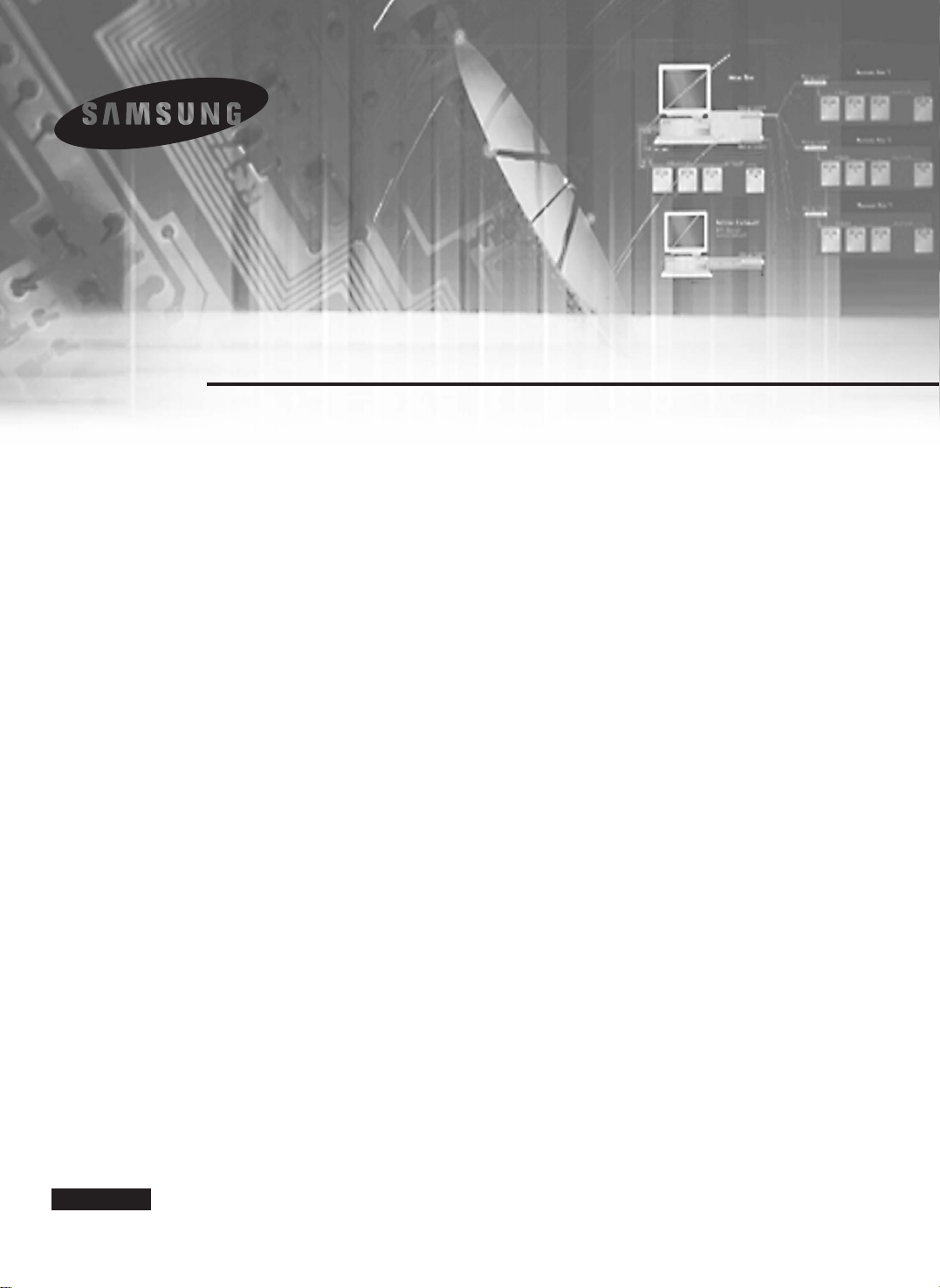
Real Time DVR
SHR-2160/2162/2080/2082 User’s Manual
English
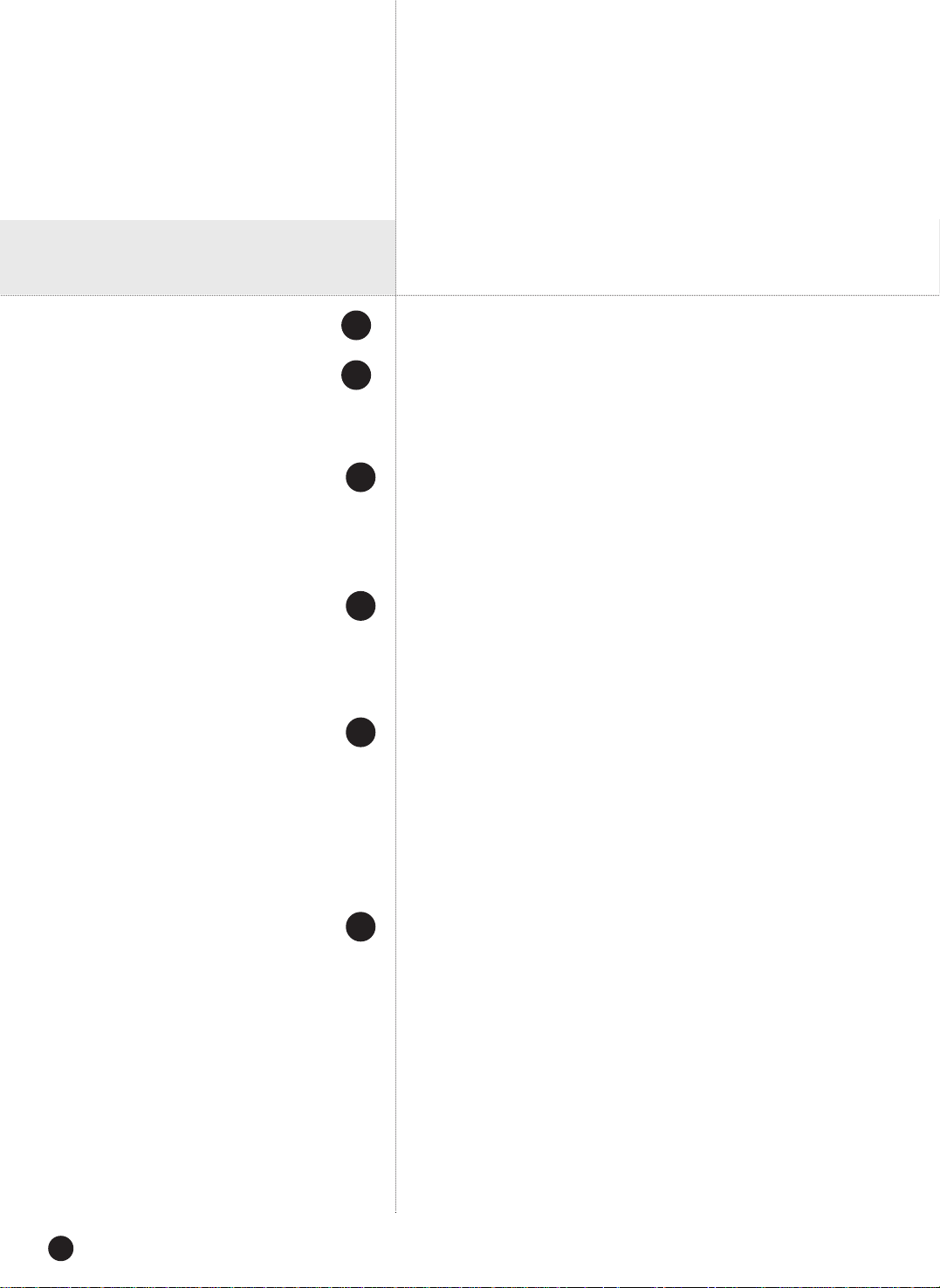
English
ii
Safety Regulations
Before we start
Standards Approvals
Chapter 1 Overview
1. Introduction
2. Features
3. Part Names and Functions
Chapter 2 Installation
1. Installation Environment Setup
2. Checking Product & Accessory
3. HDD Addition
Chapter 3 Connecting with Other devices
1. Connecting Video, Audio, & Monitor
2. Connecting the Network
3. Connecting the USB
4. Connecting the Alarm Input/Output
5. Connecting the RS-485 Device
Chapter 4 Live
1. System Operation
2. Live Screen Mode
3. Live Channel Selection and Audio On/Off Setup
4. Freeze and Zoom
5. Event Monitoring
6. Spot-out Monitoring
Contents
1
vi
v
1-1
1-2
1-3
2
2-1
2-2
2-3
3
3-1
3-3
3-5
3-6
3-9
4
4-1
4-2
4-5
4-6
4-7
4-8
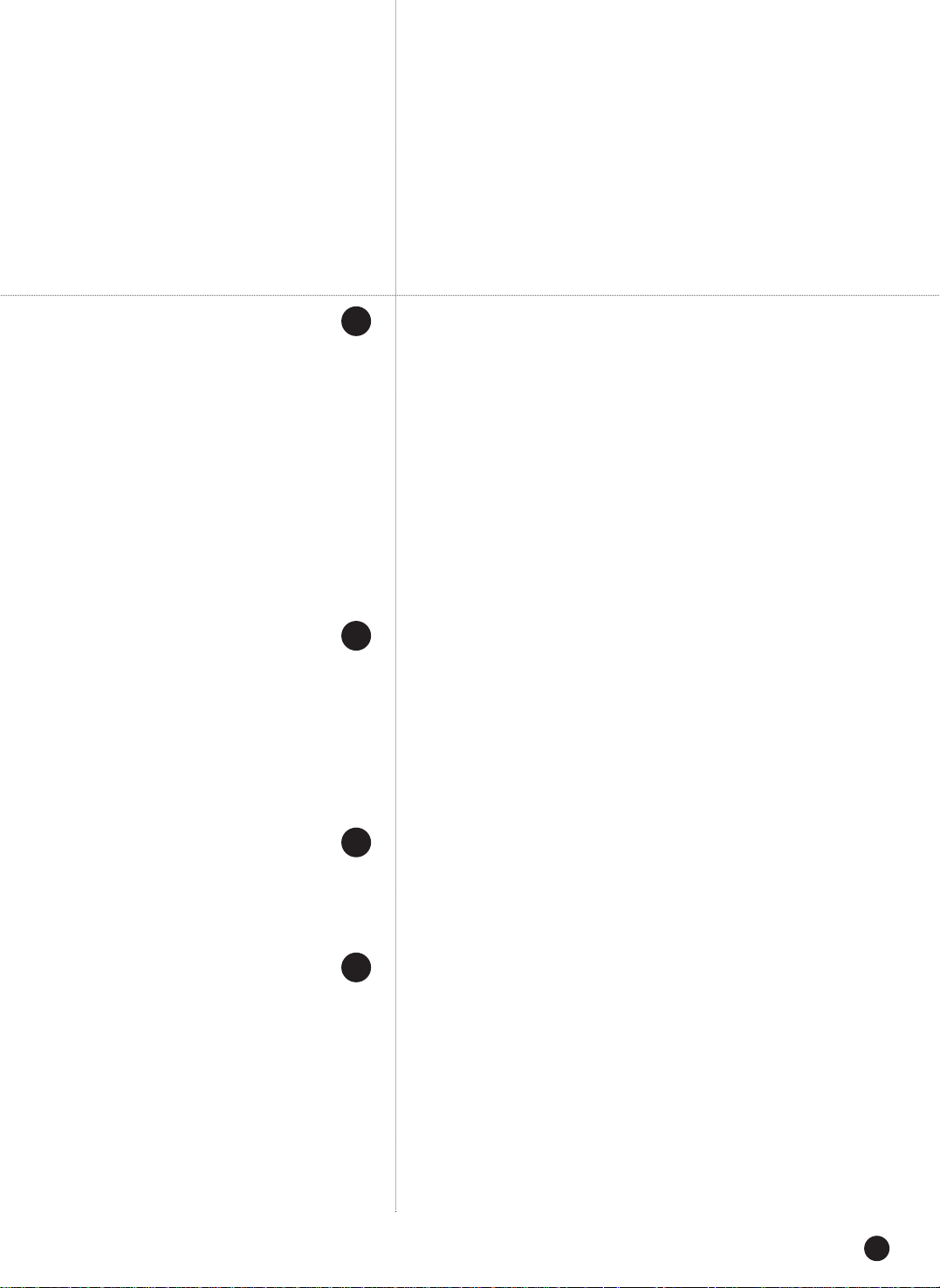
iii
Chapter 5 Menu Setup
Before Use
1. System
2. Camera
3. Monitoring
4. Recording Mode
5. Event Record Mode
6. Record Schedule
7. Backup
8. Network
9. Network Setup
Chapter 6 PTZ Camera Control
1. PTZ camera Control Mode
2. Basic Operation of PAN, TILT, & ZOOM
3. Preset Setup
4. Camera Menu Setup
5. Preset View
6. Other View
Chapter 7 Recording
1. REC (Normal Recording)
2. Schedule Recording
3. Event Recording
Chapter 8 Search and Play
Before Use
1. Calendar Search
2. Event Search
3. Date/Time Search
4. Go to First Search
5. Go to Last Search
6. Backup
7. Playback
5
6
7
8
5-1
5-2
5-12
5-16
5-18
5-21
5-25
5-27
5-28
5-32
6-1
6-3
6-4
6-6
6-7
6-8
7-1
7-2
7-3
8-1
8-2
8-3
8-4
8-5
8-6
8-7
8-8
English
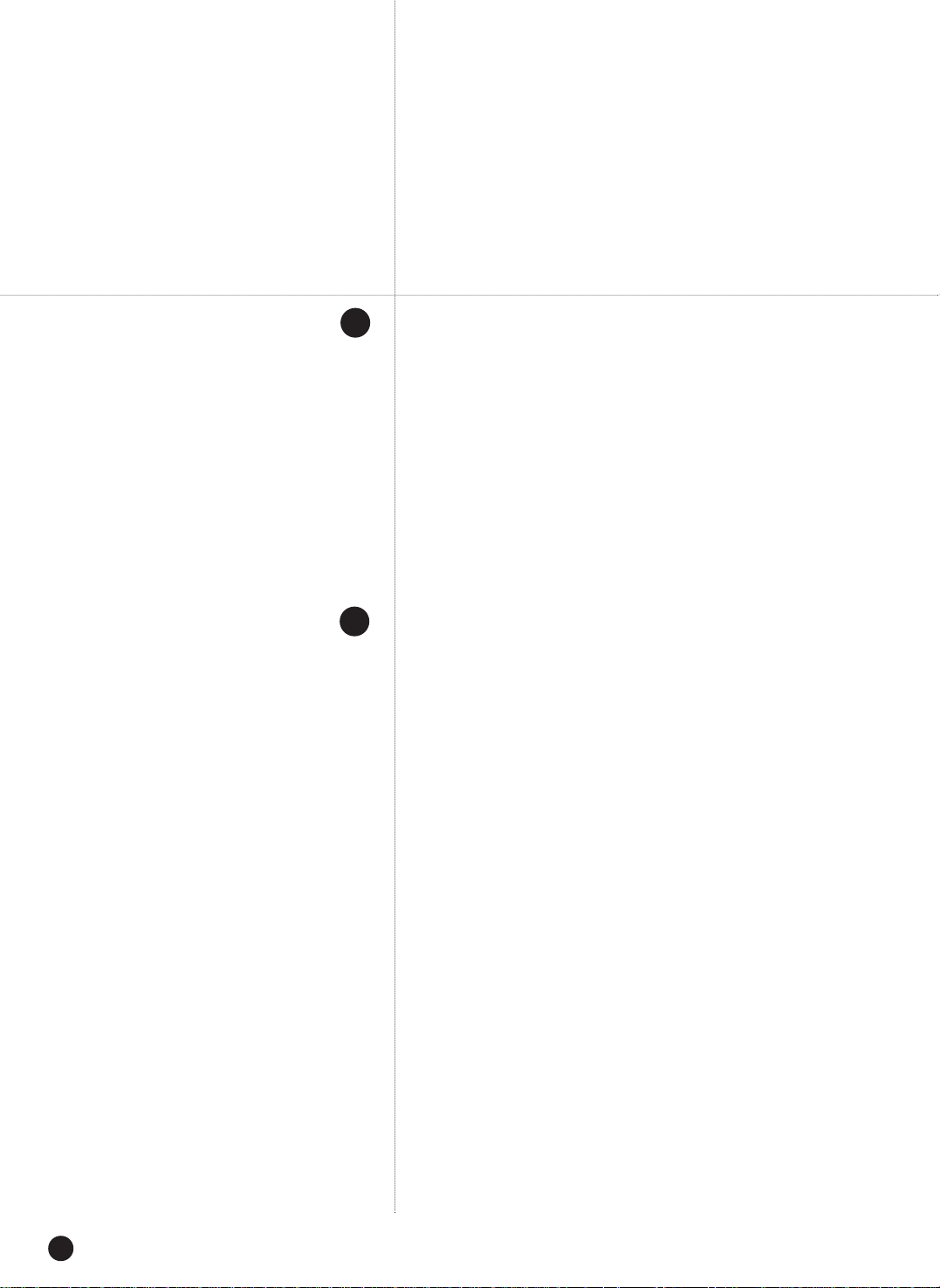
English
iv
Chapter 9 Smart Viewer
1. Introduction
2. Feature
3. PC Specification(Recommendation)
4. Smart Viewer Installation
5. Smart Viewer Program Execution
6. Smart Viewer Initial Screen
7. Setup Mode
8. Monitoring Mode
9. Search Mode
Appendix
1. Product Specification
2. HDD & Peripheral Device Specs
3. Outline Drawings
4. Factory Default
5. SHR-2160/2162/2080/2082 Smart Viewer
Frame Specification for the Playback
6. Troubleshooting(FAQ)
9
10
9-1
9-2
9-3
9-4
9-7
9-8
9-9
9-39
9-53
10-1
10-4
10-5
10-7
10-9
10-11

English
v
Please be sure to keep the following in mind for the right use of the product to
pre-vent proprietary risk or damage.
■ Do not use multiple plugs at once.
● This may cause abnormal heat generation or fire
■ Do not put a vase, flowerpot, cup, cosmetics, medicine, or vessel
with water around you.
● This may cause fire.
■ Do not bend the power cord forcibly nor put a heavy material on it.
● This may cause fire.
■ Do not touch the power plug with wet hands.
● This may cause electric shock.
■ Insert the power plug firmly enough not to shake.
● This imperfect connection may cause fire.
■ Keep the product off humidity, dust, or soot.
● This may cause fire or electric shock.
■ Do not put metals(coin, hair pin, metal piece, etc.) or inflammable
materials(match, paper, etc.) in the ventilation hole.
● This may cause fire.
■ Keep the surrounding temperature between 0˚C to 40˚C and keep the
product off humidity.
● This may cause breakdown.
■ Secure sufficient ventilation.
● This may cause abnormal operation due to high temperature.
■ Keep the product off direct ray of light or heat from the heating
device
● This may cause fire.
■ Do not disassemble, repair, or remodel the product.
● This may cause fire, electric shock, or injury due to abnormal operation.
■ Do not pull out the power cord.
● This may destroy the power cord, eventually, cause fire or
electric shock.
■ Plug out in the event of thunder or lightning.
● This may cause fire.
■ Keep your children off the battery after you take it out of the product.
They tend to swallow it unconsciously.
● If your children swallow it, please see the doctor immediately.
■ Install the product at a safe place or attach the product to the wall or
ceiling with a stand firmly enough not to fall to the ground.
● This may injure people.
Safety Regulations
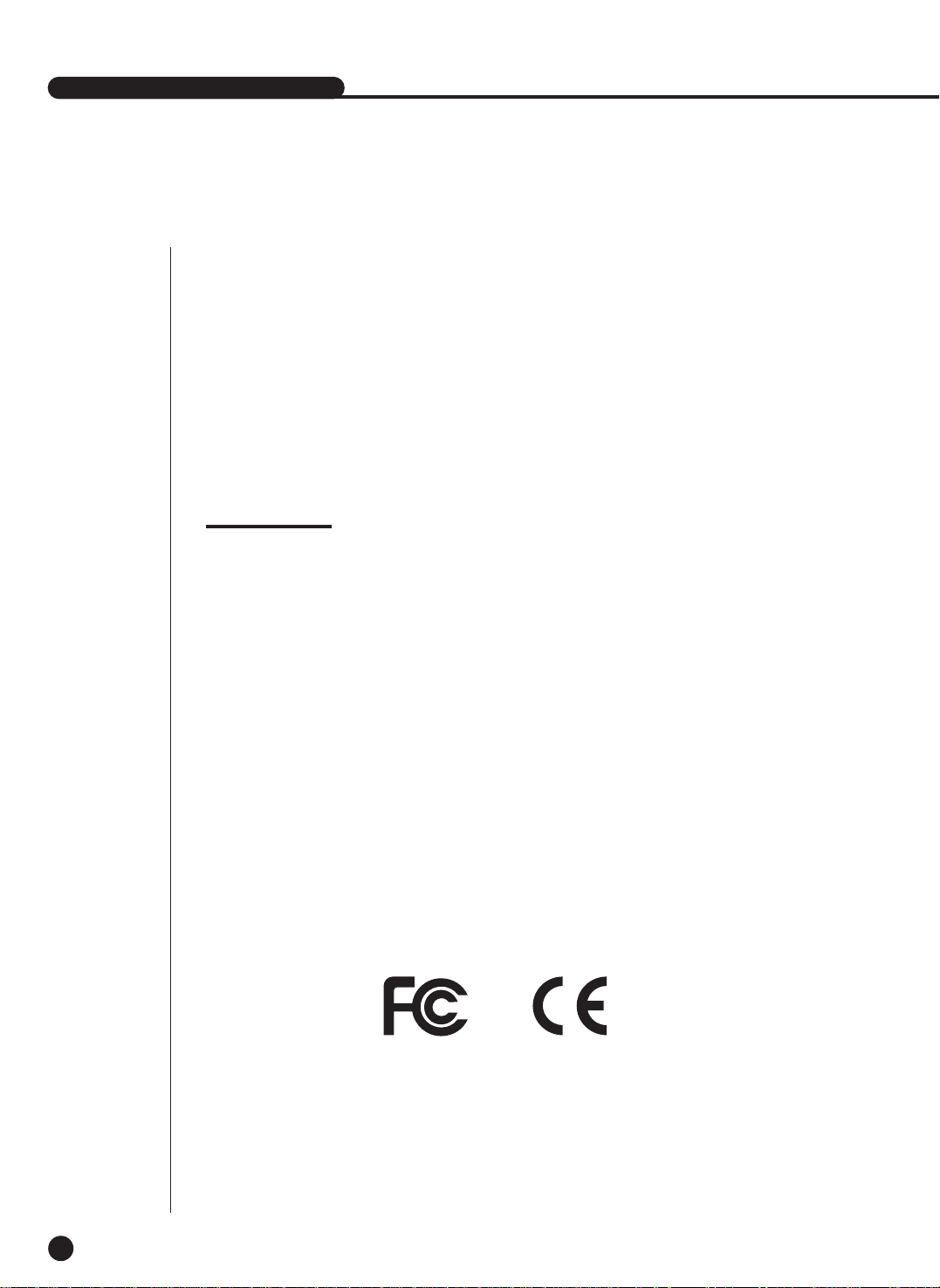
English
SHR-2160/2162/2080/2082 USER’S MANUAL
vi
WARNING
[Battery]
Changing the battery in the SHR-2160/2162/2080/2082 incorrectly may cause an
explosion therefore you must use the identical battery that is being used in the SHR-2160/2162/2080/2082.
The following are the specifications of the battery you are using now.
-Normal Voltage : 3V
-Normal Capacity : 220mAh
-Continuous Standard Load : 0.2mA
-Operating T emperature : -30 ~ +60
˚C
[System Shutdown]
- Turning of f the power while the product is in operation or doing so in non-permitted situations may cause
damage to the HDD and the product. Please turn the power off according to the power off section of the
system menu for safe powering off.
You may want to install a UPS system for safe operation in order to prevent damage caused by an unex
pected power stoppage. (Any questions concerning USPs, ask your USP retailer.)
[Operating T emperature]
- The guaranteed operating temperature of this device is 0°C~45°C (32°F~113 °F). The device may not
work properly if run right after a long period of storage at a temperature below the guaranteed temperature.
When using the device after long period of storage at a low temperature, place the device at room
temperature for a while and run it.
Especially for the built-in HDD in the device, its guaranteed temperature is 5°C~55°C (41°F~113 °F)
therefore it may not work at a low temperature.
This User’s Manual describes the basic usage of SHR-2160/2162/2080/2082.
This Manual contains all the matters necessary for using SHR-2160/2162/2080/2082
such as brief instruction, part name, function, connecting other equipment, and menu
setup of SHR-2160/2162/2080/2082.
- SEC retains the copyright on this User’s Manual.
- This User’s Manual cannot be copied without SEC’s prior written approval.
- We are not liable for any or all losses to the product incurred by your use of
non-standard product or violation of User’s Manual.
- If you want to open the system case to touch the inside, please consult with an
expert who works for the shop where you bought the product.
- You may download open source codes from the following website.
(See CCTV Part of http://www.sec.co.kr)
Before we start
Standards Approvals
Note :
This equipment has been tested and found to comply with the limits for a Class
A digital device, pursuant to part 15 of the FCC Rules. These limits are designed
to provide reasonable protection against harmful interference when the
equipment is operated in a commercial environment.
This equipment generates, uses, and can radiate radio frequency energy and, if
not installed and used in accordance whit the instruction manual, may cause
harmful interference to radio communications. Operation of this equipment in a
residential area is likely to cause harmful interference in which case the user
will be required to correct the interference at his own expense.

Chapter 1
Overview
1
English
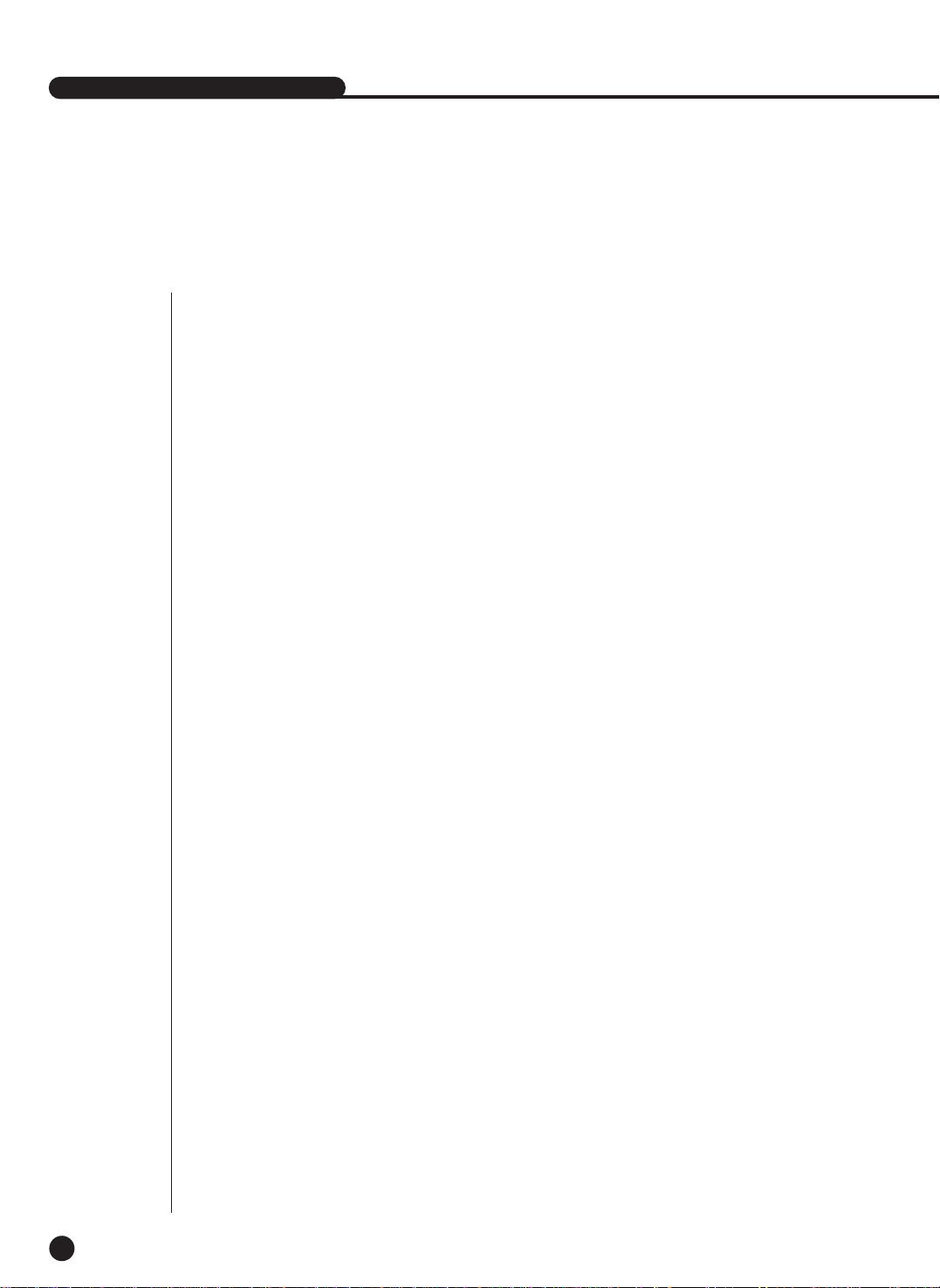
1
Introduction
1-1
The Digital Video Recorder(DVR) compresses the 16 channel(SHR-2162/2160) /
8 channel(SHR-2082/2080) of camera video into MPEG4 data video file and the 4 channel of
audio inputs into ADPCM data audio file in the real time to record them in the Hard Disk or
retrieve them from the Hard Disk simultaneously.
In addition, it transfers the Video/Audio out through a network in the real time and allows you to
remotely montor Audio/Video by using your PC.
SHR-2160/2162/2080/2082 USER’S MANUAL
English
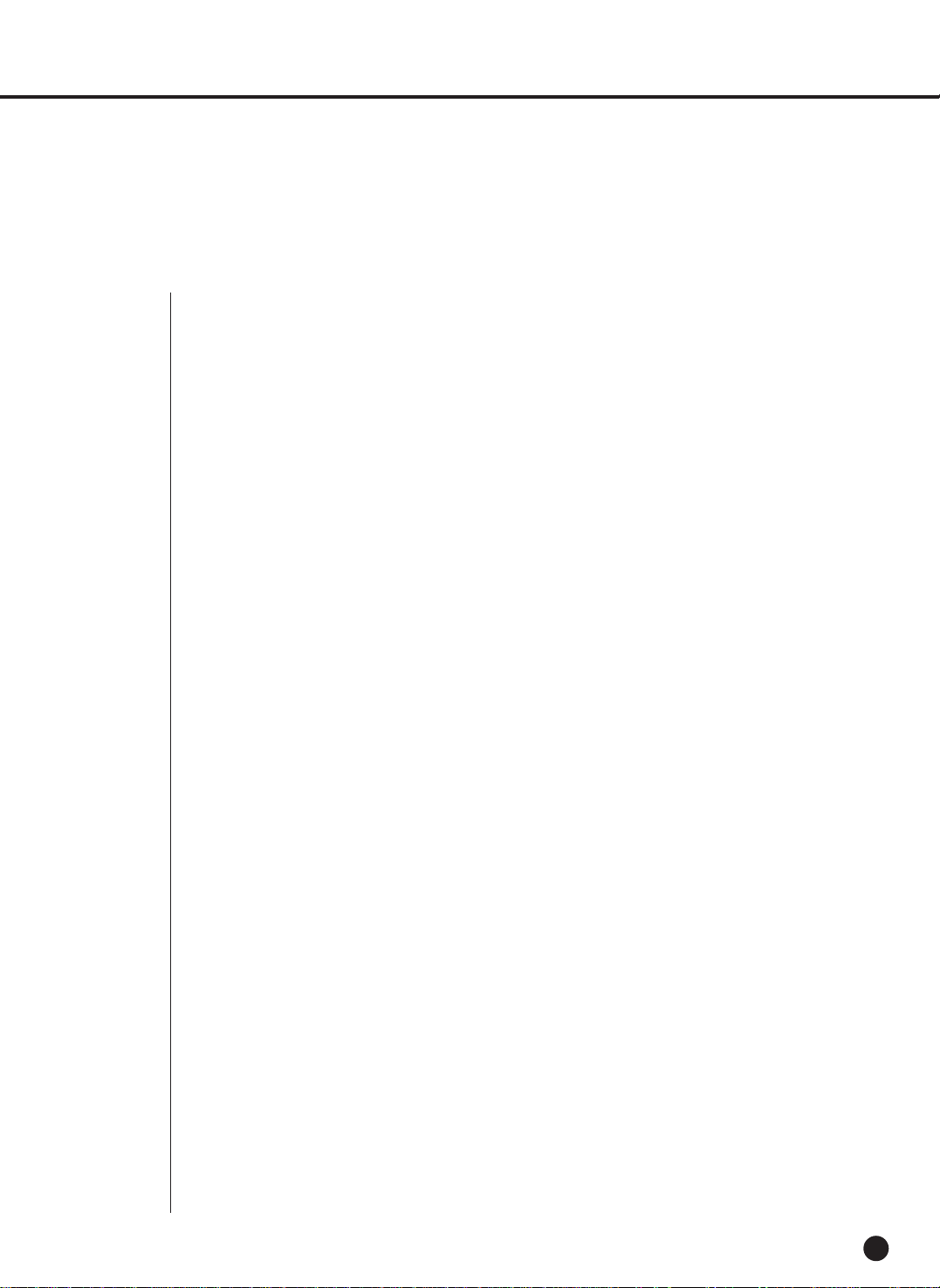
2
Features
1-2
■ 16 / 8 CH Composite Input Connectors
■ NTSC / PALVideo Source Compatible
( NTSC : SHR-2162, SHR-2160, SHR-2082, SHR-2080
SHR-2162N, SHR-2160N, SHR-2082N, SHR-2080N
PAL: SHR-2162P, SHR-2160P, SHR-2082P, SHR-2080P )
■ Able to record the CIF sized (NTSC - 352 x 240 / PAL- 352 x 288) video at the speed of
120 ips (NTSC) / 100ips (PAL) (Image Per Second)
■ 16 / 8 CH Loop Through Video Connectors
■ Hard Disk Overwrite Mode
■ Large Quantity USB2.0 Hard Disk Backup capability
■ Backup function by the USB2.0 memory and external CD/DVD writer(SHR-2162 / 2082
supports the internal CD-RW.)
■ Able to record, play, and transmit both audio and video files to Windows Network
Viewer(Smart Viewer) simultaneously
■ Able to record Video 16 / 8 channel and play with this recording simultaneously
■ Variable Search Mode (Time/Date, Event, Camera)
■ Variable Recording Mode (Time Lapse, Event, Schedule)
■ Extended Hard Disk Connection (USB2.0)
■ Alarm Interface function (Input : 16 / 8, Output : 4, Reset : 1)
■ Remote Monitoring function by Windows Network Viewer(Smart Viewer)
English
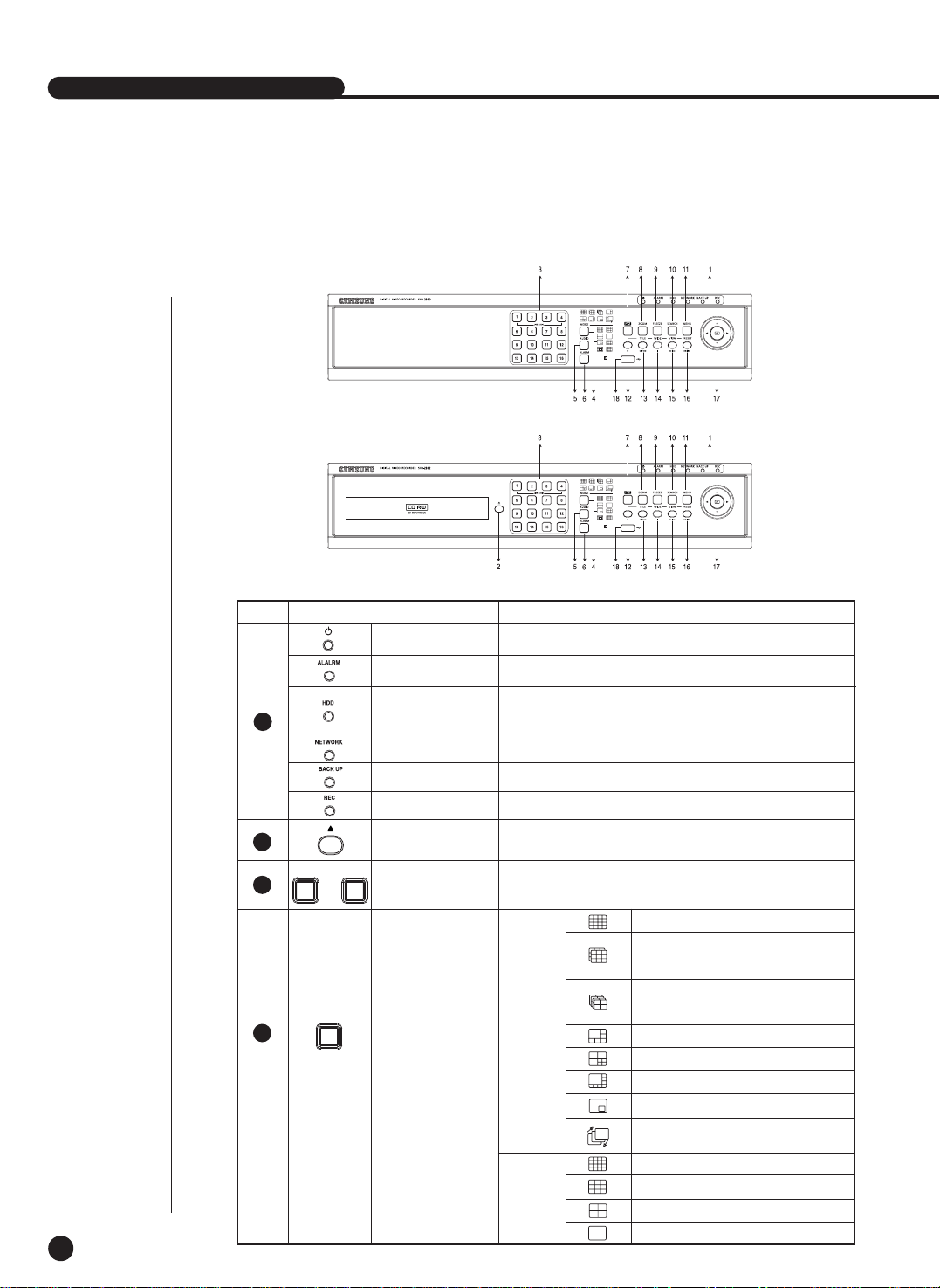
English
No. Name Function
SHR-2160/2162/2080/2082 USER’S MANUAL
3
Part Names and Functions
1-3
Power LED
HDD Access
LED
Displays Normal Access to HDD. Upon Access to HDD, LED
repeats on and off.
Displays power on/off condition.
1
2
3
Network LED
Displays both network connection and data transmission conditions.
Backup LED
Displays Back Up Mode.
Alarm LED
lights on when an event occurs.
Rec LED
Indicates when in recording
Eject Button
Opens/closes the CD-RW tray. (SHR-2162 only)
...
1 16
MODE
4
Displays 16 split screen.
Displays 9-split screen (Y ou can select Sub
Mode 1 and 2 and auto sequence mode with
the direction buttons)
Displays 6 split screen.
Displays 7 split screen.
Displays 8 split screen.
Displays PIP(Picture in Picture) screen.
Channel Button
Selects single channel while in live mode.
Used as a numeral input key in numeral input mode.
Split Screen
Selection Button
Live
Mode
Single channel screen switches automatically following the set time on the menu.
Displays each channel’s play screen as a 16-split.
Displays each channel’s play screen as a 9-split.
Displays each channel’s play screen as a 4-split.
Displays the play screen of one channel.
[SHR-2160]
[SHR-2162]
Displays 4-split screen (Y ou can select Sub
Mode 1,2,3, and 4, and auto sequence
mode with the direction buttons)
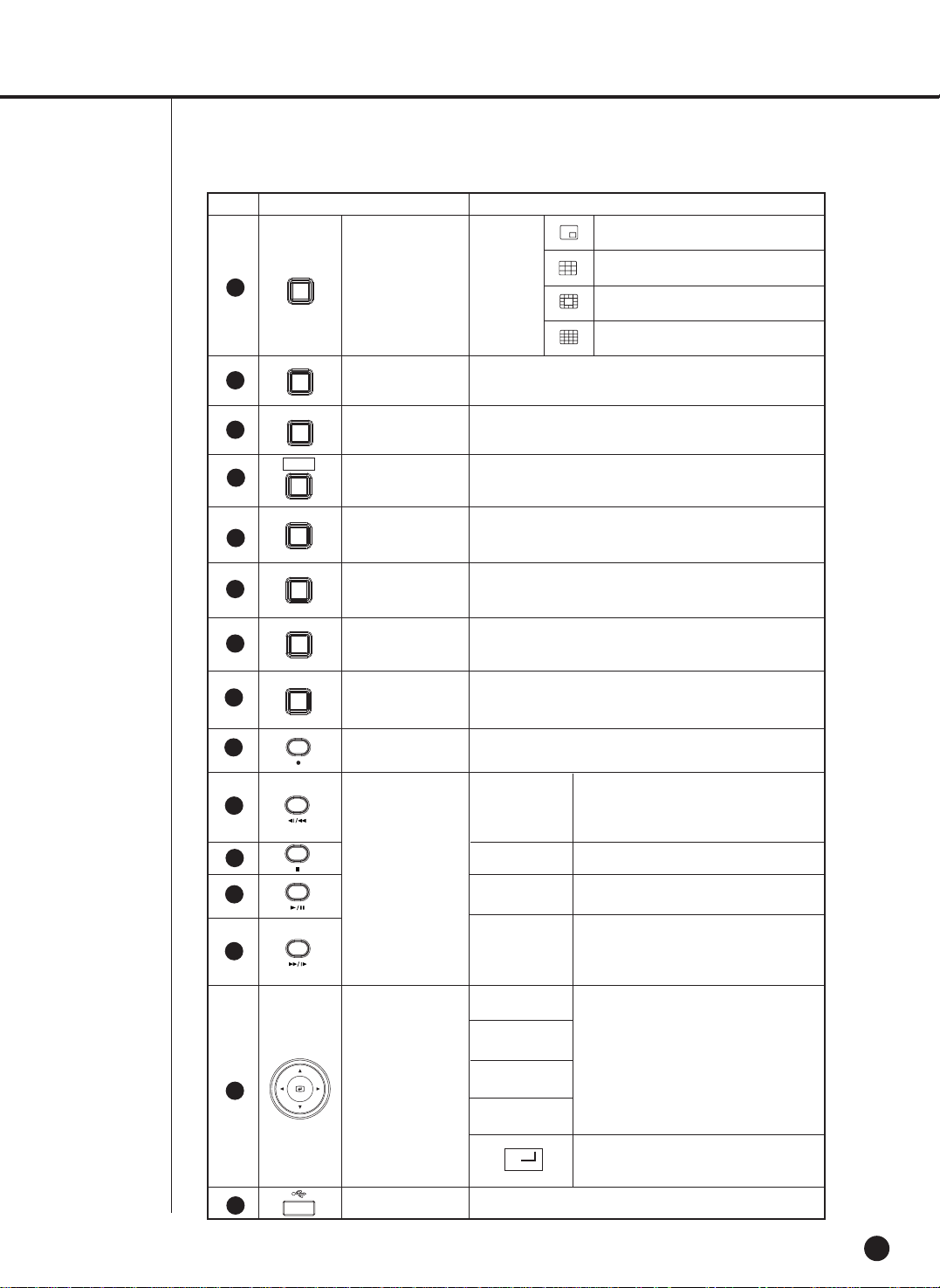
English
1-4
No. Name Function
RECORD
MENU (PRESET)
Button
ZOOM(TELE)
Button
PTZ Button
SEARCH(VIEW)
Button
FREEZE(WIDE)
Button
Direction Button
Key
Search Function
Key
Sets digital zoom (x2) on single screen.
Runs the TELE function in PTZ mode.
Sets PTZ mode(ON/OFF).
Runs the FREEZE function in live mode.
Runs the WIDE function in PTZ mode.
Starts or ends the recording as the setup record setting in
normal record mode.
Goes to the search select screen.
Runs the Present View function in PTZ mode.
Either goes to the system menu screen or moves to the
upper menu from the lower menu.
Runs the Preset Setup function in PTZ mode.
Used for changing settings or for moving the
cursor up/down/left/right in live mode and on
the menu and search screens.
Shows the cursor for the channel selection in
live mode or used as the select button for
menu setup.
Fast Rewind : Used for quick backward
search while in play. (x2,x4,x8,x16,x32,x64)
Step Rewind : Used for backward scene-byscene search while in pause.
Ends search while in play.
Pauses and resumes the search screen
while in play.
Fast Forward : Used for quick forward
search while in play.
(x2,x4,x8,x16,x32,x64)
Step Forward : Used for forward scene-byscene search when in pause.
8
9
10
11
12
13
14
15
16
17
18
PTZ
FREEZE
WIDE
TELE
SEARCH
VIEW
MENU
USB Port
Use it to connect USB type devices.
ZOOM
¦
¦
Fast/Step
Reverse
STOP
PLAY/PAUSE
Fast/Step
Forward
7
PRESET
MODE
4
Split Screen
Selection Button
PB
Mode
Displays the play screen of one channel and the live
screen (small) of another channel as a PIP screen.
Displays one channel play screen and
an 8-channel live screen.
Displays one channel play screen and
an 12-channel live screen.
Displays one channel play screen and
an 15-channel live screen.
Audio Setup
Button
5
6
AUDIO
Sets the Audio On/Off.
Alarm Setup
Button
ALARM
Cancels the alarm when the Alarm button is selected.
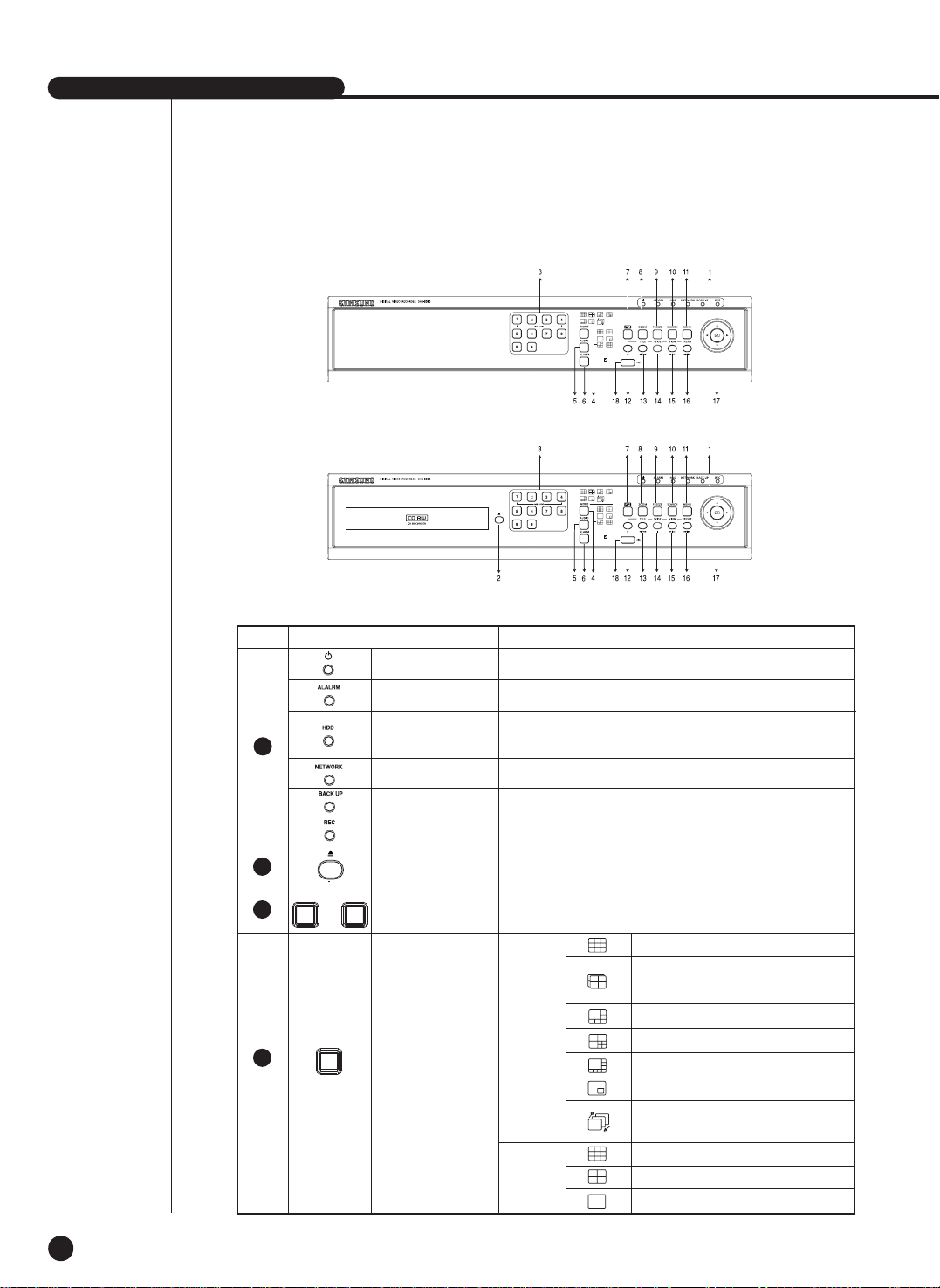
English
SHR-2160/2162/2080/2082 USER’S MANUAL
1-5
No. Name Function
Power LED
HDD Access
LED
Displays Normal Access to HDD. Upon Access to HDD, LED
repeats on and off.
Displays power on/off condition.
1
2
3
Network LED
Displays both network connection and data transmission conditions.
Backup LED
Displays Back Up Mode.
Alarm LED
lights on when an event occurs.
Rec LED
Indicates when in recording
Eject Button
Opens/closes the CD-RW tray. (SHR-2082 only)
...
1 0
MODE
4
Displays 9 split screen.
Displays 4-split screen (Y ou can select Sub
Mode 1 and 2 and auto sequence mode with
the direction buttons)
Displays 6 split screen.
Displays 7 split screen.
Displays 8 split screen.
Displays PIP(Picture in Picture) screen.
Channel Button
Selects single channel while in live mode.
Used as a numeral input key in numeral input mode.
Split Screen
Selection Button
Live
Mode
Single channel screen switches automatically following the set time on the menu.
Displays each channel’s play screen as a 9-split.
Displays each channel’s play screen as a 4-split.
Displays the play screen of one channel.
[SHR-2080]
[SHR-2082]
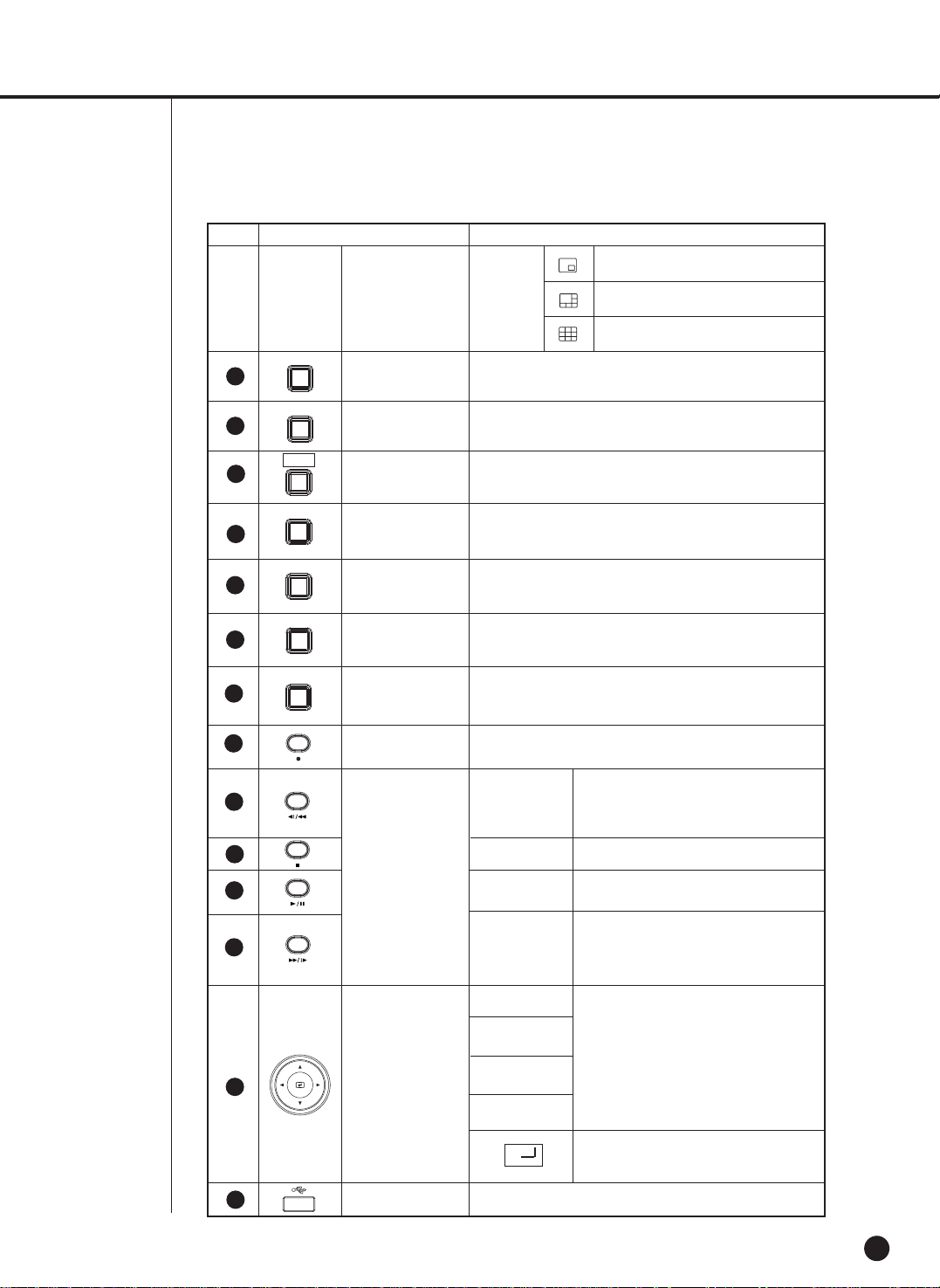
English
1-6
No. Name Function
RECORD
MENU (PRESET)
Button
ZOOM(TELE)
Button
PTZ Button
SEARCH(VIEW)
Button
FREEZE(WIDE)
Button
Direction Button
Key
Search Function
Key
Sets digital zoom (x2) on single screen.
Runs the TELE function in PTZ mode.
Sets PTZ mode(ON/OFF).
Runs the FREEZE function in live mode.
Runs the WIDE function in PTZ mode.
Starts or ends the recording as the setup record setting in
normal record mode.
Goes to the search select screen.
Runs the Present View function in PTZ mode.
Either goes to the system menu screen or moves to the
upper menu from the lower menu.
Runs the Preset Setup function in PTZ mode.
Used for changing settings or for moving the
cursor up/down/left/right in live mode and on
the menu and search screens.
Shows the cursor for the channel selection in
live mode or used as the select button for
menu setup.
Fast Rewind : Used for quick backward
search while in play. (x2,x4,x8,x16,x32,x64)
Step Rewind : Used for backward scene-byscene search while in pause.
Ends search while in play.
Pauses and resumes the search screen
while in play.
Fast Forward : Used for quick forward
search while in play.
(x2,x4,x8,x16,x32,x64)
Step Forward : Used for forward scene-byscene search when in pause.
8
9
10
11
12
13
14
15
16
17
18
PTZ
FREEZE
WIDE
TELE
SEARCH
VIEW
MENU
USB Port
Use it to connect USB type devices.
ZOOM
¦
¦
Fast/Step
Reverse
STOP
PLAY/PAUSE
Fast/Step
Forward
7
PRESET
PB
Mode
Displays the play screen of one channel and the live
screen (small) of another channel as a PIP screen.
Displays one channel play screen and
an 5-channel live screen.
Displays one channel play screen and
an 8-channel live screen.
Audio Setup
Button
5
6
AUDIO
Sets the Audio On/Off.
Alarm Setup
Button
ALARM
Cancels the alarm when the Alarm button is selected.
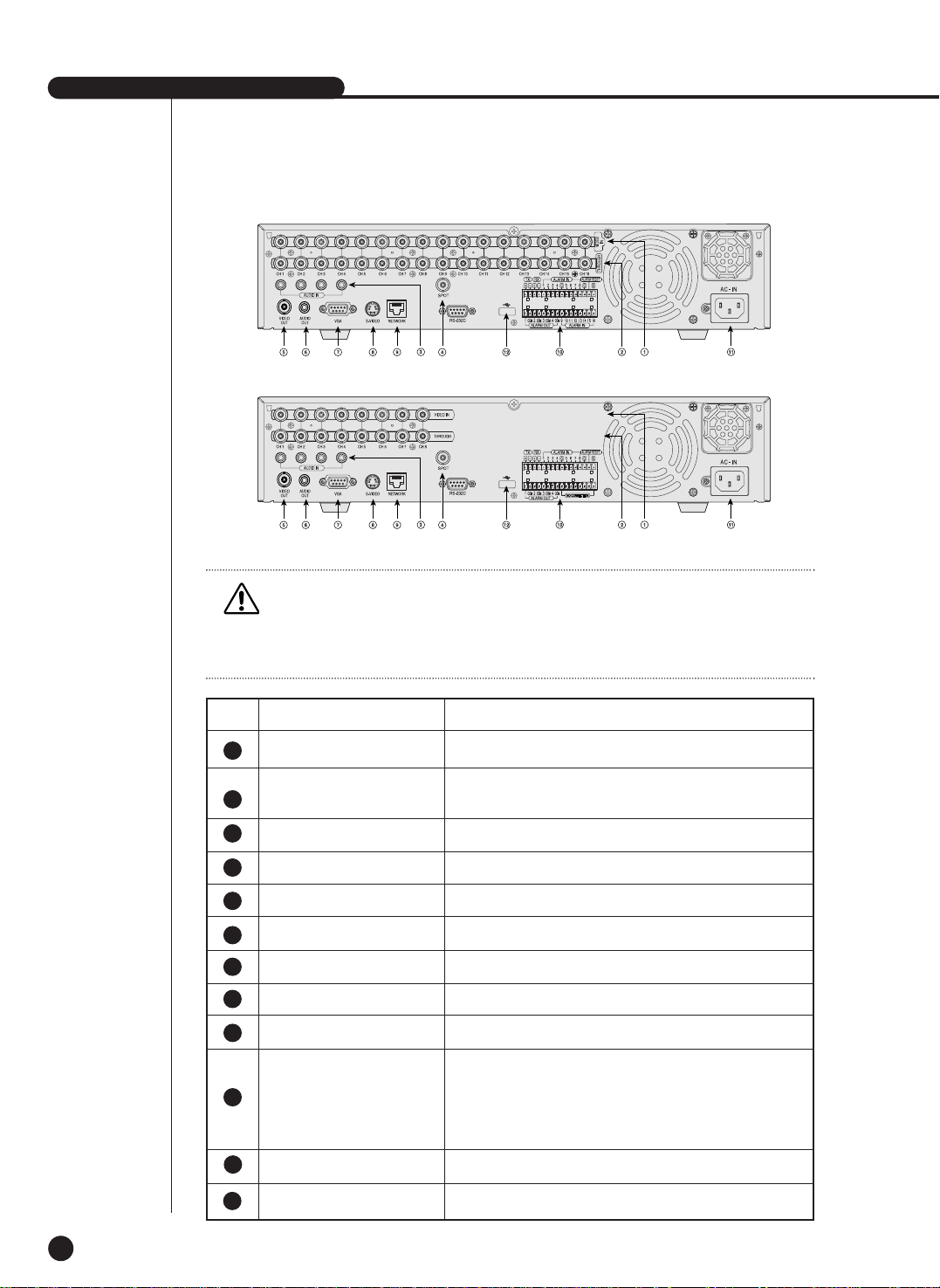
English
SHR-2160/2162/2080/2082 USER’S MANUAL
1-7
Caution
Caution
Do not install DVR on the carpet or other soft material to prevent clogging of the air ventilator.
To install DVR on the cabinet or rack, be sure to check the ventilation condition.
No. Name Function
Composite Video Signal Input Port (BNC Style Connector)
You may use THROUGH port to transmit a video signal to the
other video equipment.
Audio Signal Input Port (RCAJack)
The port (BNC style connector) for SPOT out output.
Composite Video Signal Output Port (BNC Style Connector)
Audio Signal Output Port (RCA Jack)
VGA Video Signal Output Port
S-VIDEO Video Signal Output Port
Network Connection Port
- ALARM IN 1~16 (SHR-2160/2162) : Alarm Input Port
- ALARM IN 1~8 (SHR-2080/2082) : Alarm Input Port
- ALARM RESET IN : Alarm Reset Port
- ALARM OUT1~4 : Alarm Output Port
- TX+, TX-, RX+, RX- : RS-485 Communication
AC 110-220V Power Socket Support
USB connection Port
VIDEO IN
THROUGH
AUDIO IN
SPOT
VIDEO OUT
AUDIO OUT
VGA
S-VIDEO
NETWORK
ALARM
AC-IN
USB
5
6
7
8
9
10
11
12
1
2
3
4
[SHR-2160/2162]
[SHR-2080/2082]
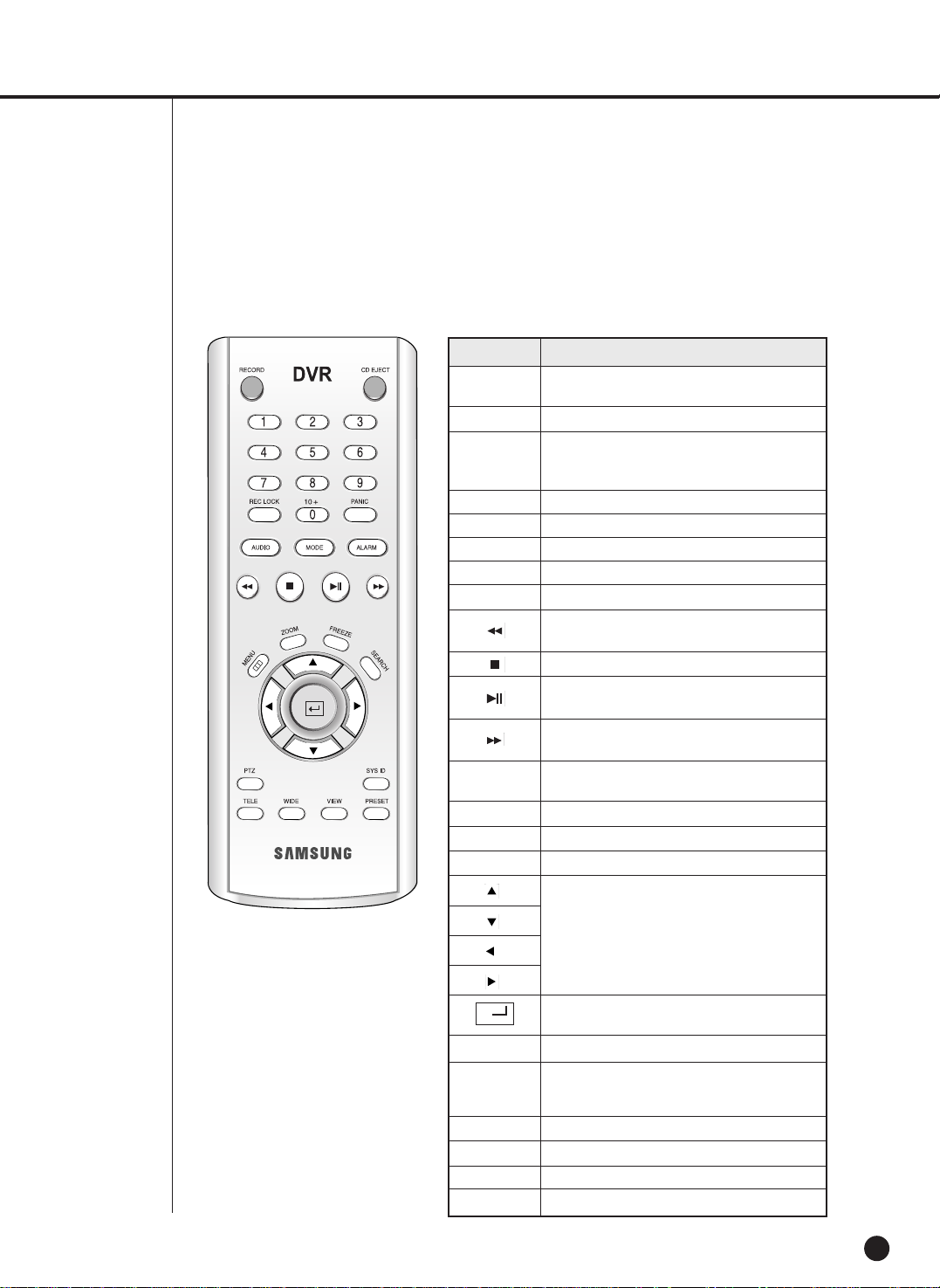
1-8
KEY Function
Starts or ends the recording as the setup record
setting in normal record mode.
Opens/closes the CD-RW tray . (SHR-2082/2162)
Selects single channel while in live mode. Used
as a numeral input key in numeral input mode.
(For channel selection method, refer to footnote 1)
Locks the record key.
Non-function key.
Sets audio on/off.
Selects split-screen.
Cancels the alarm while the alarm is going off.
FR (fast reverse) : used for quick backward
search while in play. (x2,x4,x8,x16,x32,x64)
STOP : ends search during playback.
Play/Pause : pauses and resumes the search
screen while in play.
FF (fast forward) : used for quick forward search
while in play. (x2,x4,x8,x16,x32,x64)
Either goes to the system menu screen or moves
to the upper menu from the lower menu.
Sets digital zoom (r2) on single screen.
Runs the FREEZE function in live mode.
Goes to the search select screen.
Used for changing settings or for moving the
cursor up/down/left/right in live mode and on the
menu and search screens.
Shows the cursor for the channel selection in live
mode or used as the select button for menu setup.
Sets PTZ mode(ON/OFF).
Confirms system and remote control ID and
changes the remote control ID. (For how to
change the remote control ID, refer to footnote 2)
Runs the TELE function in PTZ mode.
Runs the WIDE function in PTZ mode.
Runs the VIEW function in PTZ mode.
Runs the PRESET function in PTZ mode.
RECORD
CD EJECT
0 ~ 9
REC LOCK
PANIC
AUDIO
MODE
ALARM
MENU
ZOOM
FREEZE
SEARCH
PTZ
SYS ID
TELE
WIDE
VIEW
PRESET
¦
Remote Control Unit
English
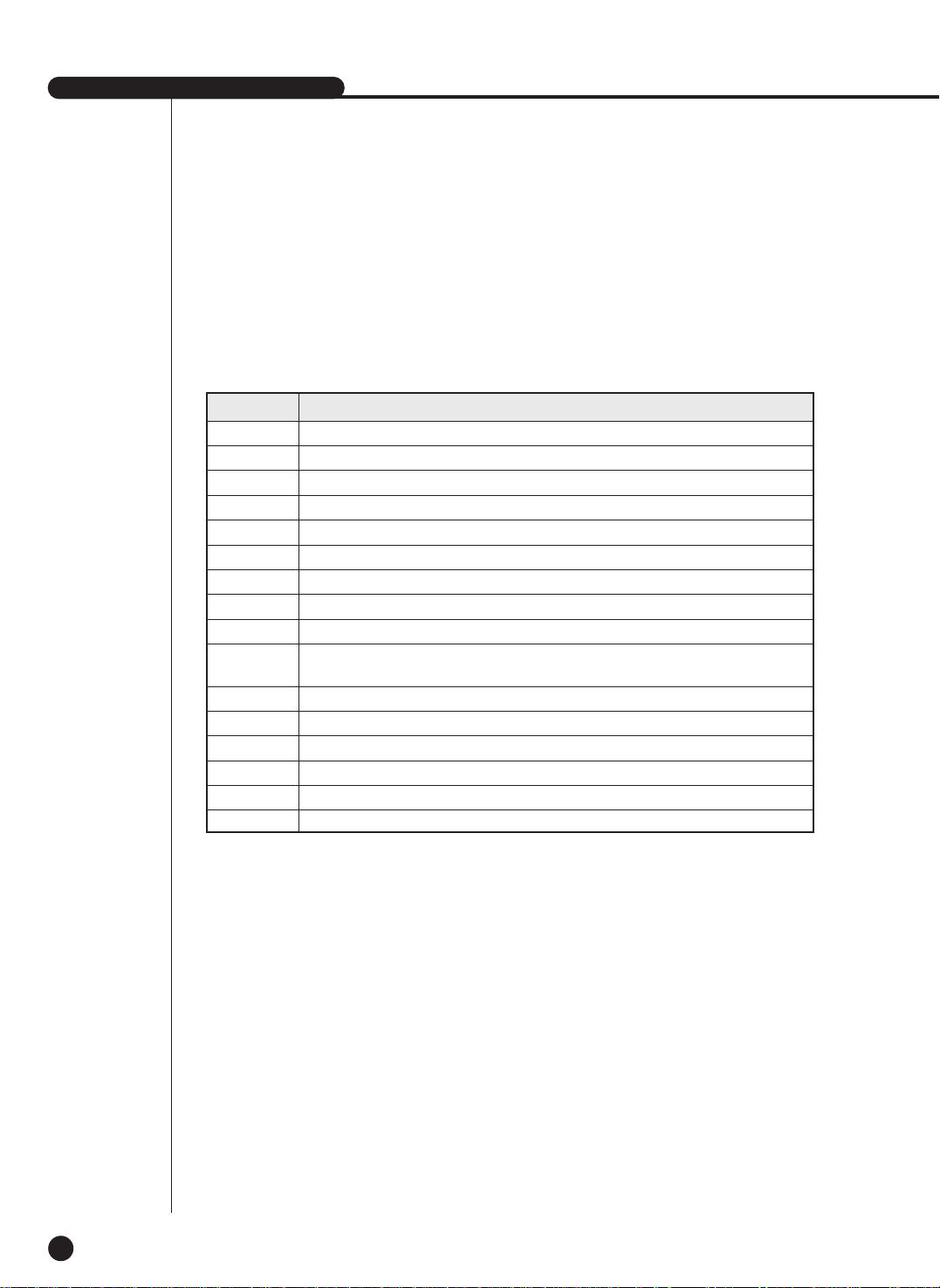
English
SHR-2160/2162/2080/2082 USER’S MANUAL
1-9
Channel How to operate the keys
Press the 1 button.
Press the 2 button.
Press the 3 button.
Press the 4 button.
Press the 5 button.
Press the 6 button.
Press the 7 button.
Press the 8 button.
Press the 9 button.
Press the 0(10+) button, release, and press the 0 button again within 3 seconds.
Or press the 0(10+) button, release, and wait 3 seconds.
First, press the 0(10+) button, release, and then press the 1 button again within 3 seconds.
First, press the 0(10+) button, release, and then press the 2 button again within 3 seconds.
First, press the 0(10+) button, release, and then press the 3 button again within 3 seconds.
First, press the 0(10+) button, release, and then press the 4 button again within 3 seconds.
First, press the 0(10+) button, release, and then press the 5 button again within 3 seconds.
First, press the 0(10+) button, release, and then press the 6 button again within 3 seconds.
Channel 1
Channel 2
Channel 3
Channel 4
Channel 5
Channel 6
Channel 7
Channel 8
Channel 9
Channel 10
Channel 11
Channel 12
Channel 13
Channel 14
Channel 15
Channel 16
- Remote Control Setup : From the setup menu: System ➝Remote Control Device ➝ Remote Control : On/Off
- System ID Setup : From the setup menu : System ➝Remote Control Device ➝ System ID
Footnote 1. How to operate the number keys (channel select)
Footnote 2. Changing the Remote Control ID
As you press the SYS ID key, input the desired 2-number ID in order (Remote default ID : 00)
For example, if you want to change the remote control ID to 08: As you press the SYS ID key,
input 0 ➝ 8 in order.
After entering, press the SYS ID key again in order to verify that the ID on the screen is 08 then
change is completed.

Chapter 2
Installation
2
English
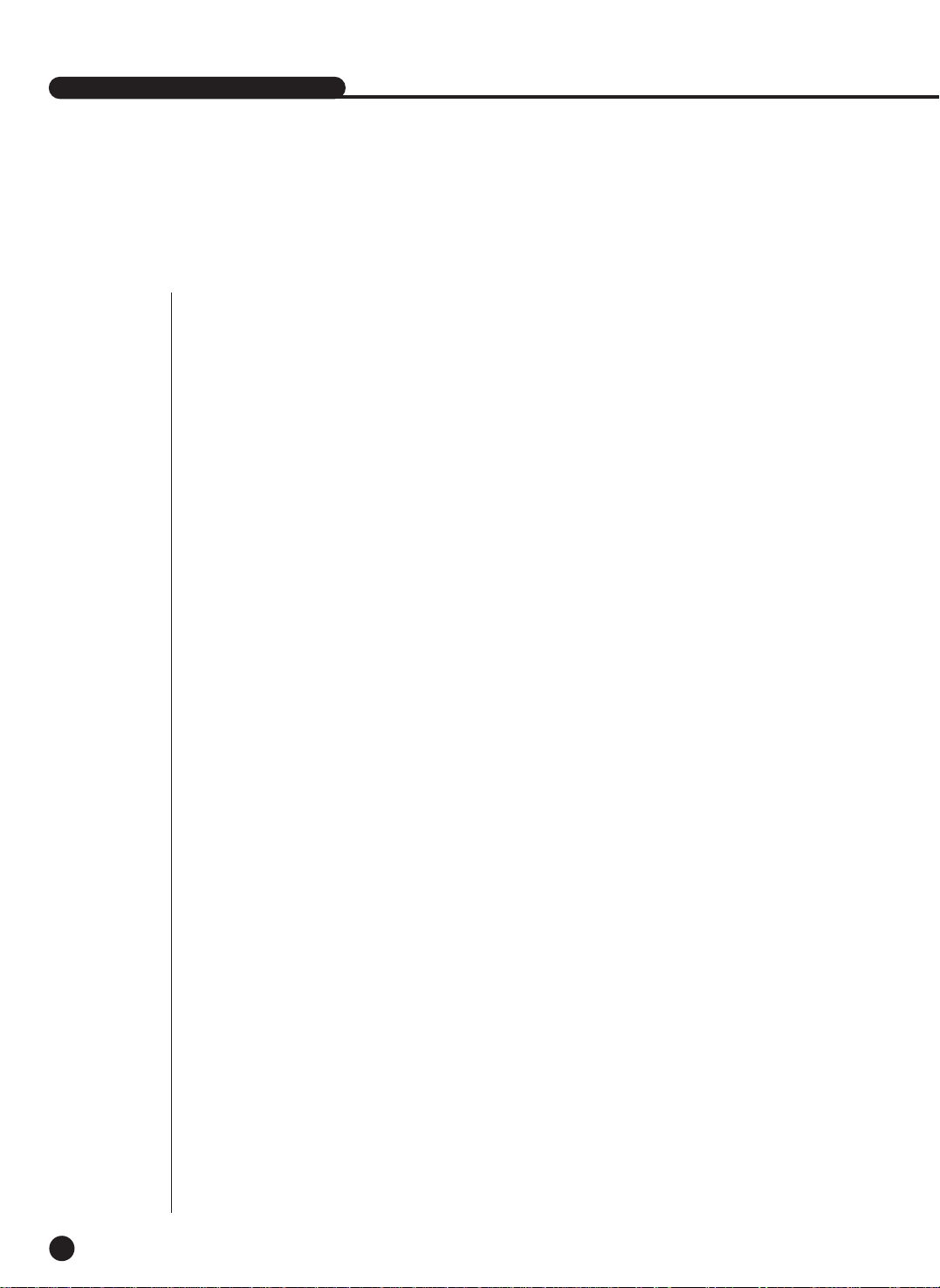
1
Installation Environment Setup
2-1
Do not install DVR on the carpet or other soft material to prevent clogging of the air ventilator.
To install DVR on the cabinet or rack, be sure to check the ventilation condition.
You should pay attention to the following before you use the product.
1. Do not use it outdoor.
2. Do not let water or liquid in the connection part or the product itself.
3. Do not impose excessive shock or force.
4. Do not pull out the power plug unreasonably.
5. Do not disassemble the product on your own.
6. Do not exceed the rated input or output range.
7. Use certified power cord only.
8. For the products with an input ground, use a power plug that has a ground.
SHR-2160/2162/2080/2082 USER’S MANUAL
English
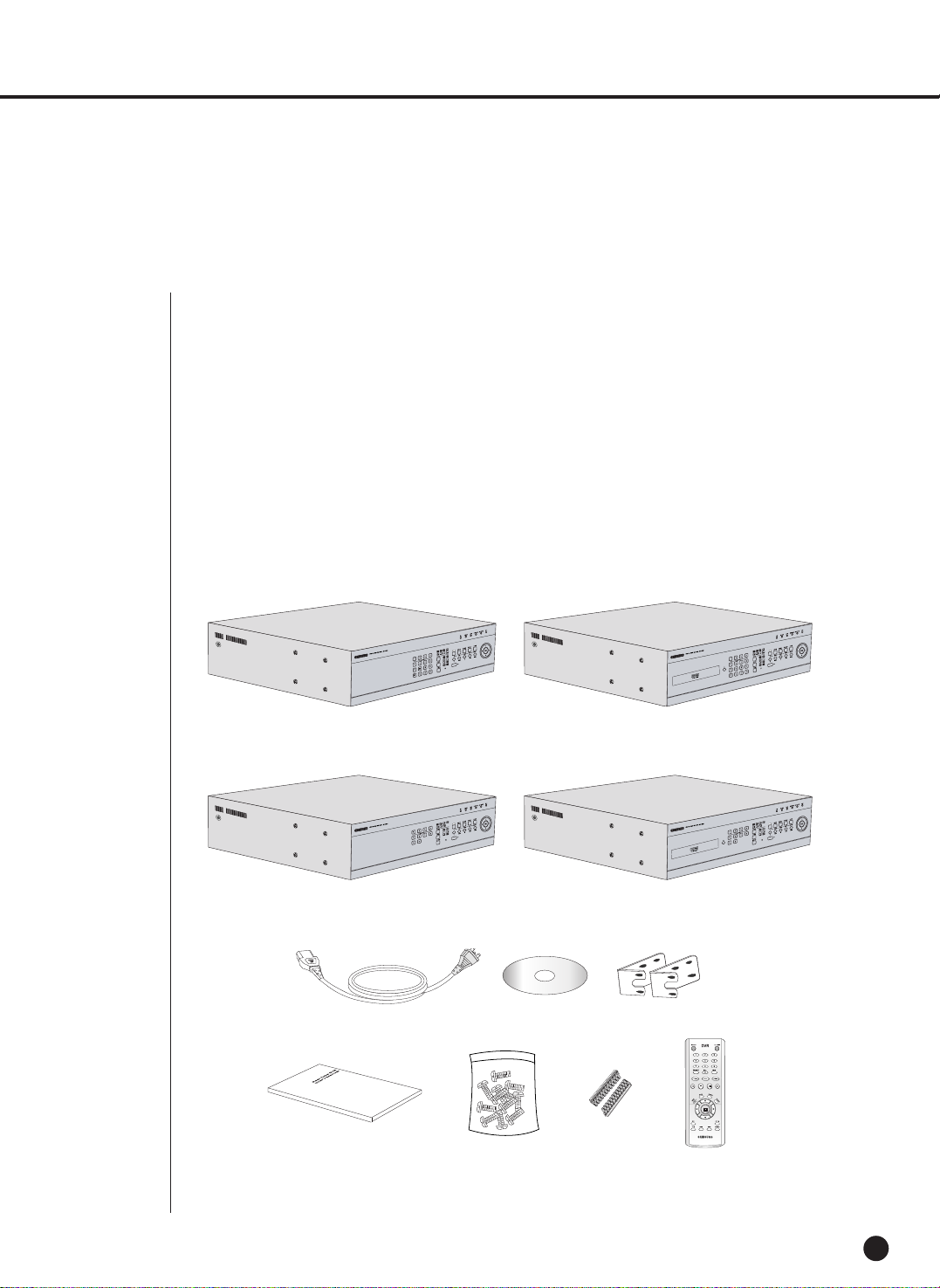
2
Checking Product & Accessory
2-2
Upon delivery of a product, you shall unwrap the product and put it on the even floor or where
you want to use it. Then you shall check if the following items are in it.
■ Main Body
■ User’s Manual
■ One Power Cord
■ Two Brackets
- Brackets are used to attach the product to the rack.
■ Smart Viewer Software CD (PDF Manual included)
■ Special Screws
SHR-2160/2080 : 12
SHR-2162/2082 : 4
- Please keep special screws well to be used for HDD addition.
■ 2 EA of RS-485/Alarm Terminal Block
■ Remote Control Unit (R.C.U)
English
RS-485/Alarm
Terminal Block
Remote
Control
Unit
Screw
User’s Manual
Bracket
CD
Power Cord
Main Body
SHR-2160
Main Body
SHR-2162
Main Body
SHR-2080
Main Body
SHR-2082
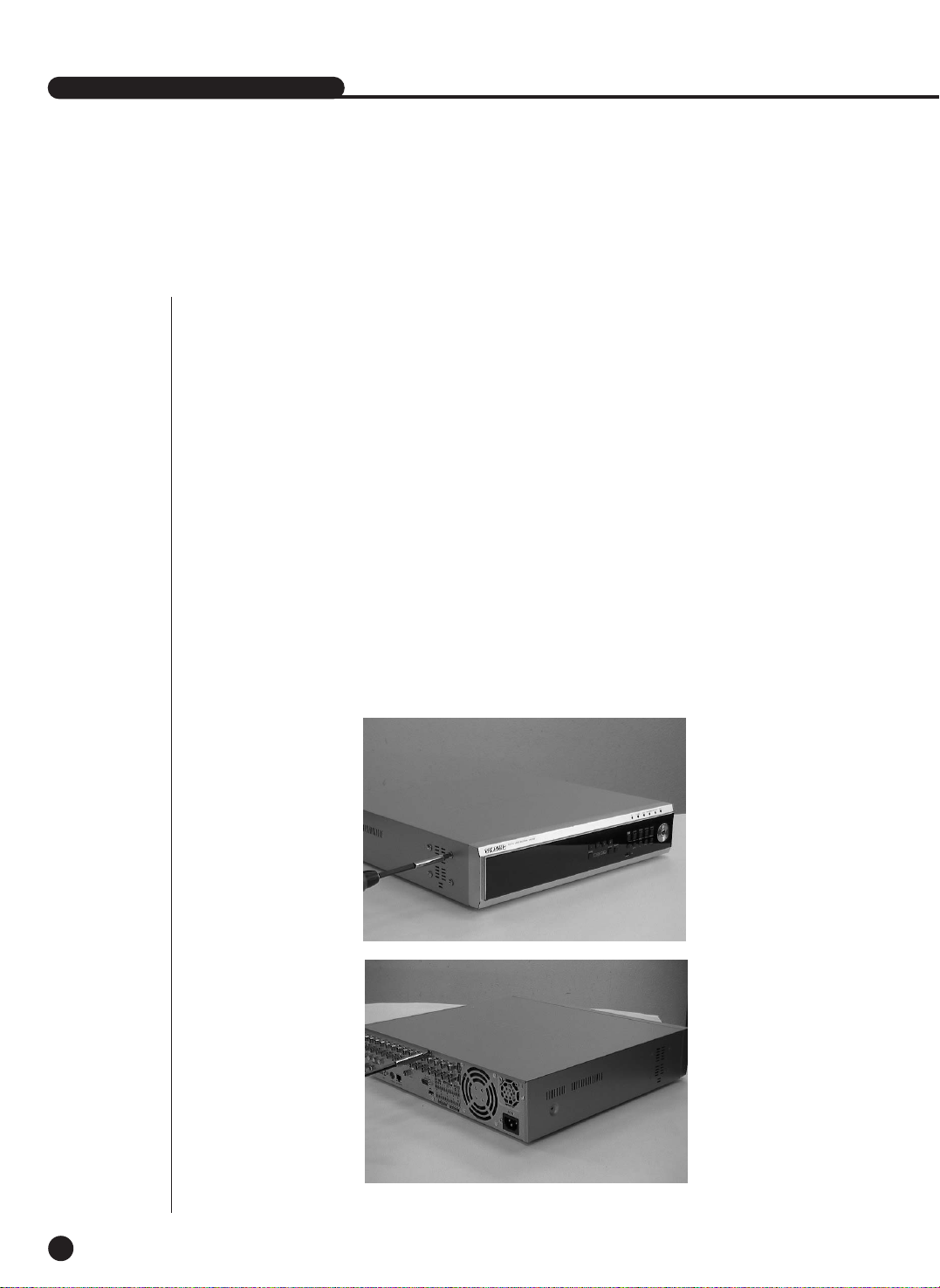
SHR-2160/2162/2080/2082 USER’S MANUAL
3
HDD Addition
2-3
SHR-2160/2080 HDD
The user can add up to 3 HDDs to this product. However, there are many factors that can
cause electrical shock, accidents, and malfunctioning of the device inside of the product.
When the user does not correctly install or apply the proper settings, the device may not
recognize the HDD or the device will not run. Therefore, before adding any HDDs, it is
recommended that the user contacts a specialist where you purchased the product.
[Things to consider when adding an HDD]
■ When adding HDDs, pay attention so that the cable doesn’t get caught between unsuitable places
or the cable’s insulation doesn’t come off.
(This may cause a malfunction or fire.)
■ When adding HDDs, be careful not to receive any injury from the pointed edges inside the product.
■ Pay attention so as not to lose the disassembly screws or accessories. If the screws or
accessories are not put together, the product will either malfunction or won’t be able to operate.
[How to Add an HDD]
1. To remove the product’s cover, take out the screws on the left and right sides (5 spots each)
and on the back (1 spot).
English
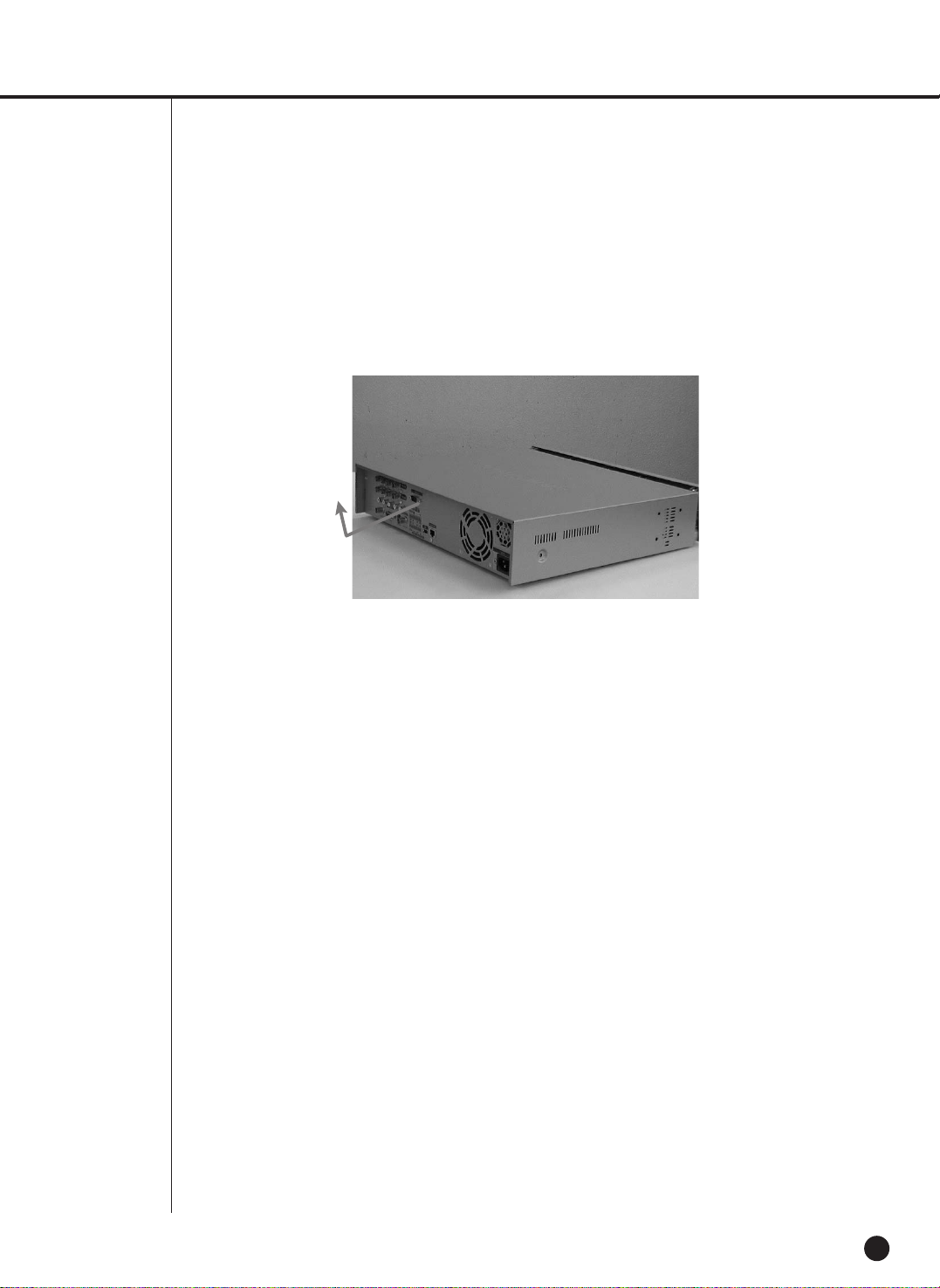
English
2-4
2. Remove the cover from the product. (Remove the cover by first lifting its back part upward
after sliding the cover slightly backward.)
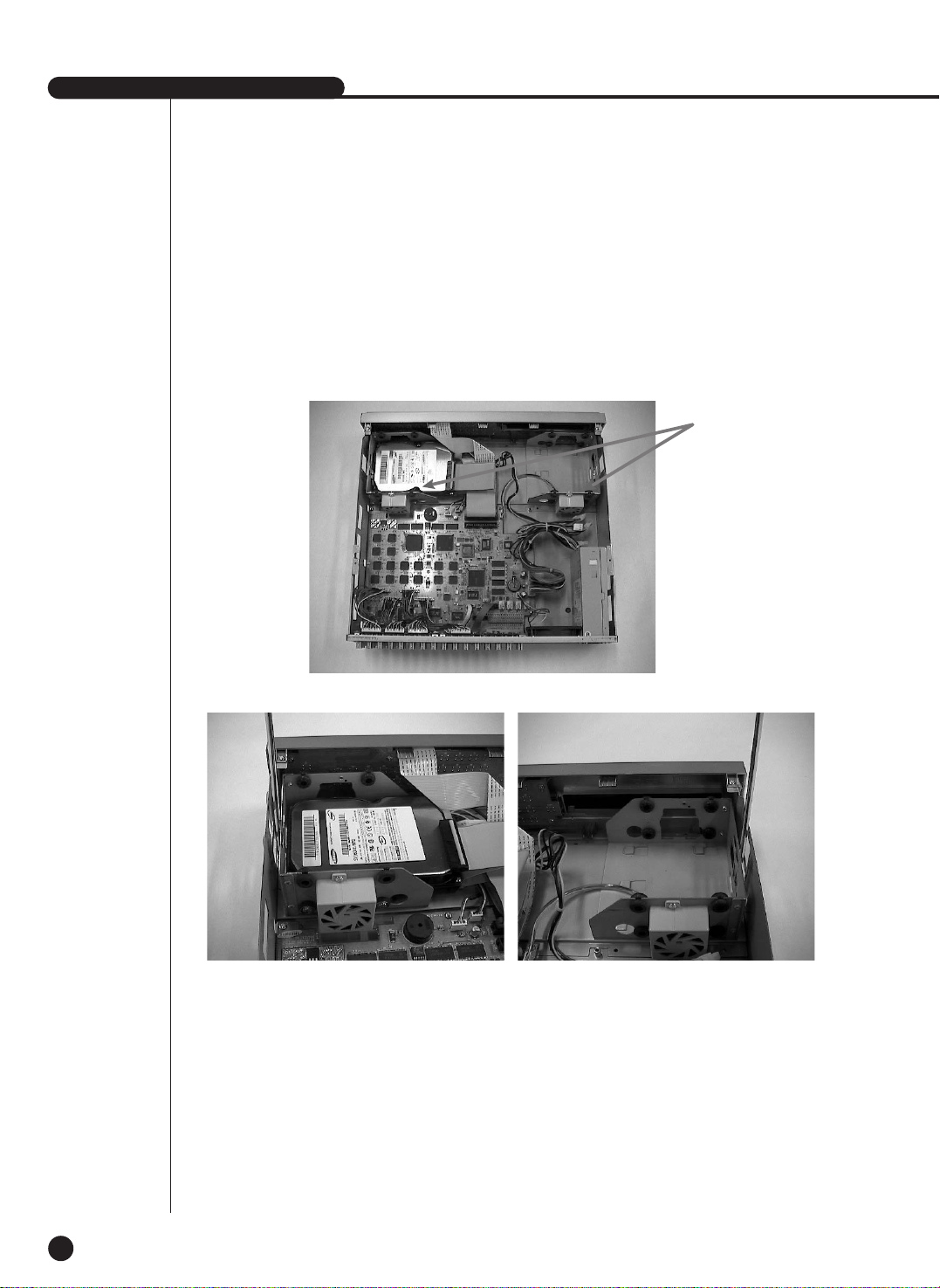
English
SHR-2160/2162/2080/2082 USER’S MANUAL
2-5
3. There is a bracket (bracket-HDD) mounted on the right and left sides where you can mount
the HDD, and you have to remove the screws that are holding the bracket that you want to
mount an HDD onto.
BRACKET-HDD
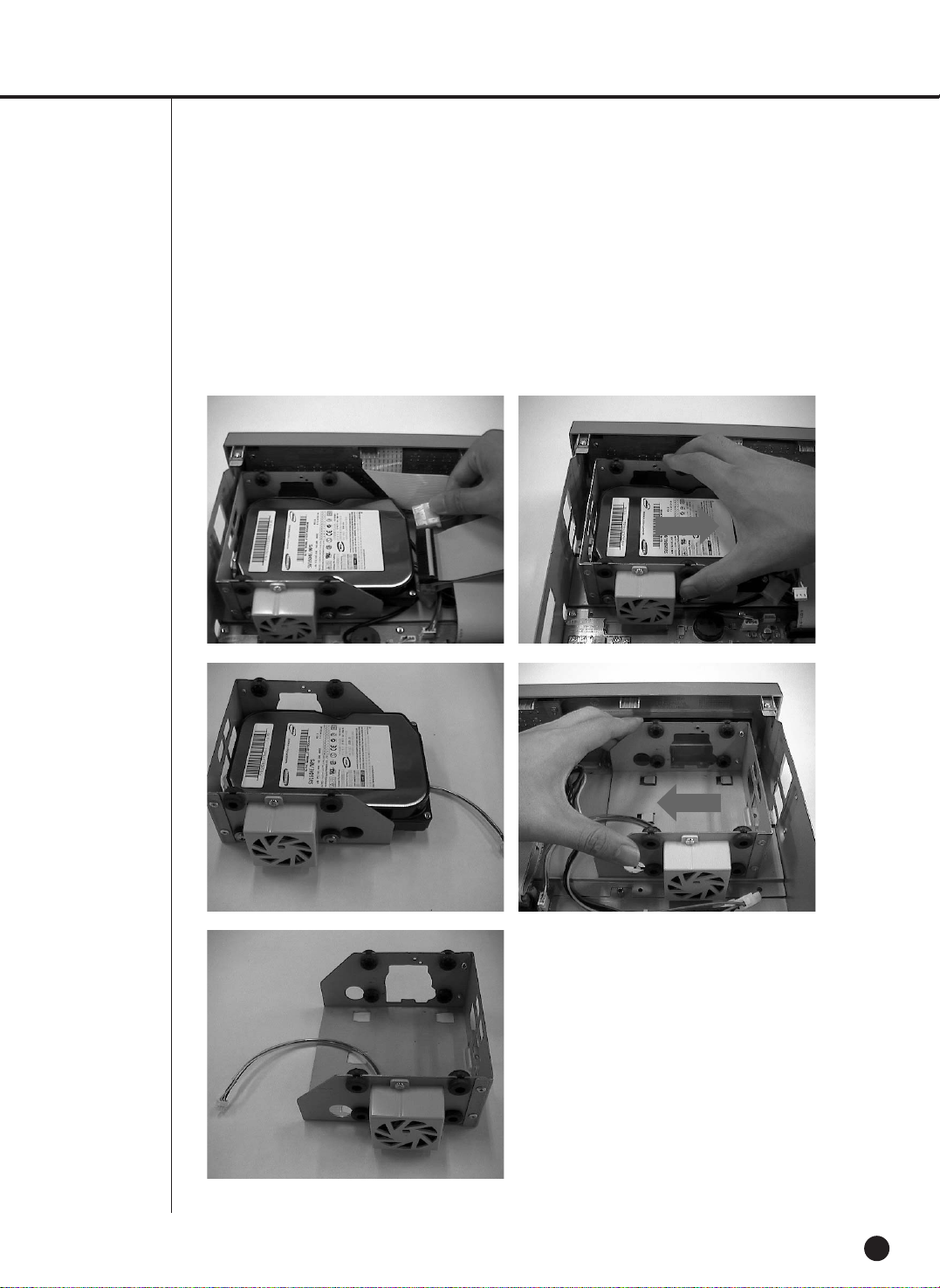
English
2-6
4. Remove the bracket-HDD from the product by separating the power supply cable, signal
transmission cable (IDE cable), and fan cable then pulling it toward the center of the product
to separate its fixed part from the bottom.
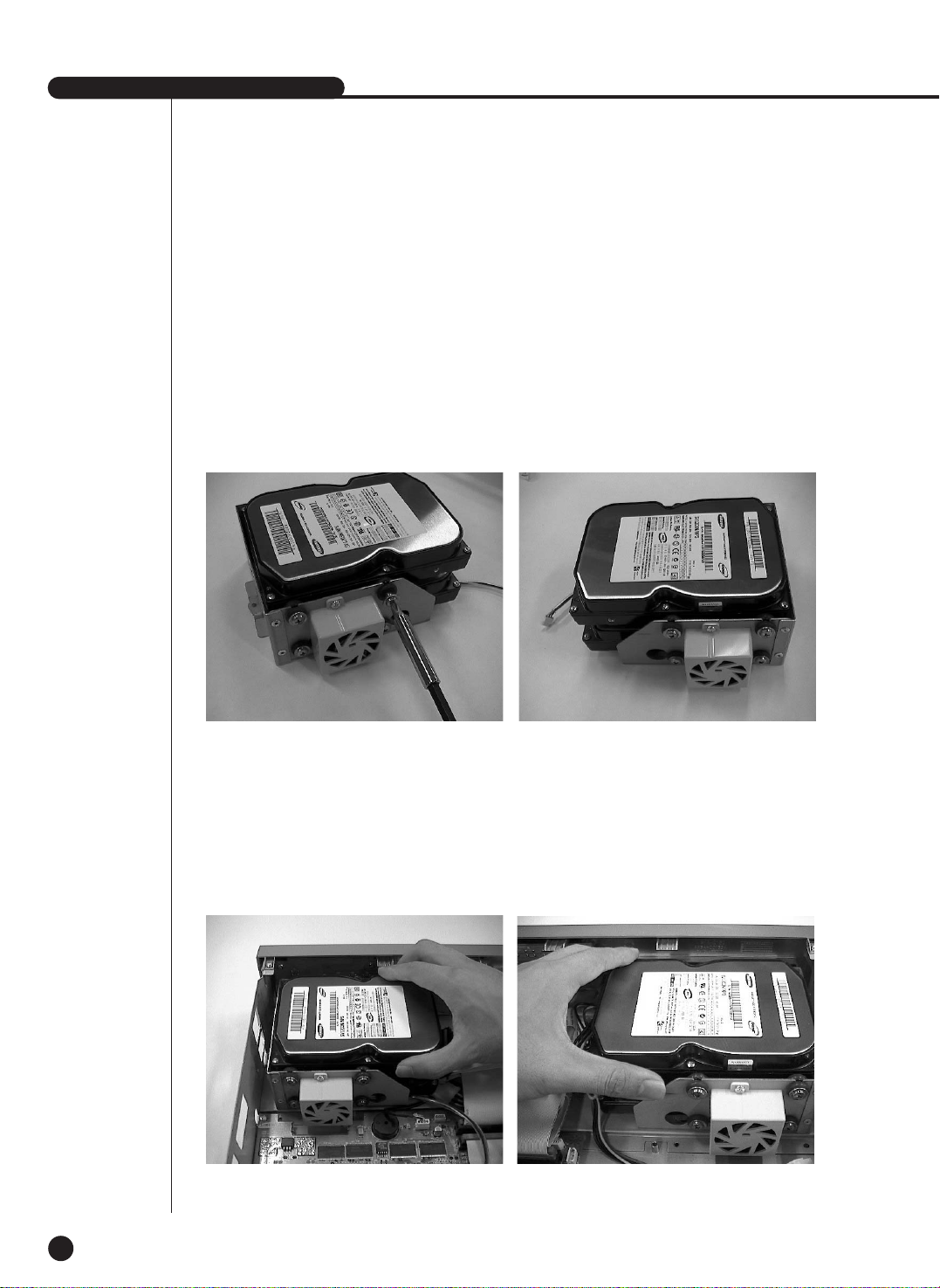
English
SHR-2160/2162/2080/2082 USER’S MANUAL
2-7
5. When mounting an additional HDD, the primary master has to be mounted.
Mount the HDD you want to add after setting the master/slave jumpers in the proper order.
Mount the HDD to the bracket-HDD with (A)SCREW-SPECIAL (BWH,6-32UNC,L10.5) (4 spots)
that was provided as an accessory.
6. Re-mount the bracket-HDD mounted with the HDD’s to the place where it was separated
from. Place the bracket-HDD so that all five mounting spots on the bottom and the
bracket-HDD’s mounting holes are perfectly aligned, then slide it toward the outside of the
product and tighten the screws.
When adding one – Primary slave (add one
additionally on the top of the
bracket that has a built-in HDD
when coming out of the factory.)
When adding two – Secondary master (mount
under the bracket that is empty
when coming out of the factory.)
When adding three – Secondary Slave (mount on
the top of the bracket that is
empty when coming out of the
factory.)
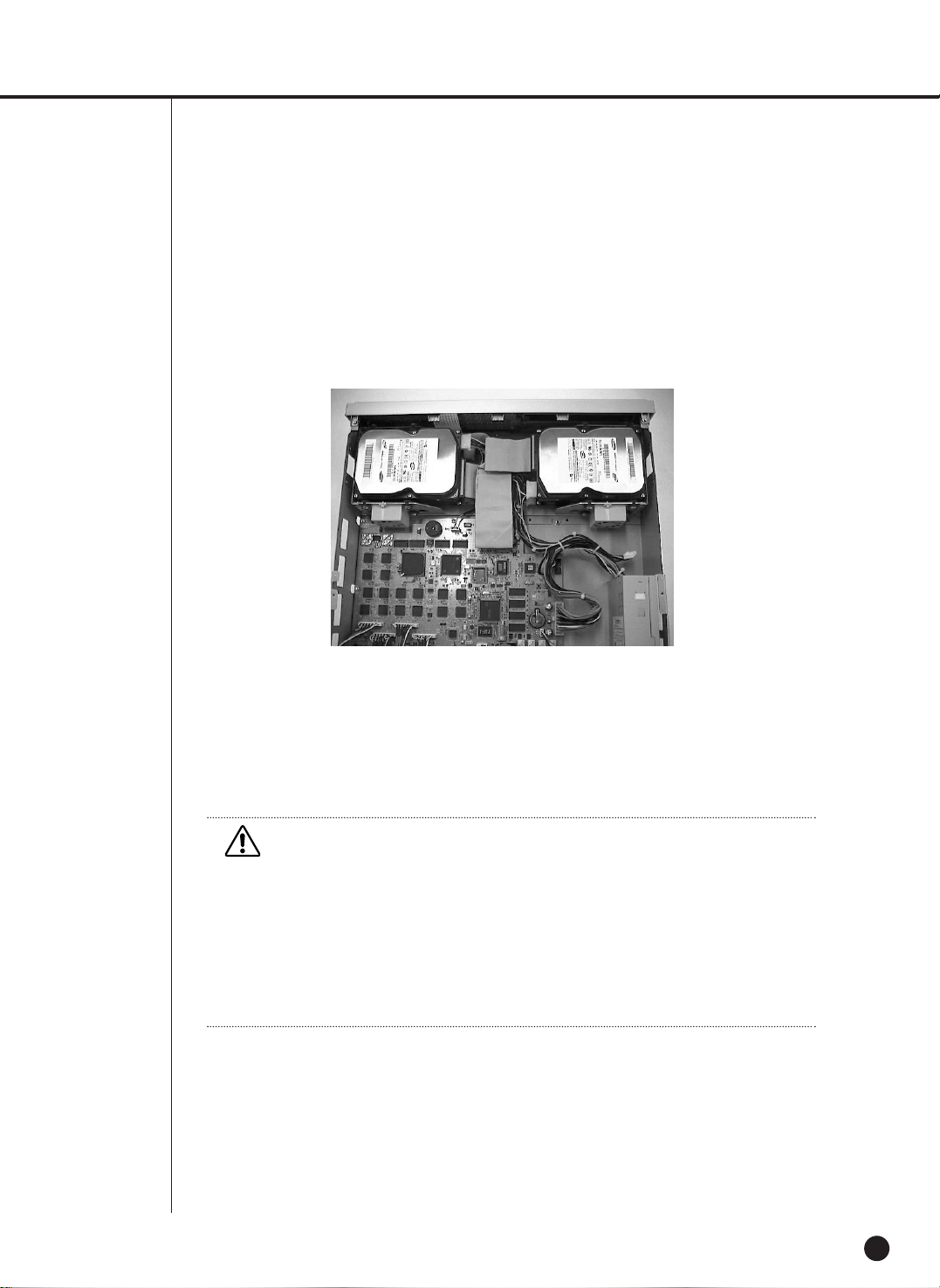
English
2-8
8. Check if there is any problem with connector or wiring inside of the product for connecting
and mounting then close the cover.
9. Tighten cover mounting screws. (The left and right side each has 5 spots and back side has
1 spot)
7. Make sure that the bracket-HDD is mounted stably inside of the product, then connect the
power supply cable, signal transmission cable (IDE cable), and fan cable to the HDD.
Caution
Caution
1. When mounting an additional HDD, the primary master has to be mounted.
When adding one – Primary slave (mount on the top of the bracket that has a built-in HDD
when coming out of the factory.)
When adding two – Secondary master (mount under the bracket that is empty when coming
out of the factory.)
When adding three – Secondary Slave (mount on the top of the bracket that is empty when
coming out of the factory.)
2. Mount the HDD you want to add after setting the master/slave jumpers in the proper order.
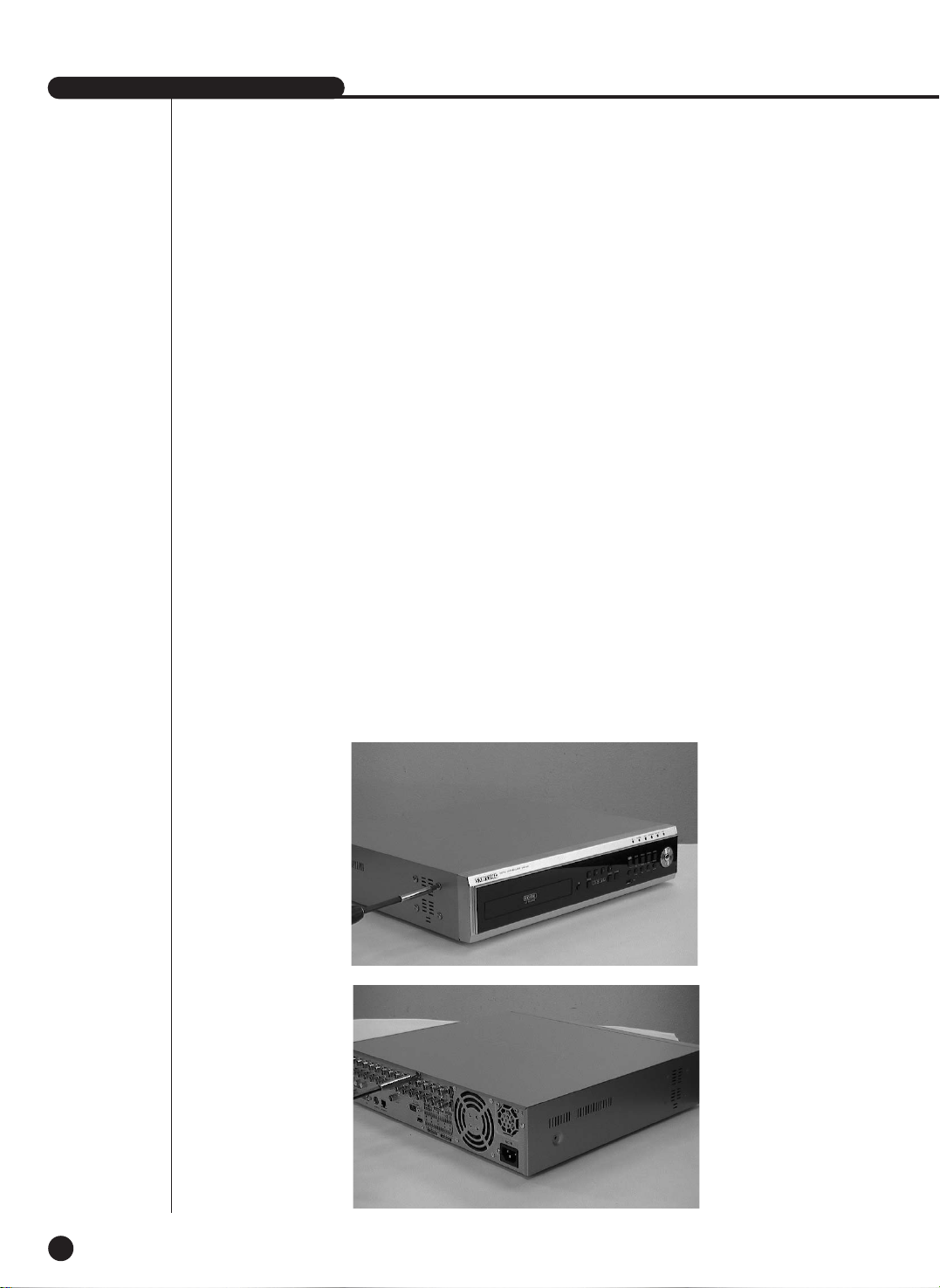
English
SHR-2160/2162/2080/2082 USER’S MANUAL
2-9
SHR-2162/2082 HDD
The user can add up to 2 HDDs to this product. However, there are many factors that can
cause electrical shock, accidents, and malfunctioning of the device inside of the product.
When the user does not correctly install or apply the proper settings, the device may not
recognize the HDD or the device will not run. Therefore, before adding any HDDs, it is
recommended that the user contacts a specialist where you purchased the product.
[Things to consider when adding an HDD]
■ When adding HDDs, pay attention so that the cable doesn’t get caught between unsuitable places
or the cable’s insulation doesn’t come off.
(This may cause a malfunction or fire.)
■ When adding HDDs, be careful not to receive any injury from the pointed edges inside the product.
■ Pay attention so as not to lose the disassembly screws or accessories.
If the screws or accessories are not put together, the product will either malfunction or won’t be
able to operate.
[How to Add a HDD]
1. To remove the product’s cover, take out the screws on the left and right sides (5 spots each)
and on the back (1 spot).
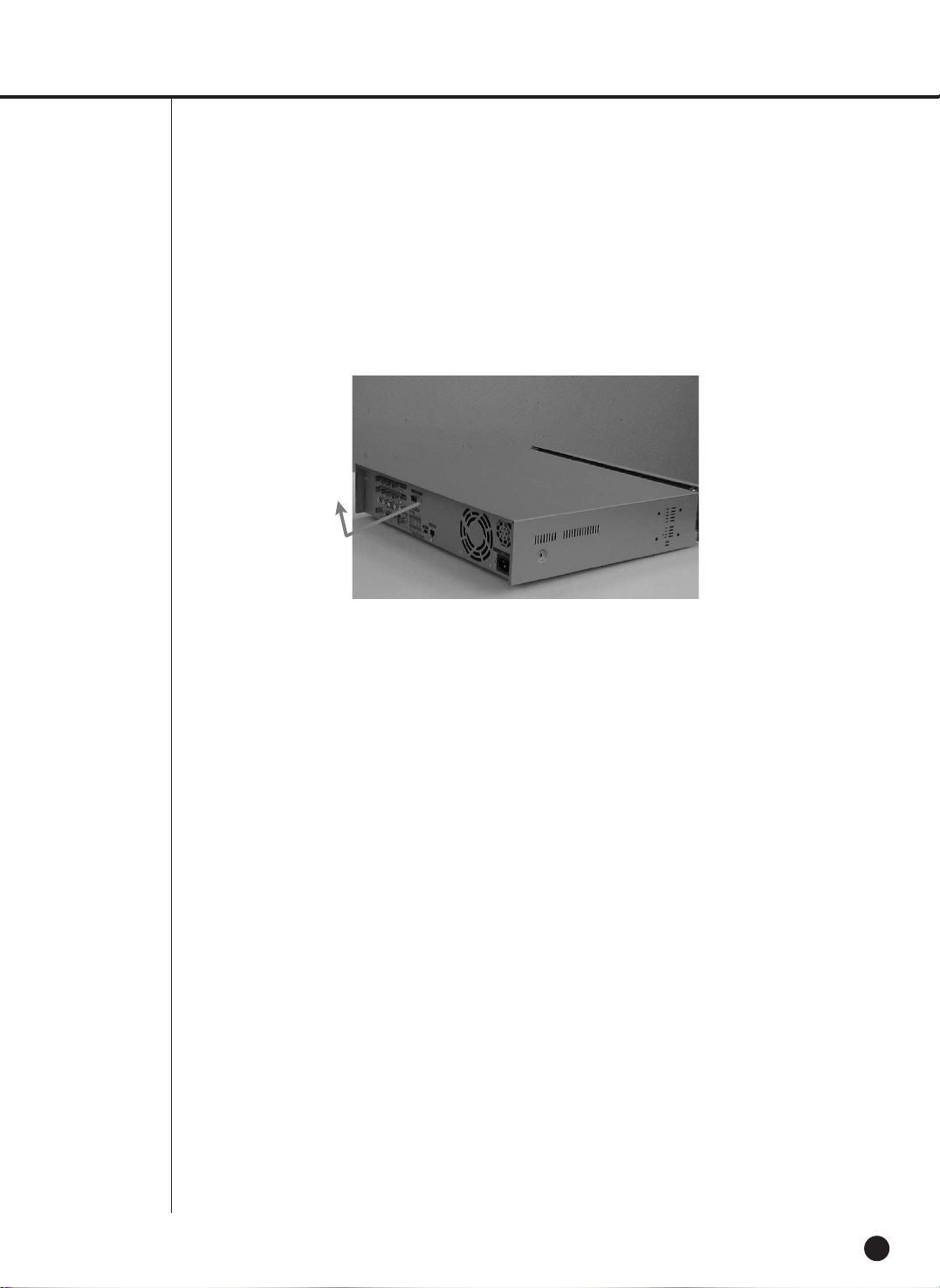
English
2-10
2. Remove the cover from the product. (Remove the cover by first lifting its back part upward
after sliding the cover slightly backward.)
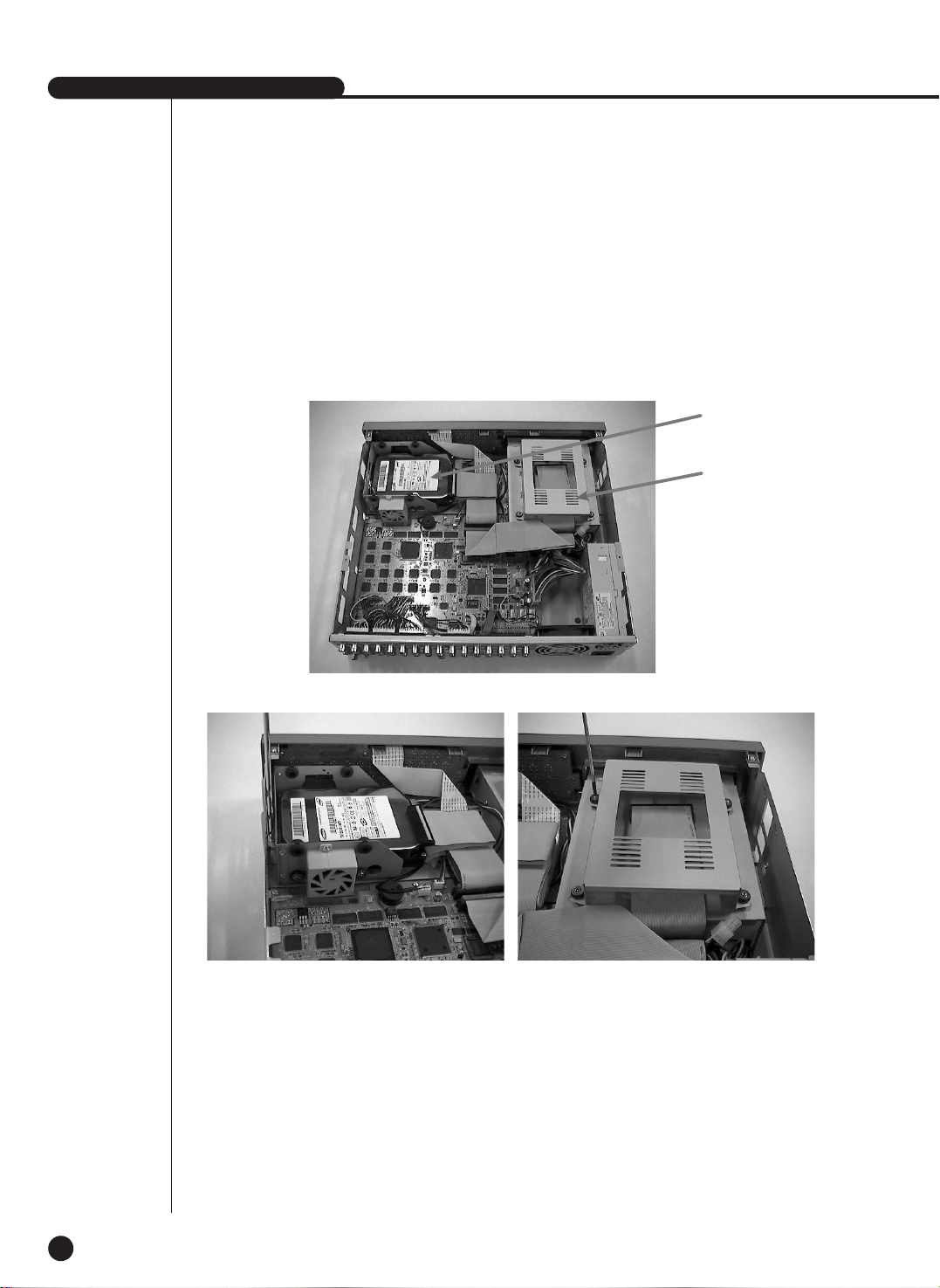
English
SHR-2160/2162/2080/2082 USER’S MANUAL
2-11
3. There is a bracket (bracket-HDD) mounted on the right and left sides where you can mount
the HDD, and you have to remove the screws that are holding the bracket that you want to
mount an HDD onto.
BRACKET-HDD(A)
BRACKET-HDD(B)
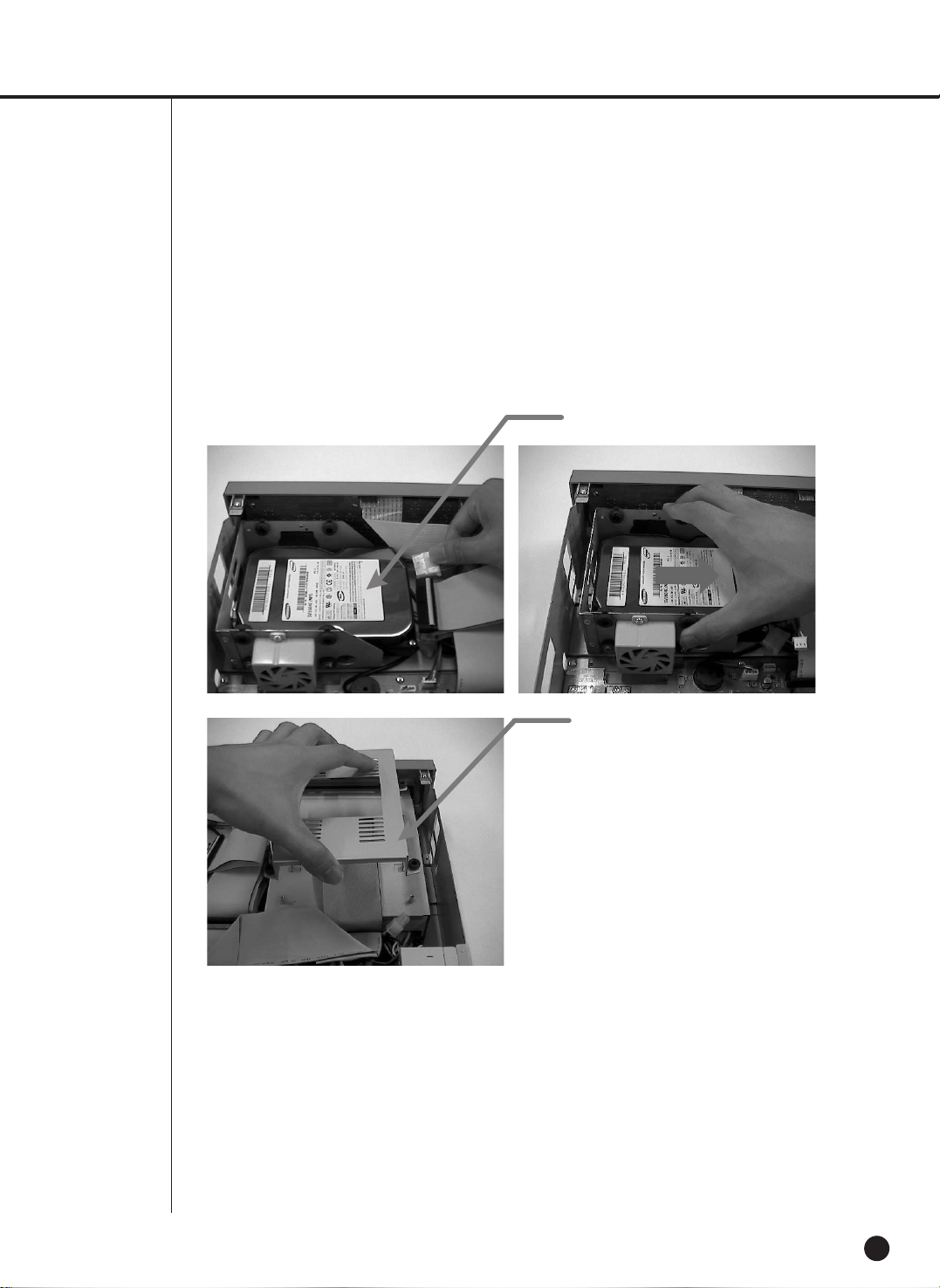
English
2-12
4. Remove the bracket-HDD (A) from the product by separating the power supply cable, signal
transmission cable (IDE cable), and fan cable then pulling it toward the center of the product
to separate its fixed part from the bottom. Remove the bracket-HDD (B) by lifting it up after
removing the screws.
BRACKET-HDD(A)
BRACKET-HDD(B)
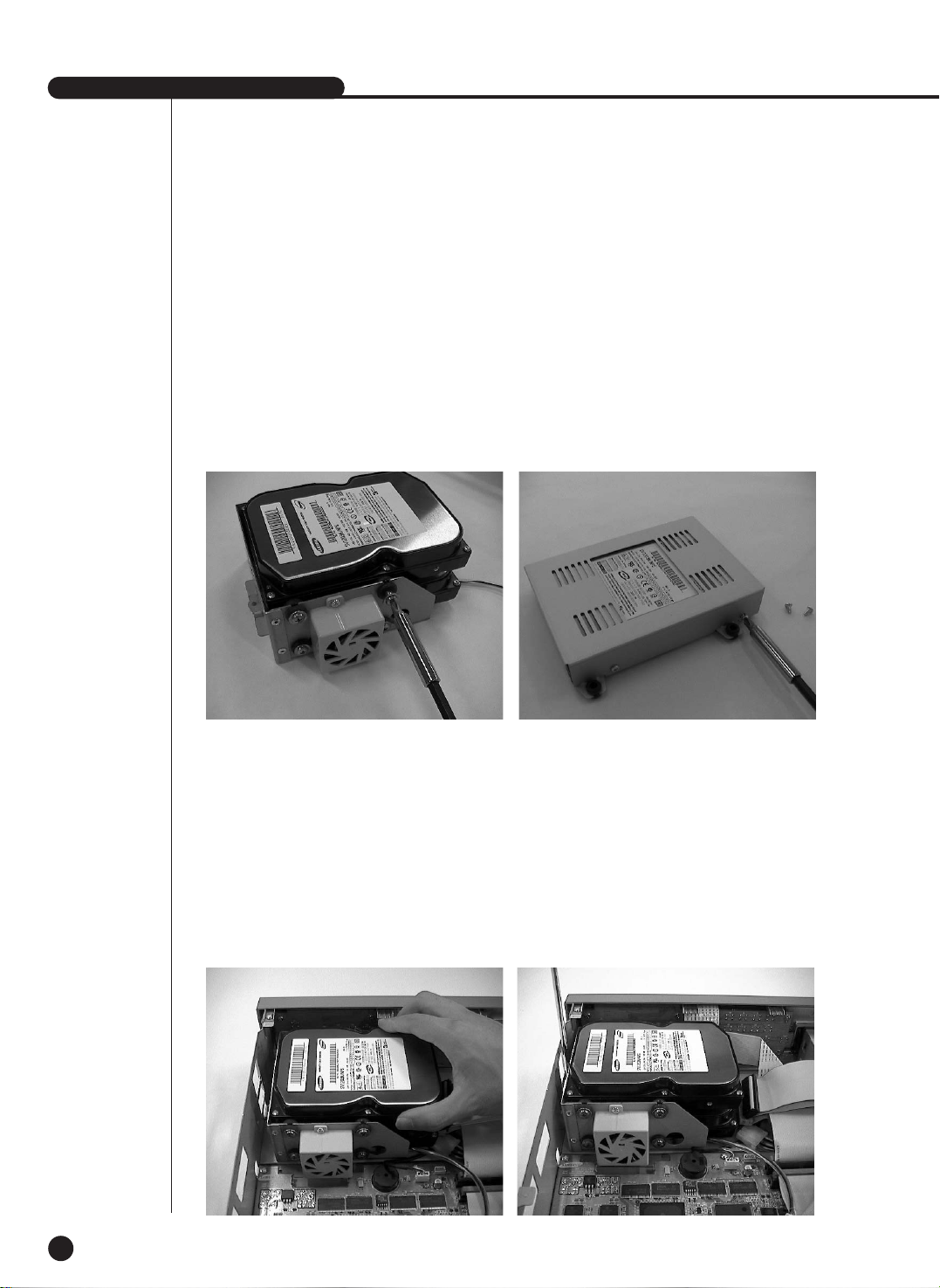
English
SHR-2160/2162/2080/2082 USER’S MANUAL
2-13
5. When mounting an additional HDD, the primary master has to be mounted.
In general, HDD should be installed as the primary master of IDE, and the CD-RW drive
should be installed as the secondary master of IDE.
Mount the HDD you want to add after setting the master/slave jumpers in the proper order.
6. Re-mount built-in HDD bracket-HDD to the place where it was separated from. Place the
bracket-HDD (A) so that all the five mounting spots on the bottom and the bracket-HDD's
mounting holes are perfectly aligned, then slide it toward the outside of the product and
tighten the screws.
For the bracket-HDD (B), place it so that all the four mounting spots on the bottom and the
bracket-HDD's mounting holes are perfectly aligned, then tighten the screws.)
When adding one - Primary slave (mount on
the top of the bracket that
has a built-in HDD when
coming out of factory.)
Mount the HDD to the bracket-HDD with (A)SCREW-SPECIAL (BWH,6-32UNC,L10.5) and
(B)SCREW-TAPTITE (BH,+,S,M3,L6,ZPC) (4 spots) that was provided as an accessory.
(The screws have to be tightened so that it doesn't vibrate loose.)
❉
(B)SCREW-MACHINE is provided when purchasing the HDD.
When adding two - Secondary Slave (mount
to the upper bracket of the
built-in CD-RW.)
