Samsung SHR-2040, SHR-2041, SHR-2042 User Manual

Real Time DVR
SHR-2040/2041/2042 User’s Manual
SHR-2040/2041/2042-ENG-1 2005.6.29 4:58 PM Page i

SHR-2040/2041/2042 USER’S MANUAL
ii
Please be sure to keep the following in mind for the right use of the product to
pre-vent proprietary risk or damage.
■ Do not use multiple plugs at once.
● This may cause abnormal heat generation or fire
■ Do not put a vase, flowerpot, cup, cosmetics, medicine, or vessel
with water around you.
● This may cause fire.
■ Do not bend the power cord forcibly nor put a heavy material on it.
● This may cause fire.
■ Do not touch the power plug with wet hands.
● This may cause electric shock.
■ Insert the power plug firmly enough not to shake.
● This imperfect connection may cause fire.
■ Keep the product off humidity, dust, or soot.
● This may cause fire or electric shock.
■ Do not put metals(coin, hair pin, metal piece, etc.) or inflammable
materials(match, paper, etc.) in the ventilation hole.
● This may cause fire.
■ Keep the surrounding temperature between 0˚C to 40˚C and keep the
product off humidity.
● This may cause breakdown.
■ Secure sufficient ventilation.
● This may cause abnormal operation due to high temperature.
■ Keep the product off direct ray of light or heat from the heating
device
● This may cause fire.
■ Do not disassemble, repair, or remodel the product.
● This may cause fire, electric shock, or injury due to abnormal operation.
■ Do not pull out the power cord.
● This may destroy the power cord, eventually, cause fire or
electric shock.
■ Plug out in the event of thunder or lightning.
● This may cause fire.
■ Keep your children off the battery after you take it out of the product.
They tend to swallow it unconsciously.
● If your children swallow it, please see the doctor immediately.
■ Install the product at a safe place or attach the product to the wall or
ceiling with a stand firmly enough not to fall to the ground.
● This may injure people.
Safety Regulations
SHR-2040/2041/2042-ENG-1 2005.6.29 4:58 PM Page ii
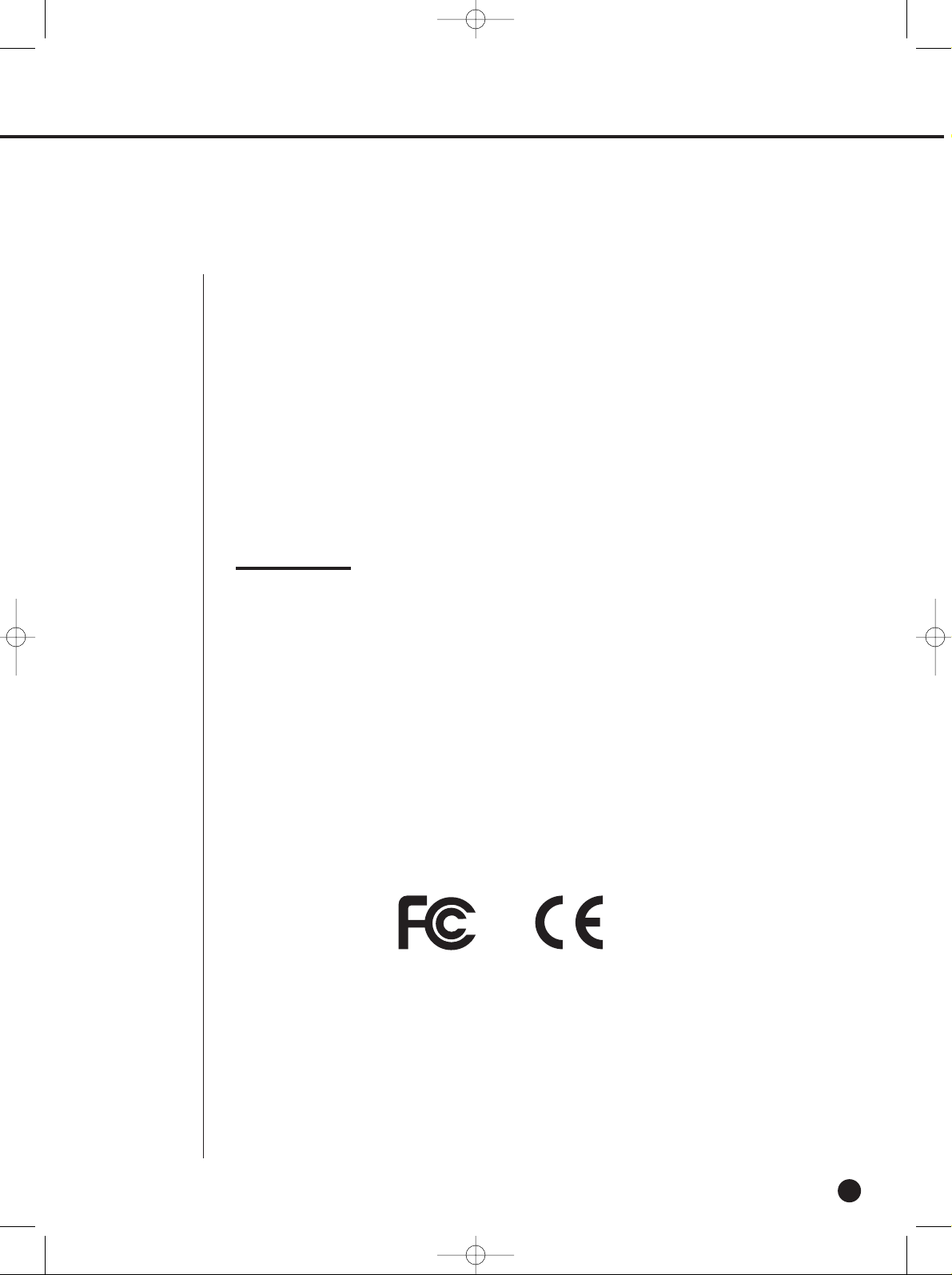
iii
WARNING
[Battery]
As wrong exchange of the battery in SHR-2040/2041/2042 may cause explosion, you
shall use the certified battery for SHR-2040/2041/2042.
The battery specification is as follows.
-Normal Voltage: 3V
-Normal Capacity: 220mAh
-Continuous Standard Load: 0.2mA
-Operating Temperature: -30 ~ +60˚C
[System Shutdown]
- Power-off without terminating the system in the System Shutdown menu may incur
improper motion like data loss and disk failure. Power-off shall be done in the
System Shutdown menu.
This User’s Manual describes the basic usage of SHR-2040/2041/2042. This Manual
contains all the matters necessary for using SHR-2040/2041/2042 such as brief
instruction, part name, function, connecting other equipment, and menu setup of
SHR-2040/2041/2042.
- SEC retains the copyright on this User’s Manual.
- This User’s Manual cannot be copied without SEC’s prior written approval.
- We are not liable for any or all losses to the product incurred by your use of nonstandard product or violation of User’s Manual.
- If you want to open the system case to touch the inside, please consult with an
expert who works for the shop where you bought the product.
- You may download open source codes from the following website.
(See CCTV Part of http://www.sec.co.kr)
Before we start
Standards Approvals
Note :
This equipment has been tested and found to comply with the limits for a Class
A digital device, pursuant to part 15 of the FCC Rules. These limits are designed
to provide reasonable protection against harmful interference when the
equipment is operated in a commercial environment.
This equipment generates, uses, and can radiate radio frequency energy and, if
not installed and used in accordance whit the instruction manual, may cause
harmful interference to radio communications. Operation of this equipment in a
residential area is likely to cause harmful interference in which case the user
will be required to correct the interference at his own expense.
SHR-2040/2041/2042-ENG-1 2005.6.29 4:58 PM Page iii
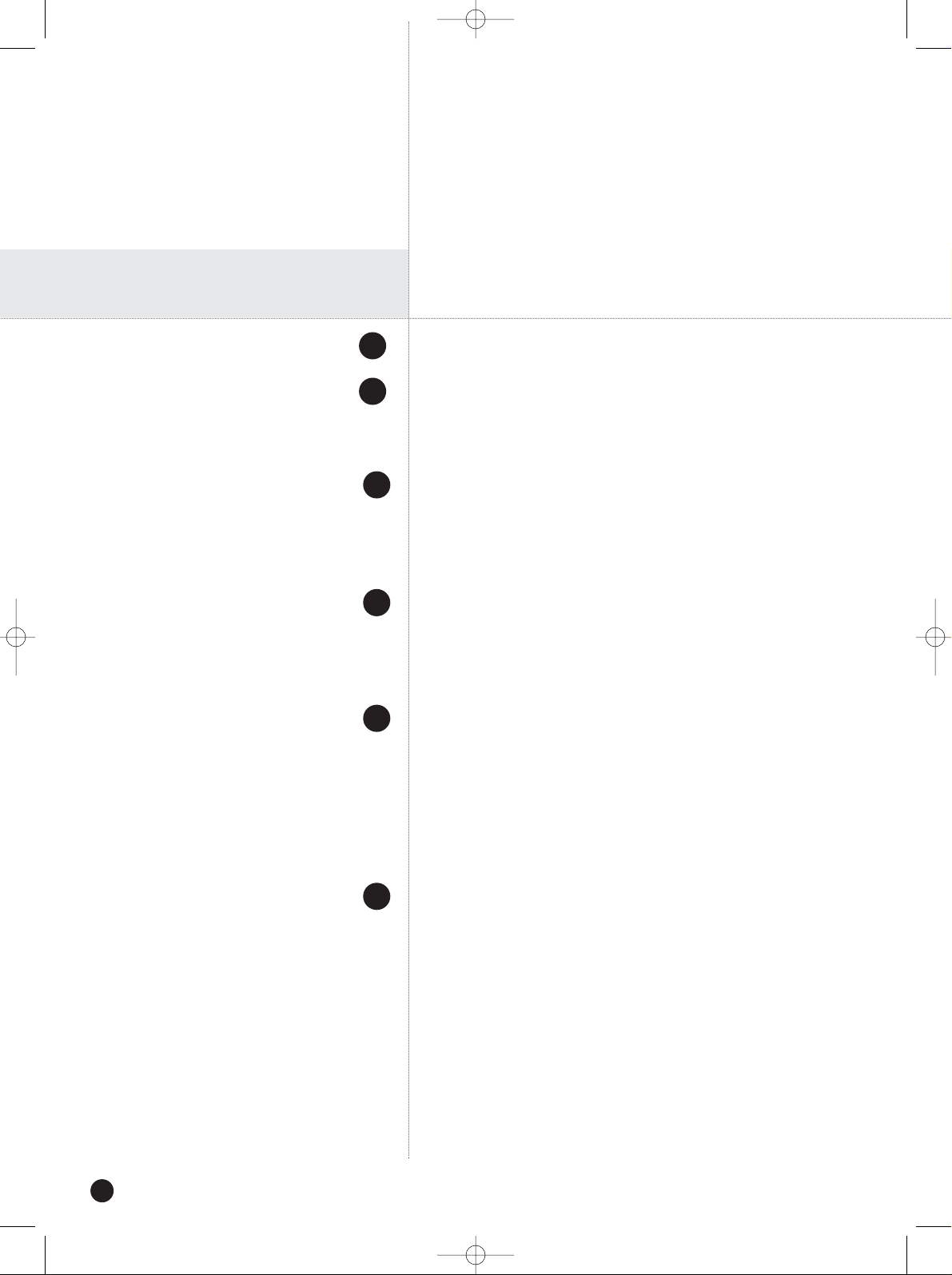
iv
Safety Regulations
Before we start
Standards Approvals
Chapter 1 Overview
1. Introduction
2. Features
3. Part Names and Functions
Chapter 2 Installation
1. Installation Environment Setup
2. Checking Product & Accessory
3. HDD Addition
Chapter 3 Connecting with Other device
1. Connecting Video, Audio, & Monitor
2. Connecting the Network
3. Connecting the USB
4. Connecting the Alarm Input/Output
5. Connecting the RS-485 Device
Chapter 4 Live
1. System Operation
2. Live Screen Mode
3. Live Channel Selection and Audio On/Off Setup
4. Freeze and Zoom
5. Event Monitoring
6. Spot-out Monitoring
Contents
1
iii
ii
1-1
1-2
1-3
2
2-1
2-2
2-3
3
3-1
3-3
3-5
3-6
3-8
4
4-1
4-2
4-5
4-6
4-7
4-8
SHR-2040/2041/2042-ENG-1 2005.6.29 4:58 PM Page iv
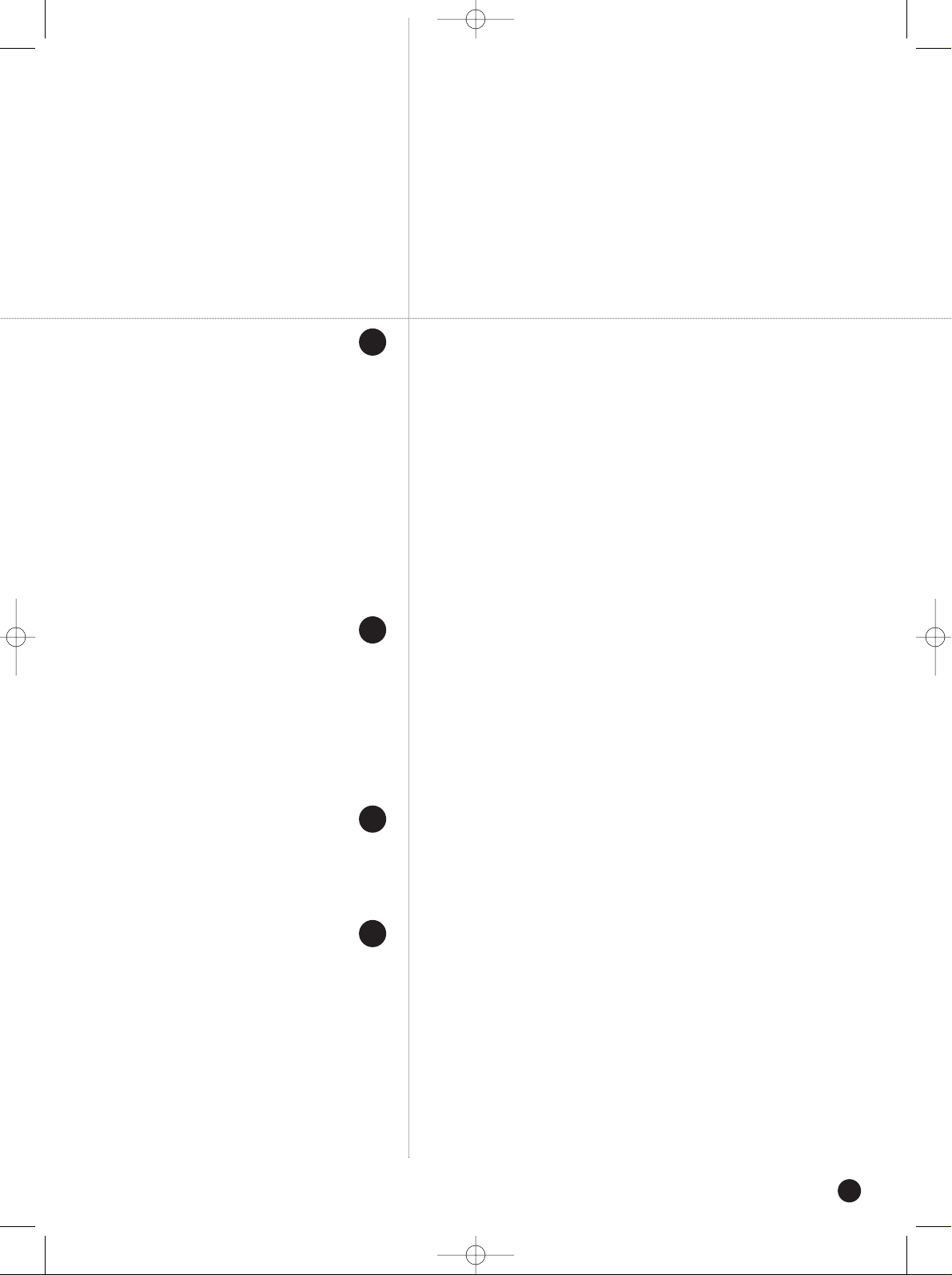
v
Chapter 5 Menu Setup
Before Use
1. System
2. Camera
3. Monitoring
4. Recording Mode
5. Event Record Mode
6. Record Schedule
7. Backup
8. Network
9. Network Setup
Chapter 6 PTZ Camera Control
1. PTZ camera Control Mode
2. Basic Operation of PAN, TILT, & ZOOM
3. Preset Setup
4. Camera Menu Setup
5. Preset View
6. Other View
Chapter 7 Recording
1. REC (Normal Recording)
2. Schedule Recording
3. Event Recording
Chapter 8 Search and Play
Before Use
1. Calendar Search
2. Event Search
3. Date/Time Search
4. Go to First Search
5. Go to Last Search
6. Backup
7. Playback
5
6
7
8
5-1
5-2
5-12
5-16
5-18
5-20
5-25
5-27
5-28
5-32
6-1
6-3
6-4
6-6
6-7
6-8
7-1
7-2
7-3
8-1
8-2
8-3
8-4
8-5
8-6
8-7
8-8
SHR-2040/2041/2042-ENG-1 2005.6.29 4:58 PM Page v

vi
Chapter 9 Smart Viewer
1. Introduction
2. Feature
3. PC Specification(Recommendation)
4. Smart Viewer Installation
5. Smart Viewer Program Execution
6. Smart Viewer Initial Screen
7. Monitoring Mode
8. Search Mode
9. Setup Mode
Appendix
1. Product Specification
2. The specification of HDD and peripheral device
3. Outline Drawings
4. Factory Default
5. Smart Viewer Frame Specification for the Playback
6. Troubleshooting(FAQ)
9
10
9-1
9-2
9-3
9-4
9-7
9-8
9-9
9-23
9-30
10-1
10-4
10-5
10-7
10-9
10-11
SHR-2040/2041/2042-ENG-1 2005.6.29 4:58 PM Page vi
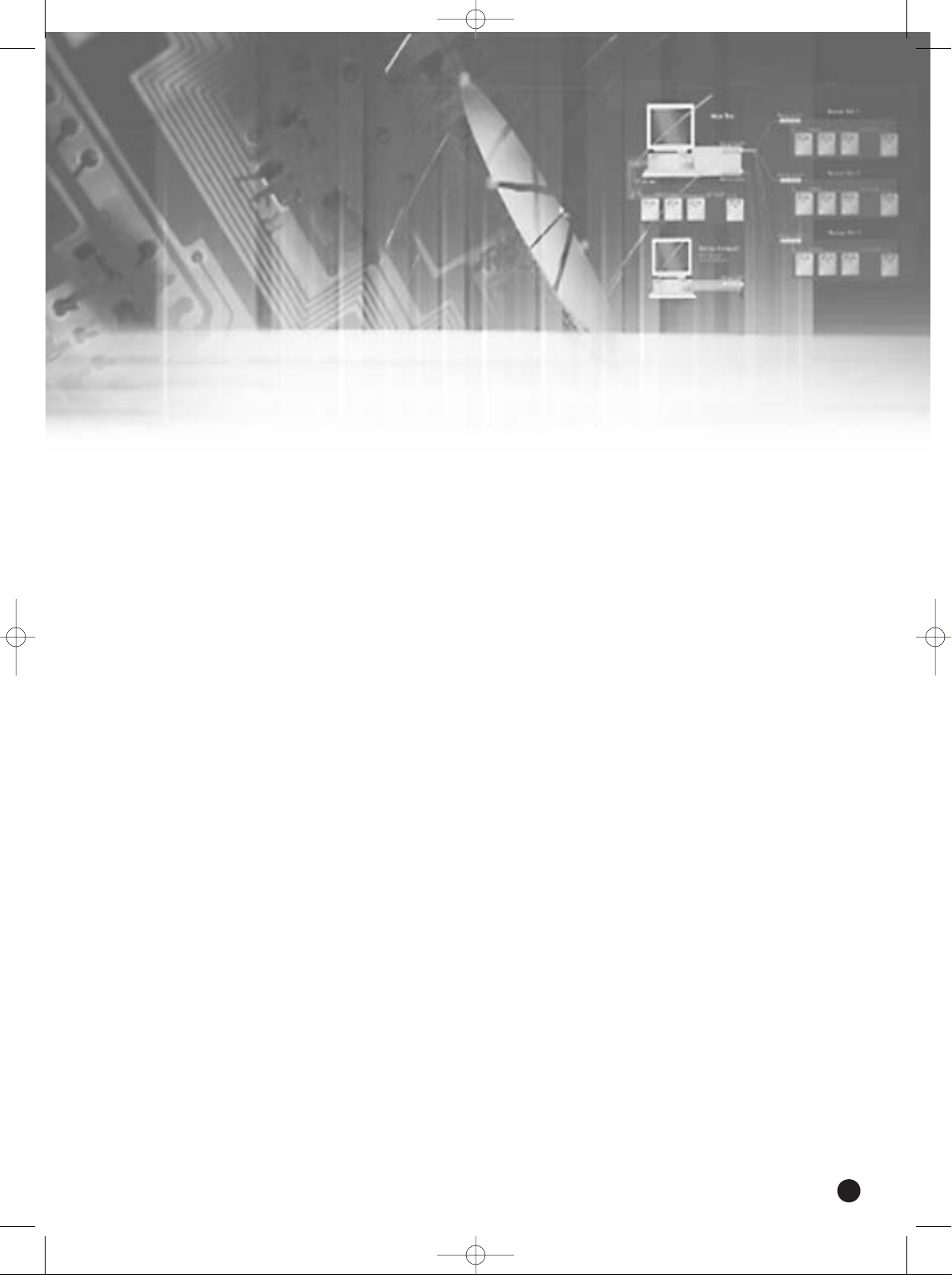
Chapter 1 Overview
1
SHR-2040/2041/2042-ENG-1 2005.6.29 4:58 PM Page 1

1
Introduction
1-1
The Digital Video Recorder(DVR) compresses the 4 channel of camera input data into the
MPEG4 video file and the 4 channel of voice input data into the ADPCM audio file in the real
time to record them in the Hard Disk or retrieve them from the Hard Disk simultaneously.
In addition, it transfers the Video/Audio out through a network in the real time and it is able to
monitor the Video/Audio remotely by your PC.
SHR-2040/2041/2042 USER’S MANUAL
SHR-2040/2041/2042-ENG-1 2005.6.29 4:58 PM Page 1-1
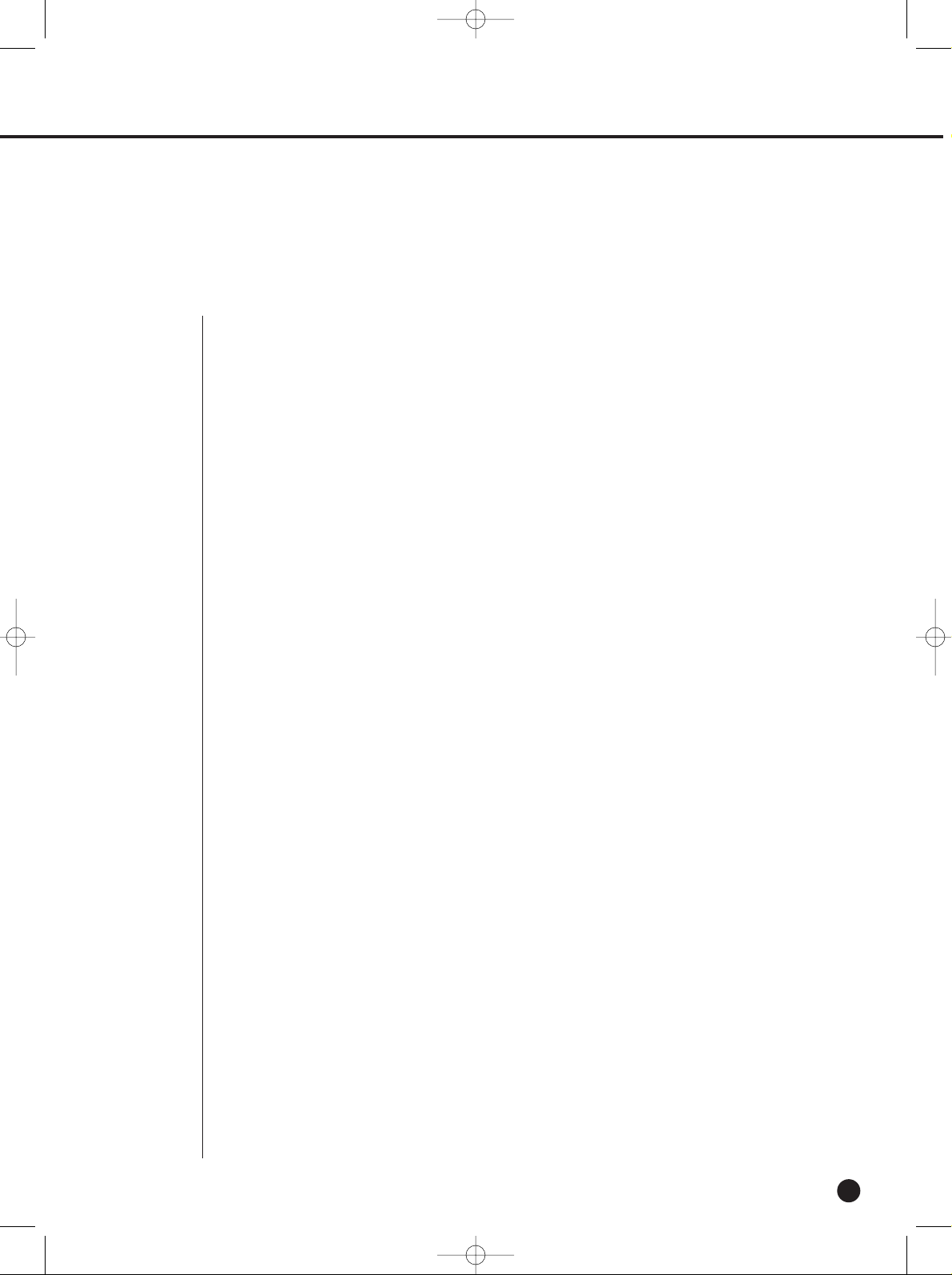
2
Features
1-2
■ 4 CH Composite Input Connectors
■ NTSC / PALVideo Source Compatible
( NTSC : SHR-2040/SHR-2041/SHR2042, SHR-2040N / SHR-2041N / SHR-2042N
PAL: SHR-2040P/SHR-2041P/SHR2042P)
■ Able to record the CIF sized (NTSC-352 x 240/PAL-352 x 288) video at the speed of
120 ips(NTSC)/100ips(PAL)(Image Per Second)
■ 4 CH Loop Through Video Connectors
■ Hard Disk Overwrite Mode
■ Large Quantity Hard Disk Backup by USB2.0
■ Backup function by the USB2.0 memory and exterior CD/DVD writer(SHR-2042 supports
the internal CD-RW.)
■ Able to record, play, and transmit both audio and video files to Windows Network
Viewer(Smart Viewer) simultaneously
■ Able to record and play the audio 4CH
■ Variable Search Mode (Time/Date, Event, Camera)
■ Variable Recording Mode (Time Lapse, Event, Schedule)
■ Extended Hard Disk Connection (USB2.0)
■ Alarm Interface function (Input : 4, Output:2, Reset:1)
■ Remote Monitoring function by Windows Network Viewer(Smart Viewer)
SHR-2040/2041/2042-ENG-1 2005.6.29 4:58 PM Page 1-2
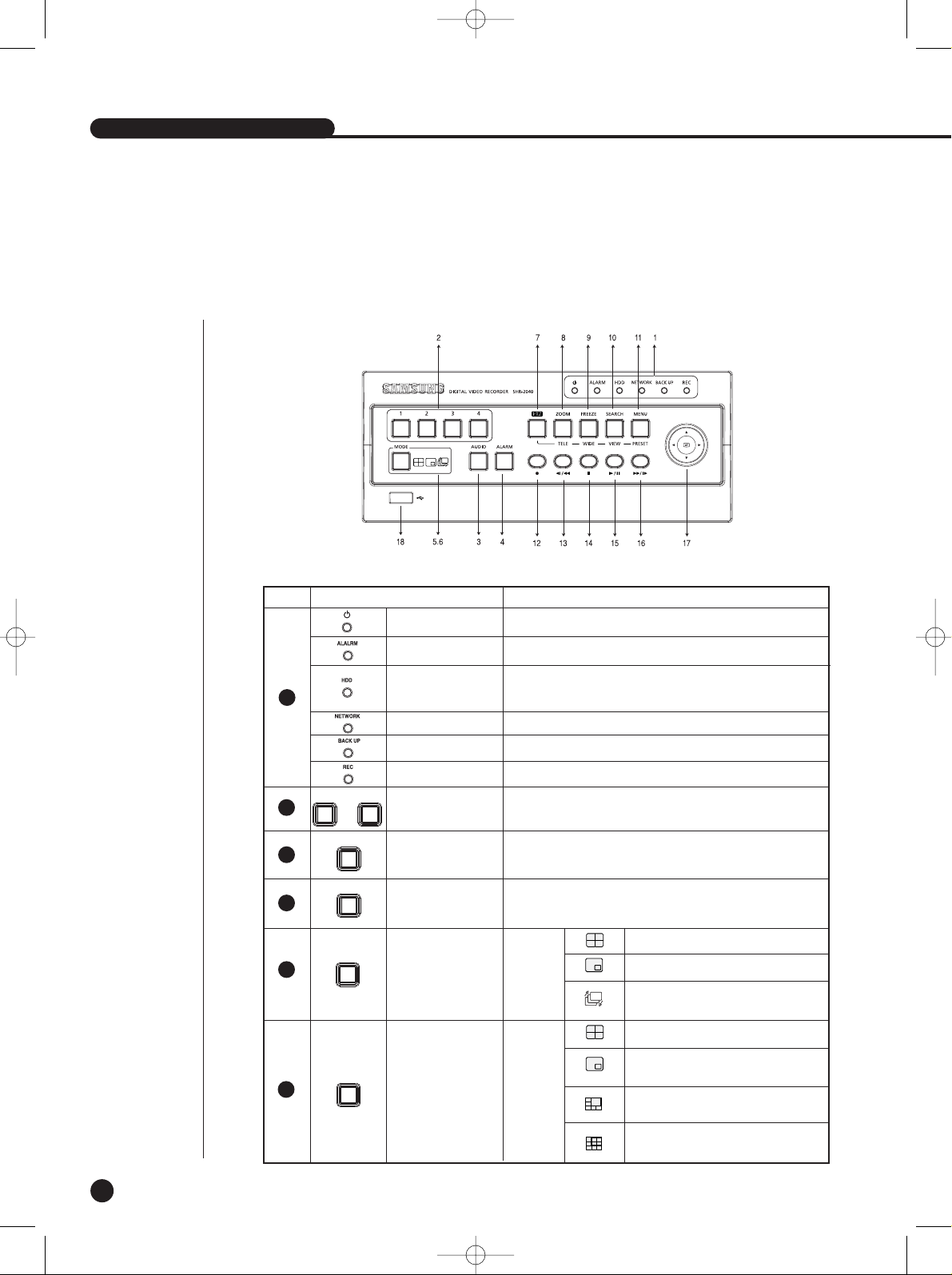
No. Name Function
SHR-2040/2041/2042 USER’S MANUAL
3
Part Names and Functions
1-3
Power LED
HDD Access
LED
Displays Normal Access to HDD. Upon Access to HDD, LED
repeats on and off.
Mode Selection
Button
Search
Audio Setup
Button
Displays power on/off condition.
1
2
3
5
Network LED
Displays both network connection and data transmission conditions.
Backup LED
Displays Back Up Mode.
Alarm LED
lights on when an event occurs.
Rec LED
Displays the record condition.
...
1 4
AUDIO
MODE
6
MODE
Sets the Audio On/Off.
Audio Setup
Button
4
ALARM
Cancels the alarm when the Alarm button is selected.
The single channel screen is changed
according to the time set on the menu.
Displays 4 split screen.
Displays PIP(Picture in Picture) screen.
Displays 4 split screen.
Displays 9 split screen.
(4 CH playback screen and 4 CH live screen)
Channel Button
Selects a channel in the Single Mode. Used for number
input button in the number input mode.
Split Screen
Selection Button
Display
Mode
Displays both LIVE Channel and Playback
Channel in the PIP Screen simultaneously.
Displays 6 split screen.
(1 CH playback screen and 4 CH live screen)
[SHR-2040]
SHR-2040/2041/2042-ENG-1 2005.6.29 4:58 PM Page 1-3
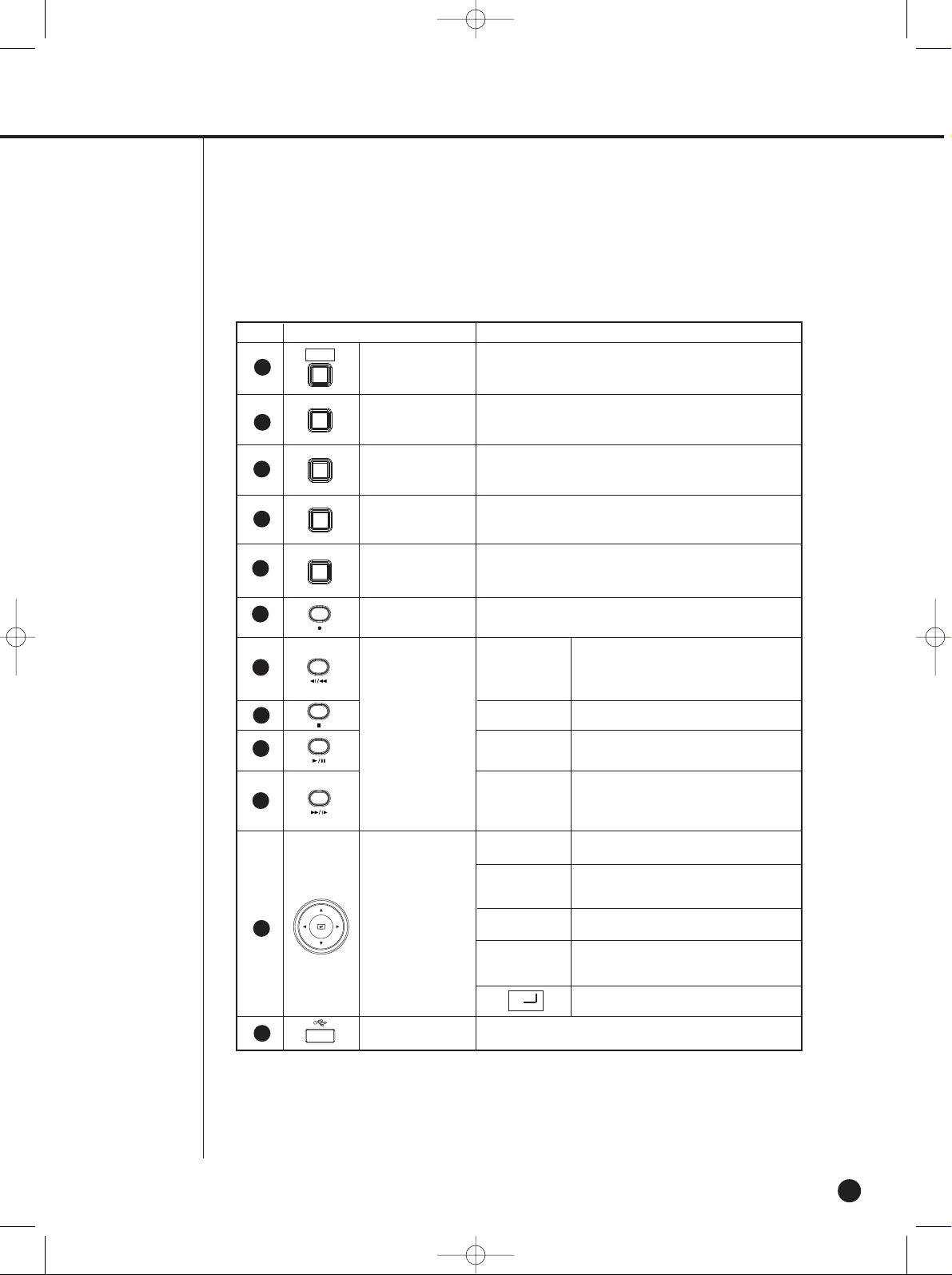
1-4
No. Name Function
RECORD
MENU (PRESET)
Button
ZOOM(TELE)
Button
PTZ Button
SEARCH(VIEW)
Button
FREEZE(WIDE)
Button
Direction Button
Key
Search Function
Key
Sets up Digital Zoom(x2).
( Performs the TELE function by pressing the PTZ button.)
Performs the TELE, WIDE, PRESET, and VIEW function.
Performs the FREEZE function in the DISPLAY Mode.
( Performs the WIDE function by pressing the PTZ button.)
Records the record setup set in the normal record mode.
Displays the search method.
( Performs the VIEW function by pressing the PTZ button.)
Displays the system setup menu or enters to the upper
menu.( Performs the PRESET setup function by pressing
the PTZ.)
In case of setting the details of Menu, it is
used as Direction Key. (For PTZ Operation)
In case of setting the details of Menu, it
increases the value or it is used as Direction
Key. (For PTZ Operation)
In case of setting the details of Menu, it is
used as Direction Key. (For PTZ Operation)
In case of setting the details of Menu, it
decreases the value or it is used as Direction
Key. (For PTZ Operation)
Acts as the Enter key for the menu setup.
Fast Reverse: Used for the fast rewinding
search in the playback mode.
Step Reverse: Used for the 1 step reverse
search during the pause.
Used for the search stop in the playback mode.
Toggles in the playback mode to activate
PLAY/PAUSE.
Fast Forward: Used for the fast-forwarding
search in the playback mode.
Step Forward: Used for the 1 step-forwarding
search during the pause.
8
9
10
11
12
13
14
15
16
17
18
PTZ
FREEZE
WIDE
TELE
SEARCH
VIEW
MENU
USB Port
Connects the USB type device.
ZOOM
¦
¦
Fast/Step
Reverse
STOP
PLAY/PAUSE
Fast/Step
Forward
7
PRESET
SHR-2040/2041/2042-ENG-1 2005.6.29 4:58 PM Page 1-4
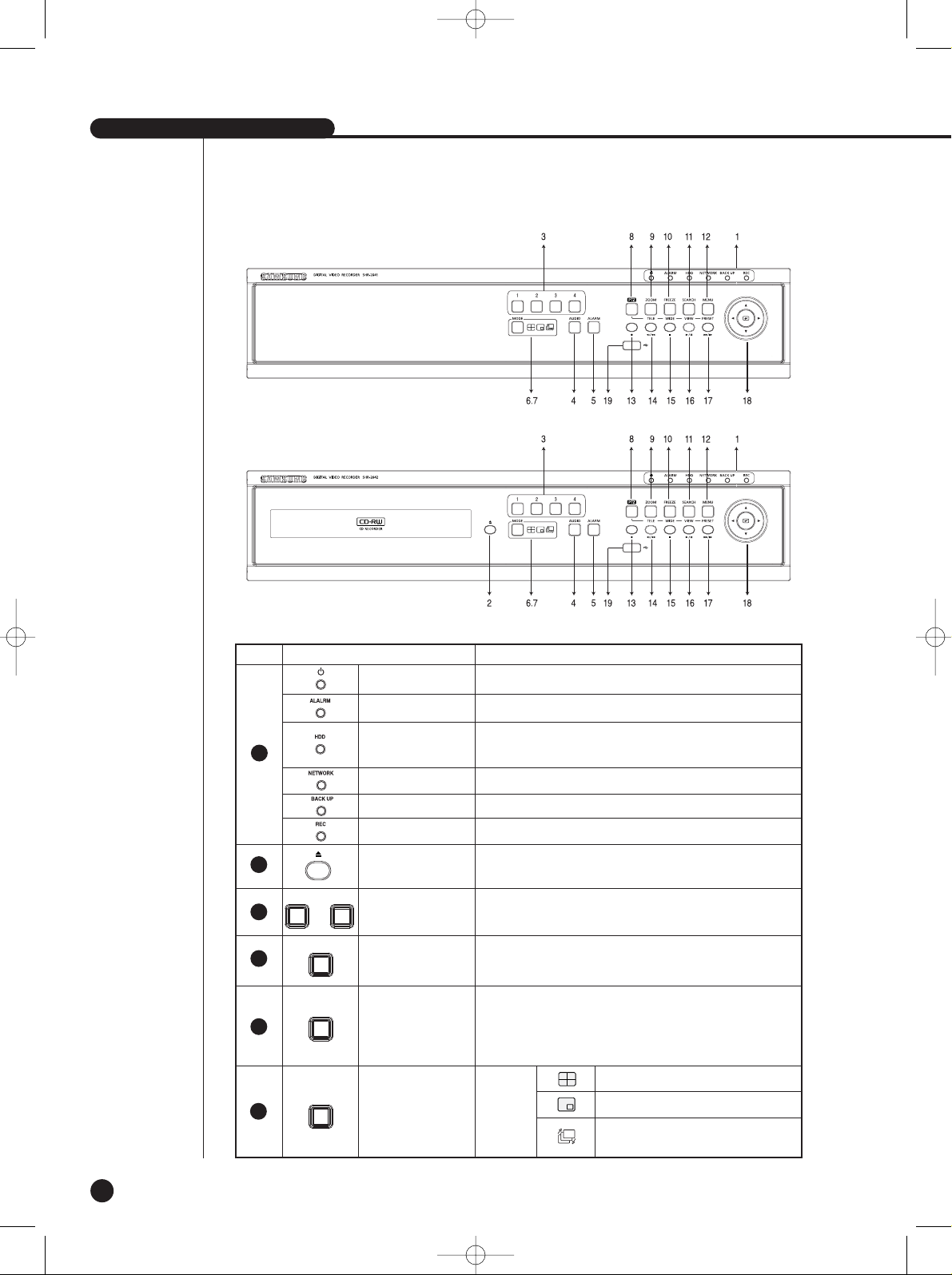
SHR-2040/2041/2042 USER’S MANUAL
1-5
[SHR-2041]
[SHR-2042]
No. Name Function
Channel Button
Selects a channel in the Single Mode. Used for number
input button in the number input mode.
Power LED
HDD Access
LED
Displays Normal Access to HDD. Upon Access to HDD, LED
repeats on and off.
Split Screen
Selection Button
Display
Mode
Audio Setup
Button
Displays power on/off condition.
1
2
3
5
Network LED
Displays both network connection and data transmission conditions.
Backup LED
Displays Back Up Mode.
Alarm LED
lights on when an event occurs.
Rec LED
Displays the record condition.
Eject Button
Performs the OPEN/CLOSE of CD/RW.
...
1 4
AUDIO
MODE
6
Sets the Audio On/Off.
Alarm Setup
Button
4
ALARM
Cancels the alarm when the Alarm button is selected.
Auto Sequence Mode: The single channel screen
is changed according to the time set on the menu.
Displays 4 split screen.
Displays PIP(Picture in Picture) screen.
SHR-2040/2041/2042-ENG-1 2005.6.29 4:58 PM Page 1-5
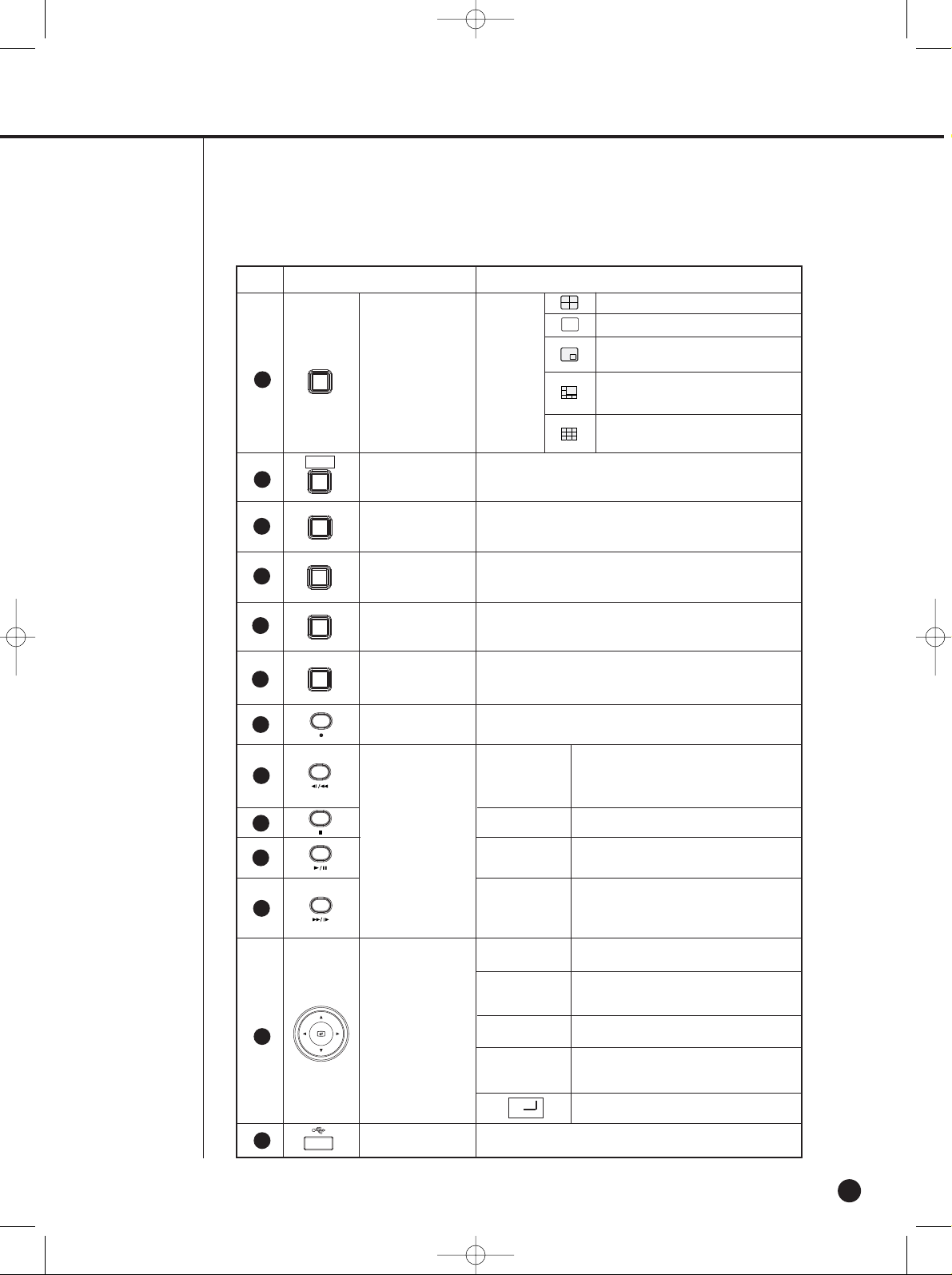
1-6
Mode Selection
Button
Search
MODE
Displays 4 split screen.
Displays the selected channel to the Single Mode
Displays both LIVE Channel and Playback
Channel in the PIP Screen simultaneously.
Displays 6 split screen.
(1 CH playback screen and 4 CH live screen)
Displays 9 split screen.
(4 CH playback screen and 4 CH live screen)
No. Name Function
RECORD
MENU (PRESET)
Button
ZOOM(TELE)
Button
PTZ Button
SEARCH(VIEW)
Button
FREEZE(WIDE)
Button
Direction Button
Key
Search Function
Key
Sets up Digital Zoom(x2).
( Performs the TELE function by pressing the PTZ button.)
Performs the TELE, WIDE, PRESET, and VIEW function.
Performs the FREEZE function in the DISPLAY Mode.
( Performs the WIDE function by pressing the PTZ button.)
Records the record setup set in the normal record mode.
Displays the search method.( Performs the VIEW function
by pressing the PTZ button.)
Displays the system setup menu or enters to the upper
menu.( Performs the PRESET setup function by pressing
the PTZ.)
In case of setting the details of Menu, it is
used as Direction Key. (For PTZ Operation)
In case of setting the details of Menu, it
increases the value or it is used as
Direction Key. (For PTZ Operation)
In case of setting the details of Menu, it is
used as Direction Key. (For PTZ Operation)
In case of setting the details of Menu, it
decreases the value or it is used as
Direction Key. (For PTZ Operation)
Acts as the Enter key for the menu setup.
Fast Reverse: Used for the fast rewinding
search in the playback mode.
Step Reverse: Used for the 1 step reverse
search during the pause.
Used for the search stop in the playback mode.
Toggles in the playback mode to activate
PLAY/PAUSE.
Fast Forward: Used for the fast-forwarding
search in the playback mode.
Step Forward: Used for the 1 step-forwarding
search during the pause.
8
9
10
11
12
13
14
15
16
17
18
19
PTZ
FREEZE
WIDE
TELE
SEARCH
VIEW
MENU
USB Port
Connects the USB type device.
ZOOM
¦
¦
Fast/Step
Reverse
STOP
PLAY/PAUSE
Fast / Step
Forward
7
PRESET
SHR-2040/2041/2042-ENG-1 2005.6.29 4:58 PM Page 1-6
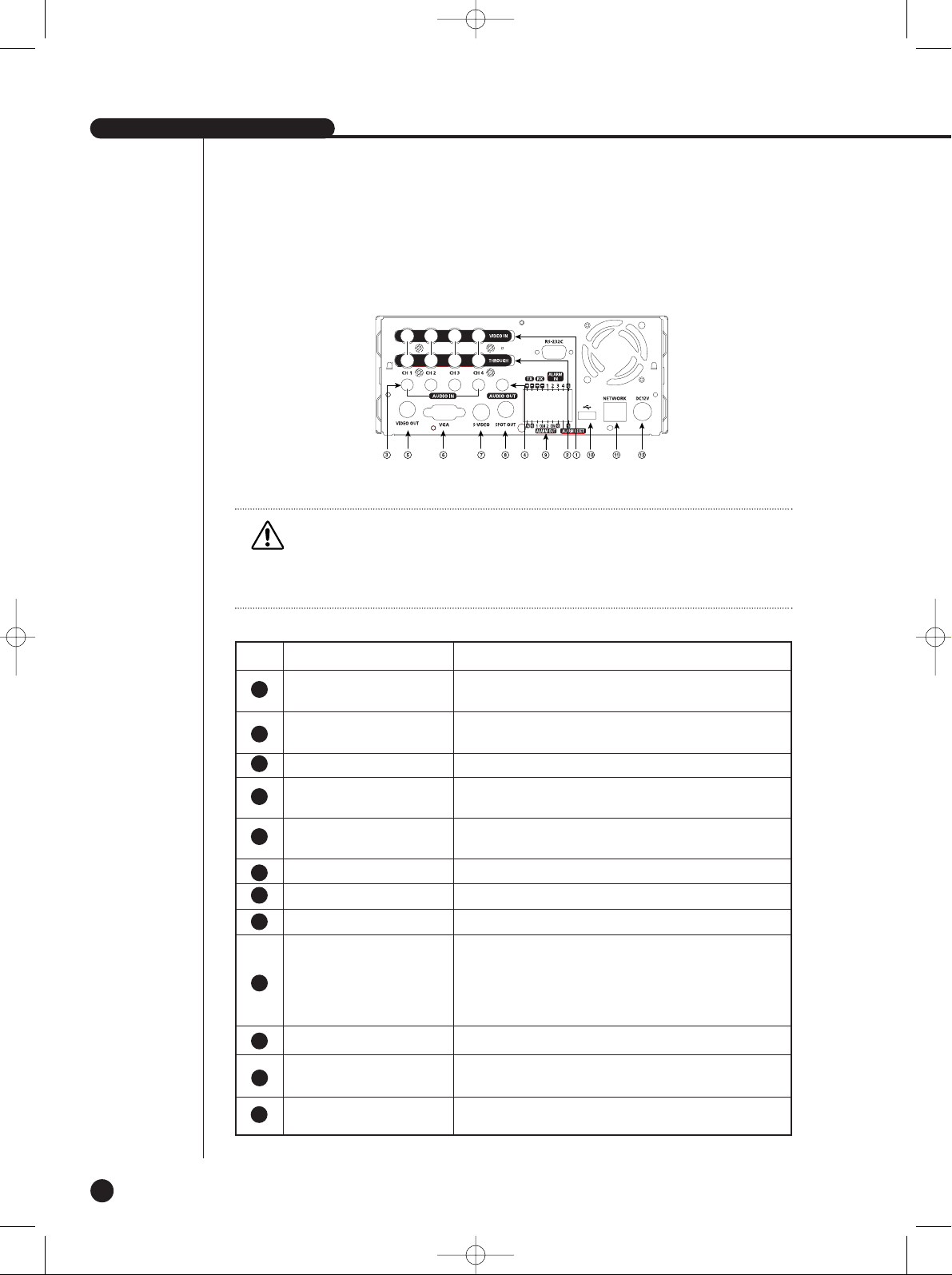
SHR-2040/2041/2042 USER’S MANUAL
1-7
Caution
Caution
Do not play DVR on the carpet or other soft material to prevent clogging of the air ventilator.
To play DVR on the cabinet or rack, be sure to check the ventilation condition.
No. Name Function
Composite Video Signal Input Port (BNC Style Connector)
You may use THROUGH port to transmit a video signal to the
other video equipment.
Audio Signal Input Port (RCAJack)
Audio Signal Output Port (RCAJack)
Composite Video Signal Output Port (BNC Style Connector)
VGAVideo Signal Output Port
S-VIDEO Video Signal Output Port
SPOT Out Output Port (BNC Style Connector)
- ALARM IN 1~4 : Alarm Input Port
- ALARM RESETIN : Alarm Reset Port
- ALARM OUT1~2 : Alarm Output Port
- TX+, TX-, RX+, RX- : RS-485 Communication
USB connection Port
Network Connection Port
12V Power Socket Support
VIDEO IN
THROUGH
AUDIO IN
AUDIO OUT
VIDEO OUT
VGA
S-VIDEO
SPOT OUT
ALARM
USB
NETWORK
DC-IN
5
6
7
8
9
10
11
12
1
2
3
4
[SHR-2040]
SHR-2040/2041/2042-ENG-1 2005.6.29 4:58 PM Page 1-7

1-8
No. Name Function
Composite Video Signal Input Port (BNC Style Connector)
You may use THROUGH port to transmit a video signal to the
other video equipment.
Audio Signal Input Port (RCAJack)
Audio Signal Output Port (RCAJack)
Composite Video Signal Output Port (BNC Style Connector)
VGAVideo Signal Output Port
S-VIDEO Video Signal Output Port
SPOT Out Output Port (BNC Style Connector)
- ALARM IN 1~4 : Alarm Input Port
- ALARM RESETIN : Alarm Reset Port
- ALARM OUT1~2 : Alarm Output Port
- TX+, TX-, RX+, RX- : RS-485 Communication
USB connection Port
Network Connection Port
(NTSC) AC 100~230V Power Socket Support
(PAL) AC 100~230V Power Socket Support
VIDEO IN
THROUGH
AUDIO IN
AUDIO OUT
VIDEO OUT
VGA
S-VIDEO
SPOT OUT
ALARM
USB
NETWORK
AC-IN
5
6
7
8
9
10
11
12
1
2
3
4
Caution
Caution
Do not play DVR on the carpet or other soft material to prevent clogging of the air ventilator.
To play DVR on the cabinet or rack, be sure to check the ventilation condition.
[SHR-2041/2042]
SHR-2040/2041/2042-ENG-1 2005.6.29 4:58 PM Page 1-8

SHR-2040/2041/2042-ENG-1 2005.6.29 4:58 PM Page 2
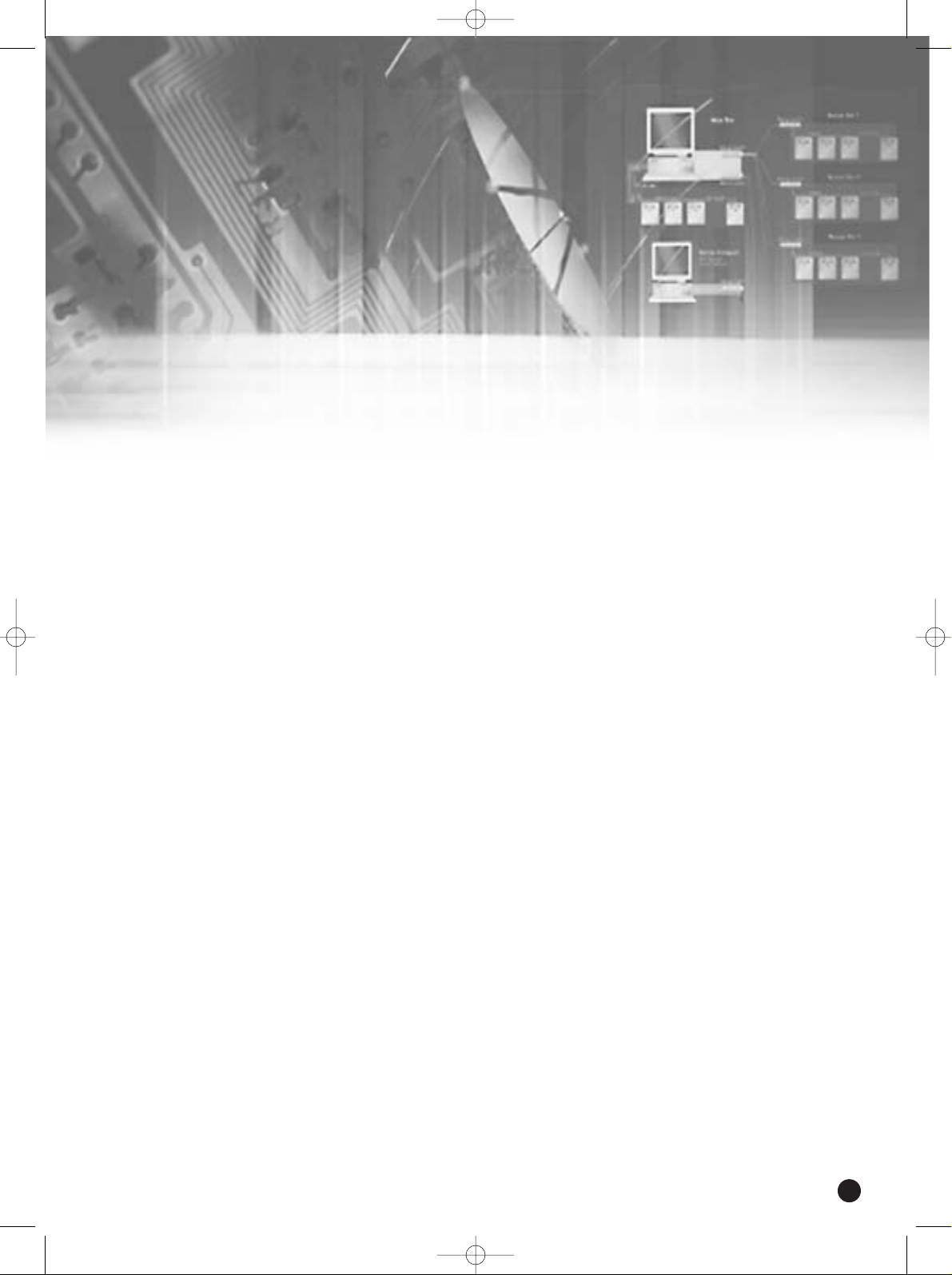
Chapter 2 Installation
2
SHR-2040/2041/2042-ENG-1 2005.6.29 4:58 PM Page 3

1
Installation Environment Setup
2-1
Do not play DVR on the carpet or other soft material to prevent clogging of the air ventilator.
To play DVR on the cabinet or rack, be sure to check the ventilation condition.
You should pay attention to the following before you use the product.
1. Do not use it outdoor.
2. Do not let water or liquid in the connection part or the product itself.
3. Do not impose excessive shock or force.
4. Do not pull out the power plug unreasonably.
5. Do not disassemble the product on your own.
6. Do not exceed the rated input or output range.
7. Use certified power cord only.
8. Use the power cord with a ground for the product with an input ground.
SHR-2040/2041/2042 USER’S MANUAL
SHR-2040/2041/2042-ENG-1 2005.6.29 4:58 PM Page 2-1

2
Checking Product & Accessory
2-2
Upon delivery of a product, you shall unwrap the product and put it on the even floor or where
you want to use it. Then you shall check if the following items are in it.
■ Main Body
■ User’s Manual
■ One Power Cord
■ Two Brackets
- These are not supplied in SHR-2040.
- Brackets are used to attach the product to the rack.
■ Smart Viewer Software CD (PDF Manual included)
■ Special Screws
- Please keep special screws well to be used for HDD addition.
- These are not supplied in SHR2040.
■ 2 EA of RS-485/Alarm Terminal Block
RS-485/Alarm
Terminal Block
Adapter
(Only 2040)
Screw
User’s Manual
Bracket
CD
Power Cord
WARNING) SHR-2040 set must use the adapter we provide.
Adapter: ADP-5412WD
Main Body
Main Body
Main Body
SHR-2042
SHR-2041
SHR-2040
SHR-2040/2041/2042-ENG-1 2005.6.29 4:58 PM Page 2-2

SHR-2040/2041/2042 USER’S MANUAL
3
HDD Addition
2-3
You can add up HDD to the product.(2040-1 HDD/2041-3 HDDs/2042-2 HDDs)
However, since the product contains has many parts which may incur electric shock,
accident, or product breakdown and improper installation or setup may disturb HDD
recognition or normal product operation, you shall consult with an expert of the agency
where you bought the product.
[Caution for HDD Addition]
■ Do not let the cable stuck improperly nor uncoated. (This may cause breakdown or fire.)
■ Be careful not to hurt yourself by sharp edges of the product.
■ Be careful not to miss the disassembled screws or parts. Imperfect assembly due to short of
screws or parts may cause breakdown or malfunctioning.
[HDD Addition Procedure]
1. Loosen screws on both sides(5 points) and back(1 point) to detach the product cover.
[SHR-2040]
SHR-2040/2041/2042-ENG-1 2005.6.29 4:58 PM Page 2-3
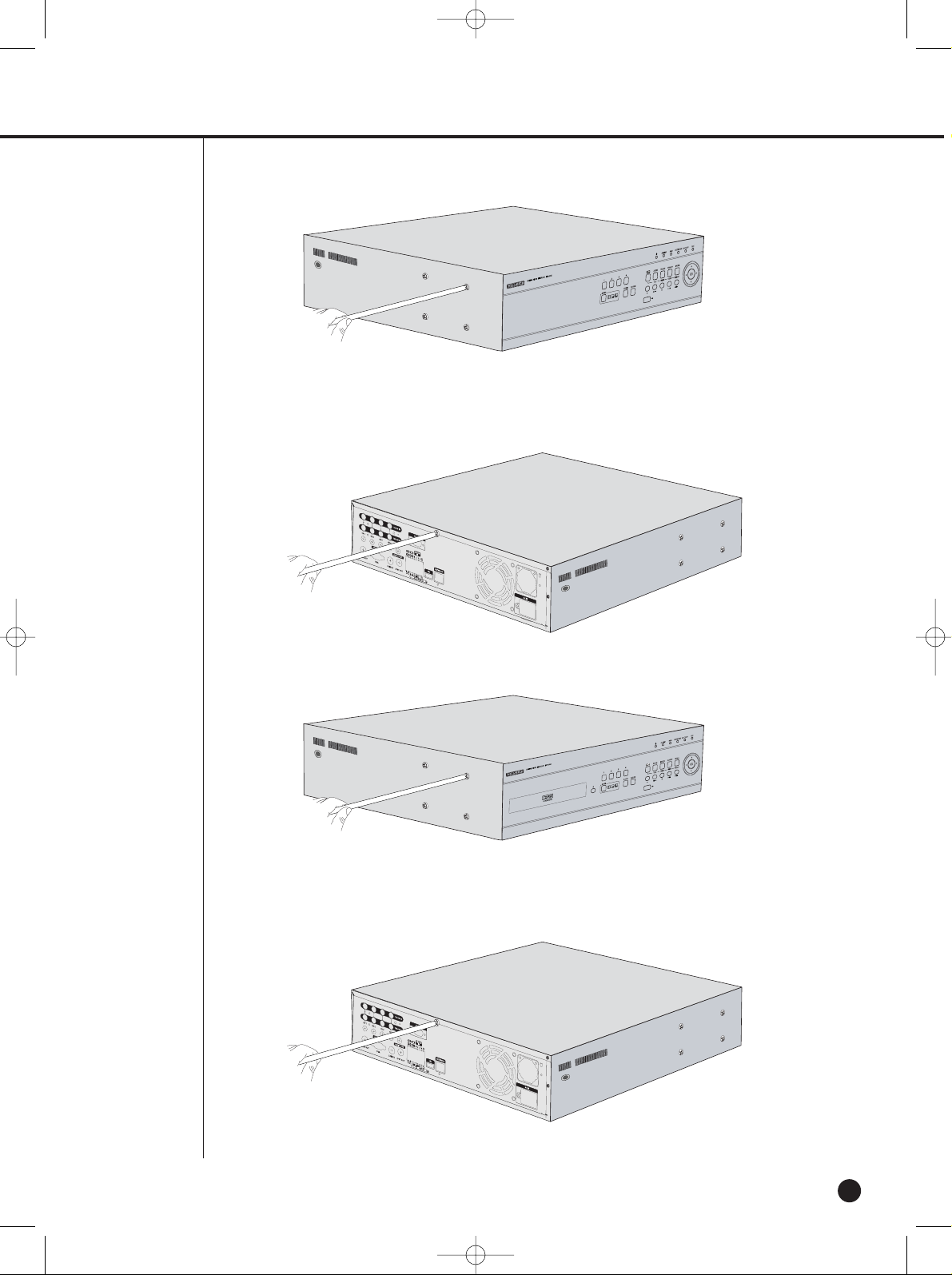
2-4
[SHR-2041]
[SHR-2042]
SHR-2040/2041/2042-ENG-1 2005.6.29 4:58 PM Page 2-4

SHR-2040/2041/2042 USER’S MANUAL
2-5
2. Detach the cover from the product. (Pull out the cover slightly and lift from the back side to
detach.)
[SHR-2040]
[SHR-2041/2042]
SHR-2040/2041/2042-ENG-1 2005.6.29 4:58 PM Page 2-5
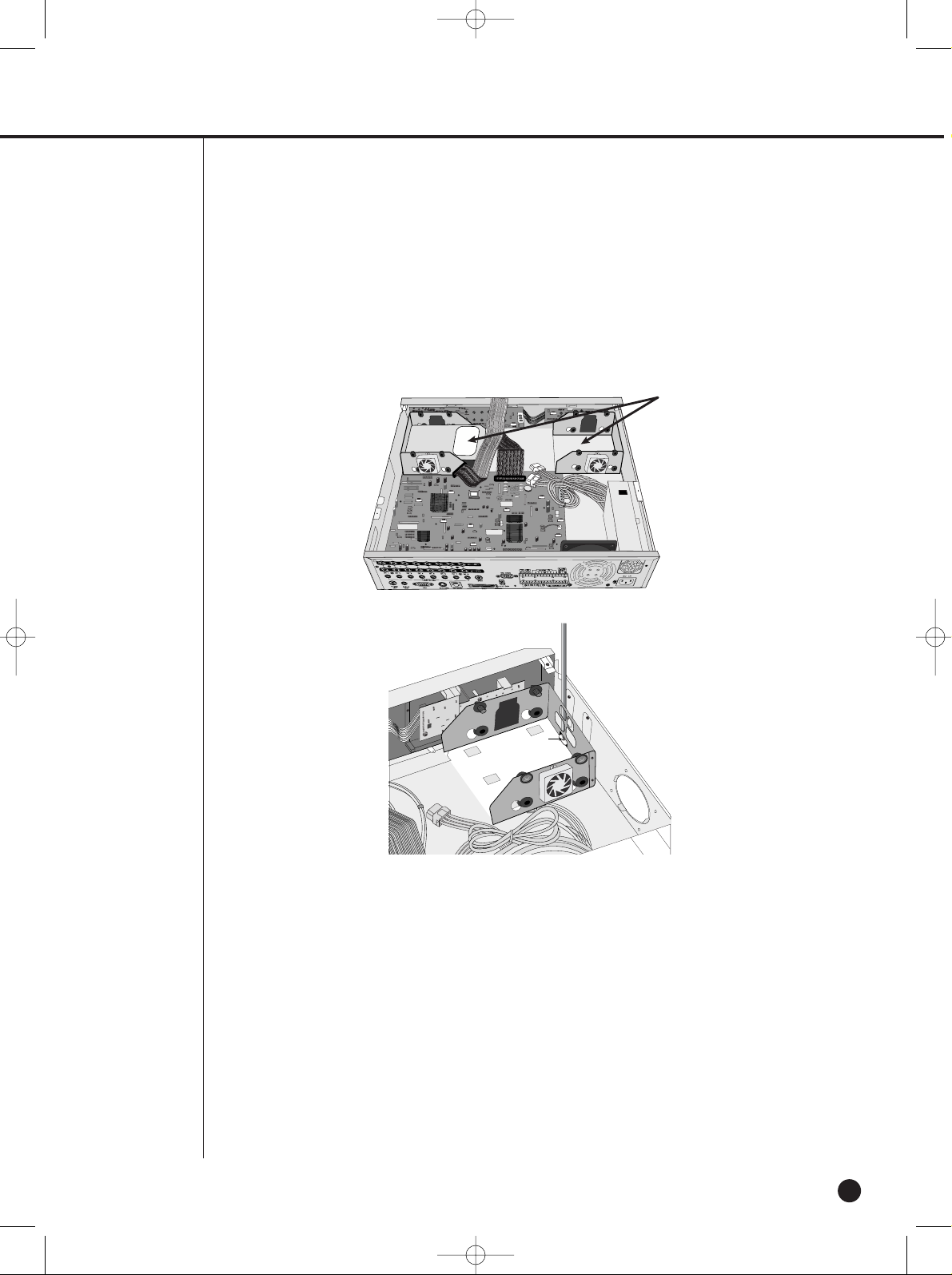
2-6
3. Abracket(BRACKET- HDD) is mounted to each side of product to fix the HDD. Please loosen
the screw of the bracket to which you want to fix HDD.
BRACKET-HDD
SHR-2040/2041/2042-ENG-1 2005.6.29 4:58 PM Page 2-6

SHR-2040/2041/2042 USER’S MANUAL
2-7
4. Pull BRACKET-HDD to the product center to detach the fixed part at the bottom and detach
BRACKET-HDD from the product.
5. Tighten 4 special screws(BWH,6-32UNC,L10.5), supplied as an accessory to fix HDD to
BRACKET-HDD. (Aforce to tighten the screw shall be strong enough to resist vibration.)
SHR-2040/2041/2042-ENG-1 2005.6.29 4:58 PM Page 2-7
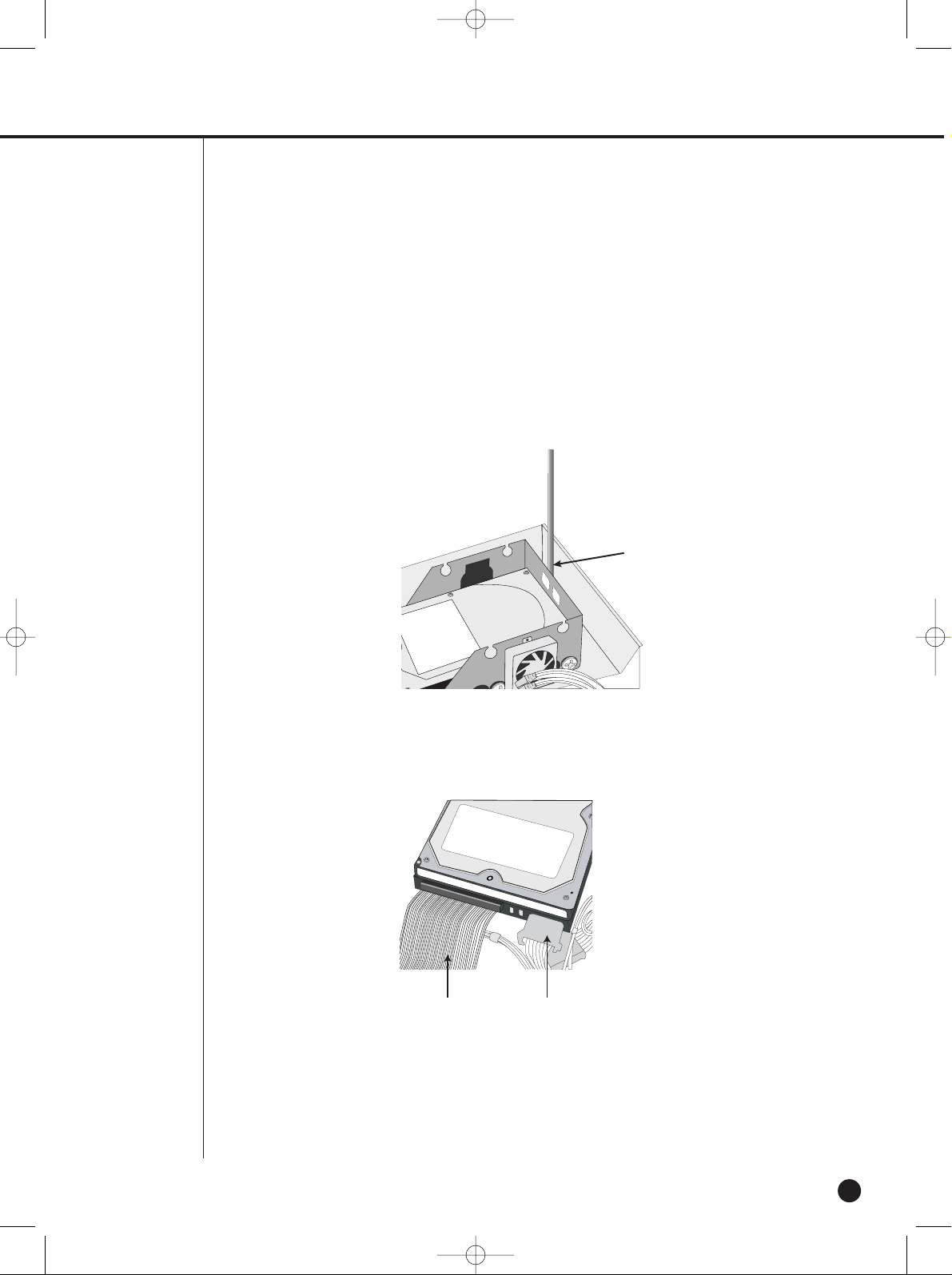
2-8
7. Check if BRACKET-HDD has been fixed to the product and connect both the power supply
cable and the signal transmission cable (IDE CABLE) to the HDD.
Signal Transmission Cable
(IDE Cable)
Power Supply Cable
6. Reattach HDD to the original position of BRACKET-HDD.
(Assembly shall be done in the reverse procedure of disassembly as follows. Align the 5
fixing points at the bottom with the BRACKET-HDD fixing holes respectively and push
BRACKET-HDD out of the product to align the screw fixing holes. Then, tighten the screws
firmly.)
SHR-2040/2041/2042-ENG-1 2005.6.29 4:58 PM Page 2-8

SHR-2040/2041/2042 USER’S MANUAL
2-9
8. Check the connector, wiring, and cable fixing condition inside the product and close the
cover.
9. Tighten cover-fixing screws. (5 points on both sides and 1 point in the back side)
✻ You can apply 2 HDDs to each BRACKET-HDD as shown in the figure.
Caution
Caution
For HDD addition, please select the same HDD with the existing HDD fixed to the product as
far as possible.
- SHR-2040 : 1 at Primary Slot and 1 at Secondary Slot respectively
- SHR-2041 : 2 at Primary Slot and 2 at Secondary Slot respectively
- SHR-2042 : 2 at Primary Slot and 1 at Secondary Slot(The internal CD-RW is connected to
the secondary master.) respectively
Both HDDs attached to Primary Slot and Secondary Slot should be set to Master and Slave
respectively. Refer to User’s Manual for Master or Slave Jumper Setting.
In the event of only one HDD installation, it shall be inserted into the Primary slot.
Note
Note
Refer to Appendix 2 to see which HDD specifications are supplied.
SHR-2040/2041/2042-ENG-1 2005.6.29 4:58 PM Page 2-9
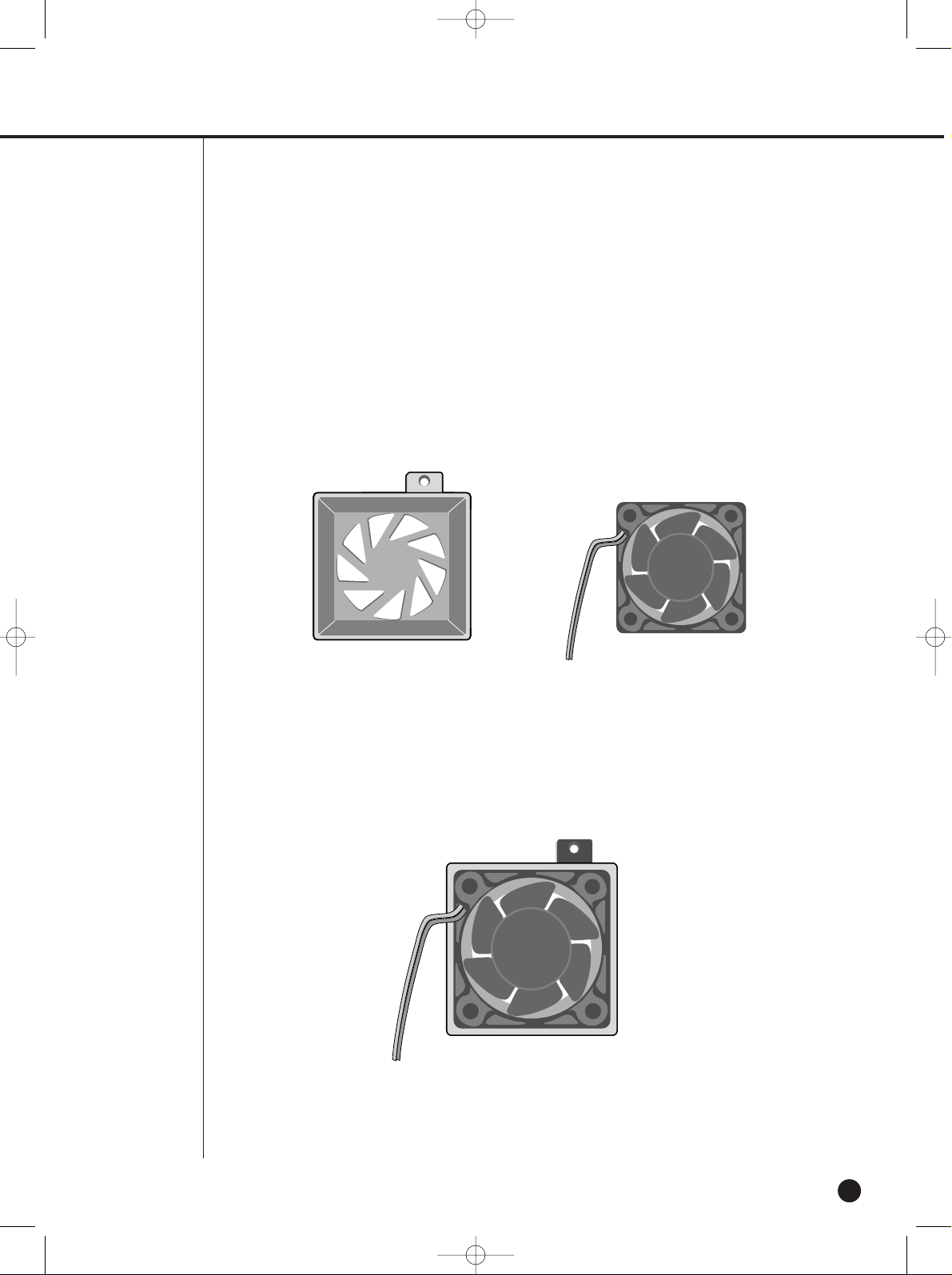
2-10
WARNING
! Regarding the sub fan, you need additional brackets and sub fans as follows.
The sub fan is shaped like this when viewed from the front and back. Please pay attention to
the fan direction to let wind go through the fan.
@ Fix the fan as follows
SHR-2040/2041/2042-ENG-1 2005.6.29 4:58 PM Page 2-10

SHR-2040/2041/2042 USER’S MANUAL
2-11
# Please install the fan which is seen at the right from the front view of SHR-set as follows.
SHR-2040/2041/2042-ENG-1 2005.6.29 4:58 PM Page 2-11

2-12
$ The cable should be out from the left hole.
SHR-2040/2041/2042-ENG-1 2005.6.29 4:58 PM Page 2-12
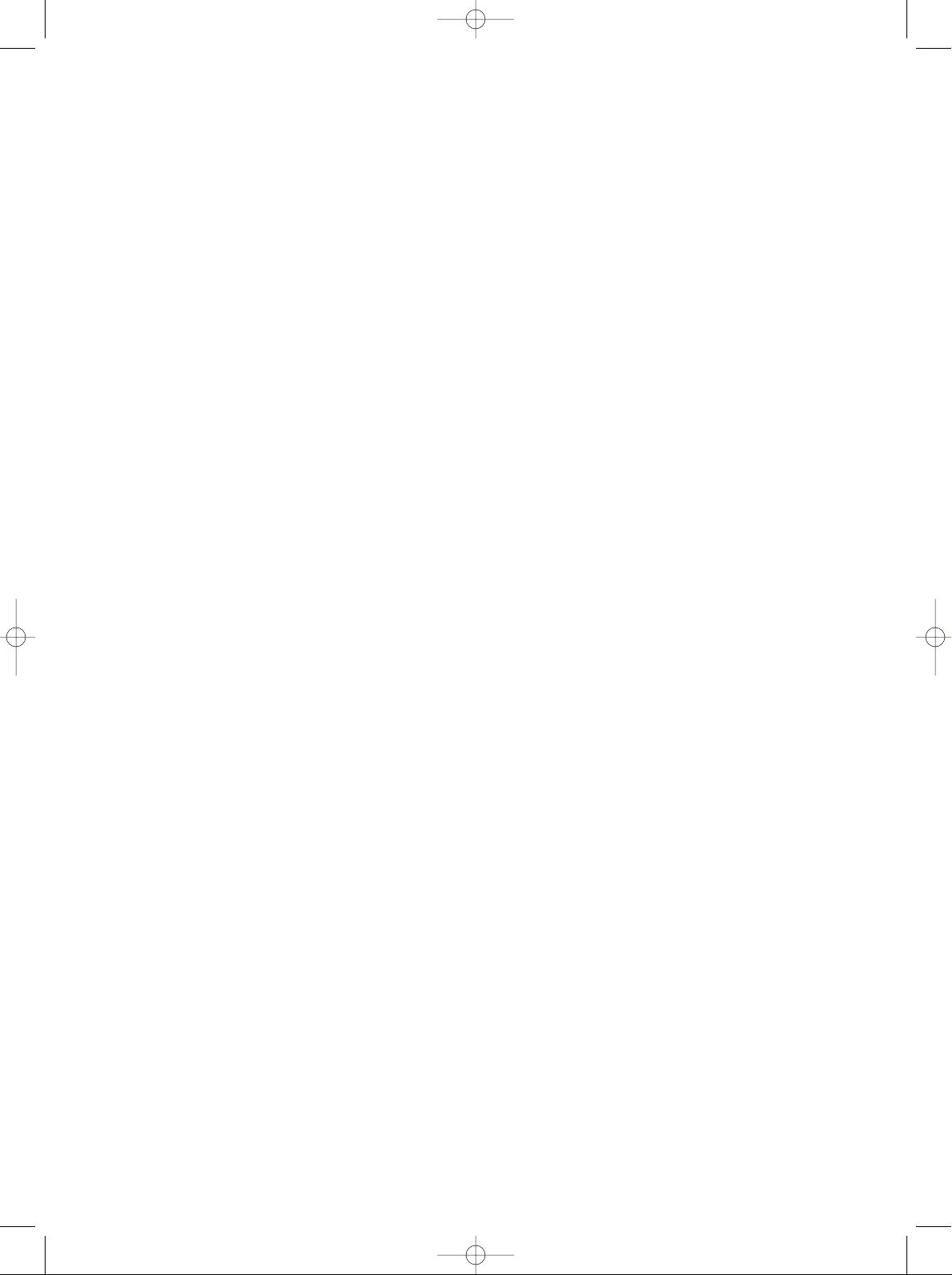
SHR-2040/2041/2042-ENG-1 2005.6.29 4:58 PM Page 2-13
