Samsung SGHX656 Users Manual

* Depending on the software installed or your service provider or country,
some of the descriptions in this guide may not match your phone exactly.
* Depending on your country, your phone and accessories may appear different
from the illustrations in this guide.
World Wide Web
http://www.samsungmobile.com
Printed in Korea
Code No.:GH68-10745A
English. 04/2006. Rev. 1.0

SGH-X656
User’s Guide
Please read this manual before operating your phone, and keep it
for future reference.
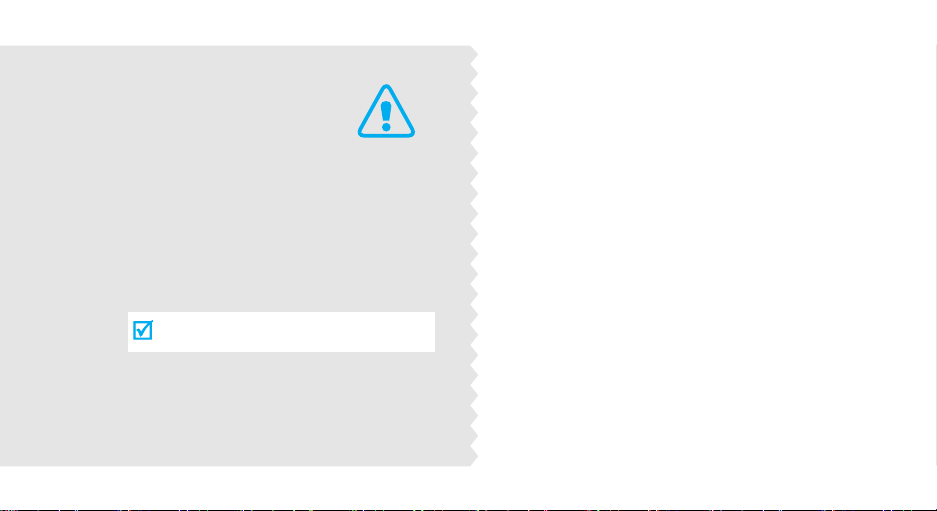
Important
safety
precautions
Failure to comply with the following
precautions may be dangerous or illegal.
Drive safely at all times
Do not use a hand-held phone while driving. Park
the vehicle first.
Switch off the phone when refuelling
Do not use the phone at a refuelling point (service
station) or near fuels or chemicals.
Switch off in an aircraft
Wireless phones can cause interference. Using
them in an aircraft is both illegal and dangerous.
Switch off the phone near all medical
equipment
Hospitals or health care facilities may be using
equipment that could be sensitive to external
radio frequency energy. Follow any regulations or
rules in force.
Interference
All wireless phones may be subject to
interference, which could affect their performance.
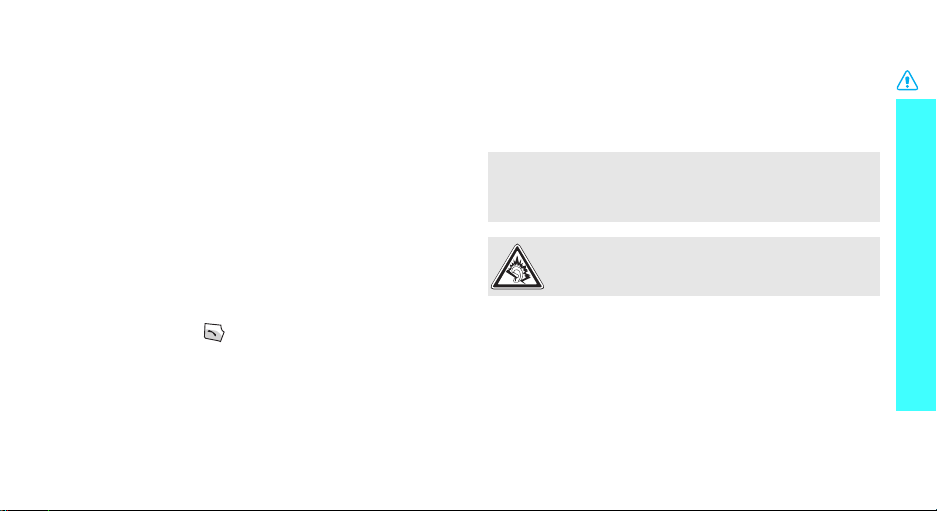
Be aware of special regulations
Meet any special regulations in force in any area and
always switch off your phone whenever it is forbidden
to use it, or when it may cause interference or danger.
Water resistance
Your phone is not water-resistant. Keep it dry.
Sensible use
Use only in the normal position (held to the ear). Avoid
unnecessary contact with the antenna when the phone
is switched on.
Emergency call
Key in the emergency number for your present
location, then press .
Keep your phone away from small children
Keep the phone and all its parts, including accessories,
out of the reach of small children.
Accessories and batteries
Use only Samsung-approved batteries and
accessories, such as headsets and PC data cables.
Useof any unauthorised accessories could damage you
or your phone and may be dangerous.
• The phone could explode if the battery is replaced with an
incorrect type.
• Dispose of used batteries according to the manufacturer’s
instructions.
At very high volumes, prolonged listening to a
headset can damage your hearing.
Qualified service
Only qualified service personnel may repair your
phone.
For more detailed safety information, see "Health and
safety information" on page 69.
Important safety precautions
1
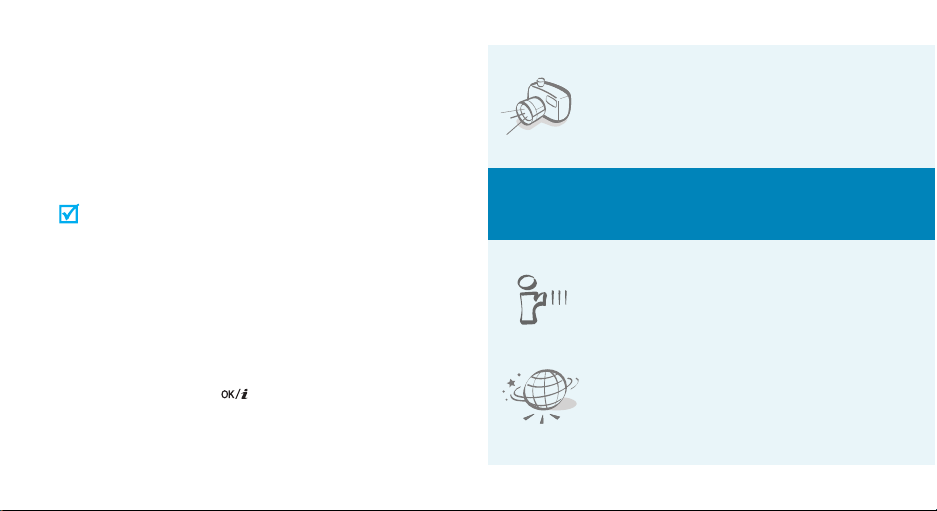
About this Guide
This User’s Guide provides you with condensed
information about how to use your phone. To quickly
learn the basics for your phone, please refer to “Get
started” and “Step outside of the phone.”
In this guide, the following instruction icons appear:
Indicates that you need to pay careful
attention to the subsequent information
regarding safety or phone features.
[
<
2
Indicates that you can get more information on
the referenced page.
Indicates that you need to press the
→
Navigation keys to scroll to the specified option
and then select it.
Indicates a key on the phone.
]
For example,
Indicates a soft key, whose function is
>
displayed on the phone screen.
For example, <
[]
Menu
>
• Camera
Special
•IrDA
•Web browser
Use the camera module on your
phone to take a photo.
features of your phone
Send and receive images, sounds,
other personal data via an infrared
port.
Access the wireless web to get upto-the-minute information and a
wide variety of media content.
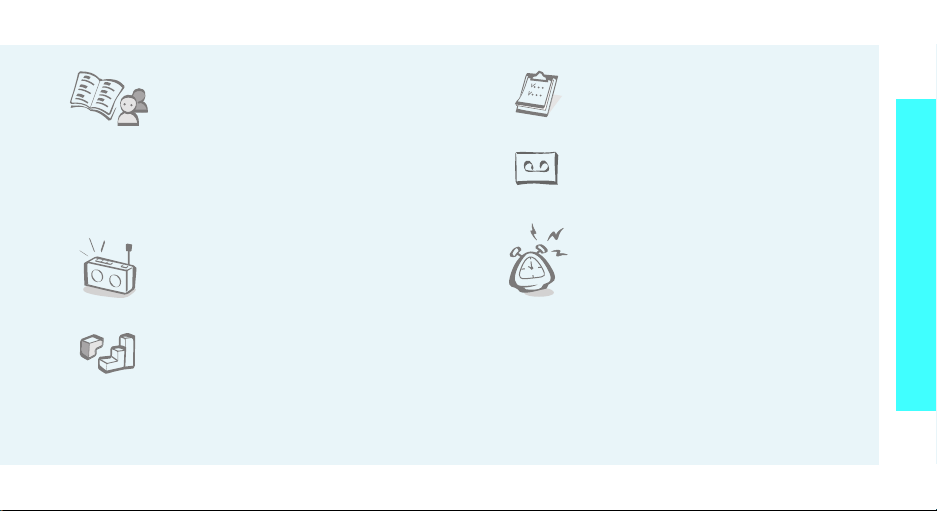
• Phonebook
Store home, office, or cellular
phone numbers for your contacts.
•Calendar
Keep track of your daily, weekly,
and monthly schedule.
Special features of your phone
• Multimedia Message Service (MMS)
Send and receive MMS messages with a
combination of text, images, and audio.
•FM radio
Listen to your favorite FM radio
stations anytime, anywhere.
• Java game
Enjoy Java™-based embedded
games and download new games.
• Voice recorder
Record memos or sounds.
•Alarm
Use your phone as an alarm clock
to wake you up in the morning or
notify you of an impending event.
3
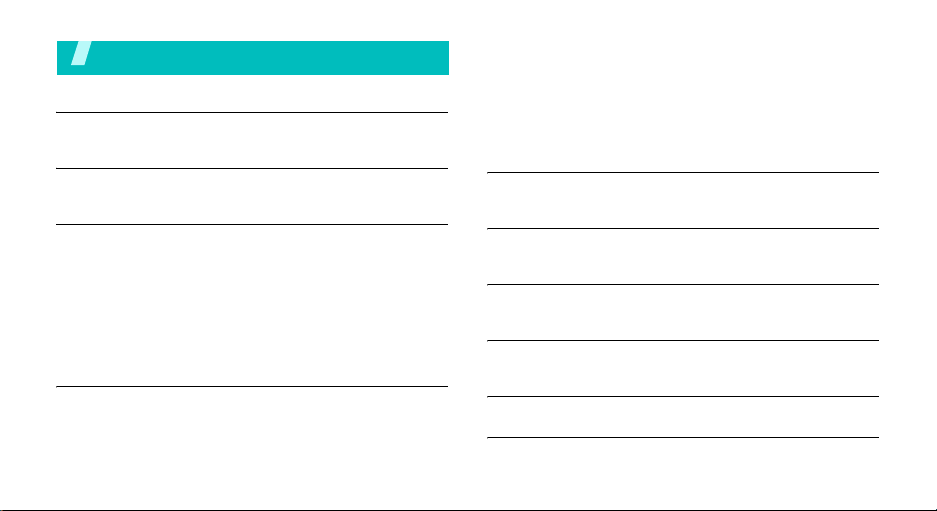
Contents
Unpack 6
Make sure you have each item
Your phone 6
Keys, features, and locations
Get started 7
First steps to operate your phone
Install and charge the phone ................................... 7
Power on or off ...................................................... 8
Keys and display .................................................... 9
Access menu functions .......................................... 11
Customise your phone .......................................... 12
Make/Answer calls ................................................ 14
Step outside of the phone 15
Begin with your camera, the web, and other special features
Use the camera ................................................... 15
Listen to the FM radio ........................................... 15
4
Browse the web ................................................... 16
Use Phonebook .................................................... 17
Send messages .................................................... 18
View messages .................................................... 19
Use infrared ........................................................ 20
Manage your schedule .......................................... 21
Enter text 22
ABC, T9, Number, and Symbol modes
Call functions 25
Advanced calling features
Menu functions 29
All menu options listed
Solve problems 67
Help and personal needs
Health and safety information 69
Index 91
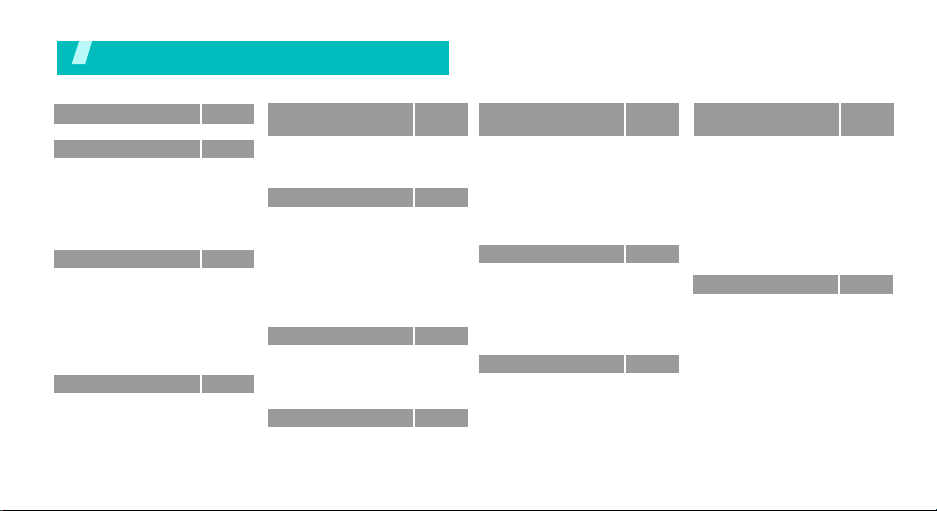
Overview of menu functions
To access Menu mode, press <
1 SIM-AT MENU
2 Call records
1 Missed calls
2 Received calls
3 Dialled calls
4 Delete all
5 Call time
6 Call costs*
3 Network servicesp.34
1 Call diverting
2 Call barring
3 Call waiting
4 Network selection
5 Caller ID
6 Band selection
7 Active line*
4 Sound settings
1 Incoming calls
2 Messages
3 Power on/off
4 Connection tone
5 Key tone
Menu
4 Sound settings
p.32
6 Minute minder
p.33
7 Quiet mode
p.33
8 Alerts on call
p.33
p.33
5 Messages
p.33
1 Short messages
p.34
2 Multimedia messages
p.34
3 Push messages
4 Preset messages
5 Voice mail
p.35
6 Broadcast
p.35
7 Settings
p.36
8 Memory status
p.36
p.36
6 Fun box
p.36
1 WWW services
p.37
2 Media box
p.37
3 JAVA world
4 FM radio
p.37
p.37
7 Organiser
p.37
1 New memo
p.38
2 Calendar
p.38
3 To do list
(continued)
> in Idle mode.
7 Organiser
(continued)
p.38
4 Clock
p.38
p.38
p.38
p.38
p.41
p.43
p.44
p.44
p.44
p.45
p.47
p.47
p.47
p.50
p.52
p.53
p.54
p.54
p.55
p.56
5 Alarm
6 Voice recorder
7 Calculator
8 Conversion
9 Timer
10 Stopwatch
8 Camera
1 Take photos
2 My photos
3 My albums
4 Delete all
5 Settings
6 Memory status
9 Phone settings
1 Display
2 Greeting message
3 Language
4 Security
5 Auto redial
6 Voice clarity
9 Phone settings
(continued)
p.56
7 Anykey answer
p.57
8 Active folder
p.58
9 Side key
p.59
10 Infrared activation
11 Reset settings
p.59
p.60
p.60
Press <
p.60
p.60
p.63
p.63
p.63
p.63
p.63
p.64
p.64
p.65
p.65
p.65
p.66
p.66
Phonebook
mode.
Phonebook
1 Find name
2 Add entry
3 Speed-dial list
4 Copy all to phone
5 Delete all
6 Own number
7 Group setting
8 Memory status
9 Service directory
* Shows only if supported by your SIM
card.
> in Idle
*
p.66
p.66
p.67
p.67
p.67
p.29
p.29
p.29
p.30
p.31
p.31
p.31
p.31
p.32
p.32
5
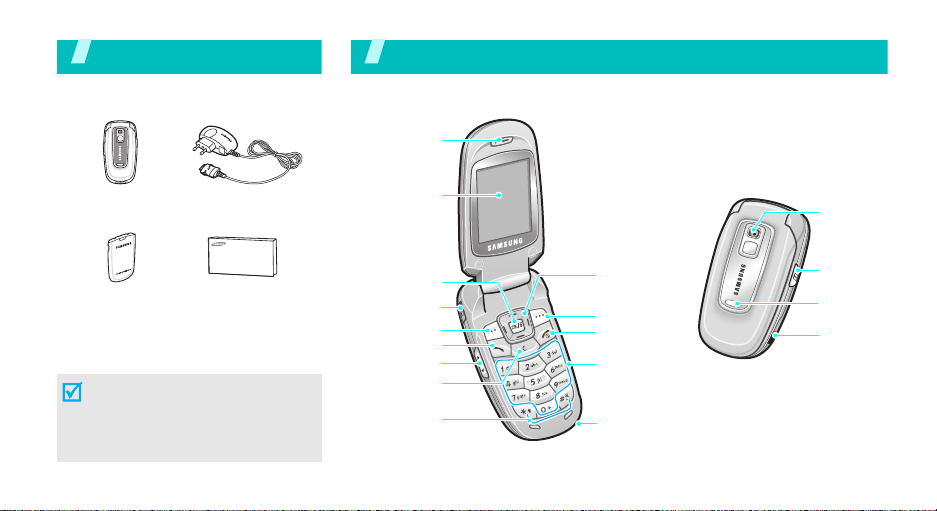
Unpack
Make sure you have each item
Your phone
Keys, features, and locations
Earpiece
Phone
Battery User’s Guide
Travel Adapter
You can obtain various accessories
from your local Samsung dealer.
The items supplied with your phone
and the accessories at your
Samsung dealer may vary,
depending on your country or
service provider.
6
Display
Web access/
Confirm key
Headset jack
Left soft key
Dial key
Volume ke ys
Cancel/Delete
key
Special
function keys
Navigation keys
(Up/Down/Left/
Right)
Right soft key
Power on /off/
Menu exit key
Alphanumeric
keys
Microphone
Camera
lens
Camera key
Service light
Infrared
port
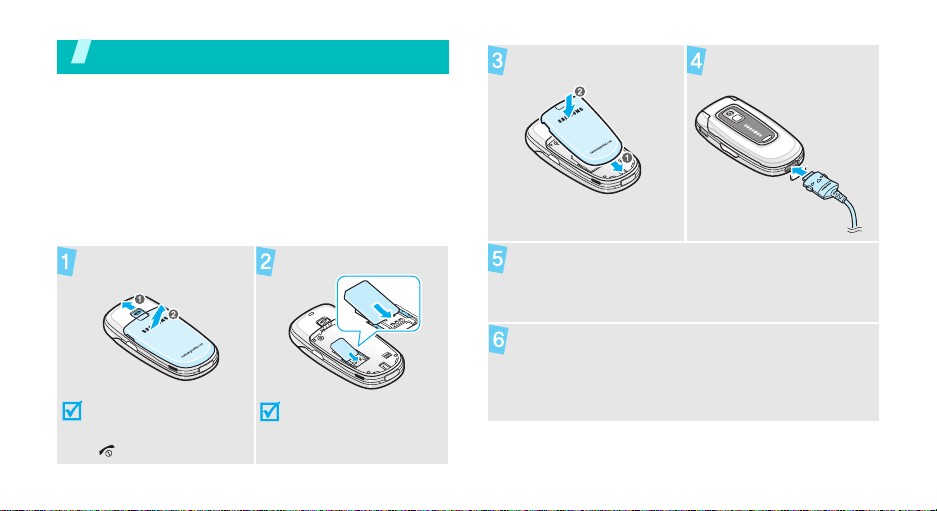
Get started
First steps to operate your phone
SIM card information
When you subscribe to a cellular network, you receive
a plug-in SIM (Subscriber Identity Module) card
loaded with your subscription details, such as your
PIN, and available optional services.
Install and charge the phone
Remove the battery.
If the
phone is already
on, first turn it off by
pressing and holding
[].
Insert the SIM card.
Make sure that the goldcoloured contacts on the
card are face down.
Reattach the battery. Plug the travel adapter
into the phone.
Plug the adapter into a standard AC wall outlet.
When the phone is completely charged (the
battery icon becomes still), unplug the adapter
from the power outlet.
7
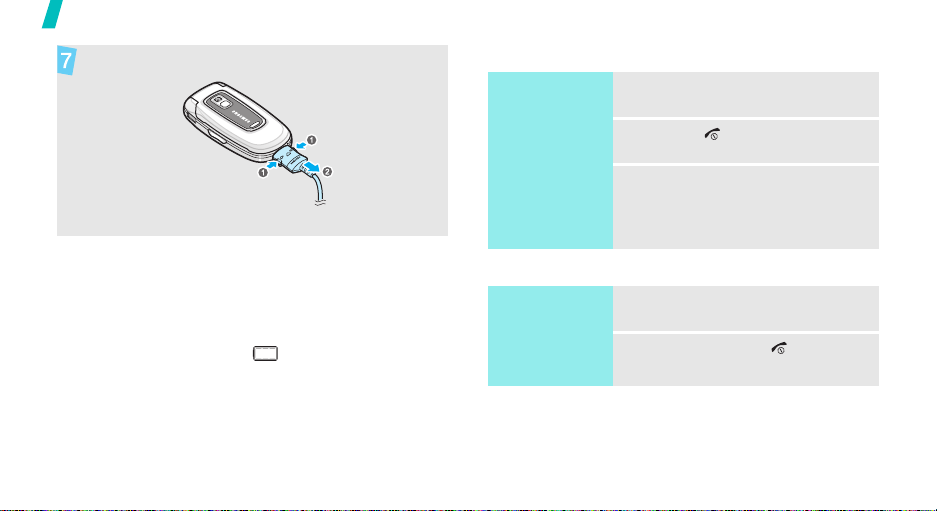
Get started
Remove the adapter from the phone.
Power on or off
Switch on
1. Open the phone.
2. Press [ ].
Low battery indicator
When the battery is low:
• a warning tone sounds,
• the battery low message displays, and
• the empty battery icon blinks.
If the battery level becomes too low, the phone
automatically turns off. Recharge your battery.
8
Do not turn on the
phone when
mobile phone use
is prohibited.
Switch off
3. If necessary, enter the PIN and
press <OK>.
1. Open the phone.
2. Press and hold [ ].
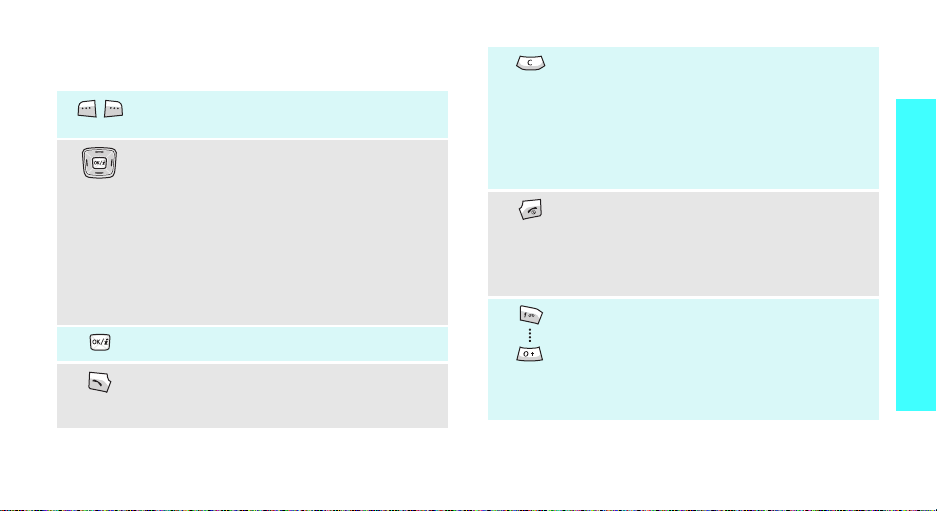
Keys and display
Keys
Perform the function indicated on the
bottom line of the display.
In Idle mode, access the following menus
directly:
•Up:
Create
messages
•Down:
•Left:
• Right:
In Menu mode, scroll through menu
options.
In Idle mode, launch the web browser.
Make or answer a call.
In Idle mode, retrieve numbers recently
dialled, received, or missed.
in
Multimedia
SIM-AT MENU
FM radio
JAVA world
Delete characters from the display.
In Menu mode, return to the previous
menu level. In a text input field, press
and hold to return to the previous menu
level.
In Idle mode, enter the
menu when held down.
Press and hold to switch the phone on
and off.
End a call.
In Menu mode, cancel input and return
the phone to Idle mode.
Enter numbers, letters, and some special
characters.
In Idle mode, press and hold
access your voicemail server. Press and
hold [0] to enter an international call
prefix.
New memo
[1]
to
Get started
9
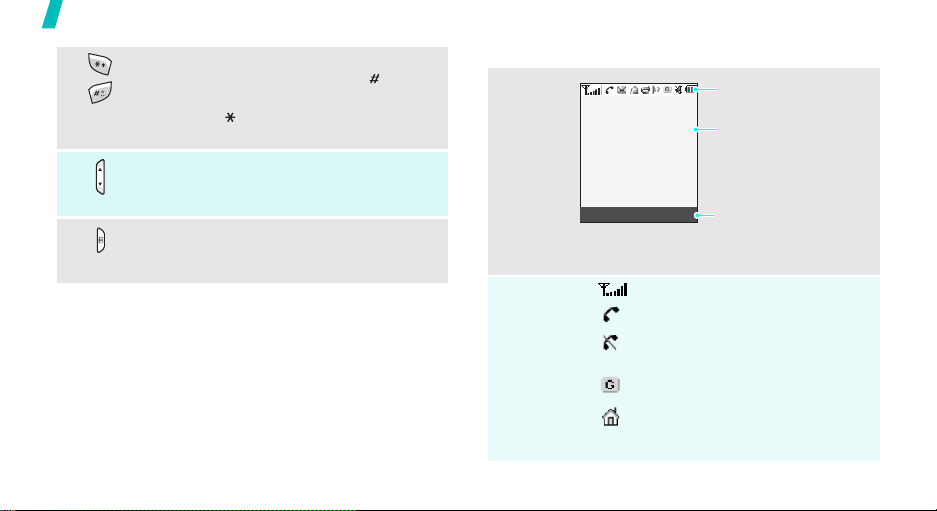
Get started
10
Enter special characters.
In Idle mode, press and hold [ ] to
activate or deactivate Quiet mode. Press
and hold [ ] to enter a pause between
numbers.
Adjust the phone volume.
In Idle mode, with the phone open,
adjust the keypad tone volume.
In Idle mode, press and hold to turn on
the camera.
In Capture mode, take a photo.
Display
Layout
Icons
Menu Phonebook
*
Icons
display various icons.
Text and graphics
display messages,
instructions, and
information you enter.
Soft key function
indicators
show the current functions
assigned to the soft keys.
Received signal strength
Call in progress
Out of your service area; you
cannot send or receive calls
GPRS network
Home Zone, if you have
registered for the appropriate
service
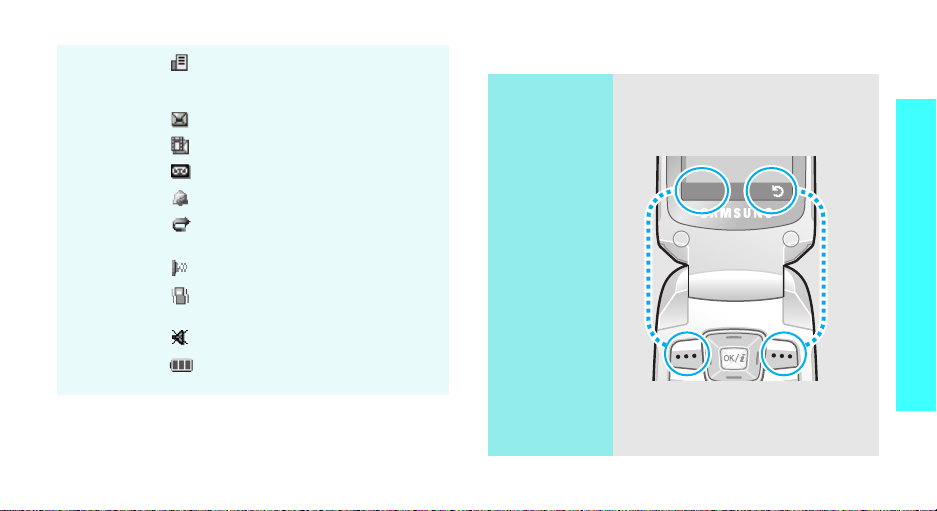
Office Zone, if you have
registered for the appropriate
service
New SMS message
New MMS message
New voicemail
Alarm set p. 57
Call diverting feature active
p. 35
Infrared port activep. 67
Set to vibrate call ringer
p. 37
Quiet mode p. 38
Battery power level
Access menu functions
Use the soft
keys
The roles of the soft keys vary
depending on the function you are
using. The bottom line of the
display indicates their current role.
Select
Get started
* Depending on your country or service provider, the icons
shown on the display may vary.
Press the left
soft key to select
the highlighted
option.
Press the right
soft key to return
to the previous
menu level.
11
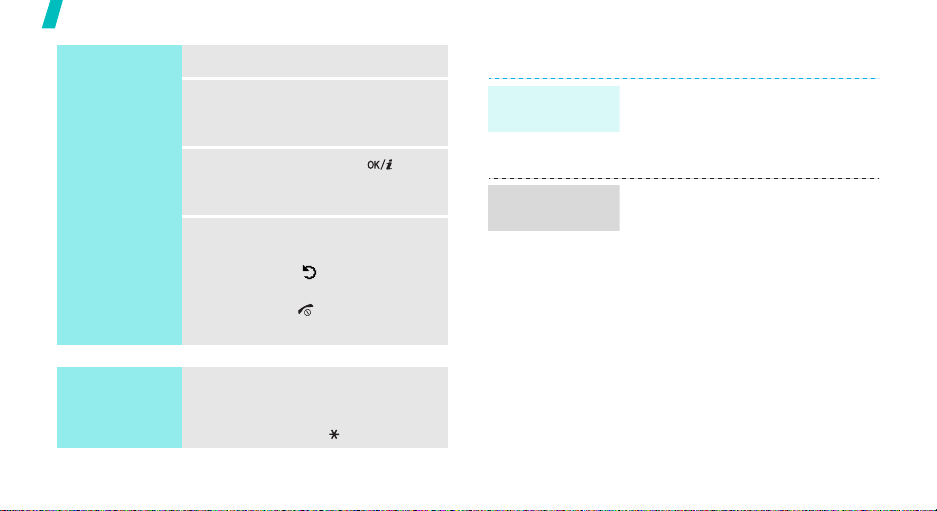
Get started
Select an
option
1. Press a desired soft key.
2. Press the Navigation keys to
move to the next or previous
option.
3. Press <
4. To exit, choose either of the
Select
> or
[]
confirm the function displayed
or option highlighted.
following methods:
• Press
• Press
<>
up one level.
[]
mode.
to return to Idle
or [C] to move
to
Customise your phone
Display
language
Call ringer
melody
1. In Idle mode, press <
and select
Language
2. Select a language.
1. In Idle mode, press <
and select
Incoming calls
2. Select a ringtone category,
Default melodies
sounds
3. Select a ringtone.
Phone settings →
Menu
→ Text language
Menu
Sound settings →
.
or
.
>
.
>
My
Use shortcuts
12
Press the number key
corresponding to the option you
want. For the index numbers 10 and
11, press [0] and [ ] respectively.
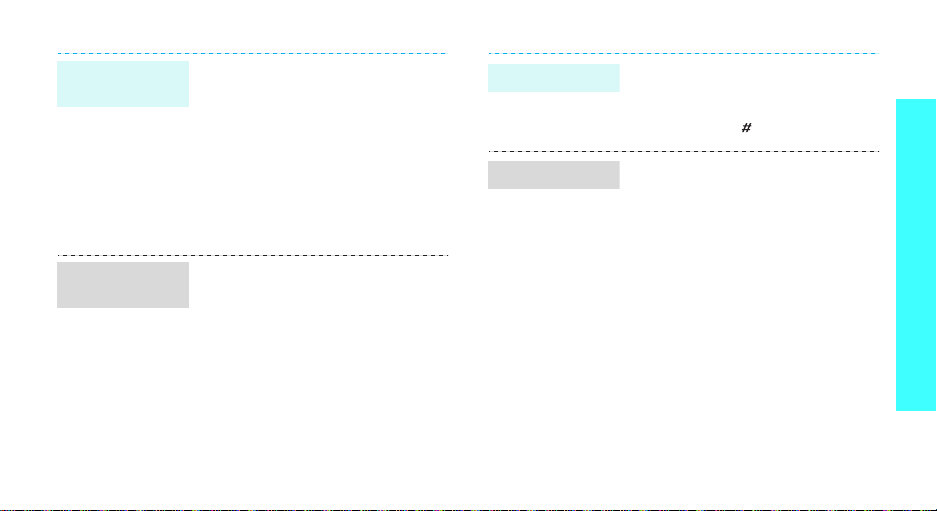
Idle mode
Wallpaper
Menu mode
Skin colour
You can set wallpaper for the idle
screen on the display.
1. In Idle mode, press <
and select
Display → Wallpaper
2. Select an image category,
Default wallpapers, Photos
or
3. Select an image.
You can change the colour for the
display components, such as title
bars and highlight bars.
1. In Idle mode, press <
and select
Display → Skin
2. Select a colour pattern.
Phone settings →
Downloaded images
Phone settings →
Menu
>
.
.
Menu
>
.
,
Quiet mode
Phone lock
You can switch the phone to Quiet
mode to avoid disturbing other
people with your phone sounds.
Press and hold [] in Idle mode.
You can protect the phone against
unauthorized use with a phone
password. The phone will require
the password on power-up.
1. In Idle mode, press <
and select
Security → Change
password
2. Enter the default password,
00000000
3. Enter a new 4- to 8-digit
password and press <OK>.
Phone settings →
.
, and press <OK>.
Menu
>
Get started
13
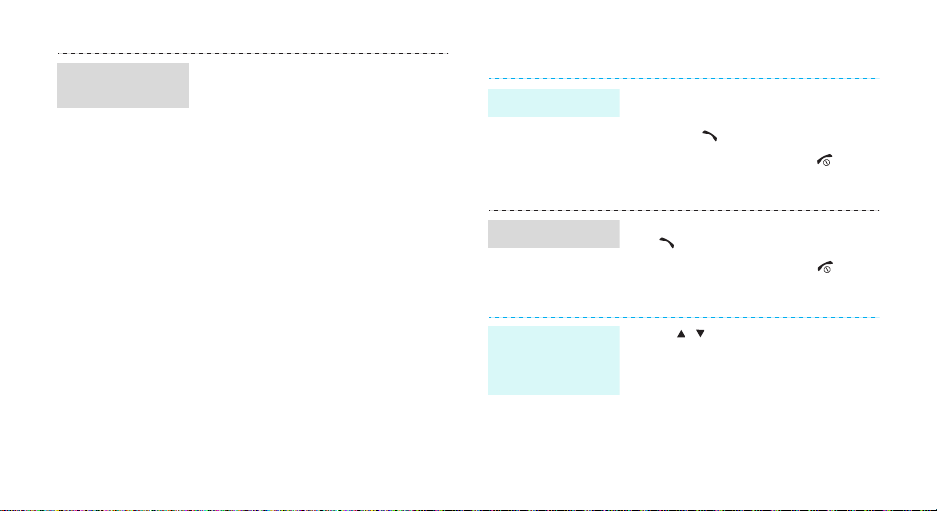
Phone lock
(continued)
4. Enter the new password again
and press <OK>.
5. Select
6. Select
Phone lock
Enable
.
.
7. Enter the password and press
<OK>.
Make/Answer calls
Make a call
1. Enter an area code and phone
number.
2. Press
3. To end the call, press []
[]
.
.
Answer a call
Adjust the
1. When the phone rings, press
[]
.
2. To end the call, press
[]
.
Press [ / ].
volume during
a call
14
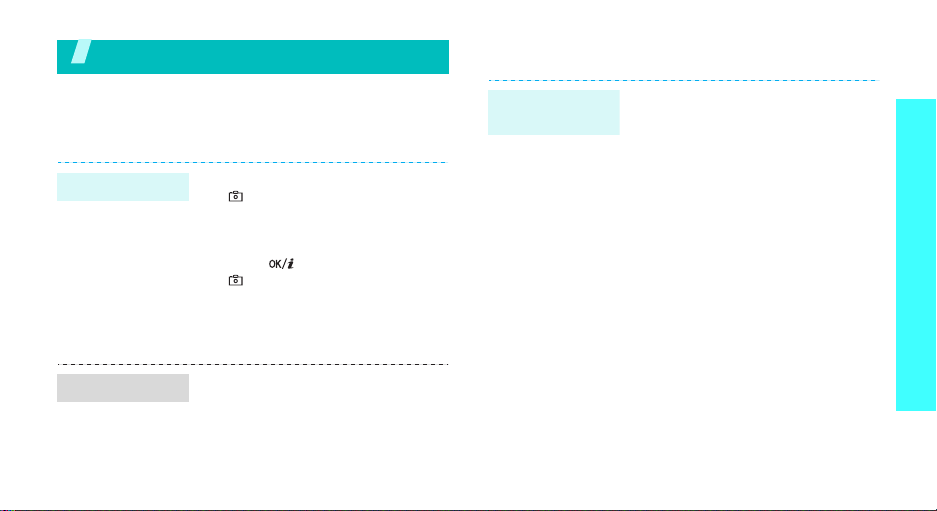
Step outside of the phone
Begin with your camera, the web, and other special
features
Use the camera
Take a photo
1. In Idle mode, press and hold
[ ] to turn on the camera.
2. Aim the lens at the subject and
make any desired adjustments.
3. Press
4. Press [C] to take another
[],
[ ] to take a photo. The photo
is automatically saved.
photo.
the lef t soft key, or
Listen to the FM radio
Listening to the
radio
1. Plug the connector of the
supplied headset into the jack
on the left side of the phone.
2. In Idle mode, press [Left].
3. Press <
Power on
4. Press [Left] or [Right] to find
available radio stations.
5. To turn off the radio, disconnect
the headset from the phone.
Options
.
Step outside of the phone
> and select
View a photo
1. In Idle mode, press <
and select
photos
2. Select the photo you want.
Camera →
.
Menu
My
>
15
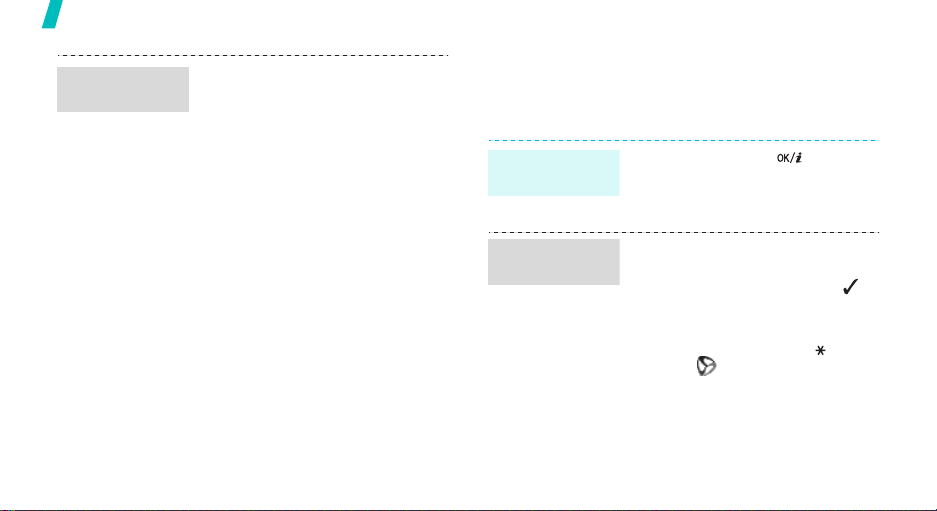
Step outside of the phone
Storing a radio
station
1. Plug the connector of the
2. From the FM Radio screen,
3. Scroll to an empty location.
4. Press [Left] or [Right] to find
5. Press <
6. Enter the title of the station and
7. Press <OK> when the
supplied headset into the jack
on the left side of the phone.
press <
Options
Power on
the radio station you want.
Options
Add
.
press <OK>.
frequency for the selected radio
station displays.
> and select
.
> and select
Browse the web
Using a built-in web browser, you can easily access the
wireless web to get a variety of up-to-date services
and information and to download web content.
Launch the web
browser
Navigate the
web
In Idle mode, press
• To scroll through browser items,
press [Up] or [Down].
• To select an item, press < >.
• To return to the previous page,
press <
Back
• To use options, press [ ] or
select on the top of the
screen.
[]
> or [C].
.
16
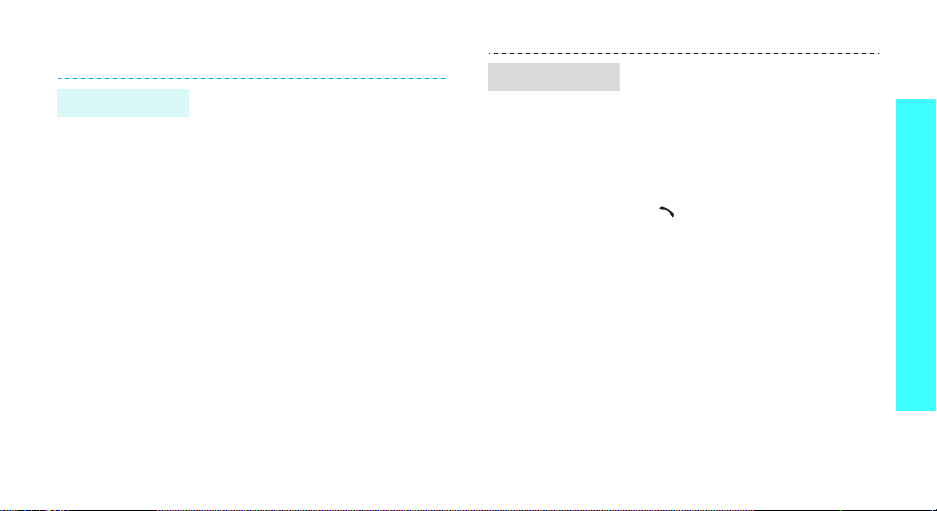
Use Phonebook
Add a contact
To the phone’s memory:
1. In Idle mode, enter a phone
2. Select
3. Enter a name and press <OK>
To t h e S I M ca rd :
1. In Idle mode, enter a phone
2. Select
3. Enter a name and press <OK>.
4. If necessary, change a location
5. Press <OK> to save the
number and press <
Phone →
to save the contact.
number and press <
SIM
number.
contact.
a number type.
.
Save
Save
>.
>.
Find a contact
1. In Idle mode, press
<
Phonebook
name
2. Enter the first few letters of the
name you want.
3. Select a contact.
4. Scroll to a number and press
[]
to dial.
.
> and select
Find
Step outside of the phone
17
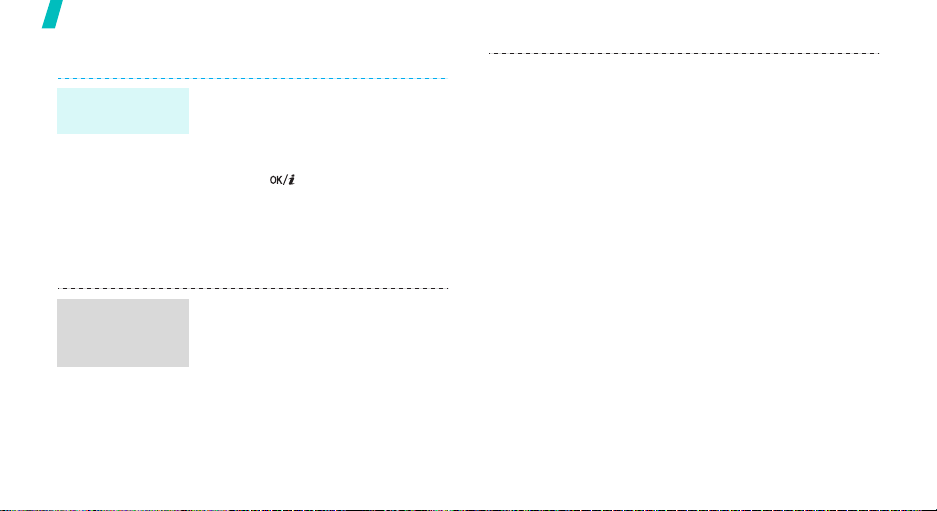
Step outside of the phone
Send messages
Send a text
message (SMS)
Send a
multimedia
message (MMS)
18
1. In Idle mode, press <
and select
messages
2. Enter the message text.
3. Press [ ].
4. Enter destination numbers and
press <OK>.
5. Press <
message.
1. In Idle mode, press [Up].
2. Select
3. Enter the message subject and
press <OK>.
Messages
→
Send
Subject
> to send the
Create
.
Menu
→
Short
.
>
4. Select
5. Select
6. Select
7. Press <
8. When you have finished, press
9. Select an empty location.
10. Select
11. Press <
Picture
image file.
file.
message text.
<
Opt.
> and select
enter destination numbers or
addresses.
Otherwise, select
to retrieve one from your
Phonebook.
message.
and add an
Sound
and add a sound
Message
Opt.
> and select
Number
Send
> to send the
or
and enter the
Done
Send
.
E-mail
and
Phonebook
.
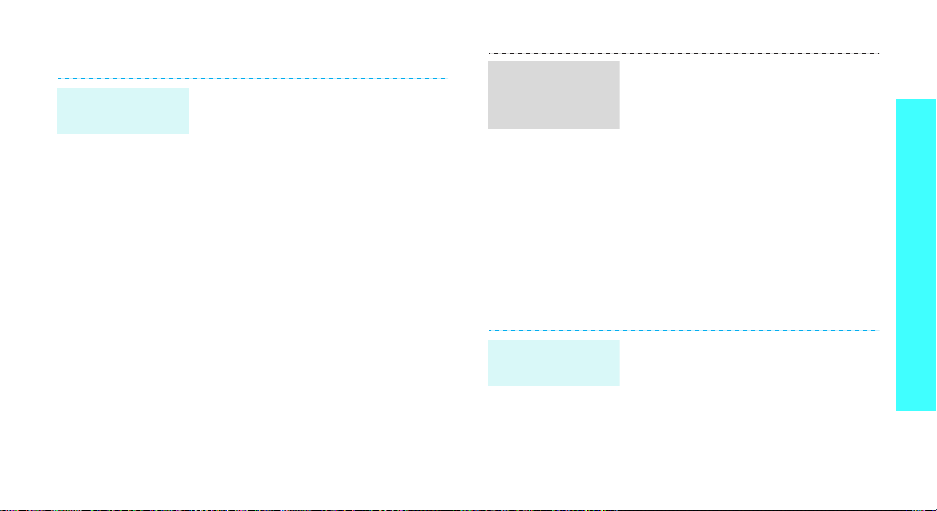
View messages
View a text
message
When a notification appears:
1. Press <
2. Select the message from the
From the Inbox:
1. In Idle mode, press <
2. Select a message.
View
>.
Inbox.
and select
messages → Inbox
Messages → Short
Menu
.
>
View a
multimedia
message
When a notification appears:
1. Press <
2. Press <
3. Select the message from the
From the Inbox:
1. In Idle mode, press <
2. Select a message.
View
>.
Options
Retrieve
Inbox.
and select
Multimedia messages →
Inbox
.
> and select
.
Messages →
Menu
Step outside of the phone
>
Access a
voicemail
1. Press and hold [1] in Idle
mode.
2. Follow the instructions from the
system.
19
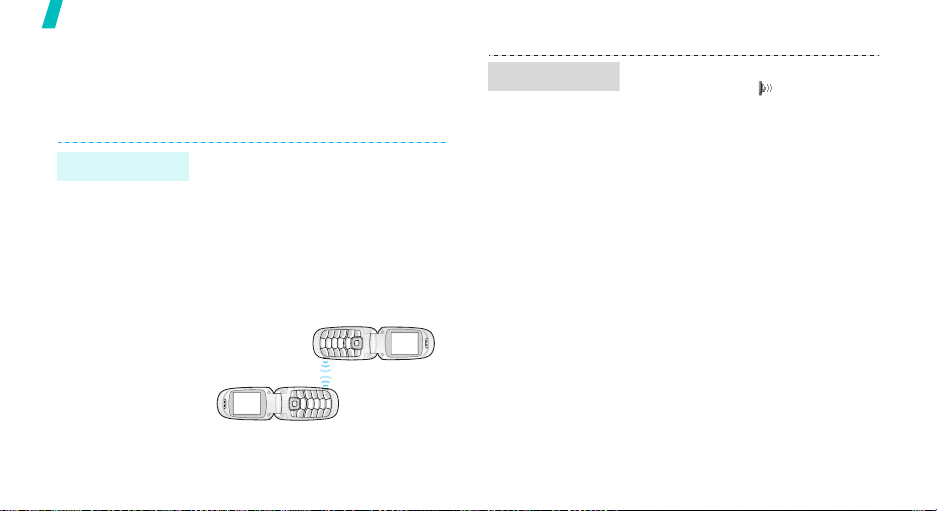
Step outside of the phone
Use infrared
Your phone has an infrared port that allows you to
send or receive data from different types of IrDAcompliant devices.
Send data
20
1. Access an application,
Phonebook, Camera
Media box
2. Select an item.
3. Press <
Send via infrared
4. Align the infrared ports on the
phone and the other device.
.
Options
> and select
.
, or
Receive data
1. Turn the infrared feature to On
(the IrDA icon displays on
the top line).
2. Align the infrared port on your
phone, with the infrared port of
the device you want to share
information with.
3. When you have received data
from another device, you are
prompted to save the file.
4. Select
Yes
the corresponding folder.
to save the file in
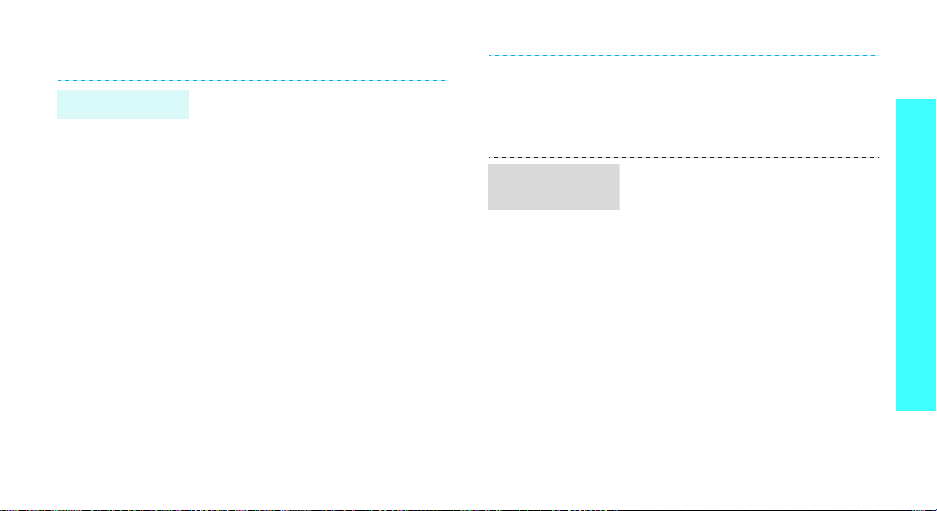
Manage your schedule
Create a memo
1. In Idle mode, press and hold
[C].
2. Enter the memo contents and
press <OK>.
3. Select a memo type.
4. Select a date from the calendar.
5. For
Call
you need to dial and press
<OK>.
For
Anniversary
7.
6. Enter the time for the memo
and press <OK>.
7. Press <
, enter a phone number
, skip to step
Yes
> to set an alarm.
Access your
schedule
8. Enter the time for the alarm to
sound and press <OK>.
9. Select an alarm tone. The
memo is saved.
1. In Idle mode, press <
and select
Calendar
2. Select a date.
3. Press [Left] or [Right] to access
the other items scheduled for
the selected day.
Organiser →
.
Menu
>
Step outside of the phone
21
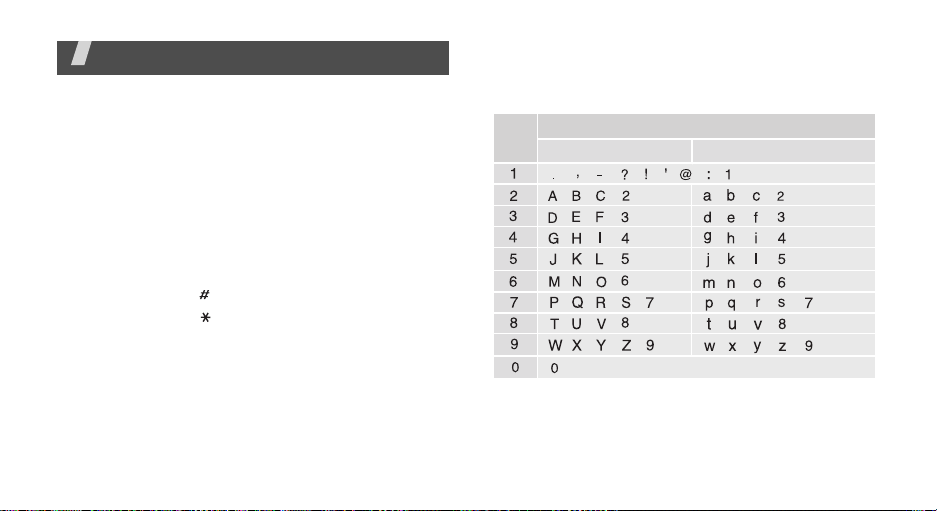
Enter text
ABC, T9, Number, and Symbol modes
You can enter text for some features such as
messaging, Phonebook, or Organiser, using ABC
mode, T9 mode, Number mode, and Symbol mode.
Changing the text input mode
• Press the right soft key and select the mode you
want.
• Press and hold the right soft key to switch between
T9 mode and ABC mode.
• Press and hold [ ] to switch to Number mode.
• Press and hold [ ] to switch to Symbol mode.
22
Using ABC mode
Press the appropriate key until the character you want
appears on the screen.
Key
(Creating an SMS message with GSM-alphabet encoding)
Characters in order displayed
Upper case
Lower case
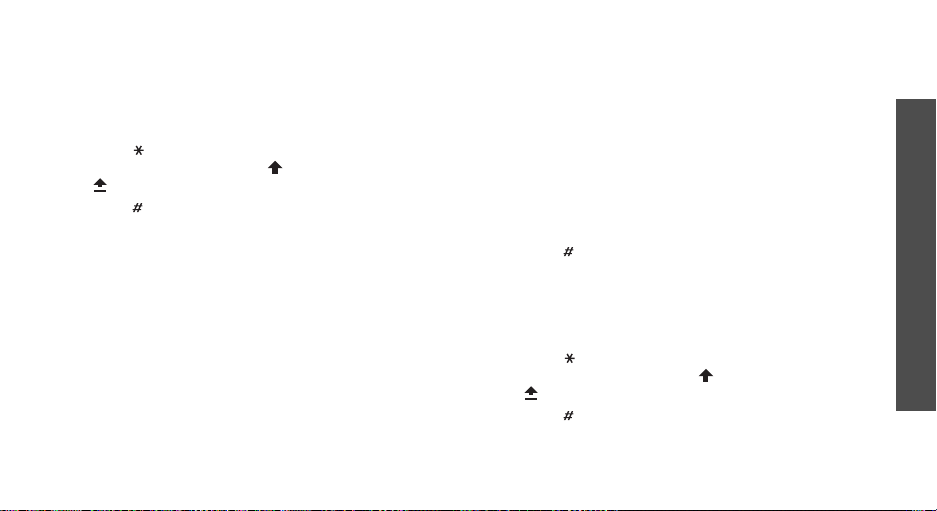
Other ABC mode operations
• To enter the same letter twice or to enter a
different letter on the same key, wait for the cursor
to move to the right automatically or press [Right].
Then, enter the next letter.
• Press [ ] to change case. Lower case (No
indicator), Initial capital ( ), and Capital lock
( ) are available.
• Press [ ] to insert a space.
• Press [Left] or [Right] to move the cursor.
•Press [C] to delete characters one by one. Press
and hold [C] to clear the display.
Using T9 mode
T9 is a predictive text input mode that allows you to
key in any character using single keystrokes.
Entering a word in T9 mode
1. Press [2] to [9] to start entering a word. Press
each key once for each letter.
For example, press [4], [3], [5], [5], and [6] to
enter HELLO in T9 mode.
T9 predicts the word that you are typing, and it
may change with each key that you press.
2. Enter the whole word before editing or deleting
characters.
3. When the word displays correctly, go to step 4.
Otherwise, press [0] to display alternative word
choices for the keys that you have pressed.
For example, OF and ME use [6] and [3].
4. Press [ ] to insert a space and enter the next
word.
Other T9 mode operations
• Press [1] to enter periods or apostrophes
automatically.
• Press [ ] to change case. Lower case (No
indicator), Initial capital ( ), and Capital lock
( ) are available.
• Press [ ] to insert a space.
Enter text
23
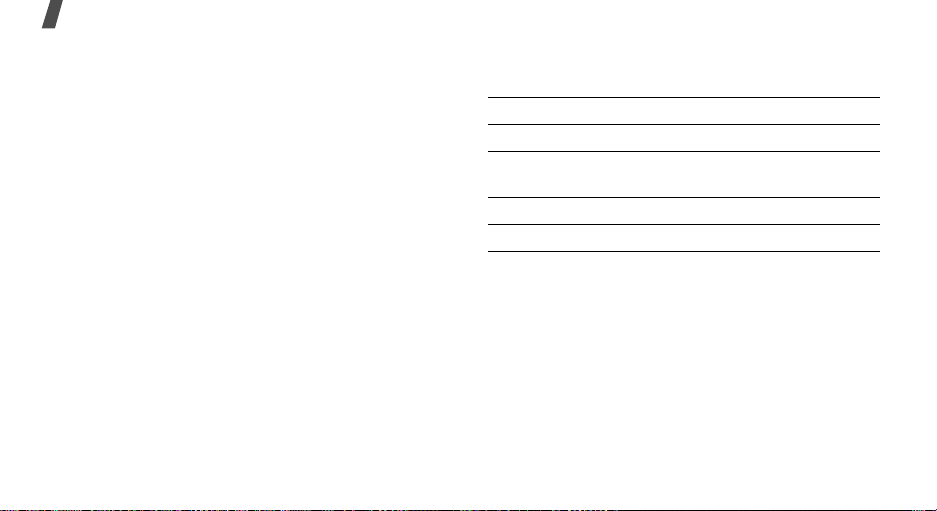
Enter text
• Press [Left] or [Right] to move the cursor.
•Press [C] to delete characters one by one. Press
and hold [C] to clear the display.
Adding a new word to the T9 dictionary
This feature may not be available for some languages.
1. Enter the word that you want to add.
2. Press [0] to display alternative words for your key
presses. When there are no more alternative
words,
Spell
appears on the bottom line.
3. Press <
4. Enter the word you want using ABC mode and
Spell
press <OK>.
>.
Using Number mode
Number mode enables you to enter numbers.
Press the keys corresponding to the digits you want.
24
Using Symbol mode
Symbol mode enables you to insert symbols.
To Press
display more symbols [Up] or [Down].
select a symbol the corresponding
number key.
clear the symbol(s) [C].
insert the symbol(s) <OK>.
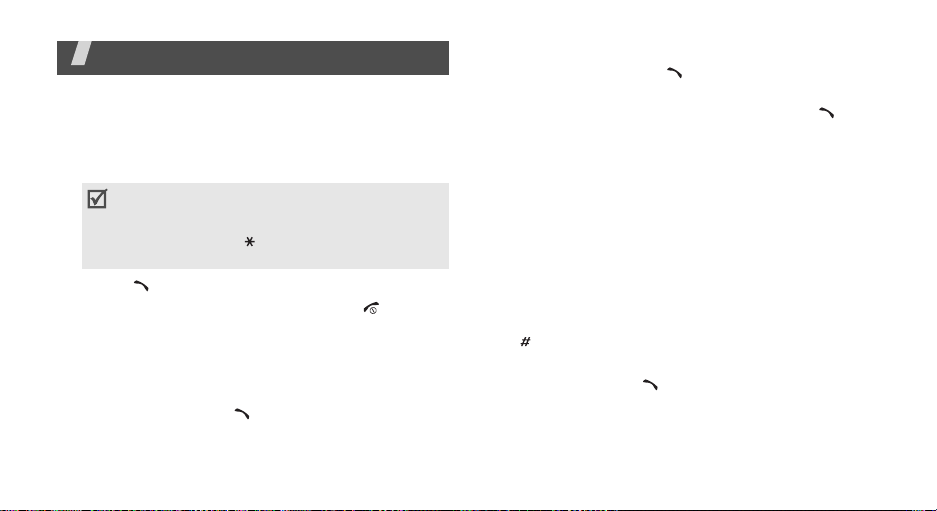
Call functions
Advanced calling features
Making a call
1. In Idle mode, enter the area code and phone
number.
• Press [C] to delete the last digit or press and
C
] to clear the whole display. You can
hold [
move the cursor to edit an incorrect digit.
• Press and hold [ ] to enter a pause between
numbers.
2. Press
3. When you want to end the call, press
Making an international call
1. In Idle mode, press and hold [0]. The + character
2. Enter the country code, area code, and phone
[]
.
appears.
number, then press
[]
.
[]
.
Redialing recent numbers
1. In Idle mode, press
recent numbers.
2. Scroll to the number you want and press
[]
to display the list of
[]
.
Making a call from Phonebook
Once you have stored a number in Phonebook, you
can dial the number by selecting it from Phonebook.
p. 29
You can also use the speed dial feature to assign your
most frequently dialed numbers to specific number
keys.
p. 30
You can quickly dial a number from the SIM card using
its location number assigned when stored.
1. In Idle mode, enter a location number and press
[].
2. Scroll through other numbers, if necessary.
3. Press <
Dial
> or
[]
to dial the number you want.
25
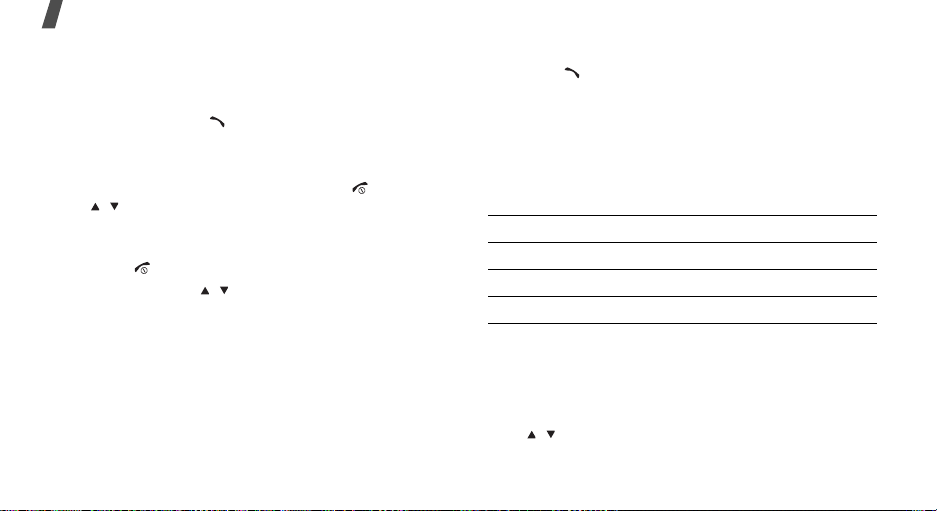
Call functions
Answering a call
When you receive an incoming call, the phone rings
and displays the incoming call image.
Press <
Accept
> or
[]
to answer the call.
Tips for answering a call
• When
• When
•Press
• Press and hold [ / ] to reject a call or mute the
Anykey answer
any key to answer a call, except for
[/]. p. 66
Active folder
the phone. p. 66
[]
to reject a call.
ringer, depending on the
p. 67
is active, you can press
is active, you can simply open
Side key
[]
and
setting.
Viewing missed calls
If you have missed calls, the screen displays how
many calls you have missed.
1. Press <
26
Missed
>.
2. If necessary, scroll through the missed calls.
3. Press
[]
to dial the number you want.
Using the headset
Use the headset to make or answer calls without
holding the phone.
Connect the headset to the jack on the left side of the
phone. The button on the headset works as follows:
To Press
redial the last call and hold the button twice.
answer a call and hold the button.
end a call and hold the button.
Options during a call
You can access a number of functions during a call.
Adjusting the volume during a call
Use [ / ] to adjust the earpiece volume during a call.
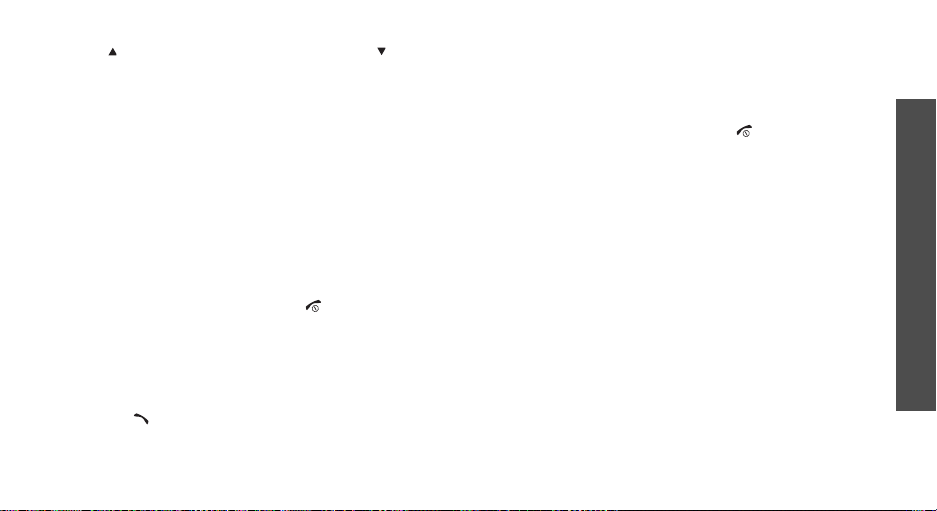
Press [ ] to increase the volume level and [ ] to
decrease the volume level.
Making a second call
You can make another call if your network supports
this function.
1. Press <
2. Make the second call in the normal way.
3. Press <
4. Press <
5. To end the current call, press
Options
on hold.
Options
between the calls.
Options
the call on hold.
> and select
> and select
> and select
Hold
to put the call
Swap
to switch
End held call
[]
.
to end
Answering a second call
You can answer an incoming call while already on the
phone, if your network supports this function and you
have activated the call waiting feature.p. 36
1. Press
[]
automatically put on hold.
to answer the call. The first call is
2. Press <
3. Press <
4. To end the current call, press
Options
between the calls.
Options
the call on hold.
> and select
> and select
Swap
to switch
End held call
[]
.
Using In-call options
Press <
Options
during a call:
•
Speaker on/Normal
feature or switch back to Normal mode.
•
Voice clarity on/Voice clarity off
extraneous noise and increase call quality so that
the person with whom you are speaking can hear
you clearly event if you are in a noisy place.
•
Hold/Retrieve
retrieve the call.
•
Swap
on hold during a multi-party call.
> to access the following options
: turn on the speakerphone
: remove
: place the current call on hold, or
: switch between the current call and a call
to end
Call functions
27
