Samsung SGHX620 Users Manual

* Some of the contents of this manual may differ from your phone,
depending on the software installed or your service provider.
World Wide Web
http://www.samsungmobile.com
Printed in Korea
Code No.:GH68-XXXXXA
English. 05/2005. Rev 1.0
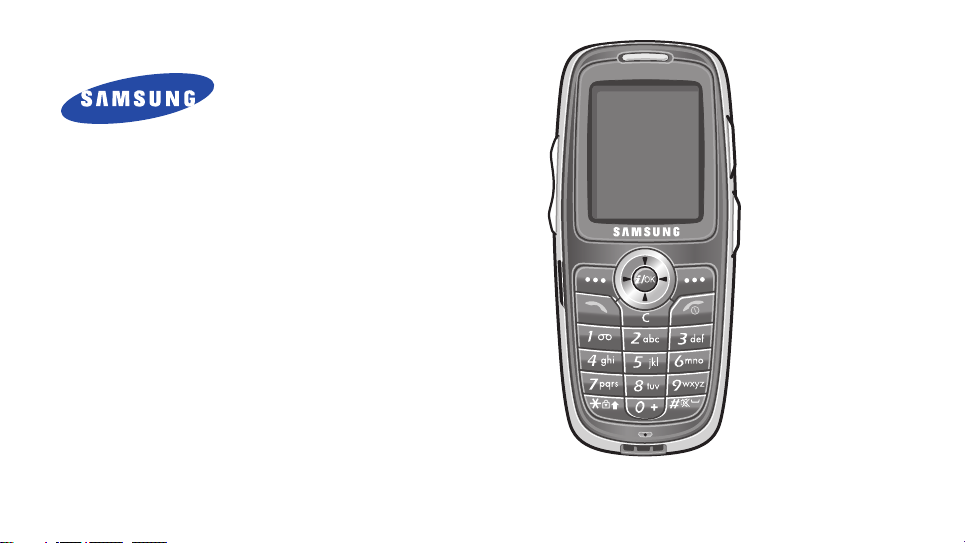
SGH-X620
User’s Guide
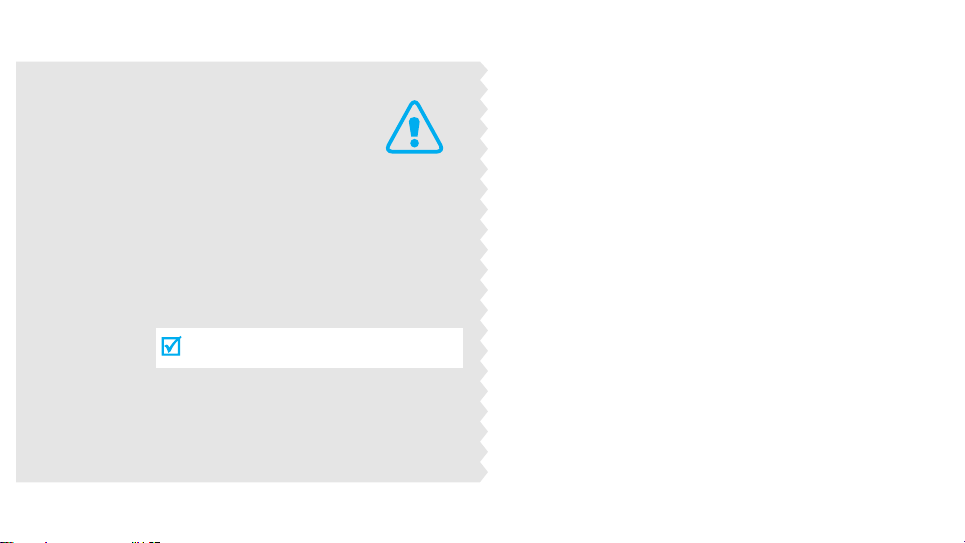
Important
safety
precautions
Failure to comply with the following
precautions may be dangerous or illegal.
Use road safety at all times
Do not use a hand-held phone while driving. Park
the vehicle first.
Switch off the phone when refuelling
Do not use the phone at a refuelling point (service
station) or near fuels or chemicals.
Switch off in an aircraft
Wireless phones can cause interference. Using them
in an aircraft is both illegal and dangerous.
Switch off the phone near all medical
equipment
Hospitals or health care facilities may be using
equipment that could be sensitive to external radio
frequency energy. Follow any regulations or rules in
force.
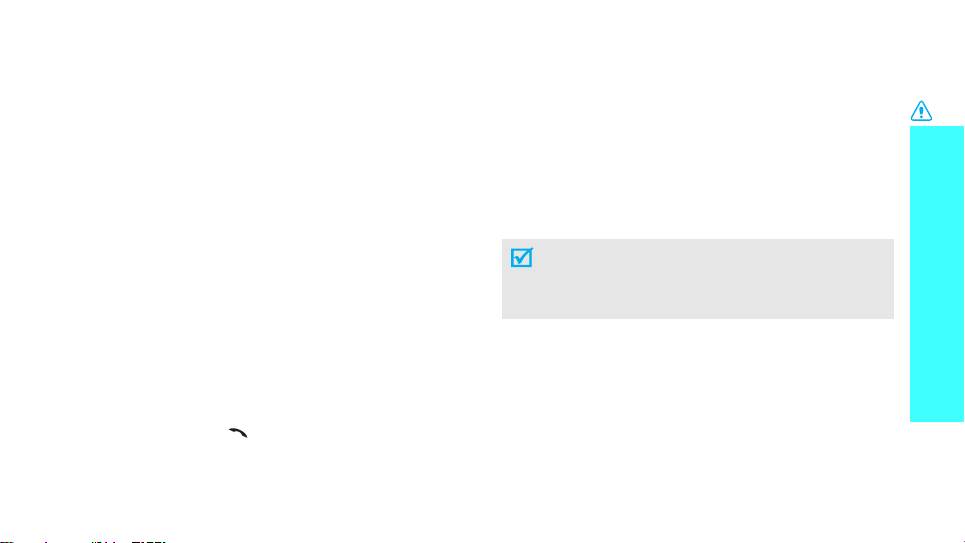
Interference
All wireless phones may be subject to interference,
which could affect their performance.
Be aware of special regulations
Meet any special regulations in force in any area and
always switch off your phone whenever it is forbidden
to use it, or when it may cause interference or danger.
Water resistance
Your phone is not water-resistant. Keep it dry.
Sensible use
Use only in the normal position (held to the ear). Avoid
unnecessary contact with the antenna when the phone
is switched on.
Emergency call
Key in the emergency number for your present
location, then press
[]
.
Keep your phone away from small children
Keep the phone and all its parts, including accessories,
out of the reach of small children.
Accessories and batteries
Use only Samsung-approved accessories and
batteries. Use of any unauthorised accessories could
damage your phone and may be dangerous.
• The phone could explode if the battery is
replaced with an incorrect type.
• Dispose of used batteries according to the
manufacturer’s instructions.
Qualified service
Only qualified service personnel may repair your
phone.
For more detailed safety information, see "Health and
safety information" on page 66.
Important safety precautions
1
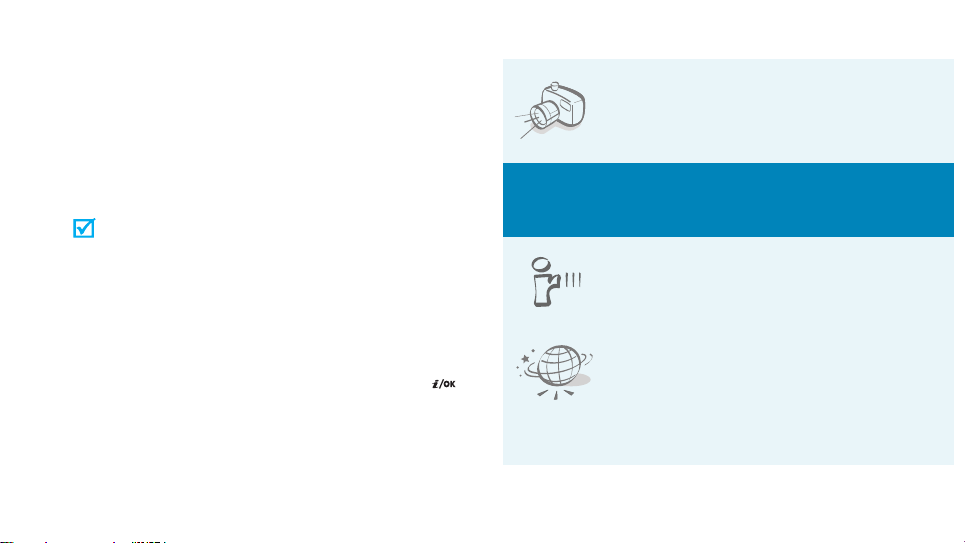
About this Guide
This User’s Guide provides you with condensed
information about how to use your phone. To quickly
learn the basics for your phone, please refer to “Get
started” and “ Step outside of the phone.”
In this guide, the following instruction icons appear:
Indicates that you need to pay careful attention
to the subsequent information regarding safety or
phone features.
[
<
2
Indicates that you can get more information on
the referenced page.
Indicates that you need to press the Navigation
→
keys to scroll to the specified option and then
select it.
Indicates a key on the phone. For example,
]
Indicates a soft key, whose function is displayed
>
on the phone screen. For example, <
Menu
[]
>
• Camera
Special
•IrDA
•WAP browser
Use the camera module on your
phone to take a photo.
features of your phone
Send and receive Phonebook via an
infrared port.
Access the wireless web and access
various services and up-to-theminute information.
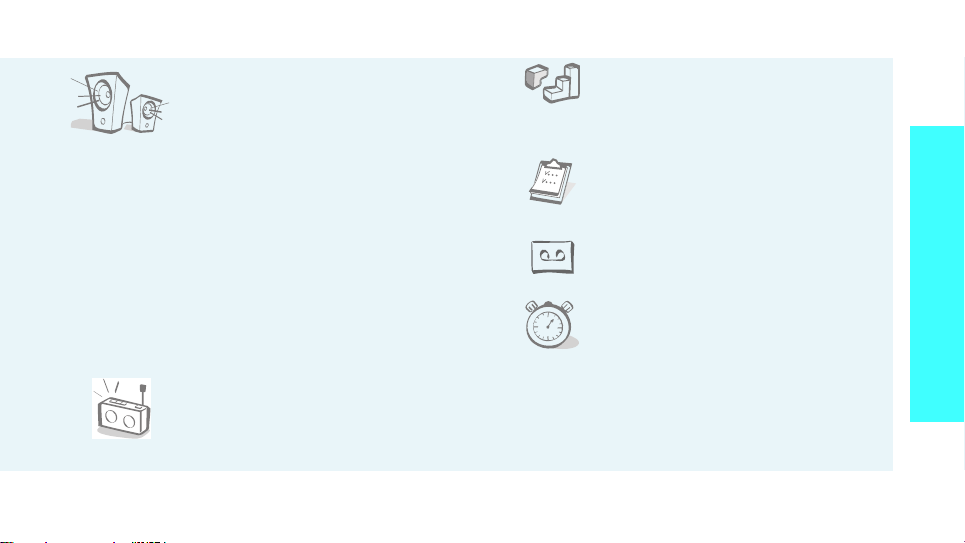
• Plug-in speaker
Use the included external speaker
to talk without having to hold the
phone.
• Simple, compact design with Intenna
Samsung’s powerful intenna technology allows
the best call quality without an annoying external
antenna.
•Java
Enjoy Java™-based embedded
games and download new games.
•Calendar
Keep track of your daily, weekly,
and monthly schedule.
• Voice recorder
Record memos or sounds.
Special features of your phone
• Multimedia Message Service (MMS)
Deliver MMS messages with a combination of
text, images, and audio.
•FM radio
Listen to your favourite FM radio
channels anytime, anywhere.
•Timer and stopwatch
Count down to a specific event or
measure the time it takes to do
your exercise or work.
3
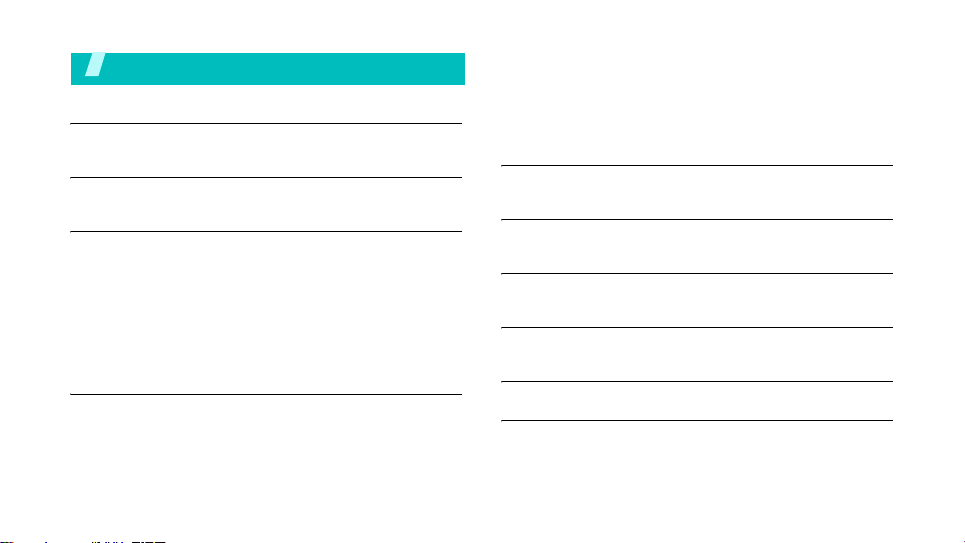
Contents
Unpack 6
Make sure you have each item
Your phone 6
Buttons, features, and locations
Get started 7
First steps to operate your phone
Install and charge the phone ................................... 7
Power on or off ...................................................... 8
Keys and display .................................................... 9
Access menu functions.......................................... 11
Customise your phone .......................................... 12
Make/answer calls................................................ 13
Step outside of the phone 14
Begin with your camera, games, and other special features
Use camera ......................................................... 14
Play games ......................................................... 14
4
Browse WAP ........................................................ 15
Use Phonebook .................................................... 15
Send messages.................................................... 16
View messages .................................................... 17
Manage schedule.................................................. 18
Enter text 19
ABC, T9, Number, and Symbolic modes
Call functions 21
Advanced calling features
Menu functions 26
All menu options listed
Solve problems 64
Help and personal needs
Health and safety information 66
Index 75
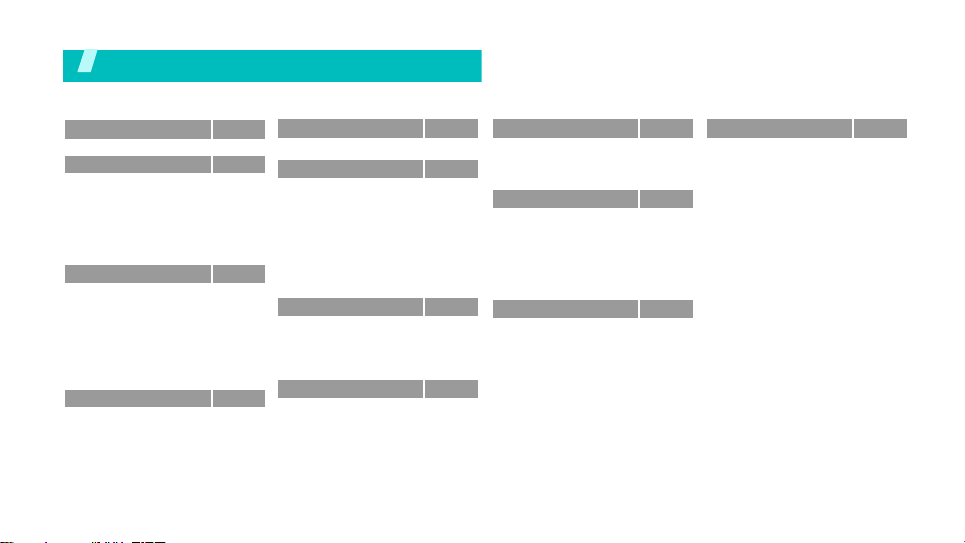
Overview of menu functions
To access Menu mode, press <
1 SIM-AT
2 Call records
1 Missed calls
2 Received calls
3 Dailled calls
4 Delete all
5 Call time
6 Call costs
3 Network servicesp.32
1 Call diverting
2 Call barring
3 Call waiting
4 Network selection
5 Caller ID
6 Band selectioin
7 Active line *
4 Sound settings
1 Incoming calls
2 Messages
3 Power on/off
4 Connection tone
5 Key tone
6 Minute minder
7 Quiet mode
1
Menu
> from the idle screen.
p.30
p.30
p.30
p.31
p.31
p.31
p.31
p.31
p.32
p.32
p.33
p.33
p.33
p.34
p.34
p.34
p.34
p.35
p.35
p.35
p.35
p.35
p.35
8 Alerts on call
5 Messages
1 Short messages
2 Multimedia messages
3 Push messages
4 Preset messages
5 Voice mail
6 Broadcast
7 Settings
8 Memory status
6 Fun box
1 WWW Services
2 Media box
3 JAVA w orld
4 FM radio
7 Organiser
1 New memo
2 Calendar
3 To do list
4 Clock
5 Alarm
6 Voice recorder
7 Calculator
Sound settings
Press <
Phonebook
p.35
p.36
p.36
p.37
p.40
p.40
p.41
p.41
p.41
p.43
p.44
p.44
p.47
p.48
p.49
p.50
p.50
p.51
p.52
p.52
p.53
p.53
p.55
Organiser
8 Conversion
9 Timer
10 Stopwatch
8 Camera
1 Take photos
2 My photos
3 My albums
4 Delete all
5 Settings
6 Memory status
9 Phone settings
1 Display
2 Greeting message
3 Language
4 Security
5 Auto keypad lock
6 Auto redial
7 Voiceclarity
8 Anykey answer
9 Infrared activation
10 Reset settings
1 S how s on ly i f su ppo rte d by you r SI M
card.
1 Phonebook
1 Find name
p.55
2 Add entry
p.55
3 Speed-dial list
p.56
4 Copy all to phone
p.56
5 Delete all
6 Own number
p.56
p.58
7 Group setting
8 Memory status
p.59
9 Service directory
p.59
p.59
p.59
p.60
p.60
p.60
p.60
p.61
p.62
p.62
p.62
p.63
p.63
p.64
> in Idle mode.
p.26
p.26
p.27
p.28
p.28
p.28
p.29
p.29
p.29
p.29
5
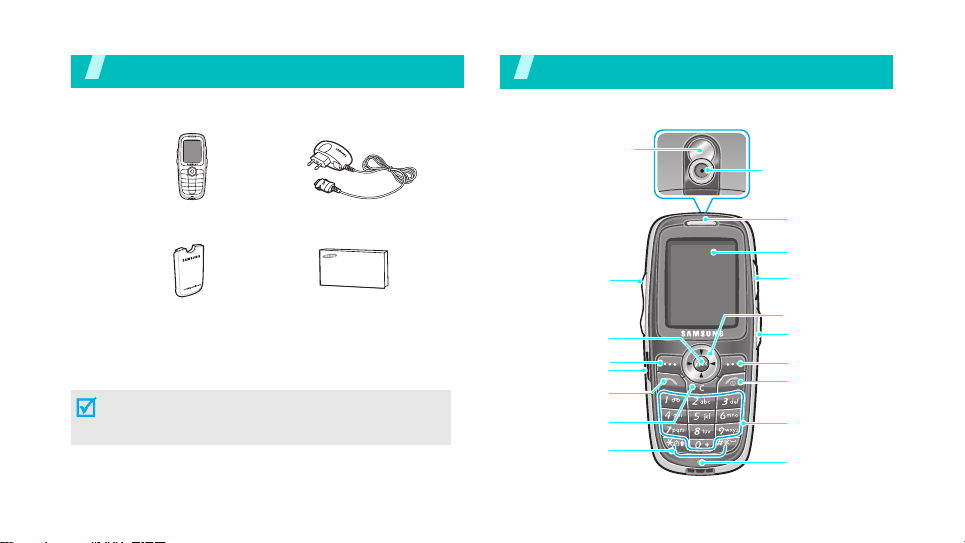
Unpack
Make sure you have each item
You r p hon e
Buttons, features, and locations
Mirror
Camera
Phone
Battery User’s Manual
Travel Adapter
You can obtain various accessories from your local
Samsung dealer.
The items supplied with your phone and the
accessories at your Samsung dealer may vary,
depending on your country or service provider.
6
Volu me key s
WAP Bro wser key
Left soft key
IrDA port
Dial/Menu
confirmation key
Cancel/Back/
Correction key
Special
function keys
Earpiece
Display
Ear-microphone
jack
Navigation keys
(Up/Down/Left/
Right)
Camera key
Right soft key
Power On/Off/
Menu exit key
Alphanumeric
keys
Microphone
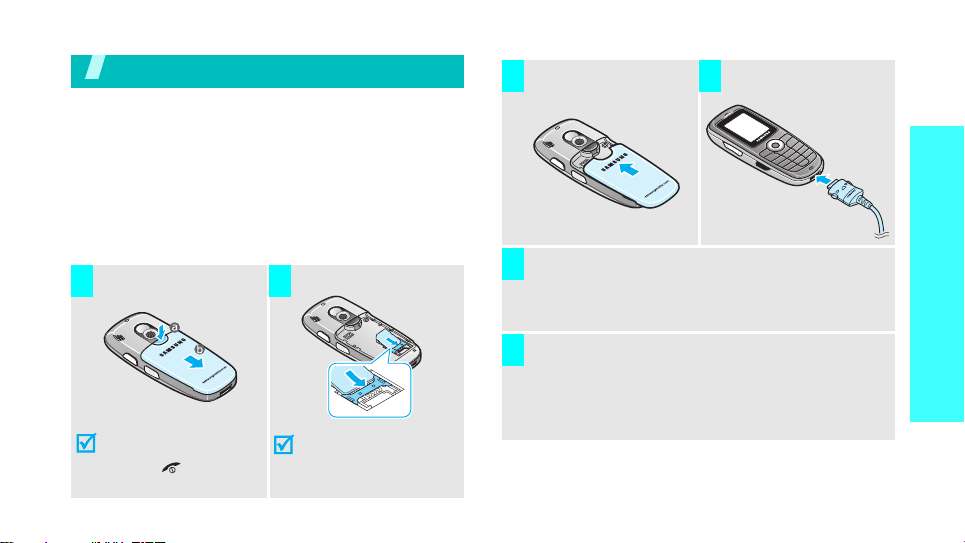
Get started
First steps to operate your phone
SIM card information
When you subscribe to a cellular network, you receive
a plug-in SIM (Subscriber Identity Module) card
loaded with your subscription details, such as your
PIN, and available optional services.
Install and charge the phone
Remove the battery.
1 2
If the
phone is already
on, first turn it off by
holding [ ].
Insert the SIM card.
Make sure that the goldcoloured contacts on the
card face down into the
phone.
Install the battery. Plug the travel adapter
3 4
Plug the adapter into a standard AC wall outlet.
5
When the phone is completely charged (the
6
battery icon stops blinking), unplug the adapter
from the power outlet.
into the phone.
Get started
7
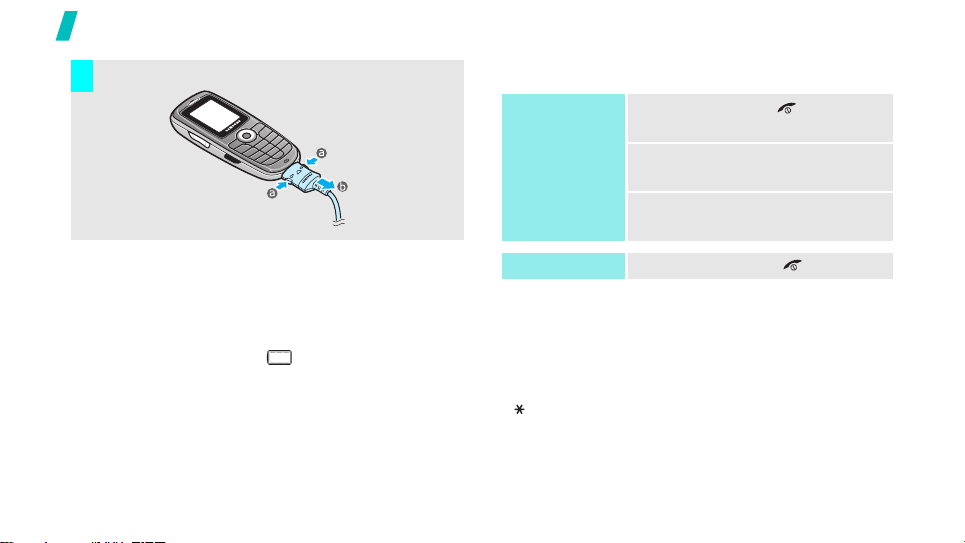
Get started
Remove the adapter from the phone.
7
Low battery indicator
When the battery is low:
• a warning tone sounds,
• the battery low message displays, and
• the empty battery icon blinks.
If the battery level becomes too low, the phone
automatically turns off. Recharge your battery.
8
Power on or off
Power on
Do not turn on
the phone when
mobile phone
use is prohibited.
Power off
Keypad lock
When the phone is locked, the keypad lock feature
locks the exposed keys so that nothing will happen if
the keys are accidentally pressed.
To unlock the keypad, press <
<>.
1. Press and hold [ ] to turn on
the phone.
2. If necessary, enter the phone
password and press <OK>.
3. If necessary, enter the PIN and
press <OK>
1. Press and hold [].
Unlock
> and press
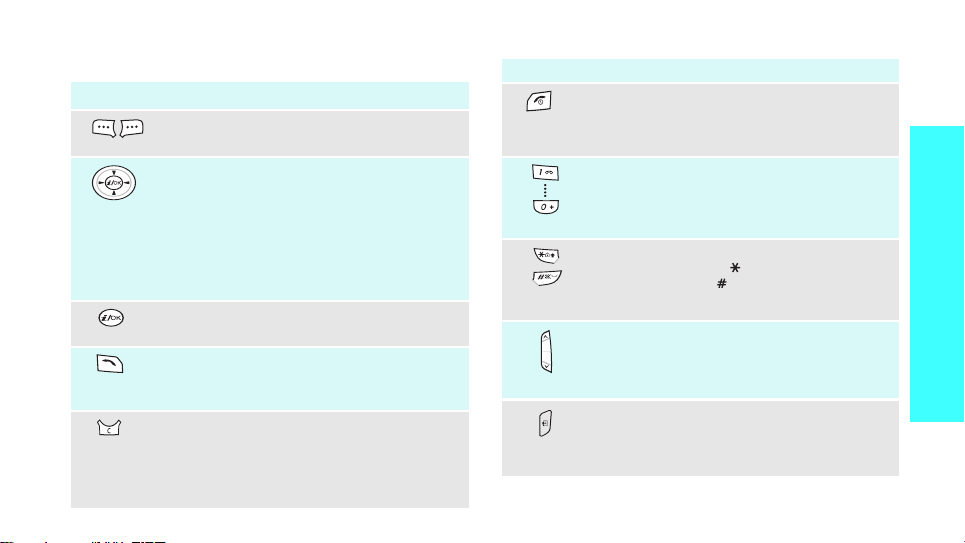
Keys and display
Key(s) Description
Perform the function indicated on the bottom
line of the display.
In Idle mode, access menu options directly.
•Up:
Camera
•Down:
•Left:
• Right:
In Menu mode, scroll through the menu
options.
In Idle mode, launches the Wireless
Application Protocol (WAP) browser.
Sends or answers a call.
In Idle mode, retrieves the last number
dialled, missed, or received.
Deletes characters from the display.
In Menu mode, returns to the previous menu
level.
In Idle mode, enters the
when held down.
Create in Short messages
FM radio
Calendar
New memo
menu
Key(s)
(on the left)
(on the right)
Description
Ends a call. Hold down to switch the phone
on and off.
In Menu mode, cancels input and returns the
phone to Idle mode.
Enter numbers, letters, and some special
characters.
In Idle mode, hold
voicemail.
Enter special characters.
In Idle mode, hold
keypad and hold [ ] down to activate or
deactivate the Quiet mode.
Adjusts the phone volume.
In Idle mode, adjusts the keypad tone
volume.
In Idle mode, hold down to turn on the
camera.
In Capture mode, takes a photo.
[1]
down to access your
[] down to lock the
Get started
9
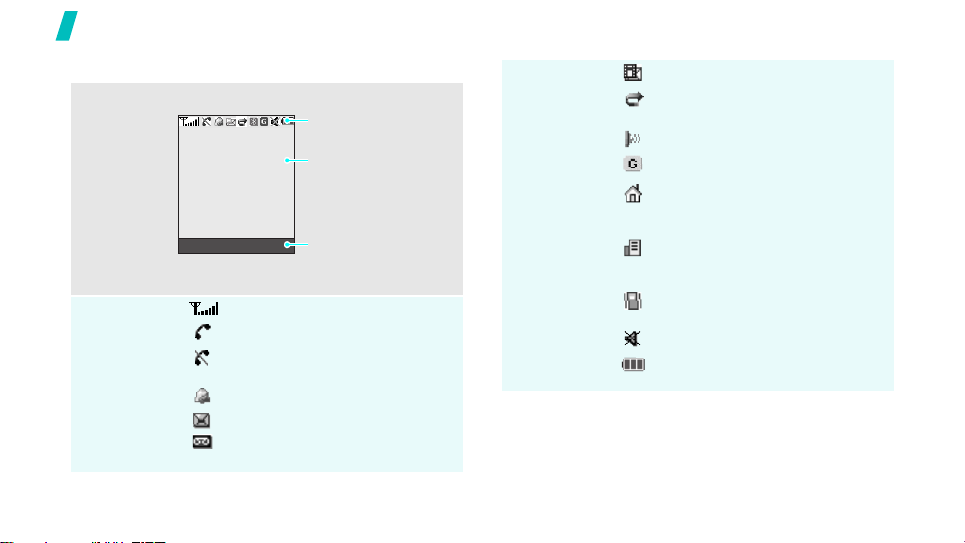
Get started
Display
Layout
Icons
10
The display has the three areas.
Icons
displays various icons.
Text and graphics
displays messages,
instructions, and
information you enter.
Menu Phonebook
Received signal strength
Call in progress
Out of your service area; you
cannot send or receive calls
Alarm set
New text message
New voicemail message
Soft key function
indicators
shows the current
functions assigned to the
two soft keys.
Icons
(continued)
New multimedia message
Call diverting feature is active
page 32
IrDA port is active
GPRS network
Home Zone, if you have
registered for the appropriate
service
Office Zone, if you have
registered for the appropriate
service
Set to vibrate call ringer
page 34
Quiet mode is active
Battery power level
page 63
page 35

Access menu functions
Use the soft
keys
The roles of the soft keys vary
depending on the function you are
using. The bottom line of the
display indicates their current role.
Menu Phonebook
Press the left soft
key to access
Menu
mode.
Press the right soft
key to access the
Phonebook
menu.
Select an
option
Use shortcuts
1. Press the appropriate soft key.
2. Press the Navigation keys to
move to the next or previous
option.
3. Press <
Select
> or
[]
to
confirm the function displayed or
option highlighted.
4. To exit, choose either of the
following methods:
•Press
[]
or [C] to move up
one level.
•Press
[]
to return to Idle
mode.
Press the number key
corresponding to the option you
want.
Get started
11
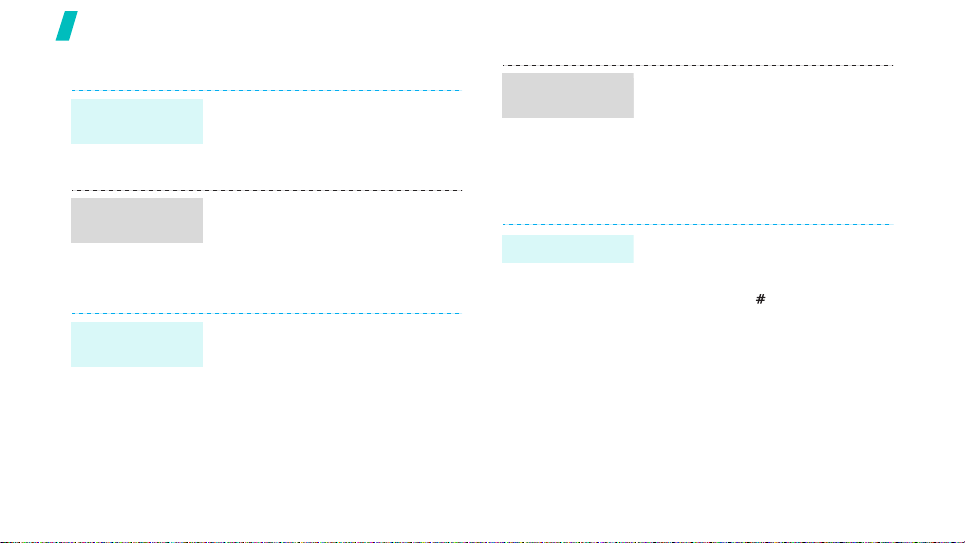
Get started
Customise your phone
Display
language
Call ringer
melody
Idle mode
Wallpaper
12
1. In Idle mode, press <
and select
Language
2. Select a language.
1. In Idle mode, press <
and select
Incoming calls
2. Select a sound category.
3. Select a ringer melody.
You can set a wallpaper for the idle
screen.
1. In Idle mode, press <
and select
Display → Wallpaper
2. Select an image category.
3. Press [Left] or [Right] to select
an image.
Phone settings →
Menu
→ Text language
Menu
Sound settings →
.
Menu
Phone settings →
.
>
>
>
.
Menu mode
Skin colour
Quiet mode
You can change the colour for the
display components, such as title
bars and highlight bars.
1. In Idle mode, press <
and select
Display → Skin
2. Select a colour pattern.
You can switch the phone to Quite
mode to avoid disturbing other
people with your phone sounds.
Press and hold [] in Idle mode.
Phone settings →
Menu
>
.
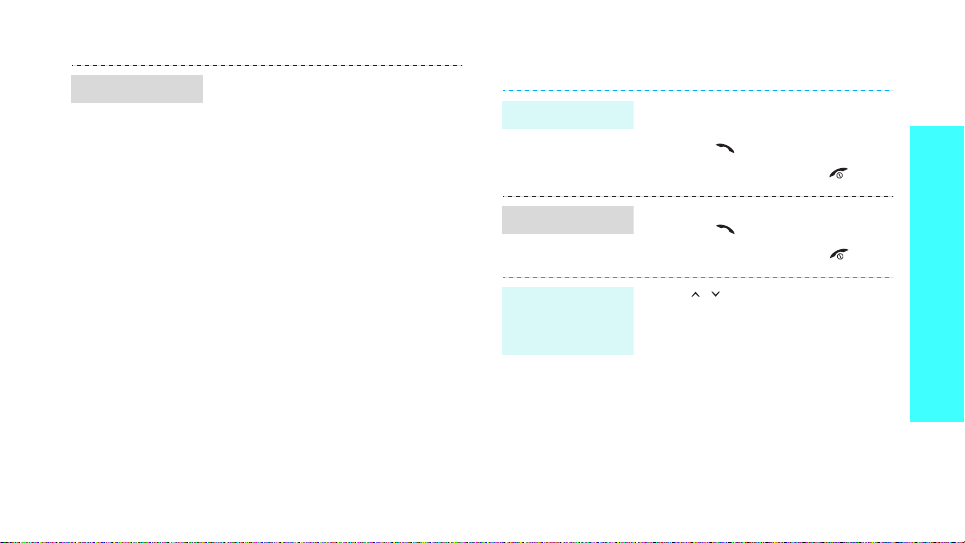
Phone lock
You can protect the phone against
unauthorised use with a phone
password.
1. In Idle mode, press <Menu>
and select
Security → Change
password
2. Enter the default password,
“00000000” and press <OK>.
3. Enter a new 4- to 8- digit
password and press <OK>.
4. Enter the new password again
and press <OK>.
5. Select
6. Select
7. Enter the password and press
<OK>.
Phone settings →
.
Phone lock
Enable
.
.
Make/answer calls
Make a call
Answer a call
Adjust the
volume during
a call
1. Enter an area code and phone
number.
2. Press
3. To end the call, press []
1. When the phone is ringing,
2. To end the call, press
Press [ / ].
press
[]
.
[]
.
page 9
.
[]
.
Get started
13
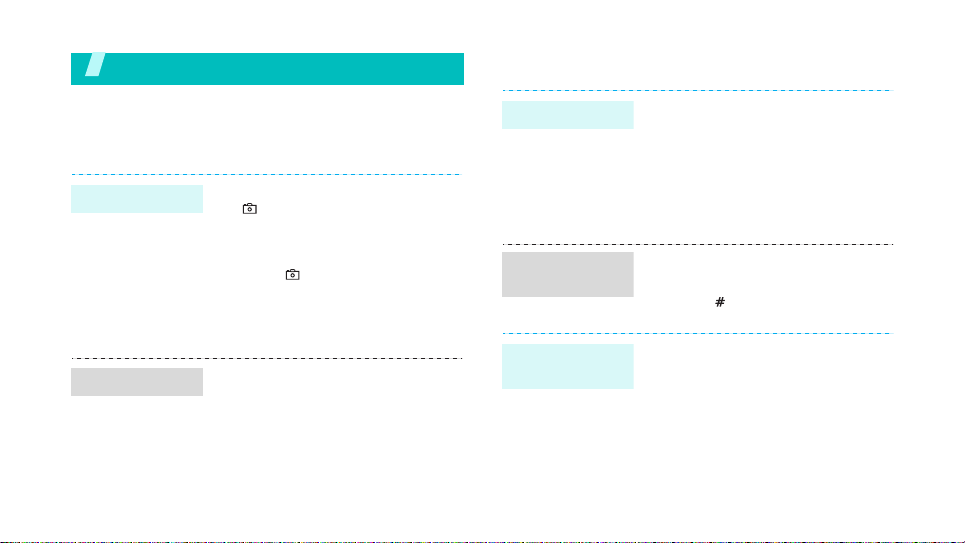
Step outside of the phone
Begin with your camera, games, and other special
features
Use camera
Take a photo
View a photo
14
1. In Idle mode, press and hold
[ ] to turn on the camera.
2. Aim the lens at the subject and
adjust the image.
3. Press [ ] to take a photo. The
photo is saved automatically.
4. Press [C] to take another
photo.
1. In Idle mode, press [Up] and
select
My photos
2. Select a photo you want.
Play games
Lauch a game
Play
SnowBallFight
Play
BubbleSmile
.
1. In Idle mode, press <
and select
world → Downloads →
SnowBallFight
BubbleSmile
2. Press <
Launch
1. After loading a game, press any
key twice.
2. Press [ ].
1. After loading a game, select
START GAME →
mode you want.
Fun box → JAVA
Options
to launch the game.
Menu>
or
.
> and select
the game
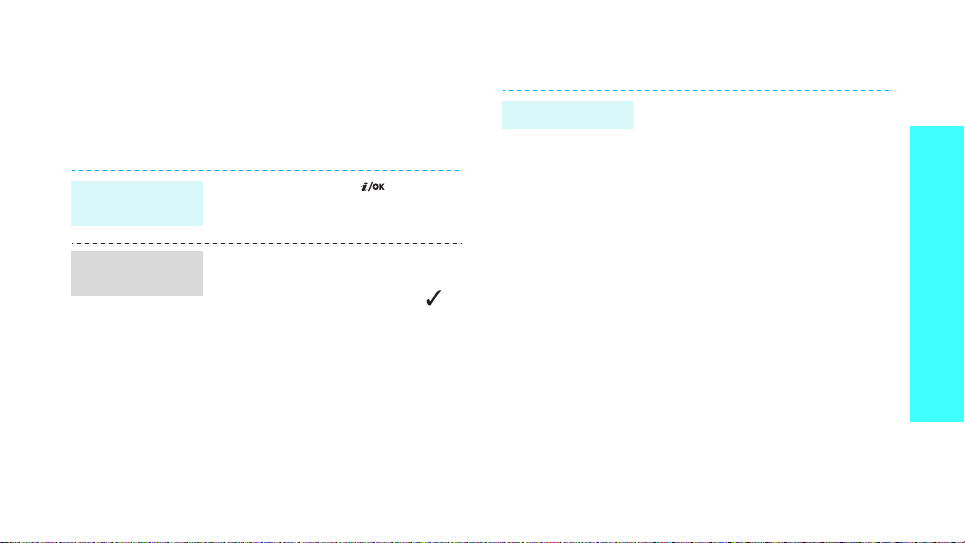
Browse WAP
Using a built-in WAP (Wireless Access Protocol)
browser, you can get easy access to the wireless web
to receive a variety of latest services and information
and to enjoy download of web contents.
Launch the
browser
Navigate the
web
In Idle mode, press
• To scroll through browser items,
press [Up] or [Down].
• To select an item, press < >.
• To return to the previous page,
press <
Back
• To return to the home page,
hold down [C].
[]
> or [C].
.
Use Phonebook
Add an entry
To the phone’s memory
1. In Idle mode, enter a phone
2. Select
3. Enter a name and press <OK>.
To the SIM card
1. In Idle mode, enter a phone
2. Select
3. Enter a name and press <OK>.
4. Enter a location number and
number and press <
Phone →
number and press <
SIM
press <OK>.
a number type.
.
Save
Save
>.
Step outside of the phone
>.
15
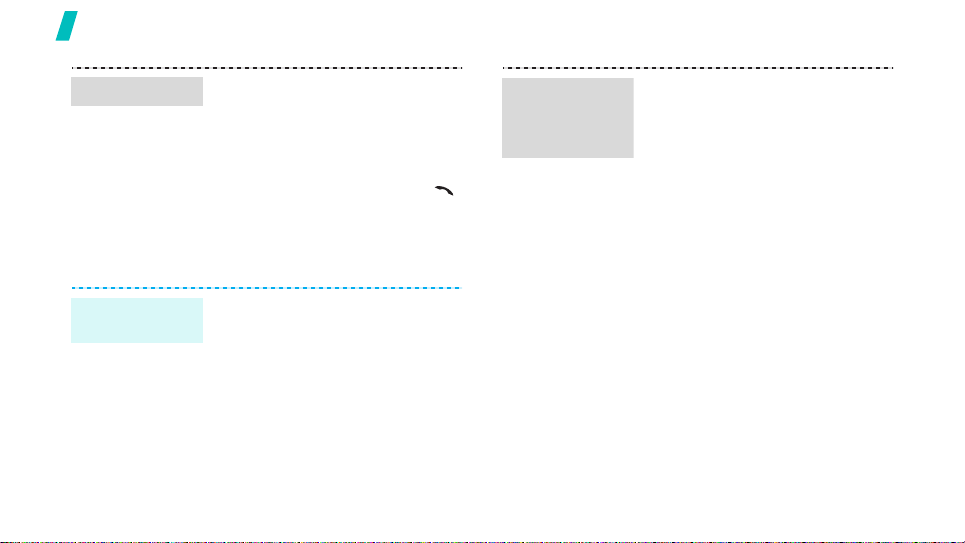
Step outside of the phone
Find an entry
Send messages
Send a short
message (SMS)
16
1. In Idle mode, press
<
Phonebook
name
2. Enter a name you want to find.
3. Select an entry.
4. Select a number and press
to dial, or <
options.
1. In Idle mode, press <
and select
messages → Create
2. Enter the message text.
3. Press <
Send
.
4. Enter destination numbers.
5. Press <OK>.
> and select
.
Options
Messages → Short
Options
> and select
Find
[]
> to access
Menu
>
.
Send a
multimedia
message
(MMS)
1. In Idle mode, press <
and select
Multimedia messages
Create
2. Press <
line.
3. Enter the message subject
<OK>.
4. Press <
line.
5. Add an image file.
6. Scroll to the
press <
7. Add a sound file.
8. Scroll to the
press <
9. Enter the message text.
10. Press <
Messages
.
Add
> on the
Add
> on the
Sound
Add
>.
Message
Add
>.
Opt.
> and select
Menu
→
→
Subject
Picture
line and
line and
>
Done
.
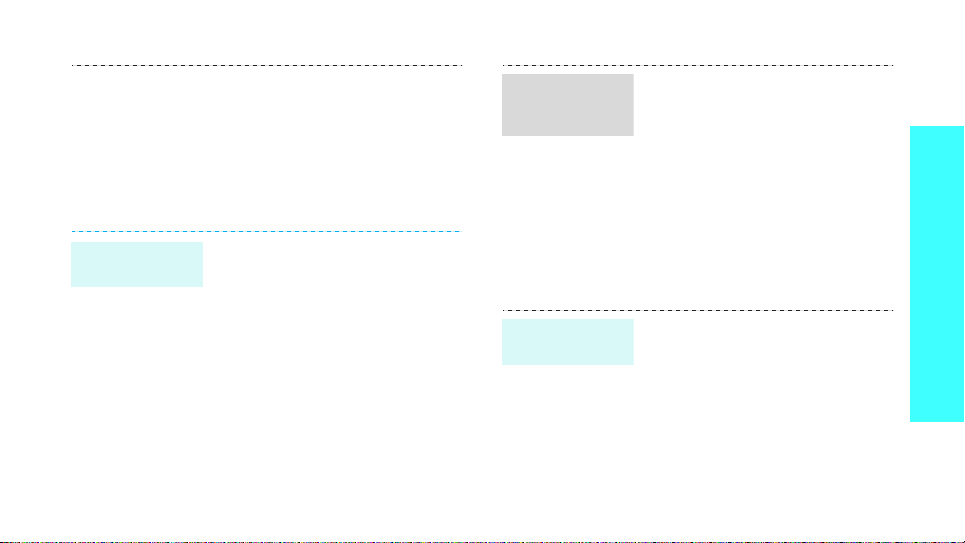
11. Press <
12. Select an empty location.
13. Enter a destination.
14. Press <
View messages
View a short
message
When a notification appears:
Press <
displays.
From the Inbox:
1. In Idle mode, press <
2. Select a message.
Opt.
> and select
Send
message.
View
and select
messages → Inbox
> to send the
>. The message
Messages → Short
Menu
.
Send
>
.
View a
multimedia
message
Access a
voicemail
When a notification appears:
1. Press <
2. Press <
From the Inbox:
1. In Idle mode, press <
2. Select a message.
1. Press and hold [1] in Idle
2. Follow the instructions from the
View
>.
Options
Retrieve
displays.
and select
Multimedia messages →
Inbox
.
mode.
system.
> and select
. The message
Menu
Messages →
>
Step outside of the phone
17
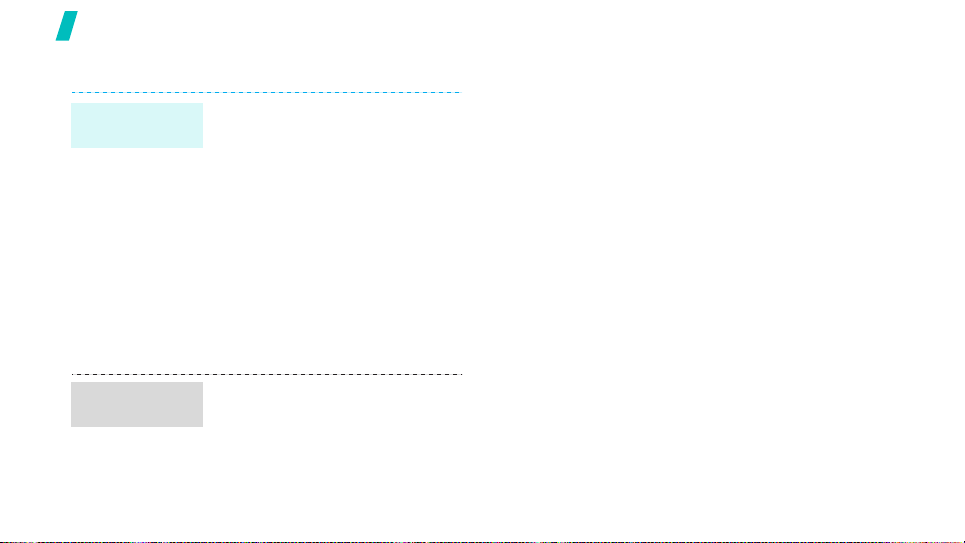
Step outside of the phone
Manage schedule
Create a new
memo
Access your
schedule
18
1. In Idle mode, press and hold
[C].
2. Enter the memo content and
press <OK>.
3. Select a memo type.
4. Select a date.
5. Enter the time for the memo
and press <OK>.
6. Press <
7. Enter the time for the alarm to
8. Select an alarm tone.
1. In Idle mode, press [Right].
2. Select a date.
3. Press [Left] or [Right] to view
Yes
> to set an alarm.
ring and press <OK>.
the schedule for that day.
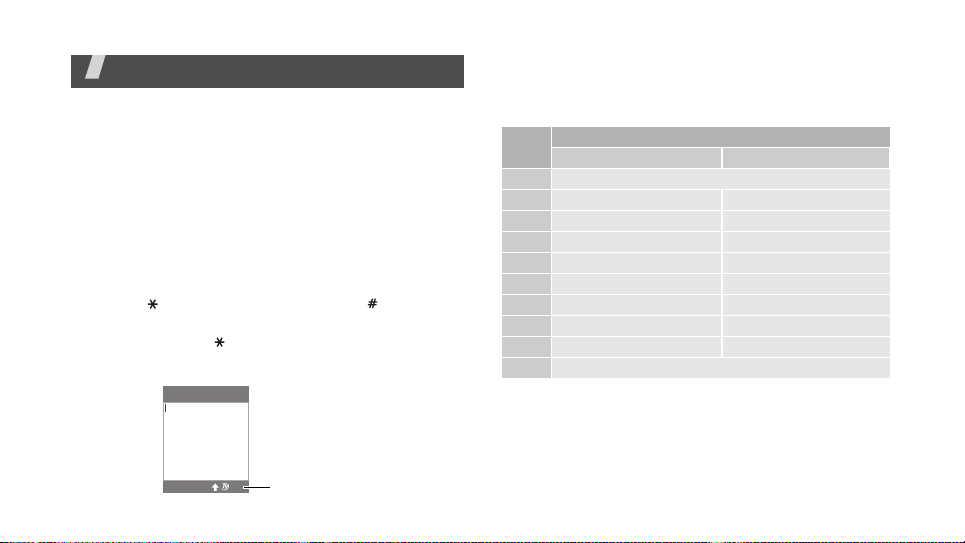
Enter text
ABC, T9, Number, and Symbolic modes
You can enter text for some features such as
messaging, Phonebook, or Organiser, using ABC
mode, T9 mode, Number mode, and Symbolic mode.
Changing the text input mode
The text input mode indicator displays when the
cursor is in a text field.
• Press and hold the right soft key to switch T9 and
ABC modes.
• Press [ ] to shift case or hold down [ ] to switch
to Number mode.
• Press and hold [ ] to switch to Symbol mode.
Example:
Entering a name in Phonebook
Enter name
Eng
Text input mode
indicator
20
Ok
Using ABC mode
Press the appropriate key until the character you want
appears on the screen.
Key
1
. , - ? ! ’ @ : 1
2
A B C 2 a b c 2
3
D E F 3 d e f 3
4
G H I 4 g h i 4
5
J K L 5 j k l 5
6
M N O 6 m n o 6
7
P Q R S 7 p q r s 7
8
T U V 8 t u v 8
9
W X Y Z 9 w x y z 9
0
0
Tips for using ABC mode
• To enter the same letter twice or to enter a
different letter on the same key, wait for the cursor
to move to the right automatically or press [Right].
Then, enter the next letter.
Characters in order displayed
Upper case Lower case
19
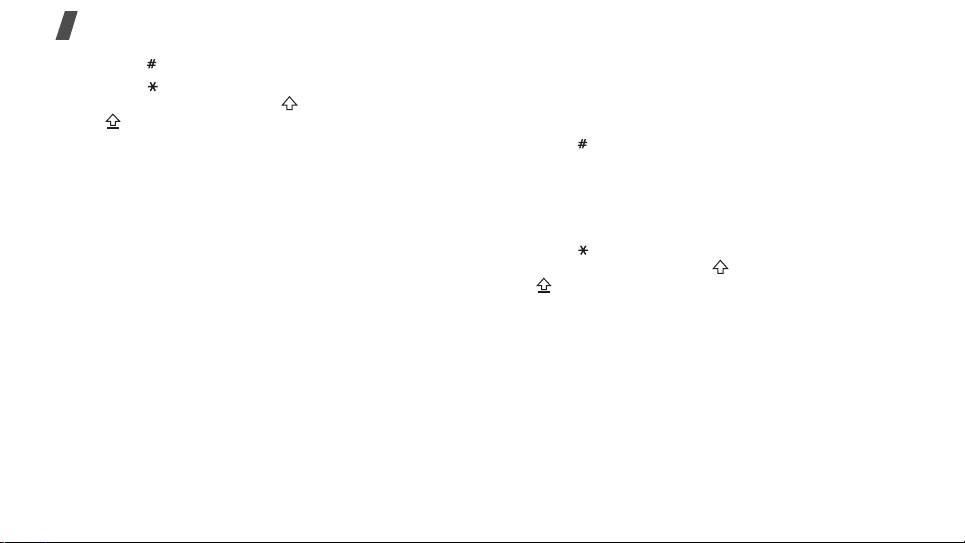
Enter text
• Press [ ] to insert a space.
• Press [ ] to change case. Lower case (No
indicator), Initial capital ( ), and Capital lock
( ) are available.
• Press [Left] or [Right] to move the cursor.
•Press [C] to delete characters one by one. Press
and hold [C] to clear the display.
Using T9 mode
T9 is a predictive text input mode that allows you to
key in any character using single keystrokes.
Entering a word in T9 mode
1. Press [2] to [9] to start entering a word. Press
each key once for each letter.
For example, press [4], [3], [5], [5], and [6] to
enter HELLO in T9 mode.
T9 predicts the word that you are typing, and it
may change with each key that you press.
2. Enter the whole word before editing or deleting
characters.
20
3. When the word displays correctly, go to step 4.
Otherwise, press [0] to display alternative word
choices for the keys that you have pressed.
For example, OF and ME use [6] and [3].
4. Press [ ] to insert a space and enter the next
word.
Tips for using T9 mode
• Press [1] to enter periods or apostrophes
automatically.
• Press
• Press [Left] or [Right] to move the cursor.
• Press [C] to delete characters one by one. Press
[
]
indicator), Initial capital ( ), and Capital lock
( ) are available.
and hold [C] to clear the display.
to change case. Lower case (No
Adding a new word to the T9 dictionary
This feature may not be available for some languages.
1. Enter the word that you want to add.
2. Press [0] to display alternative words for your key
presses. When there are no more alternative
words,
Spell
appears on the bottom line.
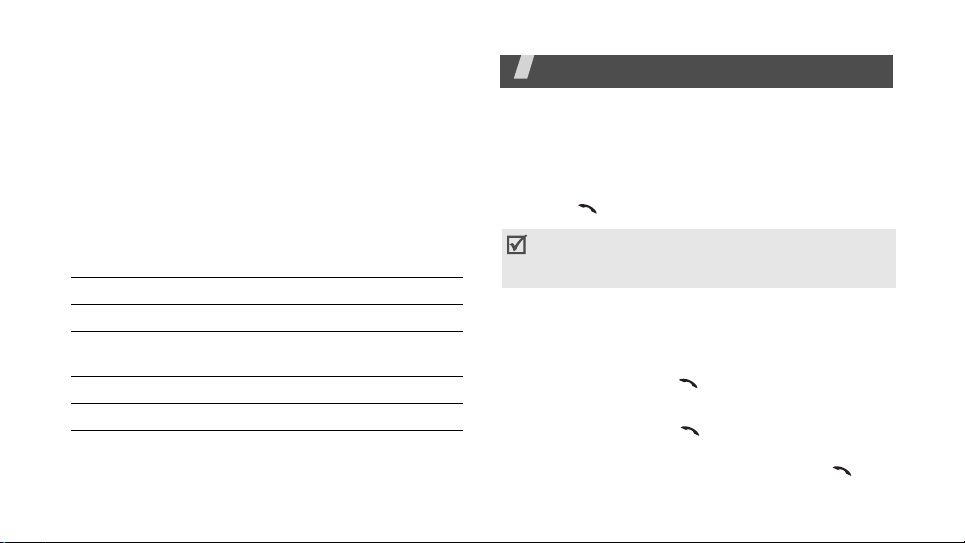
3. Press <
4. Enter the word you want using ABC mode and
Spell
press <OK>.
>.
Call functions
Advanced calling features
Using Number mode
Number mode enables you to enter numbers.
Press the keys corresponding to the digits you want.
Using Symbol mode
Symbol mode enables you to insert symbols.
To Press
display more symbols
select a symbol the corresponding
clear the symbol(s) [C].
insert the symbol(s) <OK>.
[Up]
or [Down].
number key.
Making a call
1. In Idle mode, enter the area code and phone
number.
2. Press
Making an international call
1. In Idle mode, press and hold [0]. The + character
2. Enter the country code, area code, and phone
Redialling recent numbers
1. In Idle mode, press
2. Scroll to the number you want and press
[]
.
Press [C] to clear the last digit or press and hold [C]
to clear the whole display. You can move the cursor
to edit an incorrect digit.
appears.
number, then press
recent numbers.
[]
.
[]
to display the list of
[]
.
21
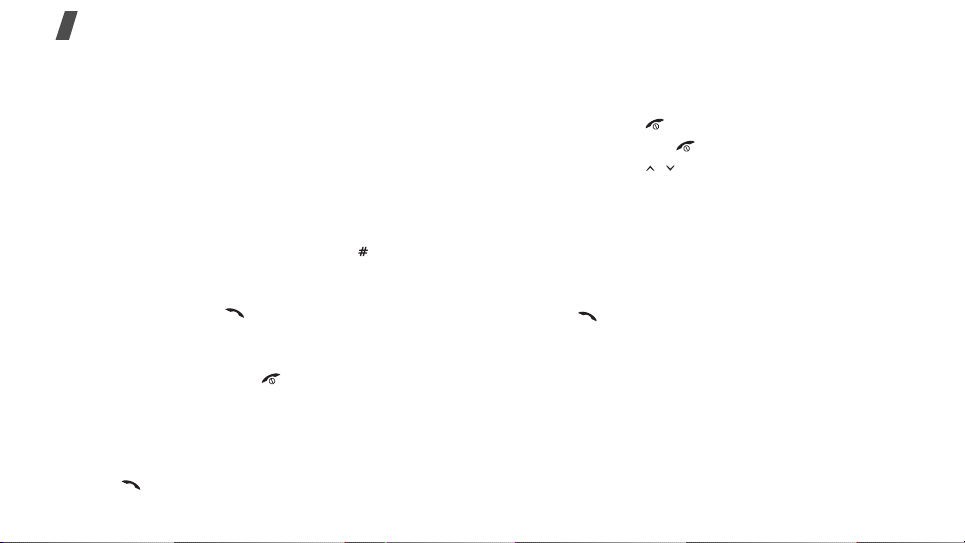
Call functions
Making a call from Phonebook
Once you have stored a number in Phonebook, you
can dial the number by selecting it from
Phonebook.p. 26
You can also use the speed dial feature to assign your
most frequently called numbers to specific number
keys.
p. 28
Dialling a number from the SIM card
1. In Idle mode, enter the location number for the
phone number you want and press [ ].
2. Press [Up] or [Down] to scroll through other
numbers.
3. Press <
Dial
> or
[]
to dial the number you want.
Ending a call
Close the phone or press
[]
.
Answering a call
When you receive an incoming call, the phone rings
and displays the incoming call image.
Press
[]
or <
Accept
22
> to answer the call.
Tips for answering a call
• When
• Press <
• Press and hold [ / ] (p. 9
Anykey answer
menu is active, you can press any key to answer a
call, except for
Reject
> or
[]
and <
[]
in the
Phone settings
Reject
>.p. 63
to reject a call.
) to mute the ringer.
Viewing missed calls
If you have missed calls, the screen displays how
many calls you have missed.
1. Press <
2. If necessary, scroll through the missed calls.
3. Press
Missed
>.
[]
to dial the number you want.
Using the headset
Use the headset to make or answer calls without
holding the phone.
Connect the headset to the jack on the right side of
the phone.
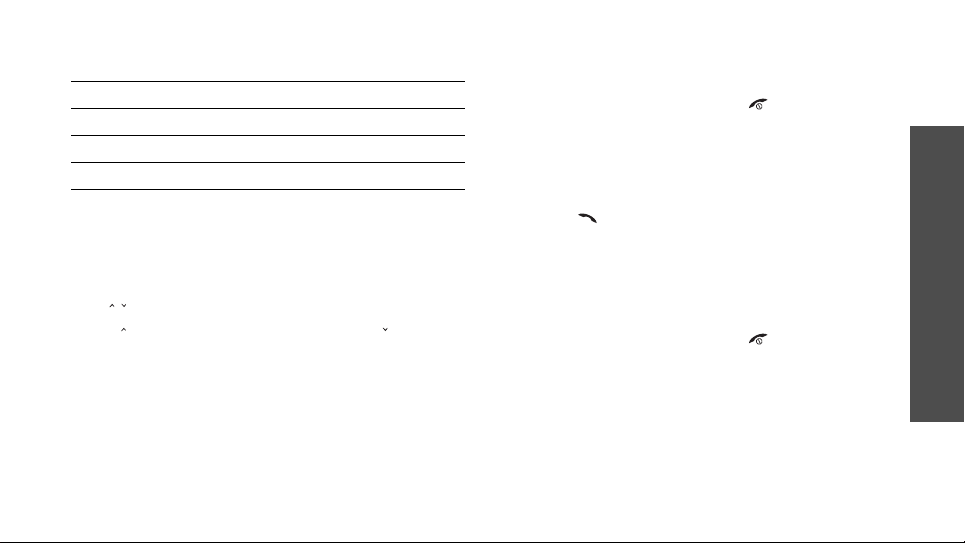
The buttons on the headset work as listed below:
To Press
redial the last call the button twice.
answer a call and hold the button.
end a call and hold the button.
Options during a call
You can access a number of functions during a call.
Adjusting the volume during a call
Use [ / ] to adjust the earpiece volume during a call.
Press [ ] to increase the volume level and [ ] to
decrease the volume level. p. 9
Making a second call
You can make another call if your network supports it.
1. Press <
2. Make the second call in the normal way.
3. Press <
Hold
> to put the call on hold.
Swap
> to switch between the calls.
4. Press <
5. To end the current call, press
Options
the call on hold.
> and select
End held call
[]
.
to end
Answering a second call
You can answer an incoming call while already on the
phone, if your network supports it and you have
activated the call waiting feature.p. 33
1. Press
2. Press <
3. Press <
4. To end the current call, press
[]
automatically put on hold.
between the calls.
the call on hold.
to answer the call. The first call is
Options
Options
> and select
> and select
Swap
to switch
End held call
[]
.
to end
Transferring a call
You can transfer the current call to the call on hold if
this service is supported by the network, so that
disconnected from both of them.
Press <
Options
> and select
Transfer
.
Call functions
23
