Samsung SGH-X610 User Manual

* Some of the conte n ts o f t h is manual may differ from your phone,
depending on the software inst alled or y o u r se rvic e p ro v ider.
World Wide Web
http://www.samsungmobile.com
Printed in Korea
Code No.:GH68-05325A
English. 11/2004. Rev 1.0

GPRS TELEPHONE
SGH-X610
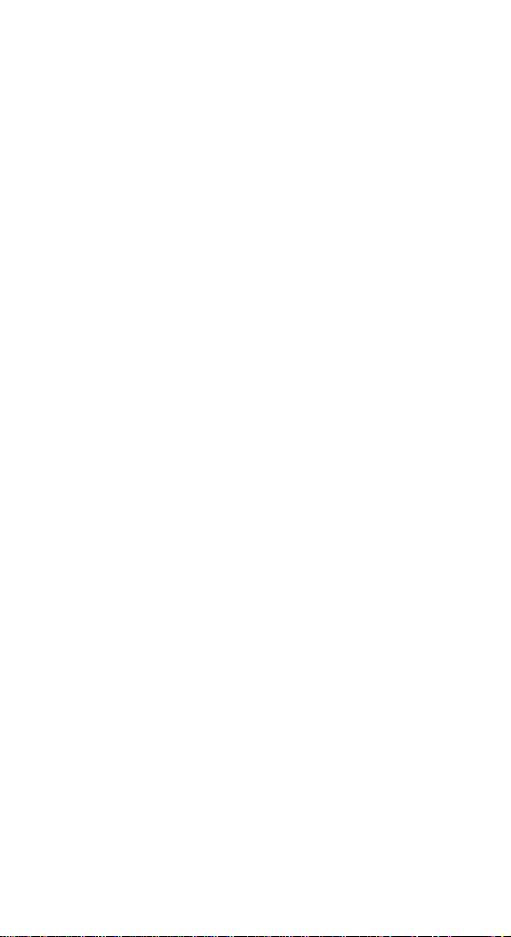
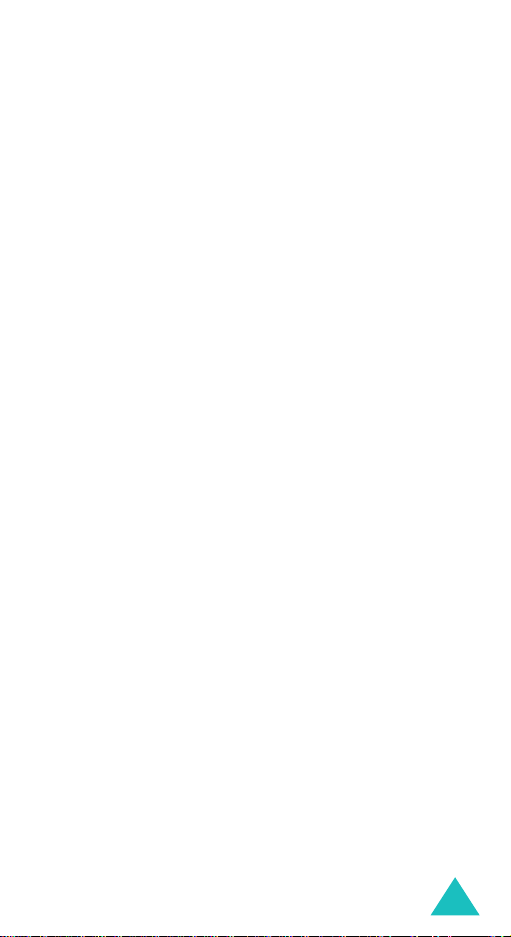
Contents
Important safety precautions ...........................7
Unpacking ........................................................9
Your phone ..................................................... 10
Phone layout ...........................................................10
Display ........................................... ........................13
Service light ............................................................16
Camera .................................................................. 16
Getting started ............................................... 17
Installing the SIM card .............................................17
Charging the battery ................................................19
Switching on or off the phone .................................... 21
Locking or unlocking the keypad ................................22
Call functions .................................................23
Making a call ...........................................................23
Adjusting the volume ...............................................25
Answering a call ......................................................26
Viewing Missed calls .................................................27
Quickly switching to Silent mode ................................29
Selecting functions and options ...................... 30
Using the soft keys ..................................................30
Selecting options .....................................................31
Phonebook ..................................................... 32
Storing a number with a name ..................................32
Using Phonebook entry options .................................. 35
Dialling a number from Phonebook .............................37
Speed-dialling ......................................................... 38
Searching for and dialling a number in Phonebook ........ 40
Editing a caller group ............................................... 42
Deleting all of the Phonebook entries ..........................43
Checking the memory status .....................................44
Using the service dialling numbers .............................45
3
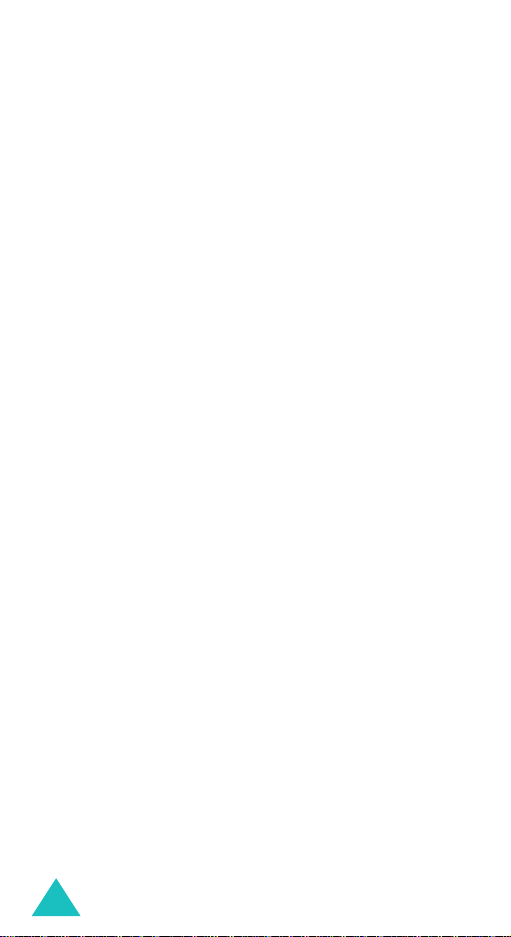
Contents
Entering text .................................................. 46
Changing the text input mode ...................................47
Using T9 mode ........................................................48
Using Alphabet mode ...............................................50
Using Number mode .................................................51
Using Symbol mode .................................................51
Options during a call ...................................... 52
Putting a call on hold ................................................52
Using the menu functions .........................................53
Switching off the microphone (Mute) ..........................54
Muting or sending key tones ......................................55
Sending a sequence of DTMF tones ............................55
Searching for a number in Phonebook .........................56
Call waiting .............................................................57
Making a multi-party call ..........................................57
Using the menus ............................................. 60
Accessing a menu function by scrolling ....................... 60
Using shortcuts .......................................................61
List of menu functions ..............................................61
Messages .......................................... .............. 67
Text messages
Multimedia messages
Push messages
Delete all
Voice mail
Broadcast messages
Memory status
(Menu 1.1)
(Menu 1.3)
(Menu 1.4)
(Menu 1.5)
(Menu 1.7)
.........................................67
(Menu 1.2)
................................75
.........................................87
.................................................88
................................................89
(Menu 1.6)
.................................89
.........................................91
Call records .................................................... 92
Missed calls
Received calls
Dialled calls
Delete all
Call time
Call costs
4
(Menu 2.1)
(Menu 2.2)
(Menu 2.3)
(Menu 2.4)
(Menu 2.5)
(Menu 2.6)
.............................................92
..........................................93
.............................................93
................................................94
.................................................95
................................................96
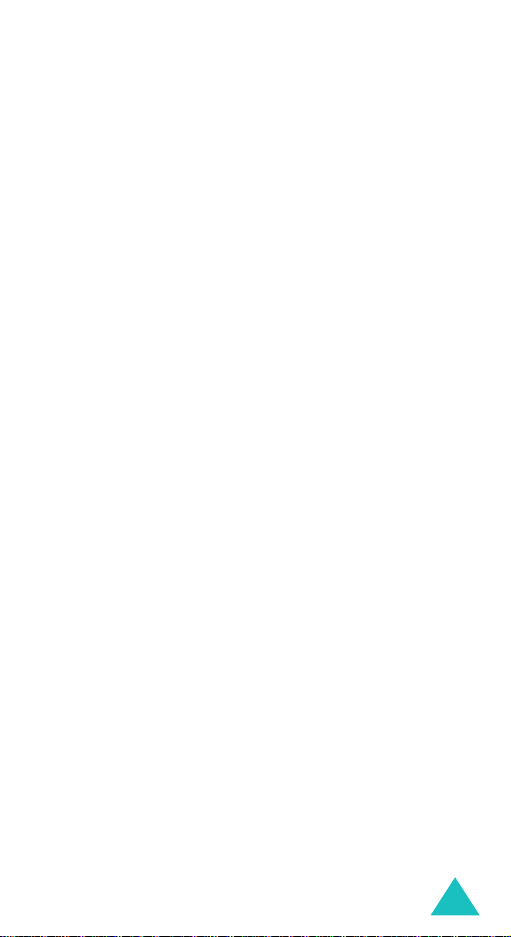
Contents
Camera .................................................. .........97
Take photos
My photos
Video
Memory status
(Menu 3.1)
(Menu 3.2)
(Menu 3.3)
.............................................97
............................................. 102
.................................................... 103
(Menu 3.4)
....................................... 105
Sound settings ............................................. 106
Ring tone
Ring volume
Alert type
Keypad tone
Message tone
Power on/off
Alert on call
Extra tones
(Menu 4.1)
(Menu 4.2)
(Menu 4.3)
(Menu 4.4)
(Menu 4.5)
(Menu 4.6)
(Menu 4.7)
(Menu 4.8)
.............................................. 106
..........................................106
.............................................. 107
..........................................107
.........................................107
..........................................109
...........................................109
............................................ 109
Phone settings ............................................. 110
Activate infrared
Display settings
Greeting message
Own number
Language
Security
Extra settings
Short cut
Reset settings
(Menu 5.2)
(Menu 5.4)
(Menu 5.5)
(Menu 5.6)
(Menu 5.7)
(Menu 5.8)
(Menu 5.9)
(Menu 5.1)
..................................... 110
...................................... 111
(Menu 5.3)
.................................. 113
..........................................113
.............................................. 114
................................................ 114
........................................ 118
............................................... 119
........................................ 119
Organiser ..................................................... 120
Alarm
(Menu 6.1)
Calendar
Time & Date
Calculator
To do list
Voice memo
Currency exchange
................................................... 120
(Menu 6.2)
(Menu 6.4)
(Menu 6.5)
............................................... 122
(Menu 6.3)
..........................................124
.............................................. 126
............................................... 127
(Menu 6.6)
..........................................130
(Menu 6.7)
................................. 132
Network services ..........................................133
Call diverting
Call barring
Call waiting
Network selection
Caller ID
Closed user group (CUG)
(Menu 7.1)
(Menu 7.2)
(Menu 7.3)
(Menu 7.5)
.........................................133
............................................ 135
...........................................137
(Menu 7.4)
................................... 138
............................................... 139
(Menu 7.6)
......................... 139
5
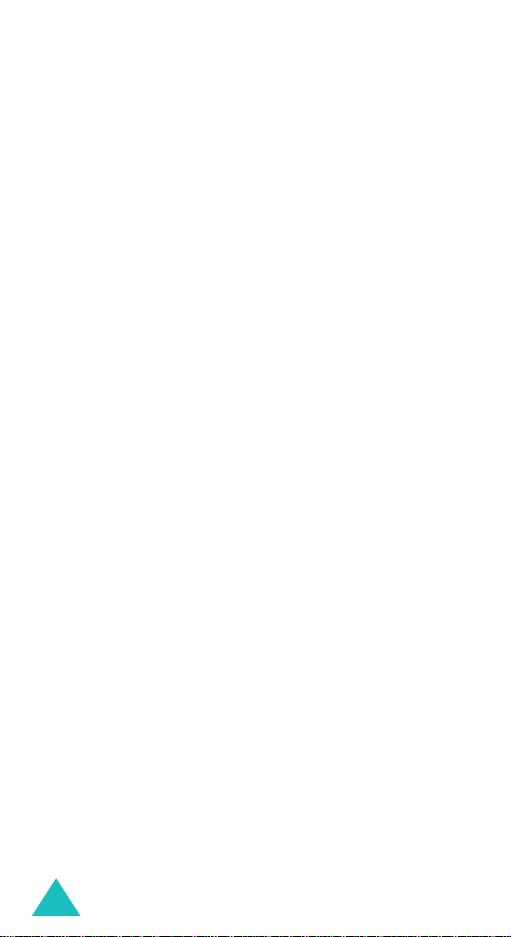
Contents
Funbox ......................................................... 141
WAP browser
Games
Sounds
Images
Delete all
Memory status
(Menu 8.1)
(Menu 8.2)
(Menu 8.3)
(Menu 8.4)
(Menu 8.5)
.........................................141
................................................... 147
................................................. 150
................................................. 150
.............................................. 151
(Menu 8.6)
....................................... 152
Solving problems ..........................................153
Access codes ................................................ 156
Phone password .................................................... 156
PIN ......................................... ............................. 157
PUK ..................................................................... 157
PIN2 .................................................................... 158
PUK2 ................................................................... 158
Barring password ................................................... 159
Health and safety information ......................160
SAR certification information ................................... 160
Precautions when using batteries ............................. 161
Road safety .......................................................... 163
Operating environment ........................................... 163
Electronic devices .................................................. 164
Potentially explosive environments ........................... 166
Emergency calls .................................................... 167
Other important safety information .......................... 168
Care and maintenance ............................................ 169
Glossary ....................................................... 171
Index ............................................................176
Quick reference card ....................................181
6
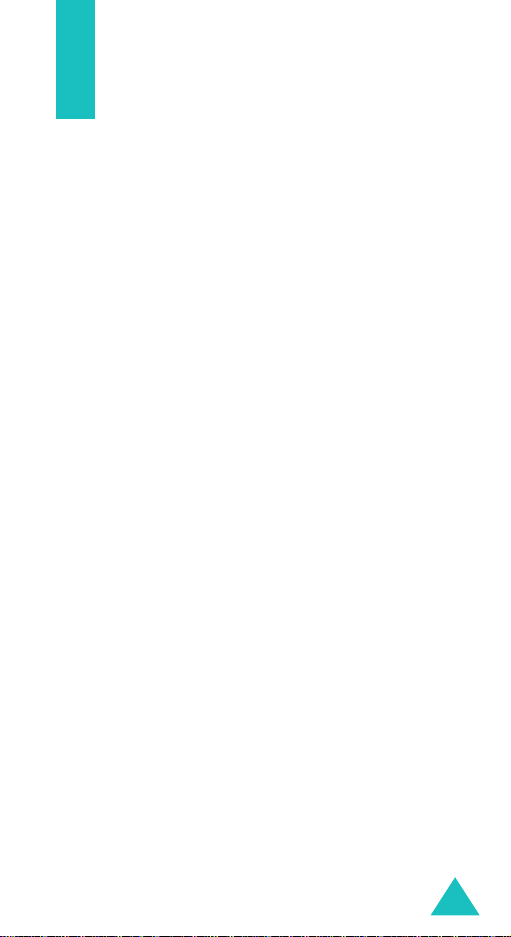
Important safety precautions
Read these guidelines before using your wireless
phone. Failure to com p ly wi th th em m a y be
dangerous or illegal.
Road safety at all times
Do not use a hand-held phone while driving; park
the vehicle first.
Switching off when refuelling
Do not use the phone at a refuelling point (service
station) or near fuels or chemicals.
Switching off in an aircraft
Wireless phones can cause interference. Using them
in an aircraft is both illegal and dangerous.
Switching off in hospitals
Switch off your phone near medical equipment.
Follow any regulations or rules in force.
Interference
All wireless phones may be subject to interference,
which could affect their performance.
Special regulations
Meet any special regulations in force in any area
and always switch off your phone whenever it is
forbidden to use it, or when it may cause
interference or danger (in a hospital for example).
7
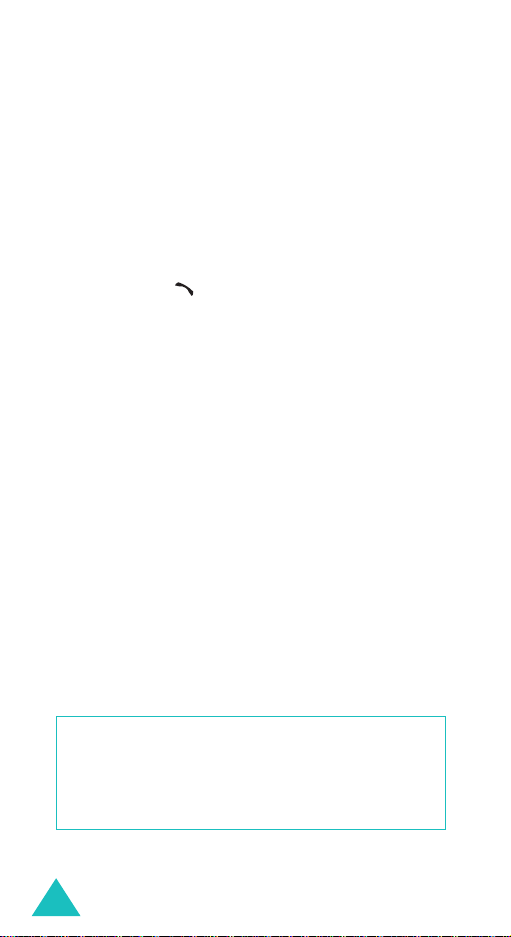
Important safety precautions
Sensible use
Use only in the normal position (held to the ear).
Avoid unnecessary contact with the antenna when
the phone is switched on.
Emergency call
Ensure the phone is switched on and in service. Key
in the emergency number for your present location,
then press the key. You must deactivate any
unnecessary features in use before you can make
an emergency call. Give all necessary information
as accurately as possible. Do not end the call until
given permission to do so.
Water resistance
Your phone is not water-resistant. Keep it dry.
Accessories and batteries
Use only Samsung-approved accessories and
batteries. Use of any unauthorised accessories
could damage your phone and may be dangerous.
Qualified service
Only qualified service personnel may repair your
phone.
For more detailed safet y in fo rm a tio n , see “He a lth
and safety information” on page 160.
CAUTION
RISK OF EXPLOSION IF A BATTERY IS REPLACED
DISPOSE OF USED BATTERIES ACCORDING TO
8
BY AN INCORRECT TYPE.
THE INSTRUCTION S.
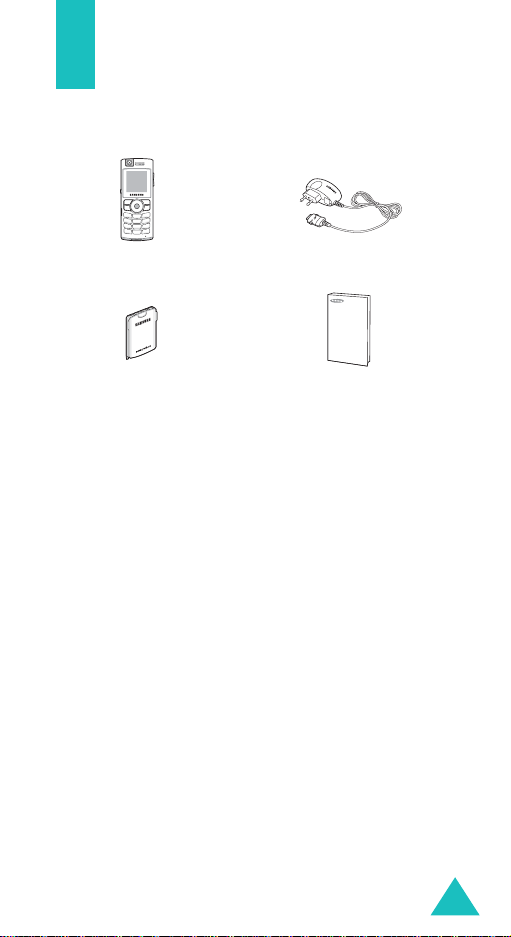
Unpacking
Your package contains the following items:
Handset
Battery
You can obtain the following accessories for your
phone from your local Samsung dealer:
• Standard/slim batteries • Straight headset
• Simple handsfree car kit • PC data kit
• Travel adapter • Hand strap
• Cigarette lighter adapter • Car holder
Note
: The items supplied with your phone and
available accessories may be different,
depending on your country or service provider.
Travel Adapter
User’s Manual
9

Your phone
Phone layout
The following illustrations sh ow th e m ain el em e nts
of your phone:
Camera
Headset jack
Soft key (left)
IrDA port
Dial/menu
confirmation
key
Alphanumeric
keys
Special
function keys
Earpiece
Display
Volume/menu
browse keys
Navigation (Up/
Down/Left/
Right) keys
Soft key (right)
Power on/off /
menu exit key
WAP browser/
cancel/
correction key
Microphone
10
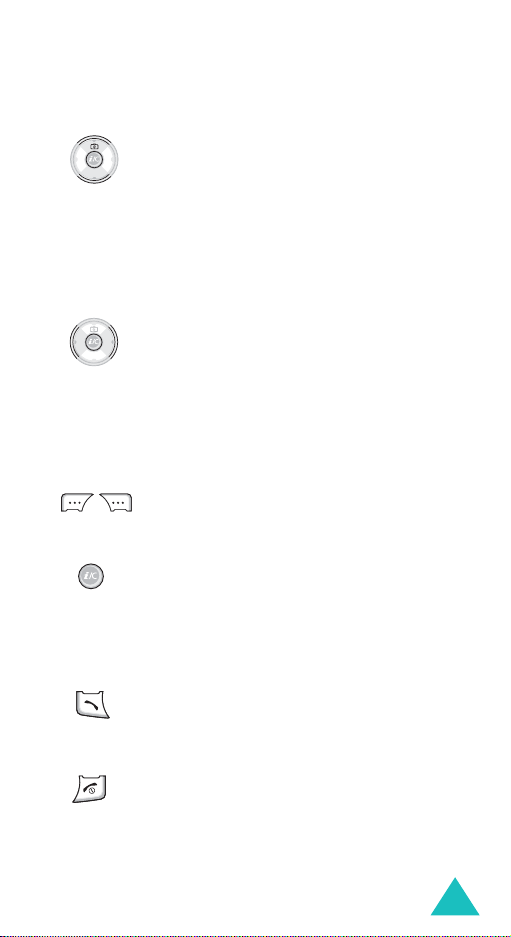
Key
(s)
(soft keys)
Your phone
Description
In Menu mode, scrolls through the
menu options and Phonebook.
In Idle mode, the Up key allows you to
quickly access the
Camera
menu and
the Down key allows you to access your
favourite menu options directly. For
further details about shortcuts, see
page 119.
When entering text, moves the cursor
to the left or right, depending on which
side you push.
In Idle mode, allows y ou to access you r
favourite menu options directly. For
further details about shortcuts, see
page 119.
Performs the functions indicated by the
screen text above them, on the botto m
line of the display.
In Idle mode, launches the WAP
(Wireless Application Protocol) browser.
Deletes characters from the display.
In Menu mode, returns you to the
previous menu leve l.
Makes or answers a call.
In Idle mode, recalls the last number
dialled or received when held down.
Ends a call. Also switches the phone on
and off when held down.
In Menu mode, cancels your input and
returns the phone to Idle mode.
11
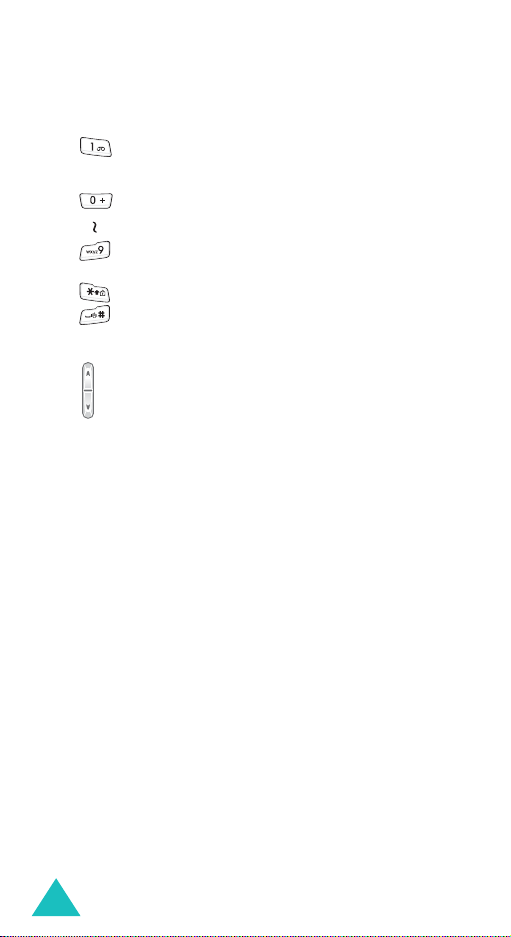
Your phone
Key
(s)
Description
(continued)
In Idle mode, accesses your voice mail
when held down.
Enters numbers, letters, and some
special characters.
Enters special characters.
Performs various functions.
(on the right side of the phone)
During a call, adjusts the earpiece
volume.
In Idle mode, adjusts the keypad tone
volume.
In Menu mode, scrolls through menu
options and Phonebook.
12

Display
Display layout
The display has three areas:
Icons
Text and
graphics area
Your phone
Menu Phonebook
Soft key function
indicators
Area Description
First line Displays various icons. See
page 14.
Middle lines Displays messages, instructions
and any information that you
enter, such as the number you are
dialling.
Last line Shows the current functions
assigned to the two soft keys.
13
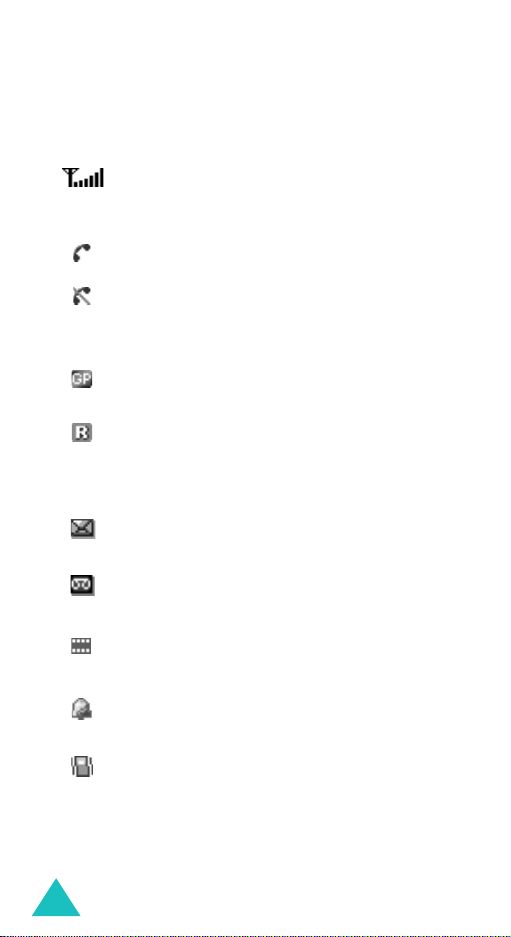
Your phone
Icons
Icon Description
Shows the received signal strength. The
greater the number of bars, the stronger
the signal.
Appears when a call is in progress.
Appears when you are out of your service
area. When it displays, you cannot make or
receive a call.
Appears when you are connected to the
GPRS network.
Appears when you are out of your home
area and have logged onto a different
network; for example, when travelling in
other countries.
Appears when a new text message has
been received.
Appears when a new voice mail message
has been received.
14
Appears when a new multimedia message
has been received.
Appears when you set an alarm to ring at a
specified time.
Appears when Silent mode is active or
when you set the phone to vibrate when
you receive a call. Y ou set this opt ion in the
Alert type
menu (
Menu 4.3
). For further
details, see page 29 and page 107
respectively.

Your phone
Icon Description
(continued)
Appears when the IrDA port is active. For
details, see page 110.
Appears when Mute mode is active.
Appears when the keys are locked.
Shows the level of your battery. The more
bars you see, the more power you have
remaining.
Backlight
The backlight illuminates the display and the
keypad. When you press any key, the backlight
comes on. It goes off when no keys are pressed
within a given period of time, depending on the
setting in the
page 112 for further details.
Back light
menu (
Menu 5.2.3
). See
15
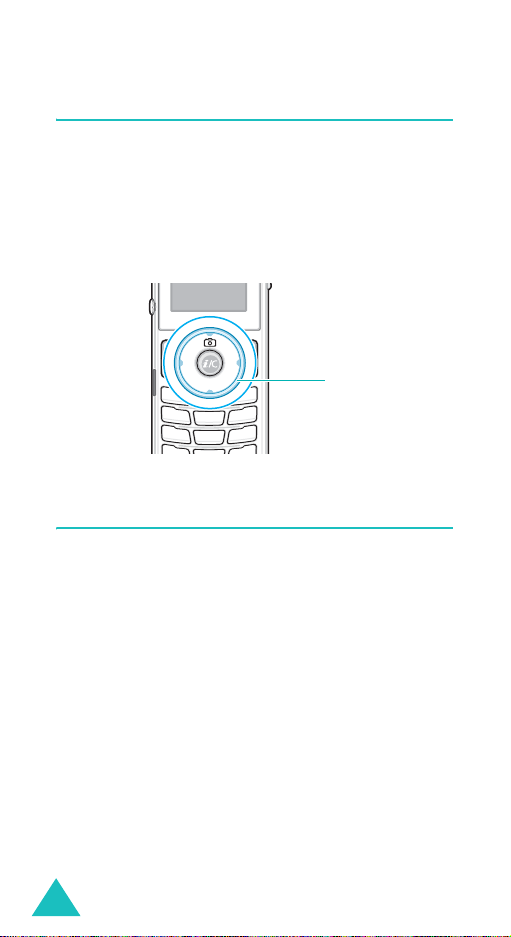
Your phone
Service light
The service light, which is a circular light around the
Navigation keys. It flashes when services are
available on the phone.
To activate or deactivate the service light, use the
Service light
for further details.
menu (
Menu 5.2.4
). See page 112
Service light
Camera
The camera module on the top left of your phone
allows you to take a photo and record a video while
on the move.
For further details about the Camera feature, see
page 97.
16
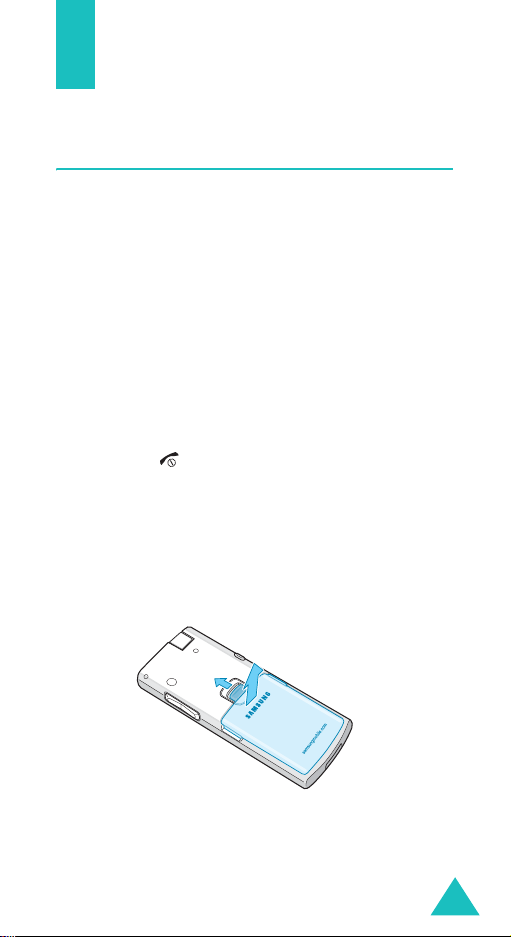
Getting started
Installing the SIM card
When you subscribe to a cellular network, you are
provided with a plug-in SIM card loaded with your
subscription details, such as your PIN, any optional
services available, and so on.
Important!
1. If necessary, switch off the phone by holding
down the key until the power-off image
displays.
2. Remove the battery. To do so:
➀
➁
The plug-in SIM card and its contacts
can be easily damaged by scratches or
bending, so be careful when handling,
inserting, or removing the card.
Keep all SIM cards out of the reach of
small children.
Slide the battery lock towards the top of the
phone and hold it in that position.
Lift away the battery, as shown.
➁
➀
17
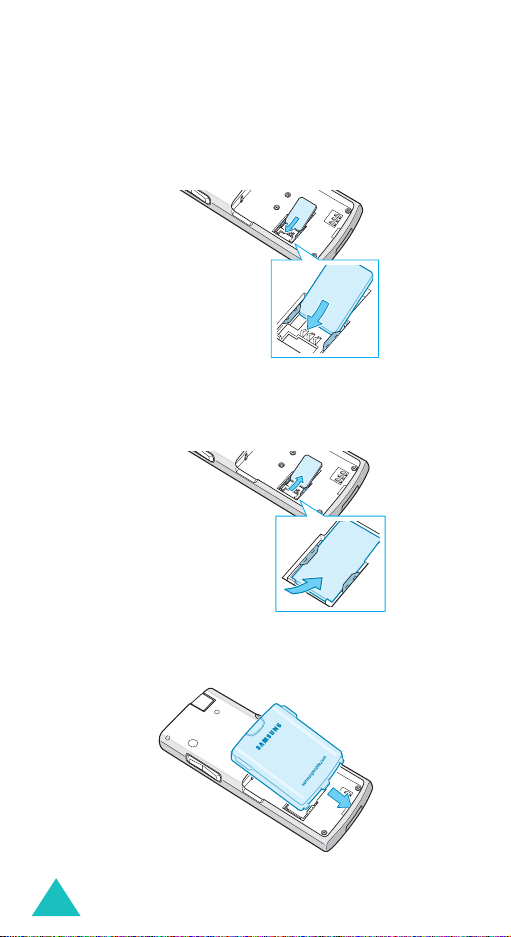
Getting started
3. Slide the SIM card into the SIM card socket, as
shown, so that the card locks into position.
Make sure that the gold coloured contacts of the
card face into the phone.
Note
: When you need to remove the SIM card,
slide it, as shown, and take it ou t of th e
socket.
4. Place the battery so that the tabs on the end
aligns with the slots at the bottom of the phone.
18
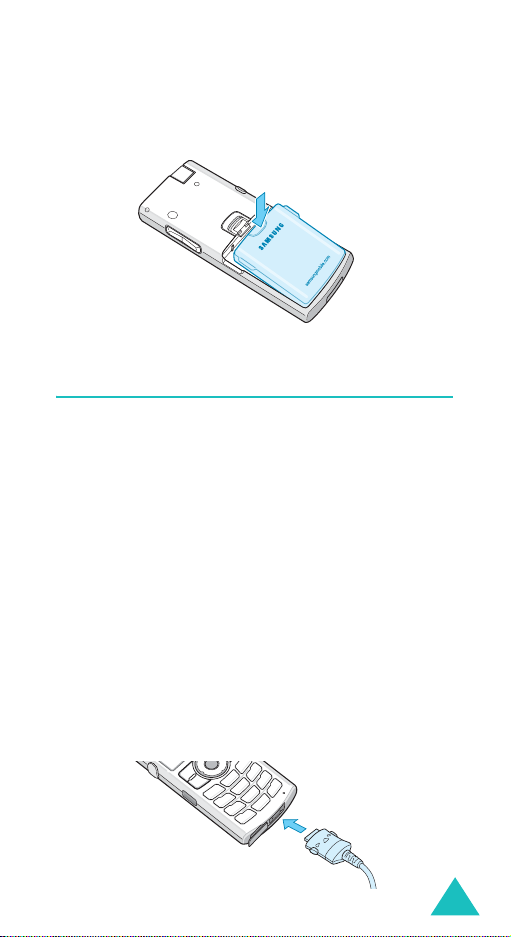
Getting started
5. Press the battery until it clicks into place. Make
sure that the battery is properly installed before
switching on the power.
Charging the battery
Your phone is powered by a rechargeable Li-ion
battery . A tr avel ad apter comes w ith your phone for
charging the battery. Use only approved batteries
and chargers. Ask your local Samsung dealer for
further details.
The travel adapter allows you to use the phone
while the battery is charging, but this causes the
phone to charge more slowly.
Note
: You must fully c harge the batte ry before using
your phone for the first time. A discharged
battery recharges fully in ap proximately
200 minutes.
1. With the battery in position on the phone, plug
the connector of the travel charger into the jack
at the bottom of the phone.
19
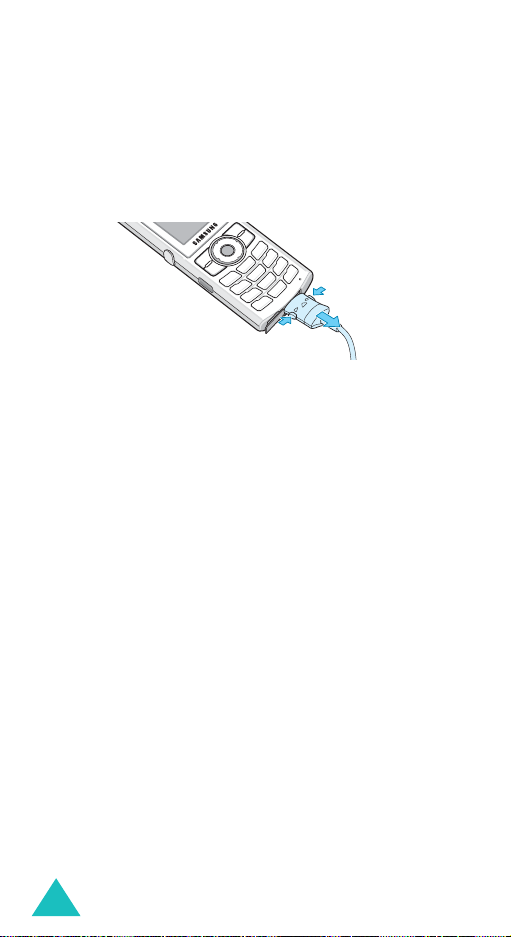
Getting started
2. Plug the charger into a standard AC wall outlet.
3. When charging is finished, unplug the adapter
from the power outlet and disconnect it from the
phone by pressing the buttons on both sides of
the connector and pulling out the connector.
➀
➀
➁
Note
: You must unplug the adapter before removing
the battery from the phone during charging;
otherwise, the phone could be damaged.
Low battery indicator
When the battery is weak and only a few minutes of
talk time remain, a warning tone sounds an d a
message repeats at regular intervals on the displa y.
If this happens, your phone turns off the backlight
to conserve the remaining battery power.
When the battery level becomes too low, the phone
automatically turns off.
20
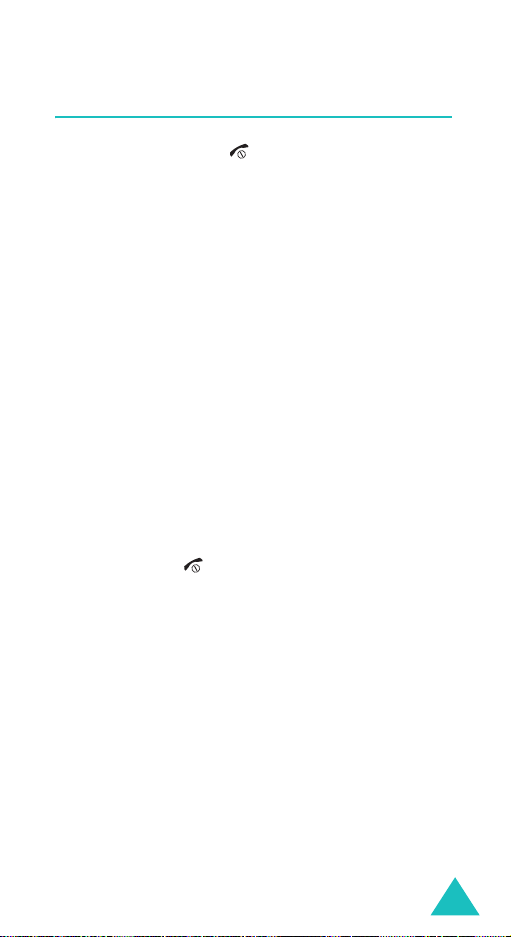
Getting started
Switching on or off the phone
1. Press and hold the key until the phone
switches on.
2. If the phone asks you to enter a password, enter
the password and press the
password is preset to “00000000” at the factory.
For further details, see page 156.
3. If the phone asks for a PIN, enter the PIN and
press the
page 157.
The phone searches for your network and, after
finding it, the idle screen ap pears on the display.
Now, you can make or receive calls.
Note
4. When you wish to switch off the phone, press
and hold the key until the power-off image
displays.
OK
soft key. For further details, see
: The display language is preset to English at
the factory . To change the language, use
the
Language
further details, see page 114.
menu (
OK
soft key. The
Menu 5.5
). For
21
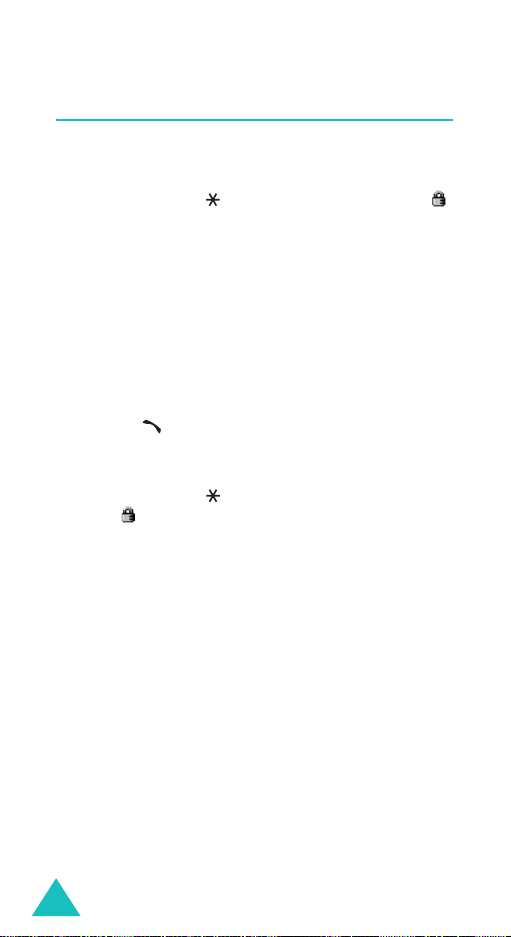
Getting started
Locking or unlocking the keypad
You can lock the keypad to avoid pressing ke ys by
mistake.
Press and hold the key in Idle mode until the
icon and "Keypad locked" appear on the display.
You can answer incoming calls using an y keys, even
if you lock the keypad. When you end the call, your
phone returns to Key Lock mode after the period of
time specified in the
5.7.2
).
You can dial emergency calls even if you lock the
keypad. Enter an emergency number. When the
confirmation message appears, press the
key or the key. When you end the call, your
phone returns to Key Lock mode immediately.
To exit Key Lock mode, press the
and then press the key. "Keypad active" appears
and the
You can also set the phone to automatically lock the
keypad in the
For further details, see page 118.
icon is no longer displayed.
Auto key lock
Auto key lock
Unlock
menu (
menu (
Menu 5.7.2
Menu
Yes
soft
soft key
).
22
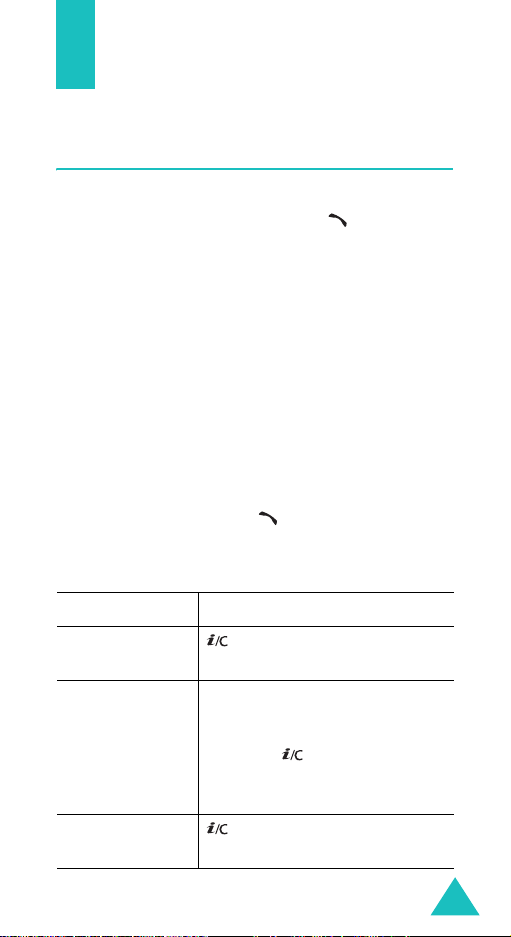
Call functions
Making a call
When the idle screen displays, enter the area code
and phone number, then press the key .
Note
: When you activate the
the
Extra settings
phone will automatica lly redial up to ten times
if the person does not answer the call or is
already on the phone. See page 118 for further
details.
Making an international call
1. Press and hold the 0 key .
The
+
character appears.
2. Enter the country code, area code, and phone
number and press the key.
Correcting the number
To clear Press the
Auto redial
menu (
Menu 5.7.1
option in
), the
the last digit
displayed
any other digit
in the number
the whole
display
key.
Left or Right key until the
cursor is immediately to the
right of the digit to be cleared.
Press the
insert a missing digit simply by
pressing the appropriate key.
key and hold it for more
than one second.
key . You can also
23
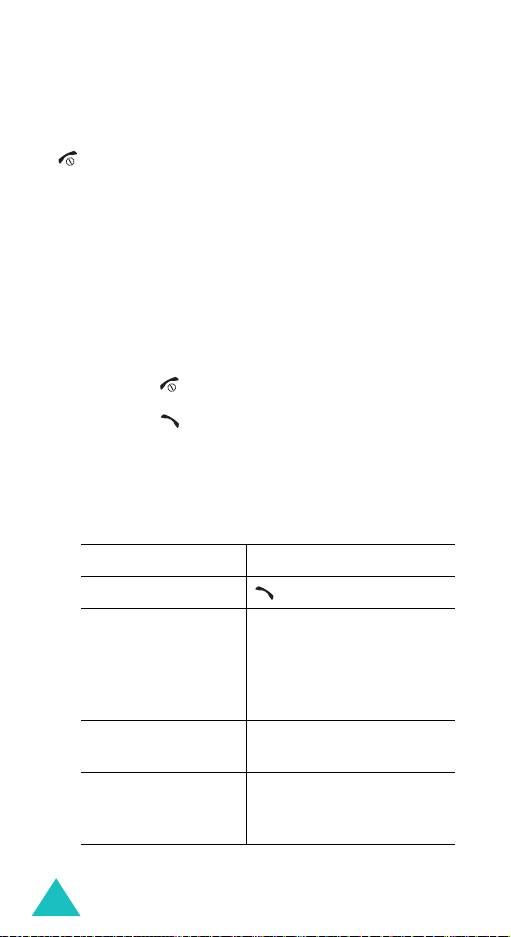
Call functions
Ending a call
When you want to end your call, briefly press the
key .
Redialling the last number
The phone stores the numbers of the calls you’ve
dialled, received or missed if the call recipient or
caller is identified. See “Call records” on page 92 for
further details.
To recall any of these numbers:
1. If you have typed characters on the display,
press the key to return to Idle mode.
2. Press the key to display a list of the most
recent numbers used, in the order you dialled or
received them.
3. Use the Up and Down keys to scroll through the
numbers until the number you want highlights.
4. T
o Press the
dial the number key.
edit the number
delete the number
delete all of the
numbers on the
Call log list
Options
select
number, referring to
“Correcting the number”
on page 23.
Options
select
Options
select
details, see page 94.
soft key and
Edit
. Change the
soft key and
Delete
.
soft key and
Delete all
. For
24
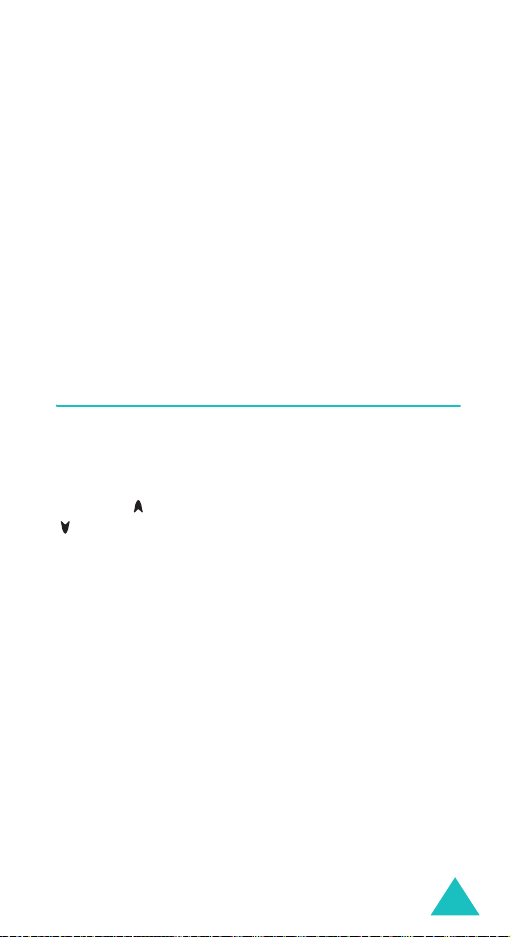
Call functions
Making a call from Phonebook
You can store phone numbers that you use regularly
on the SIM card or in the phone’s memo ry. These
entries are collectively called Phonebook.
Once you have stored a number in Phonebook, you
can dial it by pressing a few keys. You can also
assign your most frequently-used numbers to
number keys using the Speed Dial feature.
For further details about the Phonebook features,
see page 32.
Adjusting the volume
During a call, if you want to adjust the earpiece
volume, use the Volume keys on the right side of the
phone.
Press the key to increase the volume level and the
key to decrease the level.
In Idle mode, you can also adjust the keypad tone
volume using these keys.
25
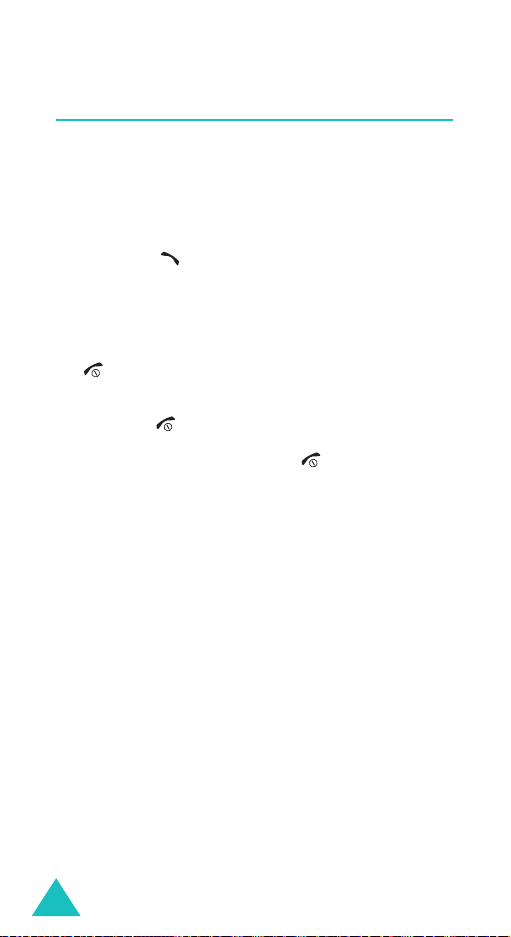
Call functions
Answering a call
When somebody calls you, the phone rings and
displays the incoming call image.
The caller’s phone number or name, if stored in
Phonebook, displays.
1. Press the key or the
answer the incoming call.
When the
settings
can press any key to answer a call except for the
Note
2. End the call by pressing the key.
Note
: Yo u can answ er a c all while us ing Pho nebook or
Anykey answer
menu (
key and the
: T o reject the call, press the
or
menu features. After ending the call, the
display returns to the function screen you were
using.
key .
Reject
Accept
soft key to
option in the
Menu 5.7.3
) is activated, you
soft key. See page 118.
Reject
soft key
Extra
26
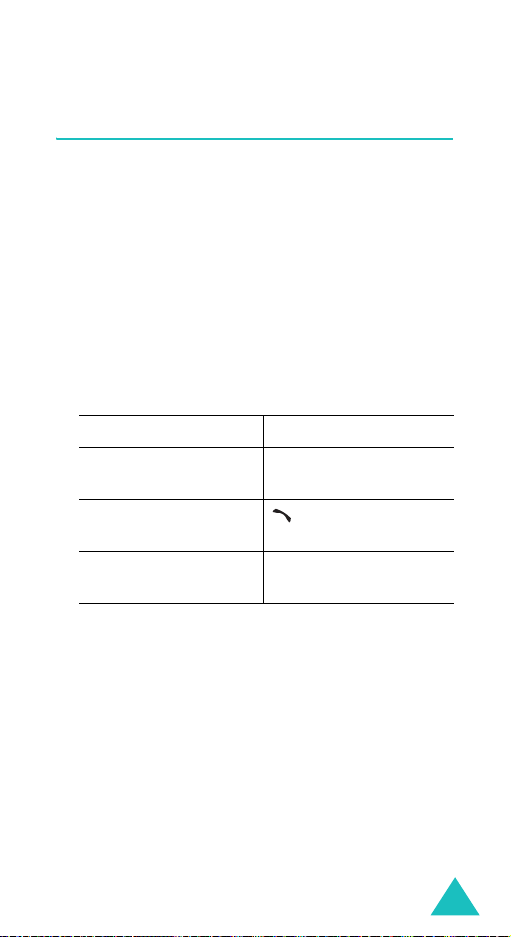
Call functions
Viewing Missed calls
When you are unable to answer a call for any
reason, you can find out who called you so that you
can call the person back.
The number of calls you have missed displays on
the idle screen immediately after a call is missed.
To view a missed call immediately:
1. Press the
The number for the most recent missed call
displays, if available.
To Press the
2.
scroll through the
missed calls
call the number
displayed
edit or delete a missed
call number
View
soft key.
Up or Down key.
key.
Select
soft key. See
below.
Editing a missed call number
Note
: When the number for the missed call is not
available, the
1. Press the
2. Press the Up or Down key to highlight the
option.
3. Press the
4. Change the number.
Edit
Options
Select
soft key.
option does not display.
soft key.
Edit
27
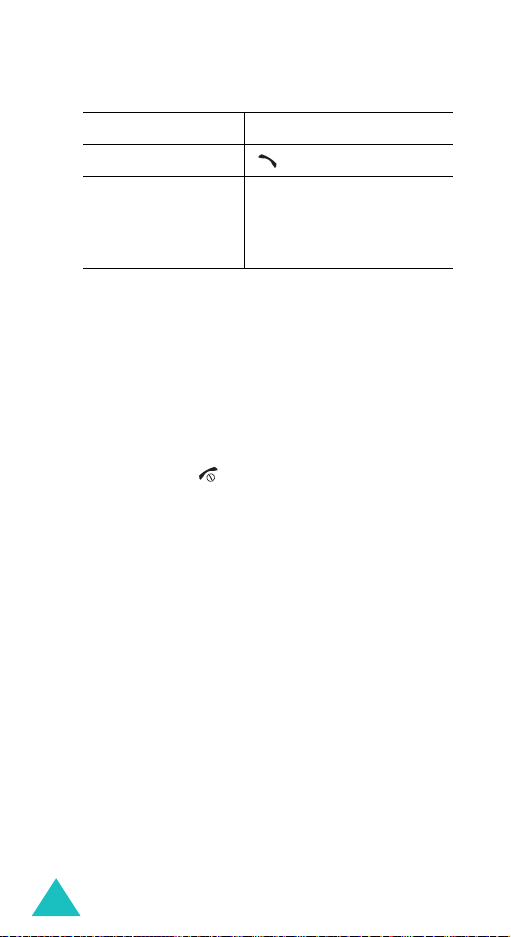
Call functions
5.
To Press the
call the number key .
store the number
Save
name and location. For
further details, see
page 32.
Deleting a missed call
soft key and enter a
1. Press the
Options
soft key.
2. If necessary, press the Up or Down key to
highlight the
3. Press the
Delete
Select
option.
soft key.
You can press the key at any time to ex it the
Missed Call feature.
Note
: You can access the Missed Call feature at any
28
time by selecting the
(
Menu 2.1
). For further details, see page 92.
Missed calls
menu
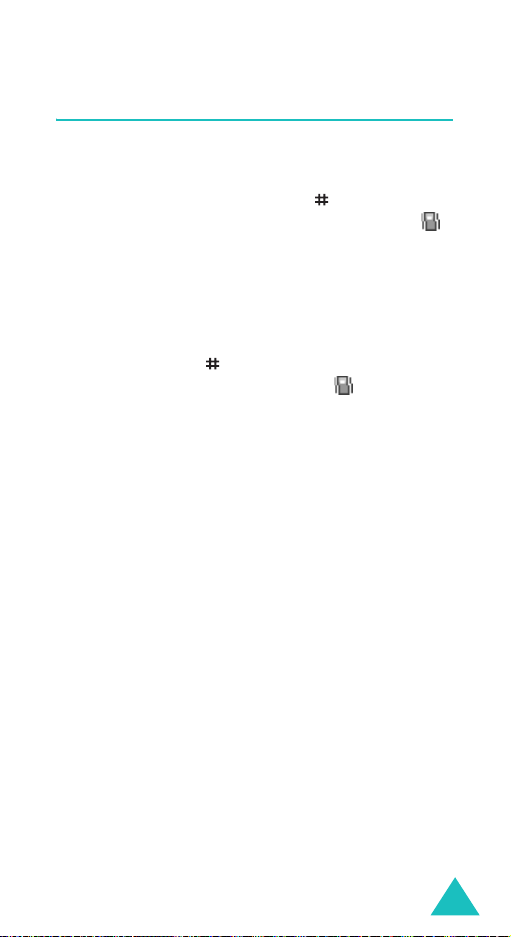
Call functions
Quickly switching to Silent mode
Silent mode is convenient when you wish to stop
the phone from ringing, in a theatre for example.
In Idle mode, press and hold the
“Silent mode” message and the Vibration icon ( )
display.
In Silent mode, instead of sounds, your phone will
vibrate, flash its light, or do nothing, depending on
the function and the situation.
To exit and reactivate the previous sound settings,
press and hold the
mode” appears. The Vibration icon ( ) no longer
displays.
Notes
:
• When you turn off the phone, Silent mode is
automatically deactivated.
• Activating Silent mode will not turn off the camera
shutter sound.
key again until “Exit silent
key until the
29
