Samsung SGHX520 Users Manual
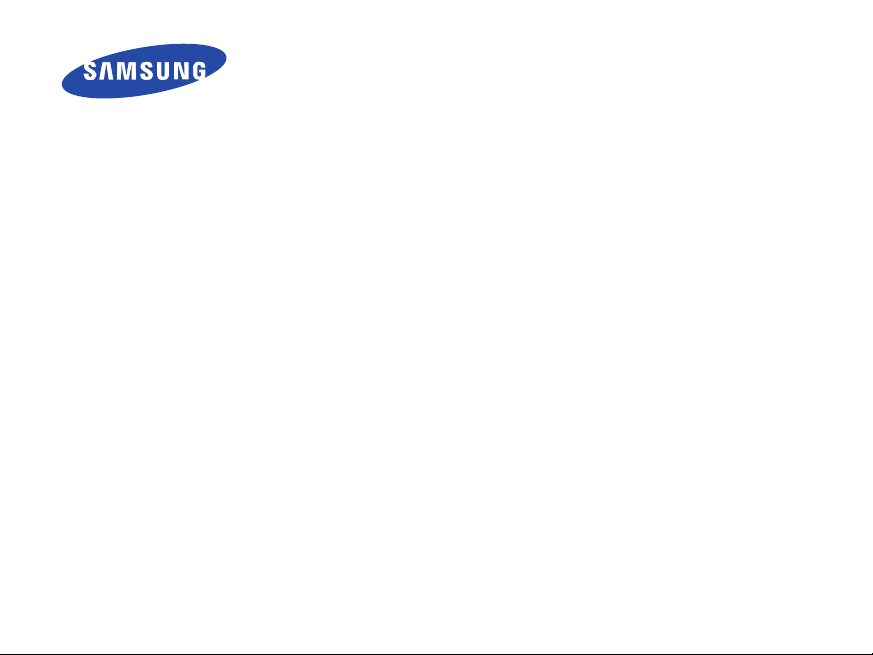
SGH-X520
User’s Guide
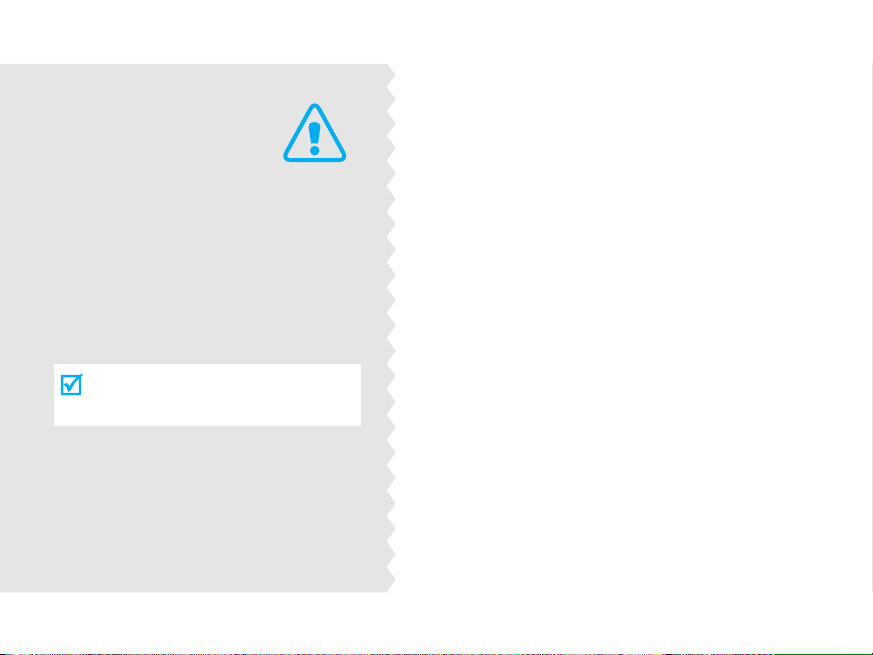
Important
safety
precautions
Failure to comply with the following
precautions may be dangerous or
illegal.
Drive safely at all times
Do not use a hand-held phone while driving.
Park the vehicle first.
Switch off the phone when refuelling
Do not use the phone at a refuelling point
(service station) or near fuels or chemicals.
Switch off in an aircraft
Wireless phones can cause interference. Using
them in an aircraft is both illegal and
dangerous.
Switch off the phone near all medical
equipment
Hospitals or health care facilities may be using
equipment that could be sensitive to external
radio frequency energy. Follow any regulations
or rules in force.
Interference
All wireless phones may be subject to
interference, which could affect their
performance.
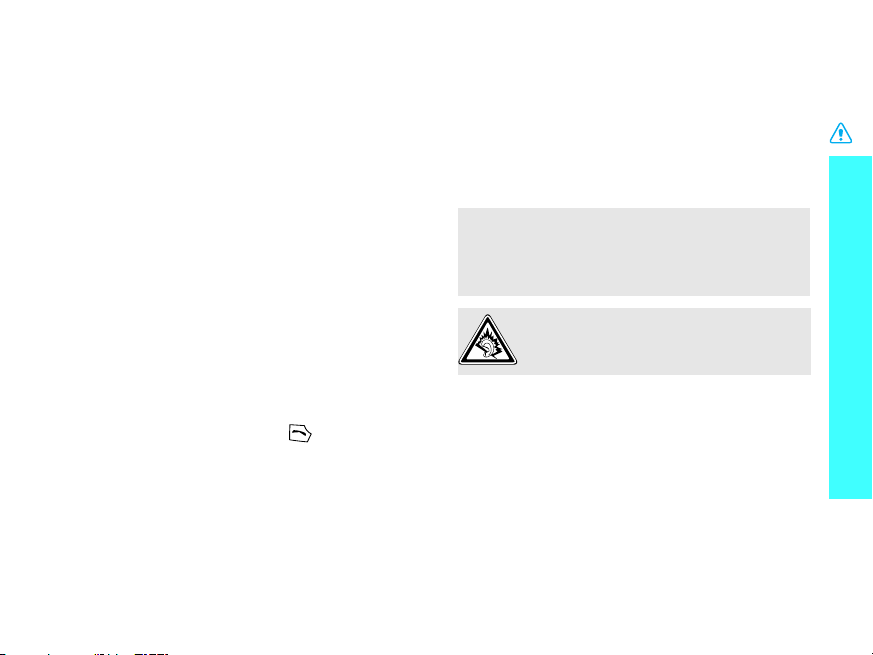
Be aware of special regulations
Meet any special regulations in force in any
area and always switch off your phone
whenever it is forbidden to use it, or when it
may cause interference or danger.
Water resistance
Your phone is not water-resistant. Keep it
dry.
Sensible use
Use only in the normal position (held to the
ear). Avoid unnecessary contact with the
antenna when the phone is switched on.
Emergency calls
Key in the emergency number for your
present location, then press .
Keep your phone away from small
children
Keep the phone and all its parts, including
accessories, out of the reach of small
children.
Accessories and batteries
Use only Samsung-approved batteries and
accessories such as headsets and PC data
cables. Use of any unauthorised accessories
could damage you or your phone and may
be dangerous.
• The phone could explode if the battery is
replaced with an incorrect type.
• Dispose of used batteries according to the
manufacturer’s instructions.
At very high volumes, prolonged
listening to a headset can damage
your hearing.
Qualified service
Only qualified service personnel may repair
your phone.
For more detailed safety information, see
"Health and safety information" on page 99.
Important safety precautions
1

About this Guide
This User’s Guide provides you with
condensed information about how to use
your phone. To quickly learn the basics for
your phone, please refer to “Get started”
and “Step outside the phone.”
In this guide, the following instruction icons
appear:
Indicates that you need to pay
careful attention to the subsequent
information regarding safety or
phone features.
[ ]
< >
2
Indicates that you can get more
information on the referenced page.
Indicates that you need to press the
→
Navigation keys to scroll to the
specified option and then select it.
Indicates a key on the phone. For
example,
Indicates a soft key, whose function
is displayed on the phone screen. For
example, <
[]
Menu
>
• Camera and camcorder
Special
•Image editor
• Photo printing
• File viewer
Use the camera module
on your phone to take a
photo or record a video.
features of your phone
Crop, resize, rotate, and
decorate your photos.
Print your photos to
preserve your best
moments forever.
Open documents in
various formats on the
phone without corruption.
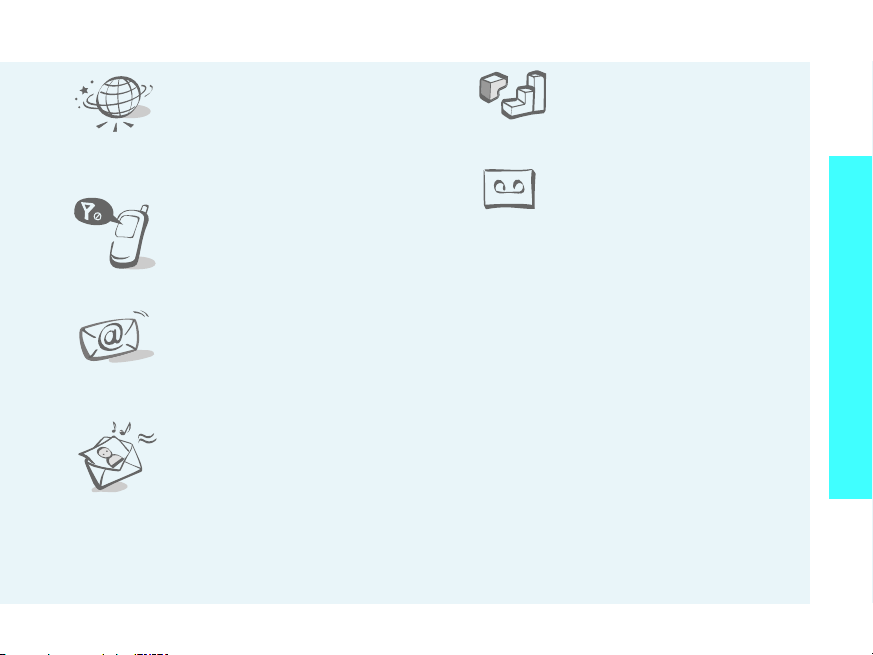
• Web browser
Access the wireless web
to get up-to-the-minute
information and a wide
variety of media content.
• Offline mode
Switch your phone to
offline to use its
non-wireless functions in
an airplane.
•E-mail
Send and receive e-mails
with image, video, and
audio attachments.
• Multimedia Message
Service (MMS)
Send and receive MMS
messages with a
combination of text,
image, video, and audio.
•Java
Enjoy Java™-based
embedded games and
download new games.
Special features of your phone
•Voice recorder
Record memos or sounds.
3
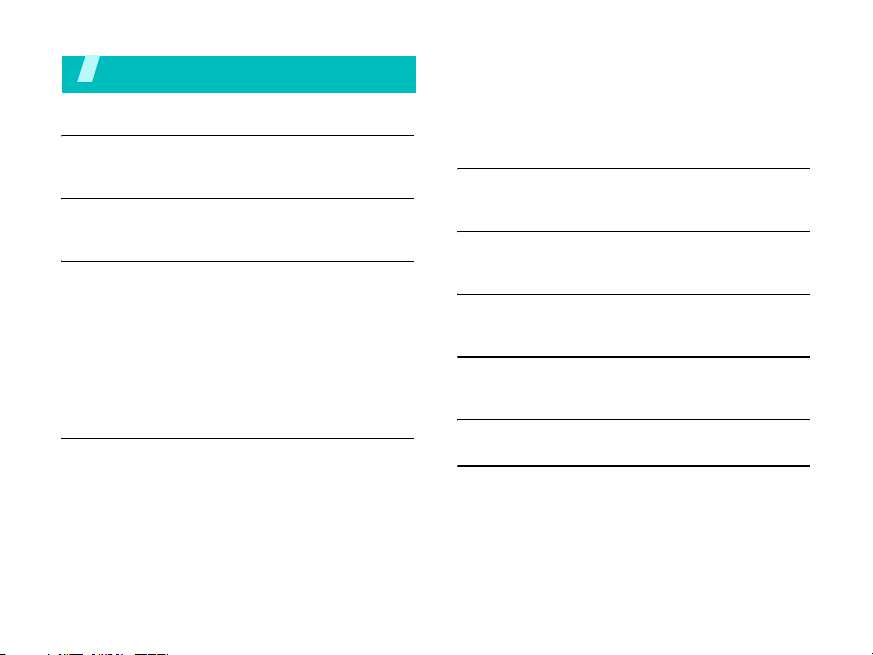
Contents
Unpack 6
Make sure you have each item
Your phone 6
Keys, features, and locations
Get started 7
First steps to operating your phone
Install and charge the phone ....................... 7
Power on or off.......................................... 8
Keys and display ....................................... 9
Access menu functions ............................. 12
Customise your phone.............................. 13
Make/Answer calls ................................... 16
Step outside the phone 16
Begin with your camera, the music player, the
web, and other special features
Use the camera ....................................... 16
Play music .............................................. 17
4
Browse the web ....................................... 19
Use Phonebook ........................................ 19
Use a memory card .................................. 25
Watch the phone display on a TV................ 27
Enter text 28
AB, T9, Number, and Symbol modes
Call functions 30
Advanced calling features
Menu functions 34
All menu options listed
Solve problems 97
Help and personal needs
Health and safety information 99
Index 120
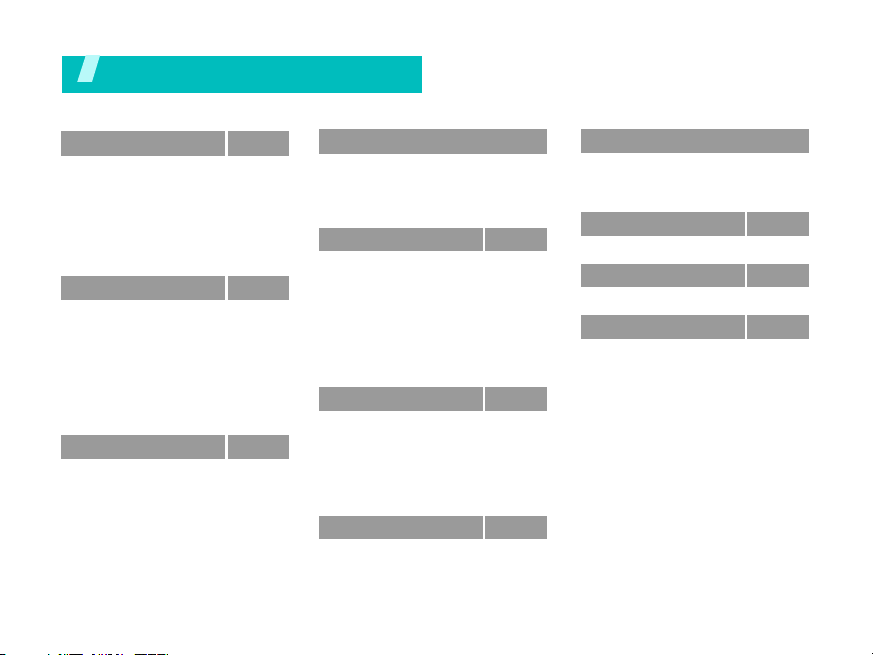
Overview of menu functions
To access Menu mode, press <
1 Call log
1 Recent contacts
2 Missed calls
3 Dialled calls
4 Received calls
5 Delete all
6 Call time
7 Call costs
2 Phonebook
1 Contact list
2 Create contact
3 Group
4 Speed dial
5 My namecard
6 Own number
7 Management
8 Service number
3 Applications
1 Voice recorder
2 Image editor
3 Java world
4 World clock
5 Alarm
6 Calculator
7 Converter
8 Timer
1
1.
p. 34
p. 34
p. 35
p. 35
p. 35
p. 35
p. 35
p. 36
p. 36
p. 36
p. 37
p. 38
p. 38
p. 39
p. 39
p. 39
p. 40
p. 40
p. 43
p. 44
p. 45
p. 46
p. 47
p. 47
p. 48
p. 48
Menu
9 Stopwatch
10 Key management
11 Memo
12 SIM AT
> in Idle mode.
3 Applications
4 Browser
1 Home
2 Enter URL
3 Bookmarks
4 Saved pages
5 History
6 Clear cache
7 Browser settings
8 Streaming settings
5 Messages
1 Create message
2 My messages
3 Templates
4 Delete all
5 Settings
6 Memory status
6 My files
1 Images
2 Videos
3 Music
4 Sounds
(continued)
1.
6 My files
p. 48
p. 49
p. 49
p. 49
p. 50
p. 50
p. 51
p. 51
p. 52
p. 52
p. 52
p. 52
2
p. 53
p. 53
p. 53
p. 57
p. 62
p. 62
p. 63
p. 68
p. 69
p. 69
p. 70
p. 72
p. 72
5 Other files
6 Memory card
7 Memory status
7 Calendar
8 Camera
9 Settings
1 Time and date
2 Phone settings
3 Display settings
4 Sound settings
5 Light settings
6 Network services
7 Security
8 Connection settings
9 Reset settings
1. Shows only if supported by your
SIM card.
2. Show only if supported by your
service provider.
3. Shows only if a memory card is
inserted.
(continued)
3
p. 73
p. 75
p. 75
p. 75
p. 78
p. 84
p. 84
p. 85
p. 86
p. 87
p. 88
p. 91
p. 94
p. 95
p. 97
5
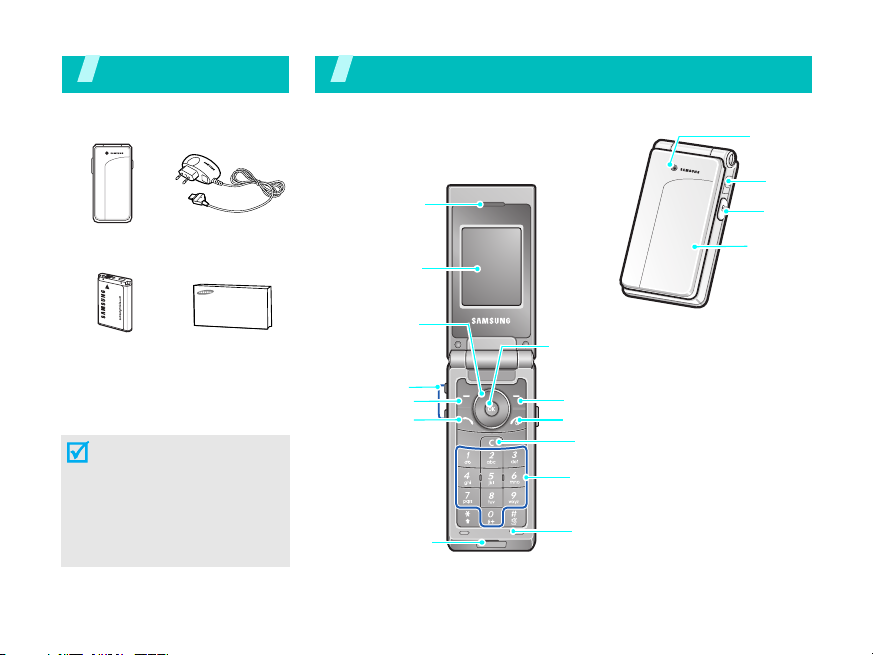
Unpack
Your phone
Make sure you have each item
Phone
Battery
Travel Adapter
User’s Guide
You can obtain various
accessories from your local
Samsung dealer.
The items supplied with
your phone and the
accessories available at
your Samsung dealer may
vary, depending on your
country or service
provider.
6
Keys, features, and locations
Earpiece
Main display
Navigation keys
(Up/Down/
Left/Right)
Volume ke ys
Left soft key
Dial key
Adapter jack
Web access/
Confirm key
Right soft key
Power on/off/Menu exit key
Delete key
Alphanumeric
keys
Microphone
Camera
lens
Headset
jack
Camera
key
External
display
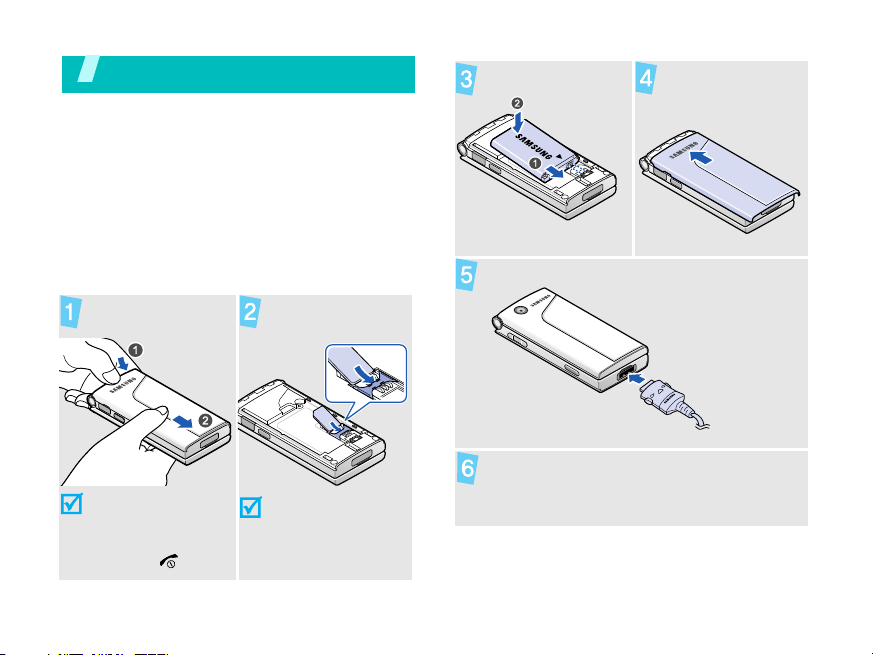
Get started
First steps to operating your phone
SIM card information
When you subscribe to a cellular network,
you receive a plug-in SIM (Subscriber
Identity Module) card loaded with your
subscription details, such as your PIN, and
available optional services.
Install and charge the phone
Remove the
battery cover.
If the phone is
already on, first
turn it off by
pressing and
holding [ ].
Insert the SIM
card.
Make sure that the
gold-coloured
contacts on the
card are face down.
Install the battery. Reattach the
battery cover.
Plug the travel adapter into the phone.
Plug the adapter into a standard AC wall
outlet.
7
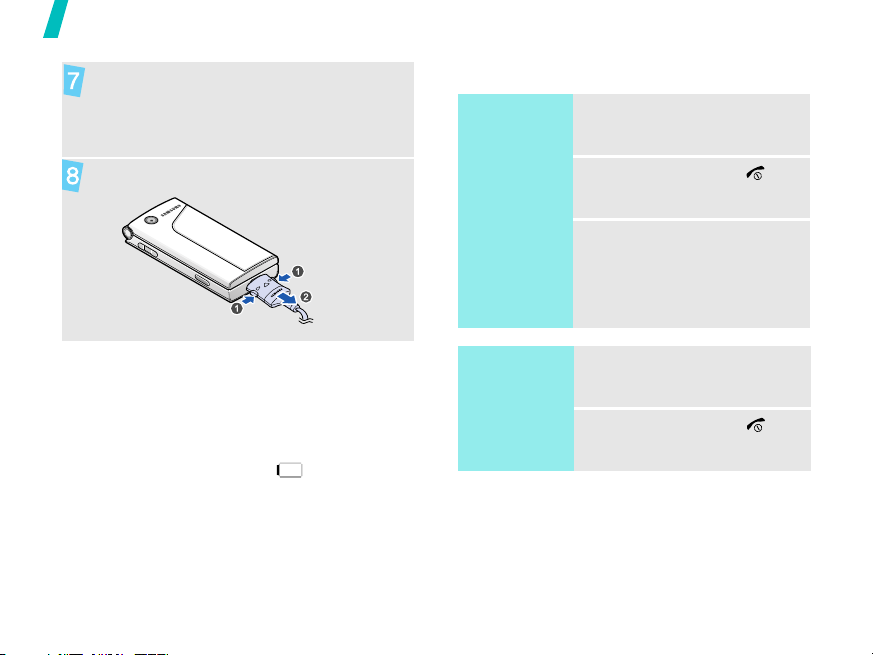
Get started
When the phone is completely charged
(the battery icon becomes still), unplug
the adapter from the power outlet.
Remove the adapter from the phone.
Low battery indicator
When the battery is low:
• a warning tone sounds,
• the low battery message displays, and
• the empty battery icon blinks.
If the battery level becomes too low, the
phone automatically turns off. Recharge
your battery.
8
Power on or off
Switch on
Do not turn
on the phone
when mobile
phone use is
prohibited.
Switch off
1. Open the phone.
2. Press and hold [ ].
3. If necessary, enter the
1. Open the phone.
2. Press and hold [ ].
PIN and press <
OK
>.

Offline mode
You can switch the phone to Offline mode, in
which the phone functions requiring network
connection are deactivated. This mode is
helpful when you want to use your phone in
a place where you are not allowed to use
mobile devices, such as in an airplane and at
a hospital.
To switch to Offline mode, press <
and select
Offline mode → On
In Offline mode, you can use non-wireless
functions, such as games, calendar, camera,
and music player.
Settings → Phone settings →
.
Menu
>
Keys and display
Keys
Perform the function indicated
on the bottom line of the
display.
In Idle mode, access your
favourite menus directly.
p. 85
In Menu mode, scroll through
menu options.
In Idle mode, launch the web
browser.
In Menu mode, select the
highlighted menu option or
confirm input.
Make or answer a call.
In Idle mode, retrieve numbers
recently dialled, missed, or
received.
Get started
9
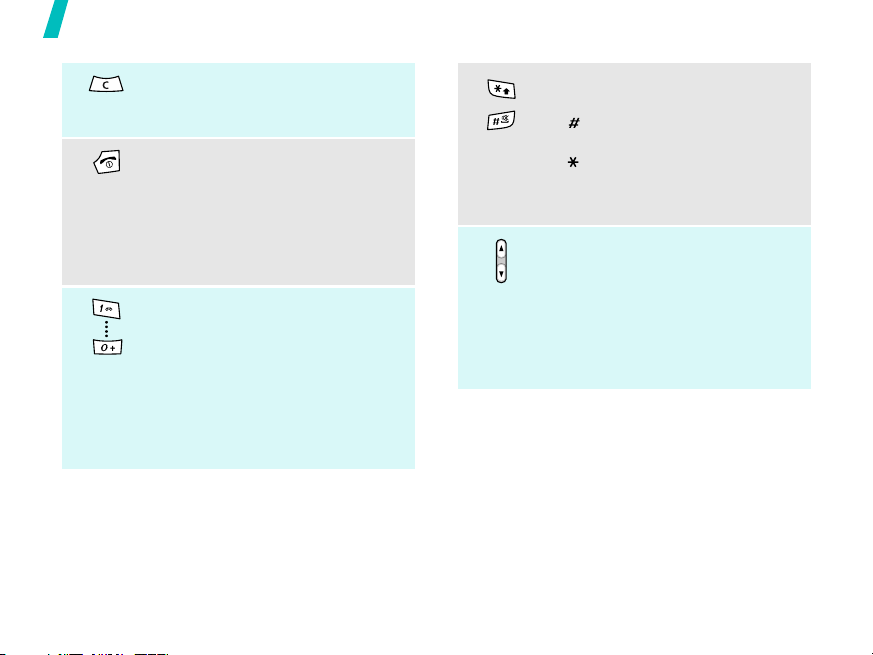
Get started
10
Delete characters from the
display, or items in an
application.
Press and hold to switch the
phone on or off.
End a call.
In Menu mode, cancel input and
return the phone to Idle mode.
Enter numbers, letters, and
some special characters.
In Idle mode, press and hold
[1]
to access your voicemail
server. Press and hold [
enter an international call
prefix.
0
] to
Enter special characters.
In Idle mode, press and hold
[ ] to activate or deactivate
Silent mode. Press and hold
[ ] to enter a pause between
numbers.
Adjust the phone volume.
In Idle mode, with the phone
open, adjust the key tone
volume. With the phone closed,
press and hold to turn on the
external display.

Display
Layout
Icons
display various
icons.
Text and graphics
display messages,
instructions, and
information you
enter.
Soft key function
indicators
show the current
functions assigned
to the soft keys.
Icons
Menu Contacts
1
Received signal strength
GPRS network
Connecting to GPRS
network
Transferring data in GPRS
network
EDGE network
Connecting to EDGE
network
Transferring data in EDGE
network
Call in progress
Out of your service area;
you cannot make or
receive calls
Connected to Internet
Connected to a secured
web page
Synchronised with PC
Call diverting feature
active
p. 89
Home Zone, if registered
for the appropriate service
Office Zone, if registered
for the appropriate service
Roaming network
SMS message
MMS message
E-mail
Voicemail
Get started
11
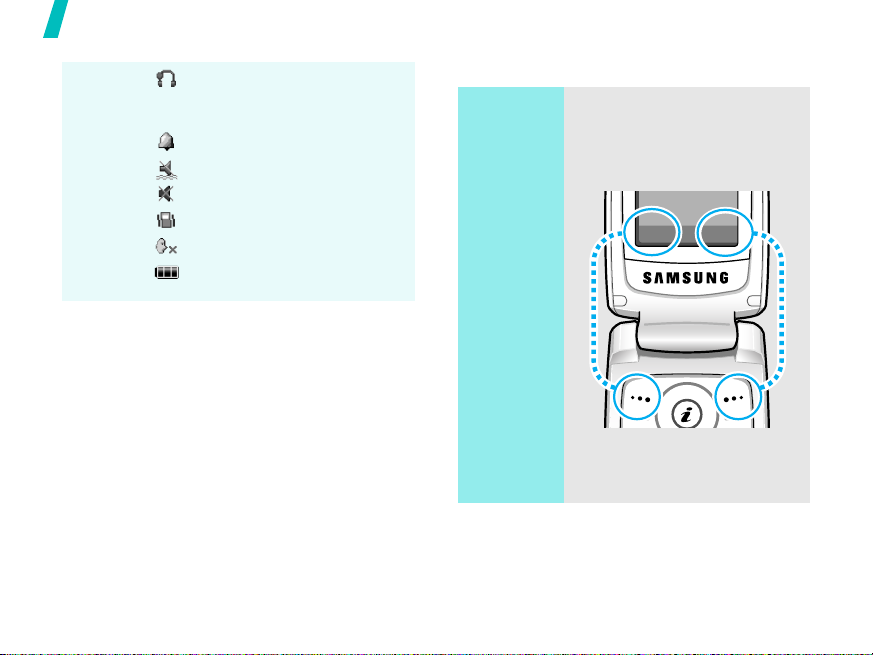
Get started
Sel
k
Bluetooth hands-free car
kit or headset connected
Alarm set
Silent mode (Vibration)
Silent mode (Mute)
Call ringer set to vibrate
Mute mode, during a call
Battery power level
1. Depending on your country or service
provider, the icons shown on the display
may vary.
12
p. 92
p. 47
Access menu functions
Use the
soft keys
The roles of the soft keys vary
depending on the function
you are using. The bottom
line of the display indicates
their current role.
ect Bac
Press the left
soft key to select
the highlighted
option.
Press the right
soft key to return
to the previous
menu level.
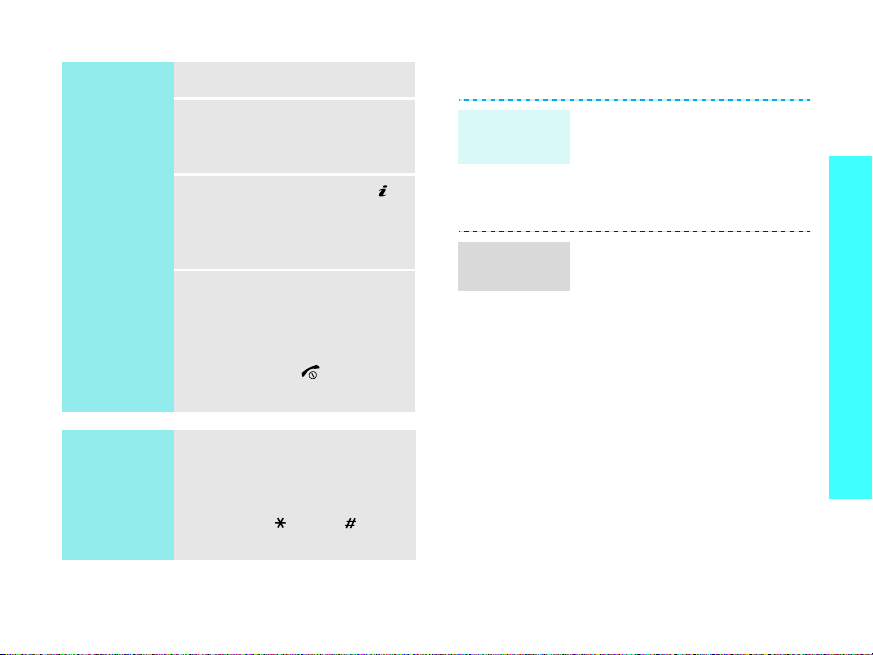
Select an
option
Use
shortcuts
1. Press a desired soft key.
2. Press the Navigation
keys to move to the next
or previous option.
3. Press <
to confirm the function
displayed or option
highlighted.
4. To exit, choose either of
the following methods.
• Press <
• Press [ ] to return
Press the number key
corresponding to the option
you want. For the menu
numbers 10, 11, and 12,
press [
respectively.
Select
> or [ ]
Back
move up one level.
to Idle mode.
0
], [ ] and [ ]
> to
Customise your phone
Display
language
Call ringer
melody
1. In Idle mode, press
<
Menu
Menu
→
Ringtone
> and select
→
> and select
→
Save
Settings → Phone
settings
2. Select a language.
1. In Idle mode, press
<
Settings → Sound
settings
call
2. Select a ringtone
category.
3. Select a ringtone.
4. Press <
Language
Incoming
.
>.
Get started
.
13
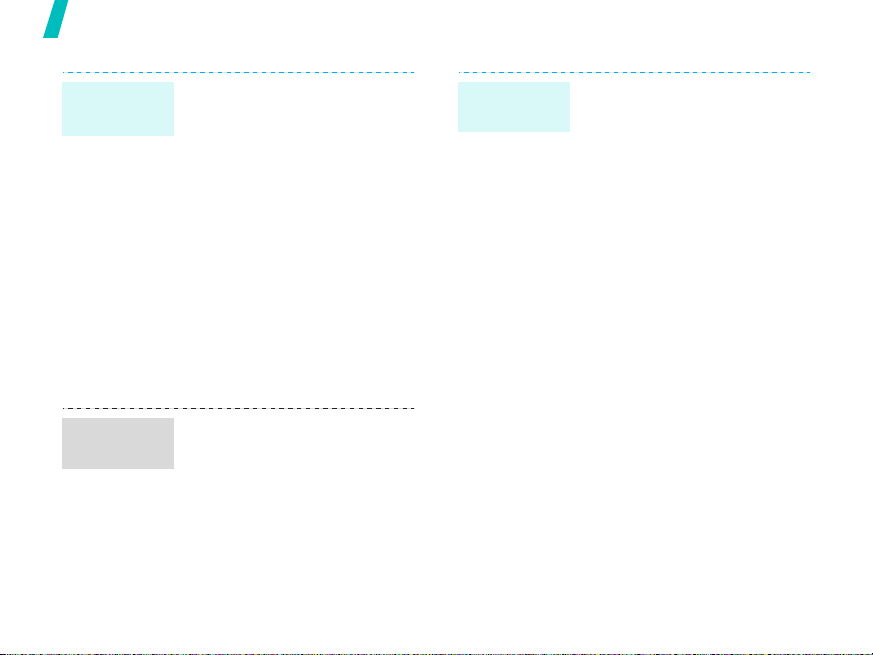
Get started
Idle mode
wallpaper
Menu mode
skin colour
14
You can set wallpaper for the
idle screen on the main
display.
1. In Idle mode, press
<
Menu
> and select
Settings → Display
settings
Main display
2. Select an image or a
video category.
3. Select an image or a
video clip.
4. Press <
5. Press <
You can change the colour for
the display components, such
as title bars and highlight
bars.
1. In Idle mode, press
<
Settings → Display
settings
2. Select a colour pattern.
Menu
→
Wallpaper →
.
Select
>.
Save
>.
> and select
→
Skin
.
Menu
shortcuts
You can set the Navigation
keys to function as shortcuts
to access your favourite
menus.
1. In Idle mode, press
<
Menu
Settings → Phone
settings
2. Select a key.
3. Select a menu to be
assigned to the key.
> and select
→
Shortcuts
.

My Menu
Silent
mode
You can set up a menu of
your own favourite menu
items.
To set a My menu item:
1. In Idle mode, press
<
Menu
> and select
Settings → Phone
settings
2. Select an item to be
changed.
3. Select the menu item you
want.
To access a My menu item:
1. In Idle mode, press [Up].
2. Scroll to an item.
3. Press [ ].
You can switch the phone to
Silent mode to avoid
disturbing other people.
Press and hold [ ] in Idle
mode.
→
My menu
.
Phone lock
You can protect the phone
against unauthorised use with
a phone password. The phone
will require the password on
power-up.
1. In Idle mode, press
<
Menu
OK
>.
> and select
00000000
OK
>.
Phone lock
Enable
.
OK
>.
OK
.
.
,
>.
Settings → Security →
Change password
2. Enter the default
password,
and press <
3. Enter a new 4- to 8-digit
password and press
<
4. Enter the new password
again and press <
5. Select
6. Select
7. Enter the password and
press <
Get started
15
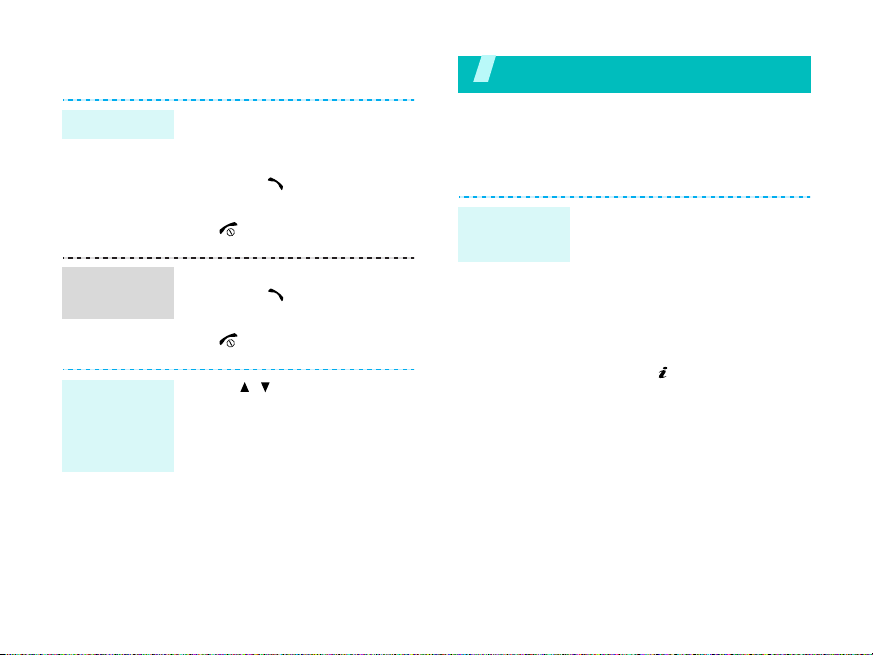
Make/Answer calls
Step outside the phone
Make a call
Answer
a call
Adjust the
volume
during
a call
16
1. In Idle mode, enter an
area code and phone
number.
2. Press [ ].
3. To end the call, press
[].
1. When the phone rings,
press [ ].
2. To end the call, press
[].
Press [ / ].
Begin with your camera, the music player, the
web, and other special features
Use the camera
Take a
photo
1. Open the phone.
2. In Idle mode, press
<
Menu
Camera
3. Aim the lens at the
subject and make any
desired adjustments.
4. Press [ ] to take a photo.
The photo is saved
automatically.
5.
Pres
another photo.
> and select
.
s <
Preview
> to
take
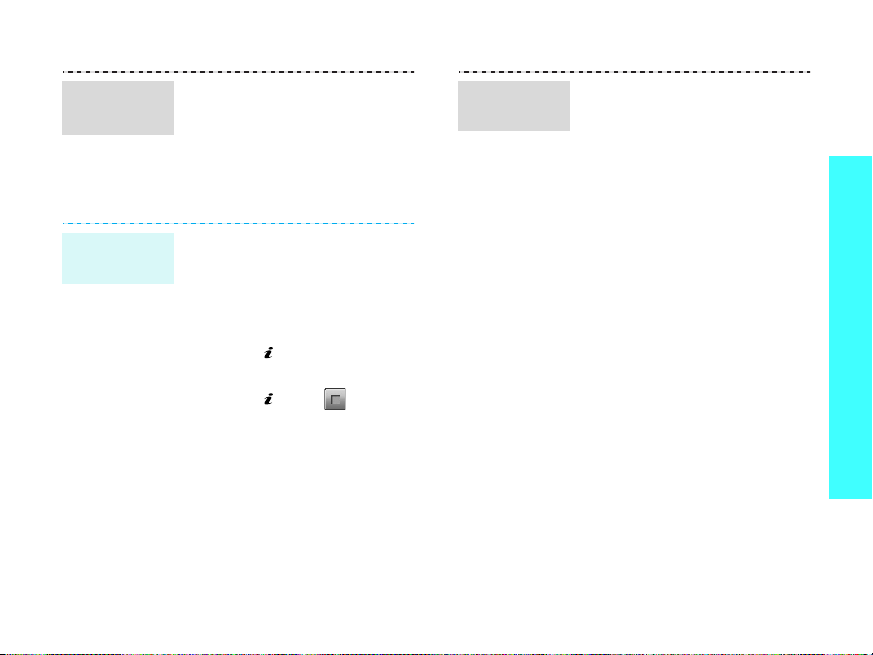
View a
photo
1. In Idle mode, press
<
Menu
> and select
files
→
photos
2. Select the photo you
want.
Images → My
.
My
Play a
video
1.
In Idle mode, press
<
Menu
files
video clips
2. Select the video you
want.
> and select
→
Videos → My
.
My
Step outside the phone
Record a
video
1. In Idle mode, press
<
Menu
> and select
Camera
2. Press [
Record mode.
3. Press [ ] to start
recording.
4. Press [ ] or < > to
stop recording. The video
is saved automatically.
5. Press <
record another video.
.
1
] to switch to
Preview
> to
17

Step outside the phone
Browse the web
Using a built-in web browser, you can easily
access the wireless web to get a variety of
up-to-date services and information and to
download web content.
Launch
the web
browser
Navigate
the web
18
In Idle mode, press [ ].
• To scroll through browser
items, press [Up] or
[Down].
• To select an item, press
[].
• To return to the previous
page, press <
• To move to the next page,
press <
select
• To access browser
options, press
<
Options
Back
Options
Go → Forward
> and
>.
>.
Use Phonebook
Add a
contact
.
To the phone’s memory:
1. In Idle mode, enter a
phone number and press
<
Options
2. Select
Phone → New →
number type.
3. Specify contact
information: First name,
Last name, Mobile, Home,
Office, Fax, Other, Email,
Caller ID, Ringtone,
Group, and Note.
4. Press <
the contact.
>.
Save contact →
Save
a
> to save
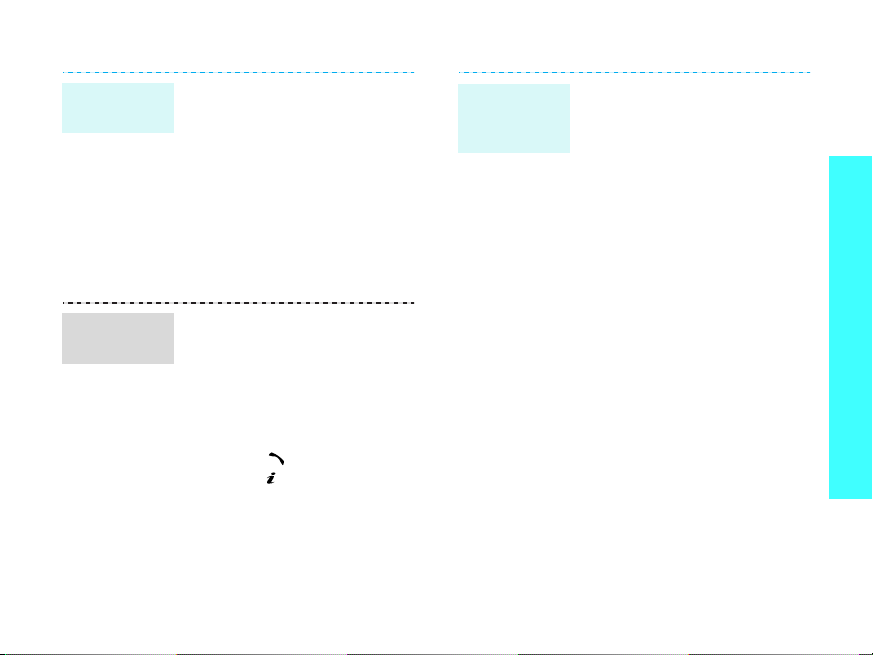
Add a
contact
Find a
contact
To th e S IM c a r d:
1. In Idle mode, enter a
phone number and press
<
Options
2. Select
SIM → New
3. Enter a name.
4. Press <
contact.
1. In Idle mode, press
<
Contacts
2. Enter the first few letters
of the name you want.
3. Select a contact.
4. Scroll to a number and
press
press [ ] to edit contact
information.
>.
Save contact →
.
Save
> to save the
>.
[]
to dial, or
Create and
send a
name card
1. In Idle mode, press
<
Menu
> and select
Phonebook →
namecard
2. Specify your contact
information.
3. Press <
4. To send the name card,
Save
the name card.
press <
select
sending method.
Options
Send via →
My
.
> to save
> and
a
Step outside the phone
19
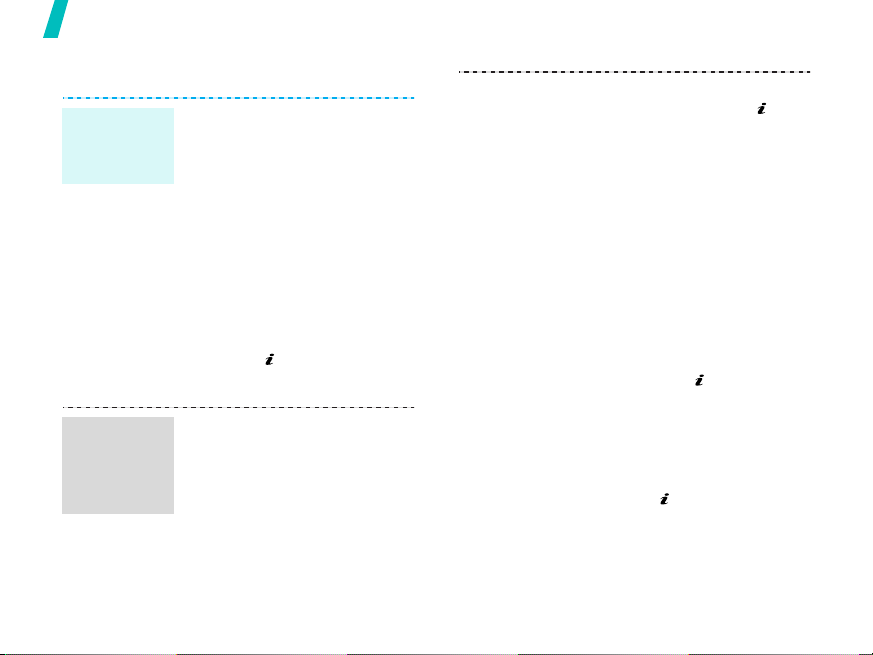
Step outside the phone
Send messages
Send a text
message
(SMS)
Send a
multimedia
message
(MMS)
20
1. In Idle mode, press
<
Menu
Messages → Create
message
message
2. Enter the message text.
3. Press <
select
Send only
4. Enter destination
numbers.
5. Press [ ] to send the
message.
1. In Idle mode, press
<
Messages → Create
message
message
2. Select
> and select
→ Text
.
Options
Save and send
.
Menu
> and select
→ Multimedia
.
Subject
> and
.
or
3. Enter the message
subject and press [ ].
4. Select
5. For
6. Select
7. Enter the message text
8. Press <
9. Enter destination
10. Press [ ] to send the
Image and video
or
Sound
.
Image and video
select
Add image
video
and add an image
or a video clip.
For
Sound
sound
and add a sound
clip.
Message
and press [ ].
select
numbers or addresses.
message.
Options
Send
, select
.
> and
.
or
Add
Add
,
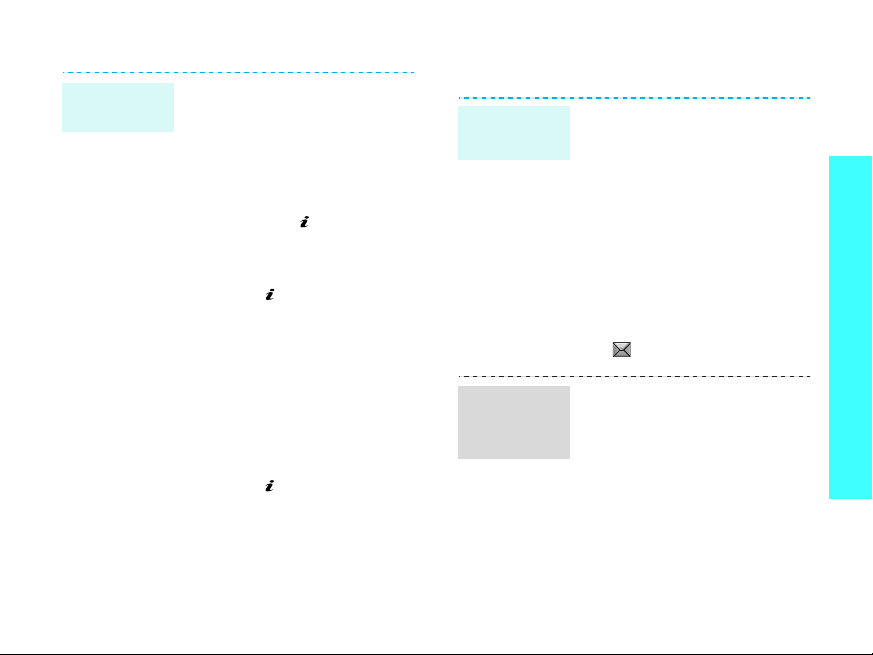
Send an
e-mail
1. In Idle mode, press
<
Menu>
Messages → Create
message
2. Select
3. Enter the e-mail subject
and press [ ].
4. Select
5. Enter the e-mail text and
press [ ].
6. Select
7. Add image, video, sound,
music files, or document
files.
8. Press <
select
9. Enter e-mail addresses.
10. Press [ ] to send the
e-mail.
and select
→ Email
Subject
Message
File attached
Send
Options
.
.
.
> and
.
.
View messages
View a text
message
View a
multimedia
message
When a notification appears:
1. Press <
2. Select the message from
the Inbox.
From the Inbox:
1. In Idle mode, press
<
Messages → My
messages
2. Select an SMS message
().
When a notification appears:
1. Press <
2. Press <
select
3. Select the message from
the Inbox.
Menu
View
>.
> and select
→
Inbox
View
>.
Options
Retrieve
> and
.
Step outside the phone
.
21
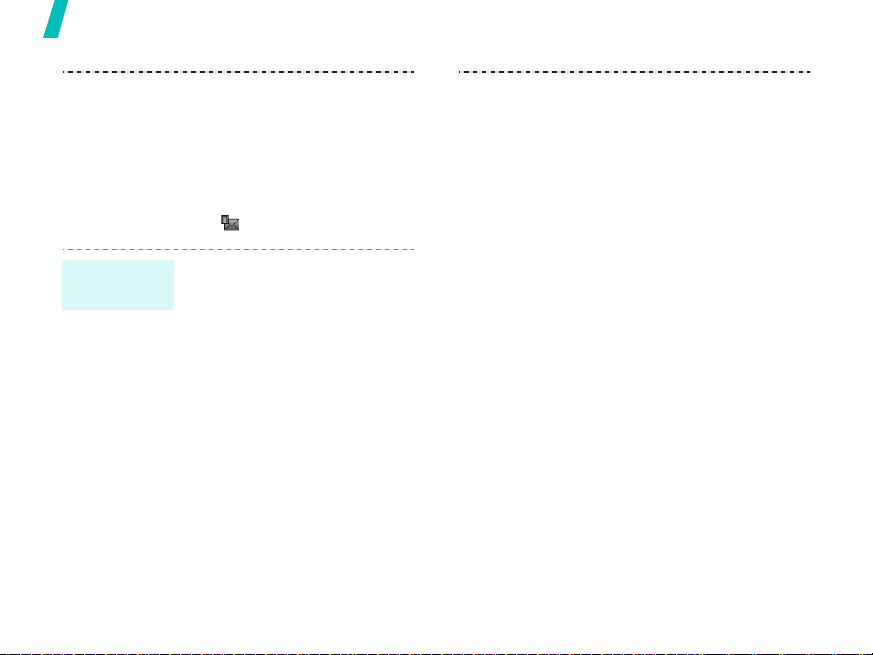
Step outside the phone
From the Inbox:
1. In Idle mode, press
2. Select an MMS message
<
Menu
Messages → My
messages
().
> and select
→
Inbox
.
View an
e-mail
22
1. In Idle mode, press
<
Menu
> and select
Messages → My
messages
inbox
2. Select an account.
3. Press <
new e-mails or headers.
4. Select an e-mail or a
header.
5. If you selected a header,
press <
select
retrieve the body of the
e-mail.
→ Email
.
Yes
> to download
Options
Retrieve
> and
to

Enter text
pp
AB, T9, Number, and Symbol modes
You can enter text for some features, such
as Messages, Phonebook, or Calendar, using
AB mode, T9 mode, Number mode, and
Symbol mode.
Changing the text input mode
• Press and hold [ ] to switch between T9
mode ( ) and AB mode ( ).
Depending on your country, you may
also be able to access an input mode for
your specific language.
• Press [ ] to change case or switch to
Number mode ( ).
• Press and hold [ ] to switch to Symbol
mode.
23
Using AB mode
Press the appropriate key until the character
you want appears on the display.
Key
(Creating an SMS message with GSM-Alphabet
encoding)
Other AB mode operations
• To enter the same letter twice or to enter
• Press [ ] to insert a space.
• Press the Navigation keys to move the
Characters in order displayed
er case
U
Lower case
a different letter on the same key, wait
for the cursor to move to the right
automatically or press [Right]. Then,
enter the next letter.
cursor.
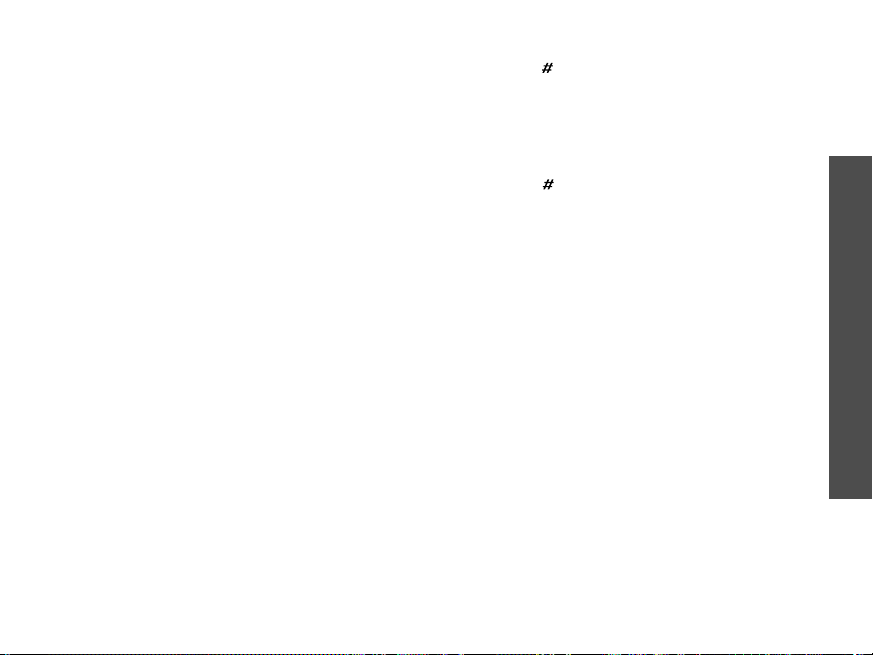
• Press [C] to delete characters one by
one. Press and hold [
display.
C
] to clear the
Using T9 mode
T9 is a predictive text input mode that
allows you to key in any character using
single keystrokes.
Entering a word in T9 mode
1. Press [2] to [9] to start entering a word.
Press each key once for each letter.
For example, press [
and [
6
] to enter Hello in T9 mode.
T9 predicts the word that you are typing,
and it may change with each key that
you press.
2. Enter the whole word before editing or
deleting characters.
3. When the word displays correctly, go to
step 4. Otherwise, press [
alternative word choices for the keys
that you have pressed.
For example, Of and Me use [
4
], [3], [5], [5],
0
] to display
6
] and [3].
4. Press [ ] to insert a space and enter the
next word.
Other T9 mode operations
• Press [1] to enter periods or apostrophes
automatically.
• Press [ ] to insert a space.
• Press the Navigation keys to move the
cursor.
• Press [
C
one. Press and hold [
display.
] to delete characters one by
C
] to clear the
Adding a new word to the T9
dictionary
This feature may not be available for some
languages.
1. Enter the word that you want to add.
2. Press [
3. Press <
4. Enter the word you want using AB mode
0
your key presses. When there are no
more alternative words,
the bottom line.
and press <
] to display alternative words for
Add
appears on
Add
>.
OK
>.
Enter text
24
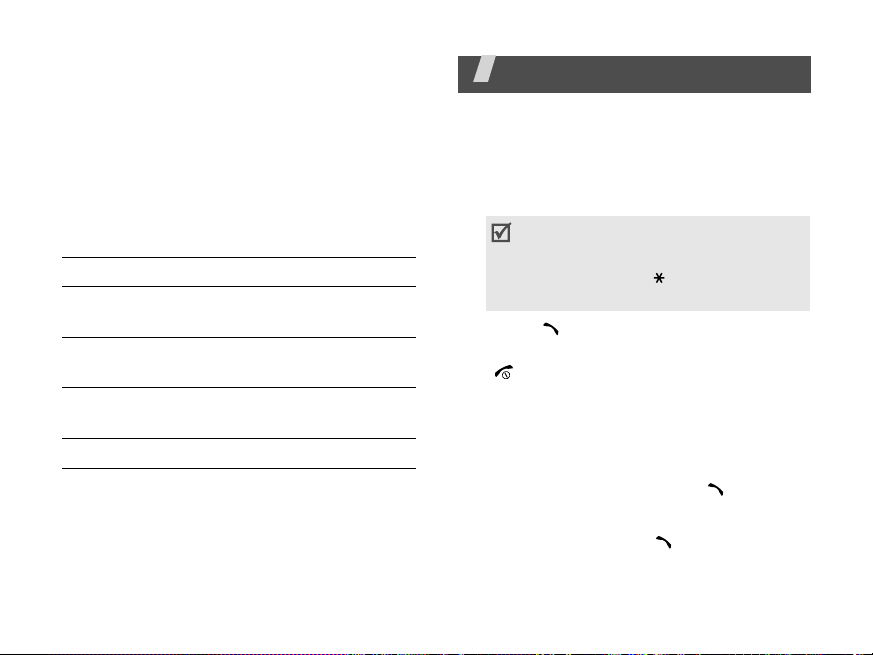
Using Number mode
Number mode enables you to enter
numbers.
Press the keys corresponding to the digits
you want.
Using Symbol mode
Symbol mode enables you to insert symbols.
To Press
scroll to a symbol set the Navigation
keys.
select a symbol the corresponding
number key.
clear the entered
symbols
insert the symbols <
25
[
C
].
OK
>.
Call functions
Advanced calling features
Making a call
1. In Idle mode, enter the area code and
phone number.
• Press [C] to clear the last digit or
press and hold [
display.
• Press and hold
between numbers.
2. Press [ ].
3. When you want to end the call, press
[].
Making an international call
1. In Idle mode, press and hold [0]. The +
character appears.
2. Enter the country code, area code, and
phone number, then press [ ].
Redialling recent numbers
1. In Idle mode, press [ ] to display the
list of recent numbers.
C
] to clear the whole
[]
to enter a pause

2. Scroll to the number you want and press
[].
Making a call from Phonebook
Once you have stored a number in
Phonebook, you can dial the number by
selecting it from Phonebook.
You can also use the speed dial feature to
assign your most frequently dialled numbers
to specific number keys.
You can quickly dial a number from the SIM
card using its location number assigned
when stored.
1. In Idle mode, enter a location number
and press [ ].
2. Press [Left] or [Right] to scroll through
other numbers.
3. Press <
Dial
you want.
> or [ ] to dial the number
p. 33
p. 31
Answering a call
When you receive an incoming call, the
phone rings and displays the incoming call
image.
Press <
Accept
> or [ ] to answer the call.
Tips for answering a call
• When
• When
• Press <
• Press and hold [ / ] to reject a call or
Anykey answer
press any key, except for <
[].
p. 80
Active flip
simply open the phone.
Reject
> or [ ] to reject a call.
mute the ringer, depending on the
Volume key
p. 80
setting.
is active, you can
Reject
is active, you can
p. 80
> and
Viewing missed calls
If you have missed calls, the screen displays
how many calls you have missed.
1. Press <
2. If necessary, scroll through the missed
3. Press [ ] to dial the number you want.
calls.
View
>.
Call functions
26
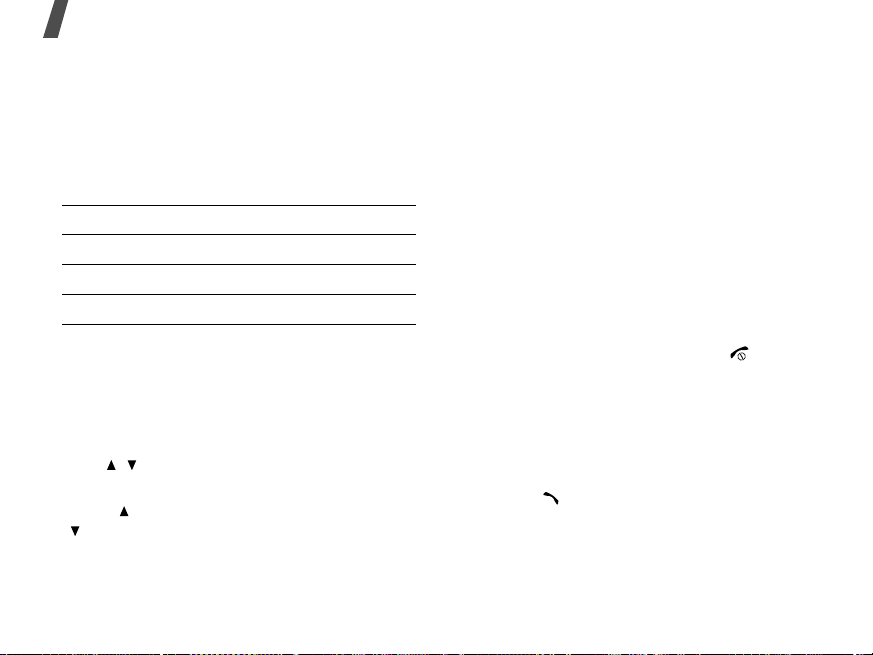
Call functions
Using the headset
Use the headset to make or answer calls
without holding the phone.
Connect the headset to the jack on the left
side of the phone. The button on the
headset works as follows:
To Press
redial the last call the button twice.
answer a call the button.
end a call the button.
Options during a call
You can access a number of functions during
a call.
Adjusting the volume during a call
Use [ / ] to adjust the earpiece volume
during a call.
Press [ ] to increase the volume level and
[ ] to decrease the volume level.
27
Placing a call on hold/Retrieving
Press <
press <
Hold
> to place a call on hold, or
Retrieve
> to retrieve the call.
Making a second call
You can make another call if your network
supports this function.
1. Press <
2. Make the second call in the normal way.
3. Press <
4. Press <
5. To end the current call, press [ ].
Hold
> to put the call on hold.
Swap
calls.
call
to end the call on hold.
> to switch between the
Options
> and select
End held
Answering a second call
You can answer an incoming call while
already on the phone, if your network
supports this function and you have
activated the call waiting feature.
1. Press [ ] to answer the call. The first
call is automatically put on hold.
2. Press <
calls.
Swap
> to switch between the
p. 84
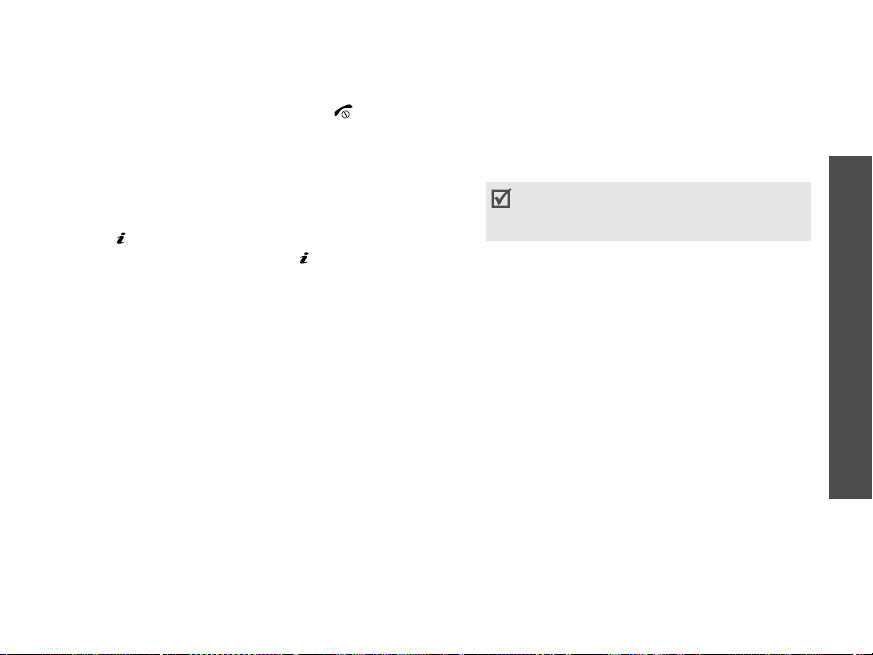
3. Press <
4. To end the current call, press [ ].
Options
call
to end the call on hold.
> and select
End held
Using the speakerphone feature
Use your phone as a speakerphone to talk
and listen with the phone a short distance
away.
Press [ ] and then <
speakerphone feature. Press [ ] again to
switch back to the earpiece.
Yes
> to activate the
Using In-call options
Press <
options during a call:
•
•
•
Options
Speaker on/Normal
speakerphone feature or switch back to
Normal mode.
Switch to headset/Switch to phone
transfer the call to a Bluetooth headset
or hands-free car kit, or back to the
phone.
Menu
functions.
> to access the following
: turn on the
p. 92
: access the phone's menu
:
•
Voice off/Voice on
phone's microphone so that the other
person on the phone cannot hear you, or
switch it back on.
•
Mute keys/Send keys
tones off or on.
To communicate with answering
machines or computerised telephone
systems,
•
Send DTMF
multi-frequency) tones as a group. The
DTMF tones are the tones used in phones
for tone dialling, sounding when you
press the number keys. This option is
helpful for entering a password or an
account number when you call an
automated system, like a banking
service.
•
Phonebook
•
SIM service
such as news, weather forecasts,
entertainment, and location services,
provided by your SIM card. This option is
available when you use a SIM card
supporting SIM Application Toolkit
menus.
: send the DTMF (Dual tone
: access the contact list.
: switch off the
: switch the key
Send keys
: access special services,
must be selected.
Call functions
28
