Samsung SGH-x507 Series User Manual

UCFA2_WB_X507_021606_F3
SGH-x507 Series
PORTABLE Quad-BAND
MOBILE PHONE
User Guide
Please read this manual before operating your
phone, and keep it for future reference.
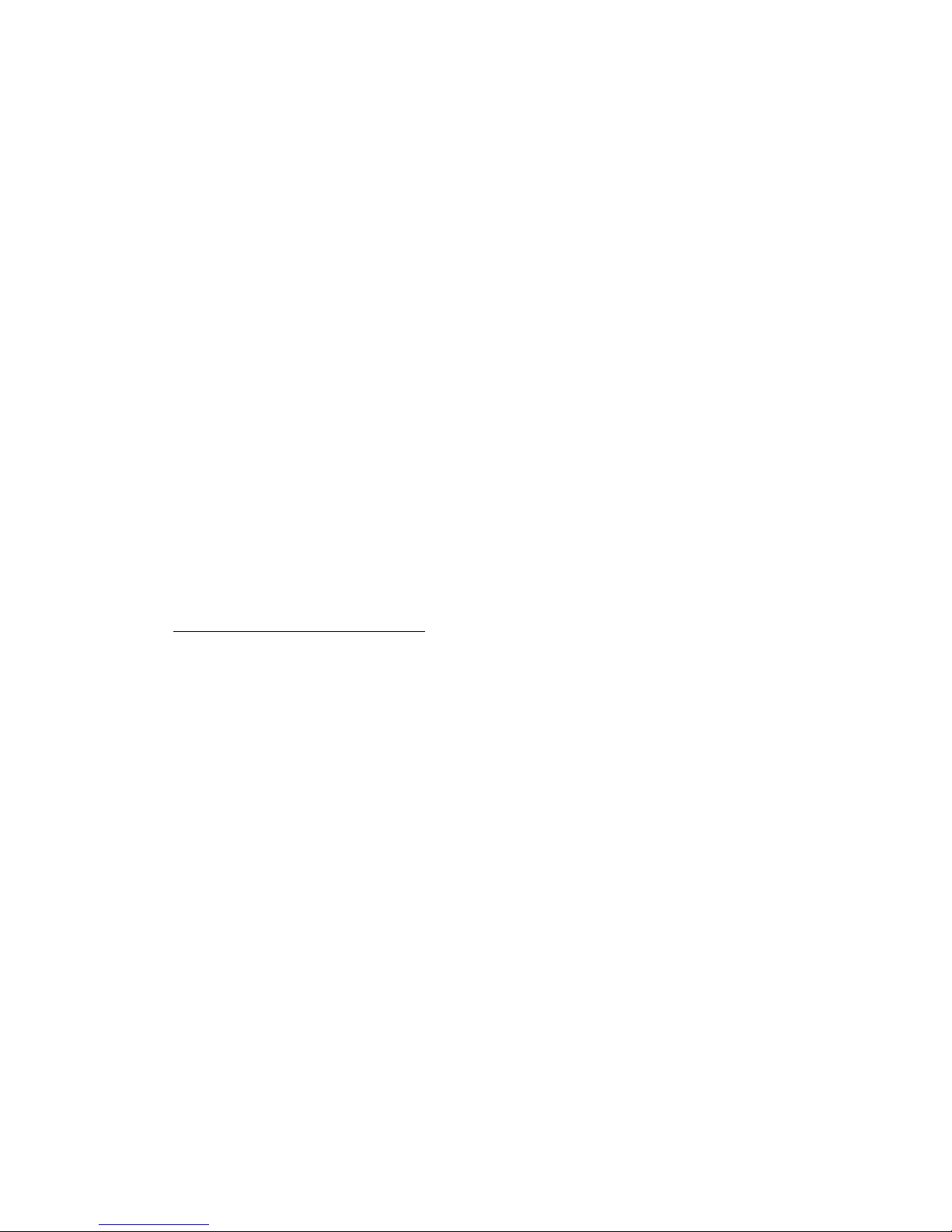
Intellectual Property
All Intellectual Property, as defined below, owned by or which is otherwise the property
of Samsung or its respective suppliers relating to the SAMSUNG Phone, including but not
limited to, accessories, parts, or software relating there to (the “Phone System”), is
proprietary to Samsung and protected under federal laws, state laws, and international
treaty provisions. Intellectual Property includes, but is not limited to, inventions
(patentable or unpatentable), patents, trade secrets, copyrights, software, computer
programs, and related documentation and other works of authorship. You may not infringe
or otherwise violate the rights secured by the Intellectual Property. Moreover, you agree
that you will not (and will not attempt to) modify, prepare derivative works of, reverse
engineer, decompile, disassemble, or otherwise attempt to create source code from the
software. No title to or ownership in the Intellectual Property is transferred to you. All
applicable rights of the Intellectual Property shall remain with SAMSUNG and its suppliers.
Samsung Telecommunications America (STA), L.P.
Headquarters: Customer Care Center:
1301 E. Lookout Drive 1000 Klein St.
Richardson, TX 75082 Plano, TX 75074
Toll Free Tel: 1.888.987.HELP (4357)
Internet Address: http://www.samsungusa.com
©
2006 Samsung Telecommunications America, L.P. is a registered trademark of
Samsung Electronics America, Inc. and its related entities.
GH68-08398A
Printed in Korea
Openwave® is a registered Trademark of Openwave, Inc.
RSA® is a registered Trademark RSA Security, Inc.
Disclaimer of Warranties; Exclusion of Liability
EXCEPT AS SET FORTH IN THE EXPRESS WARRANTY CONTAINED ON THE WARRANTY
PAGE ENCLOSED WITH THE PRODUCT, THE PURCHASER TAKES THE PRODUCT "AS IS",
AND SAMSUNG MAKES NO EXPRESS O R IMPLIED WARRANTY OF ANY KIND WHATSOEVER
WITH RESPECT TO THE PRODUCT, INCLUDING BUT NOT LIMITED TO THE
MERCHANTABILITY OF THE PRODUCT OR ITS FITNESS FOR ANY PARTICULAR PURPOSE
OR USE; THE DESIGN, CONDITION OR QUALITY OF THE PRODUCT; THE PERFORMANCE OF
THE PRODUCT; THE WORKMANSHIP OF THE PRODUCT OR THE COMPONENTS
CONTAINED THEREIN; OR COMPLIANCE OF THE PRODUCT WITH THE REQUIREMENTS OF
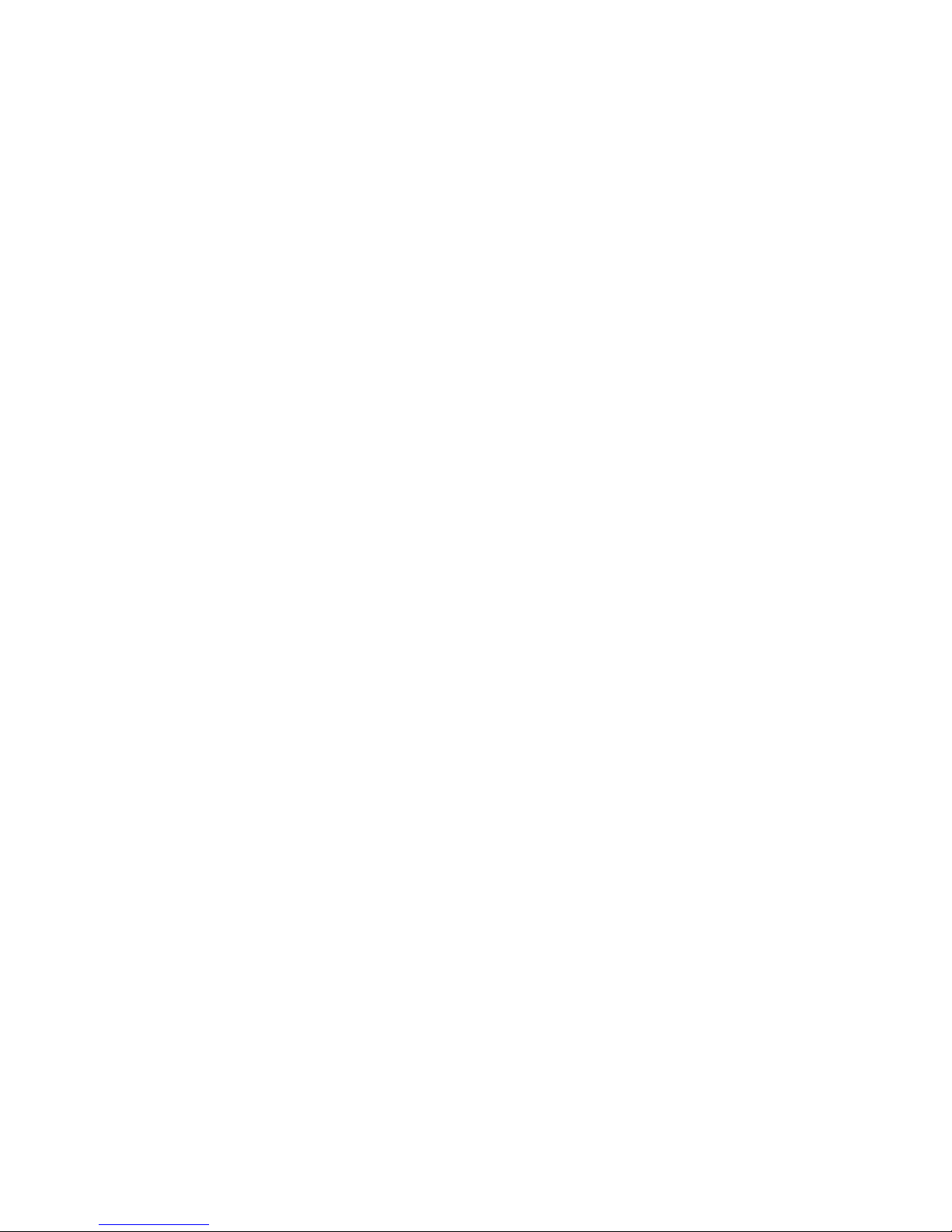
UCFA2_WB_X507_021606_F3
ANY LAW, RULE, SPECIFICATION OR CONTRACT PERTAINING THERETO. NOTHING
CONTAINED IN THE INSTRUCTION MANUAL SHALL BE CONSTRUED TO CREATE AN
EXPRESS OR IMPLIED WARRANTY OF ANY KIND WHATSOEVER WITH RESPECT TO THE
PRODUCT. IN ADDITION, SAMSUNG SHALL NOT BE LIABLE FOR ANY DAMAGES OF ANY
KIND RESULTING FROM THE PURCHASE OR USE OF THE PRODUCT OR ARISING FROM THE
BREACH OF THE EXPRESS WARRANTY, INCLUDING INCIDENTAL, SPECIAL OR
CONSEQUENTIAL DAMAGES, OR LOSS OF ANTICIPATED PROFITS OR BENEFITS.
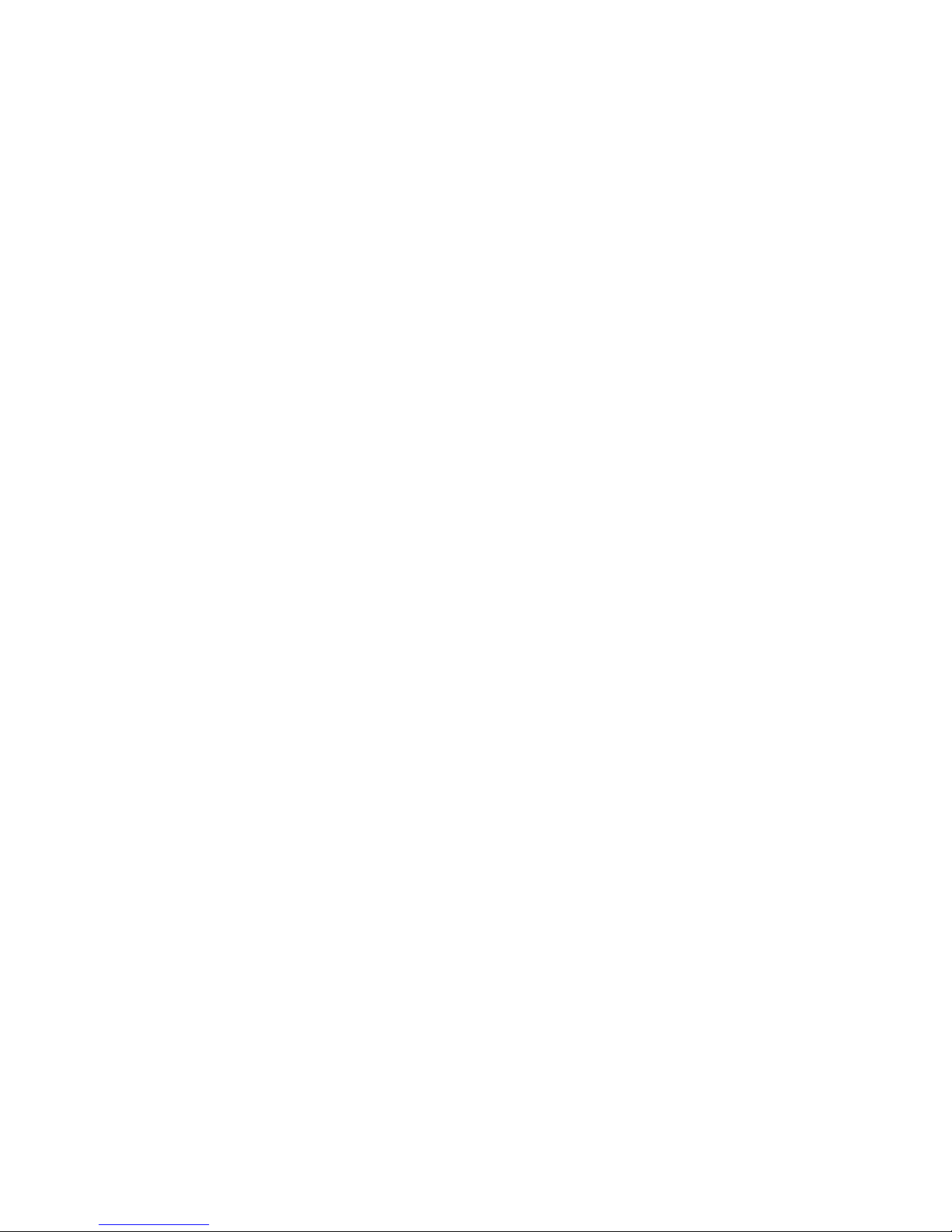
4
Table of Contents
Section 1: Getting Started ...........................................................................7
Activating Your Phone ...............................................................................................7
Powering On or Off the Phone .................................................................................10
Setting Up Your Voice Mail ......................................................................................10
Section 2: Understanding Your Phone ......................................................12
Features of Your Phone ...........................................................................................12
Open View of Your Phone ........................................................................................13
Front View of Your Phone ........................................................................................ 14
Internal Display Layout ...........................................................................................15
Selecting Functions and Options .............................................................................16
Command Keys ......................................................................................................17
Section 3: Call Functions ...........................................................................19
Making a Call ..........................................................................................................19
Adjusting the Call Volume .......................................................................................20
Answering a Call .....................................................................................................20
Recent Calls ...........................................................................................................21
Call Time ................................................................................................................22
Data Volume ...........................................................................................................22
Data Call Time ........................................................................................................22
Quiet Mode .............................................................................................................23
Options During a Call ..............................................................................................23
Section 4: Menu Navigation ......................................................................26
Menu Navigation .....................................................................................................26
In Use Menu Outline ................................................................................................27
Menu Outline ..........................................................................................................27
Section 5: Entering Text ............................................................................32
Changing the Text Input Mode ................................................................................32
Using T9 Mode .......................................................................................................33
Using Alphabet Mode ..............................................................................................34
Entering Symbols ....................................................................................................35
Using Numbers .......................................................................................................35
Section 6: Understanding Your Address Book ..........................................36
Using Contacts List .................................................................................................36
Adding a New Contact ............................................................................................37
Group .....................................................................................................................40
Speed Dial ..............................................................................................................41
My Name Card ........................................................................................................42
Finding My Own Phone Number ..............................................................................43
Management ..........................................................................................................43
Section 7: Messaging ................................................................................46
Mobile Email ...........................................................................................................46
Types of Messages .................................................................................................47

Table of Contents 5
Creating and Sending New Messages .....................................................................47
Retrieving New Messages .......................................................................................51
Viewing Messages ..................................................................................................52
Managing Your Own Message Folders ....................................................................53
Using Message Options ...........................................................................................55
Using Instant Messenger (IM) ..................................................................................56
Using Message Templates ......................................................................................56
Chat ........................................................................................................................56
Deleting Messages .................................................................................................57
Settings ..................................................................................................................57
Memory Status .......................................................................................................59
Section 8: Changing Your Settings .......................................................... 60
Sound Settings .......................................................................................................60
Display Settings ......................................................................................................62
Time & Date ............................................................................................................64
Phone Settings ........................................................................................................65
Network Services Settings ......................................................................................67
Security ..................................................................................................................70
Connection Settings ................................................................................................72
Reset Settings .........................................................................................................73
Section 9: Personal Assistant ................................................................... 74
Audio ......................................................................................................................74
Graphics .................................................................................................................75
Video ......................................................................................................................75
Games ....................................................................................................................75
Applications ............................................................................................................76
Other Files ..............................................................................................................84
Memory Status .......................................................................................................85
Section 10: WAP ........................................................................................ 86
Launching the WAP Browser ...................................................................................86
Access a WAP Site ..................................................................................................86
Navigating the WAP Browser ...................................................................................87
Using Favorites .......................................................................................................88
Downloading Multimedia Files ................................................................................89
Clearing the Cache ..................................................................................................89
Section 11: Accessibility .......................................................................... 91
TTY Settings* ..........................................................................................................91
Hearing Aid Compatibility with Mobile Phones .........................................................91
Section 12: Health and Safety Information .............................................. 93
Health and Safety Information .................................................................................93
UL Certified Travel Adaptor .....................................................................................94
Consumer Information on Wireless Phones .............................................................95
Road Safety ..........................................................................................................100
Operating Environment .........................................................................................101
Using Your Phone Near Other Electronic Devices ...................................................102
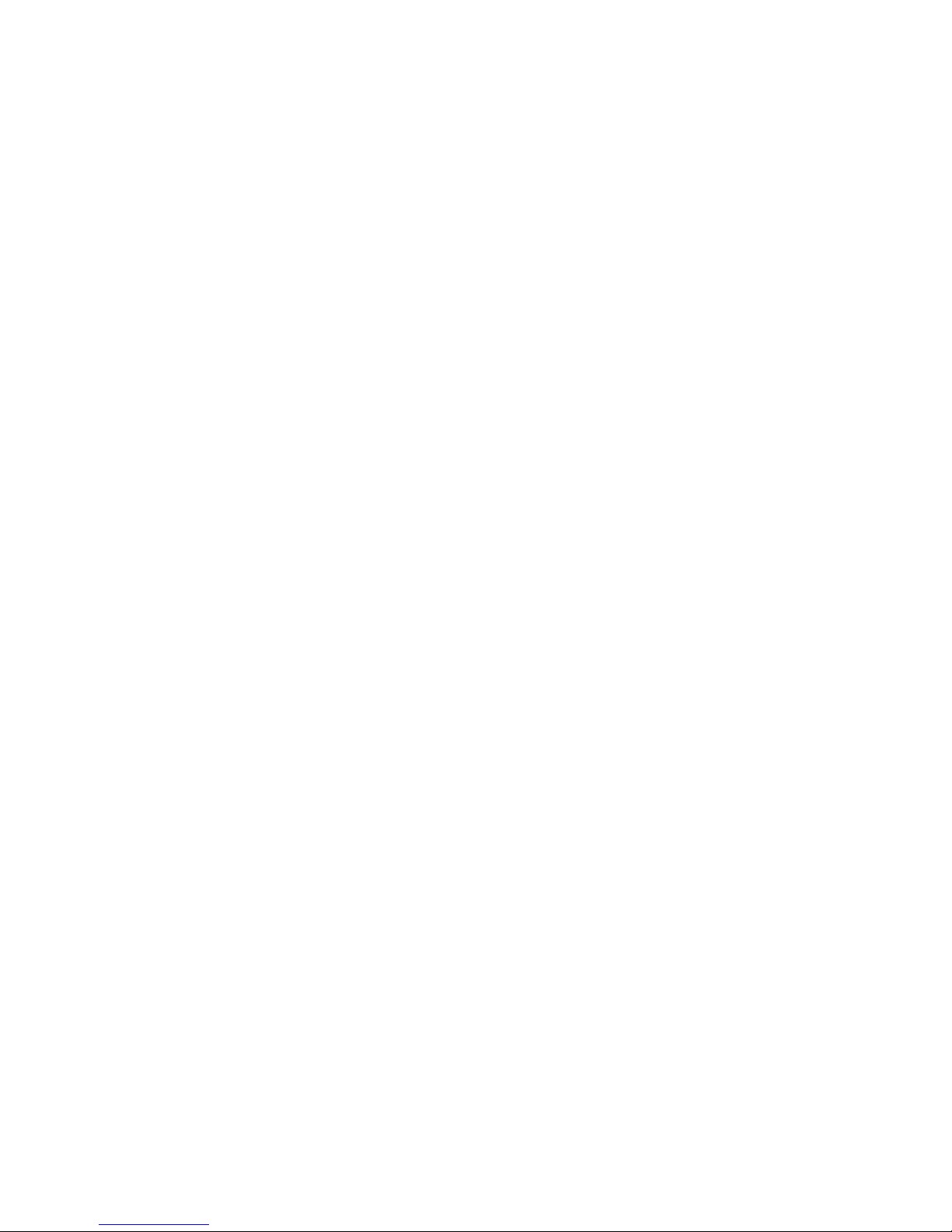
6
Potentially Explosive Environments .......................................................................103
Emergency Calls ...................................................................................................103
FCC Notice and Cautions .......................................................................................104
Other Important Safety Information .......................................................................104
Product Performance ............................................................................................105
Availability of Various Features/Ring Tones ........................................................... 106
Battery Standby and Talk Time .............................................................................106
Battery Precautions ..............................................................................................106
Care and Maintenance ..........................................................................................107
Section 13: Warranty Information ...........................................................109
Standard Limited Warranty ...................................................................................109
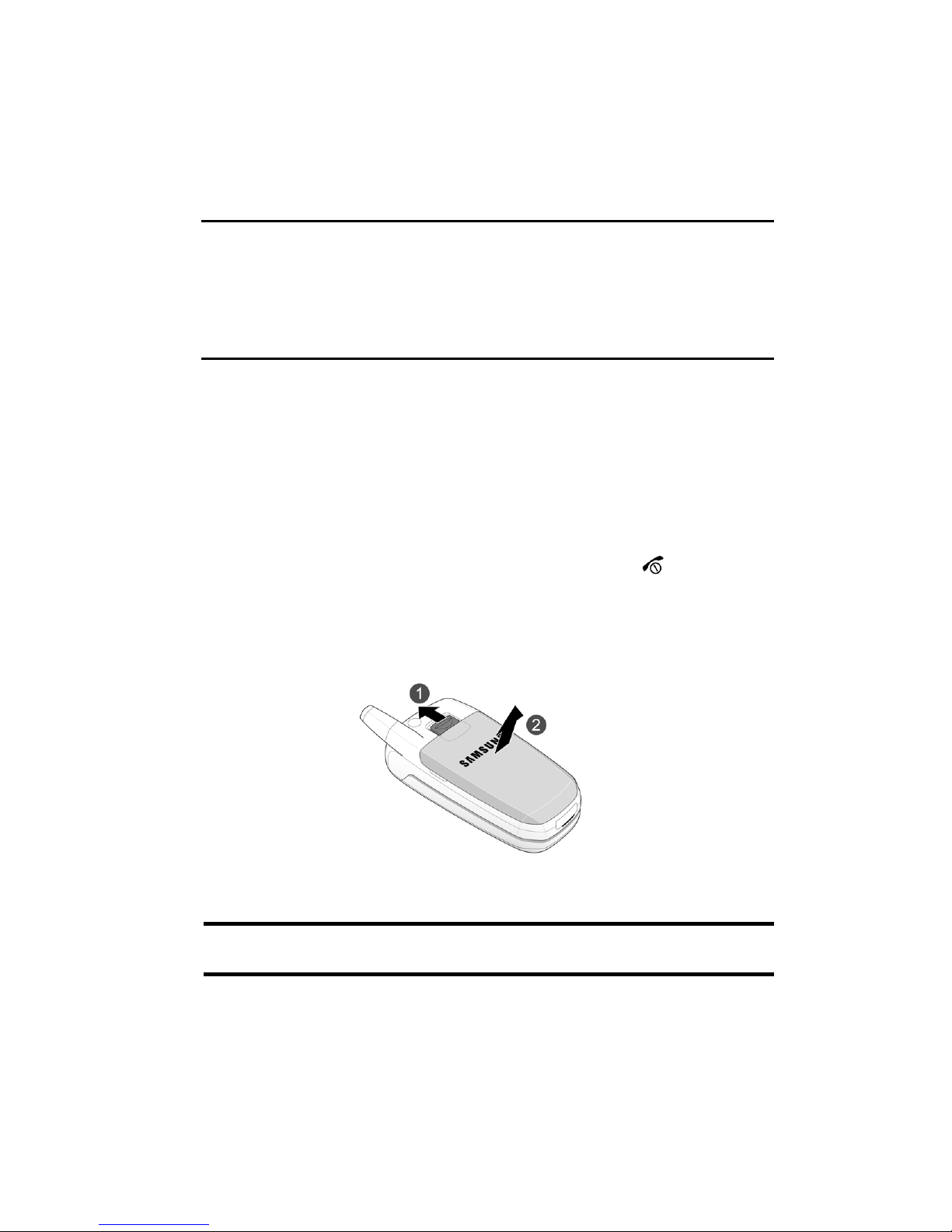
Section 1: Getting Started 7
Section 1: Getting Started
Topics Covered
• Activating Your Phone
• Powering On or Off the Phone
• Setting Up Your Voice Mail
This section describes how to start using your phone by activating your service and
setting up your voice mail.
Activating Your Phone
When you subscribe to a cellular network, a plug-in SIM card is provided loaded with
your subscription details, such as your PIN and other optional services.
Removing the Battery
1. If necessary, power-off the phone by holding down the key until the
power-off image displays.
2. Remove the battery by 1) sliding the battery lock up and holding it in
position, then 2) lift the battery away, as shown.
Installing the SIM Card
Important! The plug-in SIM card and its contacts can be easily damaged by scratches or bending. Use
caution when inserting or removing the card and keep all SIM cards out of reach of children.
Make sure the gold contacts of the card face into the phone, then slide the SIM card
into the socket.

8
Removing the SIM Card
To remove the SIM card, slide it away from the cross-bar. See the following
illustration.
Installing the Battery
1. Align the battery tabs with the slots at the bottom of the phone.
2. Press the battery down until it clicks into place. Make sure that the battery
is properly installed before switching on the phone.
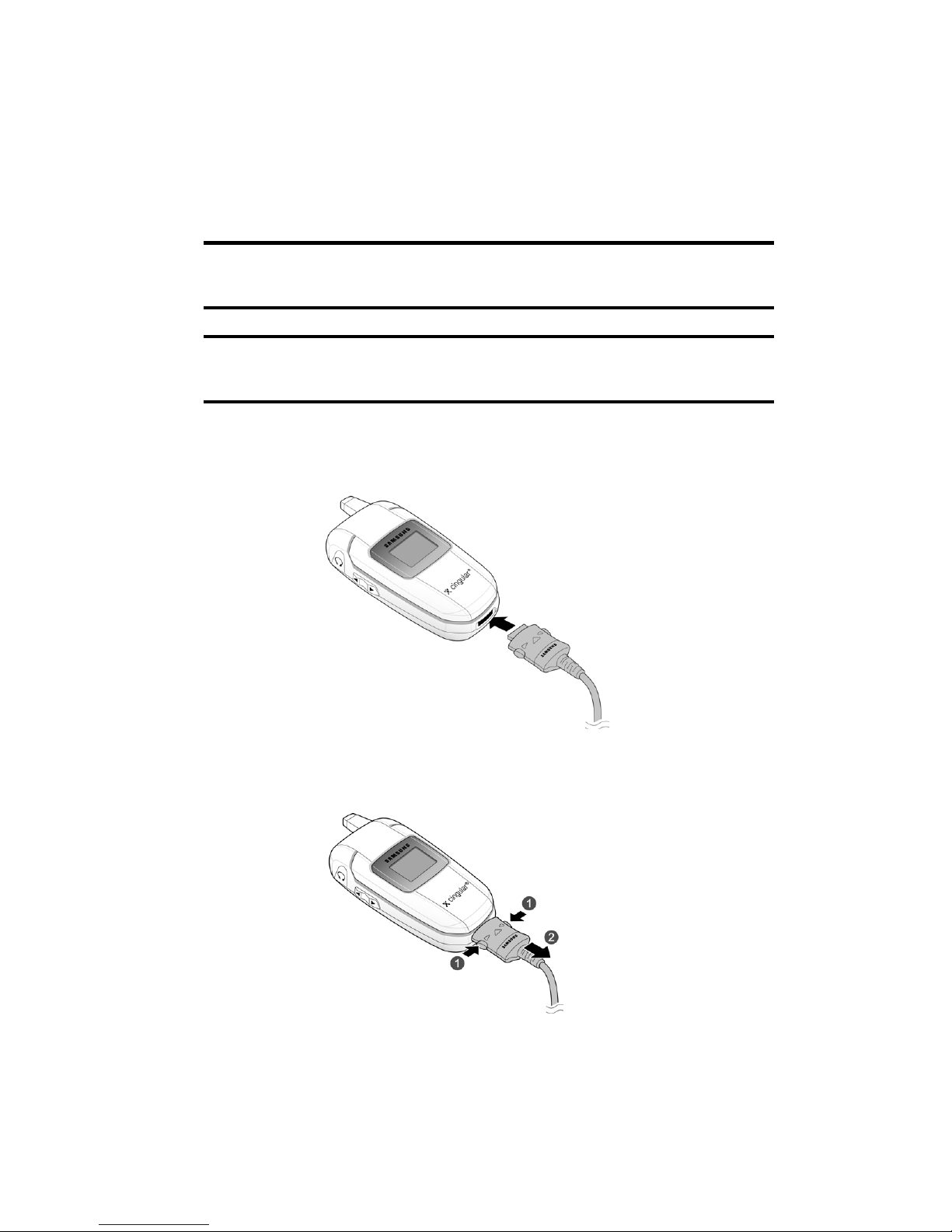
Section 1: Getting Started 9
Charging a Battery
Your phone is powered by a rechargeable Li-ion battery. Use the travel adaptor to
charge the battery, and use only Samsung approved batteries and chargers.
Note: You must fully charge the battery before using your phone for the first time. A discharged battery
recharges fully in approximately 200 minutes. You can use the phone while the battery is charging, but this
causes the phone to charge more slowly.
Note: For connection to an electrical supply not located in the U.S., you must use an adaptor of the proper
configuration for the power outlet. Use of the wrong adaptor could damage your phone and void your
warranty.
1. With the battery in position on the phone, plug the connector of the travel
adaptor into the jack at the bottom of the phone.
2. Plug the adaptor into a standard AC wall outlet. When charging is finished,
unplug the adaptor from the power outlet.
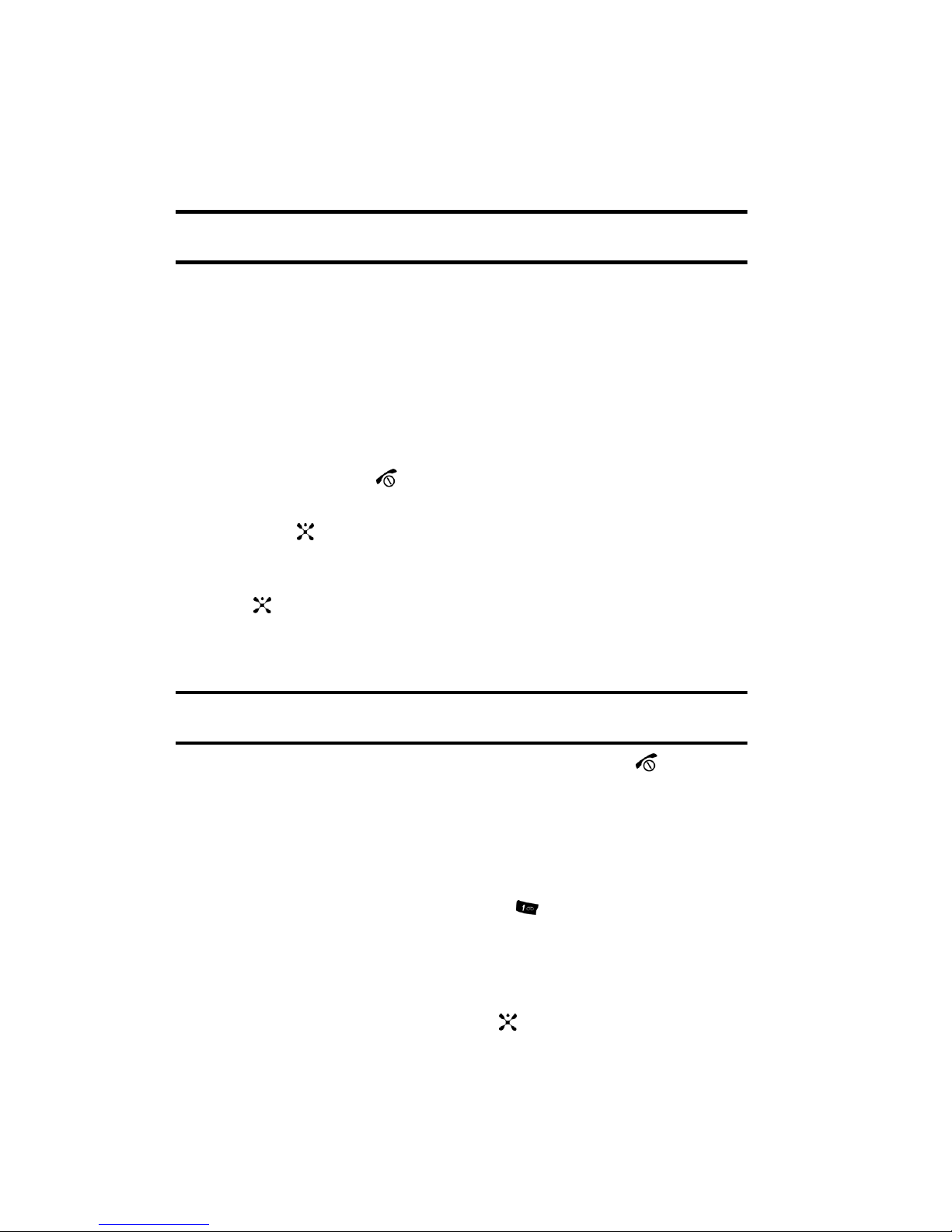
10
3.
Press the buttons on both sides of the connector (1) and (2) pull the
connector out.
Note: You must unplug the adaptor before removing the battery from the phone during charging to avoid
damage.
Low Battery Indicator
When the battery is weak and only a few minutes of talk time remain, a warning tone
sounds and the “Warning Low Battery” message repeats at regular intervals on the
display. The backlight turns off to conserve the remaining battery power.
When the battery level becomes too low, the phone automatically turns off.
Powering On or Off the Phone
1. Open the phone.
2. Press and hold the key until the phone power-on screen displays.
3. If the phone is locked, enter the phone password and press the OK soft key
or the key. The password is preset to “00000000” at the factory. For
further details, see "Change Password" on page 71.
4. If the phone asks for a PIN, enter the PIN and press the OK soft key or the
key. For further details, see "PIN Check" on page 70.
The phone searches for your network and after finding it, the Idle screen
displays. Now, you can make or receive calls.
Note: The display language is preset to Automatic at the factory. To change the language, use the
Language menu. For further details, see "Language" on page 65.
5. When you wish to switch off the phone, press and hold the key until the
power-off image displays.
Setting Up Your Voice Mail
To access you voice mail from your keypad, use the following steps:
1. Open the phone to access your keypad.
2. From an Idle screen, press and hold the key.
3. Follow the voice mail prompts to access messages.
Accessing Your Voice Mail
1. In Idle mode, press the Menu soft key to access Menu mode.
2. Highlight Recent Calls and press the key.
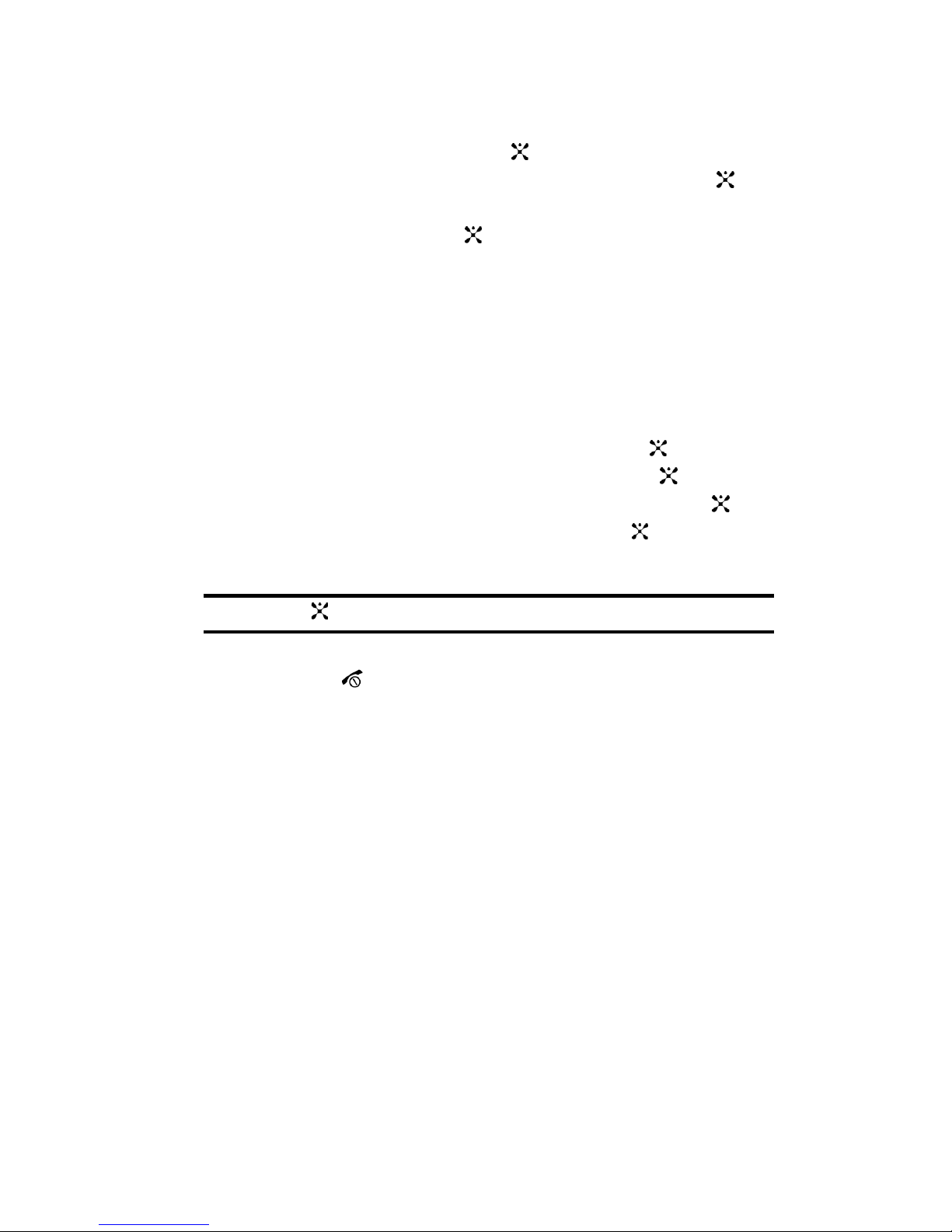
Section 1: Getting Started 11
3.
Highlight Voice Mail and press the key.
4. Highlight Connect to Voice Mail and press the OK soft key or the key.
5. Voicemail appears in the display.
6. Press the OK soft key or the key to dial your phone specified voice mail
number.
7. When connected, follow the voice prompts from the voice mail center.
Changing the Voice Mail Number
Your SIM card gives you default service number of the voice mail center. However,
you may need to change the number. Use the following procedures to change your
voice mail number.
1. In Idle mode, press the Menu soft key to access Menu mode.
2. Highlight Recent Calls and press Select soft key or the key.
3. Highlight Voice Mail and press the Select soft key or the key.
4. Highlight Voice Server Number and press the OK soft key or the key.
5. Highlight Voicemail and press the OK soft key or the key.
6. Press the Edit soft key to modify the number.
Note: Pressing the key takes you directly into Edit mode.
7. Enter your new Voice Server number and press the OK soft key to save.
8. Press the key to return to Idle mode.
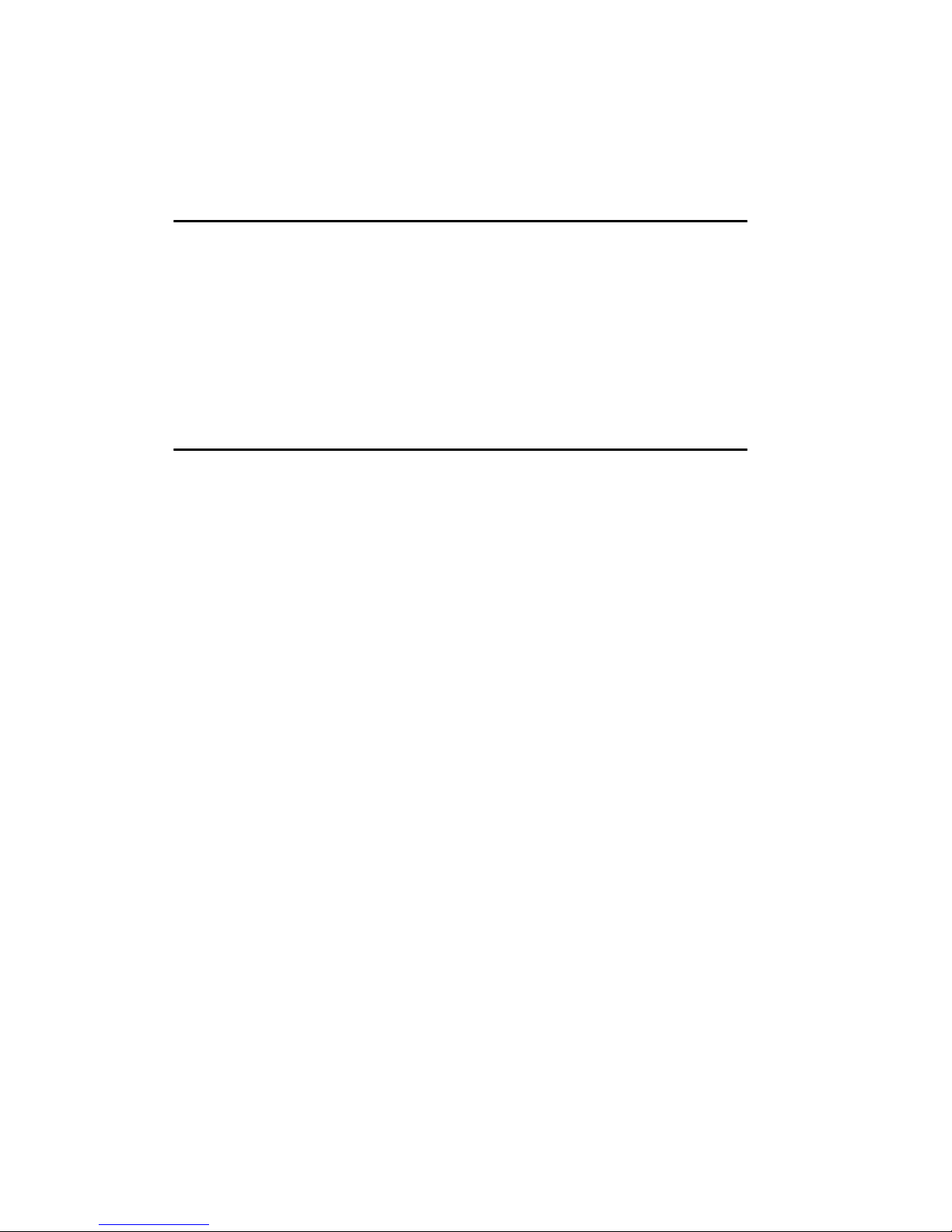
12
Section 2: Understanding Your Phone
Topics Covered
• Features of Your Phone
• Open View of Your Phone
• Front View of Your Phone
• Display Layout
• Selecting Functions and Options
• Command Keys
This section outlines some key features of your phone. It also displays the screen
and the icons that are displayed when the phone is in use.
Features of Your Phone
Your phone is lightweight, easy-to-use and offers many significant features. The
following list outlines a few of the features included in your phone.
User friendly, menu driven access to features and options.
• Instant Messaging capability
• Multimedia capability
• Speakerphone capability
• Featured applications provide alarms, calendar, calculator, record audio, converter,
timer, stopwatch, and world time.
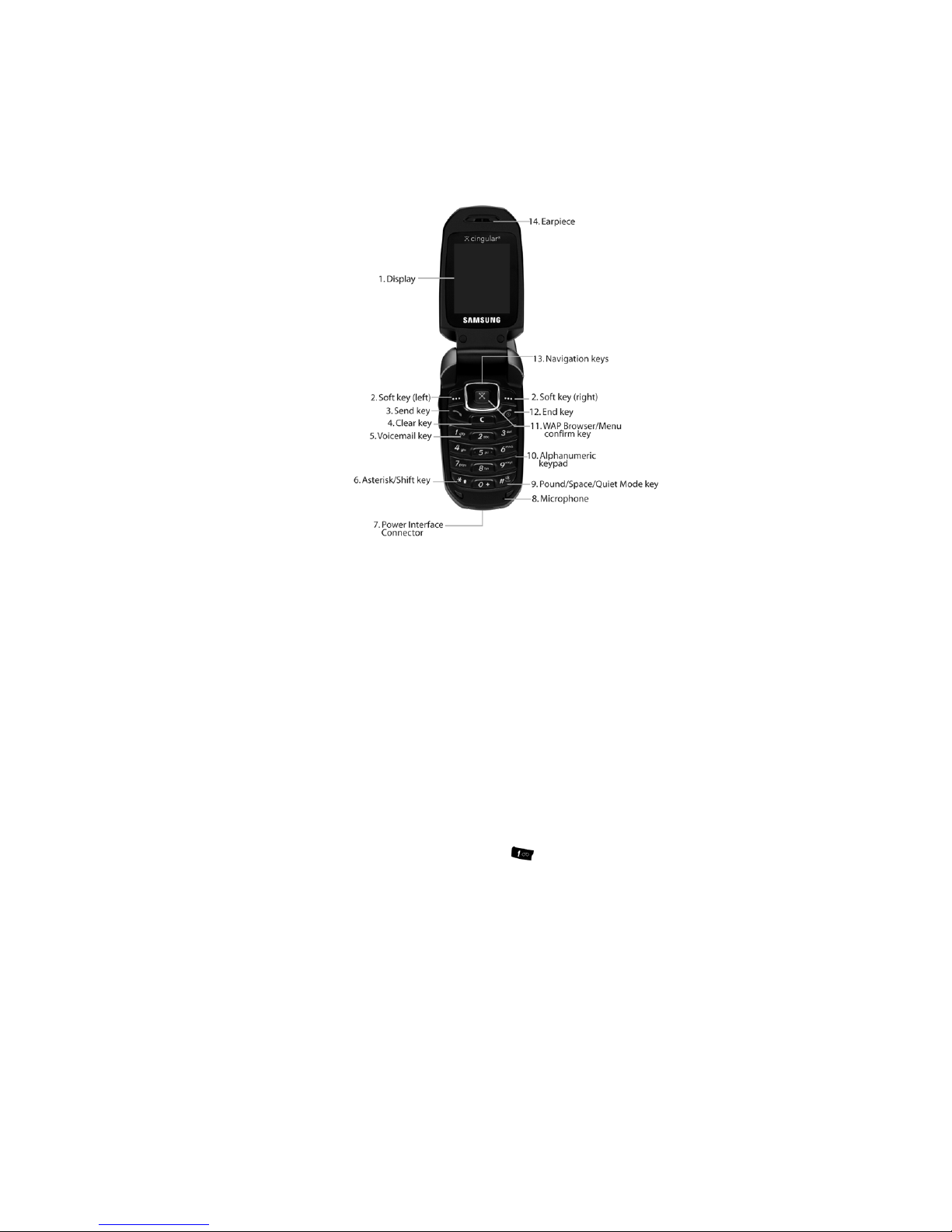
Section 2: Understanding Your Phone 13
Open View of Your Phone
The following illustrations show the main elements of your phone:
Keys
The following list correlates to the open and front view illustrations.
1. Display: This screen displays all the information needed to operate your
phone.
2. Soft key: Performs the functions indicated by the screen text on the bottom
of the display.
3. Send key: Allows you to place or receive a call. In standby mode, press the
key once to access the Recent Call log. If you press and hold the key
down, you will initiate the most recent call from the Recent Call log.
4. Clear key: Deletes characters from the display when you are in text entry
mode. When in a main menu, press to return to the previous menu.
5. Voicemail key: Press and hold the key to automatically dial your
voicemail.
6. Asterisk/Shift key: Enters the
[
*
] character for calling features. In text
mode, press to change the character input type.
7. Power Interface Connector: The power interface connector is used to plug
in the charging accessories.
8. Microphone: The Microphone allows the other callers to hear you clearly
when you are speaking to them.

14
9.
Pound/Space/Quiet Mode key: Enters the pound
[#] character for calling
features. In text entry mode, press to enter a space between characters.
Press and hold to place handset in Quiet mode.
10. Alphanumeric keypad: Use these keys to enter numbers, letters and
characters.
11. WAP Browser/Menu confirm key: When navigating through a menu
accepts the highlighted choice in the menu. If you press once in Idle mode,
the WAP browser will launch.
12. End key: Ends a call. Press and hold this key for a few seconds to power
your phone On or Off. While in the main menu, it returns the phone to
standby mode and cancels you input. When you receive an incoming call,
press to reject call.
13. Navigation key: This key allows you to scroll through phone menu options
and provides a shortcut to phone functions from standby mode.
14. Earpiece: The earpiece allows you to hear the other caller.
Front View of Your Phone
Keys
The following list correlates to the open and front view illustrations.
1. Headset Connector: Allows you to plug in a headset for safe, convenient,
hands-free conversations.
2. Volume/Menu Navigation key: Allows you to adjust the ringer volume in
standby mode or adjust the voice volume during a call. The volume key
can also be used to scroll up or down to navigate through the different
menu options. To mute the ringer during an incoming call, press the
volume key up or down.

Section 2: Understanding Your Phone 15
3.
Front LCD: Your phone has an external display on the front of the phone. It
indicates when you have an incoming call or message. It also displays
date, time, reception, battery power, and any icons associated with alerts,
such as messages, or a set alarm.
4. Antenna: Used to obtain maximum reception.
Back Light
A back light illuminates the display and the keypad when you press any key or open
the phone. It turns off when no keys are pressed within a given period of time, and/
or dims the light, depending on the settings in the
Back Light menu.
Internal Display Layout
The display has 3 areas:
Icons
Shows the received signal strength. The greater the number of
bars, the stronger the signal.
Appears when a new text message has been received.
Appears when a new voice mail has been received.
Appears when a new multimedia message has been received.
Appears when you set an alarm to ring at a specified time. For
details, see page "Alarm" on page 76.
Appears when you there is no network coverage available.
Appears when a call is in progress.
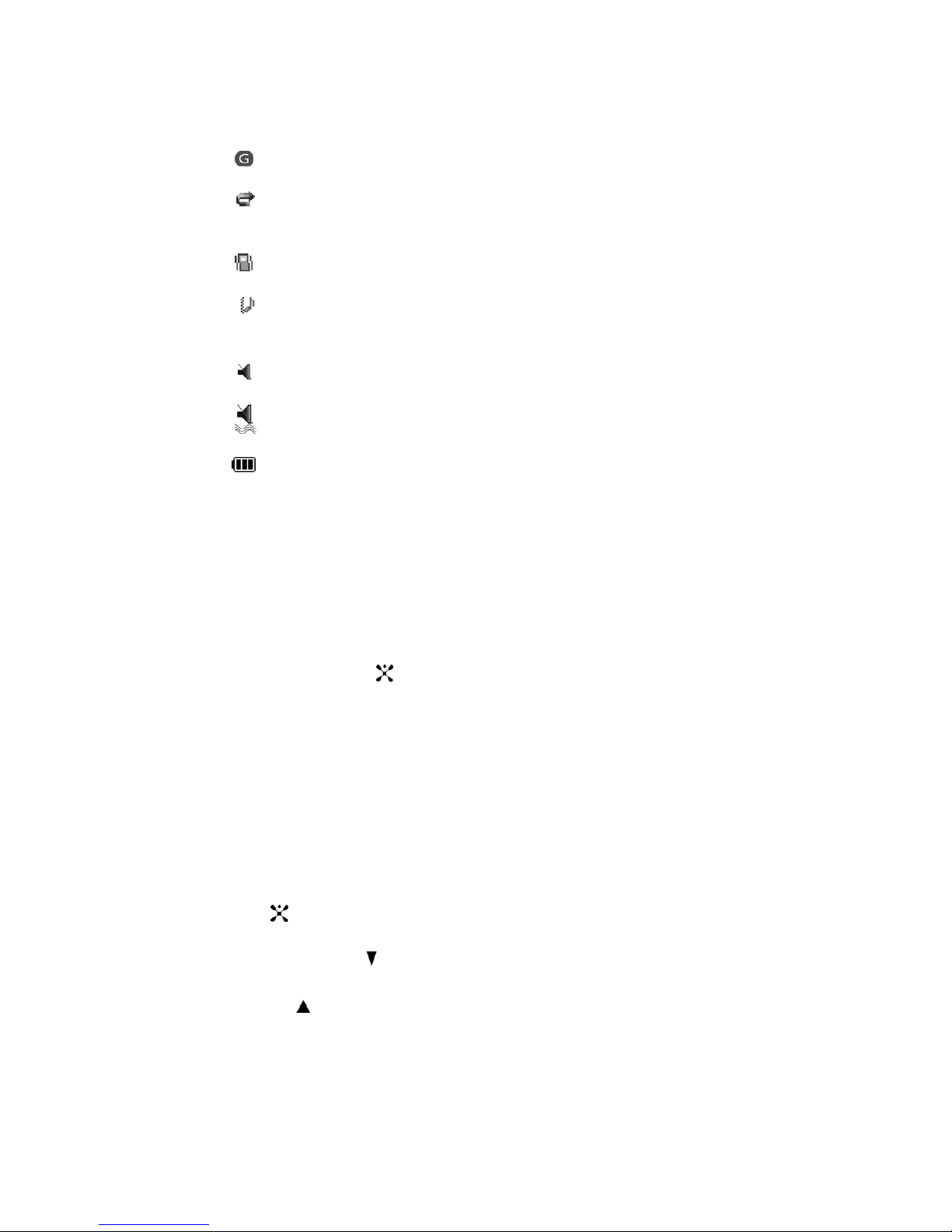
16
Appears when you are connected to a WAP service.
Appears when the Call Forwarding feature is active. For details,
see page "Call Forwarding" on page 67.
Appears when incoming call Alert Type is set to Vibration.
Appears when an incoming call Alert Type is set to Vibration
then Melody.
Appears when Quiet Mode, Silent All is active.
Appears when Quiet Mode, Vibration All is active.
Shows the level of your battery. The more bars you see, the
more power you have remaining.
Selecting Functions and Options
Your phone offers a set of functions that can be customized for your ease and
specific needs. These functions are arranged in menus and sub-menus, accessed
using the two soft keys. Each menu and sub-menu allows you to view and alter the
settings of a particular function.
In some functions, you may be asked for a password or PIN. Enter the code and
press the OK soft key or the key.
When you access a list of options, your phone highlights the currently active option.
If, however, there are only two options, such as On/Off or Enable/Disable, your
phone highlights the option that is not currently active, so that you can select it
directly.
Selecting Options
To view the various functions and options available and to select the one you want:
• Press the appropriate soft key.
• To select the function displayed or the option highlighted, press the Select soft key
or the key.
• To view the next function or highlight the next option on a list, press the Down
Navigation key or the key on the left side of the phone.
• To move back to the previous function or option on a list, press the Up Navigation
key or the key on the left side of the phone.
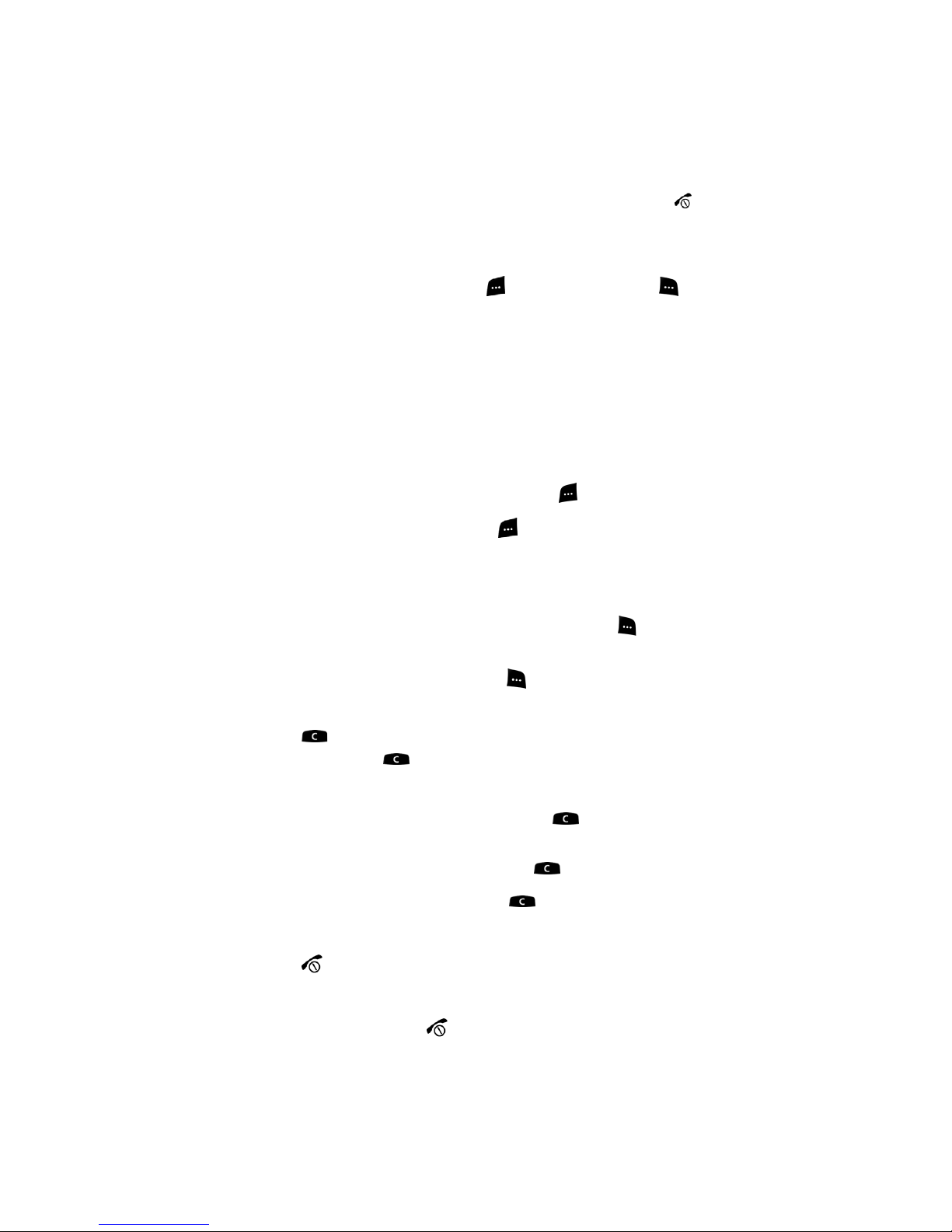
Section 2: Understanding Your Phone 17
• To move back up one level in the menu structure, press the Left navigation key or
the Back soft key.
• To exit the menu structure without changing the settings, press the key.
Command Keys
Functions for the soft keys are defined by what appears above each in the display.
There are two soft keys, the left soft key and the right soft key .
Soft Keys
The roles of the soft keys vary depending on the function you are currently using; the
labels on the bottom line of the display just above each key indicate their current
role.
Left Soft Key
Some functions of the left soft key are as follows.
• In the Idle screen, press the Menu (left) soft key to open the Menu screen.
• When in a menu mode the left soft key function is Select.
Right Soft Key
Some functions of the right soft key are as follows.
• In the Idle screen, press the Mobile Email (right) soft key to open the Mobile
Email Menu screen.
• When in a menu mode the right soft key function is Back.
Clear Key
The CLR key is used to erase or clear numbers, text, or symbols from the
display. You can also use to return to a previous menu or to return to standby
mode from any menu.
• If you enter an incorrect character, briefly press to backspace (and delete) the
character.
• To erase the entire sentence, press and hold .
• To back up one menu level, briefly press .
End Key
The End key is used to turn on/off your phone, disconnect calls, and return to
the standby mode.
• Press and hold the End key to turn on your phone.
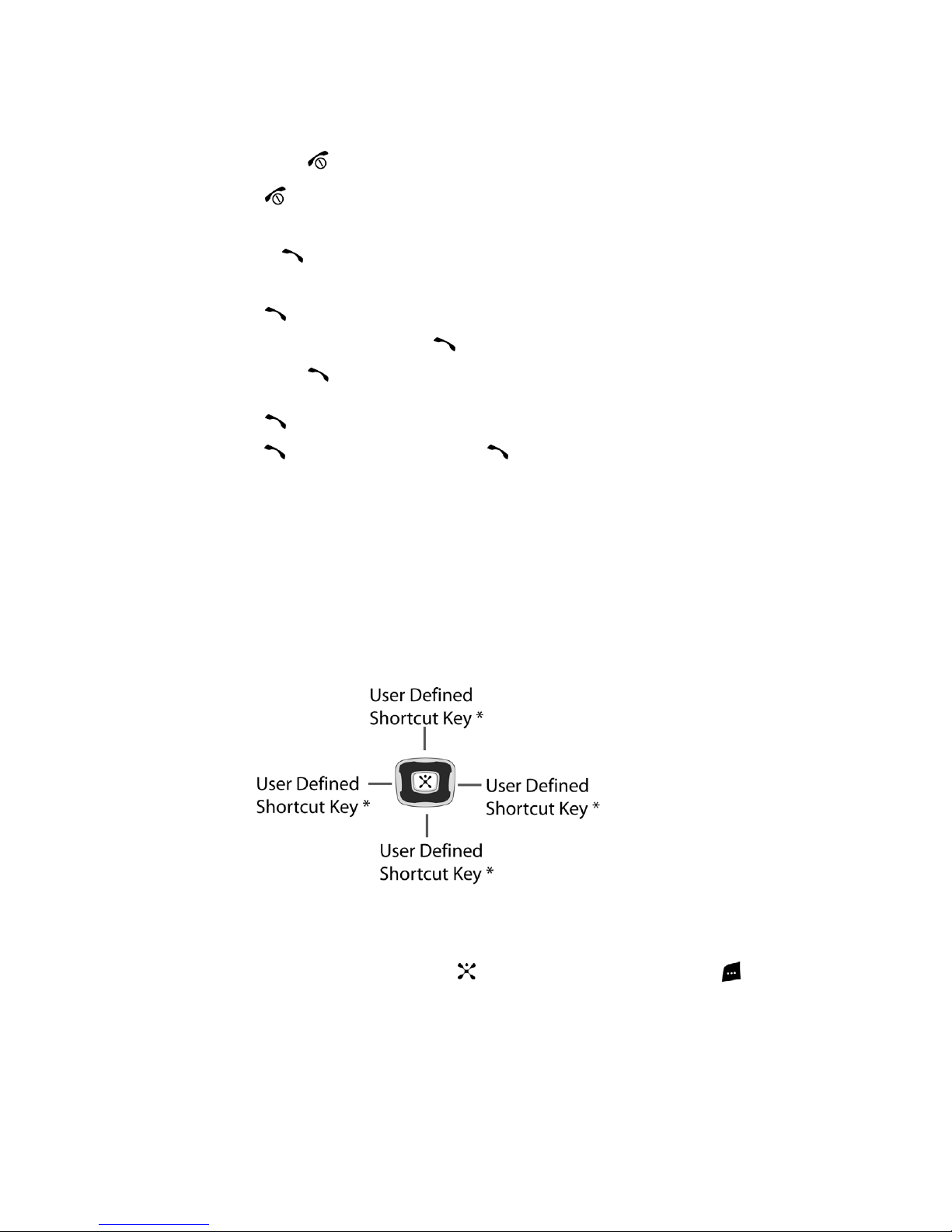
18
• Briefly press once to disconnect a call.
• Press to return to standby mode from any menu, or to cancel the last input.
Send Key
The Send key is used to answer calls, dial calls, and to recall the last number(s)
dialed, received, or missed.
• Press once to answer calls.
• Enter a number and briefly press to make a call.
• Briefly press in standby mode to display a list of recent calls to and from your
phone.
• Press twice in standby mode to call the most recent number.
• Press to pick up a waiting call. Press again to switch back to the other call.
Navigation Key
Use the directional keys on the navigation key to browse menus, sub menus, and
lists. Press the up or down navigation when jumping to highlighted links on the web.
Each key also acts as a shortcut to launch applications. All navigation keys are setup
as *User-Defined Shortcut Keys. To set the shortcut key functions see "Using
Shortcuts" on page 26.
Speakerphone Key
During a call, use the speakerphone key in conjunction with the left soft key
to activate the speakerphone operation. Use the volume keys (located on the left side
of your phone) to adjust the volume.
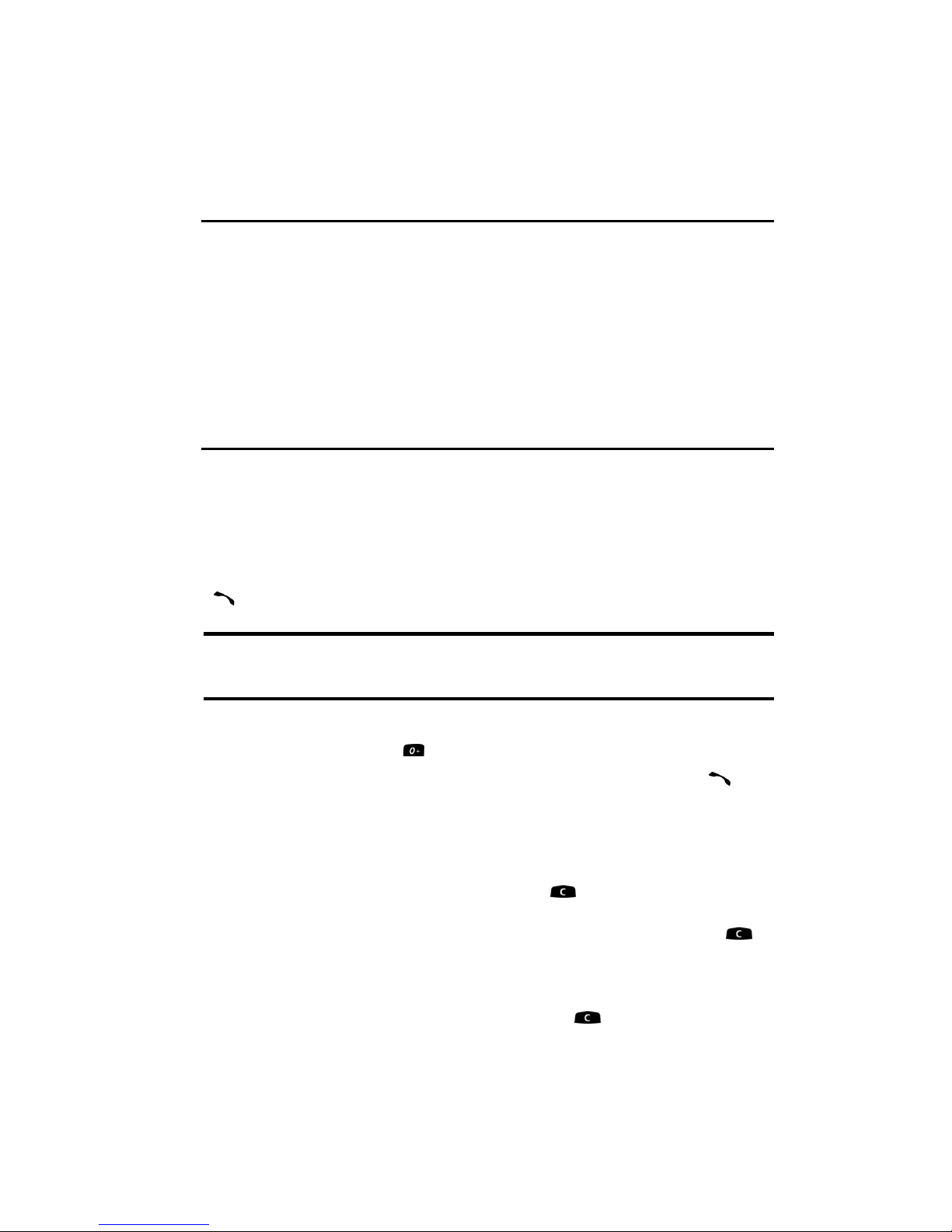
Section 3: Call Functions 19
Section 3: Call Functions
Topics Covered
• Making a Call
• Adjusting the Call Volume
• Answering a Call
• Recent Calls
• Quiet Mode
• Options During a Call
This section describes how to make or answer a call. It also includes the features
and functionality associated with making or answering a call.
Making a Call
When the Idle screen displays, enter the area code and phone number, and press the
key.
Note: When you activate the Auto Redial option in the Extra Settings menu, the phone will automatically
redial up to 10 times when the person does not answer the call or is already on the phone. See page "Extra
Settings" on page 66 for further details.
Making an International Call
1. Press and hold the key. The + character appears.
2. Enter the country code, area code, and phone number. Press the key.
Correcting a Dialed Number
Use the following steps to correct a mis-typed entry when dialing.
1. After dialing a number
• To clear the last digit displayed, press the key.
• To clear another digit in the number, press the Left or Right navigation key until
the cursor is immediately to the right of the digit to be cleared. Press the
key.
• To enter a missing digit press the Left or Right navigation key until the cursor is
in position and enter the digit.
• To clear the whole display, press and hold the key. The Idle screen displays.

20
2.
Press the key to return to the Idle screen.
Ending a Call
When you want to finish your call, briefly press the key.
Redialing the Last Number
All incoming, outgoing and missed calls are listed in the Recent Calls Menu. If the
number or caller is listed in your Address Book, the name associated displays.
To access the Recent Calls menu:
1. From the Idle Screen, press Menu. Use the navigation keys to highlight
Recent Calls and press Select. All Calls is highlighted. Press the
key. Or from the Idle Screen, press the key to display a list of the most
recent numbers used in the order you dialed or received them.
2. Use the Up and Down navigation keys to scroll through the numbers until
the number you want highlights.
3. Use the Left and Right navigation keys to scroll through the Recent Calls
options. Choose from All Calls, Missed Calls, Calls Made, Calls
Received.
4. To dial the number, highlight the number and press the key.
Making a Call from the Address Book
You can store phone numbers that you use regularly on the SIM card or in the
phone’s memory. These entries are collectively called the Address Book.
Once you have stored a number in the Address Book, you can dial it by pressing a
few keys using the Speed Dial feature.
For further details about the Address Book feature, see "Finding an Address Book
Entry" on page 36.
Adjusting the Call Volume
During a call, if you want to adjust the earpiece volume, use the Volume keys on the
left side of the phone.
Press the key to increase the volume level and the key to decrease the level.
In Idle mode, you can also adjust the ringer volume using these keys.
Answering a Call
When a call is received the phone rings and displays the caller’s phone number, or
name if stored in the Address Book.
1. From the Idle Screen press the key or the Accept soft key to answer

Section 3: Call Functions 21
the incoming call.
If the Anykey Answer option in the Settings menu is activated, you can
press any key to answer a call except the key and the Reject soft key.
If the Open to Answer option in the Extra Settings menu is activated, you
can answer the call simply by opening the phone.
Note: To reject an incoming call, press and hold the Volume keys on the left side of the phone before
opening the phone. A quick press of side volume key silences ringer on incoming call.
2. End the call by closing the phone or by pressing the key.
Note: You can answer a call while using the Address Book or menu features. After ending the call, the
phone returns to the function screen you were using.
Recent Calls
The phone stores the numbers of the calls you’ve dialed, received, or missed in the
Recent Calls
menu. If the number or caller is listed in your Address Book, the name
associated displays.
Viewing Missed Calls
The number of calls you have missed displays on the Idle screen when a call is
missed. To view the number details, use the following steps:
1. If the phone is closed, open the phone.
2. Press the View soft key or the key. The most recent missed call
displays.
Note: If there is a voicemail sent by the same number, associated icons display and can be selected.
3. To scroll through the missed calls, press the Up or Down navigation key.
Deleting a Missed Call
To delete a missed call entry, use the following steps:
1. Immediately after missing a call, press the View soft key or the key.
2. Press the Options soft key and select Delete. Press the Select soft key, or
the Right navigation key, or the key to display a submenu.
3. Highlight Selected.
Alternatively, to delete all of the numbers, select All.
4. Press the Select soft key or the key to delete the number(s).
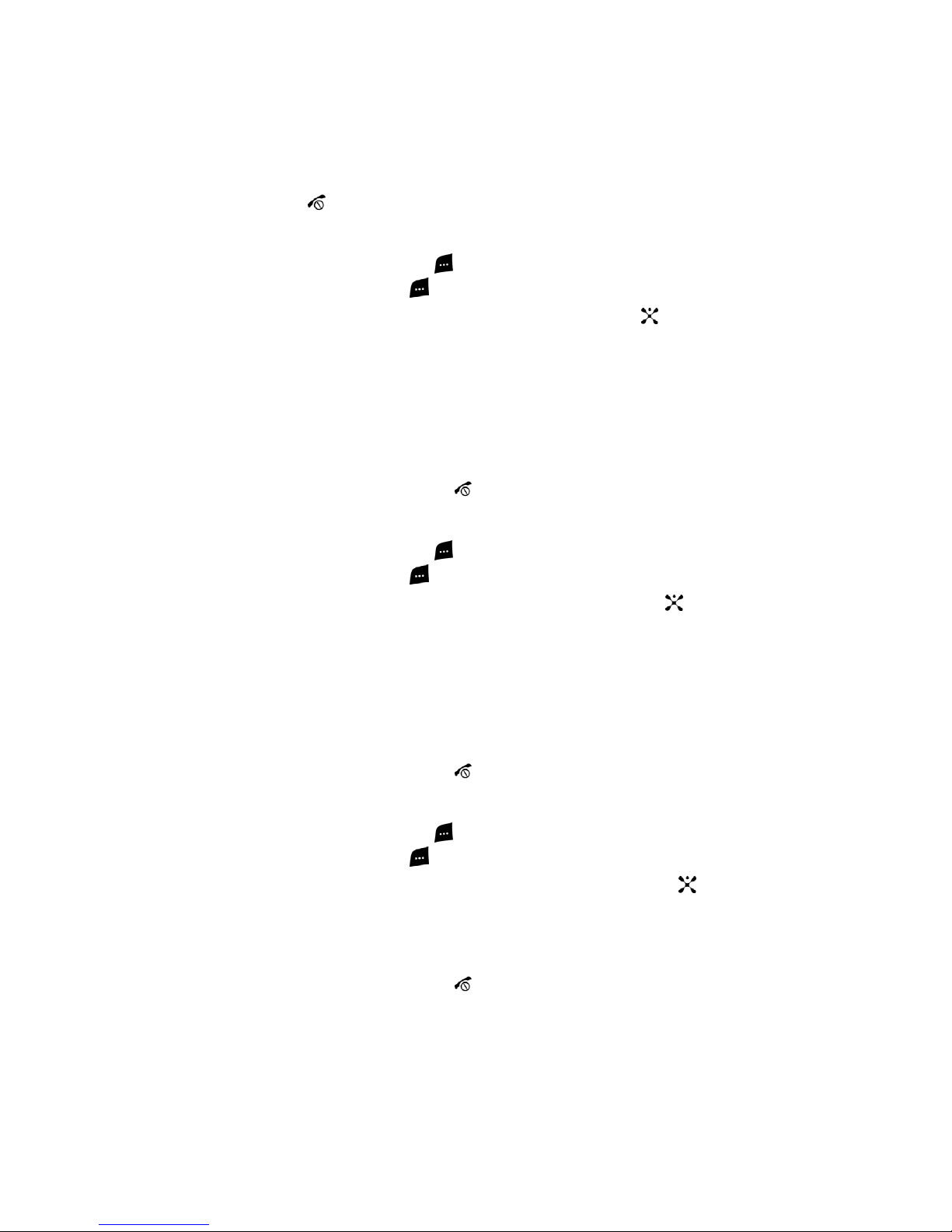
22
5.
At the “Delete?” prompt, press the Yes soft key to confirm deletion or No to
cancel.
You can press the key at any time to exit the Missed Call feature.
Call Time
1. From the Idle Screen, press Menu. Use the navigation keys to highlight
Recent Calls and press Select.
2. Highlighted Call Time and press the Select soft key or the key.
3. Use the Up and Down navigation keys to view the following information:
• Last Call Time: shows the length of time for the last call.
• Total Sent: shows the total length of time for the calls made.
• Total Received: shows the total length of time for the calls received.
4. Press the Reset soft key and enter the password “00000000” and press
the OK soft key to reset the call timers.
5. Press the Back soft key or the key to end.
Data Volume
1. From the Idle Screen, press Menu. Use the navigation keys to highlight
Recent Calls and press Select.
2. Highlighted Data Volume and press the Select soft key or the key.
3. Use the Up and Down navigation keys to view the following information:
• Recent Volume: shows the Sent, Received, and Total data size used.
• Total Volume: shows the total volume of data sent and received from the
phone.
• Reset Volume: allows you to reset the data volume counters. Enter the
password “00000000” and press the OK soft key.
4. Press the Back soft key or the key to end.
Data Call Time
1. From the Idle Screen, press Menu. Use the navigation keys to highlight
Recent Calls and press Select.
2. Highlighted Data Call Time and press the Select soft key or the key.
3. Use the Up and Down navigation keys to view the following information:
• Recent Time: shows the time used for the last data call sent or received.
• Total Time: shows the total time used to send or receive data.
4. Press the Back soft key or the key to end.
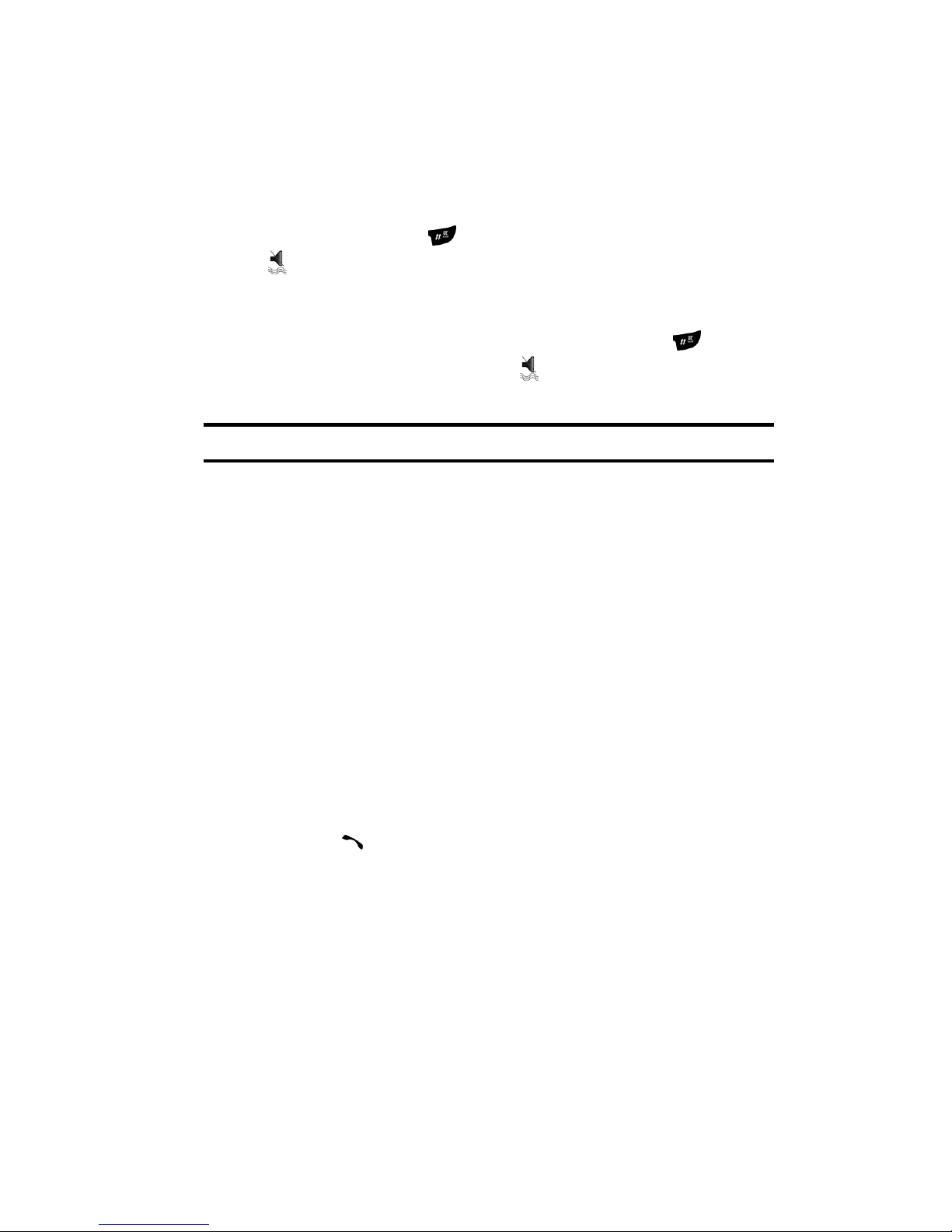
Section 3: Call Functions 23
Quiet Mode
Quiet mode is convenient when you wish to stop the phone from making noise, in a
theater for example.
In Idle mode, press and hold the key until the “Vibration All Activated” message
and the Quiet Mode icon displays.
In Quiet mode, your phone will vibrate and light up the external LCD display or just
light the external LCD display depending on the setting in the Silent All feature.
To exit and reactivate the previous sound settings, press and hold the key again
until “Vibration All Deactivated” displays. The Quiet Mode icon no longer
displays.
Note: Setting for Quiet Mode can be set to Silent All.
Options During a Call
Your phone provides a number of control functions that you can use during a call.
Putting a Call on Hold
You can place the current call on hold whenever you want. You can also make
another call while you have a call in progress if your network supports this service.
To put a call on hold:
1. While on a call, press the left soft key Options. Highlight Hold and press
the Select soft key. The call is on hold.
2. You can reactivate the call whenever you want, by pressing the Retrieve
soft key.
To make a call while you have a call in progress:
1. Place the call on hold using the previous procedures, and enter the phone
number that you wish to dial or look it up in the Address Book.
2. Press the key to dial the second call. The first call is automatically put
on hold.
When you have an active call and a call on hold, you may switch between the two
calls, changing the one on hold to active and placing the other on hold. To switch
between the two calls, simply press the Swap soft key. The current call is placed on
hold and the call on hold is reactivated so that you can continue conversing with that
person.
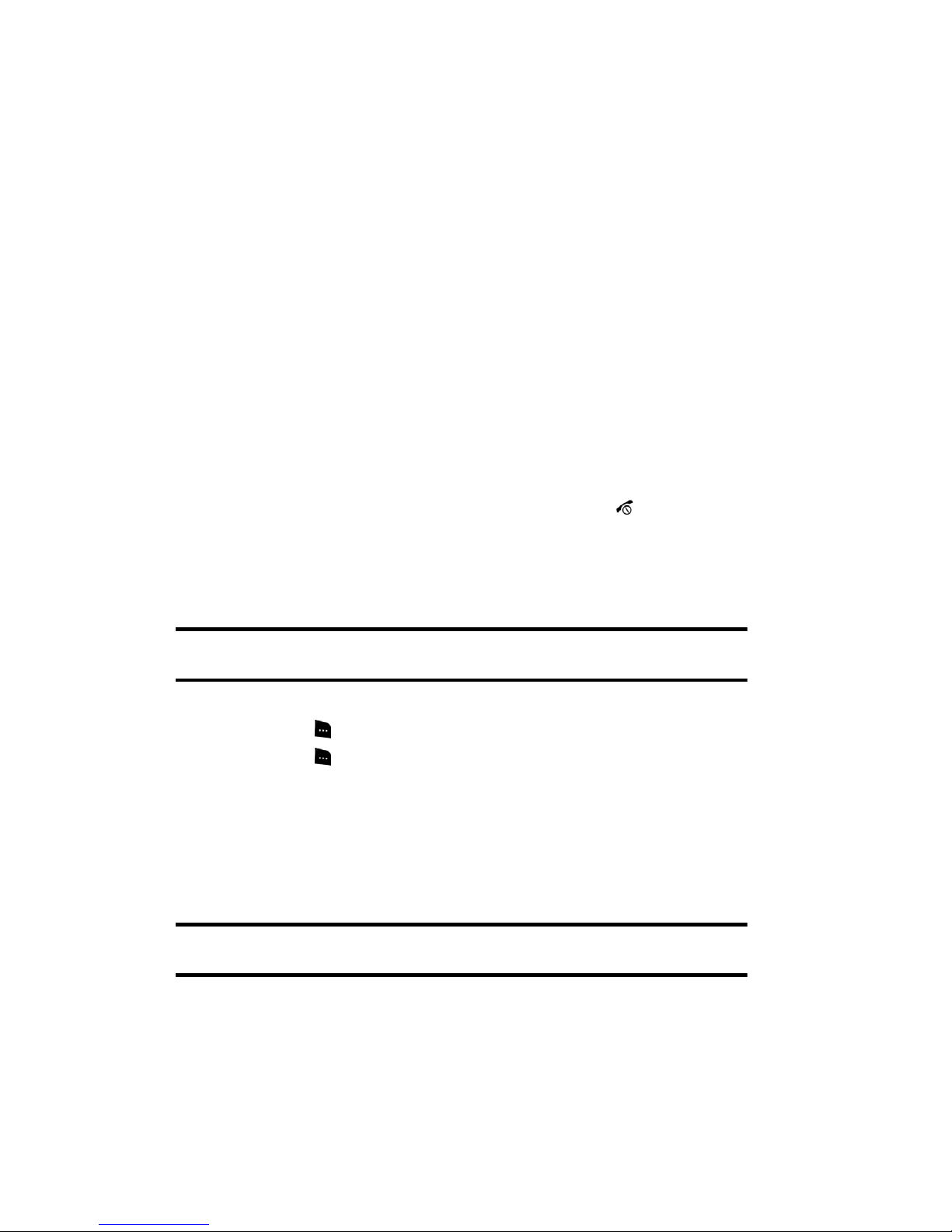
24
In Call Options
During a call, press the Options soft key to access the following:
• Loud speaker ON/OFF: Allows you to enable the speakerphone option.
•
Menu: Access the phone’s Menu.
•
Hold: Places the call on hold.
•
Mute Keys: Silences the key tones when on the call.
•
Send DTMF: Sends DTMF (Dual Tone Multi-Frequency) tones to the contacts you
have selected.
•
Address Book: Access the Address Book for phone information.
If you have are in a multi-party call, the following options also display.
• Join: Joins the calls you have established with your phone.
•
Transfe r: Transfers the call to another number entered.
•
End Held Call: Ends the call that is placed on hold.
When you want to finish, end each call normally by pressing the key.
Switching off the Microphone (Mute)
You can temporarily switch your phone’s microphone off, so that the other person
cannot hear you.
Example: You wish to say something to person in the room, but do not want the person on the phone to hear
you.
During a call, to switch the microphone off temporarily:
1. Press the Mute. Unmute displays.
2. Press the Unmute to deative the Mute function.
Muting or Sending Key Tones
These options allow you to turn the key tones off or on. If the Mute Keys option is
selected, your phone does not transmit the DTMF (Dual Tone Multi-Frequency) tones
of the keys, which allows you to press keys without hearing annoying key tones
during a call.
Note: To communicate with answering machines or computerized telephone systems, the Send Keys option
must be selected.
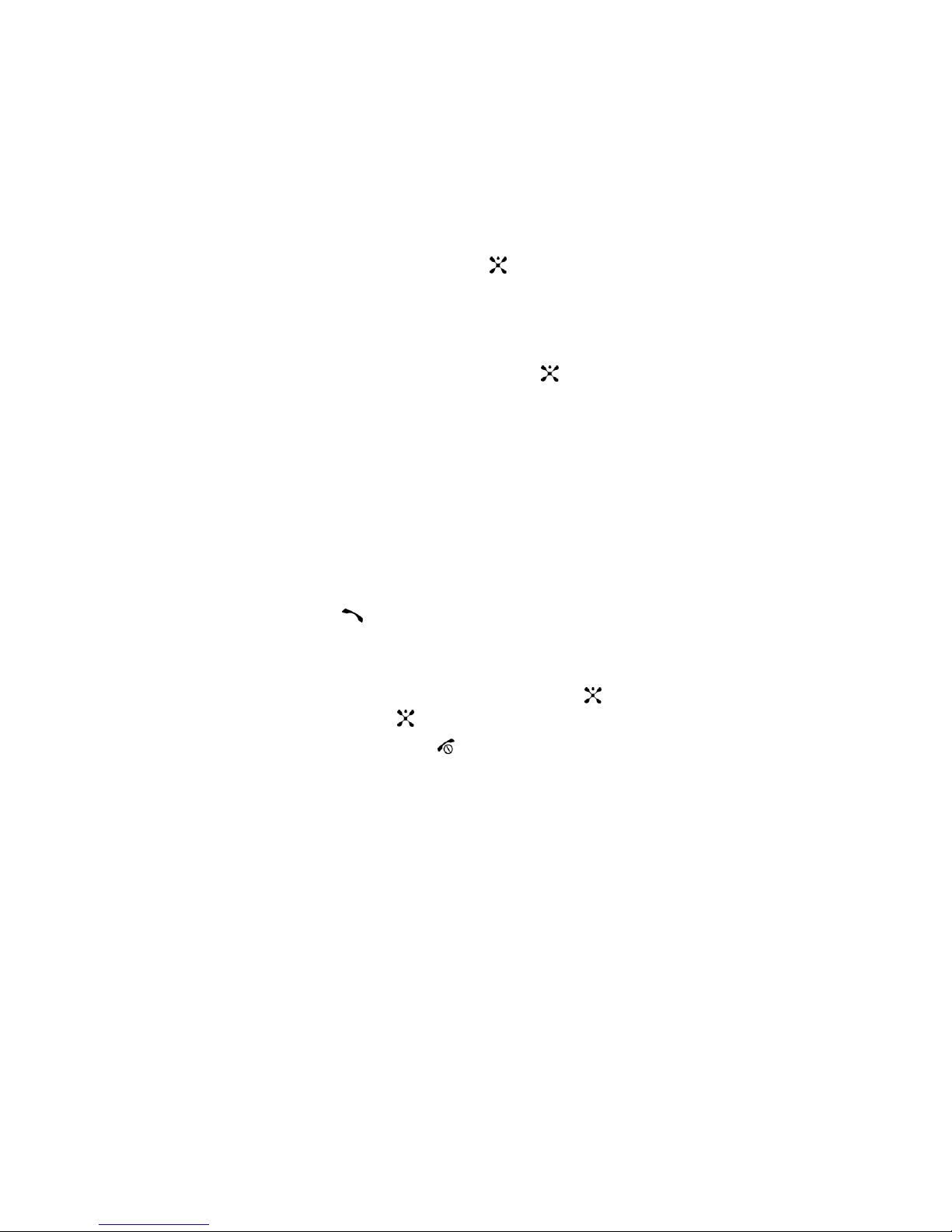
Section 3: Call Functions 25
Searching for a Number in Address Book
You can search for a number in Address Book during a call.
1. Press the Options soft key.
2. Press the Down key to highlight the Address Book option.
3. Press the Select soft key or the key.
The Address Book entries are listed.
4. If you enter the first few letters of the name, the Address Book entries are
listed starting with the first entry matching your input.
5. To view the highlighted entry, press the key.
For further details about the Address Book feature, see "Finding an Address Book
Entry" on page 36.
Call Waiting
The Call Waiting feature allows you to answer an incoming call while you have a call
in progress, if this service is supported by the network, and you have set the Call
Waiting-Voice Calls Menu to Activate. You are notified of an incoming call by a call
waiting tone.
To answer a call while you have a call in progress:
1. Press the key or the Accept soft key to answer the incoming call. The
first call is automatically put on hold.
2. To switch between the two calls, press the Swap soft key.
To end a call on hold, press the Options soft key or the key and select the End
Held Call option. Press the key.
To end the current call, press the key.
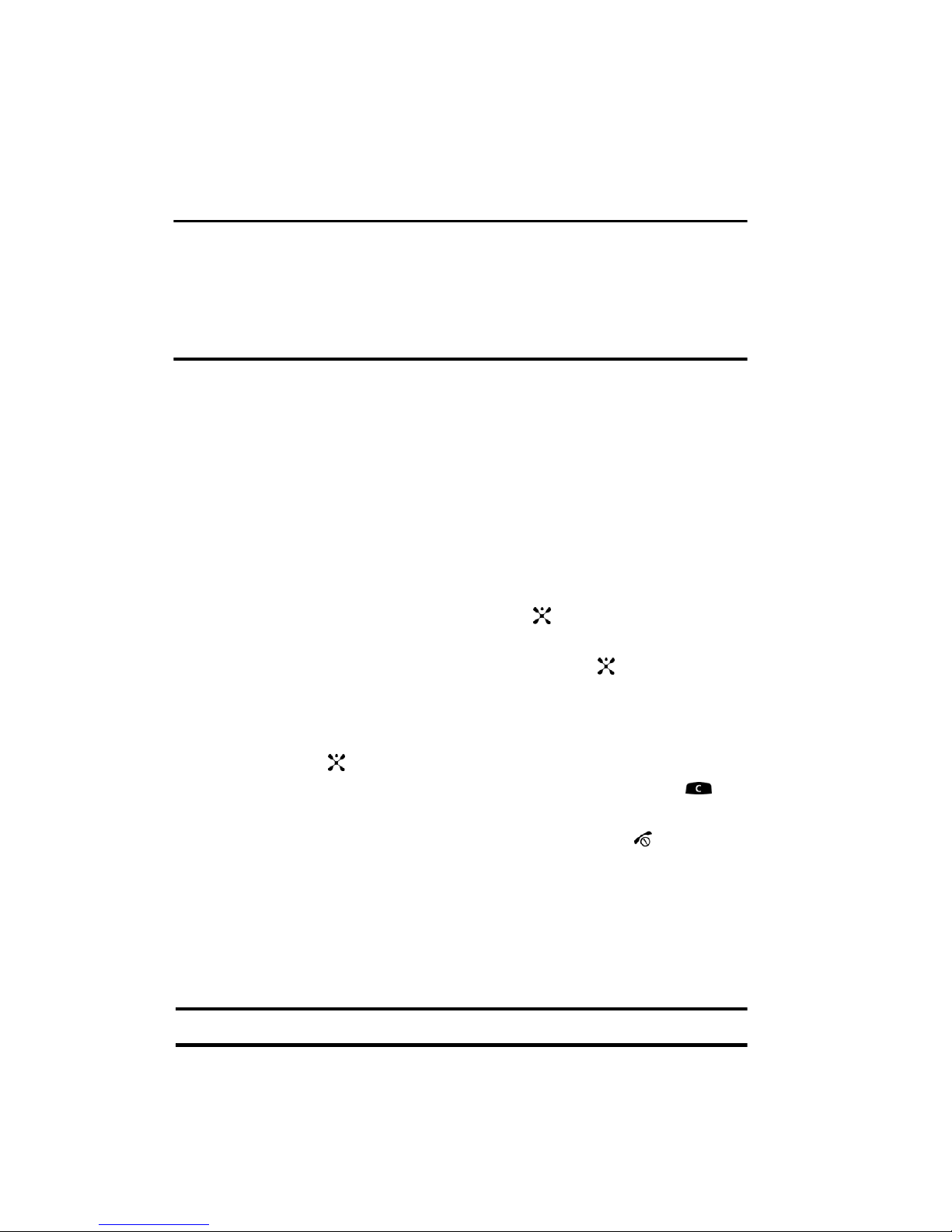
26
Section 4: Menu Navigation
Topics Covered
• Menu Navigation
• In Use Menu Outline
• Menu Outline
This section explains the menu navigation for your phone. It also includes an outline
of all the available menus associated with your phone.
Menu Navigation
Menus and sub-menus can be accessed by scrolling using the Navigation keys or by
using the shortcut keys.
Accessing a Menu Function by Scrolling
1. In Idle mode, press the Menu soft key to access Menu mode.
2. Scroll using the Navigation keys to reach a main menu Settings for
example. Press the Select soft key or the key to enter the menu.
3. If the menu contains sub-menus, Phone Settings for example, you can
access them by pressing the Select soft key or the key. If the menu
that you have selected contains further options, repeat this step.
4. To scroll through the menus, press the Up or Down navigation key or the
Volume key (located on the left side of your phone). Press the Select soft
key, or the key to make your selection.
5. To return to the previous menu level, press the Back soft key, the key
or the Left Navigation key.
6. To exit the menu without changing the settings, press the key.
Using Shortcuts
Numbered menu items, such as menus, sub-menus, and options can be quickly
accessed by using their shortcut numbers. In Menu mode, Main Menus can be
accessed by pressing the number keys (1 to 0) corresponding to their location on the
screen.
Example: Accessing the Language menu.
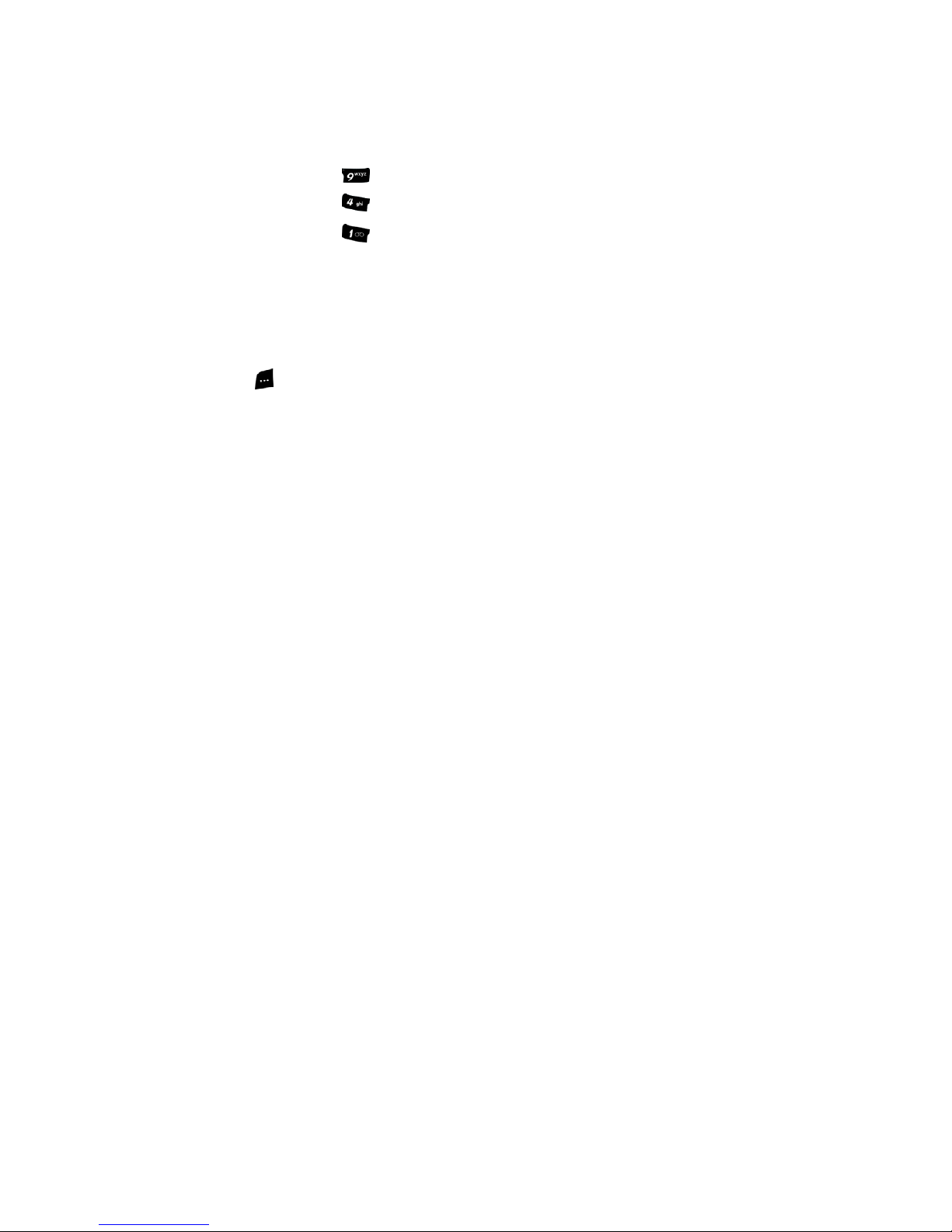
Section 4: Menu Navigation 27
1.
Press the Menu soft key.
2. Press the key for Settings.
3. Press the key for Phone Settings
4. Press the key for Language.
The available languages are displayed.
In Use Menu Outline
Your phone includes a standby menu and an In-Use Menu. The In-Use Menu is
available when you’re on a call.
Press Options while in a call to display the following
• Menu: accesses menu mode.
•
Hold: places the call on hold.
•
Mute Keys: mute or unmute key sounds.
•
Send DTMF: send your phone number as tones (if you’re the recipient of the call).
Send the recipient’s phone number as tones (if you’re the originator of the call).
•
Address Book: accesses Address Book menu options.
Menu Outline
The following list shows the menu structure and indicates the number assigned to
each option.
1: IM
2: Messaging
1: Create New Message
1: Text Message
2: Multimedia Message
2: My Messages
1: Inbox
2: Sent
3: Outbox
4: Drafts
5: My Folders
3: IM
4: Templates
5: Chat
6: Delete All
7: Settings
1: IM
1: Default Community
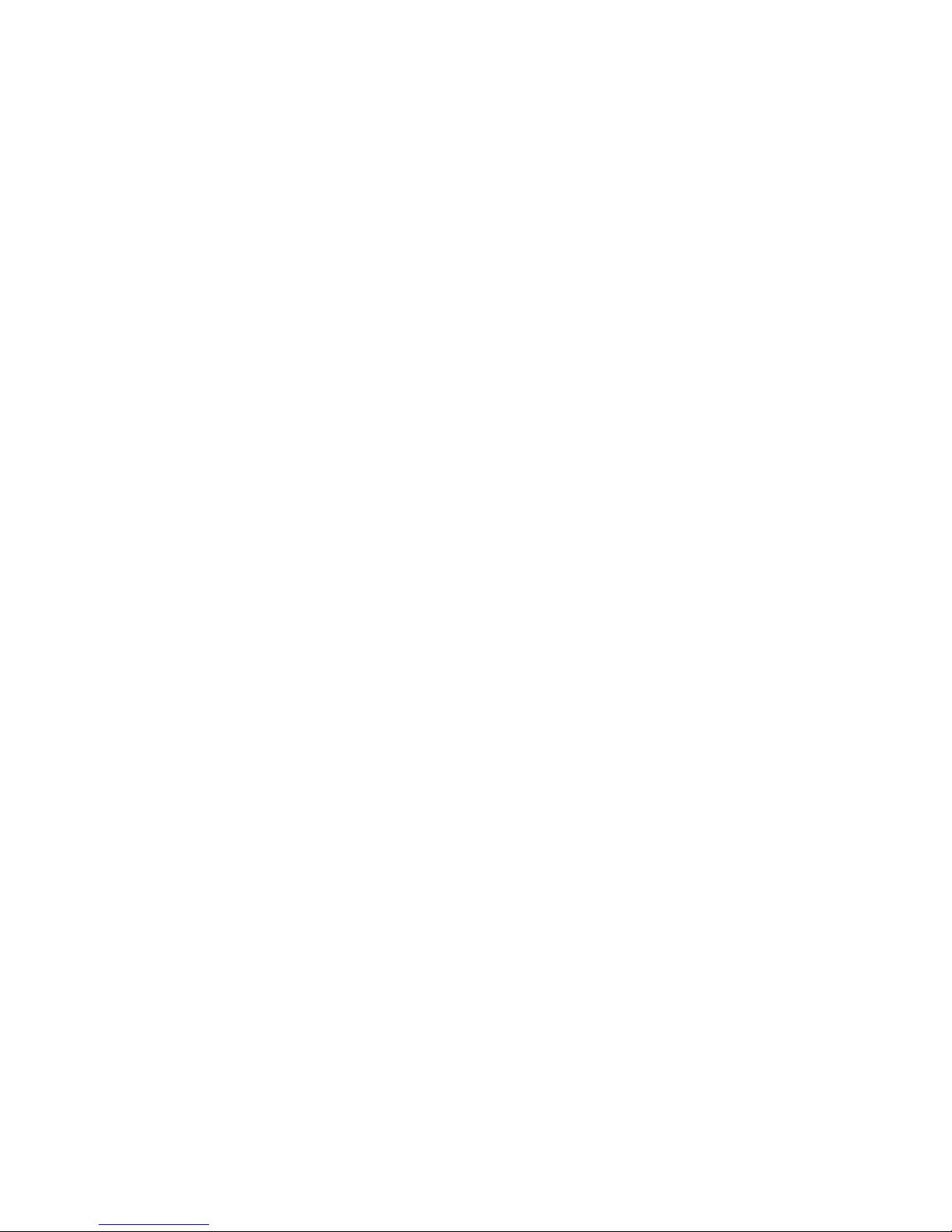
28
2: Community Settings
3: Block List
2: Text Message
1: Send Settings
2: Current Profile
3: Text Message Profile
3: Multimedia Message
1: Send Settings
2: Receive Settings
3: Multimedia Message Profile
4: Push Message
5: Broadcast*
8: Memory Status
3: Recent Calls
1: All Calls
2: Missed Calls
3: Calls Made
4: Calls Received
5: Voice Mail
1: Connect to Voice Mail
1: Voicemail
2: Voice Server 2
2: Voice Server Number
1: Voicemail
2: Voice Server 2
6: Delete All
7: Call Time
8: Data Volume
1: Recent Volume
2: Total Volume
3: Reset Volume
9: Data Call Time
4: MEdia Net
1: MEdia Net Home
2: Favorites
3: Go to URL
4: Browser Profiles
5: Clear Cache
5: Cingular Mall
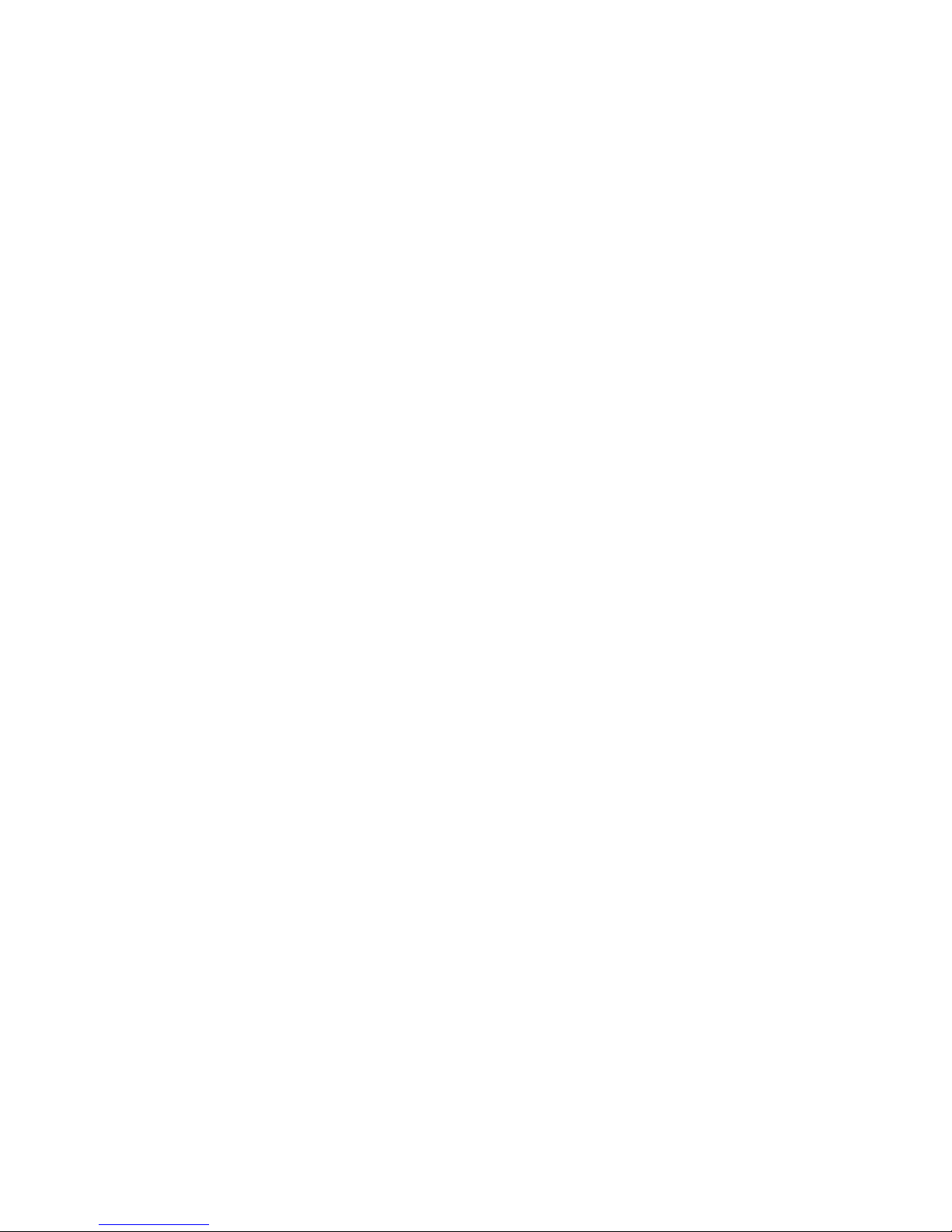
Section 4: Menu Navigation 29
1: Shop Tones
2: Shop Games
3: Shop Graphics
4: Shop Multimedia
5: Shop Applications
6: MEdia Net Home
6: Mobile Email
7: My Stuff
1: Audio
1: Shop Tones
2: Downloaded Audio
3: Record
4: Recorded Audio
5: Favorite Audio
2: Graphics
1: Shop Graphics
2: Downloaded Graphics
3: Favorite Graphics
3: Video
1: Downloaded Video
2: Favorite Video
4: Games
5: Applications
1: Alarm
2: Calendar
3: Calculator
4: Record Audio
5: Converter
6: Timer
7: Stopwatch
8: World Time
6: Other Files
7: Memory Status
8: Address Book
1: Contact List
2: Add New Contact
1: Phone
2: SIM
3: Group
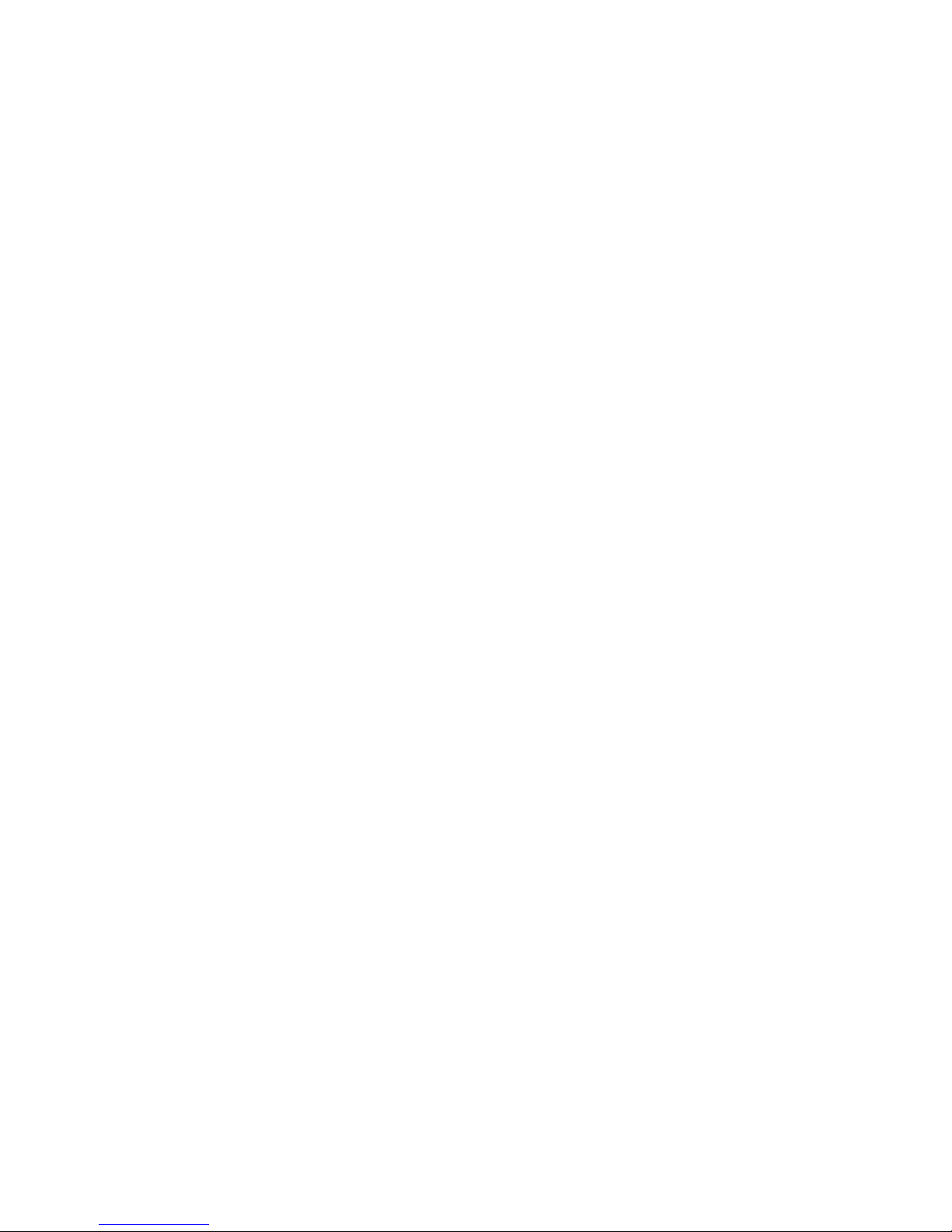
30
4: Speed Dial
5: My Name Card
6: Own Number
1: Voice Line 1
2: Voice Line 2
3: Data
4: Fax
7: Management
1: Default Saving
2: Copy All to Phone
3: Delete All
4: Memory Status
8: Service Number*
9: Settings
1: Sound Settings
1: Incoming Call
2: Keypad Tone
3: Message Tone
1: Text Message
2: Multimedia Message
3: Broadcast
4: Power On/Off
5: Folder Tone
6: Quiet Mode
7: Extra Tones
2: Display Settings
1: Info Display
2: Skin
3: LCD Brightness
4: Contrast
5: Back Light
6: Dialing Display
3: Time & Date
4: Phone Settings
1: Language
2: Greeting Message
3: Short Cut
4: Extra Settings
5: Network Services
