Samsung SGH-X140T, SGH-X140 User Manual

* Some of the contents of this manual may differ from your phone,
depending on the software installed or your service provider.
World Wide Web
http://www.samsungmobile.com
Printed in Korea
Code No.:GH68-06674A
English. 02/2005. Rev 1.0

SGH-X140
User’s Guide
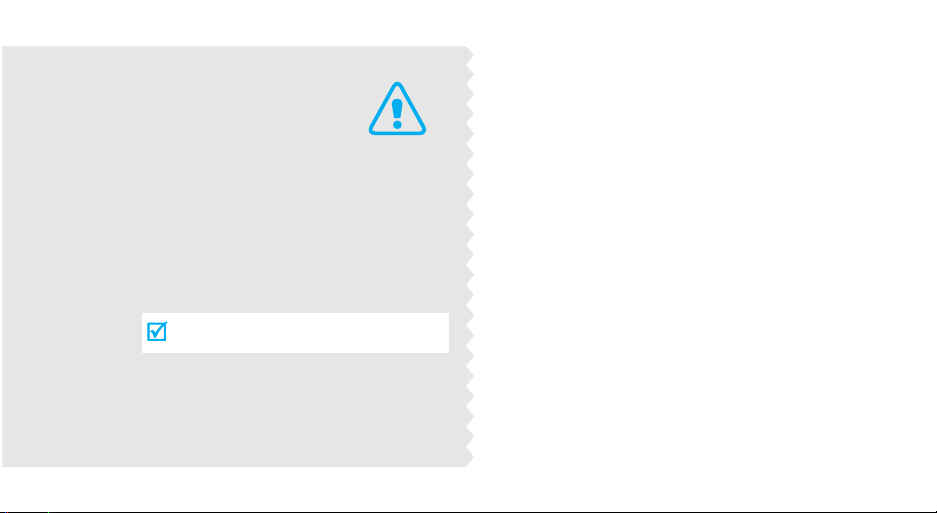
Important
safety
precautions
Failure to comply with the following
precautions may be dan gerous or illegal.
Use road safety at all times
Do not use a hand-held phone while driving. Park
the vehicle first.
Switch off the phone when refuelling
Do not use the phone at a refuelling point (service
station) or near fuels or chemicals.
Switch off in an aircraft
Wireless phones can cause interference. Using them
in an aircraft is both illegal and d angerous.
Switch off the phone near all medical
equipment
Hospitals or health care facilities may be using
equipment that could be sensitive to external radio
frequency energy. F ollow any regulations or rules in
force.
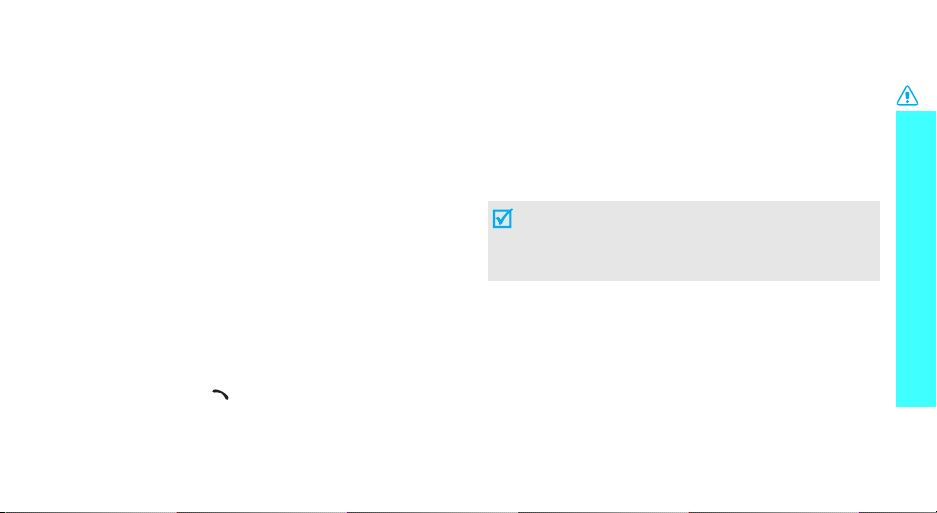
Interference
All wireless phones may be subject to interference,
which could affect their performance.
Be aware of special regulations
Meet any special regulations in force in any area and
always switch off your phone whenever it is forbidden
to use it, or when it may cause interference or danger.
Water resistance
Your phone is not water-resistant. Keep it dry.
Sensible use
Use only in the normal position (held to the ear). Avoid
unnecessary contact with the antenna when the phone
is switched on.
Emergency call
Key in the emergency number for your present
location, then press [ ].
Keep your phone away from small children
Keep the phone and all its parts, including accessories,
out of the reach of small children.
Accessories and batteries
Use only Samsung-approved accessories and
batteries. Use of any unauthorised accessories could
damage your phone and may be dangerous.
• The phone could explode if the battery is replaced
with an incorrect type.
• Dispose of used batteries according to the
manufacturer’s instructions.
Qualified service
Only qualified service personnel may repair your
phone.
For more detailed safety information, see "Health and
safety information" on page 57.
Important safety precautions
1
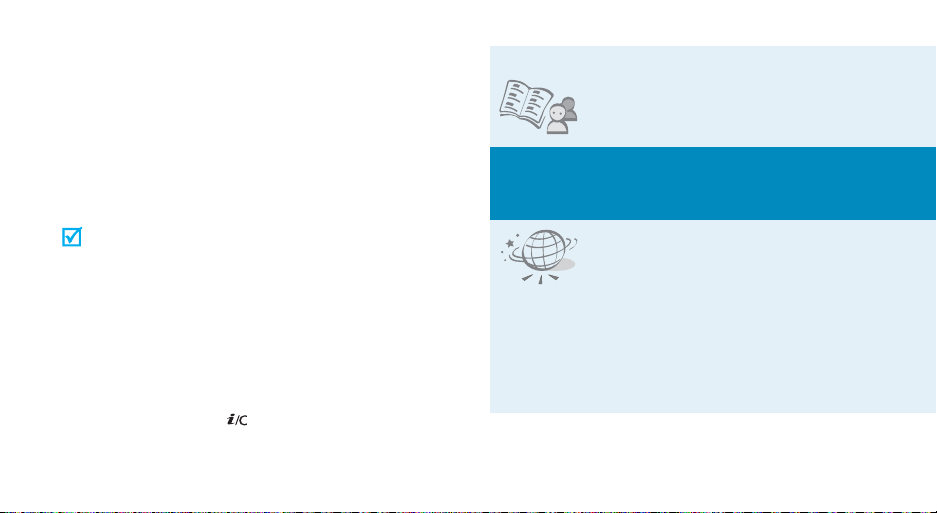
About this Guide
This User’s Guide provides you with condensed
information about how to use your phone. To quickly
learn the basics for your phone, please refer to “G et
started” and “Step outside the phone.”
In this guide, the following instruction icons appear:
Indicates that you need to pay careful
attention to the subsequent information
regarding safety or phone features.
→
[key name] Indicates a key on the phone. For
<soft key> Indicates a soft key, whose function is
2
Indicates that you can get more
information on the referenced page.
Indicates that you need to press the
Navigation keys to scroll to the specified
option and then select it.
example,
displayed on the phone screen. For
example, <
[]
Menu
>
• Phonebook
Store up to 1000 contact
numbers.
Special
• Multimedia Message Service (MMS)
Send and receive MMS messages with a
combination of text, images, and sounds.
features of your phone
•WAP browser
Access the wireless web and
access various services and upto-the-minute information.
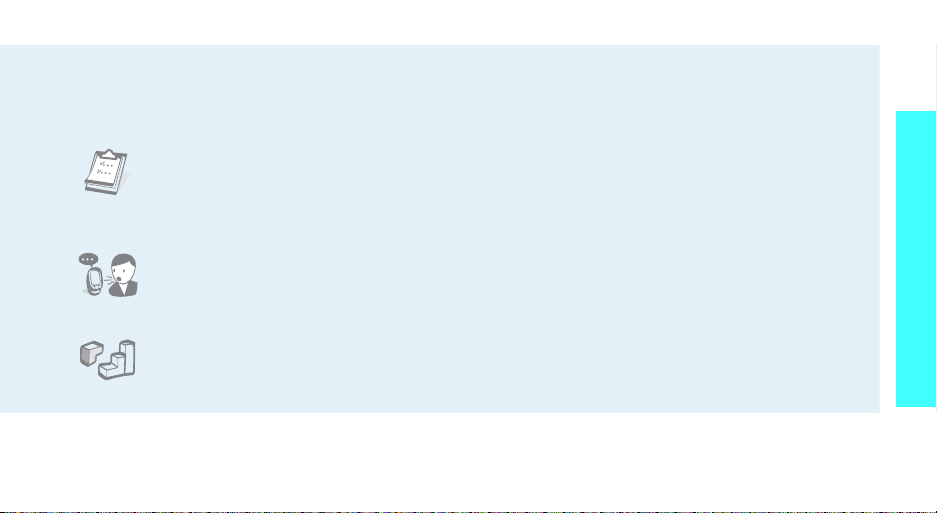
•FM radio
Listen to your favourite FM radio channel using
the headset.
• Calendar and To do list
Keep track of you r daily, we ekly,
and monthly schedules and
tasks.
• Voice recorder
Record memos or sounds.
•Java
Enjoy Java™-based embedded
games and download new
games.
• Simple, compact design with Intenna
Samsung’s powerful intenna technology allows
the best call quality without an annoying
external antenna.
Special features of your phone
3
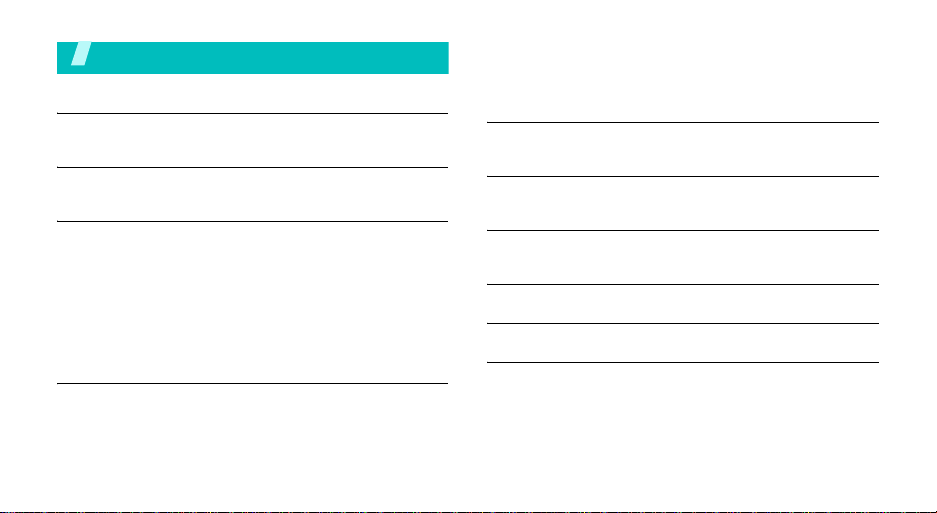
Contents
Unpack 6
Make sure you have every item
Your phone 6
Buttons, features, and locations
Get started 7
First steps to operate your phone
Install and charge the phone ................................... 7
Power on or off...................................................... 8
Keys and display.................................................... 9
Access menu functions.......................................... 11
Customise your phone .......................................... 12
Make/answer calls................................................ 13
Step outside the phone 14
Begin with your WAP, messages, FM radio, and other special
features
Browse the web................................................... 14
Use Phonebook.................................................... 14
4
Send messages.................................................... 15
View messages .................................................... 16
Listen to FM radio................................................. 17
Enter text 18
ABC, T9, Number, and Symbol mode
Call functions 20
Advanced calling features
Menu functions 24
All menu options listed
Solve problems 55
Health and safety information 57
Index 63
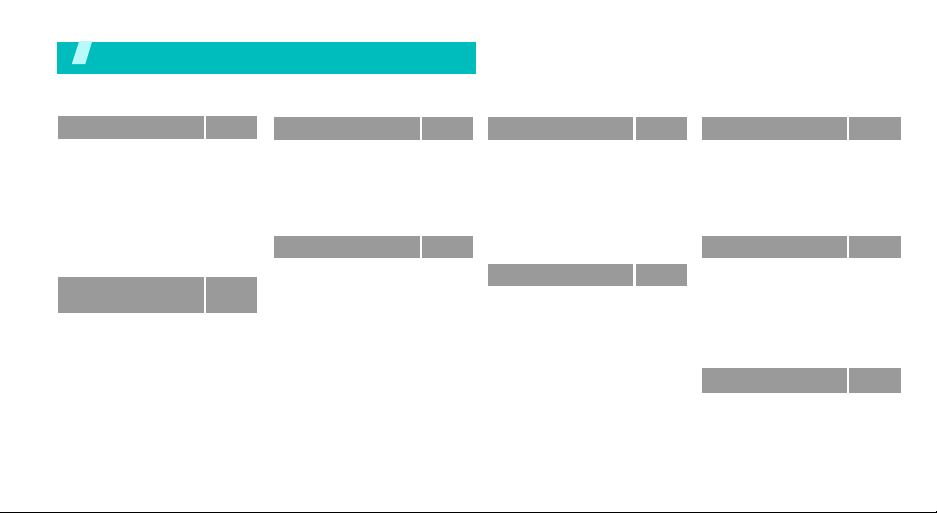
Overview of menu functions
To access Menu mode, press <
Menu
> in Idle mode.
1 Text messages
1 Inbox
2 Outbox
3 Write new
4 Templates
5 Settings
6 Delete all
7 Memory status
8 Voice mail
9 Broadcast
2 Multimedia
messages
1 Inbox
2 Outbox
3 Draft
4 Write new
5 Templates
6 Delete all
7 Memory status
8 Setup
9 MMS profile
p. 27
p. 27
p. 28
p. 28
p. 29
p. 29
p. 30
p. 30
p. 30
p. 31
p. 31
p. 31
p. 32
p. 33
p. 33
p. 34
p. 34
p. 34
p. 34
p. 35
3 Call records
1 Missed calls
2 Received calls
3 Dialled calls
4 Delete all
5 Call time
6 Call cost
4 Sound settings
1 Ring tone
2 Ring volume
3 Alert type
4 Keypad tone
5 Keypad volume
6 Message tone
7 Games volume
8 Alert on call
9 Power on/off
0 Extra tones
*
p. 36
p. 36
p. 36
p. 36
p. 36
p. 36
p. 37
p. 37
p. 37
p. 37
p. 37
p. 38
p. 38
p. 38
p. 38
p. 38
p. 38
p. 38
5 Phone settings
1 Display settings
2 Greeting message
3 Own number
4 Language
5 Security
6 Extra settings
7 Short cut
8 Reset settings
6 Organiser
1 Alarm
2 Calendar
3 Time & Date
4 Calculator
5 To do list
6 Voice memo
7 Currency exchange
p. 39
7 Network servicesp. 46
p. 39
1 Call diverting
p. 39
2 Call barring
p. 40
3 Call waiting
p. 40
4 Network selection
p. 40
5 Caller ID
p. 41
6 Closed user group
p. 41
8 Funbox
p. 42
1 WAP browser
p. 42
2 Games
p. 42
3 FM radio
p. 43
4 Sounds
p. 44
5 Images
p. 44
6 Delete all
p. 44
7 Memory status
p. 45
9 SIM AT
p. 46
* Shows only if supported by your SIM
card.
p. 46
p. 47
p. 47
p. 48
p. 48
p. 48
p. 49
p. 49
p. 51
p. 52
p. 53
p. 54
p. 54
p. 54
p. 54
5
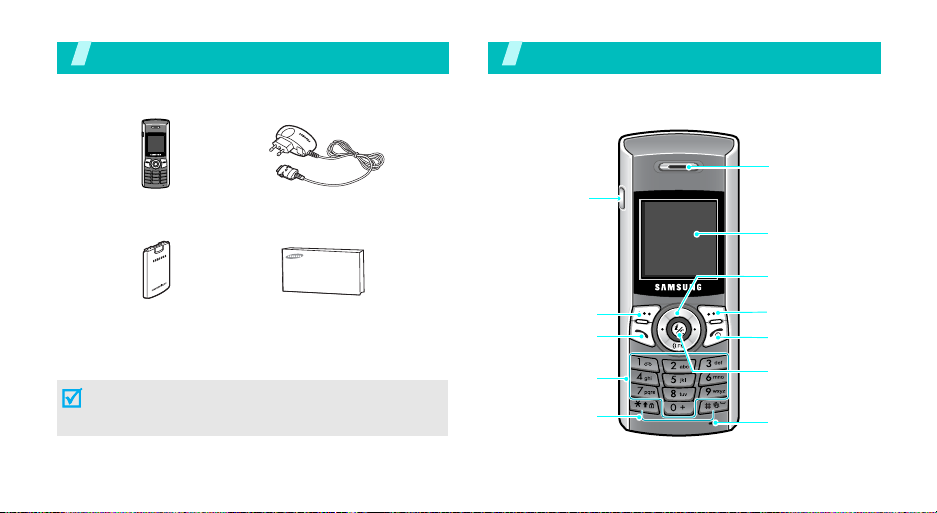
Unpack
Make sure you have every item
Phone
Battery
You can obtain various accessories from your local
Samsung dealer.
The items supplied with y our phone and the ac cessories
at your Samsung dealer may vary, depending on your
country or service provider.
6
Tra v el adapter
User’s manual
Your p hon e
Buttons, features, and locations
Headset jack
Left soft key
Dial/Menu
confirm key
Alphanumeric
keys
Special
function keys
Earpiece
Display
Navigation keys
(Up/Down/Left/
Right)
Right soft key
Power on/off/
Menu exit key
WAP browser/
Cancel/Correct
key
Microphone
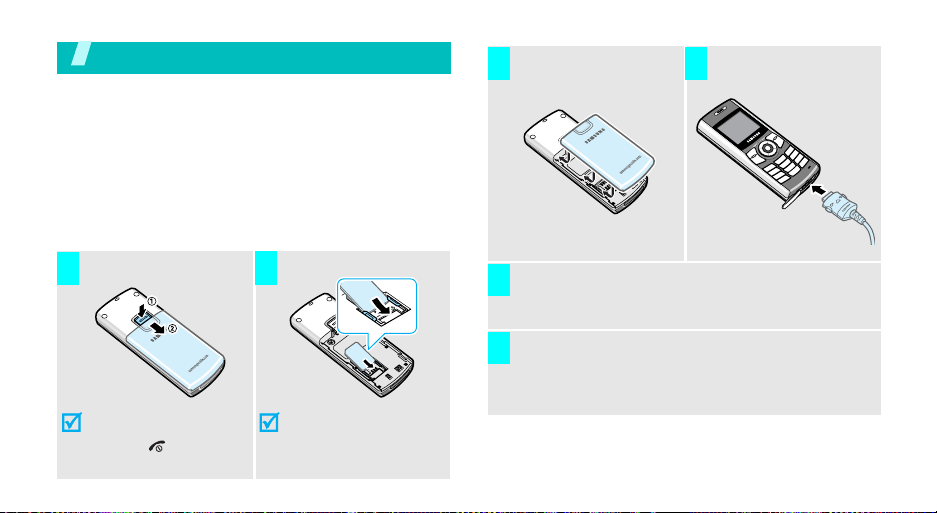
Get started
First steps to operate your phone
SIM card information
When you subscribe to a cellular network, you receive
a plug-in SIM (Subscriber Identity Module) card
loaded with your subscription details, such as your
PIN, and available optional services.
Install and charge the phone
Install the battery. Plug the travel adapter
3 4
into the phone.
Remove the battery.
1 2
If the
phone is already
on, first turn it off by
[]
holding
.
Insert the SIM card.
Make sure that the goldcoloured contacts on the
card face down into the
phone.
Plug the adapter into a standard AC wall outlet.
5
When the phone is completely charged (the battery
6
icon stops blinking), unplug the adapter from the
power outlet.
7
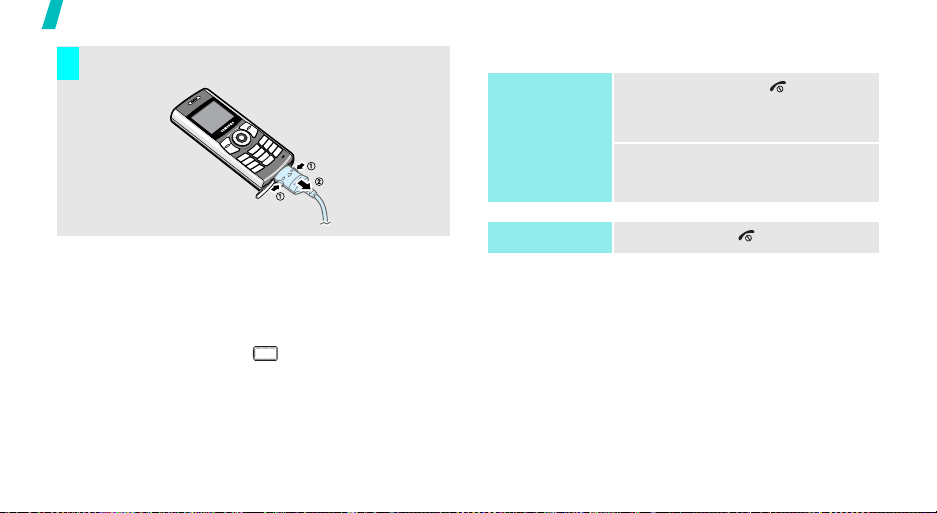
Get started
Remove the adapter from the phone.
7
Power on or off
Power on
Do not turn on the
phone when
mobile phone use
is prohibited.
1. Press and hold [ ] to turn on
2. If necessary, ent er the PIN and
the phone.
press <OK>.
Low battery indicator
When the battery is low:
• a warning tone sounds,
• the battery low message displays, and
• the empty battery icon blinks.
If the battery level becomes too low, the phone
automatically turns off. Recharge your battery.
8
Power off
Press and hold [ ].
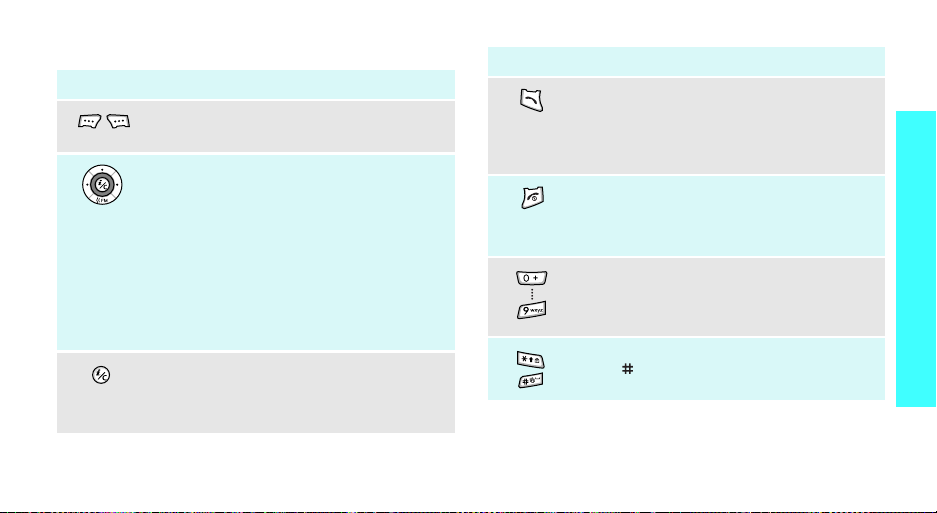
Keys and display
Key(s) Description
Perform the funct ion ind icated o n the b ottom
line of the display .
In Idle mode, access your favourite menu
option directly .
In Menu mode, the each key has the
following function.
• Up/Down: scroll through the menu
options and Phonebook.
• Left: return to the previous menu level.
• Right: select the current menu.
When entering text, move the cursor to the
left or right, depending on which side you
push.
In Idle mode, launch the Wireless Application
Protocol (WAP) browser.
In Menu mode, return to the previous menu
.
level
p. 41
Key(s) Description
Send or answer a call.
In Idle mode, retrieve the last number
dialled, missed, or received.
In Menu mode, select the highlighted menu
option or confirm your input.
End a call.
Hold down to switch the phone on and off.
In Menu mode, cancel input and return the
phone to Idle mode.
Enter numbers, letters, and some special
characters.
In Idle mode, hold
voicemail.
Enter special characters.
Hold [
]
Silent mode.
down to activate or deactivate
[1]
down to access your
Get started
9
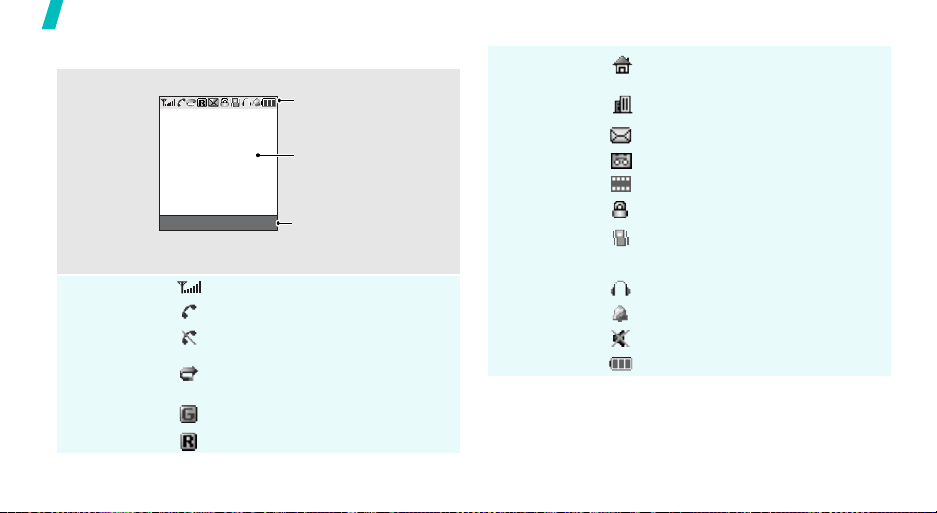
Get started
Display
Layout
Icons
10
The display has the three areas.
Icons
displays various icon.
Text and graphics
displays messages,
instructions, and
information you enter.
Menu Name
Menu Name
Soft key function
indicators
show the current functions
assigned to the two soft
keys.
Received signal strength
Call in progress
Out of your service area; you
cannot send or receive calls
Call diverting feature
p. 46
GPRS network
Roaming
is active
Icons
(continued)
Home Zone, if you have registered
for the appropriate service
,
City Zone
the appropriate service
if you have registered for
New text message
New voicemail message
New multimedia message
Key Lock mode is active
p. 39
Silent mode is active or the call
ringer is set to Vibration
p. 12, p. 37
FM radio feature is active
p. 52
Alarm set
Mute mode is active
p. 22
Power level of your battery
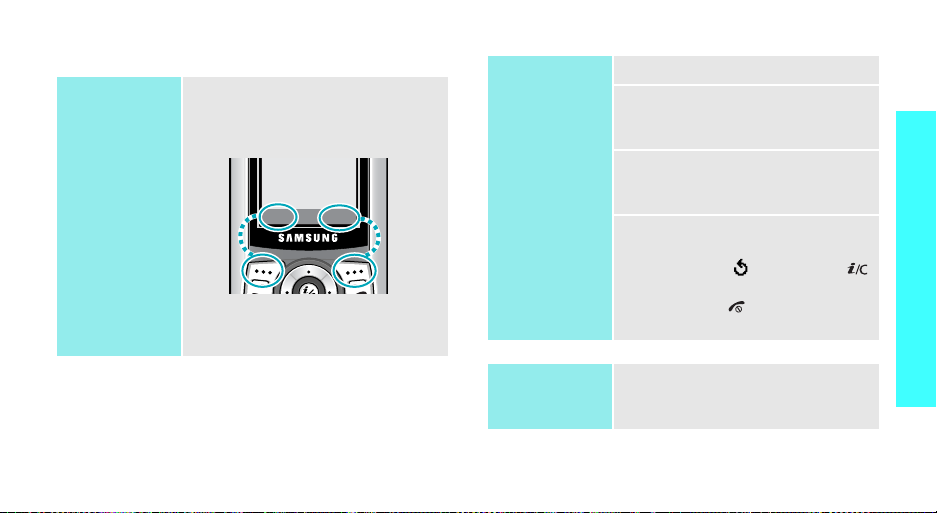
Access menu functions
Use the soft
keys
The roles of the soft keys vary
depending on the function you
select. The bottom line of the
display indicates their current role.
Menu
Press the left soft
key to access
Menu mode.
Name
Press the right soft
key to access the
Phonebook
menu.
Select an
option
1. Press the appropriate soft key.
2. Press the Navigation keys to
move to the next or previous
option.
3. Press <
Select
> or [Right] to
confirm the function displayed
or option highlighted.
4. To exit, choose either of the
following methods:
• Press < >, [Left], or
[]
to move up one level.
• Press [ ] to return to Idle
mode.
Get started
Use shortcuts
Press the number key
corresponding to the option you
want.
11
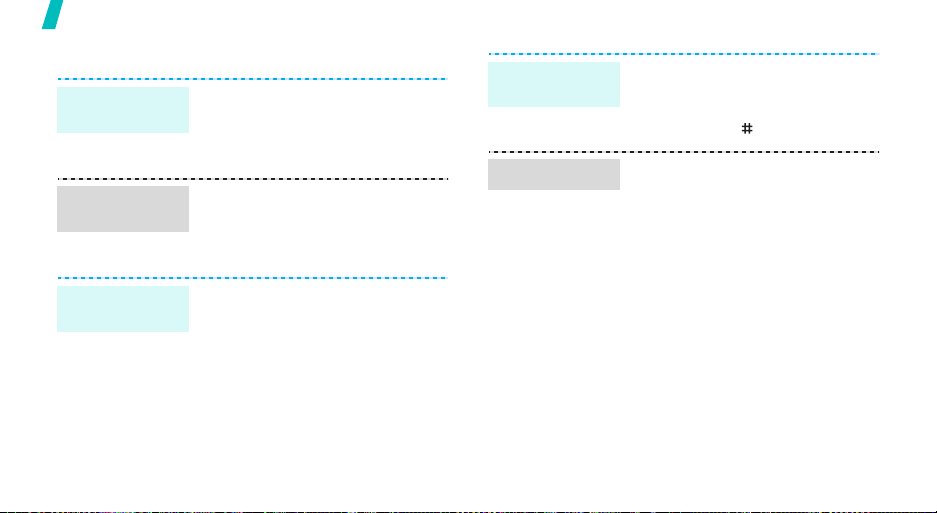
Get started
Customise your phone
Display
language
Call ringer
melody
Wallpaper for
Idle mode
12
1. In Idle mode, press <
and select
Language
2. Select a language.
1. In Idle mode, press <
and select
Ring tone
2. Select a ringer melody.
You can set a w allpaper for the idle
screen.
1. In Idle mode, press <
and select
Display settings
Wallpaper →
2. Select an image.
3. Scroll to the image you want.
4. Press <
Phone settings
.
Sound settings
.
Phone settings
→
Wallpaper list
Select
>.
Menu
Menu
Menu
>
→
>
→
>
→
.
Switch to
Silent mode
Phone lock
You can switch the phone to Silent
mode to avoid disturbing other
people with your phone sounds.
Press and hold
You can protect the phone against
unauthorised use with a phone
password.
1. In Idle mode, press <
and select
Security
password
2. Enter the default password,
“00000000” and press <OK>.
3. Enter a new 4- to 8- digit
password and press <OK>.
4. Enter the new password again
and press <OK>.
[
]
in Idle mode.
Phone settings
→
Change
.
Menu
>
→
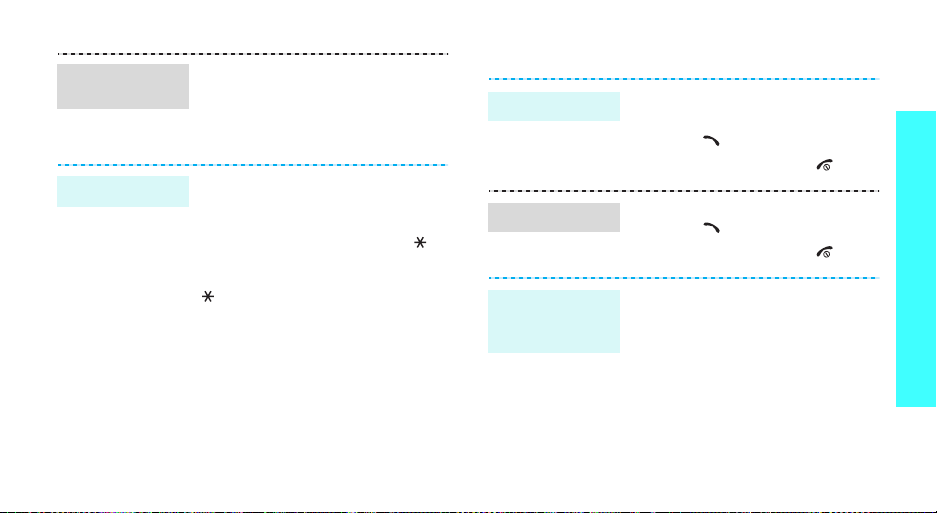
Phone lock
(continued)
Key lock
5. Select
6. Select
7. Enter the password and press
You can lock the keypad to prevent
accidental key presses from
affecting phone operations.
In Idle mode, press and hold [ ]
to lock the keypad. T o unlock it,
press <
[].
You can also set the phone to
automatically lock the keypad.
<OK>.
Unlock
p. 39
Phone lock
Enable
.
> and then press
.
Make/answer calls
Make a call
Answer a call
Adjust the
volume during
a call
1. Enter an area code and phone
number.
2. Press [ ].
3. To end the call, press [ ].
1. When the phone is ringing,
press [ ].
2. To end the call, press [ ].
Press [Up] or [Down].
Get started
13
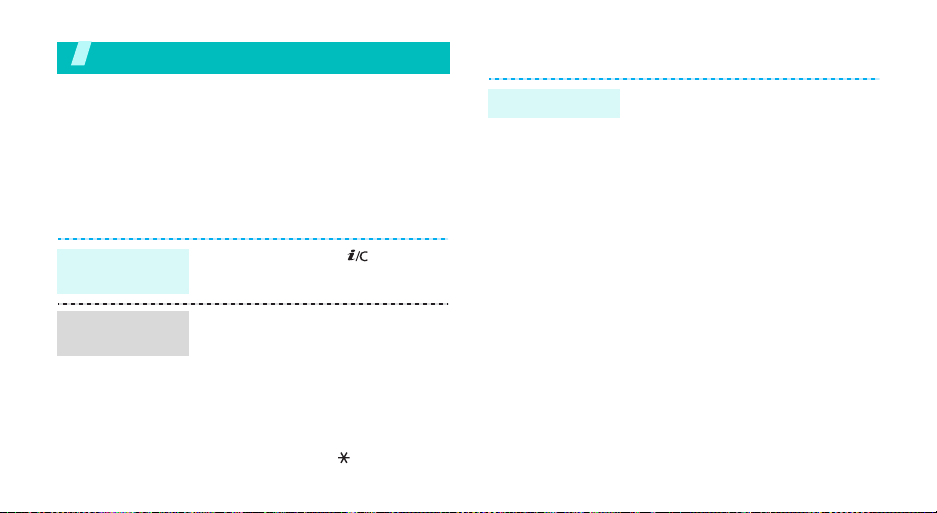
Step outside the phone
Begin with your WAP, messages, FM radio, and other
special features
Browse the web
Using a built-in WAP (Wireless Access Protocol)
browser, you can get easy access to the wireless web
to receive a variety of updated services and
information and to enjoy download of web contents.
Launch the
browser
Navigate the
browser
14
In Idle mode, press
• T o scroll through browser items,
press [Up] or [Down].
• To select an item, press
<
Select
• To return to the previous page,
press <
Back
• To return to the homepage,
press and hold [ ] and select
Home
.
>.
>.
[]
.
Use Phonebook
Add an entry
To the phone’s memory
1. In Idle mode, enter a phone
2. Select a number type.
3. Select
4. Enter a name and press <OK>.
5. Press <OK> to save the entry.
To the SIM card
1. In Idle mode, enter a phone
2. Select a number type.
3. Select
4. Enter a name and press <OK>.
5. Press <OK> to save the entry.
number and press <
Phone
.
number and press <
SIM
.
Save
Save
>.
>.
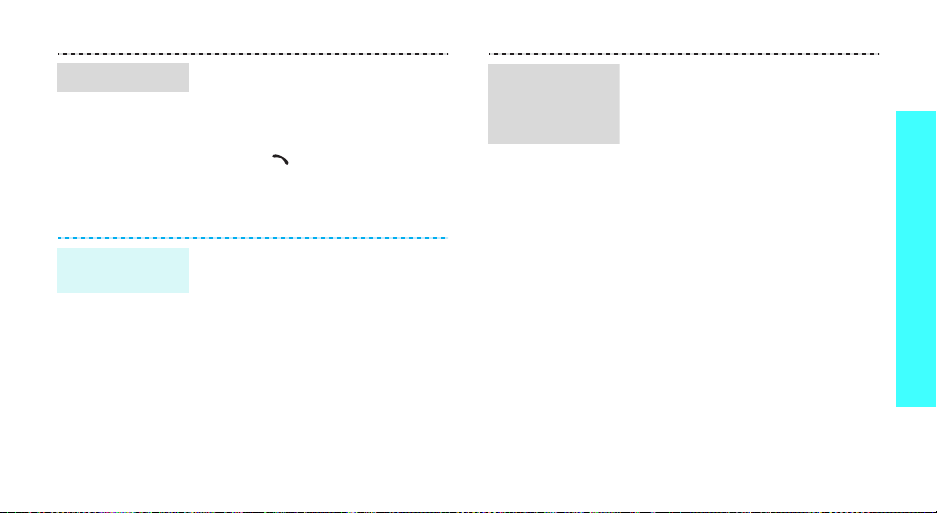
Find an entry
1. In Idle mode, press <
2. Select an entry.
3. Select a number.
4. Press [ ] to dial, or
Send messages
Send a text
message (SMS)
1. In Idle mode, press <
2. Enter the message text.
3. Press <
4. If you selected
5. Enter a destination number and
and select
<
Options
and select
Write new
Save and send
select a memory location.
press <OK>.
Search
> to access options.
Text messages
.
Options
Name>
.
Menu
> and select
or
Send only
Save and send
>
→
.
,
Send a
multimedia
message
(MMS)
1. In Idle mode, press <
and select
messages
2. Enter the message subject
press <OK>.
3. Select
message contents.
4. When you finish, press
<
Options
5. Select a destination type.
6. Select one of
E-mail address
book
7. Enter a destination number or
an e-mail address, or select
from Phonebook and press
<OK>.
Multimedia
→
Add here
> and select
.
Menu
>
Write new
and add
Phone number
, or
.
Send
Phone
Step outside the phone
.
,
15
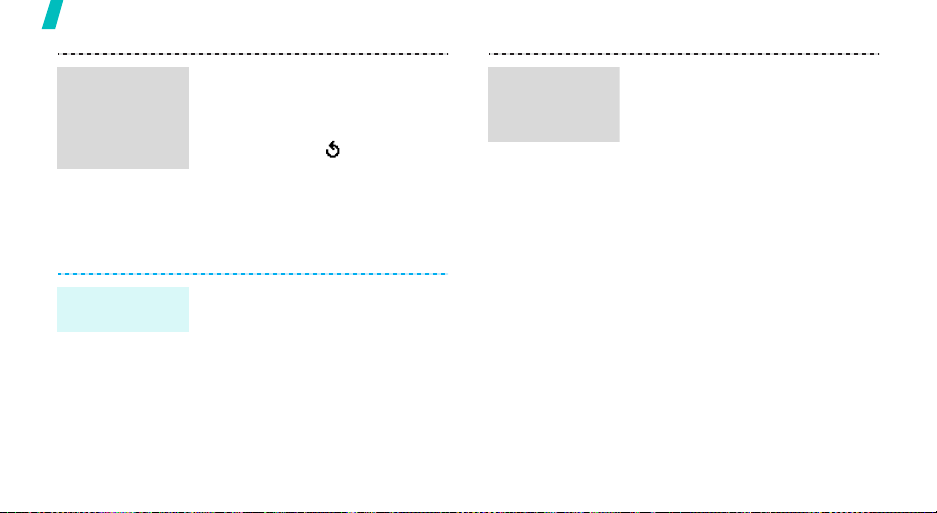
Step outside the phone
Send a
multimedia
message
(MMS)
(continued)
View messages
View a text
message
16
8. To add other destinations,
select
Add destination
repeat from step 6.
9. To add destinations of other
types, press < > and repeat
from step 5.
10.When you finish, select
message
When a notification appears:
Press <
displays.
From the Inbox:
1. In Idle mode, press <
and select
Inbox
2. Select a message.
.
View
>. The message
Text messages
.
and
Send
Menu
>
→
View a
multimedia
message
When a notification app ear s :
1. Press <
2. Press <
From the Inbox:
1. In Idle mode, press <
2. Select a message.
View
Options
Retrieve
displays.
and select
messages
>.
> and select
. The message
Inbox
Menu
.
Multimedia
→
>
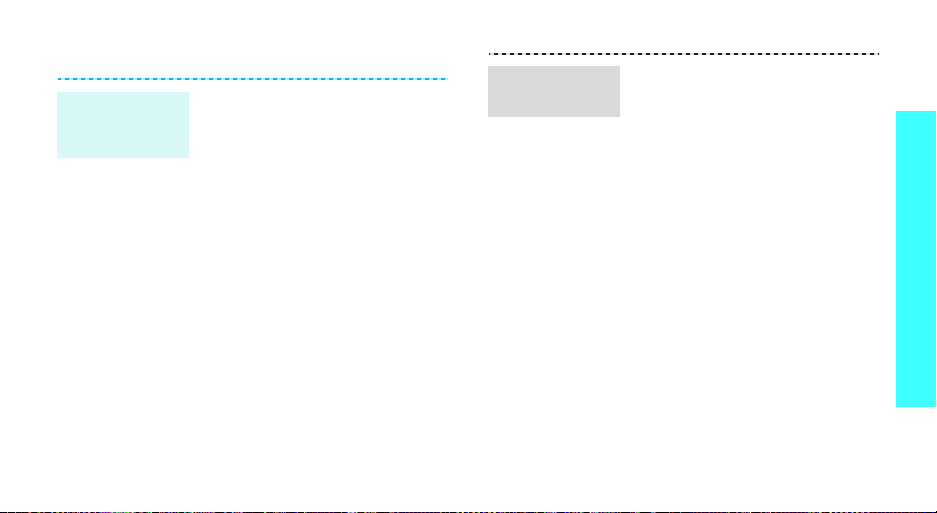
Listen to FM radio
Finding and
setting radio
channels
1. Plug the connector of the
headset into the jack on the left
side of the phone.
2. In Idle mode, press <
and select
radio
3. Press <
Auto tuning
tuning
4. Select a channel and press
<
5. Enter a name for the channel
and press <OK>.
Save
.
Options
.
>.
Funbox
> and select
or
Manual
→
Menu
FM
>
Listening to
the radio
1. Plug the connector of the
headset into the jack on the left
side of the phone.
2. In Idle mode, press <
and select
radio
3. Press [Left] or [Right] to scroll
through the channels.
4. To turn off the r adio, disconnect
the headset.
Funbox
.
→
Menu
FM
>
Step outside the phone
17
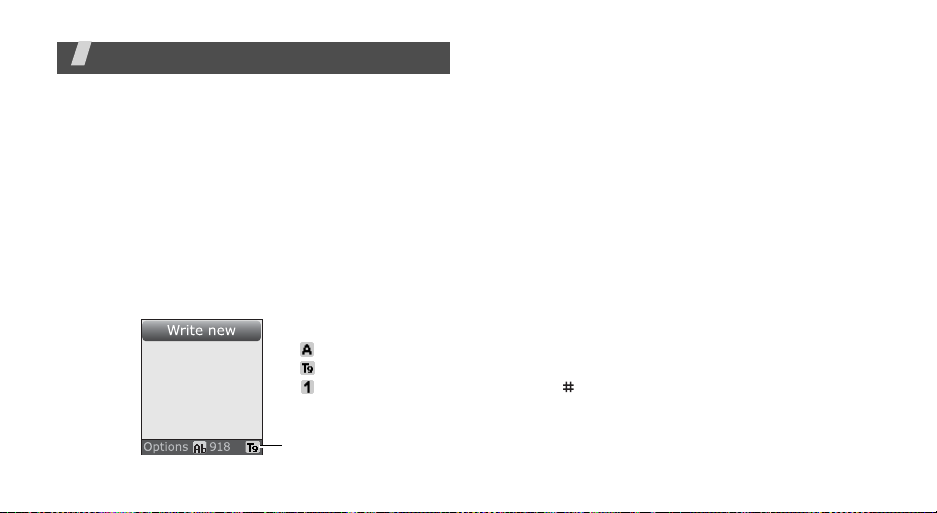
Enter text
ABC, T9, Number, and Symbol mode
You can enter text for some features such as
messaging, Phonebook, or Organiser, using ABC
mode, T9 mode, Number mode, and Symbol mode.
Changing the text input mode
The text input mode indicator displays when the
cursor is in a text field.
Press the right soft key to change the input mode.
Example
18
: Writing a text message
Text input mode
indicator
None
ABC mode
T9 mode
Number mode
Symbol mode
Using T9 mode
T9 is a predictive text input mode that allows you to
key in any character using single keystrokes.
Entering a word in T9 mode
1. Press [2] to [9] to start entering a word. Press
each key once for each letter.
For example, press [4], [3], [5], [5], and [6] to
enter Hello in T9 mode.
T9 predicts the word that you are typing, and it
may change with each key that you press.
2. Enter the whole word before editing or deleting the
characters.
3. When the word displays correctly, go to step 4.
Otherwise, press [0] to display alternative wor d
choices for the keys that you have pressed.
For example, Of and Me use [6] and [3].
4. Press
word.
[
]
to insert a space and enter the next
