Samsung SGH-T939MNBTMB, SGH-T939MNATMB User Manual

PORTABLE Quad-BAND
MOBILE PHONE
User Manual
Please read this manual before operating your
phone, and keep it for future reference.
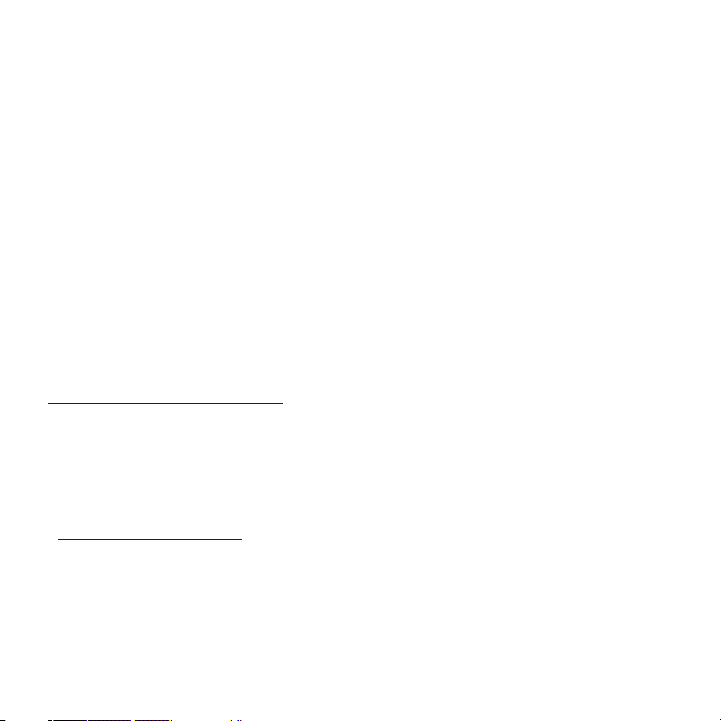
Intellectual Property
All Intellectual Property, as defined below, owned by or which is otherwise the property of Samsung or its respective
suppliers relating to the SAMSUNG Phone, including but not limited to, accessories, parts, or software relating there
to (the “Phone System”), is proprietary to Samsung and protected under federal laws, state laws, and international
treaty provisions. Intellectual Property includes, but is not limited to, inventions (patentable or unpatentable),
patents, trade secrets, copyrights, software, computer programs, and related documentation and other works of
authorship. You may not infringe or otherwise violate the rights secured by the Intellectual Property. Moreover, you
agree that you will not (and will not attempt to) modify, prepare derivative works of, reverse engineer, decompile,
disassemble, or otherwise attempt to create source code from the software. No title to or ownership in the
Intellectual Property is transferred to you. All applicable rights of the Intellectual Property shall remain with
SAMSUNG and its suppliers.
Samsung Telecommunications America (STA), LLC
Headquarters: Customer Care Center:
1301 E. Lookout Drive 1000 Klein Rd.
Richardson, TX 75082 Plano, TX 75074
Toll Free Tel: 1.888.987.HELP (4357)
Internet Address: http://www.samsungusa.com
©
2009 Samsung Telecommunications America, LLC is a registered trademark of Samsung Electronics America, Inc.
and its related entities.
Do you have questions about your Samsung Mobile Phone?
For 24 hour information and assistance, we offer a new FAQ/ARS System (Automated Response System) at:
www.samsungwireless.com/support
GH68-25503A
Printed in USA
T939_UVIJ6_CH_102309_F14

T9 Text Input is licensed by Tegic Communications and is covered by U.S. Pat. 5,818,437; U.S. Pat. 5,953,541; U.S.
Pat. 6,011,554 and other patents pending.
The Bluetooth® word mark, figure mark (stylized “B Design”), and combination mark (Bluetooth word mark and “B
Design”) are registered trademarks and are wholly owned by the Bluetooth SIG.
Google, the Google logo, Android, the Android logo, Android Market, Gmail, Google Mail, Google Apps, Google
Calendar, Google Checkout, Google Earth, Google Latitude, Google Maps, Google Talk, Picasa, and YouTube are
trademarks of Google Inc.
Wi-Fi is a registered trademark of the Wireless Fidelity Alliance, Inc.
Open Source Software
Some software components of this product incorporate source code covered under GNU General Public License
(GPL), GNU Lesser General Public License (LGPL), OpenSSL License, BSD License and other open source licenses.
To obtain the source code covered under the open source licenses, please visit:
http://www.samsungnetwork.com/Home/opensource
.
Disclaimer of Warranties; Exclusion of Liability
EXCEPT AS SET FORTH IN THE EXPRESS WARRANTY CONTAINED ON THE WARRANTY PAGE ENCLOSED WITH THE
PRODUCT, THE PURCHASER TAKES THE PRODUCT "AS IS", AND SAMSUNG MAKES NO EXPRESS OR IMPLIED
WARRANTY OF ANY KIND WHATSOEVER WITH RESPECT TO THE PRODUCT, INCLUDING BUT NOT LIMITED TO THE
MERCHANTABILITY OF THE PRODUCT OR ITS FITNESS FOR ANY PARTICULAR PURPOSE OR USE; THE DESIGN,
CONDITION OR QUALITY OF THE PRODUCT; THE PERFORMANCE OF THE PRODUCT; THE WORKMANSHIP OF THE
PRODUCT OR THE COMPONENTS CONTAINED THEREIN; OR COMPLIANCE OF THE PRODUCT WITH THE
REQUIREMENTS OF ANY LAW, RULE, SPECIFICATION OR CONTRACT PERTAINING THERETO. NOTHING CONTAINED
IN THE INSTRUCTION MANUAL SHALL BE CONSTRUED TO CREATE AN EXPRESS OR IMPLIED WARRANTY OF ANY
KIND WHATSOEVER WITH RESPECT TO THE PRODUCT. IN ADDITION, SAMSUNG SHALL NOT BE LIABLE FOR ANY
DAMAGES OF ANY KIND RESULTING FROM THE PURCHASE OR USE OF THE PRODUCT OR ARISING FROM THE
BREACH OF THE EXPRESS WARRANTY, INCLUDING INCIDENTAL, SPECIAL OR CONSEQUENTIAL DAMAGES, OR LOSS
OF ANTICIPATED PROFITS OR BENEFITS.
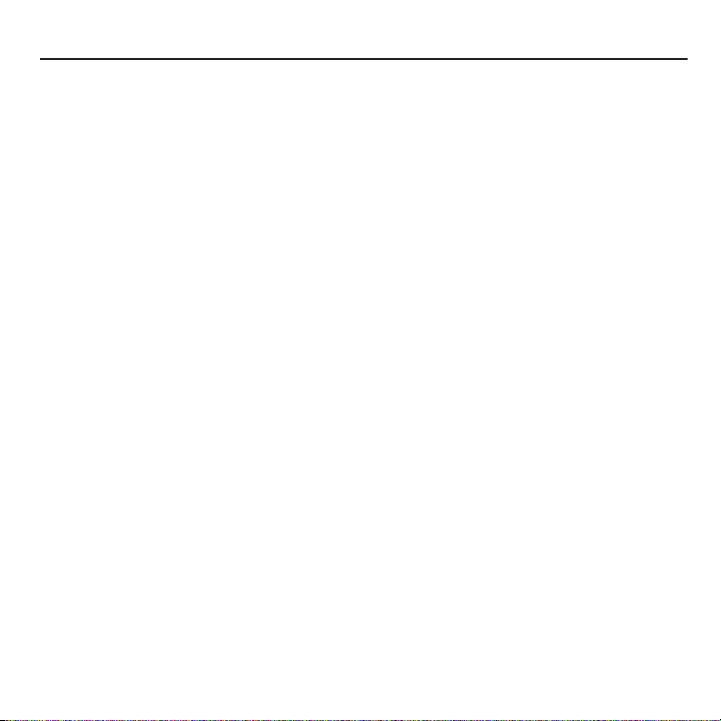
Table of Contents
Section 1: Getting Started ........................................................................... 7
Battery Cover . . . . . . . . . . . . . . . . . . . . . . . . . . . . . . . . . . . . . . . . . . . . . . . . . . . . . . . . . . . . . . . .7
Battery . . . . . . . . . . . . . . . . . . . . . . . . . . . . . . . . . . . . . . . . . . . . . . . . . . . . . . . . . . . . . . . . . . . . .8
Switching the Phone On or Off . . . . . . . . . . . . . . . . . . . . . . . . . . . . . . . . . . . . . . . . . . . . . . . . . .13
Phone Options . . . . . . . . . . . . . . . . . . . . . . . . . . . . . . . . . . . . . . . . . . . . . . . . . . . . . . . . . . . . . .14
Locking and Unlocking the Phone . . . . . . . . . . . . . . . . . . . . . . . . . . . . . . . . . . . . . . . . . . . . . . .15
Voice Mail . . . . . . . . . . . . . . . . . . . . . . . . . . . . . . . . . . . . . . . . . . . . . . . . . . . . . . . . . . . . . . . . .15
Retrieving your Google Account Password . . . . . . . . . . . . . . . . . . . . . . . . . . . . . . . . . . . . . . . . .16
Section 2: Understanding Your Phone ...................................................... 17
Features of Your Phone . . . . . . . . . . . . . . . . . . . . . . . . . . . . . . . . . . . . . . . . . . . . . . . . . . . . . . .17
Front View . . . . . . . . . . . . . . . . . . . . . . . . . . . . . . . . . . . . . . . . . . . . . . . . . . . . . . . . . . . . . . . . .18
Back View of Your Phone . . . . . . . . . . . . . . . . . . . . . . . . . . . . . . . . . . . . . . . . . . . . . . . . . . . . . .20
Display . . . . . . . . . . . . . . . . . . . . . . . . . . . . . . . . . . . . . . . . . . . . . . . . . . . . . . . . . . . . . . . . . . . .21
Home . . . . . . . . . . . . . . . . . . . . . . . . . . . . . . . . . . . . . . . . . . . . . . . . . . . . . . . . . . . . . . . . . . . . .27
Widget Bar . . . . . . . . . . . . . . . . . . . . . . . . . . . . . . . . . . . . . . . . . . . . . . . . . . . . . . . . . . . . . . . . .30
Quick List . . . . . . . . . . . . . . . . . . . . . . . . . . . . . . . . . . . . . . . . . . . . . . . . . . . . . . . . . . . . . . . . . .33
Status Bar . . . . . . . . . . . . . . . . . . . . . . . . . . . . . . . . . . . . . . . . . . . . . . . . . . . . . . . . . . . . . . . . .34
3D Cube Navigation . . . . . . . . . . . . . . . . . . . . . . . . . . . . . . . . . . . . . . . . . . . . . . . . . . . . . . . . . .38
Tips . . . . . . . . . . . . . . . . . . . . . . . . . . . . . . . . . . . . . . . . . . . . . . . . . . . . . . . . . . . . . . . . . . . . . . 39
Section 3: Memory Card ............................................................................ 40
Using the SD Card . . . . . . . . . . . . . . . . . . . . . . . . . . . . . . . . . . . . . . . . . . . . . . . . . . . . . . . . . . .40
SD card Overview . . . . . . . . . . . . . . . . . . . . . . . . . . . . . . . . . . . . . . . . . . . . . . . . . . . . . . . . . . .40
Section 4: Call Functions and Contacts List ............................................. 43
Making a Call . . . . . . . . . . . . . . . . . . . . . . . . . . . . . . . . . . . . . . . . . . . . . . . . . . . . . . . . . . . . . . .43
Using the Voice Dialer . . . . . . . . . . . . . . . . . . . . . . . . . . . . . . . . . . . . . . . . . . . . . . . . . . . . . . . .45
Ending a Call . . . . . . . . . . . . . . . . . . . . . . . . . . . . . . . . . . . . . . . . . . . . . . . . . . . . . . . . . . . . . . .45
Answering a Call . . . . . . . . . . . . . . . . . . . . . . . . . . . . . . . . . . . . . . . . . . . . . . . . . . . . . . . . . . . .45
During a Call . . . . . . . . . . . . . . . . . . . . . . . . . . . . . . . . . . . . . . . . . . . . . . . . . . . . . . . . . . . . . . .46
Accessing the Contacts List . . . . . . . . . . . . . . . . . . . . . . . . . . . . . . . . . . . . . . . . . . . . . . . . . . . .49
Call Log . . . . . . . . . . . . . . . . . . . . . . . . . . . . . . . . . . . . . . . . . . . . . . . . . . . . . . . . . . . . . . . . . . .51
Contacts List . . . . . . . . . . . . . . . . . . . . . . . . . . . . . . . . . . . . . . . . . . . . . . . . . . . . . . . . . . . . . . .52
1

Finding a Contact . . . . . . . . . . . . . . . . . . . . . . . . . . . . . . . . . . . . . . . . . . . . . . . . . . . . . . . . . . . 54
Speed Dialing . . . . . . . . . . . . . . . . . . . . . . . . . . . . . . . . . . . . . . . . . . . . . . . . . . . . . . . . . . . . . . 59
Section 5: Entering Text ............................................................................60
Changing the Text Input Mode . . . . . . . . . . . . . . . . . . . . . . . . . . . . . . . . . . . . . . . . . . . . . . . . . 61
Using T9 Mode . . . . . . . . . . . . . . . . . . . . . . . . . . . . . . . . . . . . . . . . . . . . . . . . . . . . . . . . . . . . . 62
Using SYM (symbols) or 123 (numeric) . . . . . . . . . . . . . . . . . . . . . . . . . . . . . . . . . . . . . . . . . . . 63
Using ABC Mode . . . . . . . . . . . . . . . . . . . . . . . . . . . . . . . . . . . . . . . . . . . . . . . . . . . . . . . . . . . . 64
Section 6: Messages ..................................................................................65
Types of Messages . . . . . . . . . . . . . . . . . . . . . . . . . . . . . . . . . . . . . . . . . . . . . . . . . . . . . . . . . . 65
Text Messages . . . . . . . . . . . . . . . . . . . . . . . . . . . . . . . . . . . . . . . . . . . . . . . . . . . . . . . . . . . . . 66
Picture Messages . . . . . . . . . . . . . . . . . . . . . . . . . . . . . . . . . . . . . . . . . . . . . . . . . . . . . . . . . . . 69
Voice Notes . . . . . . . . . . . . . . . . . . . . . . . . . . . . . . . . . . . . . . . . . . . . . . . . . . . . . . . . . . . . . . . 72
Audio Postcard . . . . . . . . . . . . . . . . . . . . . . . . . . . . . . . . . . . . . . . . . . . . . . . . . . . . . . . . . . . . . 72
Messaging . . . . . . . . . . . . . . . . . . . . . . . . . . . . . . . . . . . . . . . . . . . . . . . . . . . . . . . . . . . . . . . . 74
Email . . . . . . . . . . . . . . . . . . . . . . . . . . . . . . . . . . . . . . . . . . . . . . . . . . . . . . . . . . . . . . . . . . . . 77
Gmail . . . . . . . . . . . . . . . . . . . . . . . . . . . . . . . . . . . . . . . . . . . . . . . . . . . . . . . . . . . . . . . . . . . . 78
Google Talk . . . . . . . . . . . . . . . . . . . . . . . . . . . . . . . . . . . . . . . . . . . . . . . . . . . . . . . . . . . . . . . 80
Instant Messaging (IM) . . . . . . . . . . . . . . . . . . . . . . . . . . . . . . . . . . . . . . . . . . . . . . . . . . . . . . . 80
Templates . . . . . . . . . . . . . . . . . . . . . . . . . . . . . . . . . . . . . . . . . . . . . . . . . . . . . . . . . . . . . . . . 82
Voicemail . . . . . . . . . . . . . . . . . . . . . . . . . . . . . . . . . . . . . . . . . . . . . . . . . . . . . . . . . . . . . . . . . 82
Visual Voicemail . . . . . . . . . . . . . . . . . . . . . . . . . . . . . . . . . . . . . . . . . . . . . . . . . . . . . . . . . . . . 83
Messages Settings . . . . . . . . . . . . . . . . . . . . . . . . . . . . . . . . . . . . . . . . . . . . . . . . . . . . . . . . . . 83
Section 7: Time Management ....................................................................86
Calendar . . . . . . . . . . . . . . . . . . . . . . . . . . . . . . . . . . . . . . . . . . . . . . . . . . . . . . . . . . . . . . . . . 86
Alarm Clock . . . . . . . . . . . . . . . . . . . . . . . . . . . . . . . . . . . . . . . . . . . . . . . . . . . . . . . . . . . . . . . 89
Digital Clock . . . . . . . . . . . . . . . . . . . . . . . . . . . . . . . . . . . . . . . . . . . . . . . . . . . . . . . . . . . . . . . 90
World Clock . . . . . . . . . . . . . . . . . . . . . . . . . . . . . . . . . . . . . . . . . . . . . . . . . . . . . . . . . . . . . . . 90
Section 8: Connections ..............................................................................91
Google Talk . . . . . . . . . . . . . . . . . . . . . . . . . . . . . . . . . . . . . . . . . . . . . . . . . . . . . . . . . . . . . . . 91
Web Browsing . . . . . . . . . . . . . . . . . . . . . . . . . . . . . . . . . . . . . . . . . . . . . . . . . . . . . . . . . . . . . 91
Enable Downloading for Web Applications . . . . . . . . . . . . . . . . . . . . . . . . . . . . . . . . . . . . . . . . 95
How Wi-Fi Works . . . . . . . . . . . . . . . . . . . . . . . . . . . . . . . . . . . . . . . . . . . . . . . . . . . . . . . . . . . 96
T-Mobile HotSpot Connections . . . . . . . . . . . . . . . . . . . . . . . . . . . . . . . . . . . . . . . . . . . . . . . . . 98
2
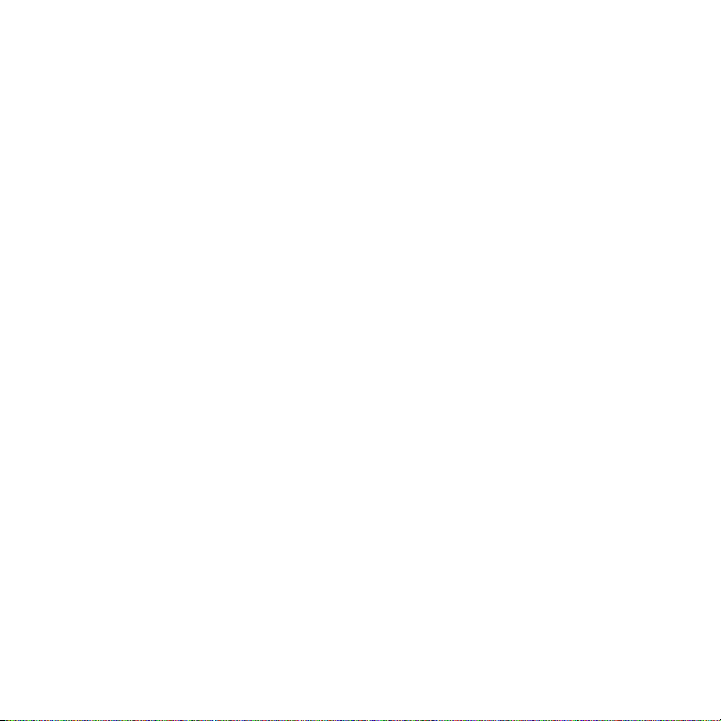
Section 9: Multimedia ...............................................................................99
Camera . . . . . . . . . . . . . . . . . . . . . . . . . . . . . . . . . . . . . . . . . . . . . . . . . . . . . . . . . . . . . . . . . . .99
Photos . . . . . . . . . . . . . . . . . . . . . . . . . . . . . . . . . . . . . . . . . . . . . . . . . . . . . . . . . . . . . . . . . . .103
Recording a Video . . . . . . . . . . . . . . . . . . . . . . . . . . . . . . . . . . . . . . . . . . . . . . . . . . . . . . . . . .108
Videos . . . . . . . . . . . . . . . . . . . . . . . . . . . . . . . . . . . . . . . . . . . . . . . . . . . . . . . . . . . . . . . . . . .110
The Gallery . . . . . . . . . . . . . . . . . . . . . . . . . . . . . . . . . . . . . . . . . . . . . . . . . . . . . . . . . . . . . . .111
Using the Video Player . . . . . . . . . . . . . . . . . . . . . . . . . . . . . . . . . . . . . . . . . . . . . . . . . . . . . . .112
YouTube . . . . . . . . . . . . . . . . . . . . . . . . . . . . . . . . . . . . . . . . . . . . . . . . . . . . . . . . . . . . . . . . .112
Files . . . . . . . . . . . . . . . . . . . . . . . . . . . . . . . . . . . . . . . . . . . . . . . . . . . . . . . . . . . . . . . . . . . . .113
Amazon MP3 . . . . . . . . . . . . . . . . . . . . . . . . . . . . . . . . . . . . . . . . . . . . . . . . . . . . . . . . . . . . . .119
Music Player . . . . . . . . . . . . . . . . . . . . . . . . . . . . . . . . . . . . . . . . . . . . . . . . . . . . . . . . . . . . . .120
Music Player Settings . . . . . . . . . . . . . . . . . . . . . . . . . . . . . . . . . . . . . . . . . . . . . . . . . . . . . . . .120
Creating a Playlist . . . . . . . . . . . . . . . . . . . . . . . . . . . . . . . . . . . . . . . . . . . . . . . . . . . . . . . . . .121
Playing Music Files . . . . . . . . . . . . . . . . . . . . . . . . . . . . . . . . . . . . . . . . . . . . . . . . . . . . . . . . .123
Transferring Music Files . . . . . . . . . . . . . . . . . . . . . . . . . . . . . . . . . . . . . . . . . . . . . . . . . . . . . .124
Removing Music Files . . . . . . . . . . . . . . . . . . . . . . . . . . . . . . . . . . . . . . . . . . . . . . . . . . . . . . . 124
Assigning Music Files . . . . . . . . . . . . . . . . . . . . . . . . . . . . . . . . . . . . . . . . . . . . . . . . . . . . . . . .125
Section 10: Applications and Development ............................................ 127
Widgets . . . . . . . . . . . . . . . . . . . . . . . . . . . . . . . . . . . . . . . . . . . . . . . . . . . . . . . . . . . . . . . . . .127
Alarm Clock . . . . . . . . . . . . . . . . . . . . . . . . . . . . . . . . . . . . . . . . . . . . . . . . . . . . . . . . . . . . . . . 127
Amazon MP3 . . . . . . . . . . . . . . . . . . . . . . . . . . . . . . . . . . . . . . . . . . . . . . . . . . . . . . . . . . . . . .128
Audio Postcard . . . . . . . . . . . . . . . . . . . . . . . . . . . . . . . . . . . . . . . . . . . . . . . . . . . . . . . . . . . . .128
Bluetooth . . . . . . . . . . . . . . . . . . . . . . . . . . . . . . . . . . . . . . . . . . . . . . . . . . . . . . . . . . . . . . . . . 128
Browser . . . . . . . . . . . . . . . . . . . . . . . . . . . . . . . . . . . . . . . . . . . . . . . . . . . . . . . . . . . . . . . . . .128
Calculator . . . . . . . . . . . . . . . . . . . . . . . . . . . . . . . . . . . . . . . . . . . . . . . . . . . . . . . . . . . . . . . . 129
Calendar . . . . . . . . . . . . . . . . . . . . . . . . . . . . . . . . . . . . . . . . . . . . . . . . . . . . . . . . . . . . . . . . .129
Call log . . . . . . . . . . . . . . . . . . . . . . . . . . . . . . . . . . . . . . . . . . . . . . . . . . . . . . . . . . . . . . . . . .129
Camcorder . . . . . . . . . . . . . . . . . . . . . . . . . . . . . . . . . . . . . . . . . . . . . . . . . . . . . . . . . . . . . . . . 130
Camera . . . . . . . . . . . . . . . . . . . . . . . . . . . . . . . . . . . . . . . . . . . . . . . . . . . . . . . . . . . . . . . . . .130
Contacts . . . . . . . . . . . . . . . . . . . . . . . . . . . . . . . . . . . . . . . . . . . . . . . . . . . . . . . . . . . . . . . . . 130
3D Cube Menu . . . . . . . . . . . . . . . . . . . . . . . . . . . . . . . . . . . . . . . . . . . . . . . . . . . . . . . . . . . . . 131
Dialer . . . . . . . . . . . . . . . . . . . . . . . . . . . . . . . . . . . . . . . . . . . . . . . . . . . . . . . . . . . . . . . . . . . .131
Digital Clock . . . . . . . . . . . . . . . . . . . . . . . . . . . . . . . . . . . . . . . . . . . . . . . . . . . . . . . . . . . . . . .131
Diner Dash 2 . . . . . . . . . . . . . . . . . . . . . . . . . . . . . . . . . . . . . . . . . . . . . . . . . . . . . . . . . . . . . .131
3
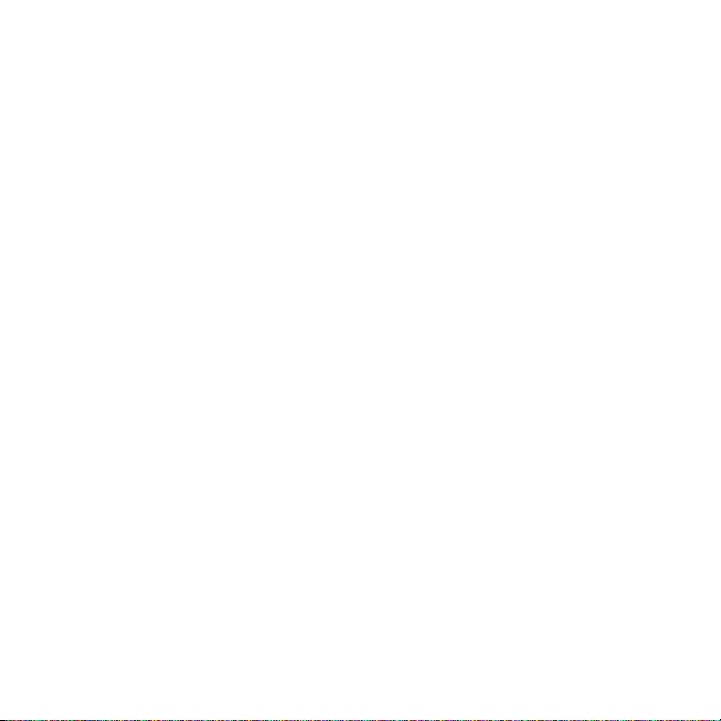
Email . . . . . . . . . . . . . . . . . . . . . . . . . . . . . . . . . . . . . . . . . . . . . . . . . . . . . . . . . . . . . . . . . . . 132
Files . . . . . . . . . . . . . . . . . . . . . . . . . . . . . . . . . . . . . . . . . . . . . . . . . . . . . . . . . . . . . . . . . . . . 132
Gmail . . . . . . . . . . . . . . . . . . . . . . . . . . . . . . . . . . . . . . . . . . . . . . . . . . . . . . . . . . . . . . . . . . . 132
Google Maps . . . . . . . . . . . . . . . . . . . . . . . . . . . . . . . . . . . . . . . . . . . . . . . . . . . . . . . . . . . . . 133
Google Talk . . . . . . . . . . . . . . . . . . . . . . . . . . . . . . . . . . . . . . . . . . . . . . . . . . . . . . . . . . . . . . 133
HotSpot Connect . . . . . . . . . . . . . . . . . . . . . . . . . . . . . . . . . . . . . . . . . . . . . . . . . . . . . . . . . . 133
IM . . . . . . . . . . . . . . . . . . . . . . . . . . . . . . . . . . . . . . . . . . . . . . . . . . . . . . . . . . . . . . . . . . . . . 133
Imaging Tool . . . . . . . . . . . . . . . . . . . . . . . . . . . . . . . . . . . . . . . . . . . . . . . . . . . . . . . . . . . . . 134
Market . . . . . . . . . . . . . . . . . . . . . . . . . . . . . . . . . . . . . . . . . . . . . . . . . . . . . . . . . . . . . . . . . . 134
Memo . . . . . . . . . . . . . . . . . . . . . . . . . . . . . . . . . . . . . . . . . . . . . . . . . . . . . . . . . . . . . . . . . . . 134
Messaging . . . . . . . . . . . . . . . . . . . . . . . . . . . . . . . . . . . . . . . . . . . . . . . . . . . . . . . . . . . . . . . 135
Music Player . . . . . . . . . . . . . . . . . . . . . . . . . . . . . . . . . . . . . . . . . . . . . . . . . . . . . . . . . . . . . 136
My Account . . . . . . . . . . . . . . . . . . . . . . . . . . . . . . . . . . . . . . . . . . . . . . . . . . . . . . . . . . . . . . 136
myFaves . . . . . . . . . . . . . . . . . . . . . . . . . . . . . . . . . . . . . . . . . . . . . . . . . . . . . . . . . . . . . . . . . 136
Photo Gallery . . . . . . . . . . . . . . . . . . . . . . . . . . . . . . . . . . . . . . . . . . . . . . . . . . . . . . . . . . . . . 137
Settings . . . . . . . . . . . . . . . . . . . . . . . . . . . . . . . . . . . . . . . . . . . . . . . . . . . . . . . . . . . . . . . . . 137
Smart Converter . . . . . . . . . . . . . . . . . . . . . . . . . . . . . . . . . . . . . . . . . . . . . . . . . . . . . . . . . . . 137
Stopwatch . . . . . . . . . . . . . . . . . . . . . . . . . . . . . . . . . . . . . . . . . . . . . . . . . . . . . . . . . . . . . . . 138
Task . . . . . . . . . . . . . . . . . . . . . . . . . . . . . . . . . . . . . . . . . . . . . . . . . . . . . . . . . . . . . . . . . . . . 138
TeleNav GPS Navigator . . . . . . . . . . . . . . . . . . . . . . . . . . . . . . . . . . . . . . . . . . . . . . . . . . . . . . 139
Timer . . . . . . . . . . . . . . . . . . . . . . . . . . . . . . . . . . . . . . . . . . . . . . . . . . . . . . . . . . . . . . . . . . . 139
Tips . . . . . . . . . . . . . . . . . . . . . . . . . . . . . . . . . . . . . . . . . . . . . . . . . . . . . . . . . . . . . . . . . . . . 139
Video Player . . . . . . . . . . . . . . . . . . . . . . . . . . . . . . . . . . . . . . . . . . . . . . . . . . . . . . . . . . . . . . 140
Voice Dialer . . . . . . . . . . . . . . . . . . . . . . . . . . . . . . . . . . . . . . . . . . . . . . . . . . . . . . . . . . . . . . 140
Voice recorder . . . . . . . . . . . . . . . . . . . . . . . . . . . . . . . . . . . . . . . . . . . . . . . . . . . . . . . . . . . . 141
Voice Search . . . . . . . . . . . . . . . . . . . . . . . . . . . . . . . . . . . . . . . . . . . . . . . . . . . . . . . . . . . . . 141
Voicemail . . . . . . . . . . . . . . . . . . . . . . . . . . . . . . . . . . . . . . . . . . . . . . . . . . . . . . . . . . . . . . . . 141
Wi-Fi . . . . . . . . . . . . . . . . . . . . . . . . . . . . . . . . . . . . . . . . . . . . . . . . . . . . . . . . . . . . . . . . . . . 141
World Clock . . . . . . . . . . . . . . . . . . . . . . . . . . . . . . . . . . . . . . . . . . . . . . . . . . . . . . . . . . . . . . 142
YouTube . . . . . . . . . . . . . . . . . . . . . . . . . . . . . . . . . . . . . . . . . . . . . . . . . . . . . . . . . . . . . . . . . 142
Recently Used Applications . . . . . . . . . . . . . . . . . . . . . . . . . . . . . . . . . . . . . . . . . . . . . . . . . . . 142
Downloading a New Application (widget) . . . . . . . . . . . . . . . . . . . . . . . . . . . . . . . . . . . . . . . . 143
Uninstalling an Application (widget) . . . . . . . . . . . . . . . . . . . . . . . . . . . . . . . . . . . . . . . . . . . . 144
My Account . . . . . . . . . . . . . . . . . . . . . . . . . . . . . . . . . . . . . . . . . . . . . . . . . . . . . . . . . . . . . . 144
Files . . . . . . . . . . . . . . . . . . . . . . . . . . . . . . . . . . . . . . . . . . . . . . . . . . . . . . . . . . . . . . . . . . . . 145
4
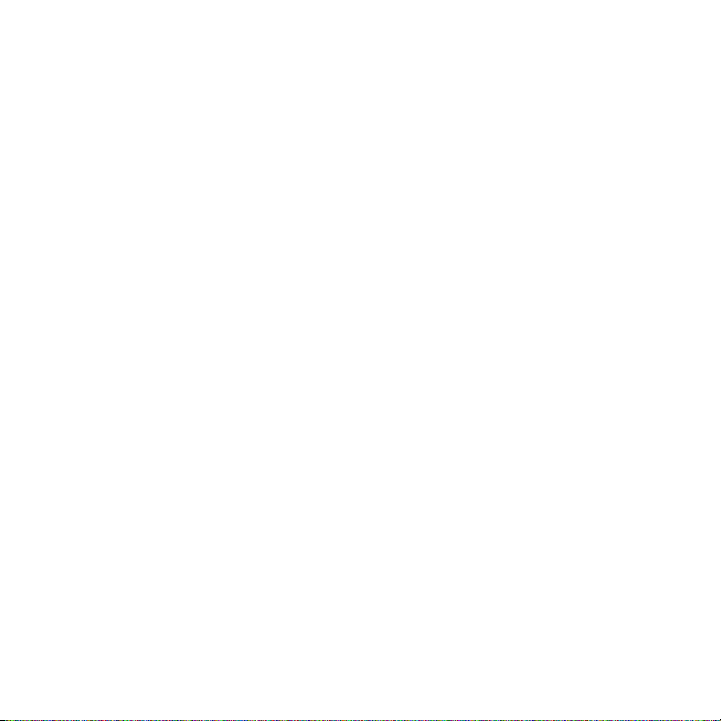
Alarm Clock . . . . . . . . . . . . . . . . . . . . . . . . . . . . . . . . . . . . . . . . . . . . . . . . . . . . . . . . . . . . . . . 152
Tasks . . . . . . . . . . . . . . . . . . . . . . . . . . . . . . . . . . . . . . . . . . . . . . . . . . . . . . . . . . . . . . . . . . . .153
Memo . . . . . . . . . . . . . . . . . . . . . . . . . . . . . . . . . . . . . . . . . . . . . . . . . . . . . . . . . . . . . . . . . . .154
Calculator . . . . . . . . . . . . . . . . . . . . . . . . . . . . . . . . . . . . . . . . . . . . . . . . . . . . . . . . . . . . . . . . 155
Google Maps . . . . . . . . . . . . . . . . . . . . . . . . . . . . . . . . . . . . . . . . . . . . . . . . . . . . . . . . . . . . . .155
SmartConverter . . . . . . . . . . . . . . . . . . . . . . . . . . . . . . . . . . . . . . . . . . . . . . . . . . . . . . . . . . . .157
Android Development . . . . . . . . . . . . . . . . . . . . . . . . . . . . . . . . . . . . . . . . . . . . . . . . . . . . . . . .158
Section 11: Changing Your Settings ....................................................... 160
Widgets . . . . . . . . . . . . . . . . . . . . . . . . . . . . . . . . . . . . . . . . . . . . . . . . . . . . . . . . . . . . . . . . . .160
myFaves Settings . . . . . . . . . . . . . . . . . . . . . . . . . . . . . . . . . . . . . . . . . . . . . . . . . . . . . . . . . . .160
Sound profiles . . . . . . . . . . . . . . . . . . . . . . . . . . . . . . . . . . . . . . . . . . . . . . . . . . . . . . . . . . . . .161
Display Settings . . . . . . . . . . . . . . . . . . . . . . . . . . . . . . . . . . . . . . . . . . . . . . . . . . . . . . . . . . . .167
Manage Online Album . . . . . . . . . . . . . . . . . . . . . . . . . . . . . . . . . . . . . . . . . . . . . . . . . . . . . . . 169
Time & date . . . . . . . . . . . . . . . . . . . . . . . . . . . . . . . . . . . . . . . . . . . . . . . . . . . . . . . . . . . . . . .169
Language and Keyboard settings . . . . . . . . . . . . . . . . . . . . . . . . . . . . . . . . . . . . . . . . . . . . . . .169
Phone settings . . . . . . . . . . . . . . . . . . . . . . . . . . . . . . . . . . . . . . . . . . . . . . . . . . . . . . . . . . . . .171
Bluetooth . . . . . . . . . . . . . . . . . . . . . . . . . . . . . . . . . . . . . . . . . . . . . . . . . . . . . . . . . . . . . . . . . 176
Bluetooth Settings . . . . . . . . . . . . . . . . . . . . . . . . . . . . . . . . . . . . . . . . . . . . . . . . . . . . . . . . . .177
Call settings . . . . . . . . . . . . . . . . . . . . . . . . . . . . . . . . . . . . . . . . . . . . . . . . . . . . . . . . . . . . . . .178
Application settings . . . . . . . . . . . . . . . . . . . . . . . . . . . . . . . . . . . . . . . . . . . . . . . . . . . . . . . . .179
Network selection . . . . . . . . . . . . . . . . . . . . . . . . . . . . . . . . . . . . . . . . . . . . . . . . . . . . . . . . . .181
Data synchronization . . . . . . . . . . . . . . . . . . . . . . . . . . . . . . . . . . . . . . . . . . . . . . . . . . . . . . . .181
Memory Settings . . . . . . . . . . . . . . . . . . . . . . . . . . . . . . . . . . . . . . . . . . . . . . . . . . . . . . . . . . .182
Memory Status . . . . . . . . . . . . . . . . . . . . . . . . . . . . . . . . . . . . . . . . . . . . . . . . . . . . . . . . . . . .183
Reset Settings . . . . . . . . . . . . . . . . . . . . . . . . . . . . . . . . . . . . . . . . . . . . . . . . . . . . . . . . . . . . .183
Legal Information . . . . . . . . . . . . . . . . . . . . . . . . . . . . . . . . . . . . . . . . . . . . . . . . . . . . . . . . . . . 183
Software Update . . . . . . . . . . . . . . . . . . . . . . . . . . . . . . . . . . . . . . . . . . . . . . . . . . . . . . . . . . . 184
Section 12: Health and Safety Information ............................................. 185
Health and Safety Information . . . . . . . . . . . . . . . . . . . . . . . . . . . . . . . . . . . . . . . . . . . . . . . . .185
Warning Regarding Display . . . . . . . . . . . . . . . . . . . . . . . . . . . . . . . . . . . . . . . . . . . . . . . . . . . 186
Samsung Mobile Products and Recycling . . . . . . . . . . . . . . . . . . . . . . . . . . . . . . . . . . . . . . . . .186
UL Certified Travel Adapter . . . . . . . . . . . . . . . . . . . . . . . . . . . . . . . . . . . . . . . . . . . . . . . . . . . .186
Consumer Information on Wireless Phones . . . . . . . . . . . . . . . . . . . . . . . . . . . . . . . . . . . . . . . .187
Road Safety . . . . . . . . . . . . . . . . . . . . . . . . . . . . . . . . . . . . . . . . . . . . . . . . . . . . . . . . . . . . . . .192
5
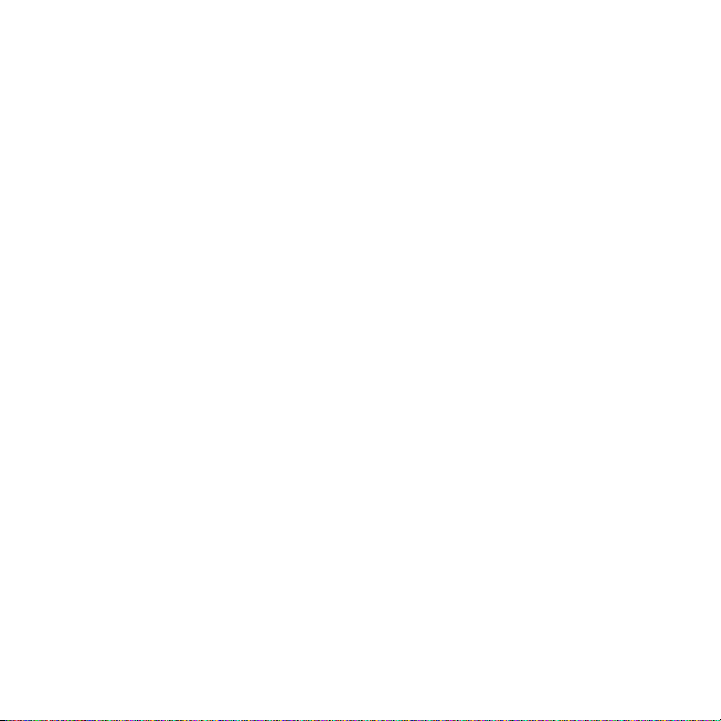
Responsible Listening . . . . . . . . . . . . . . . . . . . . . . . . . . . . . . . . . . . . . . . . . . . . . . . . . . . . . . . 193
Operating Environment . . . . . . . . . . . . . . . . . . . . . . . . . . . . . . . . . . . . . . . . . . . . . . . . . . . . . . 196
Using Your Phone Near Other Electronic Devices . . . . . . . . . . . . . . . . . . . . . . . . . . . . . . . . . . 196
Potentially Explosive Environments . . . . . . . . . . . . . . . . . . . . . . . . . . . . . . . . . . . . . . . . . . . . . 197
Emergency Calls . . . . . . . . . . . . . . . . . . . . . . . . . . . . . . . . . . . . . . . . . . . . . . . . . . . . . . . . . . . 197
FCC Notice and Cautions . . . . . . . . . . . . . . . . . . . . . . . . . . . . . . . . . . . . . . . . . . . . . . . . . . . . 198
Other Important Safety Information . . . . . . . . . . . . . . . . . . . . . . . . . . . . . . . . . . . . . . . . . . . . . 199
Product Performance . . . . . . . . . . . . . . . . . . . . . . . . . . . . . . . . . . . . . . . . . . . . . . . . . . . . . . . 199
Availability of Various Features/Ring Tones . . . . . . . . . . . . . . . . . . . . . . . . . . . . . . . . . . . . . . . 200
Battery Standby and Talk Time . . . . . . . . . . . . . . . . . . . . . . . . . . . . . . . . . . . . . . . . . . . . . . . . 200
Battery Precautions . . . . . . . . . . . . . . . . . . . . . . . . . . . . . . . . . . . . . . . . . . . . . . . . . . . . . . . . 201
Care and Maintenance . . . . . . . . . . . . . . . . . . . . . . . . . . . . . . . . . . . . . . . . . . . . . . . . . . . . . . 202
Section 13: Warranty Information ...........................................................203
Standard Limited Warranty . . . . . . . . . . . . . . . . . . . . . . . . . . . . . . . . . . . . . . . . . . . . . . . . . . . 203
End User License Agreement for Software . . . . . . . . . . . . . . . . . . . . . . . . . . . . . . . . . . . . . . . 205
Index ........................................................................................................................ 210
6

Section 1: Getting Started
Remove the Back Cover Replace the Back Cover
This section explains how to get started with your phone by installing and charging the battery, installing the SIM
card and optional memory card, and setting up your voice mail.
Before using your phone for the first time, you’ll need to install and charge the battery and install the SIM card. The
SIM card is loaded with your subscription details, such as your PIN, available optional services, and many other
features. If desired, you can also install an SD card to store media for use with your phone.
Battery Cover
The battery, SIM card and SD card are installed under the battery cover.
Important!:
Before removing or replacing the battery cover, make sure the phone is switched off: hold down the key until the
power-off image displays, then press
䊳
To
remove the cover
, press and slide the cover forward in the direction of the arrow on the cover to release it from
the phone, then slide the cover off and away from the back of the phone (as shown).
䊳
To
replace the cover
, slide the cover forward (1), then press down gently until it snaps into place (2).
Power off
.
7

Battery
Before using your phone for the first time, install the battery and charge it fully.
Important!:
Before removing or replacing the battery, make sure the phone is switched off; hold down the key until the power-
off image displays, then press
Power o ff
.
Installing the Battery
䊳
Slide the battery into the compartment (1) so that the tabs on the end align with the slots at the bottom of the
phone, and the gold contacts on the battery line up with those on the phone. Lightly press down on the battery
(2) until it slips into place.
Removing the Battery
䊳
Grip the battery at the top end (1) and lift it up and out (2).
Getting Started 8
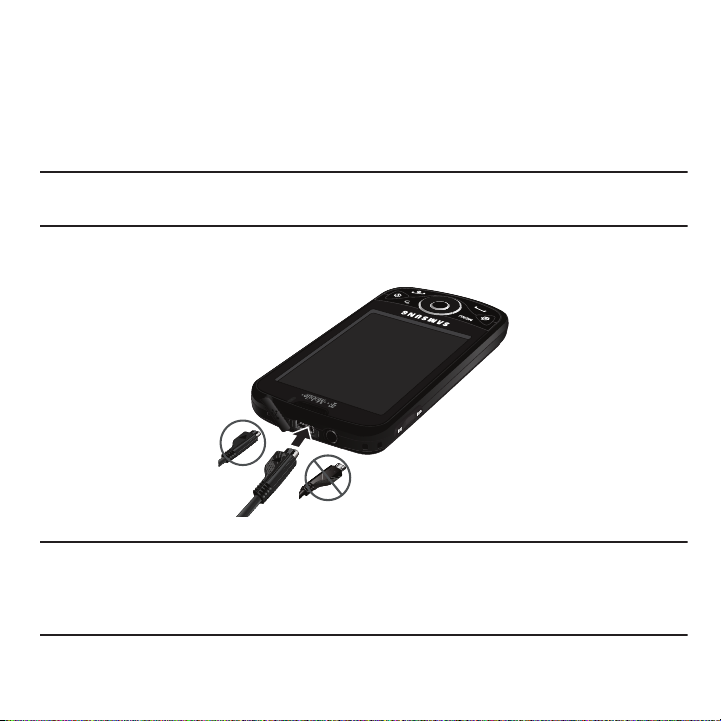
Charging the Battery
Your phone is powered by a rechargeable Li-ion battery. A wall charger, which is used for charging the battery, is
included with your phone. Use only approved batteries and chargers. Ask your local Samsung dealer for further
details.
Before using your phone for the first time, you must fully charge the battery. A discharged battery recharges fully in
approximately 4 hours.
Note:
Verify that the battery is installed prior to connecting the wall charger. If the battery is not installed and the wall charger is
connected, the handset power cycles continuously preventing proper operation. Failure to unplug the wall charger before you
remove the battery, can cause the phone to become damaged.
1. With the battery installed, temporarily remove the plastic cover on the top of the phone and plug in the USB
wall charger into the jack.
Correct
Incorrect
Note:
This illustration displays both the
connected, damage to the accessory port will occur therefore voiding the phone’s warranty.
Your touch screen responds best to a light touch from the pad of your finger or a non-metallic stylus. Using excessive force or a
metallic object when pressing on the touch screen may damage the tempered glass surface and void the warranty see “Health
and Safety Information” on page 185.
correct
and incorrect orientation for connecting the charger. If the charger is incorrectly
2. Plug the charger’s power plug into a standard AC wall outlet.
9

3.
When charging is finished, first unplug the charger’s power plug from the AC wall outlet, then disconnect the
charger’s connector from the phone.
Important!:
If your handset has a touch screen display, please note that a touch screen responds best to a light touch from the pad of
your finger or a non-metallic stylus. Using excessive force or a metallic object when pressing on the touch screen may
damage the tempered glass surface and void the warranty. For more information, please refer to the "Standard Limited
Warranty."
Low Battery Indicator
When the battery level is low and only a few minutes of talk time remain, a warning tone sounds and the “Low
battery” message repeats at regular intervals on the display. In this condition, your phone conserves its remaining
battery power, by dimming the backlight.
When the battery level becomes too low, the phone automatically turns off.
SIM Card
The SIM card is loaded with your subscription details such as your telephone number, PIN, available optional
services, and many other features.
Important!:
Before removing or replacing the SIM card, make sure the phone is switched off; hold down the key until the poweroff image displays, then press
Important!:
The SIM card and its information can be easily damaged by scratching or bending, so be careful when handling, inserting,
or removing the card. Keep all SIM cards out of reach of small children.
Power o ff
.
Getting Started 10

1.
Install the SIM Card
Remove the SIM Card
To
install the SIM card
, carefully slide the SIM card into the SIM card socket until the card clicks into place.
Make sure that the card’s gold contacts face into the phone and that the upper-left angled corner of the card
is positioned as shown.
2. To
remove the SIM Card
Note:
If the card is not inserted correctly, the phone will not detect it. If this happens, remove the card and reinstall the card in the
correct orientation.
, carefully slide the SIM card out of the SIM card socket.
SD Card
Your phone supports an optional (external) microSD™ (SD) card for storage of media such as music, pictures, video
and other files. The SD card is designed for use with this mobile phone and other devices.
Note:
This device supports up to a 16 Gigabyte memory card.
1. To unlock the memory card cover (1), use your thumb nail or other object to slide the edge of the memory card
cover to the Unlock position (as indicated on the phone) until you hear a slight clicking sound.
11

2.
Gently lift the edge of the memory card cover up (as shown) (2).
Install the memory card
by sliding it into the
the slot (3), being sure to align the gold contact pins on the card with the phone’s contacts.
3. Gently push the memory card cover (4) down to close, and slide the cover back into the lock position.
4. For more information on how to use the SD card see “Using the SD Card” on page 40.
Removing the Memory Card
1. Remove the phone’s bac k c ove r.
2. Use your thumb nail or other object to slide the edge of the memory card cover to the Unlock position (as
indicated on the phone) until you hear a slight clicking sound.
3. Gently lift the edge of the memory card cover up (as shown in the previous graphic [2]).
Getting Started 12

Switching the Phone On or Off
1. Press and hold the key until the phone switches on.
2. If the phone asks you to enter the phone password, use the keypad to enter this password and press
3. If the phone asks for a PIN, use the keypad to enter the PIN and press
OK
. For more information, refer to
“Check PIN code” on page 172.
The phone searches for your network and after finding it, you can make or receive calls.
Note:
The display language is preset to English at the factory. To change the language, use the Language menu.
For more information, refer to “Language settings” on page 170.
4. When you wish to switch off the phone, touch and hold the key until the Power-off image displays.
OK
.
5. Touch
13
Power off
.

Phone Options
Phone options is a shortcut method for putting the phone in Silent mode, Airplane mode, or turning the phone
power off.
1. Press and hold the key until the Phone options screen displays on the Home page.
2. Touch one of the following options:
• Silent mode
: turns off all the phone sounds. Silent mode is convenient when you wish to stop the phone from making noise, in
a theater for example.
• Airplane mode
: allows you to use many of your phone’s features, such as Games, Voice note, etc., when you are in an
airplane or in any other area where making or receiving calls or data is prohibited.
Important!:
When your phone is in Airplane Mode, it cannot send or receive any calls or access online information.
•Power off
: turns the phone off.
Silent Mode
In Silent Mode the speaker is muted and the phone only vibrates to notify you of incoming calls, or other functions
that normally have a defined tone or sound as an alert.
1. From Idle mode, press the key.
2. Touch
3. Repeat steps 1 and 2 to deactivate this mode.
Silent Mode
to activate this mode.
Airplane Mode
Airplane Mode allows you to use many of your phone’s features, such as Games, Voice notes, etc., when you are in
an airplane or in any other area where making or receiving calls or data is prohibited. When your phone is in
Airplane Mode, it cannot send or receive any calls or access online information.
1. From Idle mode, press the key.
2. Touch
3. Repeat steps 1 and 2 to deactivate this mode.
Airplane Mode
to activate this mode.
Getting Started 14
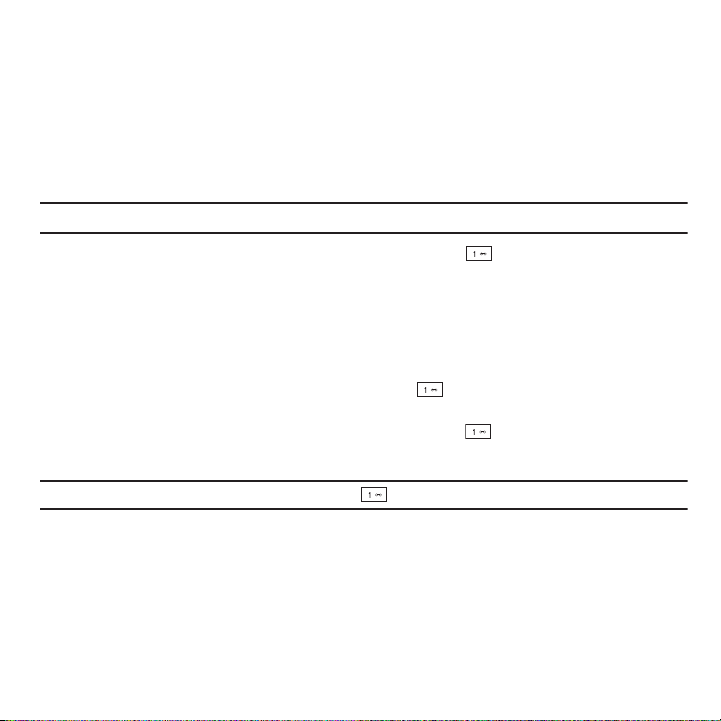
Locking and Unlocking the Phone
By default, the phone locks when the backlight turns off. When the device is locked, press the
Lock
button (on the
right side of the phone) to unlock the phone. You can choose to configure lock settings to prevent unauthorized use
of your phone.
Voice Mail
Setting Up Your Voice Mail
For new users, follow the instructions below to set up voice mail:
Note:
Voice mail setup may be different depending on your network.
1. From the Home screen, touch the
Dialer
icon and touch and hold the key until the phone dials voice
mail.
You may be prompted to enter a password.
2. Follow the tutorial to create a password, a greeting, and a display name.
Accessing Your Voice Mail
You can access your Voice Mail by either pressing and holding the key on the keypad, by using the phone’s
menu, or by touching the Voice Mail icon in the Widget bar. To access Voice Mail using the menu:
1. From the Home screen, press the
Dialer
icon and touch and hold the key until the phone dials
voice mail.
Note:
If Visual Voicemail is enabled it displays when you press the key.
2. When connected, follow the voice prompts from the voice mail center.
15

Retrieving your Google Account Password
A GoogleTM account password is required for Google applications. If you misplace or forget your Google Account
password, follow these instructions to retrieve it:
1. From your computer, use an Internet browser to navigate to http://google.com/accounts.
2. Once the URL loads, click on
3. From the
4. Click
Please select your issue
Reset your password now
I cannot access my account
section, select
.
I forgot my password
.
, then follow the password recovery procedure.
Getting Started 16

Section 2: Understanding Your Phone
This section outlines key features of your phone. It also describes the phone’s keys, screen and the icons that
display when the phone is in use.
Features of Your Phone
Your phone is lightweight, easy-to-use and offers many significant features. The following list outlines a few of the
features included in your phone.
•
Touch screen with virtual QWERTY keyboard
•
Solid Android platform
•
Wi-Fi Capability
•
Bluetooth enabled
•
Full integration with Google applications (Gmail, YouTube, Google Maps)
•
Multiple Messaging Options: Email, Audio Postcard, Instant Messaging, Picture Messaging, Google Talk, Google Search, Video
Messaging, Text Messaging, Predictive Text
•
Supports synchronizing with a corporate email account
•
5 Megapixel camera and video with autofocus, flash, multi shot & 8x digital zoom
•
Brilliant widescreen AMOLED display
•
MP3 player with Multitasking features
•
Assisted GPS (TeleNav GPS Navigation)
•
Webkit-based browser (3G speed)
•
Downloadable applications from the Android Market
•
Up to 16GB expandable memory slot
17
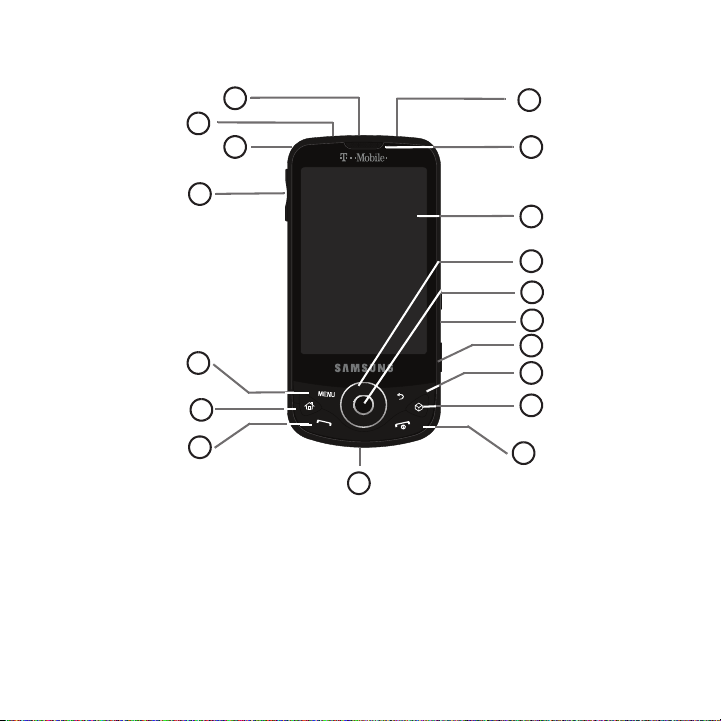
Front View
6
7
8
9
10
12
11
5
4
3
2
1
13
14
15
16
17
18
The following illustrations show the main elements of your phone:
The following list correlates to the illustrations.
1.
USB Power/Accessory connector
data cable.
2.
Headset jack
3.
Strap holder
allows you to connect a hands-free headset so you can listen to music.
is used to connect a carrying strap to the phone.
allows you to connect a power cable or optional accessories such as a USB/
Understanding Your Phone 18
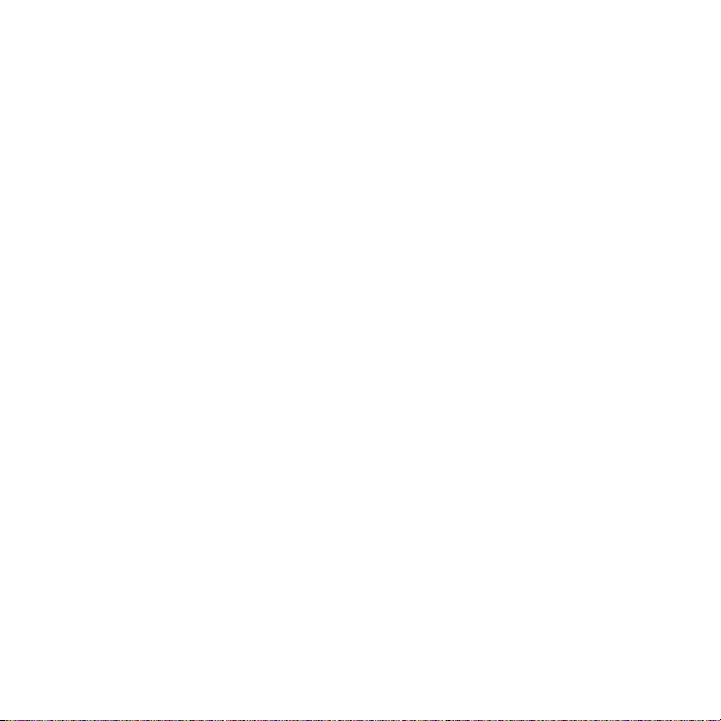
4.
Volume key
volume during a call.
5.
Menu key
allows you to adjust the ringer volume in standby mode (with the phone open) or adjust the voice
When receiving an incoming call, pressing the volume key mutes the ring tone.
displays a list of options available for the current screen. From the Home screen it displays
Wallpaper, Search, Notifications, and Settings options.
6.
Home
key displays the Home screen when pressed.
7.
Send key
allows you to make or answer a call. Press and hold to launch the voice dialer.
8.
Microphone
during phone calls and allows other callers to hear you clearly when you are speaking to
is used
them. It is also used to make voice note recordings.
9.
Power/End key
ends a call or switches the phone off and on. Press and hold for seconds to turn off Silent or
Airplane mode, or to turn the phone on or off.
10.
Cube key
launches Cube menu mode.
11.
Back key
redisplays the previous screen or clears entries.
12.
Camera button
allows you to take pictures when you are in camera mode. Launches the camera with a press
and hold.
13.
Lock button
14.
OK button
15.
Navigation key
16.
Display
Locks and unlocks the phone.
selects items from menus or accepts entries.
scrolls menus or lists.
shows all the information needed to operate your phone, such as the connection status, received
signal strength, phone battery level, and time.
17.
Receiver
allows you to hear the other caller and the different ring tones or sounds offered by
your phone.
18.
Microphone
allows you to talk on the speakerphone.
19

Back View of Your Phone
3
2
1
4
The following illustration shows the external elements of your phone:
1.
External speaker
2.
Cover Release indicator
3.
Camera lens
4.
Flash
allows you to hear ringers, music, and other sounds offered by your phone.
is used to remove the cover from the phone.
is used to take photos.
is used to provide light for taking photos.
Understanding Your Phone 20

Display
Battery status
Home Screen
Quick List
Widget bar
Connection status
Signal strength
Time
Notifications
Your phone’s display provides information about the phone’s status, and is the interface to the features of your
phone. The display indicates your connection status, signal strength, battery status and time. It also displays
notifications, the Widget bar and a Quick List (or shortcut) bar. Icons display at the top of the phone when an
incoming call or message is received and will also alert you at a specified time when an alarm was set by turning on
the backlight as well as displaying a corresponding icon on the screen.
Navigation
Using the touch screen display and the keys, you can navigate the features of your phone and enter characters. The
following conventions are used in this manual to describe the navigation action in the procedures.
21
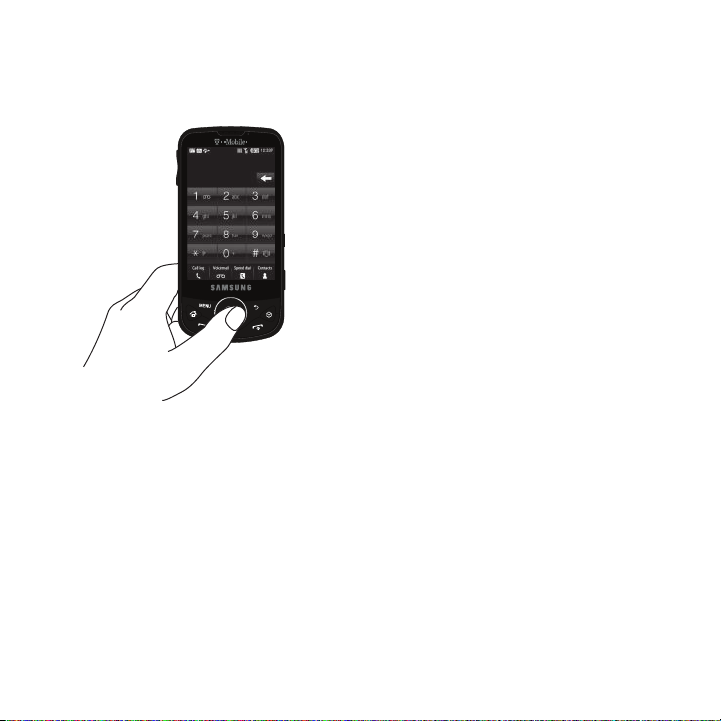
Press
Press phone keys and buttons to select or activate an item. For example: press the Navigation key to scroll through
a menu.
Understanding Your Phone 22

Press and Hold
Some buttons and keys require you to press and hold them to activate a feature, for example, you press the Lock
key to lock and unlock the phone.
23
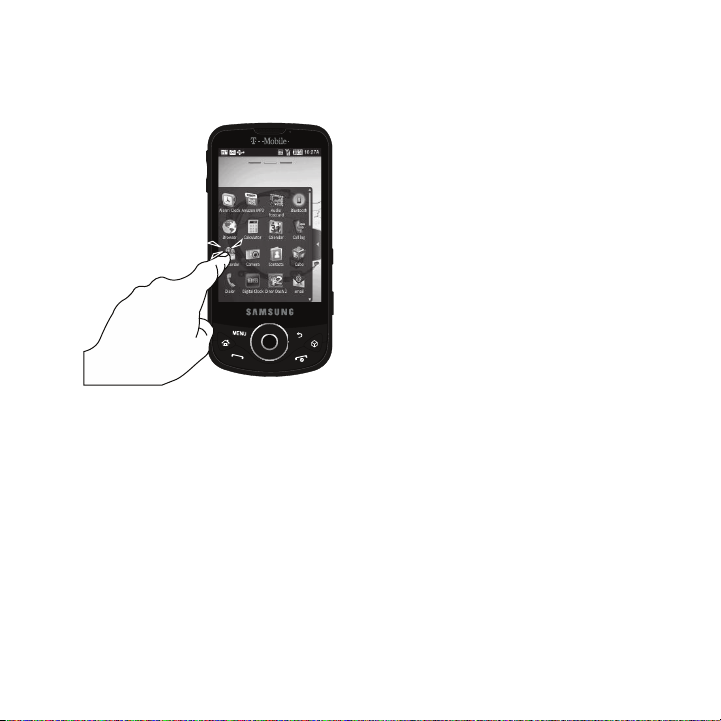
Touch
Use a brief touch to select items on the display or to enter text on the virtual QWERTY keyboard. For example: touch
a widget to open the application.
Understanding Your Phone 24

Touch and Hold
Touch and hold an icon or key to open the available options, or to access a pop-up menu. For example: press and
hold on a Home screen to access a menu of customization options.
Note:
When you touch and hold the widget it transfers and to the Home screen and launches the application.
Scroll
Scroll refers to navigating through lists or menus. You can scroll by pressing the Navigation key up, down, left or
right, or by sliding.
25
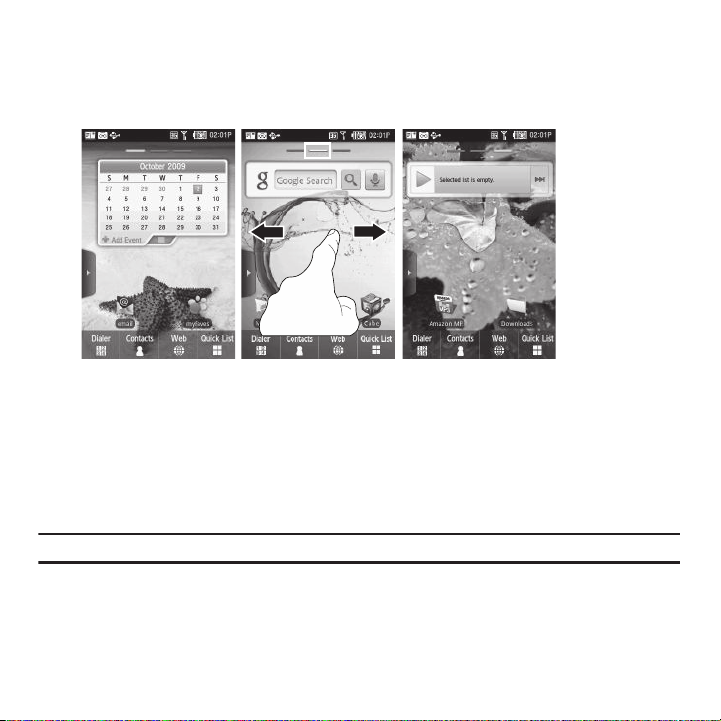
Slide
Slide your finger
Left or Right to
Select the next panel
Slide means to quickly drag your finger vertically or horizontally on the screen to move the area of focus or to scroll
through a list. For example: slide your finger left or right on the Home screen to scroll among the three screens.
Drag and Drop
Drag and drop allows you to move items from one area of the screen to another. Touch and hold an item, then drag
the item to a new location, before lifting your finger to drop it in the new location. For example: drag a widget from
the Widget bar and drop it onto a Home screen.
Tip:
You can drag widgets from one panel of the Home screen panel to another.
Rotate
The screen can be rotated to change the orientation from portrait (default) to landscape. For example: rotate to
landscape orientation when entering text, to provide a larger keyboard, or when viewing web content to minimize
scrolling.
Understanding Your Phone 26

Display settings
Home ScreenHome Screen
Panel 1 Panel 2
Home Screen
Panel 3
Indicates which panel
is displayed
In this menu, you can change various settings for the for the wallpaper, cube, brightness or backlight.
䊳
From Idle mode, touch
Quick List
➔
Settings
➔
Display settings
. For more information, refer to “Display Settings”
on page 167.
Home
Home is the starting point for using the applications or widgets on your phone. Home consists of three workspaces
which extend to the right and left beyond the initial display width to provide three workspaces for docking widgets,
folders, shortcuts or applications. Each Home screen displays a different wallpaper to aid you in navigation.
䊳
Slide your finger horizontally to the left and right on the screen to view the Home screens.
Note:
A three-part indicator at the top of the workspace shows you which workspace is displayed.
27
