Samsung SGH-Q100 User Manual

T
h
e
B
e
s
t
G
l
o
b
a
l
C
o
m
m
u
n
i
c
a
t
i
o
n
!
.
.
.
B
y
S
A
M
S
U
N
G
SGH-Q100
Samsung
GPRS Wizard/
EasyGPRS
Printed in Korea
Code No.: GH68-01984A
English. 06/2001. Rev.1.0
ELECTRONICS
World Wide Web
http://www.samsungmobile.com
* Some of the contents in this manual may differ from your phone,
depending on the software installed or your service provider.

32
Contents
Samsung GPRS Wizard
Installation . . . . . . . . . . . . . . . . . . . . . . . . . . . . . . . . . 6
System Requirements . . . . . . . . . . . . . . . . . . . . . . . . . . . 6
Installing the Samsung GPRS Wizard . . . . . . . . . . . . . . . . 6
Setting Up the Samsung GPRS Modem Driver . . . . . . . . 8
Windows 95/98/Me . . . . . . . . . . . . . . . . . . . . . . . . . . 8
Windows 2000 . . . . . . . . . . . . . . . . . . . . . . . . . . . . . . 10
Windows NT 4.0 . . . . . . . . . . . . . . . . . . . . . . . . . . . . . 13
Uninstalling the Samsung GPRS Wizard . . . . . . . . . . . . . . 16
Getting Started . . . . . . . . . . . . . . . . . . . . . . . . . . . . . . . 17
Setting the Connection Properties . . . . . . . . . . . . . . . . . . 17
Accessing the Internet . . . . . . . . . . . . . . . . . . . . . . . . . . . 19
Adding a New Data Session . . . . . . . . . . . . . . . . . . . . . . 20
Editing the Connection Properties . . . . . . . . . . . . . . . . . . 21
Deleting an Existing Data Session . . . . . . . . . . . . . . . . . 21
EasyGPRS
Installation . . . . . . . . . . . . . . . . . . . . . . . . . . . . . . . . . 24
System Requirements . . . . . . . . . . . . . . . . . . . . . . . . . . . 24
Installing EasyGPRS . . . . . . . . . . . . . . . . . . . . . . . . . . . . . 24
Uninstalling EasyGPRS . . . . . . . . . . . . . . . . . . . . . . . . . . . 26
Getting Started . . . . . . . . . . . . . . . . . . . . . . . . . . . . . . . 27
Starting EasyGPRS . . . . . . . . . . . . . . . . . . . . . . . . . . . . . . 27
EasyGPRS Main Window . . . . . . . . . . . . . . . . . . . . . . . . . 30
Using the Toolbar . . . . . . . . . . . . . . . . . . . . . . . . . . . . . . . 32
Using the Help . . . . . . . . . . . . . . . . . . . . . . . . . . . . . . . . 33
Exiting EasyGPRS . . . . . . . . . . . . . . . . . . . . . . . . . . . . . . 33
Phonebook . . . . . . . . . . . . . . . . . . . . . . . . . . . . . . . . . 34
Viewing and Editing Phonebook Entries . . . . . . . . . . . . . . 34
Creating a New Phonebook Entry . . . . . . . . . . . . . . . . . . . 36
Deleting Phonebook Entries . . . . . . . . . . . . . . . . . . . . . . . 38
Moving and Copying Phonebook Entries . . . . . . . . . . . . . . 39
Using the Phonebook Menu . . . . . . . . . . . . . . . . . . . . . . . 40
Importing and Exporting the Phonebook . . . . . . . . . . . . . 41
Introduction
The Samsung SGH-Q100 phone is supplied
with the GPRS Wizard and EasyGPRS
Windows applications.
• Samsung GPRS Wizard: allows you to
access the Internet by connecting the
SGH-Q100 phone to a PC and using it as a
modem. With the GPRS Wizard, you are
guided step by step through the connection
and configuration process.
• EasyGPRS: allows you to manage
phonebook, SMS, schedule and call records
from your PC. With EasyGPRS, you can
easily edit and create phonebook, SMS and
schedule data. Each time the data is changed,
it is automatically downloaded to the phone.
You can also download your own melody
and background image to the phone.
Note: The instructions in this guide assume that
an AT-compatible SGH-Q100 is communicating with the computer through the
COM port using a serial cable.
* All product names are trademarks or registered trademarks of
their respective owners.
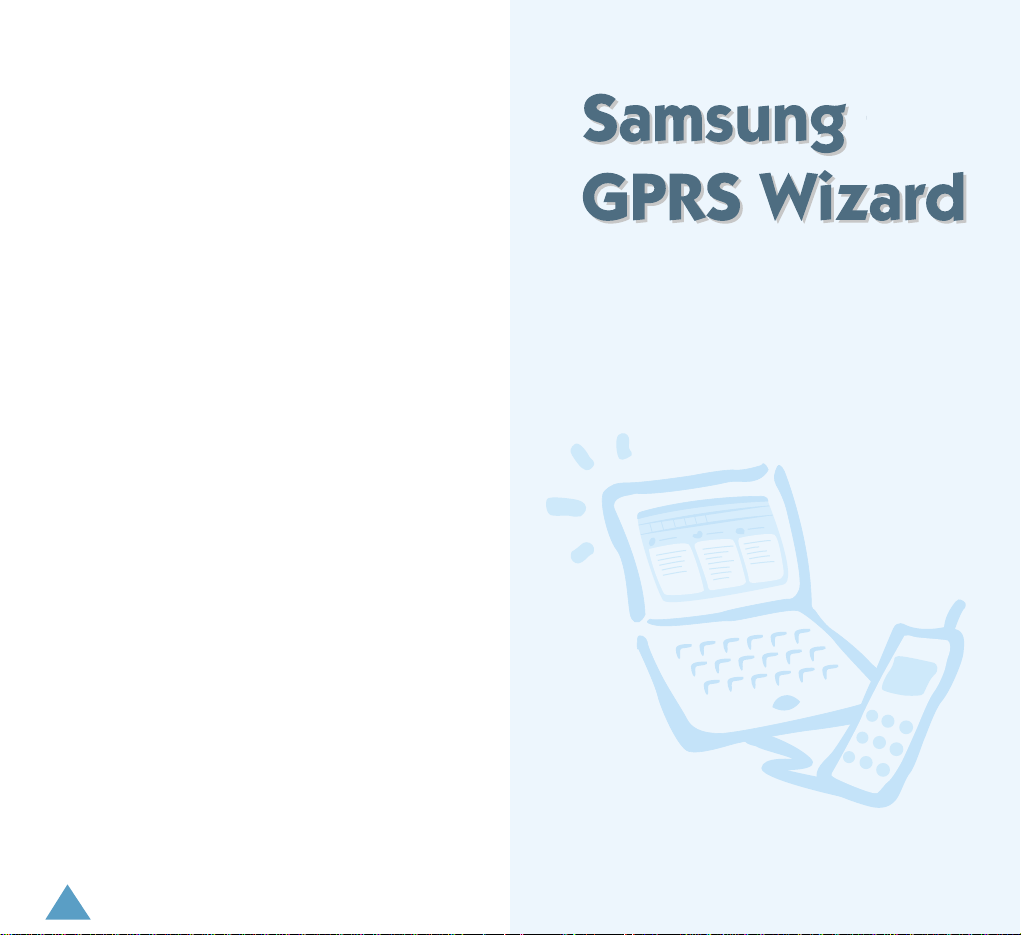
4
Contents (continued)
SMS (Short Message Service) . . . . . . . . . . . . . . . . . . 42
Viewing and Editing SMS Messages . . . . . . . . . . . . . . . . 42
Creating a New SMS Message . . . . . . . . . . . . . . . . . . . . 44
Using a Preset Message . . . . . . . . . . . . . . . . . . . . . . . . . 45
Deleting SMS Messages . . . . . . . . . . . . . . . . . . . . . . . . . 46
Moving and Copying SMS Messages . . . . . . . . . . . . . . . 46
Using the SMS Menu . . . . . . . . . . . . . . . . . . . . . . . . . . . 47
Schedule . . . . . . . . . . . . . . . . . . . . . . . . . . . . . . . . . . . 48
Viewing and Editing Schedule Events . . . . . . . . . . . . . . . 48
Creating a New Schedule Event . . . . . . . . . . . . . . . . . . . 49
Deleting Schedule Events . . . . . . . . . . . . . . . . . . . . . . . . 50
Moving and Copying Schedule Events . . . . . . . . . . . . . . . 51
Call Records . . . . . . . . . . . . . . . . . . . . . . . . . . . . . . . . . 52
Melody Composer . . . . . . . . . . . . . . . . . . . . . . . . . . . . . 53
Getting Started . . . . . . . . . . . . . . . . . . . . . . . . . . . . . . . . 53
Using the Composer Tabs . . . . . . . . . . . . . . . . . . . . . . . . 54
Creating a New Melody . . . . . . . . . . . . . . . . . . . . . . . . . 56
Editing a Melody . . . . . . . . . . . . . . . . . . . . . . . . . . . . . . . 57
Downloading a Melody to the Phone . . . . . . . . . . . . . . . . 58
Image Downloading . . . . . . . . . . . . . . . . . . . . . . . . . . . 59
Reloading . . . . . . . . . . . . . . . . . . . . . . . . . . . . . . . . . . 61
E-Mail . . . . . . . . . . . . . . . . . . . . . . . . . . . . . . . . . . . . 62
Sending an E-mail from the Phonebook . . . . . . . . . . . . . . 62
Sending an E-mail from the SMS List View . . . . . . . . . . . 62
Linker . . . . . . . . . . . . . . . . . . . . . . . . . . . . . . . . . . . . 63
Index . . . . . . . . . . . . . . . . . . . . . . . . . . . . . . . . . . . . . .64
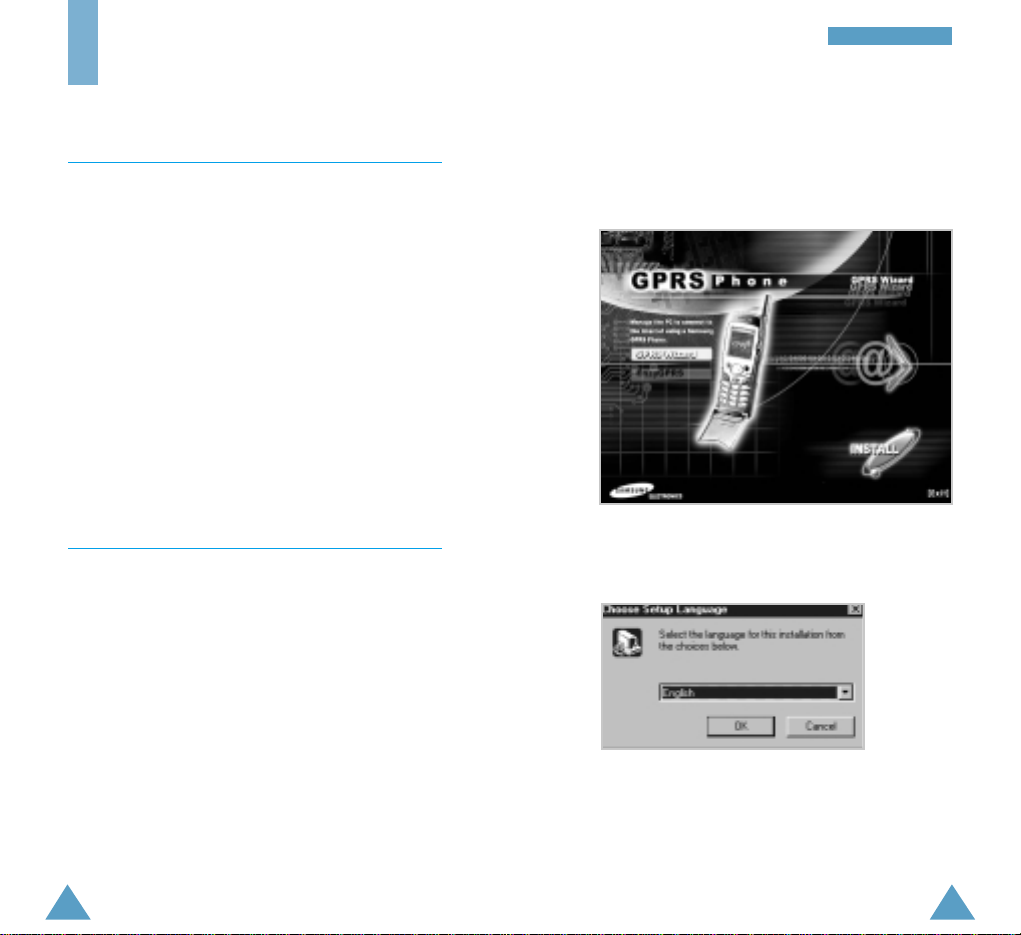
IInnssttaallllaattiioonn
Installation
System Requirements
To install the GPRS Wizard software, you must have
the following system configuration or better:
• An IBM or IBM-compatible computer with a
486SX or higher processor
• Windows 95/98/Me/2000/NT 4.0
• A minimum of 3 MB of RAM
• At least 6 MB of free disk space
• A data communication cable
Installing the Samsung GPRS Wizard
1. Start Windows, if it is not already running.
2. Insert the software CD-ROM supplied with your
phone in the CD-ROM drive.
If Windows automatically runs the CD-ROM, go to
Step 4.
3. In the Windows Explorer, right-click the Samsung
CD-ROM and select AutoPlay in the popup menu
displayed.
5. Select the language version to be installed and
clickOK.
4. Select GPRS Wizard and click INSTALL.
6. Follow the on-screen instructions.
76
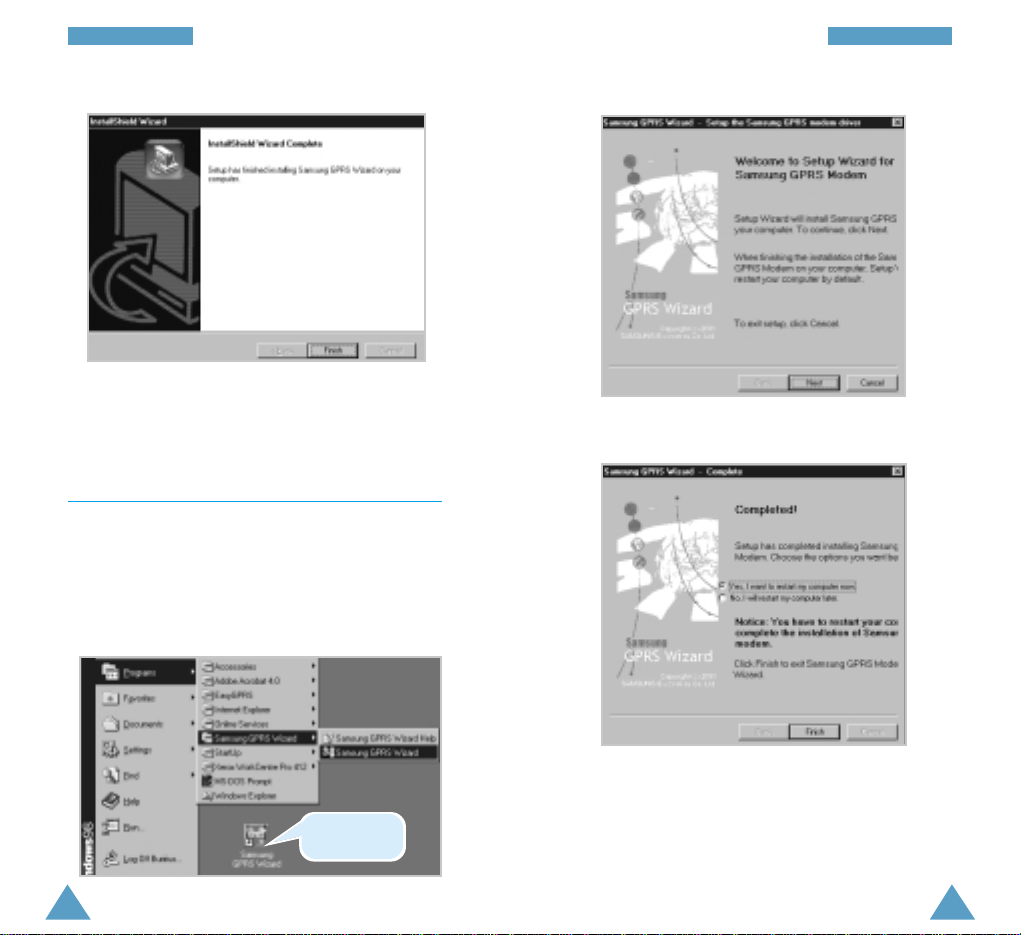
IInnssttaallllaattiioonn IInnssttaallllaattiioonn
7. When the installation is completed, click Finish.
Now, you can see the Samsung GPRS Wizard icon
on your desktop.
Setting Up the Samsung GPRS Modem
Driver
Windows 95/98/Me:
1. Select Start → Programs → Samsung GPRS
Wizard → Samsung GPRS Wizard.
You can also double-click the Samsung GPRS
Wizard icon on the desktop.
2. Click Next.
3. Click Finish to complete the setup.
Windows automatically restarts and the Samsung
GPRS modem is selected as your PC modem.
Note: You can check that the Samsung GPRS
modem has been added. Select Start
→
Settings → Control Panel → Modems.
Double-click
here.
98
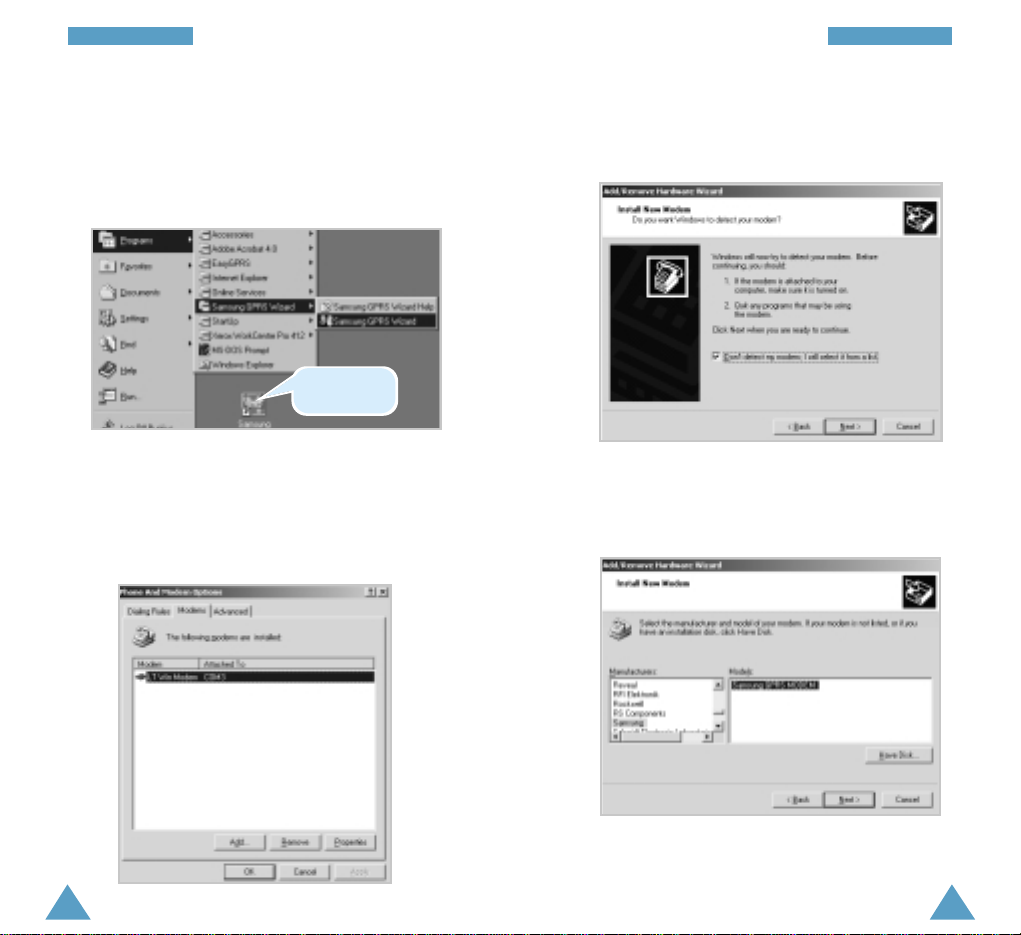
11
IInnssttaallllaattiioonn
10
IInnssttaallllaattiioonn
Windows 2000:
1. Select Start → Programs → Samsung GPRS
Wizard → Samsung GPRS Wizard.
You can also double-click the Samsung GPRS
Wizard icon on the desktop.
4. Check the Don’t detect my modem; I will select it
from a list box. and click Next.
The Welcome to Setup Wizard for Samsung GPRS
Modem window is displayed.
2. Click Next.
3. Click Add to install the Samsung GPRS Modem.
5. Select Samsung in the Manufacturers list, then
Samsung GPRS Modem in the Models list.
Click Next.
Double-click
here.
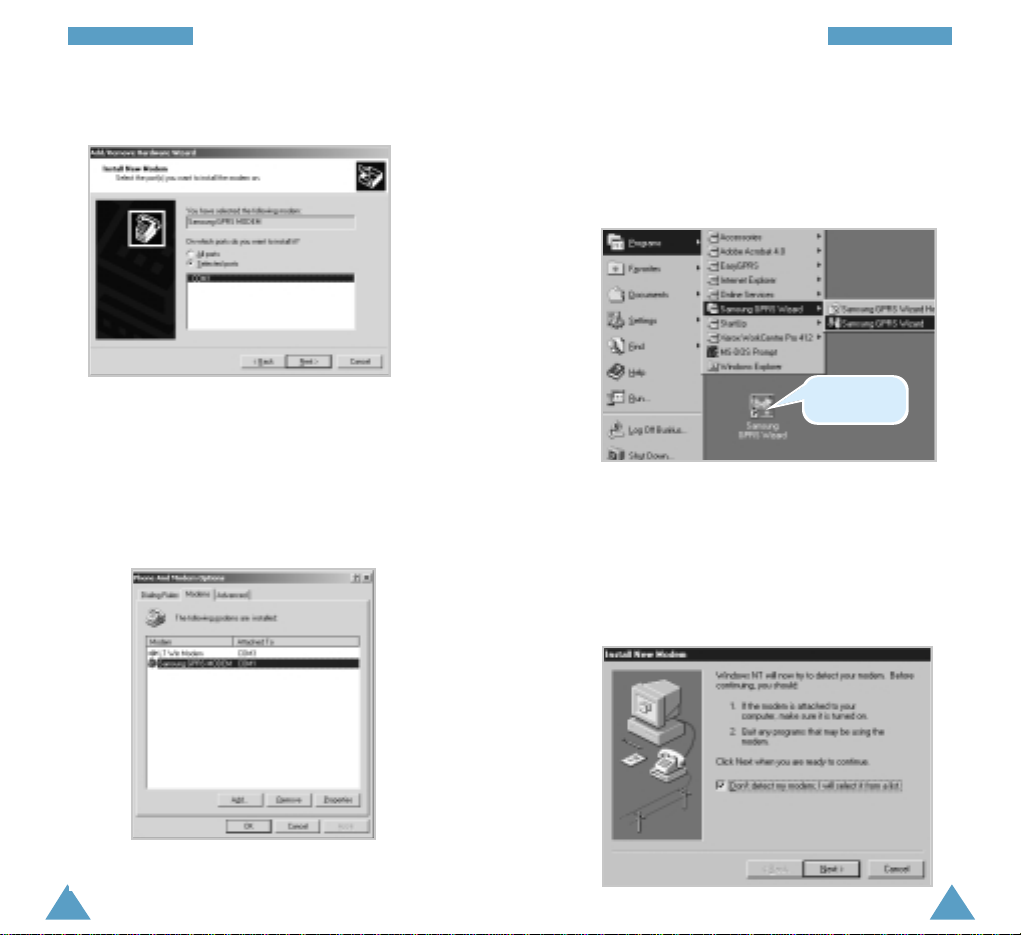
1312
IInnssttaallllaattiioonnIInnssttaallllaattiioonn
6. Select the port to be used for the modem, and
click Next.
7. The Digital Signature Not Found window is
displayed. Click Yes.
8. When the setup process has been completed,
click Finish.
The Phone and Modem Options window opens,
showing the modem set up on the Modem tab.
Windows NT 4.0:
1. Select Start → Programs → Samsung GPRS
Wizard → Samsung GPRS Wizard.
You can also double-click the Samsung GPRS
Wizard icon on the desktop.
The Welcome to Setup Wizard for Samsung GPRS
Modem window is displayed.
2. Click Next.
3. Check the Don’t detect my modem; I will select it
from a list box. and click Next.
9. Click OK to complete the setup.
Double-click
here.
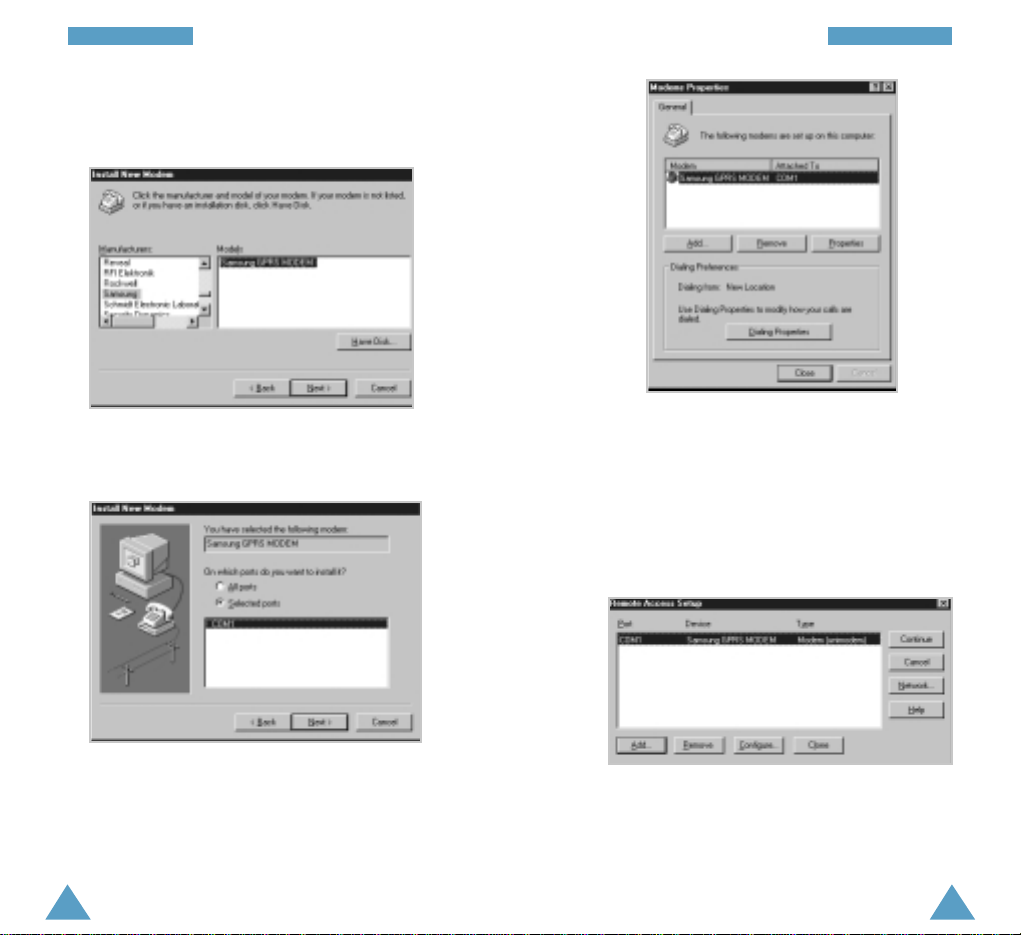
1514
IInnssttaallllaattiioonnIInnssttaallllaattiioonn
5. Select the port to be used for the modem, and
click Next.
6. When the setup process has been completed,
click Finish.
The Modems Properties window showing the
modem you have set up opens.
7. Click Close to exit the window.
A message window recommending you to
configure Dial-up Networking is displayed.
8. Click Yes.
9. Click Continue to configure Dial-up Networking
automatically.
10. Check the configuration.
11. Click Yes to complete the setup. Windows
automatically restarts and the Samsung GPRS
modem is selected as your PC modem.
4. Select Samsung in the Manufacturers list, then
Samsung GPRS Modem in the Models list.
Click Next.
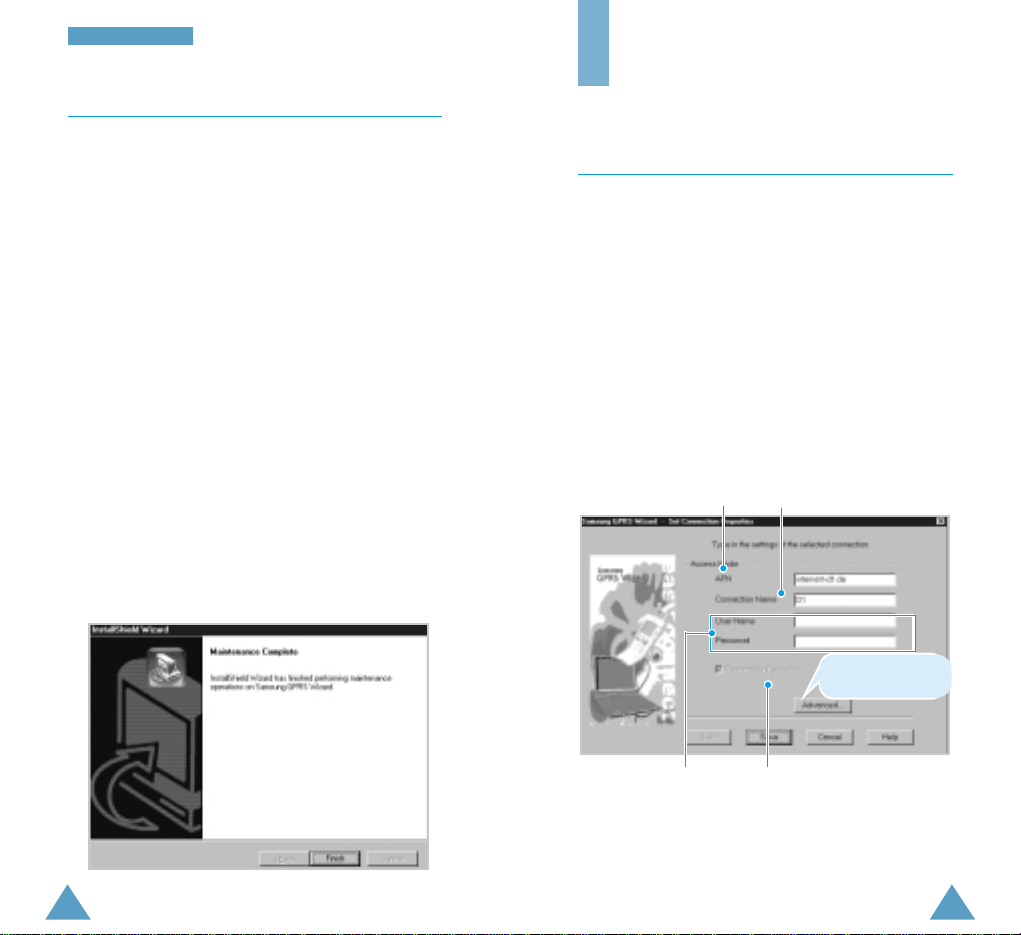
IInnssttaallllaattiioonn
Uninstalling the Samsung GPRS Wizard
1. Insert the software CD-ROM supplied with your
phone in the CD-ROM drive.
If Windows automatically runs the CD-ROM, go to
Step 3.
2. In the Windows Explorer, right-click the Samsung
CD-ROM and select AutoPlay in the popup menu
displayed.
3. Select the language version and click OK.
A message box asking you to confirm your action
opens.
4. Click OK.
The Samsung GPRS Wizard is removed from your
hard disk.
5. When the uninstallation is completed,
click Finish.
Getting Started
Setting the Connection Properties
You must first create a data session to configure the
various connection properties. To do so, proceed as
follows.
1. Select Start → Programs → Samsung GPRS
Wizard → Samsung GPRS Wizard.
You can also double-click the Samsung GPRS
Wizard icon on the desktop.
The Set Connection Properties window is
displayed automatically with the default
parameters.
2. If necessary, enter the parameters in each of the
input fields.
Specify the access
point name (APN).
Assign a name to the data
session.
Enter your user name
and password.
Select this option to store
your password.
1716
Provides you with
advanced settings.
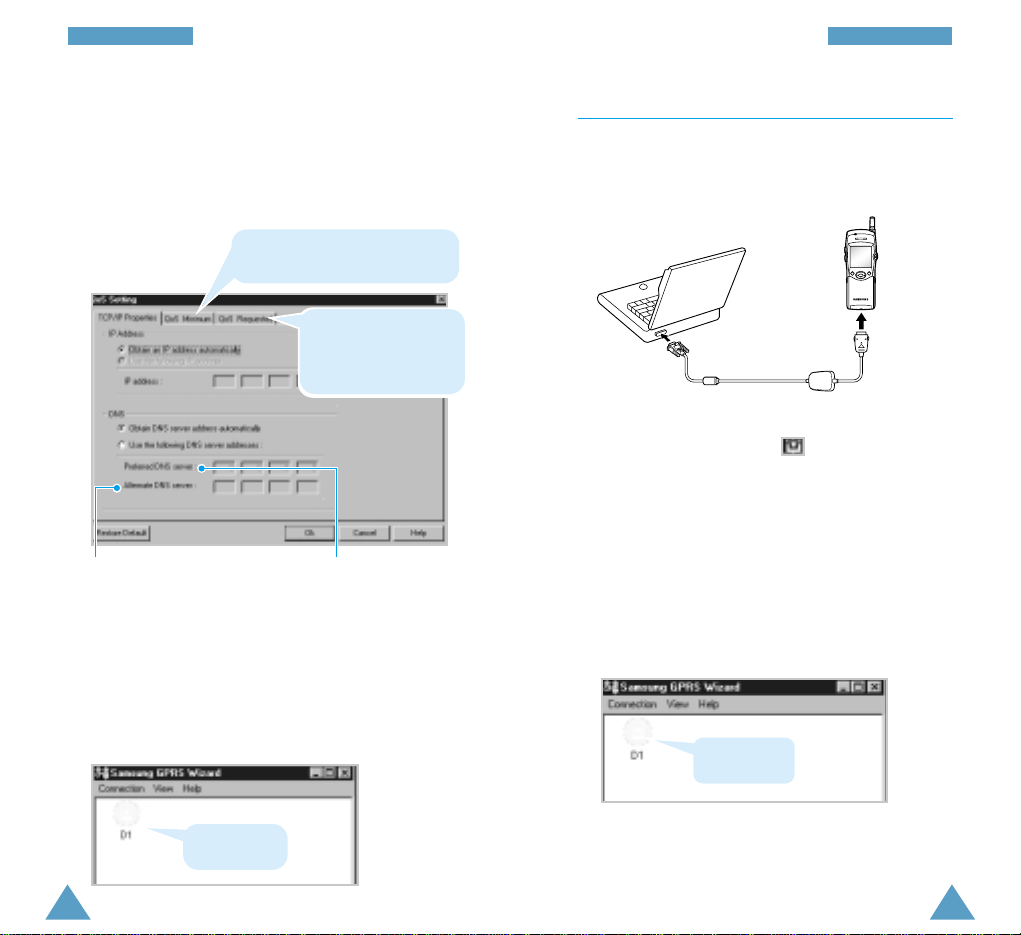
GGeettttiinngg SSttaarrtteedd GGeettttiinngg SSttaarrtteedd
DNS server address
to be used by default.
DNS server address to be used as
a backup when the preferred
address is not available.
4. Click Ok to close the QoS Setting window.
5. When you have finished, click Save in the Set
Connection Properties window. You can see the
data session icon you have created in the window.
3. If necessary, click Advanced...and change the
settings to reflect your setup.
If you wish to specify the DNS server address
manually, select Use the following DNS server
address and enter the address(es).
Data session
icon.
Allows you to set the minimum
quality of service.
Allows you to set the
quality of service to
which you have
subscribed.
The Samsung GPRS Wizard connects to the
network.
Double-click
here.
Accessing the Internet
1. Connect your SGH-Q100 phone to the computer’s
serial COM port using the data communication
cable supplied.
If your phone and computer are communicating
correctly, you can see the icon in the bottom
right-hand corner of the Windows task bar.
2. Open the Samsung GPRS Wizard by doubleclicking the Samsung GPRS Wizard icon on the
desktop or selecting Start → Programs →
Samsung GPRS Wizard → Samsung GPRS
Wizard in the Windows task bar.
3. Double-click the data session icon.
1918
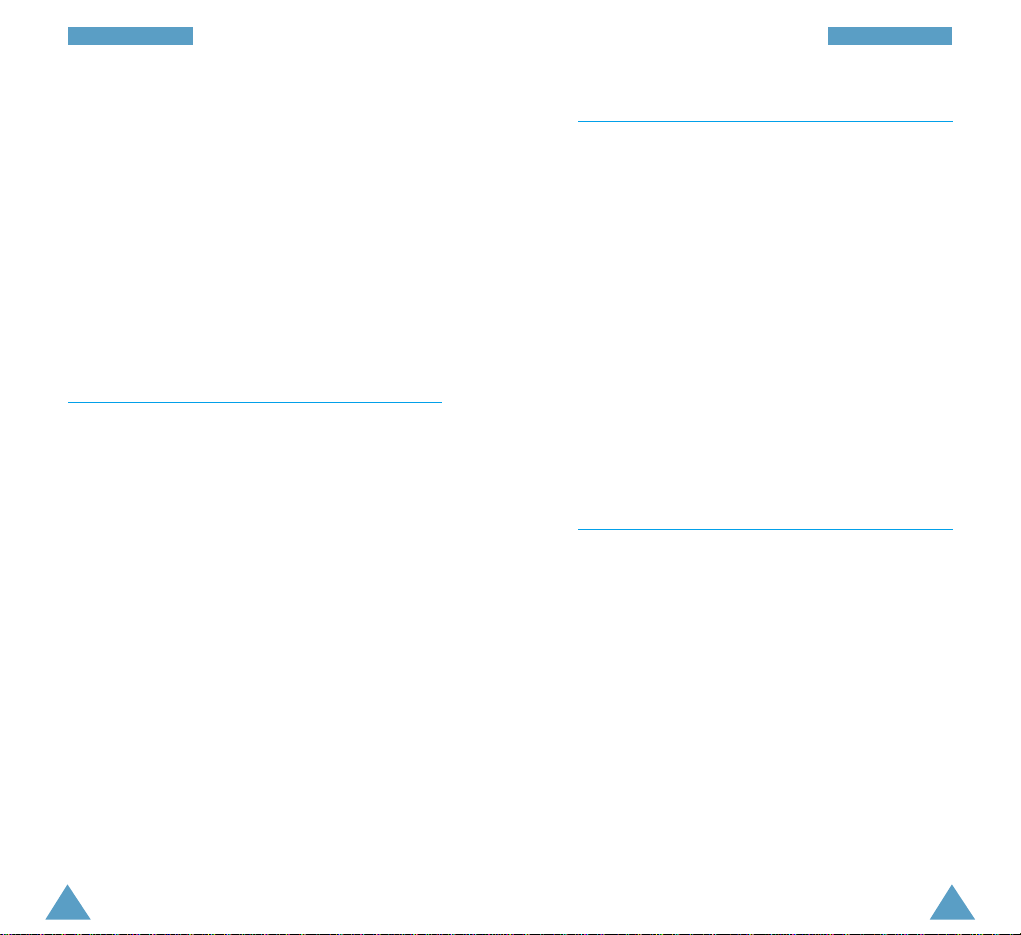
2120
GGeettttiinngg SSttaarrtteedd GGeettttiinngg SSttaarrtteedd
4. Run Microsoft Internet Explorer or Netscape
Navigator, and enjoy surfing the Internet.
5. When you wish to close the data session, select
Communication in the menu bar, followed by
Hang up in the popup menu.
Alternatively, you can double-click on the data
session icon.
After a few seconds, the data session is closed.
Adding a New Data Session
You can set up more than one data session.
1. From the Samsung GPRS Wizard menu bar, select
Connection → New.
The Set Connection Properties Window is
displayed.
2. Enter the parameters as required.
3. When you are satisfied, click Save.
You can see the new data session icon that you
have added.
Editing the Connection Properties
1. From the Samsung GPRS Wizard window, select
the icon corresponding to the data session to be
edited.
2. Select Connection → Properties in the menu bar,
or right-click on the icon and select Properties.
The Set Connection Properties window is displayed.
3. Click Edit.
4. Change the parameters as required.
5. When you are satisfied, click Save.
Deleting an Existing Data Session
1. From the Samsung GPRS Wizard window, select
the icon corresponding to the data session to be
deleted.
2. Select Connection → Delete in the menu bar, or
right-click on the icon and select Delete.
A message box asking you to confirm the deletion
is displayed.
3. Click Yes to confirm the deletion.
The selected icon is removed from the Samsung
GPRS Wizard window.
