Samsung SGHP930 Users Manual

* Depending on the software installed or your service provider or country, some of the descriptions
in this guide may not match your phone exactly.
* Depending on your country, your phone and accessories may appear different from the
illustrations in this guide.
Printed in Korea
World Wide Web
http://www.samsungmobile.com
Code No.:GH68-xxxxxA
English. 10/2006. Rev. 1.0
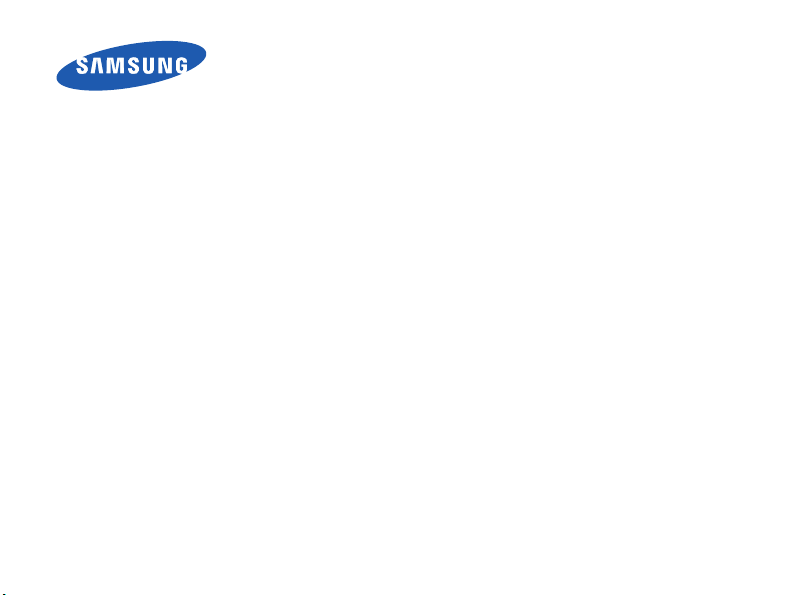
SGH-P930
User’s Guide
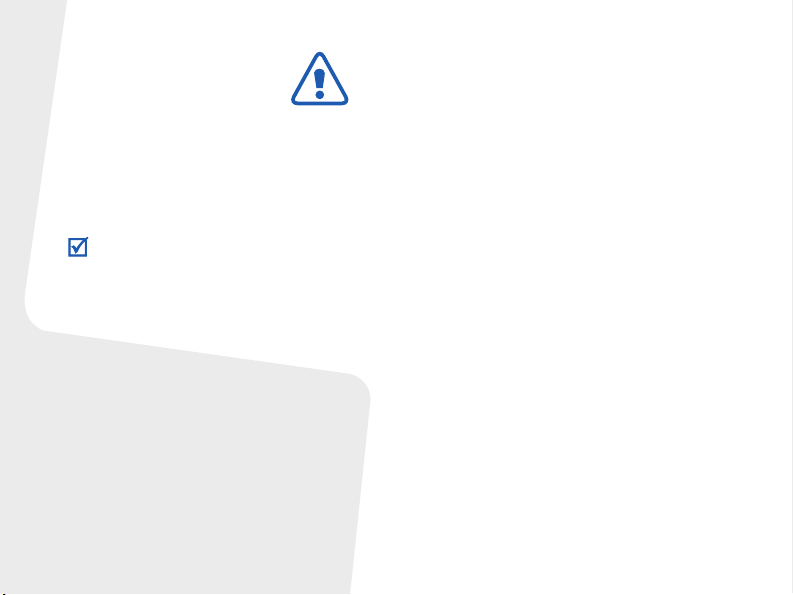
Important safety
precautions
Failure to comply with the following
precautions may be dangerous or illegal.
Copyright information
• Bluetooth® is a registered trademark of the
Bluetooth SIG, Inc. worldwide.
TM
is a trademark or registered trademark
•Java
of Sun Microsystems, Inc.
• Picsel and Picsel Viewer
Picsel Technologies, Inc.
TM
are trademarks of
Drive safely at all times
Do not use a hand-held phone while
driving. Park the vehicle first.
Switch off the phone when refuelling
Do not use the phone at a refuelling point
(service station) or near fuels or chemicals.
Switch off in an aircraft
Wireless phones can cause interference.
Using them in an aircraft is both illegal and
dangerous.
Switch off the phone near all medical
equipment
Hospitals or health care facilities may be
using equipment that could be sensitive to
external radio frequency energy. Follow any
regulations or rules in force.
Interference
All wireless phones may be subject to
interference, which could affect their
performance.
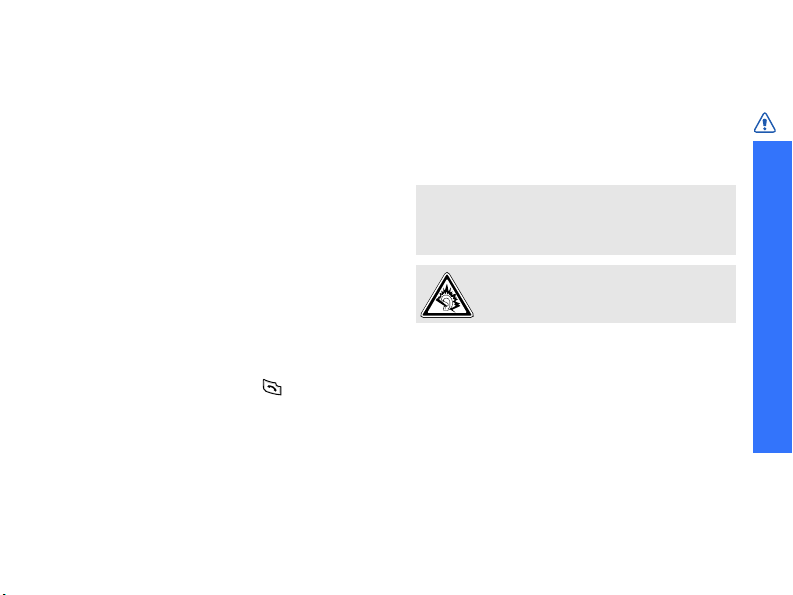
Be aware of special regulations
Meet any special regulations in force in any
area and always switch off your phone
whenever it is forbidden to use it, or when it
may cause interference or danger.
Water resistance
Your phone is not water-resistant. Keep it
dry.
Sensible use
Use only in the normal position (held to the
ear). Avoid unnecessary contact with the
antenna when the phone is switched on.
Emergency calls
Key in the emergency number for your
present location, then press .
Keep your phone away from small
children
Keep the phone and all its parts, including
accessories, out of the reach of small
children.
Accessories and batteries
Use only Samsung-approved batteries and
accessories, such as headsets and PC data
cables. Use of any unauthorised accessories
could damage you or your phone and may
be dangerous.
• The phone could explode if the battery is
replaced with an incorrect type.
• Dispose of used batteries according to the
manufacturer’s instructions.
At very high volumes, prolonged
listening to a headset can damage your
hearing.
Qualified service
Only qualified service personnel may repair
your phone.
For more detailed safety information, see
"Health and safety information" on page
109.
About this Guide
Important safety precautions
1

About this Guide
This User’s Guide provides you with
condensed information about how to use
your phone. To quickly learn the basics for
your phone, please refer to “Get started”
and “Step outside the phone.”
In this guide, the following instruction icons
appear:
Indicates that you need to pay
careful attention to the subsequent
information regarding safety or
phone features.
→
[
< > Indicates a soft key, whose function
2
Indicates that you can get more
information on the referenced
page.
Indicates that you need to press
the Navigation keys to scroll to the
specified option and then select it.
] Indicates a key on the phone. For
example, [ ]
is displayed on the phone screen.
For example, <
Menu
>
•3G
Special
•DVB-H
• Camera and camcorder
• Media player
Your phone is capable of
operating in a 3G
environment, allowing much
greater data transfer speed,
video streaming, and video
conferencing.
features of your phone
Enjoy DVB-H (Digital Video
Broadcasting Handheld)
mobile TV broadcasting
services.
Use the camera module on
your phone to take a photo
or record a video.
Play media files on your
phone. You can enjoy high
quality videos and music.
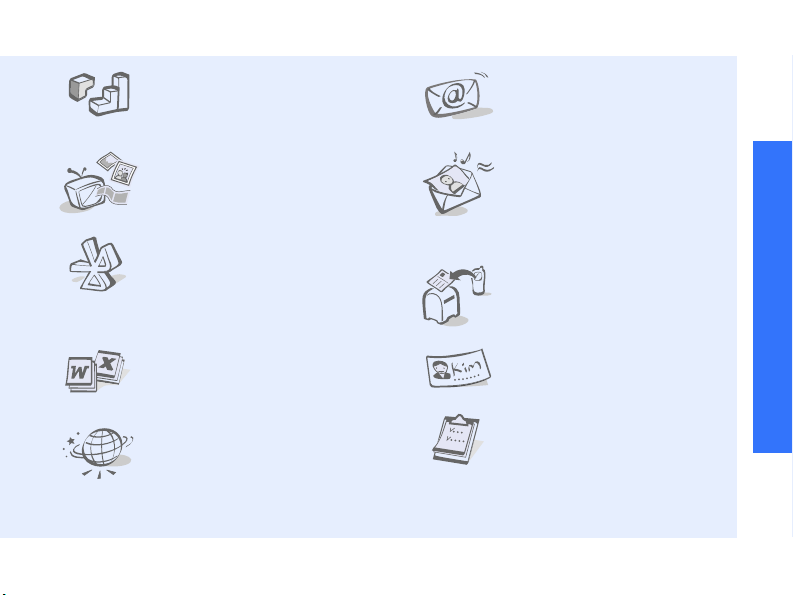
•Java
Enjoy Java™-based
embedded games and
download new games.
• Phone to TV
View photos and video clips
captured with the phone on
your TV screen.
•Bluetooth
Transfer media files and
personal data, and connect
to other devices using
wireless Bluetooth
technology.
• File viewer
Open documents in various
formats on the phone
without corruption.
•Web browser
Access the wireless web to
get up-to-the-minute
information and a wide
variety of media content.
•Email
Send and receive emails
with images, video, and
audio attachments.
•Multimedia Message
Service (MMS)
Send and receive MMS
messages with a
combination of text,
images, video, and audio.
•Postcard
Send photos to your family
or friends as an actual
postcard.
• Name card
Create name cards with
your number and profile.
•Calendar
Keep track of your daily,
weekly, and monthly
schedule.
Special features of your phone
3
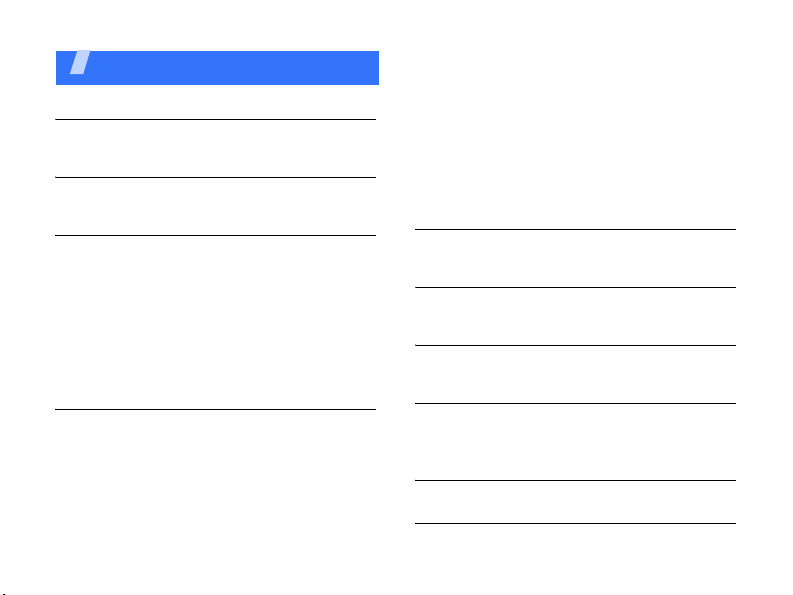
Contents
Unpack 6
Make sure you have each item
Your phone 6
Keys, features, and locations
Get started 7
First steps to operating your phone
Assemble and charge the phone ................. 7
Power on or off......................................... 8
Keys and icons ......................................... 9
Access menu functions ............................ 12
Customise your phone............................. 12
Make or answer calls ............................... 14
Step outside the phone 15
Begin with your TV, camera, media player, web
browser, and other special features
Use the T-DMB feature ............................ 15
Use the camera ...................................... 16
Play music ............................................. 17
Browse the web...................................... 18
Use Phonebook....................................... 19
4
Send messages....................................... 20
View messages ....................................... 22
Send an SOS message ............................. 23
Use Bluetooth ......................................... 23
Switch applications .................................. 25
Use voice recognition............................... 25
Watch the phone display on a TV............... 27
Use a memory card ................................. 28
Enter text 29
ABC, T9, Number, and Symbol modes
Call functions 31
Advanced calling features
Menu functions 36
All menu options listed
Solve problems 107
Help and personal needs
Health and safety
information 109
Index 117
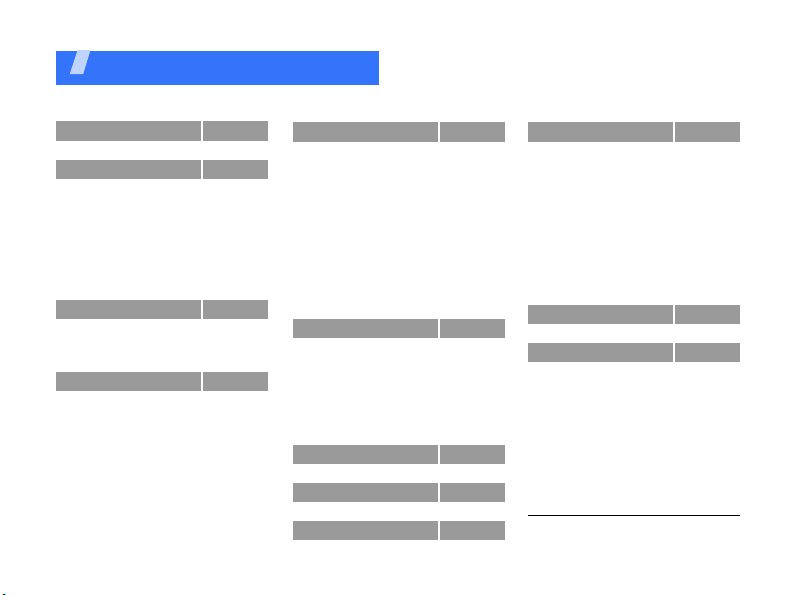
Overview of menu functions
To access Menu mode, press <
1 Call log
2 Phonebook
1 Search for contacts
2 Create contact
3 Groups
4 My namecard
5 Copy all
6 Service number
7 Phonebook settings
8 Memory status
3 Multimedia
1 TV
2 Media player
3 Voice recorder
4 i.TIM WAP
1 Home
2 Enter URL
3 Bookmarks
4 Saved pages
5 History
6 Advanced
7 Browser settings
p. 36
p. 38
p. 38
p. 39
p. 39
p. 40
p. 41
1
p. 41
p. 41
p. 42
p. 42
p. 42
p. 44
p. 48
p. 49
p. 49
p. 50
p. 50
p. 51
p. 51
p. 52
p. 52
Menu
> in Idle mode.
5 Messages
1 Create message
2 Inbox
3 Alice mail inbox
4 Drafts
5 Outbox
6 Sentbox
7 Templates
8 Voice mail
9 Delete all
10 Message settings
11 SOS message
12 Memory status
6 File manager
1 Images
2 Videos
3 Sounds
4 Games & more
5 Other files
6 Memory card
7 Memory status
7 Internet
8 Alice mail
9 Mobile TV
p. 52
p. 52
p. 59
p. 61
p. 61
p. 61
p. 62
p. 63
p. 63
p. 64
p. 64
p. 69
p. 70
p. 70
p. 71
p. 72
p. 73
p. 74
2
p. 75
p. 77
p. 77
p. 77
p. 78
p. 77
* Applications
1 Alarm
2 Calendar
3 Memo
4 Task
5 World clock
6 Tube map
7 Voice commands
8 Calculator
9 Converter
10 SIM service
11 Memory status
0 Camera
# Settings
1 Phone settings
2 Display settings
3 Message settings
4 Call settings
5 Phonebook settings
6 Network settings
7 Bluetooth
8 Security
9 Memory settings
10 Master reset
1. Shows only if support ed by your USIM/
SIM card.
2. Shows only if a memory ca rd is
inserted into your phone.
p. 79
p. 79
p. 86
p. 82
p. 83
p. 83
p. 84
p. 85
p. 86
p. 86
p. 87
p. 87
p. 87
p. 92
p. 92
p. 96
p. 97
p. 97
p. 99
p. 99
p. 101
p. 103
p. 105
p. 106
1
5
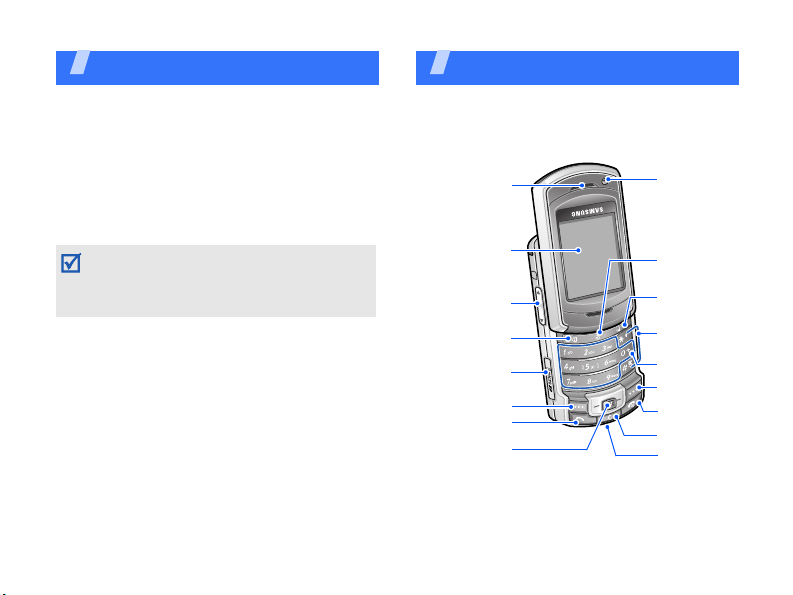
Unpack
c
y
Make sure you have each item
• Phone
•Travel Adapter
• Battery
•User’s Guide
You can obtain various accessories from
your local Samsung dealer.
The items supplied with your phone and the
accessories available at your Samsung dealer
may vary, depending on your country or
service provider.
6
Your phon e
Keys, features, and locations
With the phone open
Earpiece
Display
Volume ke ys
Video call key
Memory card
slot
Left soft key
Dial key
Confirm/
Navigation keys
(Up/Down/Left/
Right)
Front
camera lens
TV key
Web access/
Application
switch key
Alphanumeri
keys
Special
function keys
Right soft ke
Power/ Menu
exit key
Delete key
Mouthpiece
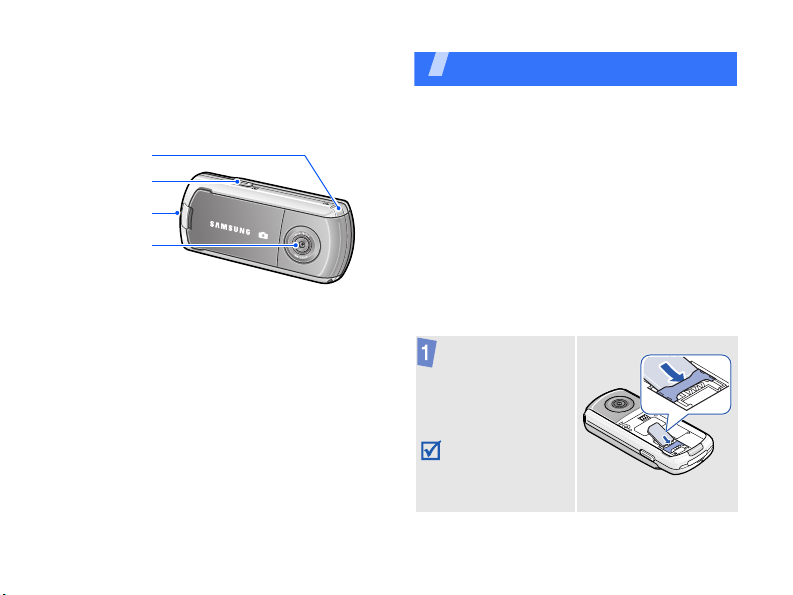
With the phone closed
TV antenna
Camera key
Headset/
Adapter jack
Rear
camera lens
Get started
First steps to operating your phone
SIM card information
When you subscribe to a cellular network,
you receive a plug-in SIM (Subscriber
Identity Module) card loaded with your
subscription details, such as your PIN, and
available optional services. For 3G services,
you can purchase a USIM (Universal
Subscriber Identity Module) card.
Assemble and charge the
phone
Insert the USIM/
SIM card.
Make sure that the
gold-coloured
contacts on the
card are face
down.
7
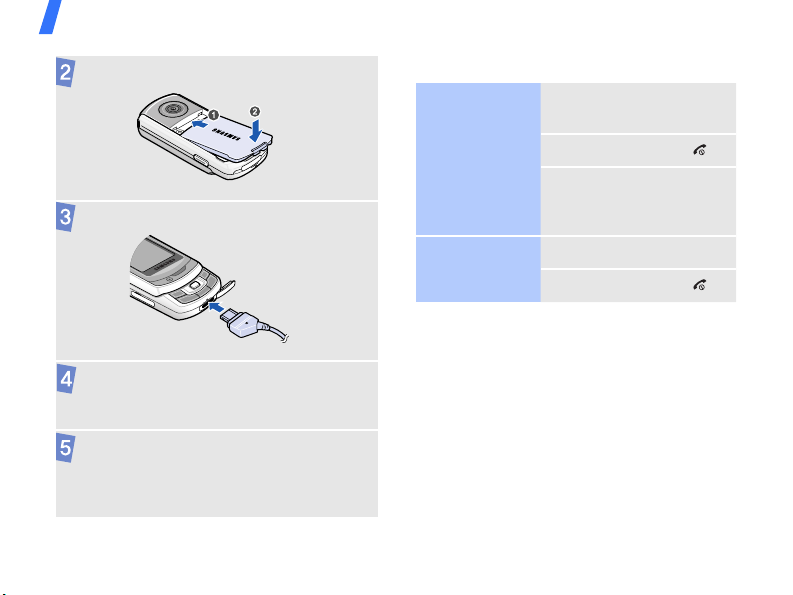
Get started
Attach the battery.
Plug the travel adapter into the phone.
Plug the adapter into a standard AC
power outlet.
When the phone is completely charged,
unplug the adapter from the power
outlet and from the phone.
8
Power on or off
Switch on
Do not switch on
the phone when
mobile phone
use is
prohibited.
Switch off
Keypad lock
When you close the phone, it locks the
exposed keys to prevent any unwanted
phone operations, from accidentally pressing
any of the keys.
To unlock the keypad, press <
then <OK>.
1. Swing open the
phone.
2. Press and hold [ ].
3. If necessary, enter
the PIN and press
<
Confirm
>.
1. Open the phone.
2. Press and hold [ ].
Unlock
> and
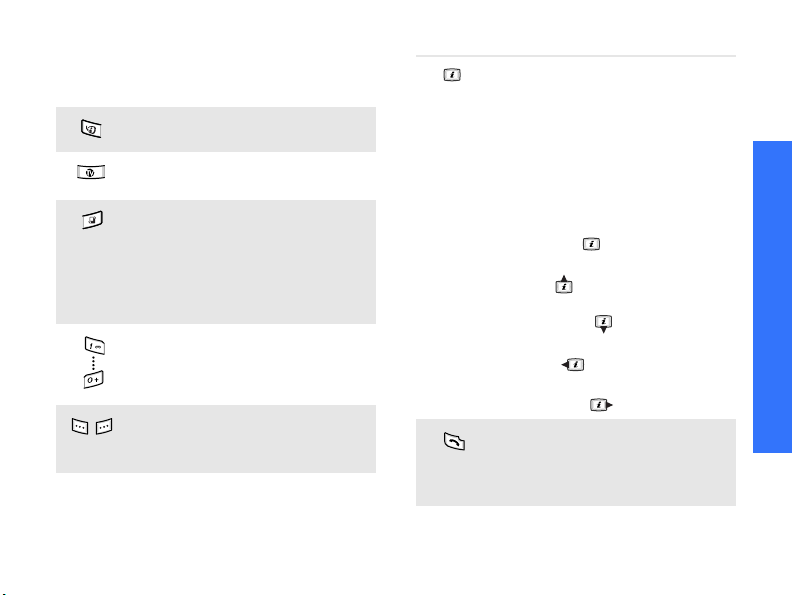
Keys and icons
Keys
Make a video call.
In Idle mode, access the TV
menu.
In Idle mode, launch the web
browser. Press and hold to open
the application switch window to
access other applications
without exiting the current
application.
Enter numbers, letters, and
some special characters.
Perform the function indicated
on the bottom line of the
display.
In Idle mode, access Menu
mode.
In Idle mode, access your
favourite menus directly.p. 94
In Menu mode, scroll through
menu options. Also, select the
highlighted menu option or
confirm input:
• Press this key to select an
option ( ).
• Press this key up to scroll to
up ( ).
• Press this key down to scroll
to down ( ).
• Press this key left to scroll to
left ( ).
• Press this key right to scroll
to right ( ).
Make or answer a call.
In Idle mode, retrieve the
numbers recently dialled,
missed, or received.
Get started
9
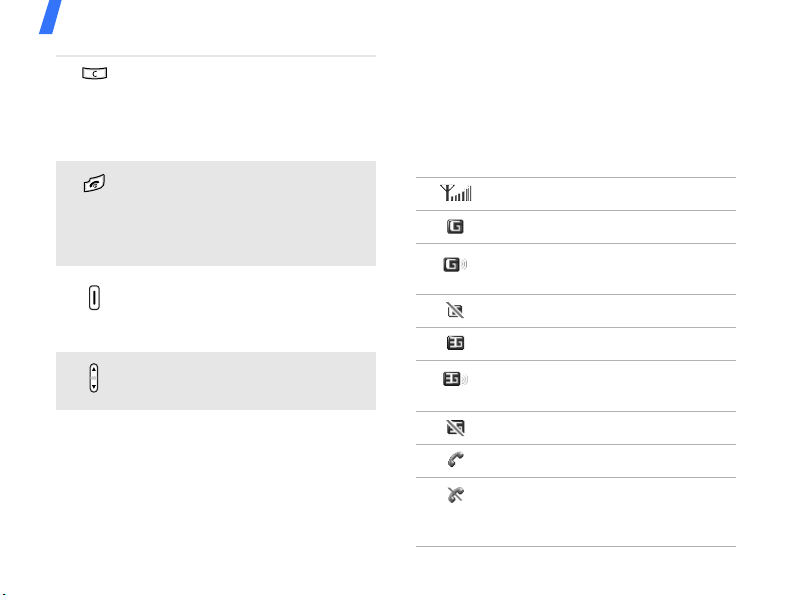
Get started
Delete characters from the
display or items in an
application.
In Idle mode, initiate voice
recognition.
Press and hold to switch the
phone on or off.
End a call.
In Menu mode, cancel input and
return the phone to Idle mode.
In Idle mode, press and hold to
turn on the camera.
In Camera mode, take a photo
or record a video.
Adjust the phone volume.
Icons
The following icons may appear on the top
line of the screen to indicate your phone’s
status. Depending on your country or
service provider, the icons shown on the
display may vary.
Signal strength
GPRS (2.5G) network
Connecting to GPRS (2.5G)
network
GPRS network unavailable
UMTS (3G) network
Transferring data in UMTS (3G)
network
UMTS network unavailable
Voice call in progress
Out of your service area or
Offline mode; you cannot make
or receive calls
10
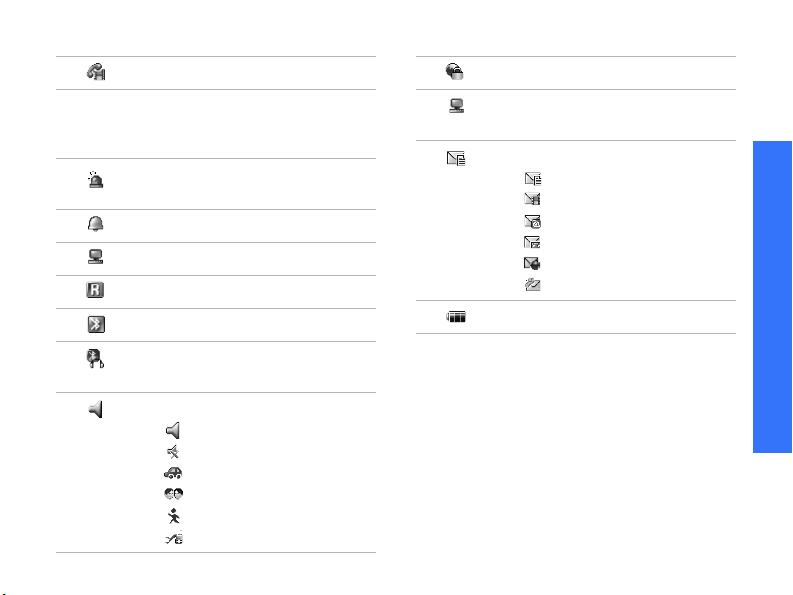
Video call in progress
Out of your service area; you
cannot make or receive video
calls
SOS message feature active
p. 69
Alarm setp. 79
Browsing Internet
Roaming network
Bluetooth activep. 102
Bluetooth hands-free car kit or
headset connectedp. 102
Sound profilep. 92
•: Normal
•: Silent
•: Car
• : Meeting
• : Outdoor
• : Offline
Connected to secured web page
Browsing Internet on PC using
phone as modem
New message:
• : SMS message
• : MMS message
•: Email
•: Voicemail
•: Push message
• : Configuration message
Battery power level
Get started
11
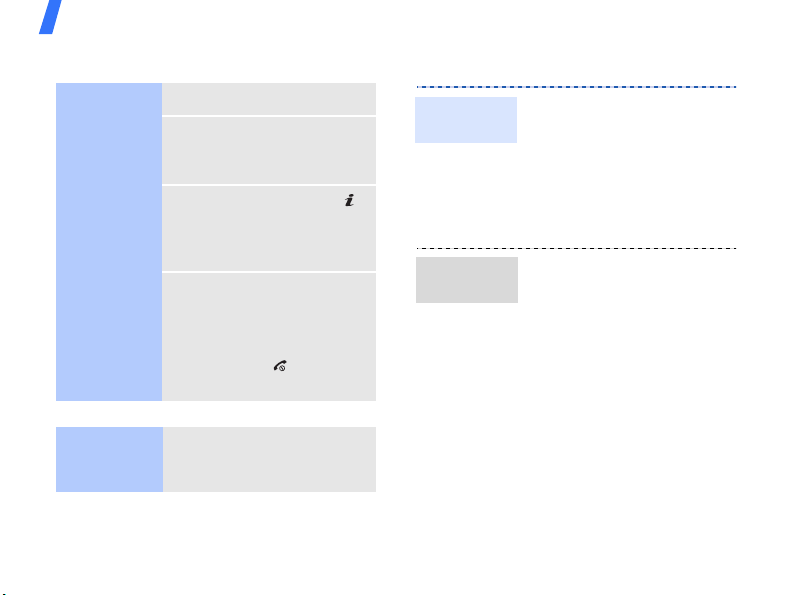
Get started
Access menu functions
Select an
option
Use
shortcuts
12
1. Press a desired soft key.
2. Press the Navigation
keys to move to the
next or previous option.
3. Press <
to confirm the function
displayed or option
highlighted.
4. To exit, choose either of
the following methods:
•Press <
move up one level.
• Press [ ] to return
to Idle mode.
Press the number key
corresponding to the option
you want.
Select
Back
> or [ ]
> to
Customise your phone
Display
language
Call ringer
melody
1. In Idle mode, press
<
Menu
> and select
Settings → Phone
settings → Language →
Screen text
2. Select a language.
3. Press <
You can change the call
ringer by changing the
properties of the currently
active sound profile.
To c h a n ge t h e p ro f il e
properties:
1. In Idle mode, press
2. Scroll to the sound profile
Save
<
Menu
> and select
Settings → Phone
settings → Phone
profiles
you are using.
.
.
>.
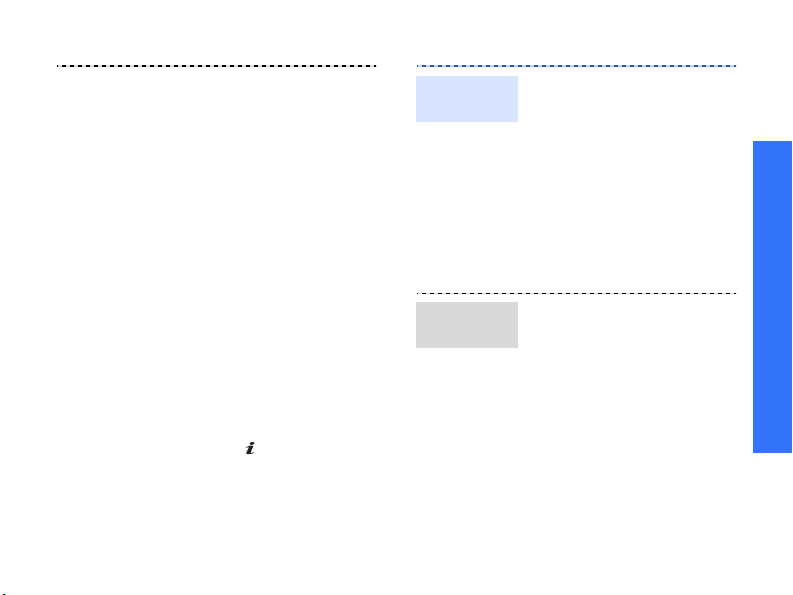
3. Press <
4. Select
select
Edit
Voice call
ringtone
Options
> and
.
and select a
ringtone for voice calls.
5. Select
Video call
ringtone
and select a
ringtone for video calls.
6. Press <
select
Options
Save
.
> and
To change the sound profile:
1. In Idle mode, press
<
Menu
> and select
Settings → Phone
settings → Phone
profiles
.
2. Select the profile you
want.
3. Press [].
Idle mode
wallpaper
Menu
shortcuts
You can set the wallpaper for
the idle screen.
1. In Idle mode, press
<
Menu
> and select
Settings → Display
settings →
display → Wallpaper
Main
.
2. Scroll to an image folder.
3. Select an image.
4. Press <
Set as
>.
You can set the Navigation
keys to function as shortcuts
to access your favourite
menus.
1. In Idle mode, press
<
Menu
> and select
Settings → Phone
settings → Shortcuts
.
2. Select a key.
3. Select a menu to be
assigned to the key.
4. Press <
Save
>.
Get started
13

Get started
Silent
profile
Phone lock
14
You can switch the phone to
the Silent profile to avoid
disturbing other people.
In Idle mode, press and hold
[].
You can protect the phone
against unauthorised use
with a phone password. The
phone will require the
password when turned on.
1. In Idle mode, press
<
Menu
> and select
Settings → Security →
Change phone
password
.
2. Enter the default
password,
and press <
00000000
Confirm
,
>.
3. Enter a new 4- to 8-digit
password and press
<
Confirm
>.
Phone lock
(continued)
Make or answer calls
Make a call
4. Enter the new password
again and press
<
Confirm
5. Select
6. Select
>.
Phone lock
Enable
.
.
7. Enter the password and
press <
Confirm
>.
To make a voice call:
1. In Idle mode, enter an
area code and phone
number.
2. Press [ ].
3. To end the call, press
[].
To m a k e a vi de o ca ll :
1. In Idle mode, enter an
area code and phone
number.
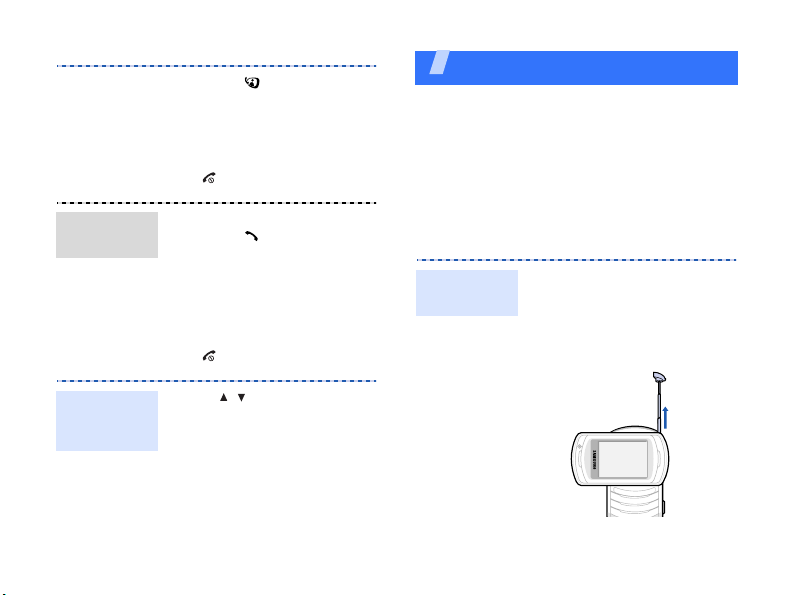
Answer
a call
2. Press [ ] and if their
phone is compatible, the
other person appears on
your screen.
3. To end the call, press
[].
1. When the phone rings,
press [ ].
2. For a video call, press
<
Show me
> to allow
the other person to see
you.
3. To end the call, press
[].
Step outside the phone
Begin with your TV, camera, media player, web
browser, and other special features
Use the T-DMB feature
Your phone enables you to view TV channels
and listen to radio stations via T-DMB
(Terrestrial Digital Multimedia Broadcasting)
services anytime, anywhere.
Access a
broadcast
1. In Idle mode, rotate the
phone’s screen.
2. Pull out the TV antenna
to receive better
broadcasting signals.
Adjust the
volume
during a call
Press [ / ].
15
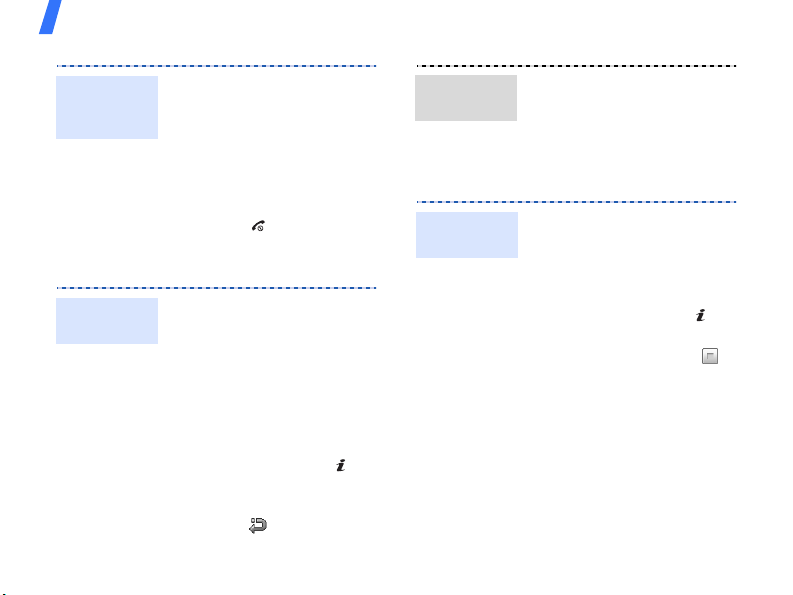
Step outside the phone
Access a
broadcast
(continued)
Use the camera
Take a
photo
16
3. Press [TV].
4. Select the channel you
want.
5. Change the channel by
pressing [Left] or
[Right].
6. To stop the broadcast,
press [ ].
1. Rotate the phone’s
screen.
2. In Idle mode, press and
hold [Camera] to turn on
the camera.
3. Aim the lens at the
subject and make any
desired adjustments.
4. Press [Camera] or [ ] to
take a photo. The photo
is saved automatically.
5. Press < > to take
another photo.
View a
photo
Record a
video
1. In Idle mode, press
<
Menu
> and select
manager →
Images
File
.
2. Select the photo you
want from the
Photos
folder.
1. In Idle mode, press and
hold [Camera] to turn on
the camera.
2. Press [1] to switch to
Recor d mode.
3. Press [Camera] or [ ] to
start recording.
4. Press [Camera] or < >
to stop recording. The
video is saved
automatically.
5. Press <
Back
> to record
another video.
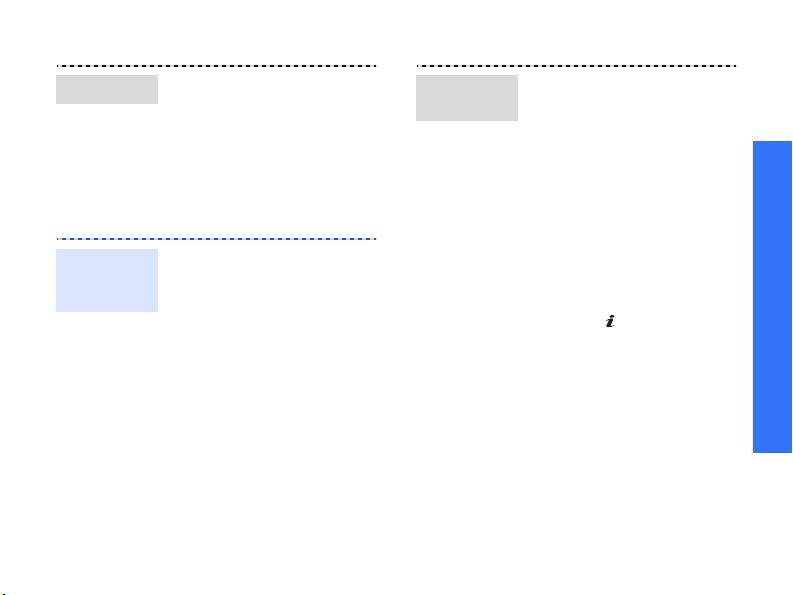
Play a video
Play music
Copy music
files to the
phone
1. In Idle mode, press
<
Menu
> and select
manager →
2. Select the video clip you
want from the
clips
folder.
Use these methods:
• Download from the
wireless webp. 49
• Download from a
computer using the
optional Samsung PC
StudioSamsung PC
Studio User’s Guide
• Receive via Bluetooth
p. 24
• Copy to a memory card
and insert the card into
the phonep. 28
Videos
My video
File
.
Create a
play list
1. In Idle mode, press
<
Menu
> and select
Multimedia → Media
player → Music
2. Press <
3. For
4. Press [] to select the
5. Press [Left] or [Right] to
Options
select
Add to playlist →
Selected
Selected
step 5.
For
Multiple
Sounds
card
.
files you want and press
<
Add
>.
Then press <
return to the file list.
access the play list.
or
or
Memory
.
> and
Multiple
, skip to
, select
Back
> to
.
Step outside the phone
17
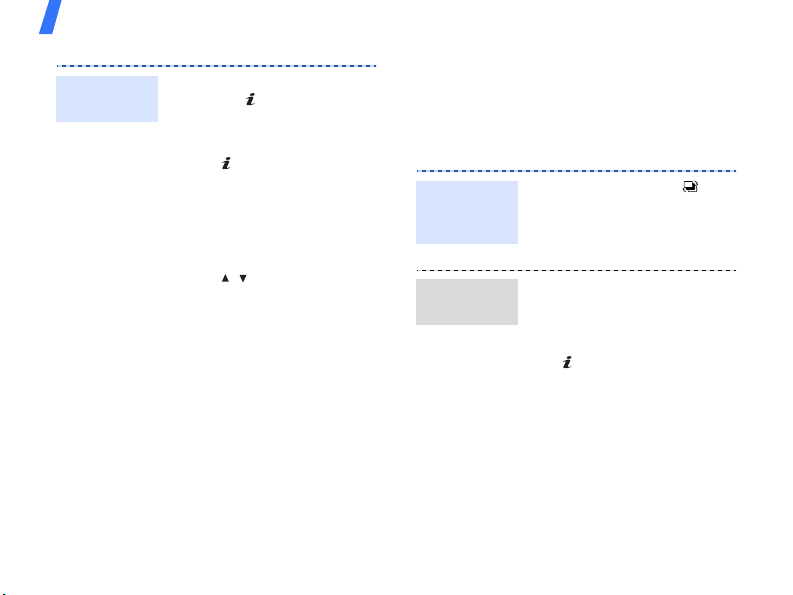
Step outside the phone
Play music
files
18
1. From the play list screen,
press [ ].
2. During playback, use the
following keys:
•: pauses or
resumes playback.
• Left: returns to the
previous file.
• Right: skips to the
next file.
• / : adjusts the
volume.
3. Press <
Stop
> to stop
playback.
Browse the web
Using the built-in web browser, you can
easily access the wireless web to get a
variety of up-to-date services and
information and to download web content.
Launch the
web
browser
Navigate
the web
In Idle mode, press [ ].
The homepage of your
service provider opens.
• To scroll through browser
items, press [Up] or
[Down].
• To select an item, press
[].
• To return to the previous
page, press <
Back
>.
• To access browser
options, press
<
Options
>.
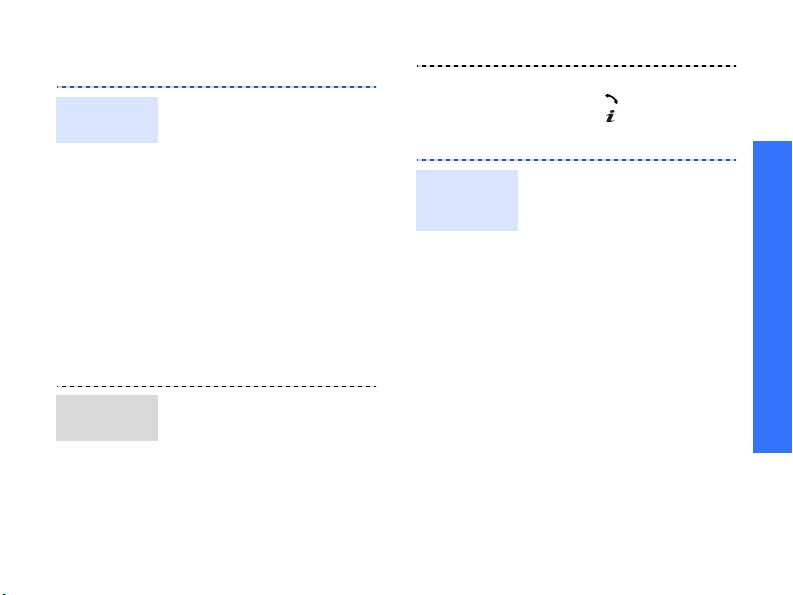
Use Phonebook
Add a
contact
Find a
contact
1. In Idle mode, enter a
phone number and press
<
2. Select
phonebook →
location →
3. For
number type.
4. Specify contact
information.
5. Press <
<
Save
contact.
1. In Idle mode, press
<
2. Enter the first few letters
of the name you want.
3. Select a contact.
Options
Add to
Phone
Save
Options
to save the
Contacts
>.
a memory
New
.
, select a
>, or press
> and select
>.
Create and
send a
name card
4. Scroll to a number and
press [ ] to dial, or
press [ ] to edit contact
information.
1. In Idle mode, press
<
Menu
> and select
Phonebook →
namecard
My
.
2. Specify your contact
information.
3. Press <
select
Options
Save
to save the
> and
name card.
4. To send the name card,
access
My namecard
again.
5. Press <
Options
select
Send namecard
> and
via → a sending method.
Step outside the phone
19
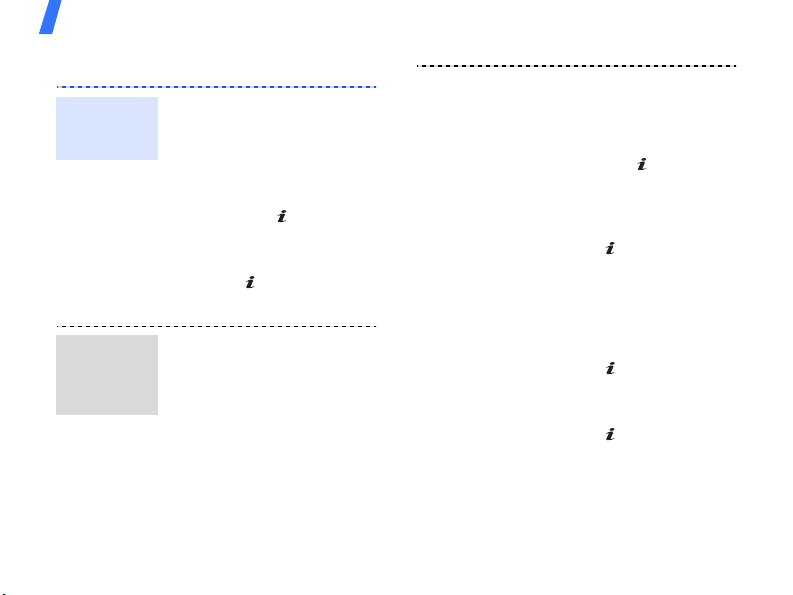
Step outside the phone
Send messages
Send a text
message
(SMS)
Send a
multimedia
message
(MMS)
20
1. In Idle mode, press
<
Menu
> and select
Messages → Create
message →
message
Text
.
2. Enter the message text
and press [].
3. Enter destination
numbers.
4. Press [] to send the
message.
1. In Idle mode, press
<
Menu
> and select
Messages → Create
message →
message
Multimedia
.
2. Enter the message
subject.
3. Select
Picture or video
or
Sound
.
4. Add an image, a video
clip, or a sound clip.
5. Select
Text
.
6. Enter the message text
and press [].
7. Select
Attach file(s) →
Add file(s) → an item
type.
8. Press [] to select the
items you want to be
attached.
9. Press <
select
Options
Attach
> and
.
10. When you have finished,
press [].
11. Enter destination
numbers or addresses.
12. Press [] to send the
message.
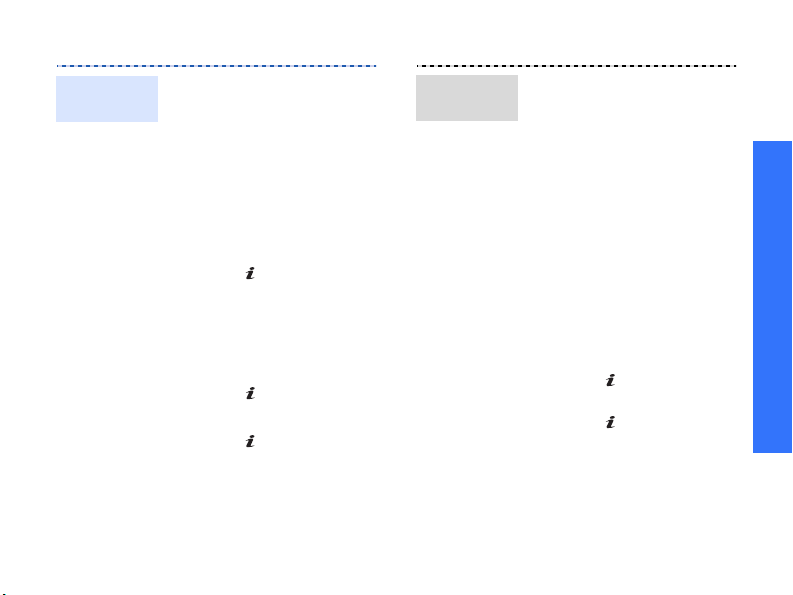
Send an
email
1. In Idle mode, press
<
Menu>
and select
Messages → Create
message →
Alice mail
2. Enter the email subject.
3. Move to
Message
.
4. Enter the email text.
5. Select
Attach file(s) →
Add → an item type.
6. Press [] to select the
items you want to be
attached.
7. Press <
select
Options
Attach
> and
.
8. When you have finished,
press [].
9. Enter email addresses.
10. Press [] to send the
email.
Send a
postcard
.
You can create and send a
photo postcard. The service
shop will print it as an actual
postcard and deliver it to the
destination.
Step outside the phone
1. In Idle mode, press
<
Menu
> and select
Messages → Create
message → TIMClick →
Postcard
2. Select
.
Image
.
3. Select the photo you
want to send.
4. Select
Text
.
5. Enter your message and
press [ ].
6. When you have finished,
press [ ].
7. Specify the destination
information: Name,
Additional info, Street,
Postal code, City, and
Country.
21
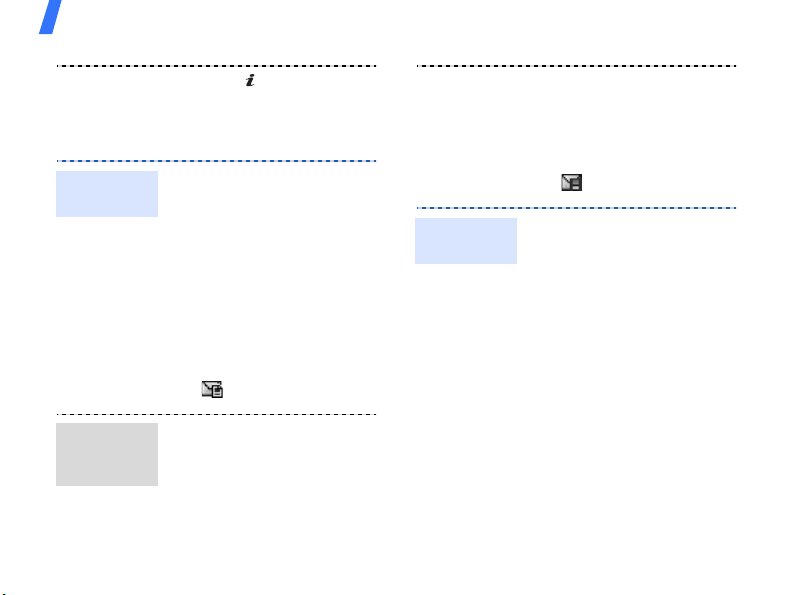
Step outside the phone
View messages
View a text
message
View a
multimedia
message
22
8. Press [ ] to send the
postcard.
When you receive a
message:
1. Press <
View
>.
2. Select the message from
the
Inbox
.
From the Inbox:
1. In Idle mode, press
<
Menu
> and select
Messages → Inbox
.
2. Select an SMS message
().
When you receive a
message:
1. Press <
View
>.
2. Select the message from
the Inbox.
View an
email
From the Inbox:
1. In Idle mode, press
<
Menu
> and select
Messages → Inbox
.
2. Select an MMS message
().
1. In Idle mode, press
<
Menu
> and select
Alice mail
2. Press <
select
.
Options
Download
> and
to
download new emails or
headers.
3. Select an email or a
header.
4. If you selected a header,
press <
select
Options
Retrieve
> and
to view
the body of the email.
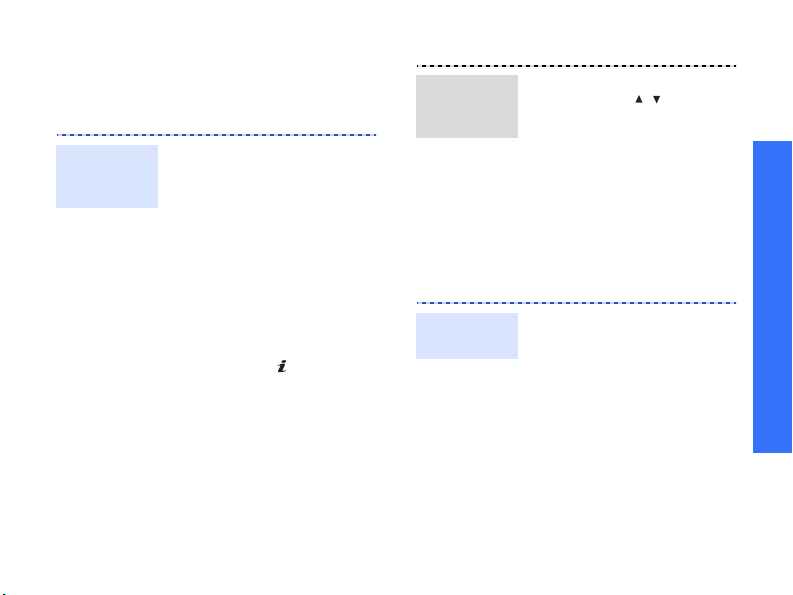
Send an SOS message
You can send an SOS message to your
family or friends for help in an emergency.
Set up SOS
message
options
1. In Idle mode, press
<
Menu
> and select
Messages → SOS
message →
options
2. Select On on the
Sending SOS
3. Select
4. Enter the phone numbers
to which you want to
send the SOS message
and press [].
5. Press <
select
6. Press <
notifying messages to the
saved recipients.
Sending
.
field.
Recipients
Options
Save
.
Yes
> to send
.
> and
Send the
SOS
message
In Idle mode, with the phone
closed, press [ / ] 4 times.
The phone sends the SOS
message.
Use Bluetooth
Your phone is equipped with Bluetooth
technology, enabling you to connect the
phone wirelessly to other Bluetooth devices
and exchange data with them, talk
hands-free, or control the phone remotely.
Turn on
Bluetooth
1. In Idle mode, press
<
Menu
> and select
Settings → Bluetooth →
Activation → On
2. Select
My phone’s
visibility → On to allow
other devices to locate
your phone.
.
Step outside the phone
23
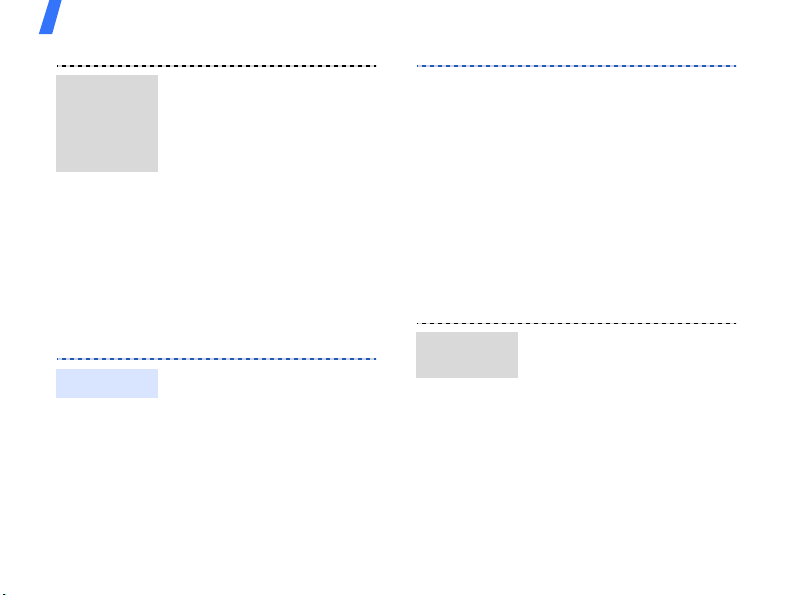
Step outside the phone
Search for
and pair
with a
Bluetooth
device
Send data
24
1. In Idle mode, press
<
Menu
> and select
Settings →
My device →
new devices
Bluetooth →
Search for
.
2. Select a device.
3. Enter a Bluetooth PIN or
the other device’s
Bluetooth PIN, if it has
one, and press <OK>.
When the owner of the
other device enters the
same code, pairing is
complete.
1. Access an application,
Phonebook, File
manager, Calendar
Task
, or
Memo
,
.
2. Select an item.
3. Press <
Options
select
Send namecard
via/Send via →
Bluetooth
.
> and
4. Search for and select a
device.
5. For Phonebook, select
which data you want to
send.
6. If necessary, enter the
Bluetooth PIN and press
<OK>.
Receive
data
1. When a device attempts
to access your phone,
press <
Yes
> to permit
the connection.
2. If necessary, press
<
Yes
> to confirm that
you are willing to receive.
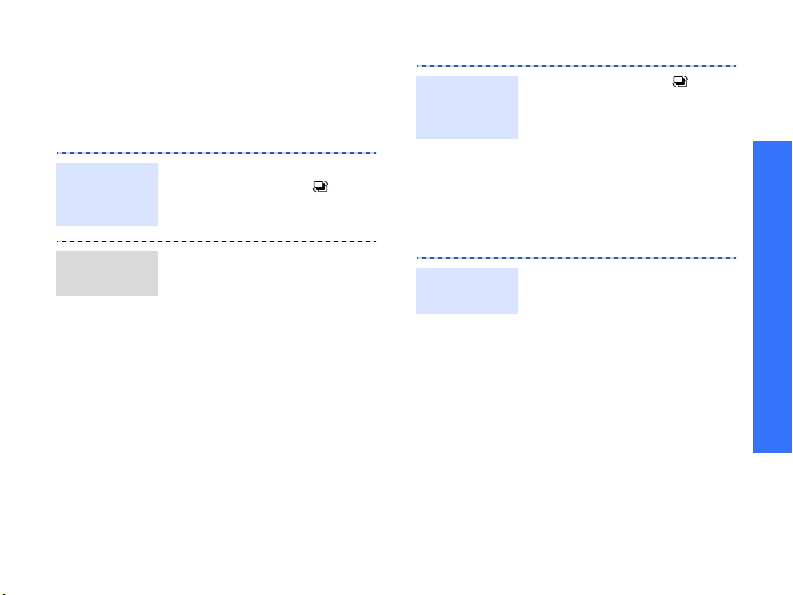
Switch applications
You can switch to other applications from a
menu, without closing the menu screen you
are using.
Switch to
an
application
Available
applications
1. While using a menu,
press and hold [ ].
2. Select an application.
•
i.TIM WAP
: launch the
web browser.
•
Internet
: launch the
web browser.
•
Mobile TV
: connect to
the preset website for
accessing the online TV
service.
•
Messages
Messages
•
Call
: access the
menu.
: open the dialling
screen.
Close all
running
applications
1. Press and hold [ ].
2. Scroll to
3. Press <
End all?
Yes
>.
.
Use voice recognition
Your phone can recognise specific voice
commands to dial numbers in Phonebook or
access features.
Dial a
number
1. In Idle mode, press [C].
2. At the voice prompt, say
“Voice Dial.”
3. Say a name or phone
number.
4. If the name or phone
number you hear is not
what you want, say “No.”
Step outside the phone
25
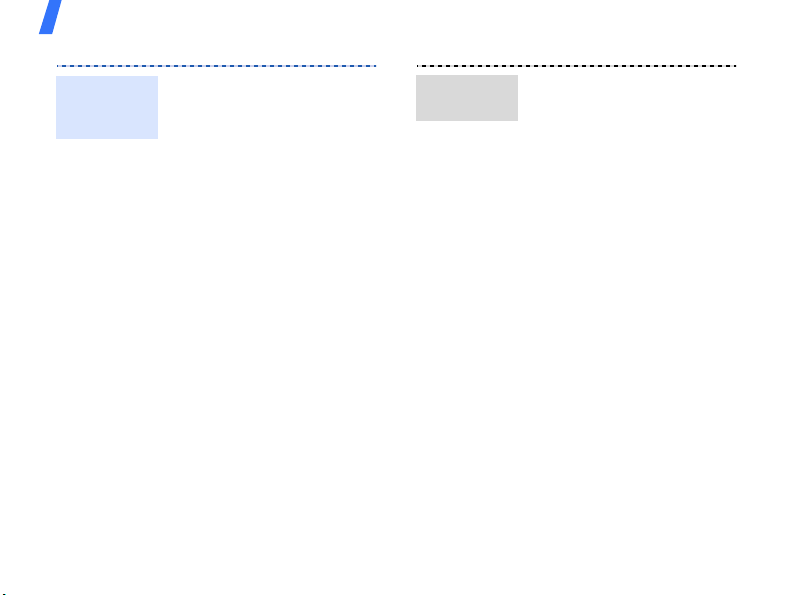
Step outside the phone
Dial a
number
(continued)
26
5. If the name or phone
number you hear is not
what you want, say
“No.”
6. Say “Yes” when you hear
the name or number you
want.
7. Say the number type
you want if the name
has more than one
number.
The phone dials the
selected number.
Access
features
1. In Idle mode, press [C].
2. At the voice prompt, say
one of the following
commands.
•
Contacts
: say the
contact name you
want to find.
•
Voice Notes
: record
a voice memo.
•
Voice Mail
: access
your voicemail server.
•
Voice Portal
: access
voice-activated portal
services.
3. Follow the corresponding
menu procedure.
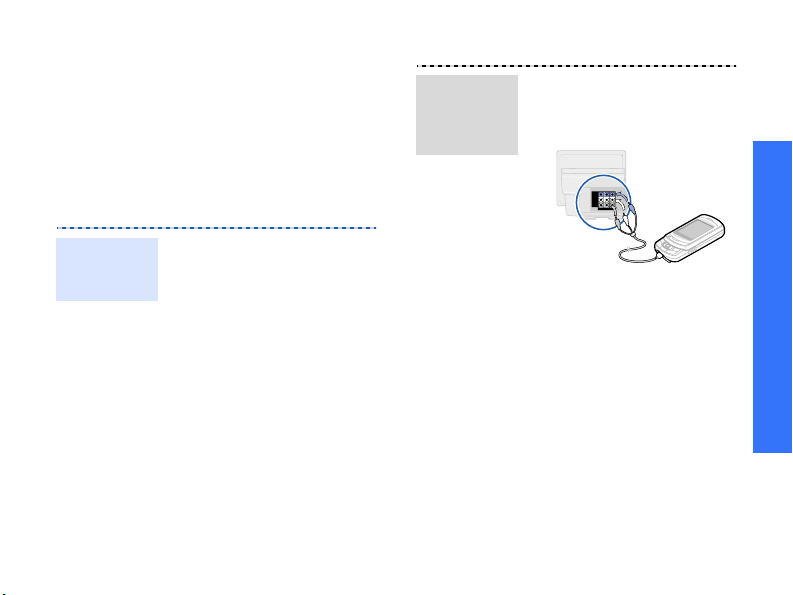
Watch the phone display on a
TV
You can view the display of your phone on a
TV screen by connecting the phone and TV
with a TV out cable. This enables you to
enjoy the photos, videos, and music stored
in the phone’s memory with your family or
friends on a larger screen.
Transfer
phone
display to a
TV
1. With the TV switched on,
connect your phone to
the TV with a TV out
cable, as shown.
Step outside the phone
Important
TV
information
• Depending on your
particular TV model, the
location and shape of the
video and audio input
and output ports may
vary. Match cable
connector and TV port
colours.
• Depending on the video
system, the image may
vibrate or in some other
way be less than optimal.
• Depending on the video
quality, some video clips
may not display.
2. Switch the TV to External
Input mode.
The display switches to
TV Out mode and you
can view the phone’s
display on the TV screen.
3. If necessary, set the
video system for your TV
in the
TV out
97
Access the application
you want and open files.
menu.
27
