Samsung SGHP910 Users Manual

Depending on the software installed, service provider, or country , some of the descriptions in this
*
guide may not match your phone exactly.
* Depending on your country, your phone and accessories may appear different from the
illustrations in this guide.
World Wide Web
http://www.samsungmobile.com
Printed in Korea
Code No.:GH68-xxxxxA
English. 03/2006. Rev. 1.0
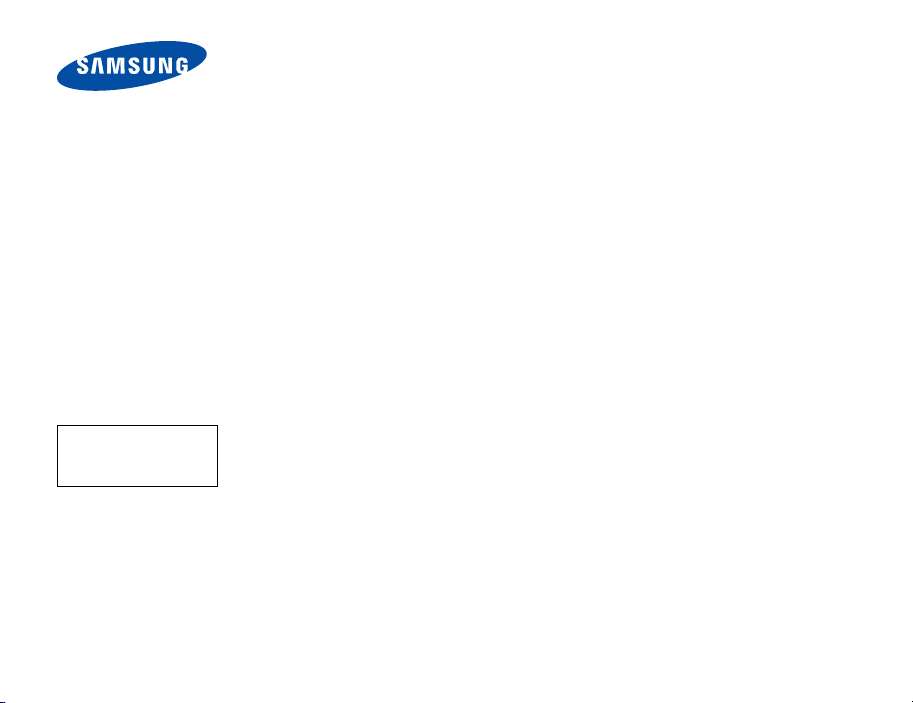
Draft
2006.03.23
Version: P910NPFC6
SGH-P910
User’s Guide
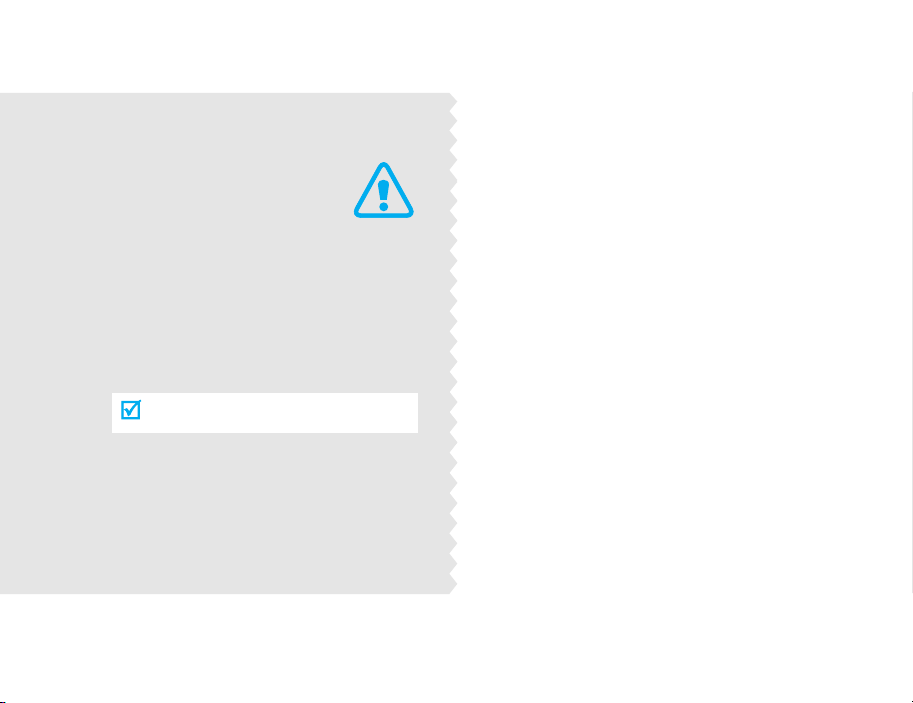
Important
safety
precautions
Failure to comply with the following
precautions may be dangerous or illegal.
Use road safety at all times
Do not use a hand-held phone while driving. Park
the vehicle first.
Switch off the phone when refuelling
Do not use the phone at a refuelling point (service
station) or near fuels or chemicals.
Switch off in an aircraft
Wireless phones can cause interference. Using
them in an aircraft is both illegal and dangerous.
Switch off the phone near all medical
equipment
Hospitals or health care facilities may be using
equipment that could be sensitive to external radio
frequency energy. Follow any regulations or rules
in force.
Interference
All wireless phones may be subject to interference,
which could affect their performance.
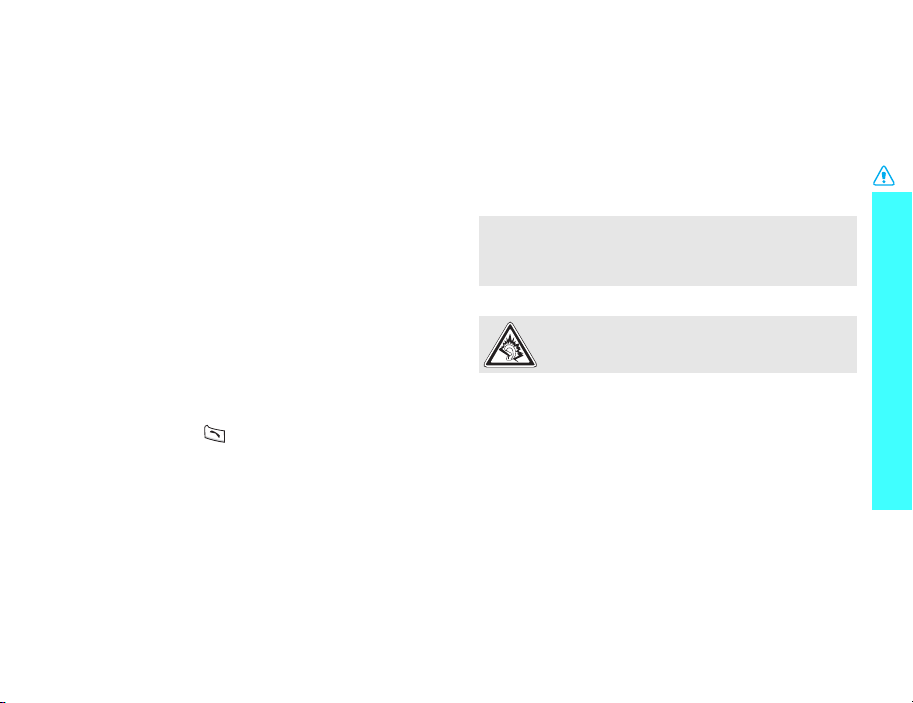
Be aware of special regulations
Meet any special regu lations in force in any are a and
always switch off your phone w henever it is
forbidden to use it, or when it may cause
interference or danger.
Water resistance
Your phone is not water-resistant. Keep it dry.
Sensible use
Use only in the normal position (held to the ear).
Avoid unnecessary contact with the antenna when
the phone is switched on.
Emergency calls
Key in the emergency number for your present
location, then press .
Keep your phone away from small children
Keep the phone and all its parts, including
accessories, out of the reach of small children.
Accessories and batteries
Use only Samsung-approved batteries and
accessories, such as headsets and PC data cables.
Use of any unauthorised accessories could damage
you or your phone and may be dangerous.
• The phone could explode if the battery is replaced with
an incorrect type.
• Dispose of used batteries according to the
manufacturer’s instructions.
At very high volume, prolonged listening to a
headset can damage your hearing.
Qualified service
Only qualified service personnel may repair your
phone.
For more detailed safety information, see "Health
and safety information" on page 82.
Wichtige Sicherheitshinweise
1
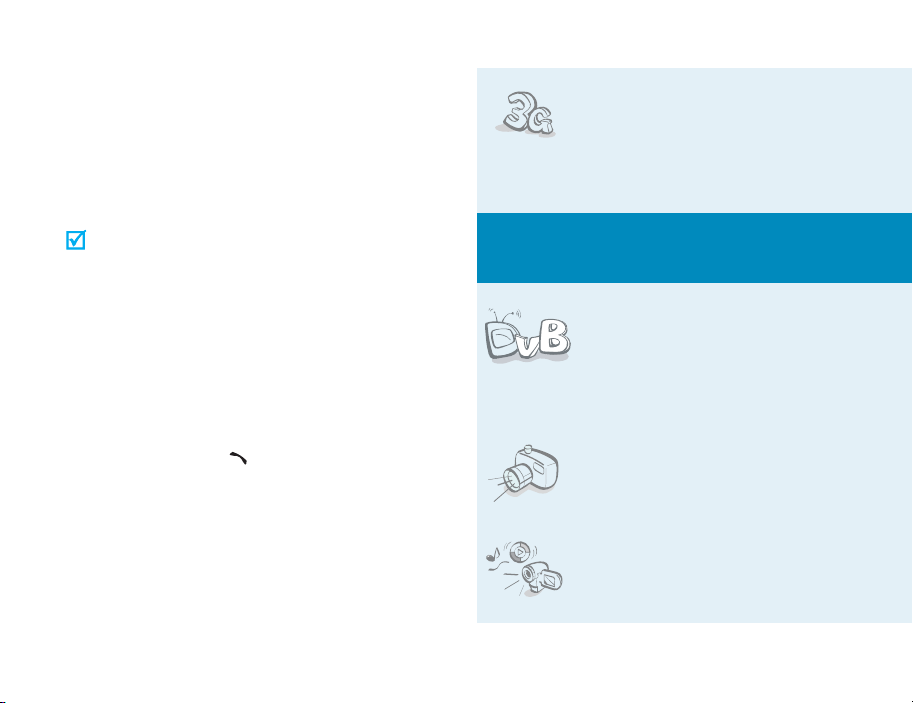
About this Guide
This User’s Guide provides you with condensed
information about how to use your phone. To quickly
learn the basics for your phone, please refer to “Get
started” and “Step outside the phone.”
In this guide, the following instruction icons appear:
Indicates that you need to pay careful
attention to the subsequent
information regarding safety or phone
features.
→
[
] Indicates a key on the phone. For
< > Indicates a soft key, whose function is
2
Indicates that you can get more
information on the referenced page.
Indicates that you need to press the
Navigation keys to scroll to the
specified option and then select it.
example,
displayed on the phone screen. For
example, <
[]
Msg.
>
•3G
Special
• DVB (Digital Video
• Camera and camcorder
•Media player
Your phone is capable of operating
in a 3G environment, allowing
much greater data transfer speed,
video streaming, and video
conferencing.
features of your phone
Broadcasting)
Enjoy DVB-H mobile TV
broadcasting services. Rotate your
phone’s screen and enjoy a large
horizontal view.
Use the camera module on your
phone to take a photo or record a
video.
Play media files on your phone. You
can enjoy high quality videos and
music.
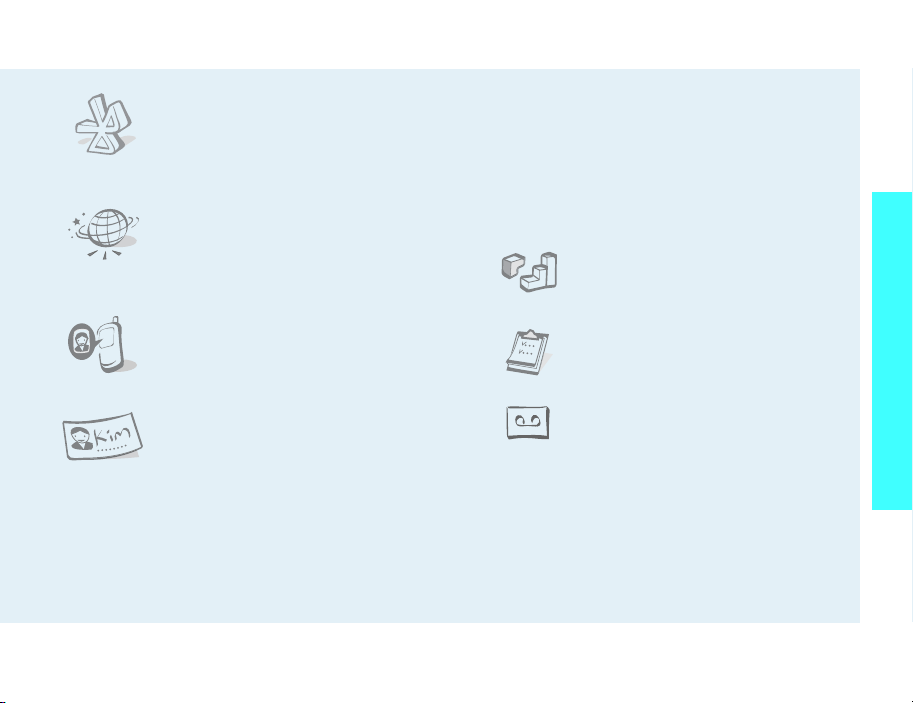
•Bluetooth
Transfer media files and personal
data and connect to other devices
using free, wireless Bluetooth
technology.
•Web browser
Access the wireless web to get
up-to-the-minute information and
a wide variety of media content.
• Get personal with photo caller
ID
See who’s calling you when their
very own photo displays.
• Multimedia Message Service (MMS)
Send and receive MMS messages with a
combination of text, images, and audio.
•E-mail
Send and receive e-mails with images, video,
and audio attachments.
•Java
Enjoy Java™-based embedded
games and download new games.
• Organiser
Keep track of your daily, weekly,
and monthly schedule.
Special features of your phone
• Name card
Create name cards with your
number and profile. Whenever
introducing yourself to others, use
this convenient electronic name
card.
• Voice recorder
Record memos or sounds.
3
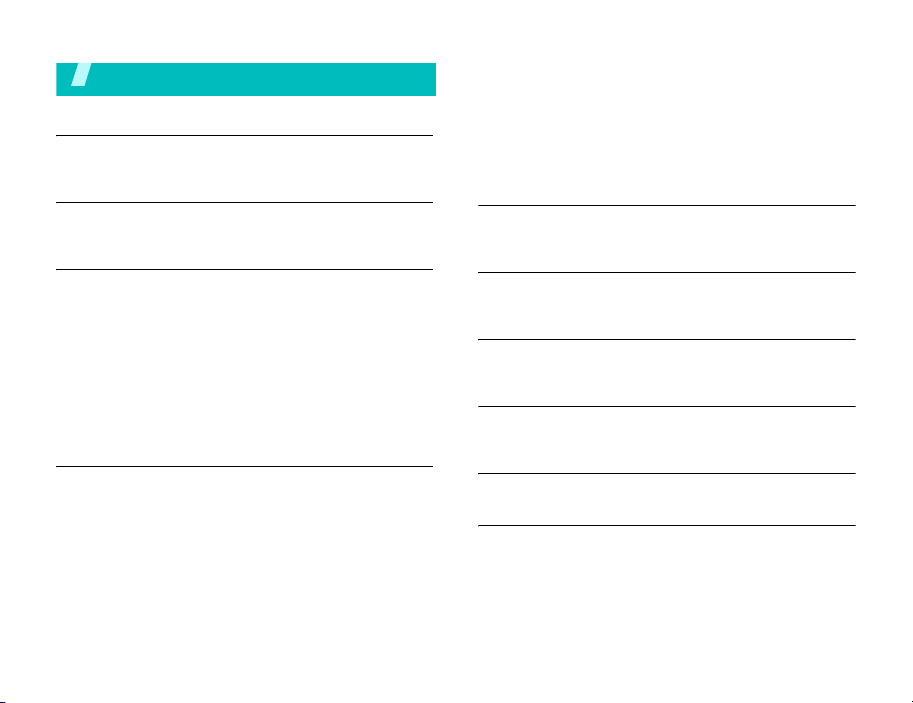
Contents
Unpack 6
Make sure you have each item
Send messages ............................................. 19
View messages.............................................. 20
Use Bluetooth................................................ 21
Switch applications......................................... 22
Use a memory card........................................ 22
Your phone 6
Keys, features, and locations
Get started 7
First steps to operating your phone
Install and charge the phone.............................. 7
Power on or off ................................................ 9
Keys and display .............................................. 9
Access menu functions.................................... 12
Customise your phone..................................... 13
Make/Answer calls.......................................... 15
Step outside the phone 15
Begin with your came ra, media playe r, the web, and other
special features
Use camera ................................................... 15
Play media files.............................................. 16
Browse the web.............................................. 17
Use Phonebook .............................................. 18
4
Enter text 24
ABC, T9, Number, and Symbol modes
Call functions 26
Advanced calling features
Menu functions 30
All menu options listed
Solve problems 81
Help and personal needs
Health and safety information 82
Index 88
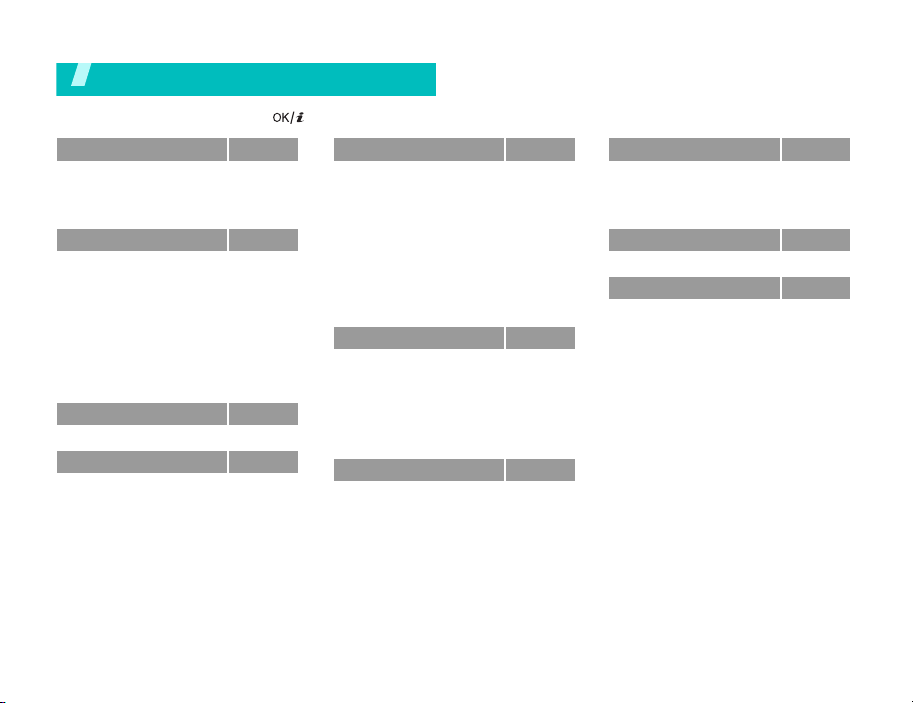
Overview of menu functions
To access Menu mode, press [ ] in Idle mode.
1 Call log
1 Missed calls
2 Dialled calls
3 Received calls
4 Recent contacts
2 Contacts
1 Search contact
2 New contact
3 Groups
4 Speed dial
5 My namecard
6 Copy all
7 Own number
8 Service number
9 Settings
0 Memory status
3 Mobile TVi
4 Internet
1 Go to homepage
2 Enter URL
3 Bookmarks
4 Saved pages
5 History
6 Advanced
7 Browser settings
p. 30
p. 30
p. 31
p. 31
p. 31
p. 32
p. 32
p. 33
p. 34
p. 34
p. 35
p. 35
*
p. 35
p. 35
p. 35
p. 35
p. 36
p. 36
p. 36
p. 37
p. 37
p. 38
p. 38
p. 38
p. 38
5 Messages
1 Create new
2 Inbox
3 Drafts
4 Outbox
5 Sent box
6 Email inbox
7 Templates
8 Broadcast
9 Delete all
0 Settings
* Memory status
6 File manager
Images
Videos
Music
Sounds
Games & More
Other files
Memory card
7 Applications
1 SAT*
2 Media player
3 Bluetooth
4 Alarms
5 Calendar
6 Task
7 Memo
p. 39
p. 39
p. 41
p. 43
p. 43
p. 43
p. 44
p. 44
p. 45
p. 46
p. 46
p. 50
p. 50
p. 50
p. 52
p. 53
p. 54
p. 55
**
p. 55
p. 56
p. 57
p. 57
p. 57
p. 59
p. 61
p. 62
p. 64
p. 65
7 Applicatio n s
8 Voice recorder
9 World clock
0 Calculator
* Converter
8 Camera
9 Settings
1 Profiles
2 Time & date
3 Phone
4 Display
5 Call
6 Connectivity
7 Application settings
8 Security
9 Memory status
0 Reset settings
* Shows only if supported by your USIM/
SIM card.
** Shows only if a memory card is inserted.
(continued)
p. 57
p. 65
p. 66
p. 67
p. 67
p. 68
p. 72
p. 72
p. 73
p. 73
p. 74
p. 75
p. 77
p. 78
p. 79
p. 80
p. 80
5
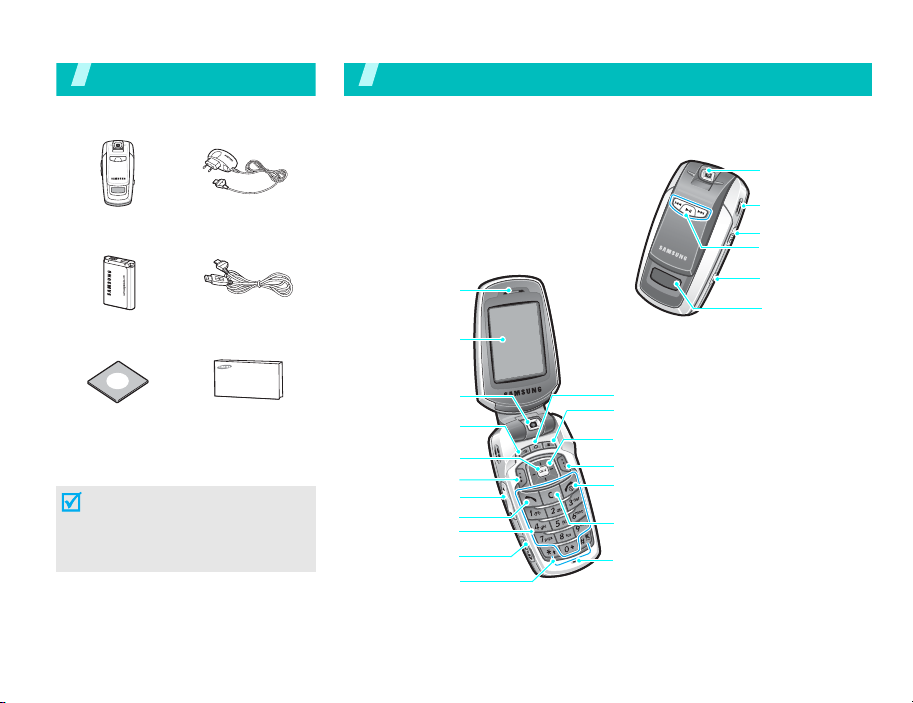
Unpack
Make sure you have each item
Your phone
Keys, features, and locations
Camera lens
Phone
Battery PC Data Cable
PC Link CD
Tr a ve l Adapter
User’s Guide
You can obtain v arious accessories
from your local Samsung dealer.
The items supplied with your
phone and the accessories
available at your Samsung dealer
may vary, depending on your
country or service provider.
6
Earpiece
Main display
Camera lens
DMB key
Menu access/
Confirm key
Left soft key
Volume keys
Alphanumeric keys
Dial key
Memory card slot
Special
function keys
TV key
Application switch key
Navigation keys
(Up/Down/Left/Right)
Right soft key
Power on/off/
Menu exit key
Delete key
Microphone
Speaker
Headset jack
Music player
control keys
Camera key
External display
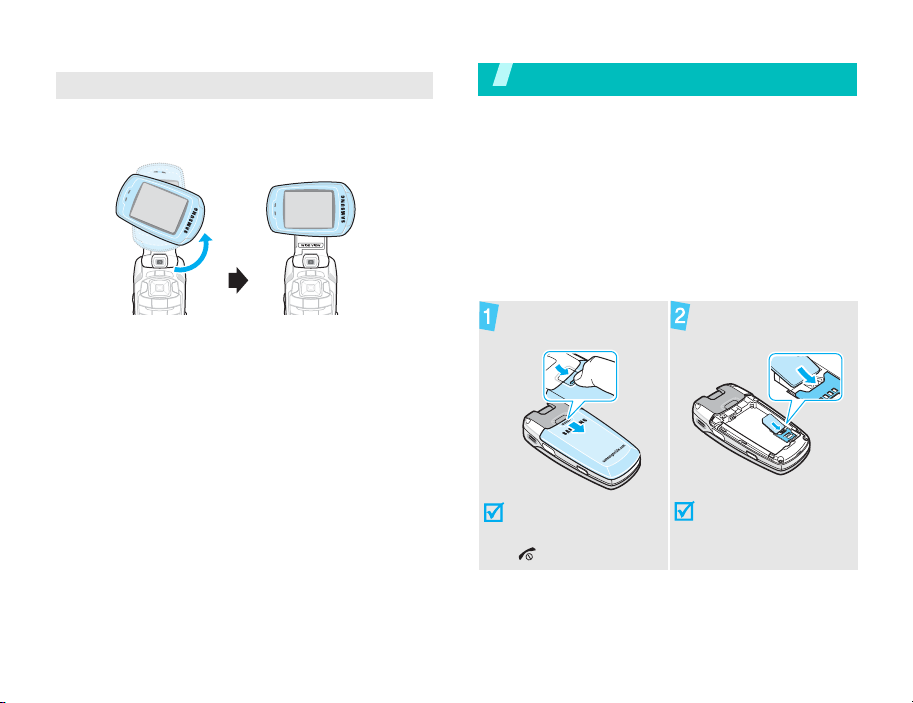
Wide view
To view the display as a wide view screen, simply
rotate the LCD compartment 90 degrees.
Get started
First steps to operating your phone
USIM/SIM card information
When you subscribe to a cellular network, you
receive a plug-in SIM (Subscriber Identity Module)
card loaded with your subscription details, such as
your PIN, and available optional services. For 3G
services, you can purchase a USIM (Universal
Subscriber Identity Module) card.
Install and charge the phone
Remove the battery
cover.
Insert the USIM/SIM
card.
If the phone is already
on, first turn it off by
pressing and holding
[].
Make sure that the goldcoloured contacts on the
card are face down.
7
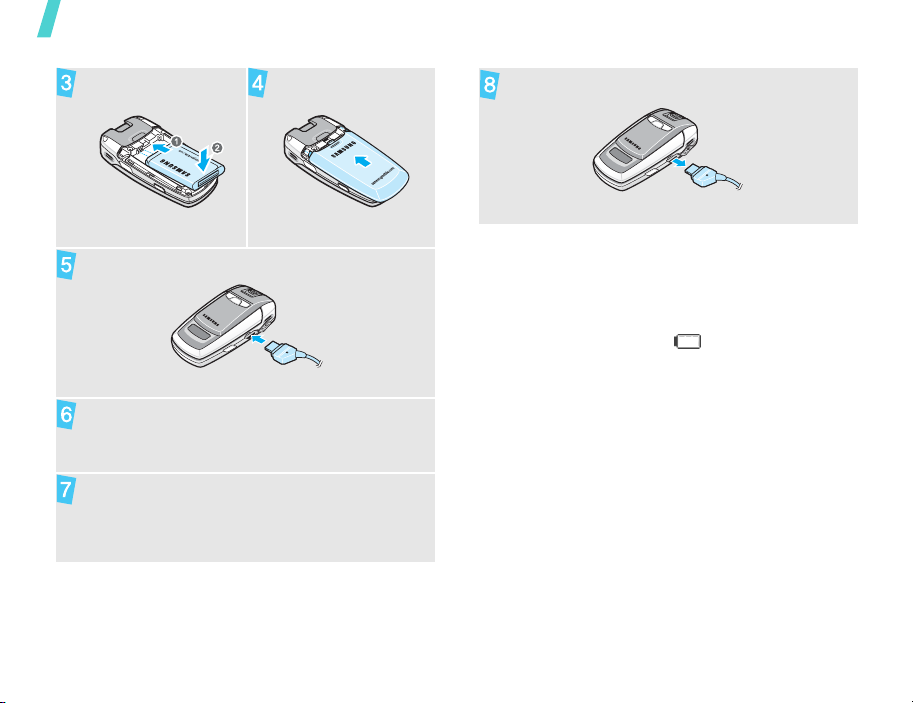
Get started
Install the battery. Reattach the battery
cover.
Remove the ad apter from the phone.
Plug the travel adapter into the phone.
Plug the adapter into a standard AC wall outlet.
When the phone is completely charged (the
battery icon becomes still), unplug the adapter
from the power outlet.
8
Low battery indicator
When the battery is low:
• a warning tone sounds,
• the battery low message displays, and
• the empty battery icon blinks.
If the battery level becomes too low, the phone
automatically turns off. Recharge your battery.
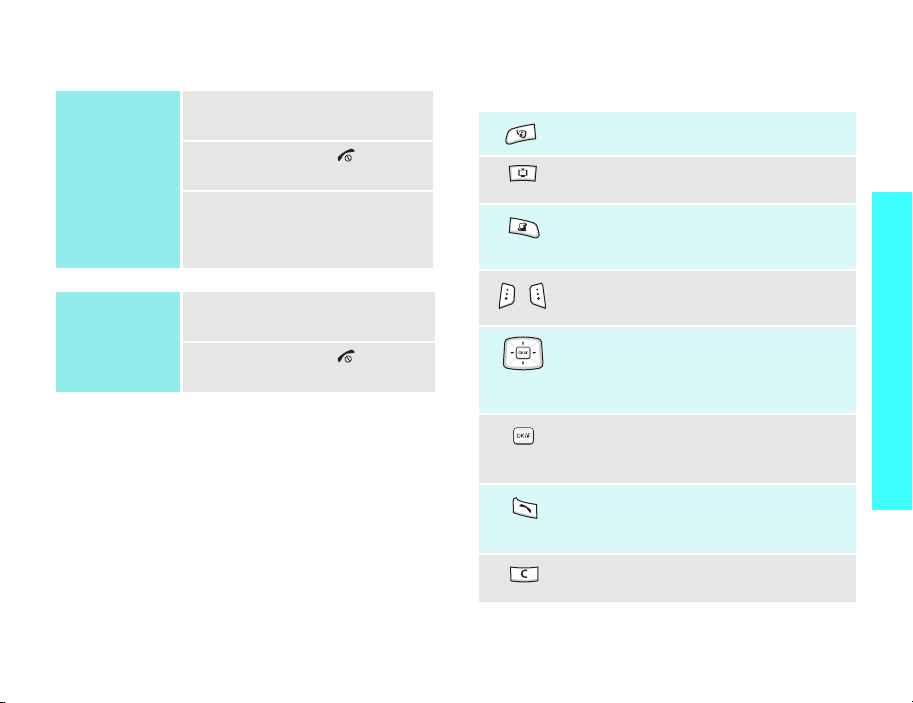
Power on or off Keys and display
Switch on
Do not turn on the
phone when
mobile phone use
is prohibited.
Switch off
1. Open the phone.
2. Press and hold [ ].
3. If necessary, enter the PIN
and press <
1. Open the phone.
Confirm
>.
Keys
Make a video call.
Access the TV channel list on the DVB
service of your service provider.
Open the application switch window to
open
Call, Messages
without exiting the current application.
Perform the function indicated on the
bottom line of the display.
, and
Internet
Get started
2. Press and hold [ ].
In Idle mode, access menu options
directly.p. 73
In Menu mode, scroll through the
menu options.
In Idle mode, access Menu mode.
In Menu mode, select a highlighted
menu option or confirm input.
Make or answer a call.
In Idle mode, retrieve numbers
recently dialled, missed, or received.
Delete characters from the display or
an item in an application.
9
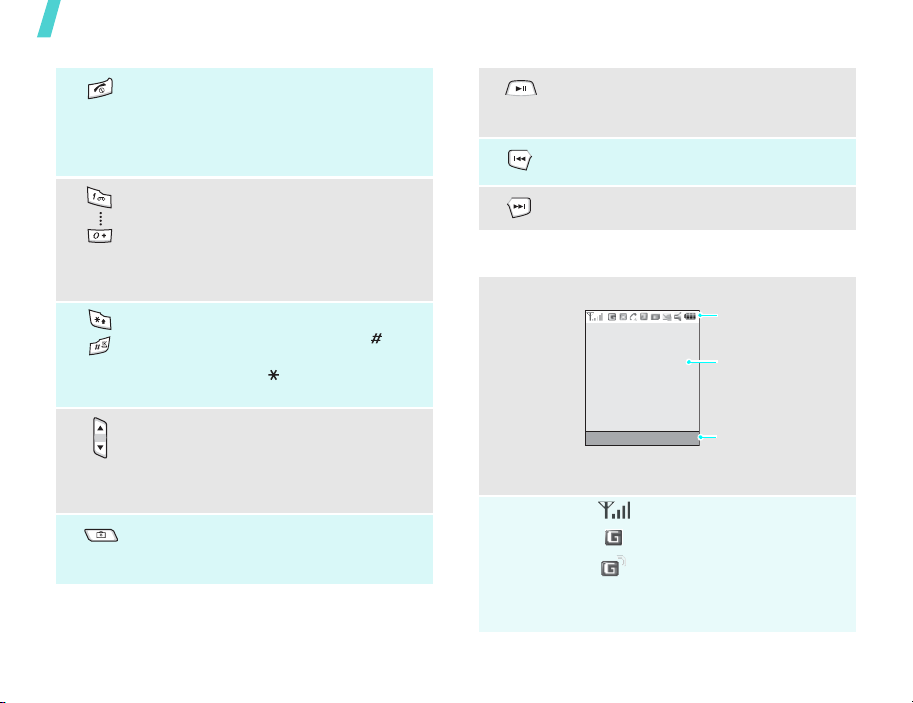
Get started
Press and hold to switch the phone on
and off.
End a call.
In Menu mode, cancel input and return
the phone to Idle mode.
Enter numbers, letters, and some
special characters.
Press and hold to launch or close the
media player.
Press to pause or resume playback.
Return to the previous file during
playback.
Skip to the next file during playback.
In Idle mode, press and hold [1] to
access your voicemail or [2] to access
your videomail. Press and hold [0] to
enter an international call prefix.
Enter special characters.
In Idle mode, press and hold [ ] to
activate or deactivate the Silent profile.
Press and hold [ ] to enter a pause
between numbers.
Adjust the phone volume.
In Idle mode, with the phone open,
adjust the keypad to ne volume. With
the phone closed, press and hold to
turn on the display.
Press and hold to turn on the camera.
T ake photo or record a video in Camer a
mode.
Display
Layout
Icons
The display has three areas.
Msg. Contacts
*
Received signal strength
2.5G (GPRS) network
Accessing services in 2.5G
(GPRS) network; when
Icons
displays various icon s.
Text and graphics
displays messages,
instructions, and
information you enter.
Soft key function
indicators
shows the current
functions assigned to
the soft keys.
transferring data, this icon
animates.
10
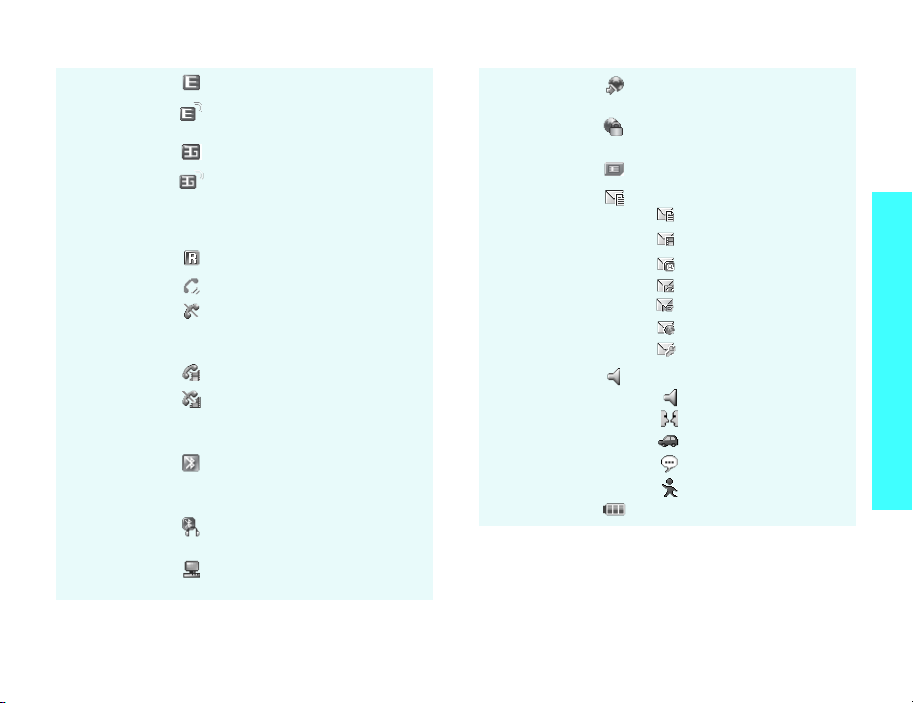
EDGE network
Accessing services in EDGE
network
3G (UMTS) network
Accessing services in 3G
(UMTS) network; when
transferring data, this icon
animates.
Roaming network
Voice call in pro gr e ss
Out of your service area; you
cannot make or receive voice
calls
Video call in progress
Out of your service area; you
cannot send or receive video
calls
Bluetooth active; when
transferring data, this icon
blinks red and blue.4p. 59
Connected to Bluetooth
headset or hands-free car kit
Connected to computer via
USB port
Browsing Internet on PC
using phone as modem
Connected to secured web
page
Memory card inserted
New message:
•: SMS
• : MMS
•: E-mail
•: Voicemail
•: Videomail
•: WAP push
• : Configuration message
Profile settingp. 73
•: Normal
• : Meeting
•: Car
•: Silent
•: Outdoor
Battery power level
* Depending on your country or service provider, the icons
shown on the display may vary.
Get started
11
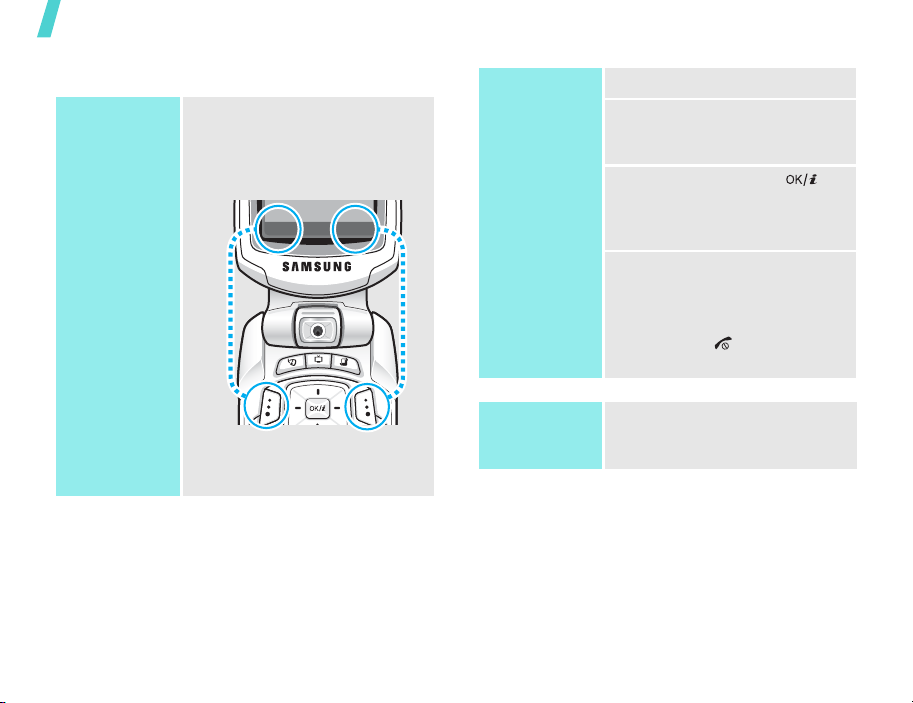
Get started
Access menu functions
Use the soft
keys
12
The roles of the soft keys vary
depending on the function you are
using. The bottom line of the
display indicates their current
role.
Press the left soft
key to select the
highlighted option.
Select
Back
Press the right soft
key to return to
the previous menu
level.
Select an
option
Use shortcuts
1. Press a desired soft key .
2. Press the Navigation keys to
move to the next or previous
option.
3. Press <
Select
> or [ ] to
confirm the function
displayed or option
highlighted.
4. To exit, choose either of the
following methods:
•Press <
Back
> to move
up one level.
• Press [ ] to return to
Idle mode.
Press the number key
corresponding to the option you
want.
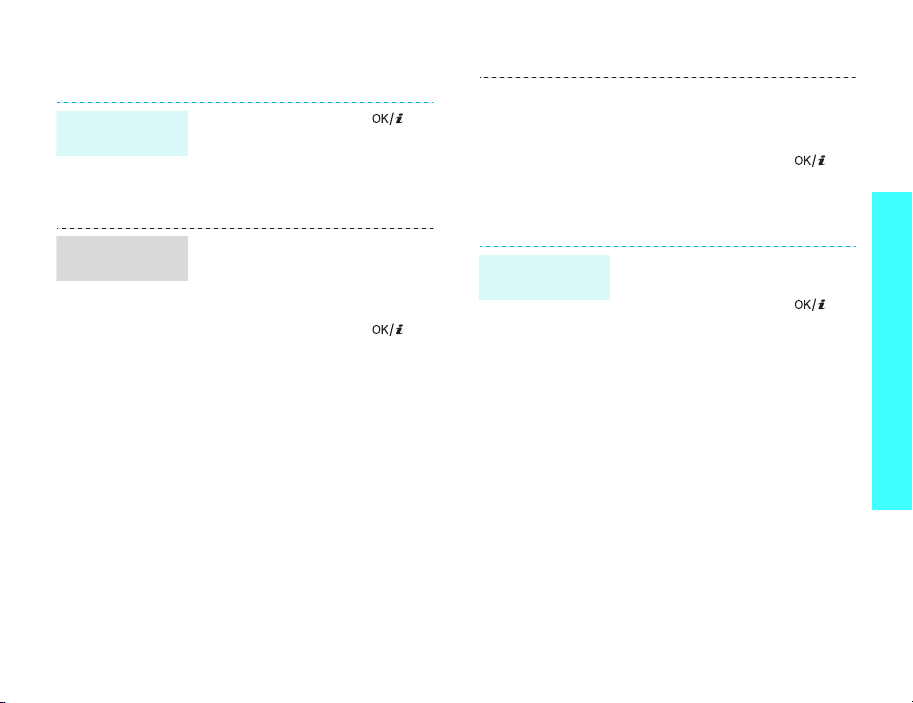
Customise your phone
Display
language
Call ringer
melody
1. In Idle mode, press [ ]
and select
→
Language
2. Select a language.
3. Press <
You can change the call ringer by
changing the properties of the
currently active sound profile.
To change the profile properties:
1. In Idle mode, press [ ]
and select
Profiles
2. Scroll to the sound profile you
are using.
3. Press <
Edit
.
4. Select
5. Select
Voice call ringtone
and select a ringtone for
voice calls.
Video call ringtone
and select a ringtone for
video calls.
Settings
→
Save
>.
Settings
.
Options
→
Phone
Screen text
→
> and select
6. Press <
.
Idle mode
Wallpaper
To change the sound profile:
1. In Idle mode, press [ ]
2. Select the profile you want.
You can set wallpaper for the idle
screen on the main d isplay.
1. In Idle mode, press [ ]
2. Scroll to an image folder
3. Select an image.
4. Press <OK> on the preview
5. Press <
Options
Save
.
and select
Profiles
and select
Display
Wallpaper →
screen.
Settings
.
Settings
→
Wallpaper →
Save
> and select
→
→
Image
>.
Get started
.
.
13
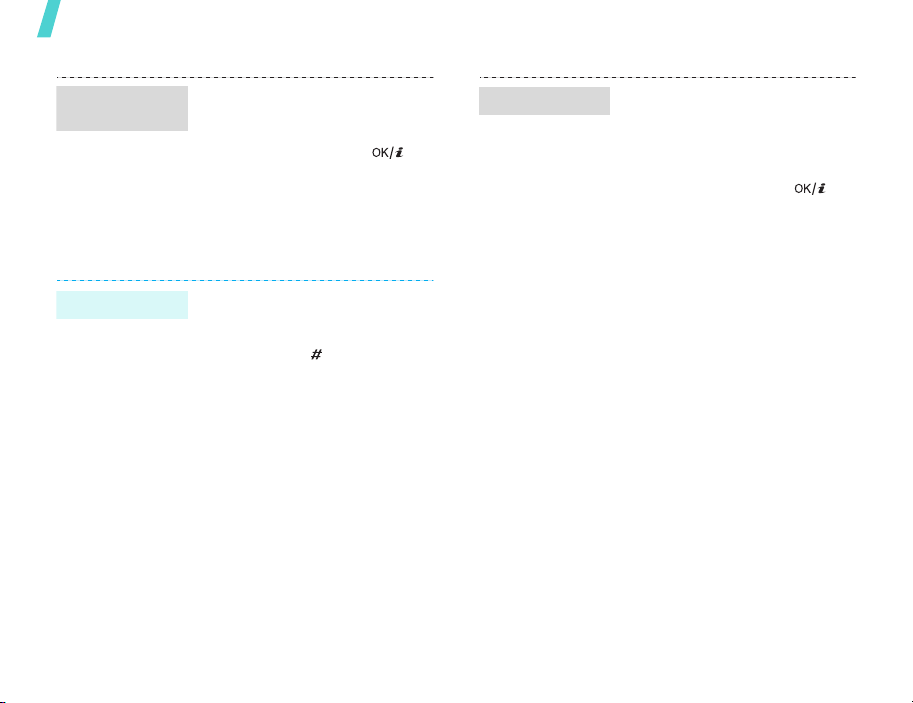
Get started
Menu
shortcuts
Silent profile
14
You can set the Navigation keys
to function as shortcuts to access
your favourite menus.
1. In Idle mode, press [ ]
and select
→
2. Select a key.
3. Select a menu to be assigned
to the key.
You can quickly activate the
Silent profile to avoid disturbing
other people.
Press and hold [ ] in Idle mode.
Settings
Shortcuts
→
.
Phone
Phone lock
You can protect the phone
against unauthorised use with a
phone password. The phone will
require the password on powerup.
1. In Idle mode, press [ ]
and select
Security
password
2. Enter the default password,
00000000
<
Confirm
3. Enter a new 4- to 8-digit
password and press
<
Confirm
4. Enter the new password
again and press <
5. Select
6. Select
7. Enter the password and press
<
Confirm
Settings
→
Change phone
.
, and press
>.
>.
Phone lock
Enable
.
>.
→
Confirm
.
>.

Make/Answer calls
Make a call
To make a voice call:
1. Enter an area code and
phone number.
2. Press [ ].
3. To end the call, press [ ].
To make a video call:
1. Enter an area code and
phone number.
2. Press [ ] and if the other
phone is compatible, the
other person appears on the
screen.
Step outside the phone
Begin with your camera, media player, the web, and
other special features
Use camera
Take a photo
1. In Idle mode, press and hold
[ ] to tu rn on the camera.
2. Aim the lens at the subject by
rotating the camera lens and
make any desired
adjustments.
Answer a call
Adjust the
volume during
a call
1. When the phone rings, press
[].
2. For a video call, press
<
Show me
other person to see you.
3. To end the call, press [ ].
Press [/].
> to allow the
View a photo
3. Press [ ] or [ ] to take a
photo. The photo is saved
automatically.
4. Press [ ] to take another
photo.
1. In Idle mode, press [ ]
and select
Images
2. Select the photo you want
from the
File manager →
.
Pictures
folder.
15
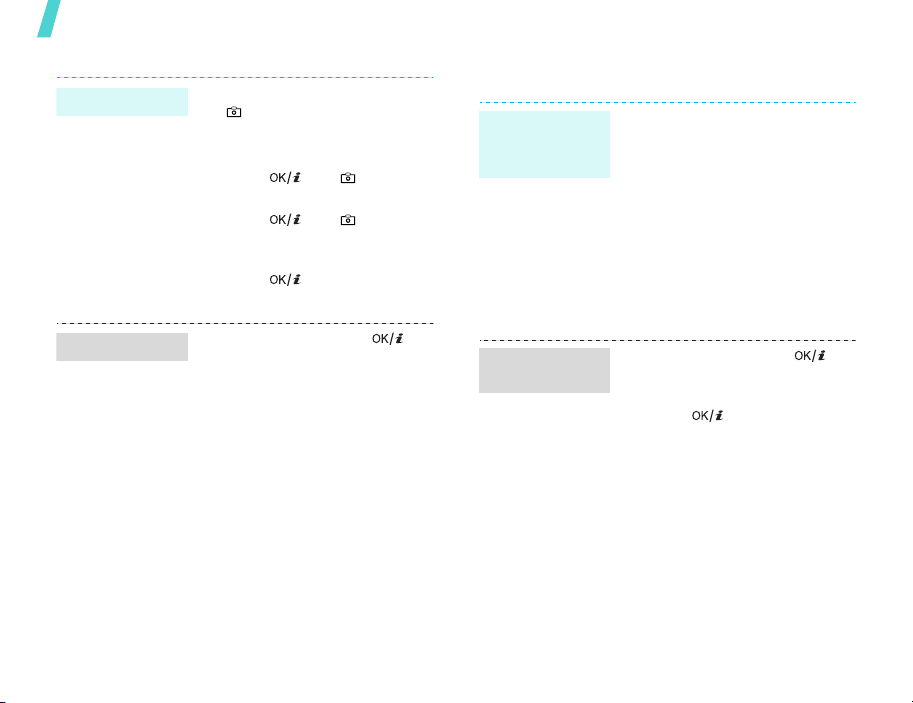
Step outside the phone
Record a video
Play a video
16
1. In Idle mode, press and hold
[ ] to turn on the camera.
2. Press [1] to switch to Record
mode.
3. Press [ ] or [ ] to start
recording.
4. Press [ ] or [ ] to stop
recording. The video is
automatically saved.
5. Press [ ] to record
another video.
1. In Idle mode, press [ ]
and select
Videos
2. Select the video you want
from the
File manager
.
Videos
→
folder.
Play media files
Copy media
files to the
phone
Create a play
list
Use these methods:
• Download from the wireless
• Download from a computer
• Receive via Bluetoothp. 59
• Copy to a memory card and
1. In Idle mode, press [ ]
2. Press [ ].
3. Press <
4. Scroll to a media folder by
5. Select the files you want or
6. Press <
webp. 36
using the optional Samsung
PC StudioSamsung PC
Studio User’s Guide
insert the card into the phone
p. 22
and select
Media player
Add
pressing [Left] or [Right].
scroll to the folder you want.
Options
→
Folder
Add
Applications
.
> and select
or
Files
> or <
Select
→
.
>.
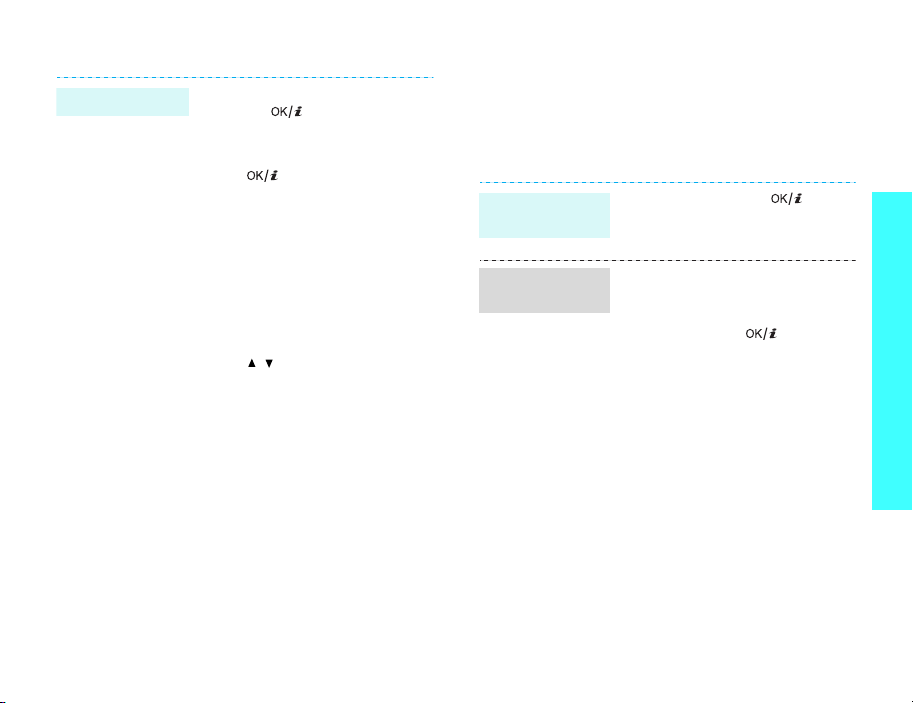
Play media files
1. From the play list screen,
press [ ].
2. During playback, use the
following keys:
• : pauses or resumes
playback.
• Up: opens the play list.
• Left: returns to the
previous file. Moves
backward in a file when
held down.
• Right: skips to the next
file. Skips forward in a file
when held down.
•
/
: adjusts the volume.
3. Press <
Down
playback.
> to stop
Browse the web
Using a built-in web browser, you can easily access
the wireless web to get a variety of up-to-date
services and informatio n an d to d ow n loa d w eb
content.
Launch the
browser
Navigate the
web
In Idle mode, press [ ] and
select
Internet
homepage
• To scroll through browser
items, press [Up] or [Down].
• To select an item, press
<
Select
• To return to the previous
page, press <
• To move to the next page,
press <
Go
→
• To access options, press
<
Options
→
.
> or [ ].
Back
Options
Forward
>.
Go to
>.
> and select
.
Step outside the phone
17
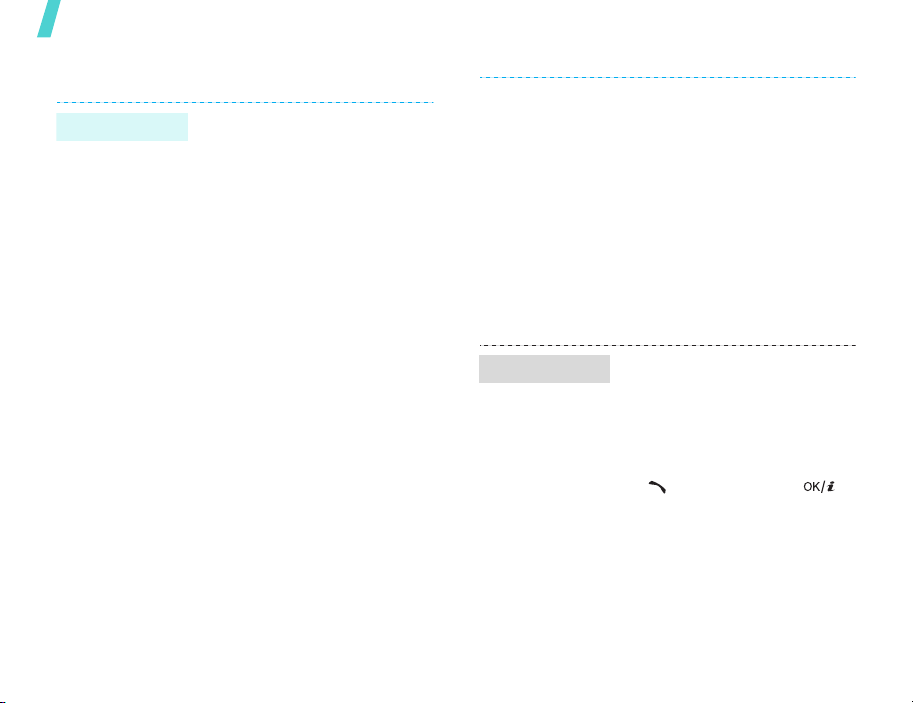
Step outside the phone
Use Phonebook
Add a contact
18
To the phone’s memory:
1. In Idle mode, enter a phone
number.
2. Press <
3. Specify the contact
4. Press <
Options
Add to Phonebook
→
New
→ a number type.
information: First name, Last
name, Phone number, Work
Email, Home Email, Group,
Homepage, Birthday, and
More information (Job title,
Department, Company,
Nickname, and Notes).
Options
Save
to save the contact.
> and select
→
Phone
> and select
Find a contact
To the USIM/SIM card:
1. In Idle mode, enter a phone
number.
2. Press <
3. Specify the contact
4. Press <
1. In Idle mode, press
2. Enter the first few letters of
3. Select a contact.
4. Scroll to a number and press
Options
Add to Phonebook
New
.
information: Name, Pho ne
number, Group (for USIM),
and Location number.
Save
contact.
<
Contacts
the name you want.
[ ] to dial, or press [ ]
to edit contact information.
> and select
→
SIM →
> to save the
>.
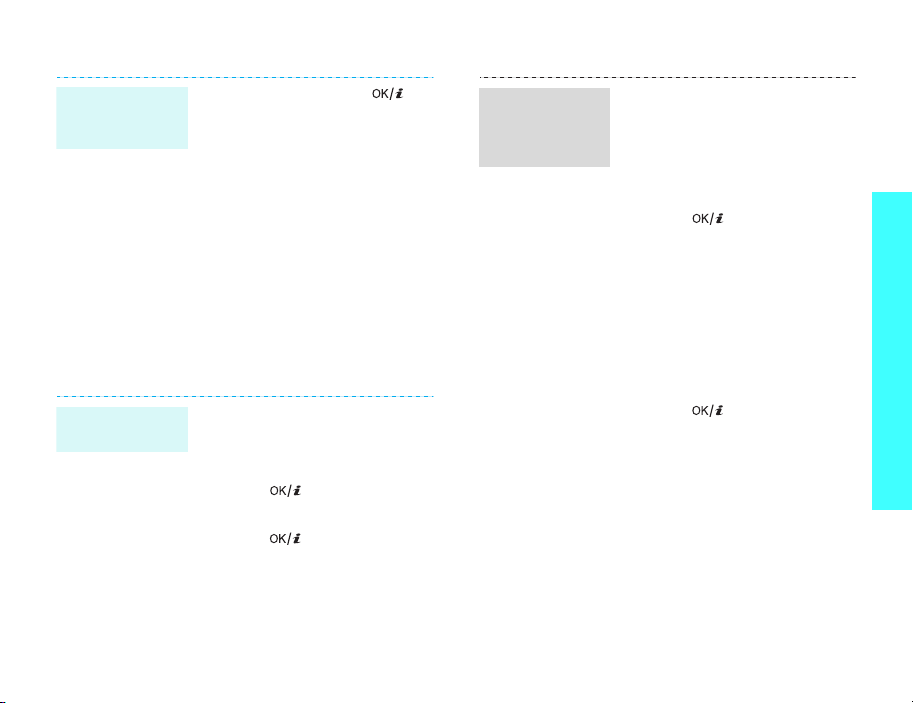
Create and
send your
name card
1. In Idle mode, press [ ]
2. Specify your contact
3. Press <
4. To send the name card,
5. Press <
Send messages
Send a text
message (SMS)
1. In Idle mode, press <
2. Enter the message text and
3. Enter destination numbers.
4. Press [ ] to send the
and select
namecard
information.
Save
access the
menu again.
Send name card
sending method.
and select
Text message
press [ ].
message.
Phonebook
.
Options
to save the name card.
Options
> and select
My namecard
> and select
Create new →
.
→ a
→
Msg.
My
>
Send a
multimedia
message
(MMS)
1. In Idle mode, press <
and select
Multimedia message
2. Enter the message subject.
3. Select
4. Enter the message text and
press [ ].
5. Select
Audio
6. Add an image, video clip, or
sound clip.
7. Press <
Send
8. Enter destination numbers or
e-mail addresses.
9. Press [ ] to send the
message.
Create new →
Text
.
Picture or Video or
.
Options
.
Msg.
>
.
> and select
Step outside the phone
19
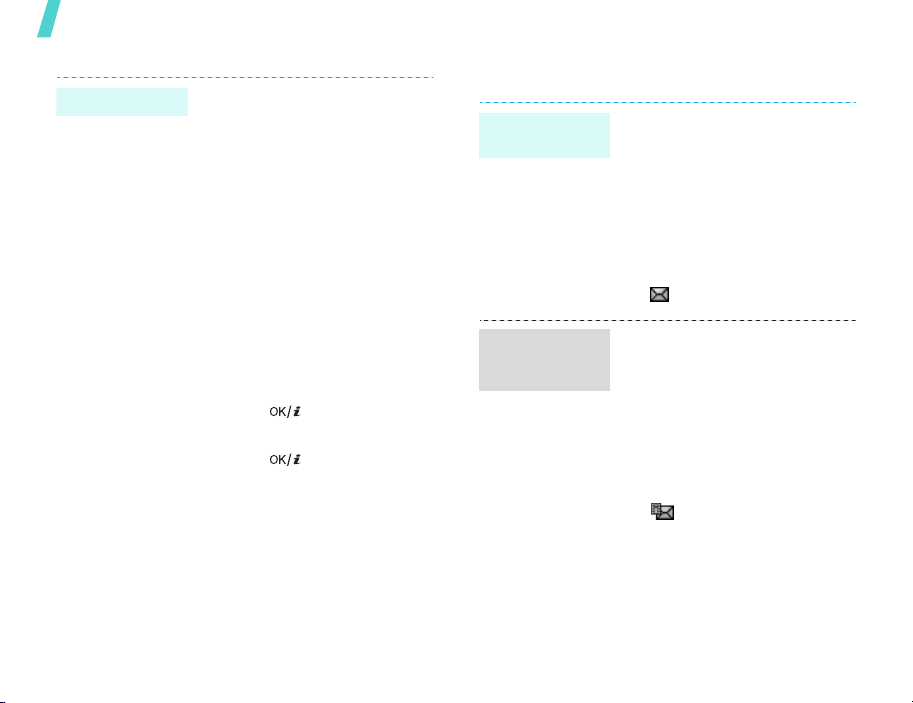
Step outside the phone
Send an e-mail
20
1. In Idle mode, press <
and select
Email
2. Enter the e-mail subject.
3. Move to the
4. Enter the e-mail text.
5. Move to the
6. Press <
Add files, Add name card
or
7. Select images, videos,
sounds, name cards, calendar
items, or tasks.
8. Press <
Attach
9. Press [ ].
10.Enter e-mail addresses.
11.Press [ ] to send the
e-mail.
Create new →
.
Message
Attach files
Options
Add v-calendar
Options
.
Msg.>
field.
> and select
.
> and select
line.
,
View messages
View a text
message
View a
multimedia
message
When a notification appea rs:
1. Press <
2. Select the message from the
From the Inbox:
1. In Idle mode, press <
2. Select an SMS message
When a notification appea rs:
1. Press <
2. Select the message from the
From the Inbox:
1. In Idle mode, press <
2. Select an MMS message
View
Inbox.
and select
().
View
Inbox.
and select
().
>.
Inbox
>.
Inbox
Msg.>
.
Msg.>
.

View an e-mail
1. In Idle mode, press <
and select
2. Press <
Download
e-mails or headers.
3. Select an e-mail or header.
4. If you selected a header,
press <
Retrieve
the e-mail.
Email inbox
Options
to download new
Options
to view the body of
Msg.>
.
> and select
> and select
Use Bluetooth
Your phone is equipped with Bluetooth technology,
enabling you to connect the phone wirelessly to
other Bluetooth devices and exchange data with
them, talk hands-free, or control the phone
remotely.
Turn on
Bluetooth
1. In Idle mode, press [ ]
and select
Bluetooth
On
2. Select
→
On to allow other devices
to find your phone.
Applications
→
.
Activation
My phone’s visibility
→
→
Search for and
pair with a
Bluetooth
device
Send data
1. In Idle mode, press [ ]
and select
Bluetooth →
Search new device
2. Select a device.
3. Enter a Bluetooth PIN or the
other device’s Bluetooth PIN,
if it has, and press <OK>.
When the owner of the other
device enters the same code,
the pairing is complete.
1. Access an applicatio n,
Phonebook, File manager
Calendar, Memo
2. Select the item you want to
send.
3. Press <
Send name card/Send
Send schedule/Send task
Send memo
bluetooth
4. Select a device.
5. If necessary, enter the
Bluetooth PIN and press
<OK>.
Applications
My devices
Options
→
.
, or
> and select
Via
.
Task
→
→
Step outside the phone
,
.
/
/
21
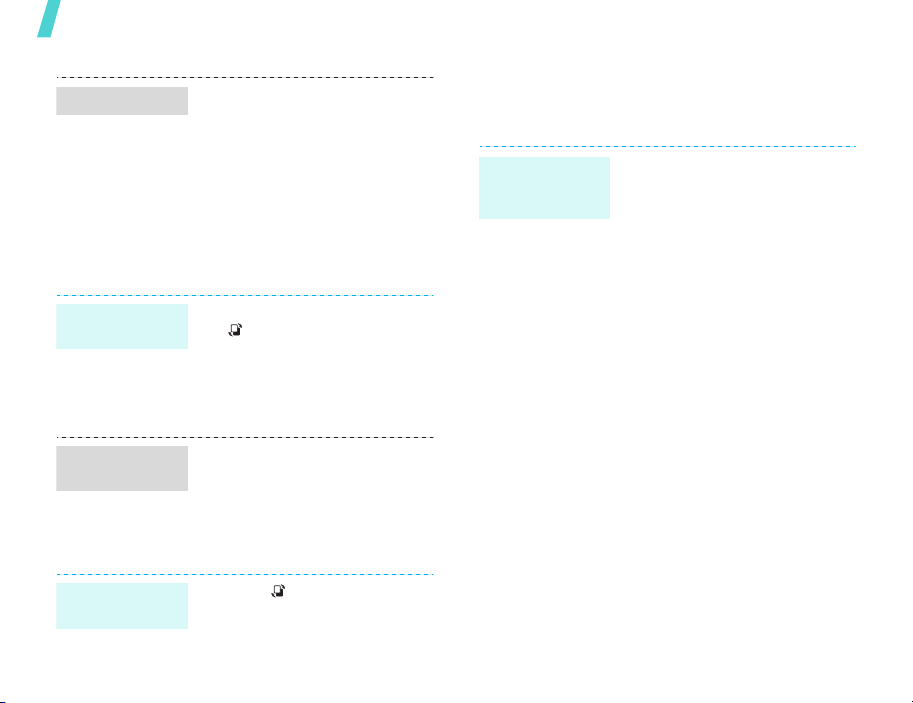
Step outside the phone
g
Receive data
To receive data via Bluetooth,
your phone’s Bluetooth feature
must be active.
If necessary, press <
confirm that you are willing to
receive.
Yes
Switch applications
You can switch to other applications from a menu,
without closing the menu screen you were using.
Switch to an
application
Available
applications
Close all runnin
applications
22
1. While using a menu, press
[]
.
2. Select an application.
3. Exit the application to return
the display to the one you
were previously using.
•
Call
: opens the dialling
screen.
•
Messages
Messages
•
Internet
browser .
1. Press
2. Scroll to
3. Press <
: accesses the
menu.
: launches the web
[]
.
End all?
Yes
.
>.
> to
Use a memory card
You can use an optional microSD memory card to
increase your phone’s memory capacity.
Important
memory card
information
• Frequent erasing and writing
will shorten a card’s lifespan.
• Do not remove a card from
the phone or turn off the
phone while data is being
accessed or transferred. This
could result in loss of data
and/or damage to the card or
phone.
• Do not subject cards to strong
shocks.
• Do not touch card terminals
with your fingers or metal
objects. If dirty , wipe the card
with a soft cloth.
• Keep cards away from small
children or pets.
• Do not expose cards in a place
subject to electro-static
discharge and/or electrical
noise.
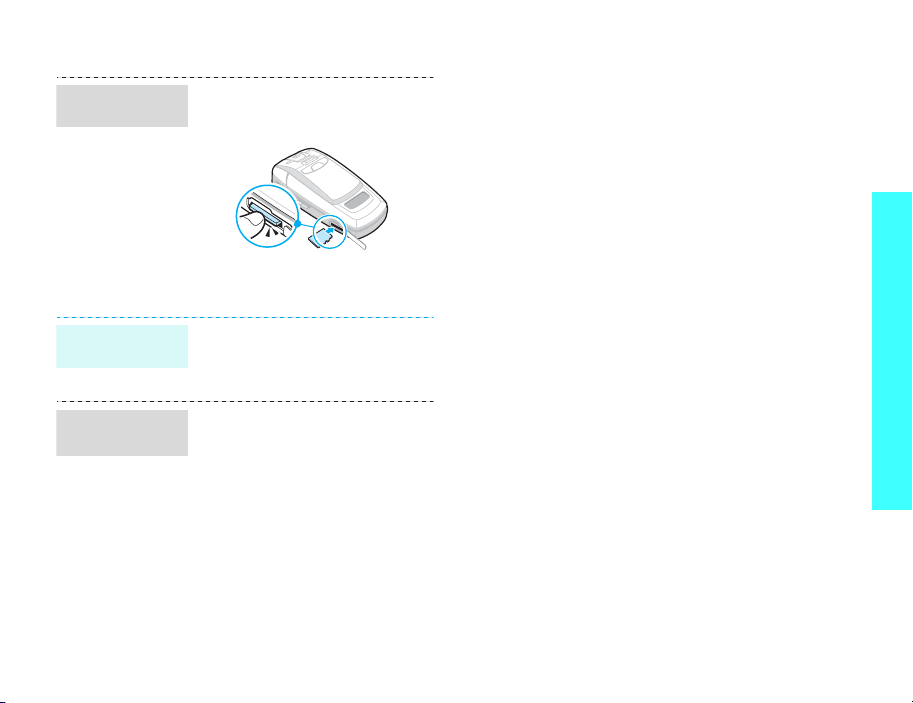
Insert a
memory card
1. Slide a memory card into the
card slot, with the label side
face up.
Step outside the phone
2. Press the card until it locks
into place.
Remove the
memory card
Use a card
adapter
1. Press the card so that it is
disengaged from the phone
2. Slide the card out of the slot.
Using a card adapter and a USB
card reader/writer, you can read
the card on a PC.
1. Insert a memory card into a
card adapter, and then the
adapter into a card reader/
writer.
2. Plug the USB connector of the
card reader/writer into the
USB port on your PC.
3. Access the appropriate
memory disk and copy to and
from the card.
23
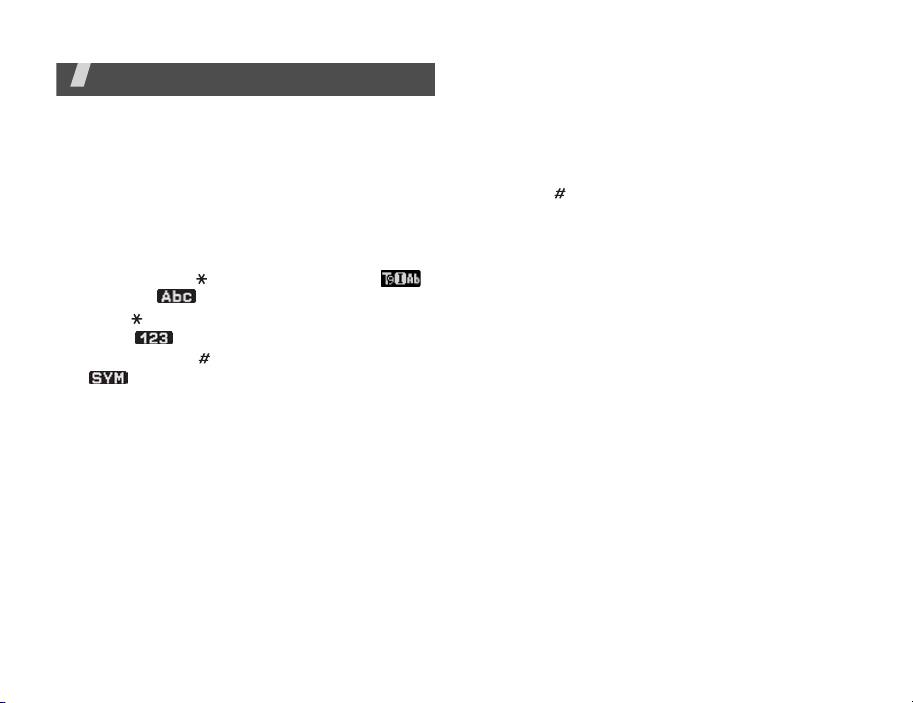
Enter text
ABC, T9, Number, and Symbol modes
You can enter text in some features, such as
Messages, Phonebook, or Organiser, using ABC
mode, T9 mode, Number mode, and Symbol mode.
Changing the text input mode
The text input mode indicator displays when the
cursor is in a text input field.
• Press and hold [ ] to switch between T9 ( )
and ABC ( ) modes.
• Press [ ] to change case or to switch to Number
mode ( ).
• Press and hold [ ] to switch to Symbol mode
().
Using T9 mode
T9 is a predictive t ex t inp ut m ode that allows you to
key in any character using single keystrokes.
Entering a word in T9 mode
1. Press [2] to [9] to start entering a word. Press
each key once for each letter.
For example, press [4], [3], [5], [5], and [6] to
enter Hello in T9 mode.
T9 predicts the word that you are typing, and it
may change with each key that you press.
2. Enter the whole word before editing or deleting
characters.
3. When the word displays correctly, go to step 4.
Otherwise, press [0] to display alternative word
choices for the keys that you have pressed.
For example, Of and Me use [6] and [3].
4. Press [ ] to insert a space and enter the next
word.
Other T9 mode operations
• Press [1] to enter periods or apostrophes
automatically.
• Press the Navigation keys to move the cursor.
• Press [C] to delete characters one by one. Press
and hold [C] to clear the entire display.
Adding a new word to the T9 dictionary
This feature may not be av aila ble fo r some
languages.
1. Enter the word that you want to add.
2. Press [0] to display alternative words for your
key presses. When there are no more alternative
words,
Spell
displays on the bottom line.
3. Press <
4. Enter the word you want using ABC mode and
press <
Spell
Add
>.
>.
24
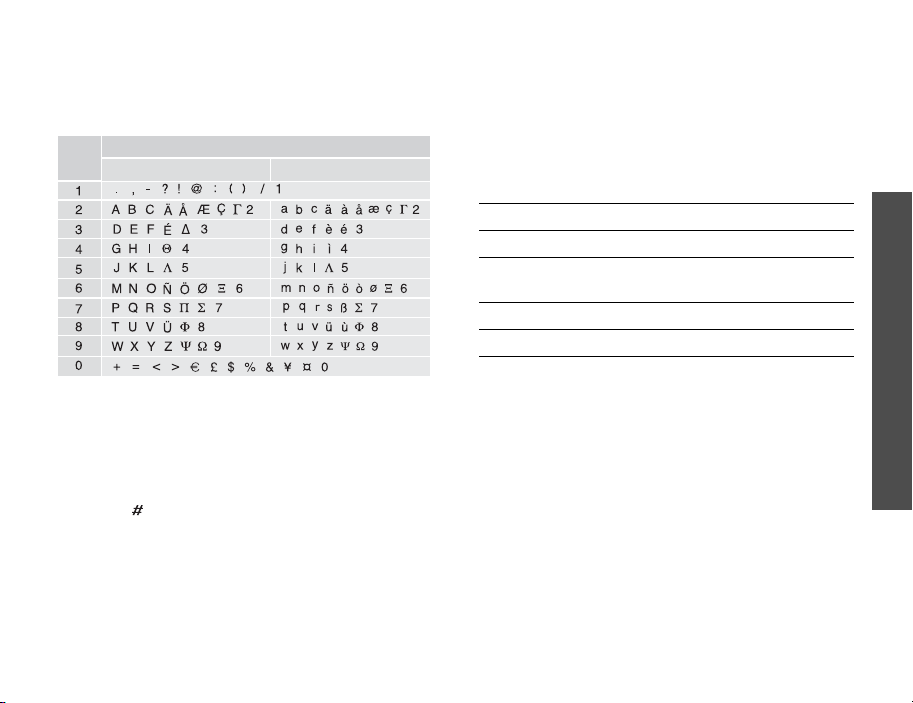
Using ABC mode
Press the appropriate key until the character you
want appears on the screen.
Key
(creating an SMS message with GSM alphabet encoding)
Other ABC mode operations
• To enter the same letter twice or to enter a
different letter on the same key, wait for the
cursor to move to the right autom at ical ly or
press [Right]. Then, enter the next letter.
• Press [ ] to insert a space.
• Press the Navigation keys to move the cursor.
•Press [C] to delete characters one by one. Press
and hold [C] to clear the entire display.
Characters in order displayed
Upper case
Lower case
Using Number mode
Number mode enables you to enter numbers. Press
the keys corresponding to the digits you want.
Using Symbol mode
Symbol mode enables you to insert symbols.
To Press
display more symbols [Up] or [Down].
select a symbol the corresponding
number key.
clear the symbol(s) [C].
insert the symbol(s) <OK>.
Enter text
25
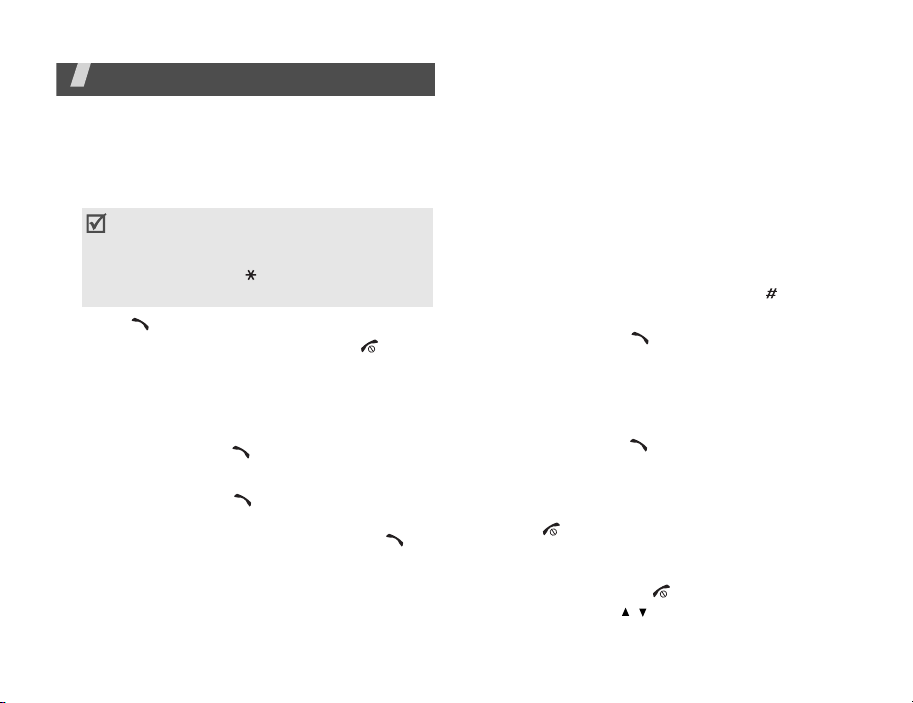
Call functions
Advanced calling features
Making a call
1. In Idle mode, enter the area code and phone
number.
• Press [C] to clear the last digit or press and
hold [C] to clear the whole display. Y ou can
move the cursor to edit an incorrect digit.
• Press and hold
between numbers.
2. Press [ ].
3. When you want to end the call, press [ ].
Making an international call
1. In Idle mode, press and hold [0]. The +
character appears.
2. Enter the country code, area code, and phone
number, then press [ ].
Redialling recent numbers
1. In Idle mode, press [ ] to display the list of
recent numbers.
2. Scroll to the number you want and press [ ].
26
[]
to enter a pause
Making a call from Phonebook
Once you have stored a number in Phonebook, you
can dial the number by selecting it from Phonebook.
p. 32
You can also use the speed dial feature to assign
your most frequently dialled numbers to specific
number keys.p. 34
You can quickly dial a number from the USIM/SIM
card using its location number assigned when
stored.
1. In Idle mode, enter the location num ber for the
phone number you want and press [ ].
2. Scroll through other numbers, if necessary.
3. Press <
Call
> or [ ] to make a call.
Answering a call
When you receive an incoming call, the phone rings
and displays the incoming call image.
Press <
Accept
> or [ ] to answer the call.
Tips for answering a call
• When
• When
• Press <
• Press and hold [/] to reject a call or mute the
Anykey answer
any key to answer a call, except for <
and [ ].p. 73
Active folder
call by opening the phone.p. 73
Reject
> or [ ] to reject a call.
ringer, depending on the
p. 73
is active, you can press
is active, you can answer a
Volume key
Reject
setting.
>
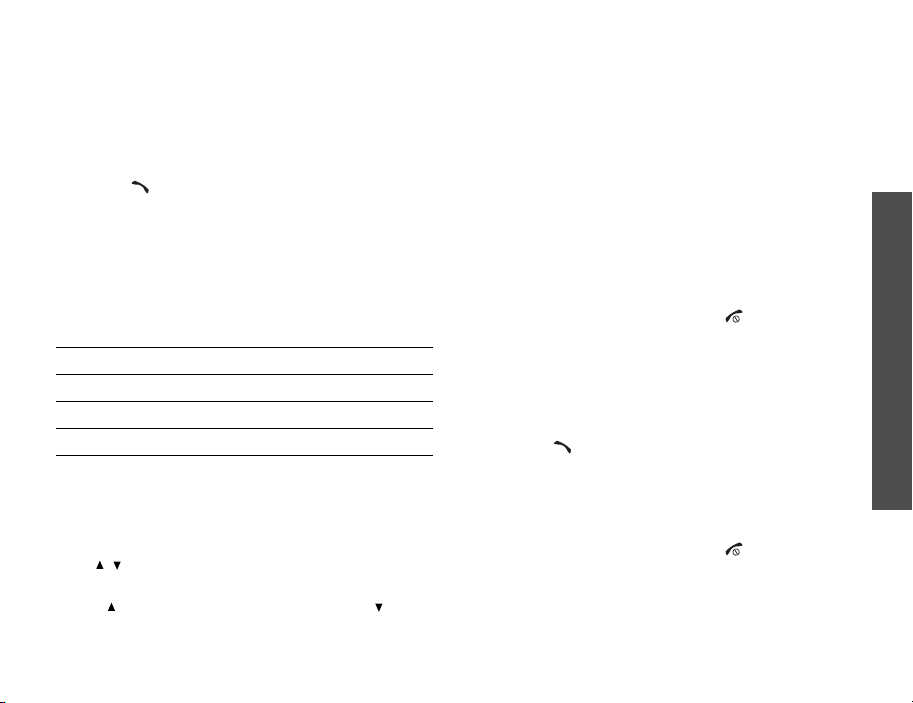
Viewing missed calls
If you have missed calls, the screen displays how
many calls you have missed.
1. Press <
2. If necessary, scroll through the missed calls.
3. Press [ ] to dial the number you want.
View
>.
Using the headset
Use the headset to make or answer calls without
holding the phone.
Connect the headset to the jack on the right side of
the phone. The button on the headset works as
follows:
To Press
redial the last call the button twice.
answer a call the button.
end a call the button and hold.
Options during a call
You can access a number of functions during a call.
Adjusting the volume during a call
Use [/] to adjust the earpiece volume during a
call.
Press [ ] to increase the volume level and [ ] to
decrease the volume level.
Placing a call on hold/Retrieving
Press <
Hold
> or <
Unhold
hold or to retrieve the call.
> to place the call on
Making a second call
You can make another call if your network supports
this function.
1. Press <
2. Make the second call in the normal way.
3. Press <
4. Press <
5. To end the current call, press [ ].
Hold
> to put the call on hold.
Swap
> to switch between the calls.
Options
call
to end the call on hold.
> and select
Drop
→ Drop held
Answering a second call
You can answer an incoming call while already on
the phone, if your network supports this function
and you have activated the call waiting featu re.
p. 76
1. Press [ ] to answer the call. The first call is
automatically put on hold.
2. Press <
3. Press <
4. To end the current call, press [ ].
Swap
> to switch between the calls.
Options
call
to end the call on hold.
> and select
Drop
→ Drop held
Call functions
27
