Samsung SGH-P850 User Manual

SGH-P850
User’s Guide
* Your phone may not appear exactly as the phone image above.
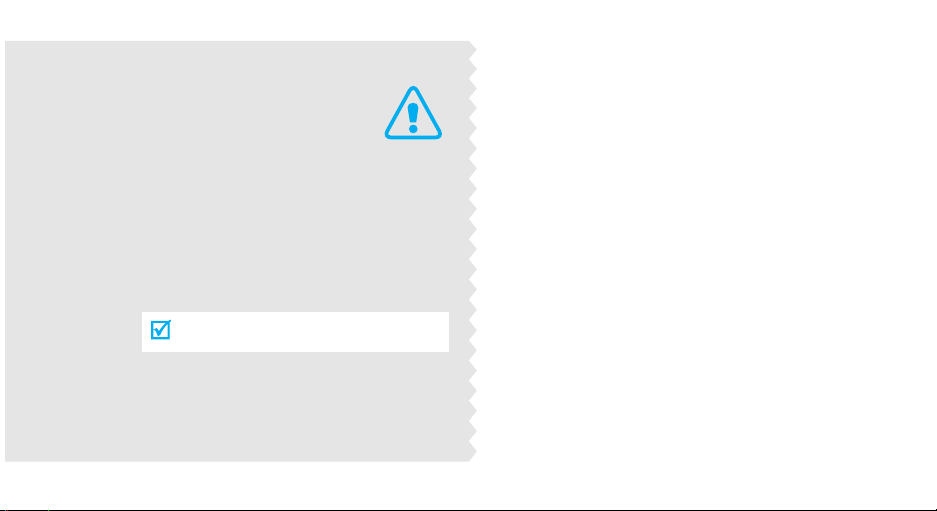
Important
Drive safely at all times
Do not use a hand-held phone while driving. Park
the vehicle first.
Switch off the phone when refuelling
Do not use the phone at a refuelling point (service
station) or near fuels or chemicals.
safety
precautions
Failure to comply with the following
precautions may be dangerous or illegal.
Switch off in an aircraft
Wireless phones can cause interference. Using
them in an aircraft is both illegal and dangerous.
Switch off the phone near all medical
equipment
Hospitals or health care facilities may be using
equipment that could be sensitive to external radio
frequency energy. Follow any regulations or rules
in force.

Interference
All wireless phones may be subject to interference,
which could affect their performance.
Be aware of special regulations
Meet any special regulations in force in any area and
always switch off your phone whenever it is forbidden
to use it, or when it may cause interference or danger.
Water resistance
Your phone is not water-resistant. Keep it dry.
Sensible use
Use only in the normal position (held to the ear). Avoid
unnecessary contact with the antenna when the phone
is switched on.
Emergency call
Key in the emergency number for your present
location, then press .
Keep your phone away from small children
Keep the phone and all its parts, including accessories,
out of the reach of small children.
Accessories and batteries
Use only Samsung-approved accessories and
batteries. Use of any unauthorised accessories could
damage your phone and may be dangerous.
• The phone could explode if the battery is replaced
with an incorrect type.
• Dispose of used batteries according to the
manufacturer’s instructions.
Qualified service
Only qualified service personnel may repair your
phone.
For more detailed safety information, see "Health and
safety information" on page 100.
Important safety precautions
1
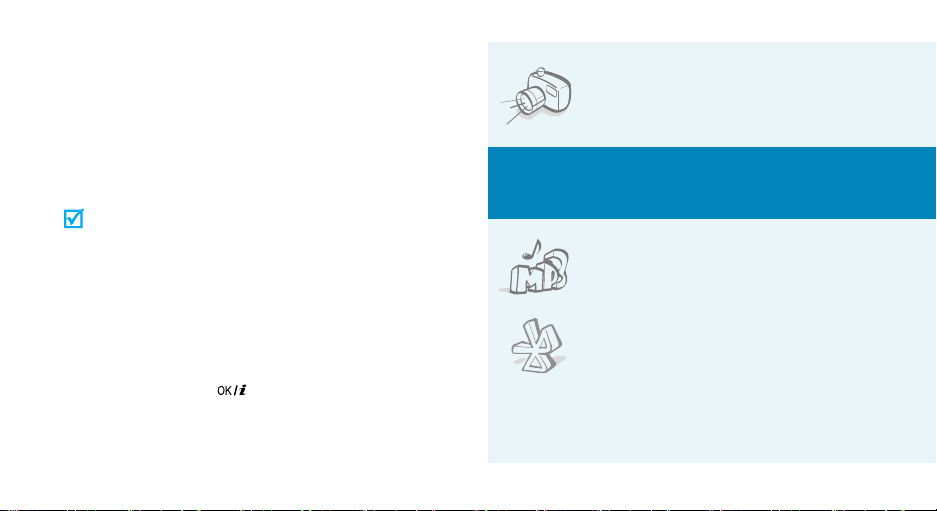
About this Guide
This User’s Guide provides you with condensed
information about how to use your phone. To quickly
learn the basics for your phone, please refer to “Get
started” and “Step outside the phone.”
In this guide, the following instruction icons appear:
Indicates that you need to pay careful attention
to the subsequent information regarding safety
or phone features.
Indicates that you can get more information on
the referenced page.
Indicates that you need to press the Navigation
→
keys to scroll to the specified option and then
select it.
Indicates a key on the phone.
[
]
For example,
Indicates a soft key, whose function is displayed
<
>
on the phone screen. For example, <
2
[]
Menu
• Camera and camcorder
Use the camera module on your
phone to take a photo or record a
video.
Special
>
features of your phone
•MP3 player
Play MP3 music files using your
phone as an MP3 player.
•Bluetooth
Send photos, images, videos, and
other personal data, and connect to
other devices using free, wireless
Bluetooth technology. You can also
use a Bluetooth stereo headset to
let you enjoy music with high
quality stereo sound.
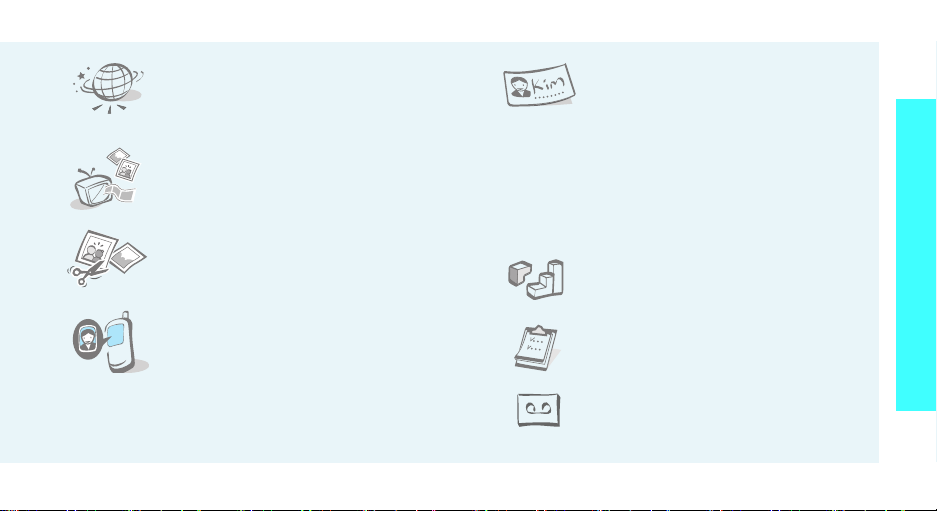
•Web browser
Access the wireless web to get updo-the-minute information and a
wide variety of media content.
• Phone to TV
View photos and video clips
captured with the phone on your TV
screen.
• Image editor
Crop, resize, rotate, and decorate
your photos.
• Get Personal with photo caller
ID
See who’s calling you when their
very own photo displays.
•SOS message
Send SOS messages to your family or friends for
help in an emergency.
• Name card
Create name cards with your
number and profile.
• Multimedia Message Service (MMS)
Send and receive MMS messages with a
combination of text, images, video, and audio.
•E-mail
Send and receive e-mails with images, video, and
audio attachments.
• Java game
Enjoy Java™-based embedded
games and download new games.
•Calendar
Keep track of your daily, weekly,
and monthly schedule.
• Voice recorder
Record memos or sounds.
Special features of your phone
3

Contents
Unpack 6
Make sure you have each item
Your phone 6
Buttons, features, and locations
Get started 7
First steps to operating your phone
Install and charge the phones.................................... 7
Power on or off........................................................ 8
Keys and display ..................................................... 9
Access menu functions ............................................ 11
Customise your phone............................................. 12
Make/Answer calls .................................................. 14
Step outside the phone 14
Begin with your camera, the MP3 player, the web, and other
special features
Use the camera ...................................................... 14
Play MP3s .............................................................. 17
4
Browse on the web ................................................. 18
Use Phonebook ...................................................... 18
Send messages ...................................................... 19
View messages....................................................... 21
Use SOS messages ................................................. 22
Use Bluetooth ........................................................ 22
Watch the phone display on a TV .............................. 24
Use a memory card................................................. 25
Enter text 27
T9, ABC, Number, and Symbol modes
Call functions 30
Advanced calling features
Menu functions 34
All menu options listed
Solve problems 98
Help and personal needs
Health and safety information 100
Index 107

Overview of menu functions
To access Menu mode, press <
1 Call records
1 Recent contacts
2 Missed calls
3 Dialled calls
4 Received calls
5 Delete all
6 Call time
7 Call costs
2 Phonebook
1 Contact list
2 FDN list
3 Add new contact
4 Group
5 Speed dial
6 My name card
7 Own number
8 Management
9 Service number
*
p.34
p.34
p.35
p.35
p.35
p.35
p.35
p.36
p.36
p.36
p.37
p.38
p.38
p.39
p.39
p.40
p.40
*
p.40
Menu
> in Idle mode.
3 Applications
1 MP3 player
2 Voice recorder
3 Image editor
4 Java world
5 World time
6 Alarm
7 Calculator
8 Convertor
9 Timer
10 Stopwatch
11 SIM AT
4 Browser
1 Home
2 Bookmarks
3 Go to URL
4 Clear cache
5 Profile settings
6 Current profile
p.41
5 Messages
p.41
*
1 Create new message
p.44
2 My messages
p.45
3 Templates
p.46
4 Delete all
p.47
5 Settings
p.47
6 SOS message
p.48
7 Broadcast messages
p.49
8 Memory status
p.49
6 File manager
p.50
p.50
1 Images
2 Videos
p.50
3 Music
p.50
4 Sounds
p.51
5 Other files
p.52
6 Memory card
p.52
7 Memory status
p.52
7 Calendar
p.53
1 Month view
2 Week view
3 Day view
p.53
8 Camera
p.54
**
1 Take a photo
p.57
2 Record video
p.61
3 Go to photos
p.62
4 Go to videos
p.62
9 Settings
p.67
p.68
1 Time & Date
p.68
2 Phone settings
3 Display settings
p.69
4 Sound settings
p.69
5 Network services
p.70
6 Bluetooth
p.72
7 Security
p.72
8 Memory status
p.73
9 Reset settings
p.75
p.75
* Shows only if supported by your
p.76
p.76
p.79
p.79
SIM card.
** Shows only if a memory card
is inserted into the phone.
p.79
p.79
p.83
p.86
p.86
p.86
p.86
p.87
p.88
p.90
p.91
p.93
p.96
p.97
p.97
5

Unpack
Make sure you have each item
Your phone
Buttons, features, and locations
Phone
Battery
Travel Adapter
User’s Guide
You can obtain various accessories from
your local Samsung dealer.
The items supplied with your phone and
the accessories at your Samsung dealer
may vary, depending on your country or
service provider.
6
Confirm key
Left soft key
Headset jack
Dial key
Alphanumeric
keys
Memory card
slot
Special
function keys
Earpiece
Display
Navigation keys
(Up/Down/Left/
Right)
Right soft key
Power on/off/
Menu exit key
Delete key
Microphone
Speaker
External
display
Camera lens
Flash
Volume /
Zoom keys
MENU key
CAMERA key
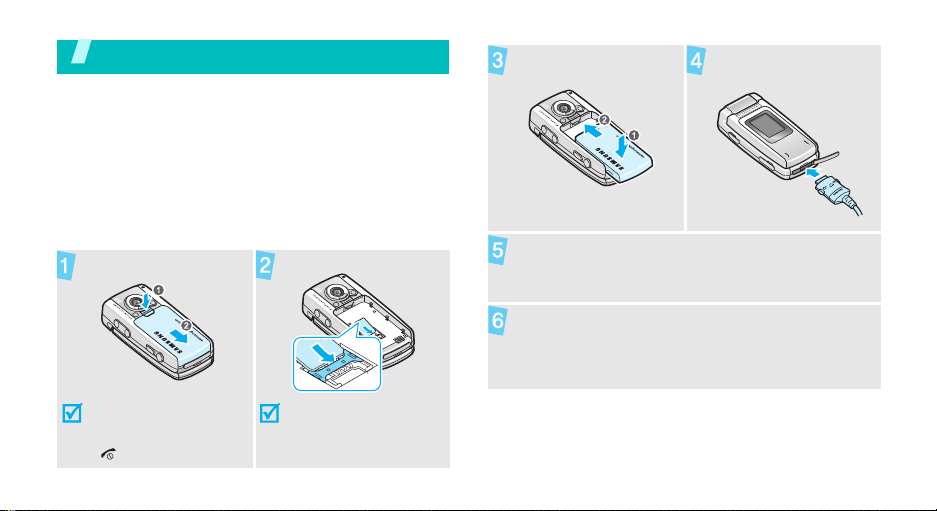
Get started
First steps to operating your phone
SIM card information
When you subscribe to a cellular network, you receive
a plug-in SIM (Subscriber Identity Module) card
loaded with your subscription details, such as your
PIN, and available optional services.
Install and charge the phones
Remove the battery.
Insert the SIM card.
Install the battery. Plug the travel adapter
Plug the adapter into a standard AC wall outlet.
When the phone is completely charged (the
battery icon becomes still), unplug the adapter
from the power outlet.
into the phone.
If the phone is already
on, first turn it off by
pressing and holding
[].
Make sure that the goldcoloured contacts on the
card are face down.
7
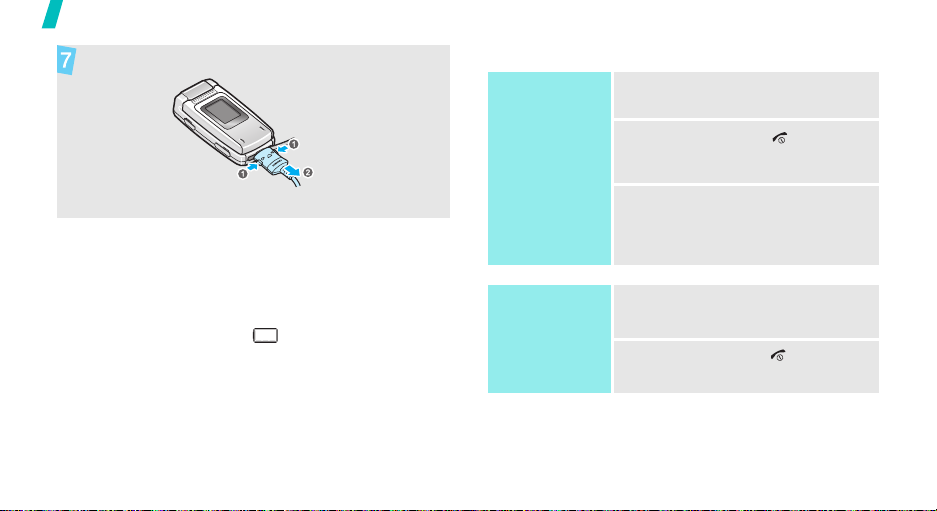
Get started
Remove the adapter from the phone.
Power on or off
Power on
1. Open the phone.
Low battery indicator
When the battery is low:
• a warning tone sounds,
• the battery low message displays, and
• the empty battery icon blinks.
If the battery level becomes too low, the phone
automatically turns off. Recharge your battery.
8
Do not turn on the
phone when
mobile phone use
is prohibited.
Power off
2. Press and hold
[]
to turn on
the phone.
3. If necessary, enter the PIN and
press <OK>.
1. Open the phone.
2. Press and hold
[]
.
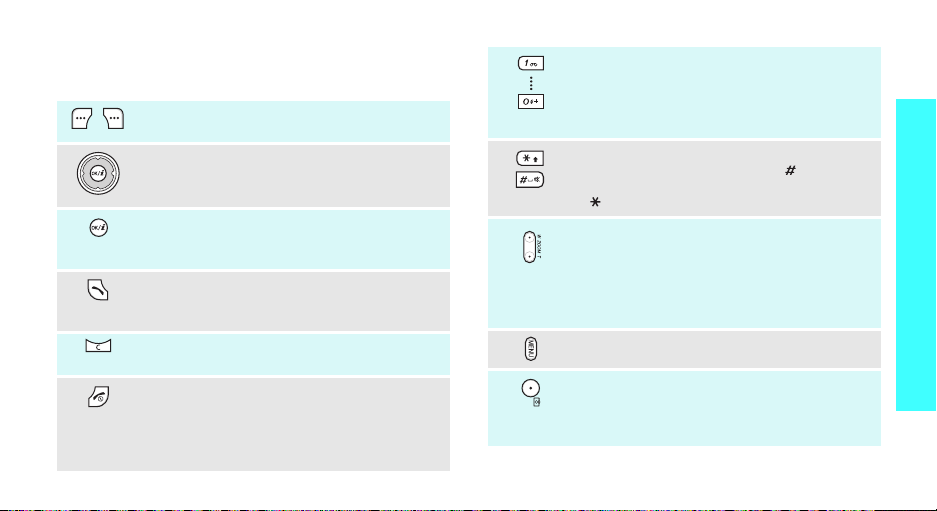
Keys and display
Keys
Perform the function indicated on the bottom
line of the display.
In Idle mode, access your favourite menus
directly.
In Menu mode, scroll through menu options.
In Idle mode, launch the web browser.
In Menu mode, select the highlighted menu
option or confirm input.
Make or answer a call.
In Idle mode, retrieve numbers recently
dialled, missed, or received.
Delete characters from the display or an
item in an application.
Press and hold to switch the phone on and
off.
End a call.
In Menu mode, cancel input and return the
phone to Idle mode.
p. 87
Enter numbers, letters, and some special
characters.
In Idle mode, press and hold
your voicemail server. Press and hold [
enter an international call prefix.
Enter special characters.
In Idle mode, press and hold [
or deactivate Quiet mode. Press and hold
]
to enter a pause between numbers.
[
Adjust the phone volume.
In Idle mode, with the phone open, adjust
the keypad tone volume. With the phone
closed, press and hold to turn on the
backlight.
In Camera mode, zoom in or out.
In Camera mode, access camera options.
In Idle mode, access the
Press and hold to turn on the camera.
In Camera mode, take a photo or record a
video.
[1]
Camera
to access
0
]
to activate
menu.
] to
Get started
9
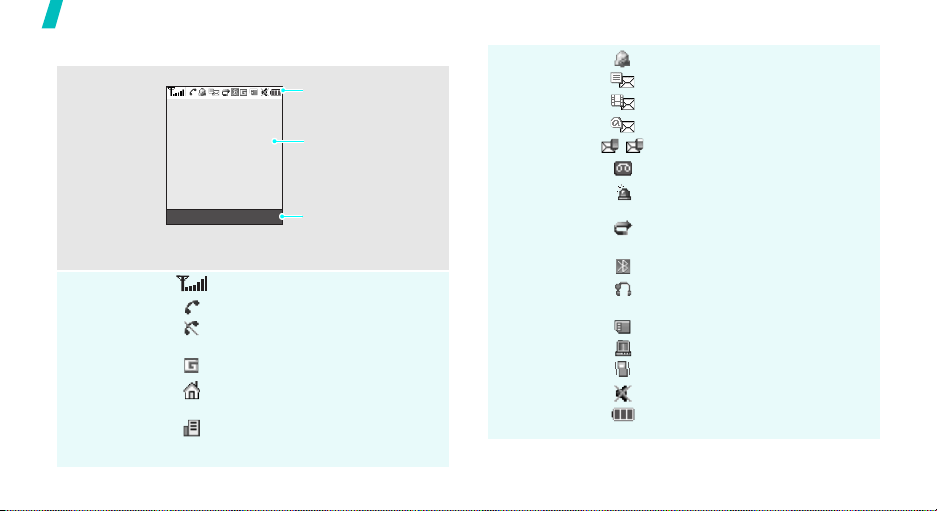
Get started
Display
Layout
Icons
10
Icons
display various icons.
Text and graphics
display messages,
instructions, and
information you enter.
Menu Contacts
Soft key function
indicators
show the current
functions assigned to
the soft keys.
Received signal strength
Call in progress
Out of your service area; you
cannot send or receive calls
GPRS network
Home Zone, if registered for the
appropriate service
Office Zone, if registered for the
appropriate service
Alarm setp. 47
New text message
New multimedia message
New e-mail
One of the message Inboxes full
New voicemail
SOS message feature active
p. 67
Call diverting feature active
p. 91
Bluetooth active
Connected to Bluetooth
hands-free car kit or headset
p. 93
Memory card inserted
Synchronised with PC
Call ringer set to vibrate
p. 90
Quiet mode
Battery power level
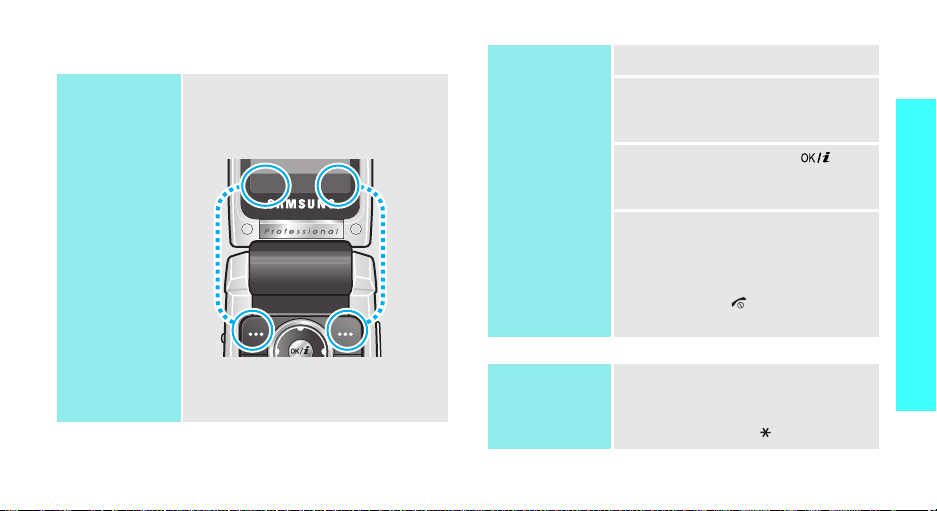
Access menu functions
Use the soft
keys
The roles of the soft keys vary
depending on the function you are
using. The bottom line of the
display indicates their current role.
Select Back
Select an
option
1. Press a desired soft key.
2. Press the Navigation keys to
move to the next or previous
option.
3. Press <
Select
> or [ ] to
confirm the function displayed
or option highlighted.
4. To exit, choose either of the
following methods:
•Press <
Back
> to move up
one level.
• Press [ ] to return to Idle
mode.
Get started
Press the left soft
key to select the
highlighted option.
Press the right soft
key to return to the
previous menu level.
Use shortcuts
Press the number key
corresponding to the option you
want. For the index number 10 and
11, press [0] and
[
], respectively.
11
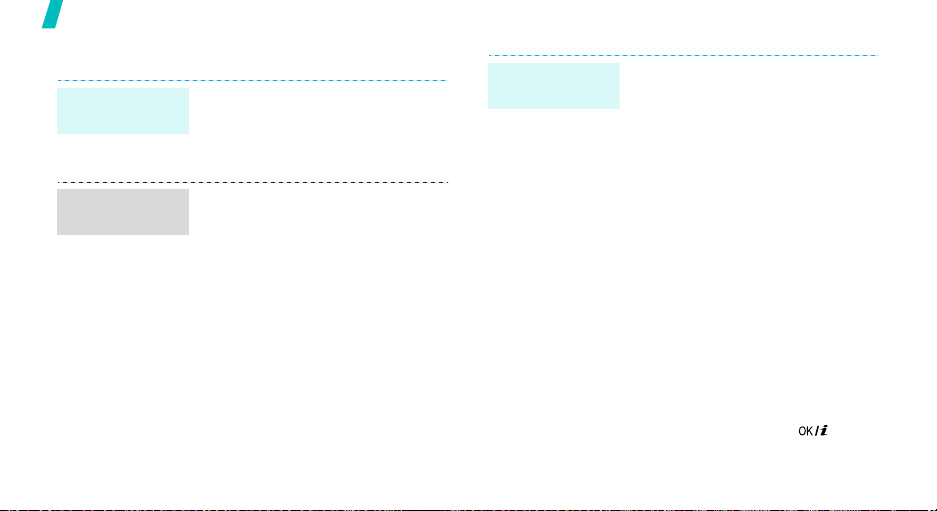
Get started
Customise your phone
Display
language
Call ringer
melody
12
1. In Idle mode, press <
and select
settings → Language
2. Select a language.
1. In Idle mode, press <
and select
settings → Incoming call →
Ring tone
2. Select a ringtone category.
3. Select a ringtone.
4. Press <
Settings → Phone
Settings → Sound
.
Save
>.
Menu
Menu
Idle mode
>
.
>
Wallpaper
You can set wallpaper for the idle
screen on each display.
For the main display:
1. In Idle mode, press <
and select
settings → Wallpaper →
display
2. Select an image category.
3. Select an image.
For the external display:
1. In Idle mode, press <
and select
settings → Wallpaper →
Cover display
2. Select an image type.
3. For
For
greeting and press
Settings → Display
.
Settings → Display
Clock
, select a clock type.
Cover title
.
, enter a
[].
Menu
Menu
>
Main
>
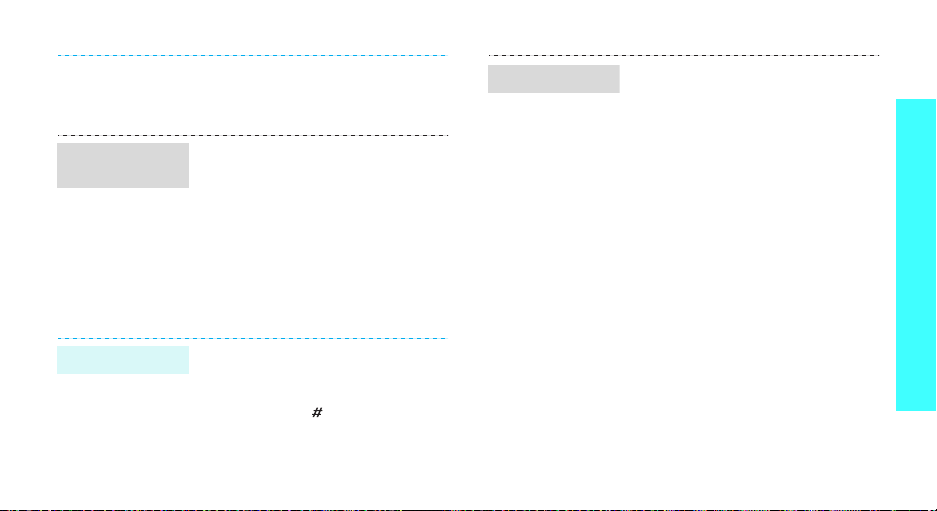
Menu
shortcuts
Quiet mode
For
Wallpaper images
an image category and then an
image.
You can set the Navigation keys to
function as shortcuts to access
your favourite menus.
1. In Idle mode, press <
and select
settings → Short cut
2. Select a key.
3. Select a menu to be assigned to
the key.
You can switch the phone to Quiet
mode to avoid disturbing other
people with your phone sounds.
Press and hold [ ] in Idle mode.
Settings → Phone
, select
Menu
.
>
Phone lock
You can protect the phone against
unauthorised use with a phone
password. The phone will require
the password on power-up.
1. In Idle mode, press <
and select
Security → Change
password
2. Enter the default password,
00000000
3. Enter a new 4- to 8-digit
password and press <OK>.
4. Enter the new password again
and press <OK>.
5. Select
6. Select
7. Enter the password and press
<OK>.
Settings →
.
, and press <OK>.
Phone lock
Enable
Menu
>
.
.
Get started
13

Make/Answer calls
Make a call
Answer a call
1. Enter an area code and phone
number.
2. Press [ ].
3. To end the call, press [ ].
1. When the phone is ringing,
press [ ].
2. To end the call, press [ ].
Step outside the phone
Begin with your camera, the MP3 player, the web, and
other special features
Use the camera
Take a photo
1. Open the phone.
2. Turn the display to the left and
close the phone, as shown.
Adjust the
volume during
a call
14
Press [Volume].
The camera turns on and the
preview screen appears in
Landscape view.
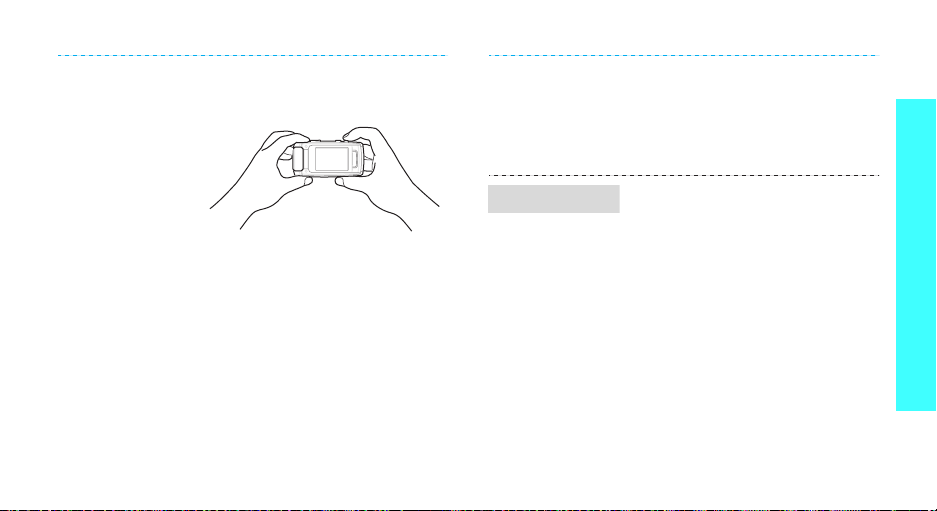
3. Hold the phone horizontally, as
shown. Make sure that the lens
is not blocked by your fingers.
5. Press [
6. Press [
CAMERA
photo. The photo is saved in the
Photos
folder.
CAMERA
another photo.
] fully to take a
] to take
Step outside the phone
4. Aim the lens at the subject and
make any desired adjustments.
•Press [
• Press [Volume] to zoom in
MENU] to access
camera options.p. 80
or out.
View a photo
1. With the phone reversed, press
[
MENU
].
2. Scroll to
press [
3. Select the photo you want.
4. Press [Volume] to display
another photos in the
folder.
Go to photos
CAMERA
].
and
Photos
15

Step outside the phone
Record a video
16
1. Open the phone.
2. Turn the display to the left and
close the phone.
The camera turns on and the
preview screen appears in
Landscape view.
3. Hold the phone horizontally.
Make sure that the lens is not
blocked by your fingers.
4. To switch to Record mode,
press [
MENU
Record video
5. Aim the lens at the subject and
make any desired adjustments.
•Press [
camera options.p. 84
• Press [Volume] to zoom in
or out.
] and select
.
MENU] to access
Play a video
6. Press [
7. Press [
8. Press [
1. With the phone reversed, press
1. Scroll to
2. Select the video you want.
CAMERA
recording.
MENU
recording. The video clip is
saved in the
CAMERA
the video clip.
[
MENU
].
press [
CAMERA
] to start
] to stop
Videos
folder.
] to play back
Go to videos
].
and
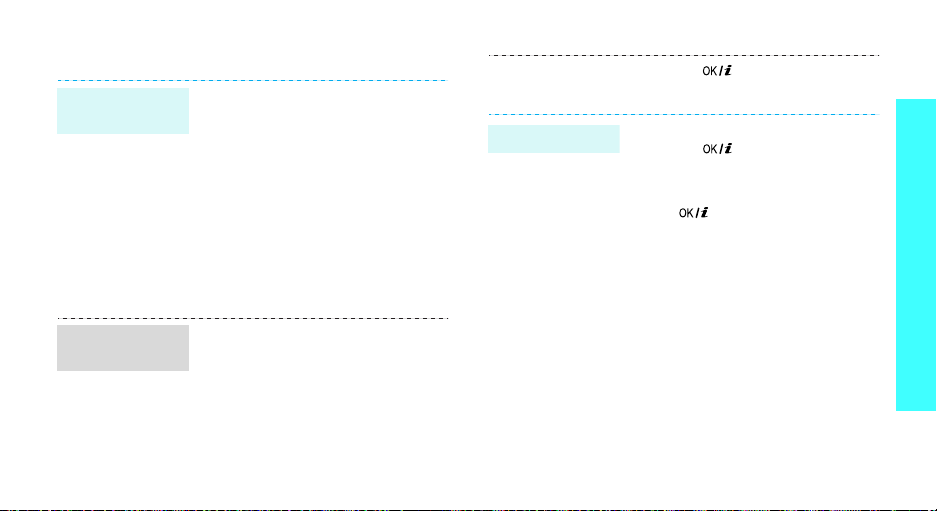
Play MP3s
Copy MP3 files
to the phone
Create a play
list
Use these methods:
• Download from the wireless
webp. 50
• Download from a computer
using the optional Samsung PC
Studio Samsung PC Studio
User’s Guide
• Receive via Bluetoothp. 93
• Copy files to a memory card
and insert the card into the
phonep. 25
1. In Idle mode, press <
and select
MP3 player
2. Press <
Add music from → Phone
Memory card
Applications →
.
Options
Menu>
> and select
or
.
Play MP3 files
3. Press
1. From the MP3 player screen,
2. During playback, use the
[] to
you want and press <
press
[]
following keys:
•
playback.
• Up: opens the play list.
•Left: returns to the previous
file. Moves backward in a
file when held down.
• Right: skips to the next file.
Skips forward in a file when
held down.
•Volume: adjusts the
volume.
• Down: stops playback.
select the files
Add
.
:
pauses or resumes
>.
Step outside the phone
17
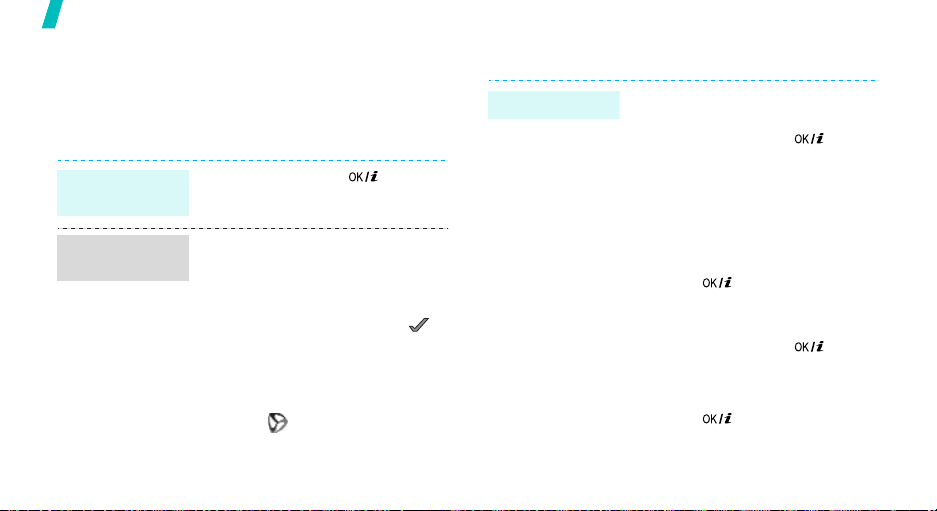
Step outside the phone
Browse on the web
Using a built-in web browser, you can get easily access
the wireless web to get a variety of up-to-date
services and information and to download web
content.
Launch the
web browser
Navigate the
web
18
In Idle mode, press
• To scroll through browser items,
press [Up] or [Down].
• To scroll page by page, press
[Volume].
• To select an item, press < >.
• To return to the previous page,
press <
Back
• To access options, press
<
Menu
> and select
select on the top of the
screen.
[]
> or [C].
.
Menu
, or
Use Phonebook
Add an entry
To the phone’s memory:
1. In Idle mode, enter a phone
2. Select
3. Specify contact information:
4. Press
To t h e S IM c ar d :
1. In Idle mode, enter a phone
2.
3. Enter a name.
4. Press
number and press
Phone →
First name, Last name, Mobile,
Home, Office, Fax, Other, Email,
Graphic ID, Ringtone, Group,
and Notes.
[]
number and press
Select
SIM
[]
[]
.
a number type.
to save the entry.
[].
.
to save the entry.

Find an entry
Create and
send a name
card
1. In Idle mode, press
<
Contacts
2. Enter the first few letters of the
name you want.
3. Select an entry.
4. Scroll to a number, and press
[] to dial or press
edit contact information.
1. In Idle mode, press <
and select
name card
2. Specify your contact
information.
3. Press <
name card.
4. To send the name card, press
<
Options
via →
>.
[]
Phonebook → My
.
Save
> to save the
> and select
a sending method.
Menu
to
>
Send
Send messages
Send a text
message (SMS)
Send a
multimedia
message
(MMS)
1. In Idle mode, press <
2. Enter the message text.
3. Press <
4. Enter destination numbers.
5. Press
1. In Idle mode, press <
2. Select
3. Enter the message subject and
Menu
Menu
>
>
and select
new message → Text
message
Send only
message.
and select
new message → Multimedia
message
press
Messages → Create
.
Options
[]
Subject
[]
> and select
or
Save and send
to send the
Messages → Create
.
.
.
Step outside the phone
.
19
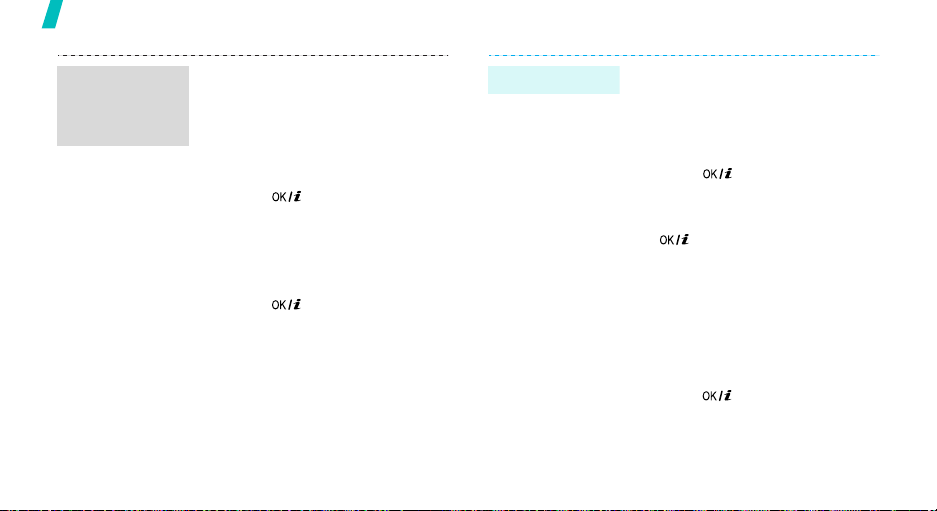
Step outside the phone
Send a
multimedia
message
(MMS)
20
(continued)
4. Select
Picture & Video
Sound
.
or
5. Add an image, video, or sound
file.
6. Select
Message
.
7. Enter the message text and
press
[]
.
8. Press <
Send
Options
.
> and select
9. Enter destination numbers or
addresses.
10. Press
[]
to send the
message.
Send an e-mail
1. In Idle mode, press <
and select
Messages →
new message → Email
2. Select
Subject
Menu>
Create
.
.
3. Enter the e-mail subject and
press
[]
.
4. Select
Message
.
5. Enter the e-mail text and press
[]
.
6. Select
File attach
.
7. Add image, video, sound, music
files, or document files.
8. Press <
Send
Options
.
> and select
9. Enter destination addresses.
10. Press
[]
to send the e-mail.

View messages
View a text
message
View a
multimedia
message
When a notification appears:
1. Press <
2. Select the message from the
From the Inbox:
1. In Idle mode, press <
2. Select an SMS message.
When a notification appears:
1. Press <
2. Select the message from the
View
>.
Inbox.
and select
messages → Inbox
Inbox.
Messages → My
View
>.
Menu
.
>
View an e-mail
From the Inbox:
1. In Idle mode, press <
and select
messages → Inbox
2. Select an MMS message.
1. In Idle mode, press <
and select
messages → Email box
2. Select
3. Select an e-mail or a header.
4. If you selected a header, press
<
Options
Retrieve
the e-mail.
Messages → My
Messages →
Check new mail
> and select
to view the body of
Menu
.
Menu
>
>
My
.
.
Step outside the phone
21

Step outside the phone
Use SOS messages Use Bluetooth
Your phone is equipped with Bluetooth technology,
enabling you to connect the phone wirelessly to other
Bluetooth devices and exchange data with them, talk
hands-free, or control the phone remotely.
Turn on
Bluetooth
Search for and
pair with a
Bluetooth
device
Set up the SOS
message
feature
Send an SOS
message
22
1. In Idle mode, press <
and select
message
2. When
highlights, select
pressing [Left] or [Right].
3. Select
4. Enter destination numbers and
press
5. Press <
Save
In Idle mode, press [Volume] 4
times, with the phone closed. The
preset SOS message will be sent to
the designated recipients.
Messages → SOS
.
Message sending
Recipients
[].
Options
.
Menu
Yes
by
.
> and select
>
In Idle mode, press <
select
Settings → Bluetooth →
Activation → On
1. In Idle mode, press <
and select
Bluetooth → My devices →
Search new device
2. Select a device.
Menu
.
Settings →
> and
Menu>
.
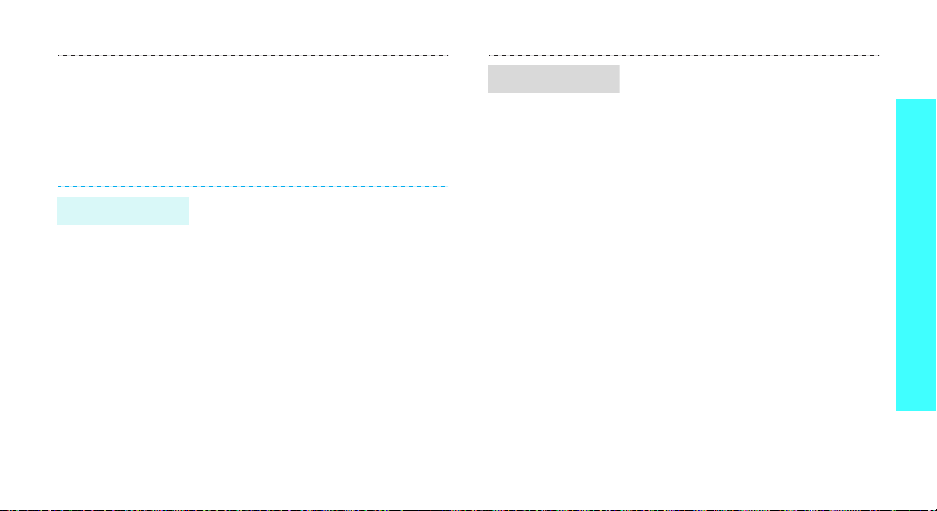
Send data
3. Enter a Bluetooth PIN or the
other device’s Bluetooth PIN, if
it has one, and press <OK>.
When the owner of the other
device enters the same code,
pairing is complete.
1. Access an application,
Phonebook, File manager
Calendar
2. Select an item.
3. Press <
Send via →
4. Select a device.
5. If necessary, enter the
Bluetooth PIN and press <OK>.
.
Options
Bluetooth
> and select
.
, or
Receive data
To receive data via Bluetooth, your
phone’s Bluetooth feature must be
active and its visibility must be
enabled.
If necessary, press <
confirm that you are willing to
receive.
Yes
> to
Step outside the phone
23

Step outside the phone
Watch the phone display on a TV
You can view the display of your phone on a screen by
connecting the phone and TV with a TV out cable. This
enables you to enjoy the photos, videos and music
stored in the phone’s memory with your family or
friends on a larger screen.
Important TV
information
24
• Depending on your particular
TV model, the location and
shape of the video input and
audio output ports may vary.
Match cable connector and TV
port colours.
• Depending on the video system,
the image may vibrate or in
some other way be less than
optimal.
• Depending on the image or
video quality, some image or
video files may not display.
• You cannot use the Bluetooth
stereo headset or the zooming
feature in TV Out mode.
• When you receive a call while in
TV Out mode, the phone will not
display the caller’s information
and will play the default
ringtone, not the specified call
ringer, to protect the other
person’s privacy.
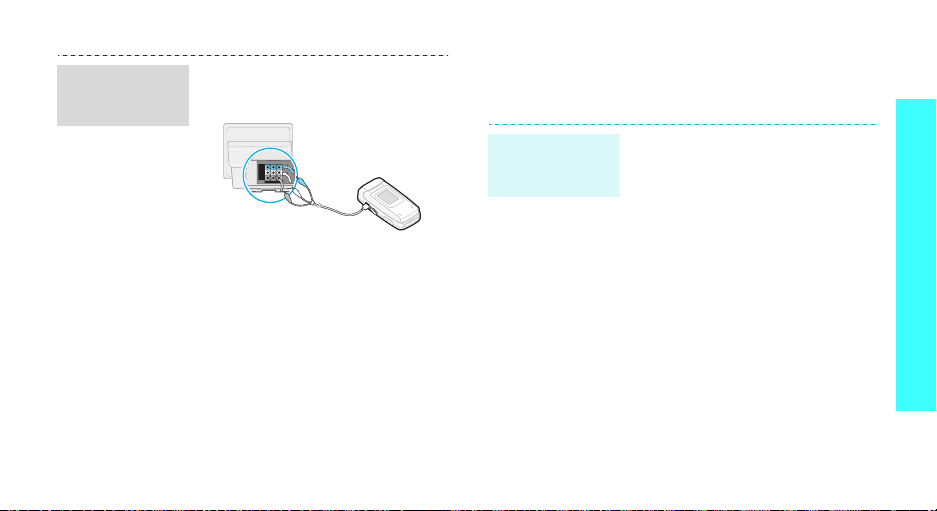
Transfer
phone display
to a TV
1. With the TV switched on,
connect your phone to the TV
with a TV out cable, as shown.
2. Switch the TV to External Input
mode.
The display switches to TV Out
mode and you can view the
phone’s display on the TV
screen.
3. If necessary, set the video
system for your TV in the
out
menu.p. 90
4. Access the application you want
and open files.
TV-
Use a memory card
You can use an optional microSD memory card to
enlarge your phone’s memory capacity.
Important
memory card
information
• Frequent erasing and writing will
shorten a card’s lifespan.
• Removing the card from the
phone or turning the phone off
while data is being accessed or
transferred may result to loss of
data and/or damage to the card
or phone.
• Do not subject cards to strong
shocks.
• Do not touch card terminals with
your fingers or metal objects. If
dirty, wipe the card with a soft
cloth.
Step outside the phone
25
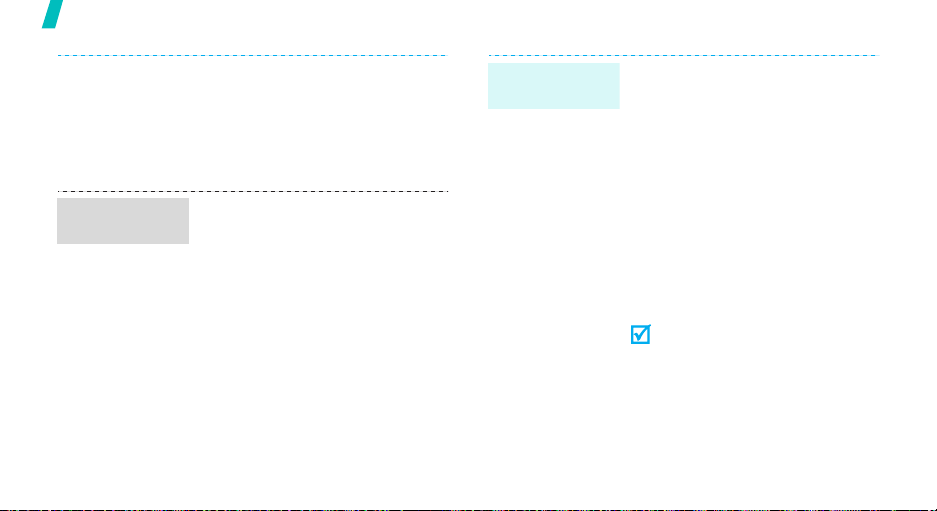
Step outside the phone
Insert a
memory card
26
• Keep cards away from small
children or pets.
• Do not expose cards in a place
subject to electrostatic
discharge and/or electrical
noise.
1. Slide a memory card into the
memory card slot, with the
label side face down.
2. Press the card until it locks into
place.
Use a card
adapter
Using a card adapter and a USB
card reader/writer, you can read
the card on a computer.
1. Insert a memory card into a
card adapter, and then the
adaptor into a card reader/
writer.
2. Plug the USB connector of the
adapter into the USB port on
your computer.
3. Access the appropriate memory
disk and copy to and from the
card.
If a file name is more than 47
characters, the file will not display
on your phone. The number of
characters is subject to change
depending on the language or
symbols you use.
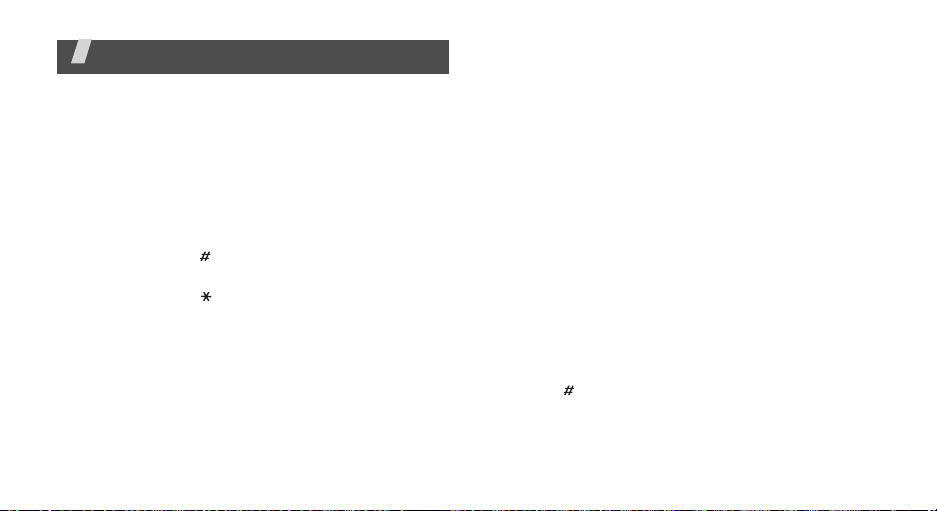
Enter text
T9, ABC, Number, and Symbol modes
You can enter text for some features, such as
Messages, Phonebook, or Calendar, using ABC mode,
T9 mode, Number mode, and Symbol mode.
Changing the text input mode
• Press the right soft key to switch to Number mode,
Symbol mode, ABC mode, or T9 mode.
• Press and hold [ ] to move between Number
mode and ABC or T9 mode.
•Press and hold
[
]
to switch to Symbol mode.
Using T9 mode
T9 is a predictive text input mode that allows you to
key in any character using single keystrokes.
Entering a word in T9 mode
1. Press [2] to [9] to start entering a word. Press
each key once for each letter.
Example
enter Hello.
T9 predicts the word that you are typing, and it
may change with each key that you press.
2. Enter the whole word before editing or deleting the
characters.
3. When the word displays correctly, go to step 4.
Otherwise, press [0] to display alternative word
choices for the keys that you have pressed.
For example, Of and Me use [6] and [3].
4. Press
word.
: Press [4], [3], [5], [5], and [6] to
[
]
to insert a space and enter the next
27
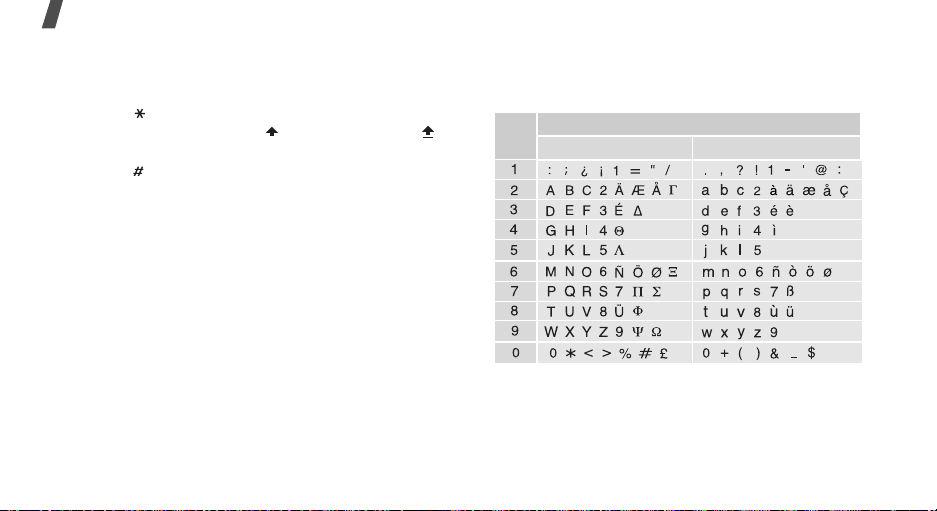
Enter text
Other T9 mode operations
•Press [1] to enter periods or apostrophes
automatically.
• Press [ ] to change case. Lower Case (No
indicator), Initial capital ( ), and Capital lock ( )
are available.
• Press [ ] to insert a space.
• Press the Navigation keys to move the cursor.
•Press [C] to delete characters one by one. Press
and hold [C] to clear the entire display.
Adding a new word to the T9 dictionary
This feature may not be available for some languages.
1. Enter the word that you want to add.
2. Press [0] to display alternative words for your key
presses. When there are no more alternative
words,
Spell
displays on the bottom line.
3. Press <
4. Enter the word you want using ABC mode and
28
Spell
press <OK>.
>.
Using ABC mode
Press the appropriate key until the character you want
appears on the display.
Key
Characters in order displayed
Upper case
Lower case
