Samsung SGH-p777 User Manual
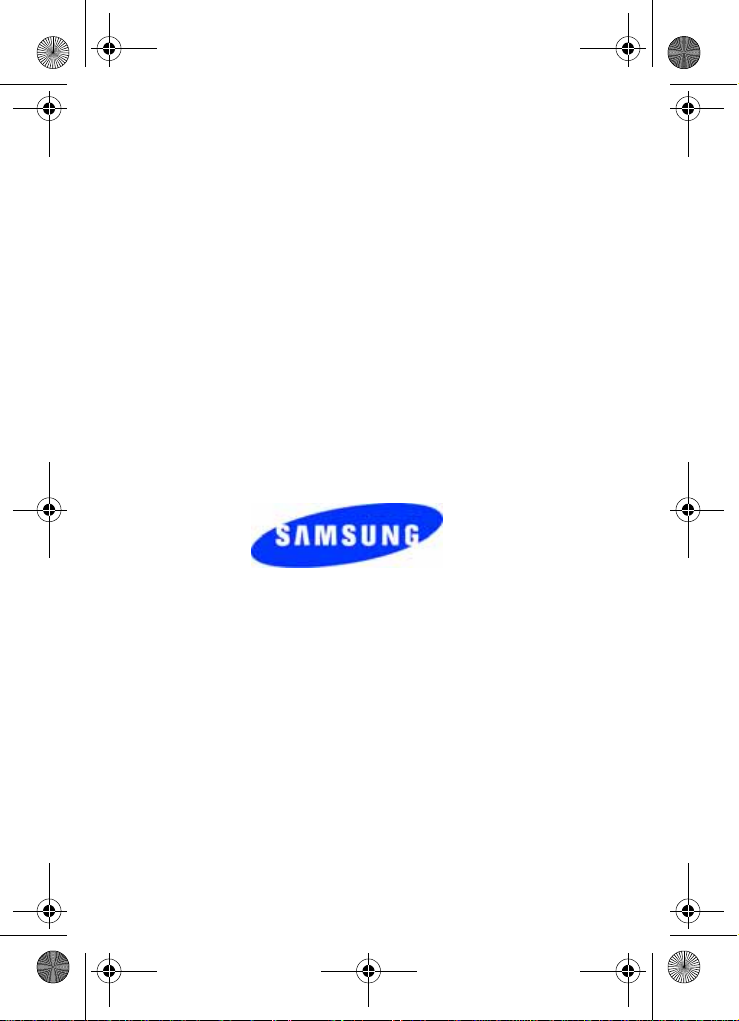
p777.book Page 1 Monday, February 7, 2005 1:52 PM
SGH-p777 Series
PORTABLE Tri-Mode
TELEPHONE
User Guide
Please read this manual before operating your
phone, and keep it for future reference.
EA5_020705_F6
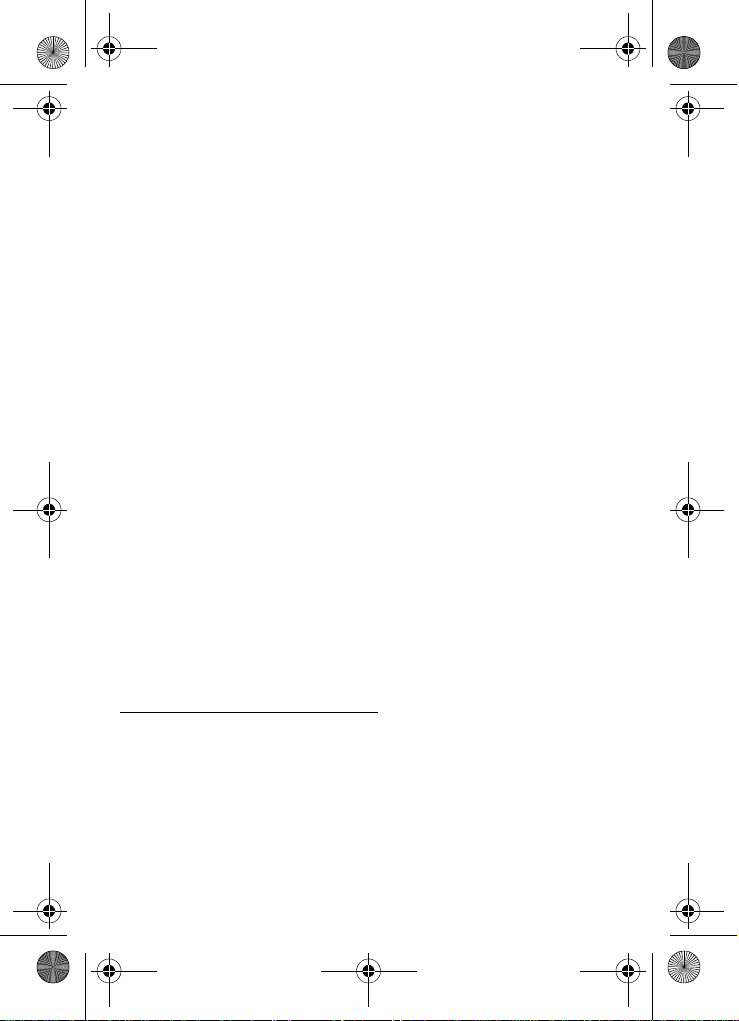
p777.book Page 2 Monday, February 7, 2005 1:52 PM
Intellectual Property
All Intellectual Property , as defin ed below , owned by or which is
otherwise the property of Samsung or its respecti ve suppliers
relating to the SAMSUNG Phone, including but not limited to,
accessories, parts, or software relating there to (the “Phone
System”), is proprietary to Samsung and protected under federal
laws, state laws, and international treaty provisions. Intellectual
Property includes, but is not limited to, inventions (patentable or
unpatentable), patents, trade secrets, copyrights, software,
computer programs, and related documentation and other
works of authorship. Y ou ma y not infringe or otherwise viol ate
the rights secured by the Intellectual Property. Moreover, you
agree that you will not (and will not attempt to) modify, pr epare
derivative works of, reverse engineer, decompile, disassemble,
or otherwise attempt to create so urce code from the software. No
title to or ownership in the Intellectual Property is transferred to
you. All applicable rights of the Intellectual Property shall
remain with SAMSUNG and its suppliers.
Samsung Telecommunications America (STA), Inc.
Headquarters: Customer Care Center:
1301 E. Lookout Drive 1601 E. Plano Parkway, Suite150
Richardson, TX 75082 Plano, TX 75074
Tel: 972.761.7000 Toll Free Tel: 1.888.987.HELP (4357)
Internet Address: http://www.samsungusa.com
©
2005 Samsung Telecommunications America, Inc. is a
registered trademark of Samsung Electr onics America, Inc. and
its related entities.
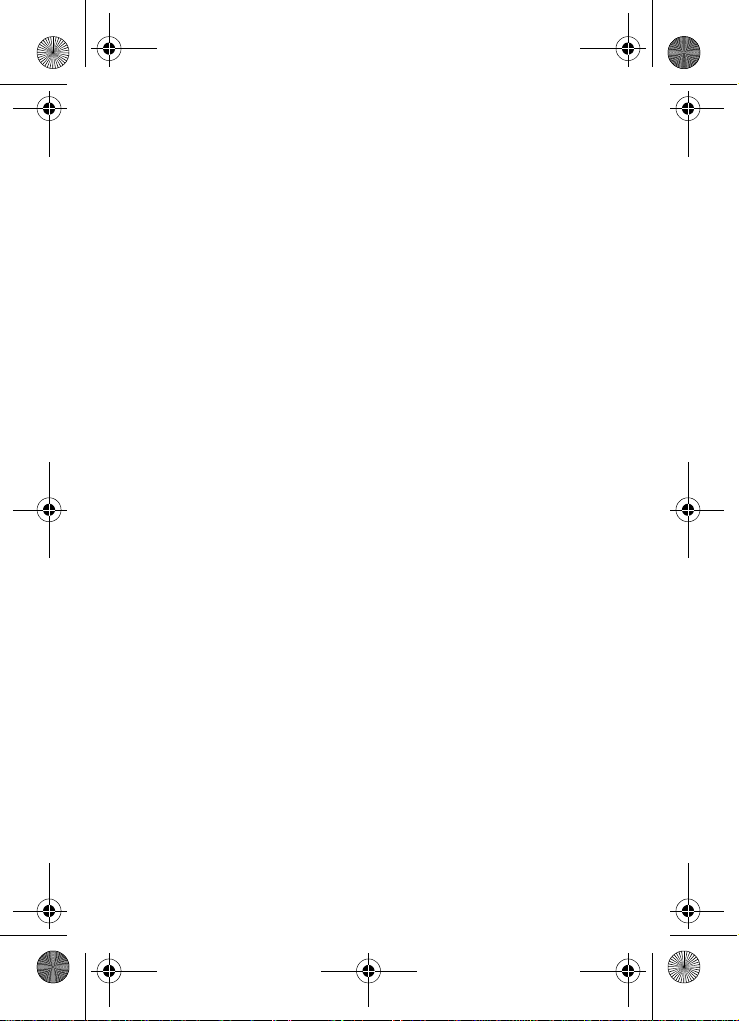
p777.book Page 3 Monday, February 7, 2005 1:52 PM
Printed in South Korea
GH68-06098A
Openwave® is a registered Trademark of Openwave, Inc.
RSA® is a registered Trademark RSA Security, Inc.
Disclaimer of Warranties; Exclusion of Liability
EXCEPT AS SET FORTH IN THE EXPRESS WARRANTY
CONT AINED ON T HE WARRANTY PAGE ENCLOSED WITH
THE PRODUCT , THE PURCHASER T AKES THE PRODUCT "AS
IS", AND SAMSUNG MAKES NO EXPRESS OR IMPLIED
WARRANTY OF ANY KIND WHATSOEVER WITH RESPECT
TO THE PRODUCT, INCLUDING BUT NOT LIMITED TO THE
MERCHANTABILITY OF THE PRODUCT OR ITS FITNESS FOR
ANY PARTICULAR PURPOSE OR USE; THE DESIGN,
CONDITION OR QUALITY OF THE PRODUCT; THE
PERFORMANCE OF THE PRODUCT; THE WORKMANSHIP
OF THE PRODUCT OR THE COMPONENTS CONTAINED
THEREIN; OR COMPLIANCE OF THE PRODUCT WITH THE
REQUIREMENTS OF ANY LAW, RULE, SPECIFICATION OR
CONTRACT PERTAINING THERETO. NOTHING
CONTAINED IN THE INST RUCTION MANUAL SHALL BE
CONSTRUED TO CREATE AN EXPRESS OR IMPLIED
WARRANTY OF ANY KIND WHATSOEVER WITH RESPECT
TO THE PRODUCT . IN ADDITION, SAMSUNG SHALL NOT BE
LIABLE FOR ANY DAMAGES OF ANY KIND RESULTING
FROM THE PURCHASE OR USE OF THE PRODUCT OR
ARISING FROM THE BREACH OF THE EXPRESS WARRANTY,
INCLUDING INCIDENTAL, SPECIAL OR CONSEQUENTIAL
DAMAGES, OR LOSS OF ANTICIPATED PROFITS OR
BENEFITS.
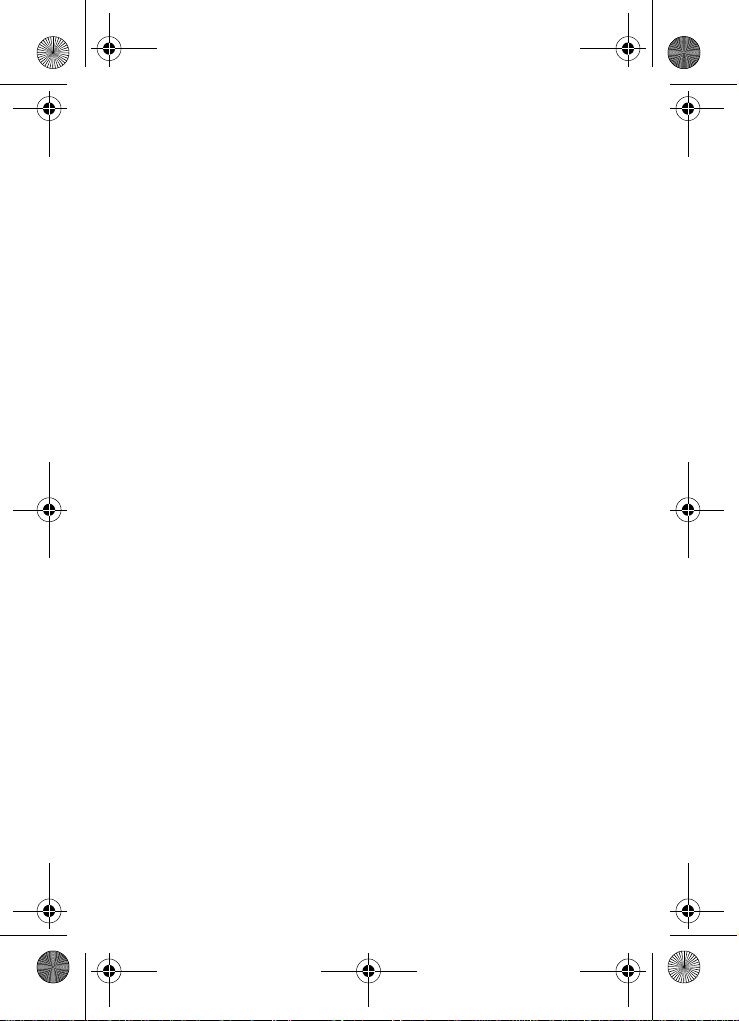
p777.book Page 4 Monday, February 7, 2005 1:52 PM

p777.book Page 1 Monday, February 7, 2005 1:52 PM
Table of Contents
Section 1: Getting Started .................................5
Activating Your Phone ......................................................6
Dialing Your Voice Mail Box ............................................12
Accessing Your Voice Mail ..............................................13
Changing the Voice Mail Number ....................................13
Section 2: Understanding Your Phone ............15
Features of Your Phone ..................................................16
Front View of Your Phone ...............................................17
Rear View of Your Phone ................................................18
Keys ...............................................................................18
Icons ..............................................................................21
Section 3: Call Functions .................................23
Making a Call .................................................................24
Answering a Call ............................................................25
Adjusting the Call Volume ...............................................25
Missed Calls ...................................................................26
Call Log ..........................................................................27
Options During a Call .....................................................30
Section 4: Menu Navigation ............................35
Menu Navigation ............................................................36
Menu Outline .................................................................37
Section 5: Entering Text ..................................47
Changing the Text Entry Mode ........................................48
Using T9 (Predictive Text) Mode .....................................49
Using Alphabet Mode .....................................................50
Entering Numbers ..........................................................52
Entering Symbols ...........................................................52
Section 6: Understanding Your Address Book 53
Adding a New Address Book Entry ..................................54
Table of Contents 1
Table of Contents

p777.book Page 2 Monday, February 7, 2005 1:52 PM
Dialing a Number from the Address Book .......................56
Speed Dialing .................................................................58
Finding an Entry in Address Book ...................................60
Deleting Address Book Entries ........................................64
Checking the Memory Status ..........................................65
Section 7: Messaging ......................................67
Table of Contents
Using Instant Messenger ................................................68
Creating and Sending New Messages .............................72
Retrieving New Messages ..............................................81
Viewing Messages ..........................................................82
Delete All ........................................................................88
Settings ..........................................................................89
Memory Status ...............................................................94
Section 8: Changing Your Settings .................97
Sound Settings ...............................................................98
Display Settings ...........................................................101
Phone Settings .............................................................103
Connection Settings .....................................................106
Time & Date .................................................................108
Network Services .........................................................110
Infrared Activate ...........................................................117
Security ........................................................................119
Reset Settings ..............................................................123
Section 9: Multimedia ....................................125
Using the Camera .........................................................126
Music Zone ..................................................................137
Using Record Audio ......................................................141
Section 10: Personal Assistant .....................145
Using the Calendar .......................................................146
Consulting the Calendar ...............................................147
Using the To Do List .....................................................150
Setting Alarms ..............................................................152
2

p777.book Page 3 Monday, February 7, 2005 1:52 PM
Using the Calculator .....................................................154
Using the Currency Convertor .......................................155
Synchronizing PIM Data ...............................................156
Section 11: WAP ............................................159
Launching the WAP Browser ........................................160
Access a WAP Site .......................................................160
Navigating the WAP Browser ........................................160
Using Favorites ............................................................163
Downloading Multimedia Files ......................................164
Clearing the Cache .......................................................165
Section 12: Health and Safety Information ...169
Health and Safety Information ......................................170
Consumer Information on Wireless Phones ...................172
Road Safety .................................................................182
Operating Environment .................................................184
Using Your Phone Near Other Electronic Devices ..........184
Potentially Explosive Environments ............................... 186
Emergency Calls ..........................................................187
FCC Notice and Cautions ..............................................188
Other Important Safety Information ...............................189
Product Performance ...................................................190
Section 13: Warranty Information .................195
Standard Limited Warranty ...........................................196
Intellectual Property Statement ....................................202
Samsung Telecommunications America (STA), L.P. ......203
Index .............................................................. 204
Table of Contents
Table of Contents 3

p777.book Page 4 Monday, February 7, 2005 1:52 PM
Table of Contents
4

p777.book Page 5 Monday, February 7, 2005 1:52 PM
Section 1: Getting Started
Topics Covered
• Activating your phone
• Setting Up Voice Mail
• Customer Support
• Understanding this User Manual
This section allows you to start using your phone by
activating your service, setting up your voice mail,
contacting customer support, or getting an
understanding of how this manual is put together.
Section 1
Section 1: Getting Started 5

p777.book Page 6 Monday, February 7, 2005 1:52 PM
Activating Your Phone
When you subscribe to a cellular network, you are
provided with a plug-in SIM card loaded with your
subscription details, such as your PIN or any optional
services available. To Install the SIM card, use the
following instructions:
Installing the SIM Card
Note: The plug-in SIM card and its contacts can be easily damaged by scratches
or bending, so be careful when handling, inserting, or removing the card. Keep
your SIM card out of reach from small children.
To install the SIM card:
Section 1
1. With the phone turned off, remove the battery as shown
in the following illustration.
Slide the battery lock toward the top of the phone and
hold it in that position. Lift the battery away as shown.
6
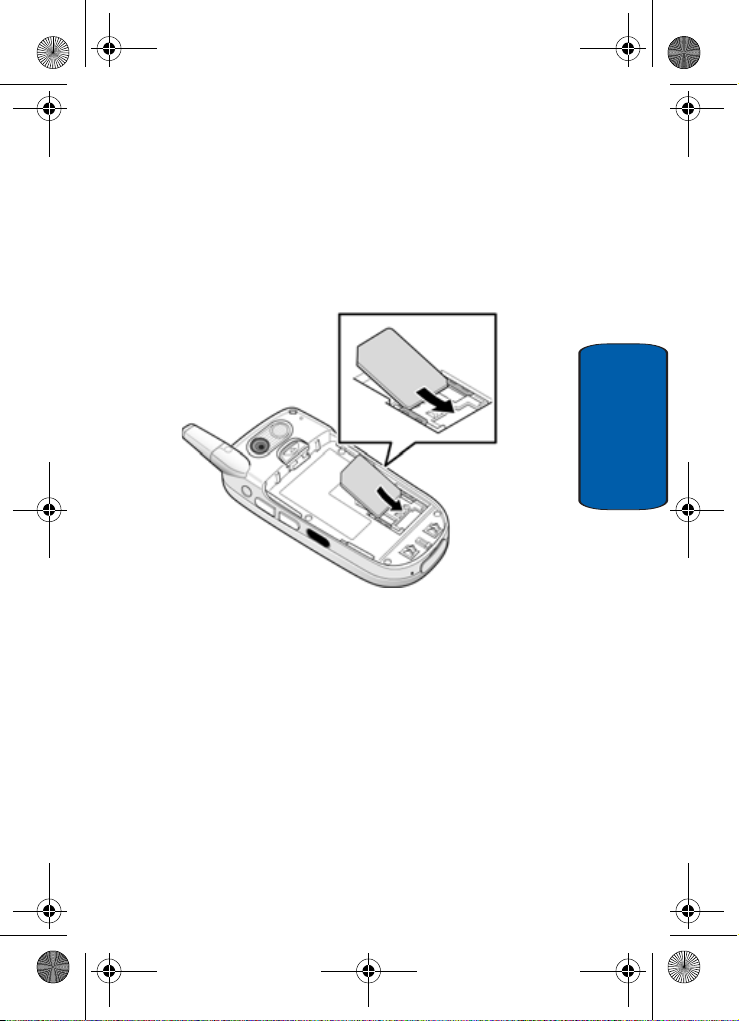
p777.book Page 7 Monday, February 7, 2005 1:52 PM
Activating Your Phone
2. Slide the SIM card into the SIM card socket so that the
card socket, as shown, so that the card locks into
position.
Make sure the gold colored contacts of the card face into
the phone.
3. To remove the SIM card, slide it upwards, as shown, and
take it out of the socket.
Section 1
Section 1: Getting Started 7
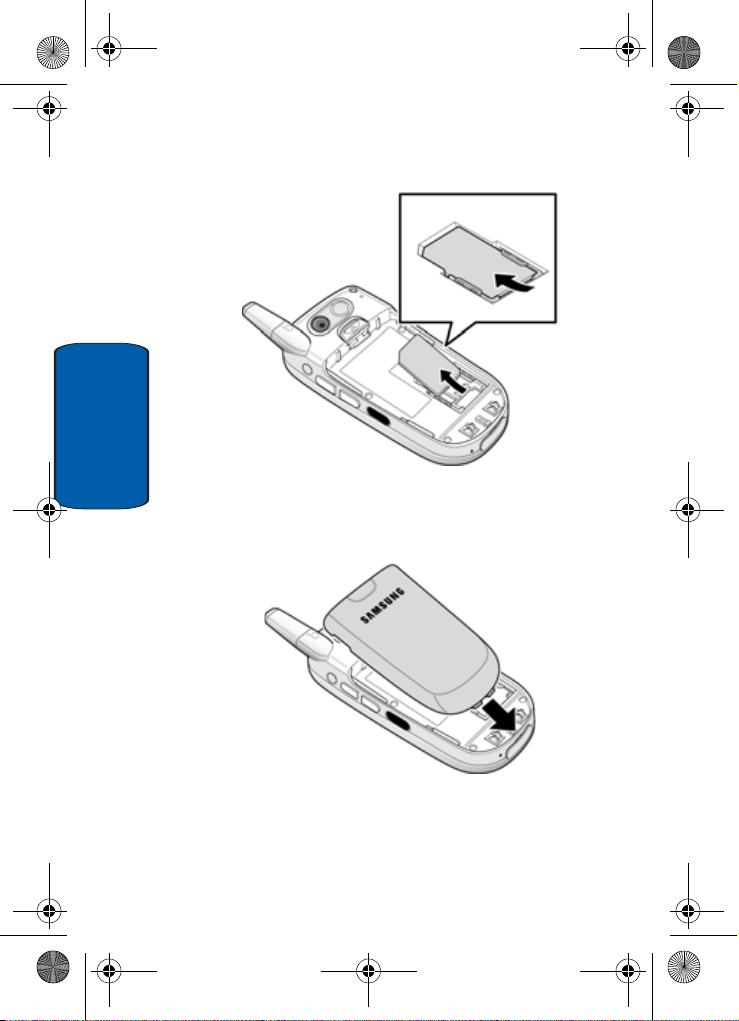
p777.book Page 8 Monday, February 7, 2005 1:52 PM
Section 1
4. Replace the battery so that the tabs on the end align with
the slots at the bottom of the phone.
5. Press the battery down until it clicks into place. Make
sure that the battery is properly installed before
switching on the power.
8

p777.book Page 9 Monday, February 7, 2005 1:52 PM
Activating Your Phone
Charging the Battery
Y our phone is powered by a rechar geable Li-ion battery .
A travel charger comes with your phone for charging the
battery. Use only approved batteries and char gers. A sk
your local Samsung dealer for further details.
The travel charger allows you to use the phone while the
battery is charging, but this causes the phone to charge
more slowly.
Note: You must fully charge the battery before using your phone for the first
time. A discharged battery recharges fully in approximately 200 minutes.
To charge the battery:
1. With the battery in position on the phone, plug the
connector of the travel charger into the jack at the
bottom of the phone.
Section 1: Getting Started 9
Section 1
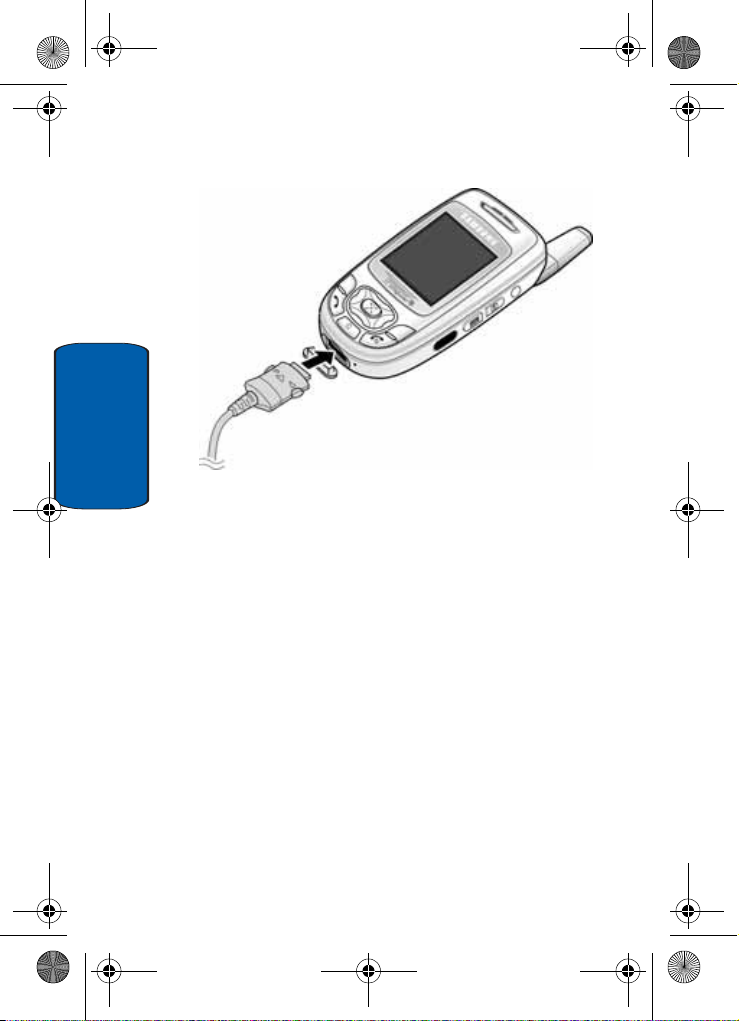
p777.book Page 10 Monday, February 7, 2005 1:52 PM
Section 1
2. Plug the charger into a standard AC wall outlet.
3. When charging is finished, unplug the charger from the
power outlet then disconnect it from the phone by
pressing the buttons on both sides of the connector and
pulling the connector out.
10

p777.book Page 11 Monday, February 7, 2005 1:52 PM
Activating Your Phone
Note: Y ou must unplug the charger before removing the battery from the phone
during charging, otherwise, the phone could be damaged.
Low Battery Indicator
When the battery is weak and only a few minutes of talk
time remain, a warning tone sounds and a pop-up
message repeats at regular intervals on the display . In this
case, your phone will turn off the backlight to conserve the
remaining battery power.
When the battery level is too low, the phone turns off
automatically.
Section 1
Section 1: Getting Started 11
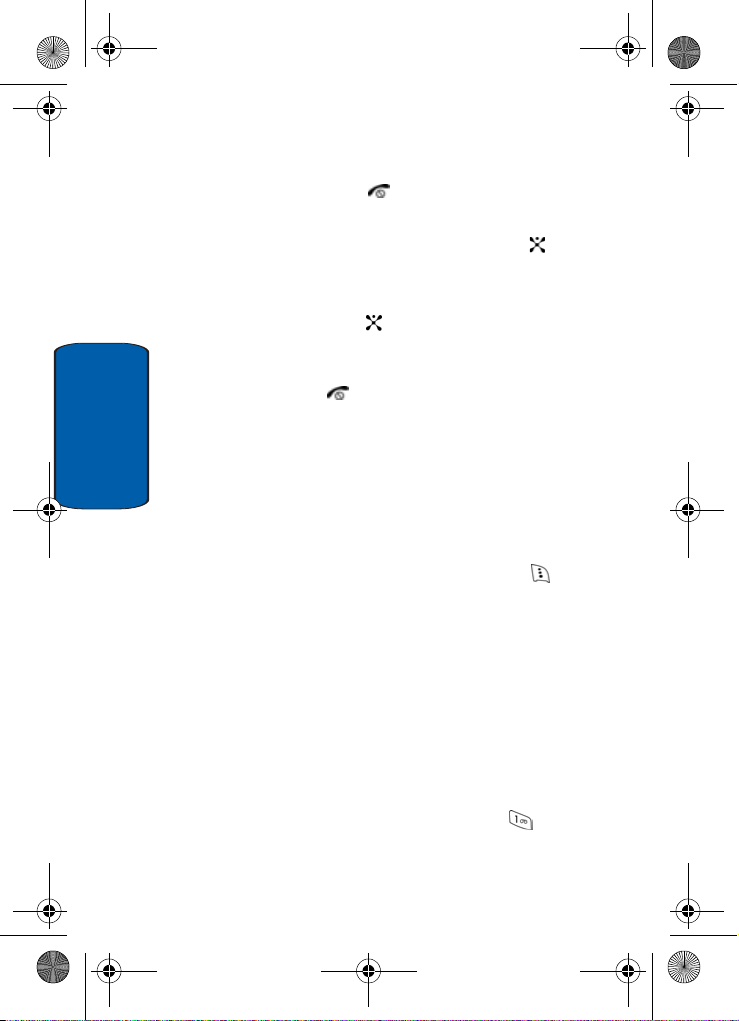
p777.book Page 12 Monday, February 7, 2005 1:52 PM
Turning on your phone
1. Press and hold the key until the phone turns on.
2. If the phone asks you to enter a password, enter a
password and press the OK soft key or the key. The
password default is ‘00000000’.
3. If the phone asks for a PIN, enter the PIN and press the
OK soft key or the key.
Turning off your phone
Press and hold the key until the power-off image
displays.
Using Keypad Lock
Section 1
The keypad can be locked to prevent accidental key
entries.
1. When the display is on, press the Unlock soft key and
then press the OK soft key.
2. When the display is off, press and hold the key and
then press the OK soft key. Or you can press and hold
either of the Volume keys on the side of the phone and
press the Unlock soft key and then press the OK soft
key.
Dialing Your Voice Mail Box
To access your Voice Mail from your keypad, use the
following steps:
1. Open the slider to access your keypad.
2. From an Idle screen, press and hold the key.
3. Follow the voice mail prompts to access messages.
12

p777.book Page 13 Monday, February 7, 2005 1:52 PM
Accessing Your Voice Mail
Accessing Your Voice Mail
1. In Idle mode, press the Menu soft key to access Menu
mode.
2. Highlight Recent Calls and press the key.
3. Highlight Voice Mail and press the key.
4. Highlight Connect to Voice Mail and press the key.
Your phone dials the specified number of the voice mail
center.
5. When connected, follow the voice prompts from the
voice mail center.
Changing the Voice Mail Number
Your SIM card gives you default service number of the
voice mail center . However, yo u may need to change the
number . Use the following procedures to change your
voice mail number.
1. In Idle mode, press the Menu soft key to access the
Menu mode.
2. Highlight Recent Calls and press the soft key or the
key.
3. Highlight V oice Mail and press the soft key or the
key.
4. Highlight Voice Mail Number and press the key or
the key. Voice Server 1 displays, press the OK soft
key to edit.
5. Press the Edit soft key or the key.
Section 1
Section 1: Getting Started 13

p777.book Page 14 Monday, February 7, 2005 1:52 PM
6. Use the key to clear the current number, enter a new
number and press the OK soft key or the key.
7. When you are finished, press the key.
Section 1
14
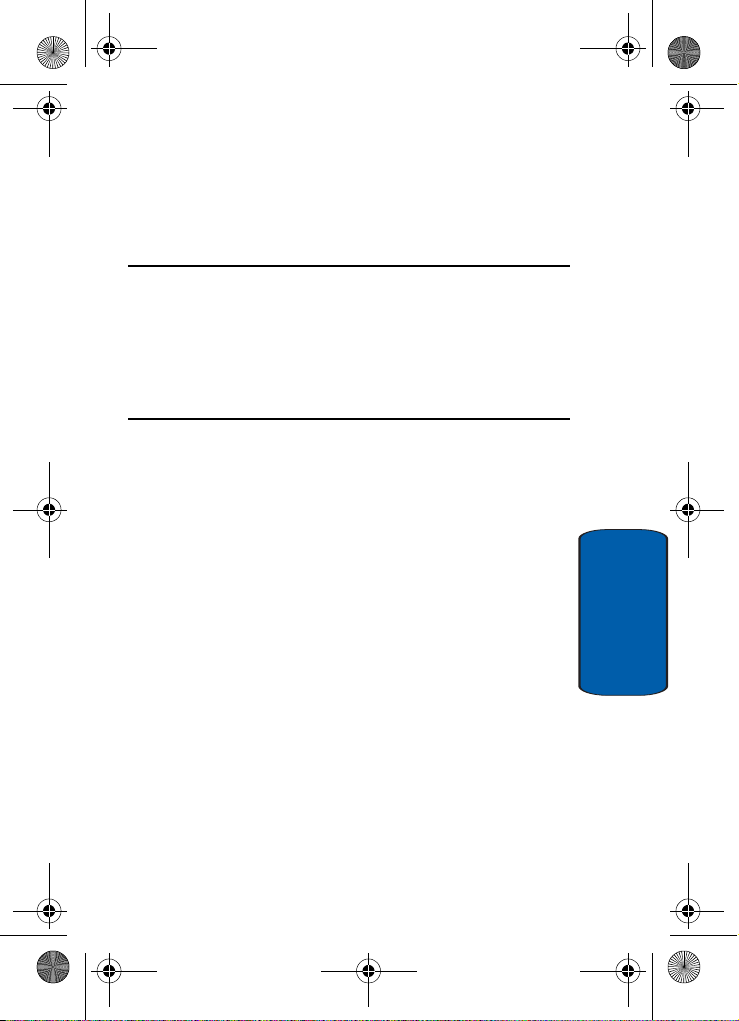
p777.book Page 15 Monday, February 7, 2005 1:52 PM
Section 2: Understanding Your Phone
Topics Covered
• Features of Your Phone
• Front and Rear View of Your Phone
• Command Keys
• Understanding the Display Screen
This section outlines some key featur es of your phone. It
also displays the screen and the icons that will are
displayed when the phone is in use.
Section 2
Section 2: Understanding Your Phone 15
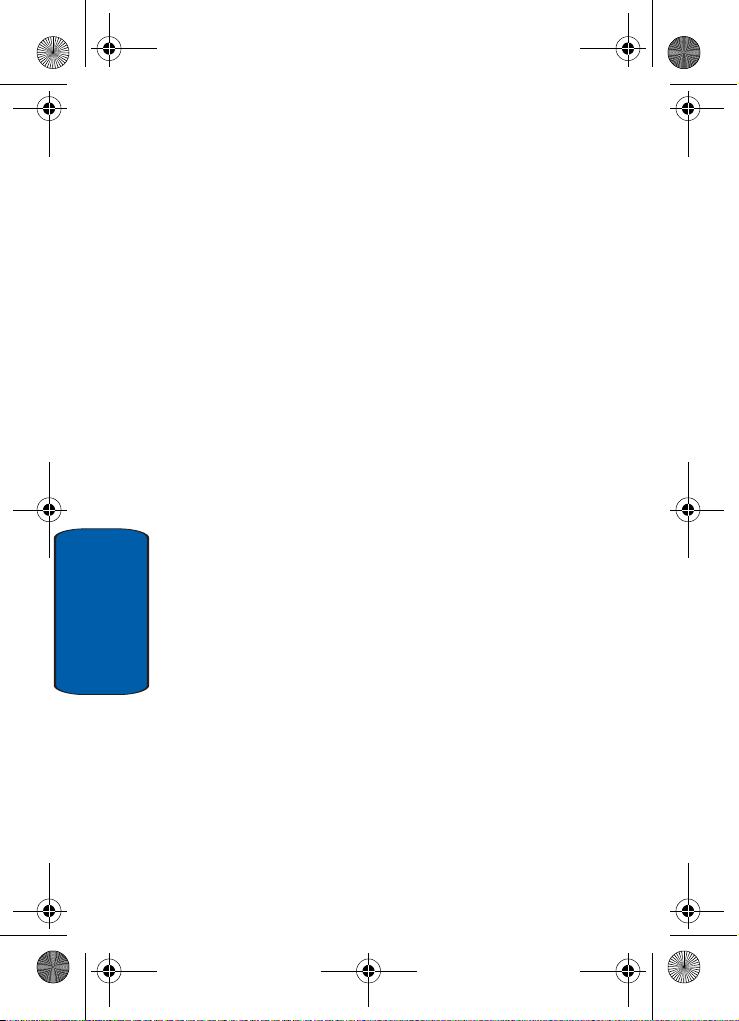
p777.book Page 16 Monday, February 7, 2005 1:52 PM
Features of Your Phone
Your phone is lightweight, easy-to-use and offers many
significant features. The following list outlines a few of the
features included in your phone.
User friendly , menu driven access to features and options.
• Instant Messaging capability
• Multimedia capability including Camera, MP3 Player, Record
Audio and Java Games.
• Personal Assistant feature provides Calendar, To Do List, Alarm,
Calculator, Currency Exchange, and PIM Synchronization.
Section 2
16

p777.book Page 17 Monday, February 7, 2005 1:52 PM
Front View of Your Phone
Front View of Your Phone
Section 2
Section 2: Understanding Your Phone 17

p777.book Page 18 Monday, February 7, 2005 1:52 PM
Rear View of Your Phone
Keys
The following list correlates to the from and rear
Section 2
illustrations.
1.
Performs the functions indicated by the screen text on
the
bottom line of the display.
2. (on the left side of the phone)
Adjusts the ringer volume when the phone is ringing.
Adjusts the earpiece volume during the call.
In Idle mode, adjusts the keypad tone volume.
In Menu mode, scrolls through the menu options.
18

p777.book Page 19 Monday, February 7, 2005 1:52 PM
3. Makes or answers a call.
In Idle mode, recalls the last number dialed or received
when held down.
In Menu mode, selects a menu option or stores
information that you have entered.
4. Enters numbers, letters, and some special characters.
5. Enters special characters and performs various
functions.
6. Port provided for charging and PC data link cable.
7. The microphone used during phone calls and voice
memo recordings.
8. Deletes characters from the display.
In Menu mode, returns you to the previous menu level.
9. Ends a call. Also switches the phone on or off when held
down.
10.In Idle mode, launches the WAP (Wireless Application
Protocol) browser.
In Menu mode, selects the highlighted menu option or
confirms your input.
Keys
Section 2
Section 2: Understanding Your Phone 19
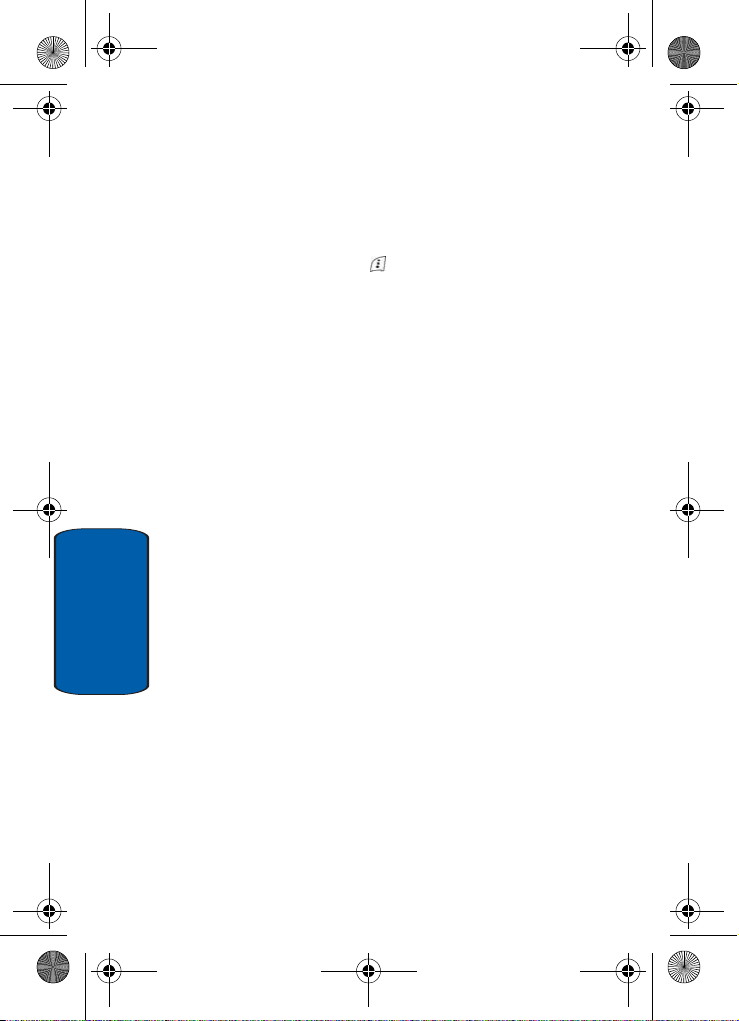
p777.book Page 20 Monday, February 7, 2005 1:52 PM
11.In Idle mode, allows you to access your favorite menu
options directly. For further details about shortcuts, see
"Using Shortcuts" on page 36.
On a menu list, the Up or Down keys scrolls through the
menu options. The soft key returns you to the
previous menu level and the Right key selects the
highlighted menu option.
When entering text, moves the cursor, depending on
which side you push.
12.The display area where text and graphics appear.
13.The earpiece used to listen to audio from your phone.
14.The antenna is used to obtain reception.
15.The camera lens used for taking photos and videos.
16.The external camera key used to launch the camera and
take a photo or video.
17.Launches the MP3 Player.
18.The infrared sensor is used to send and receive data.
Section 2
19.The flash sense will light when the flash is turned on.
20.The microphone is used to record audio during a video
recording.
21.The headset jack is used for the handsfree equipment.
20
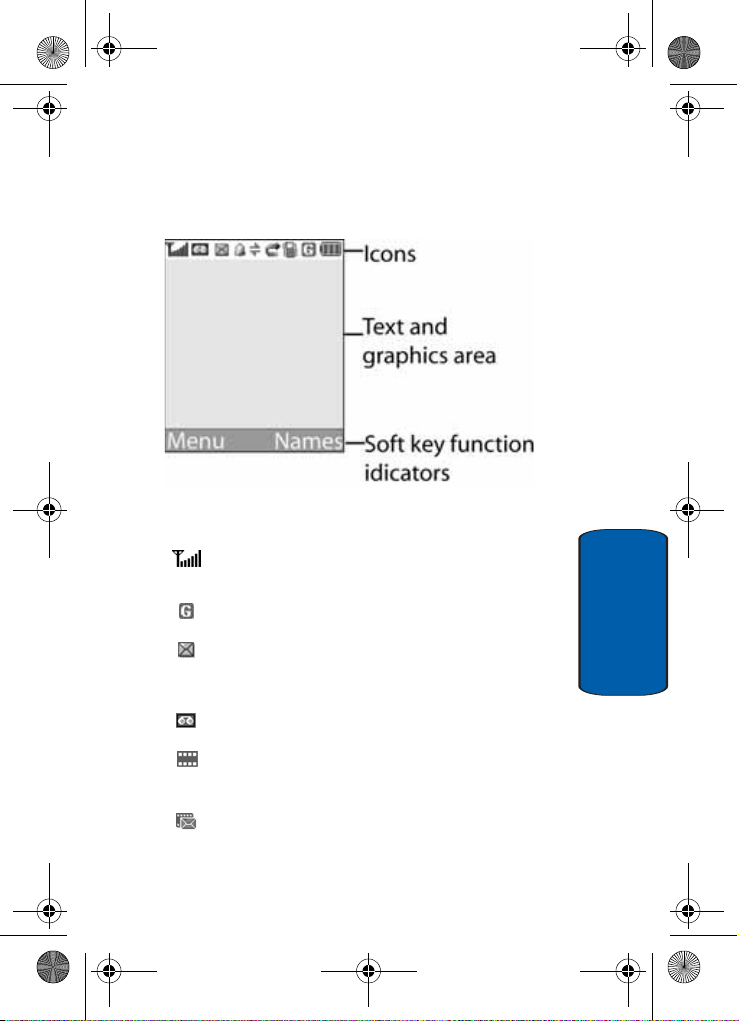
p777.book Page 21 Monday, February 7, 2005 1:52 PM
Display Screen Layout
The display screen has 3 areas. They are:
Icons
Shows the received signal strength. The greater the
number of bars, the stronger the signal.
Appears when you are connected to the GPRS netw or k.
Icons
Section 2
Appears when a new text message has been re cei v ed.
Appears when a new voice mail has been rece ive d.
Appears when a new multimedia message has been
.
received
Appears when there is a new text me ssage a n d a new
multimedia message received.
Section 2: Understanding Your Phone 21
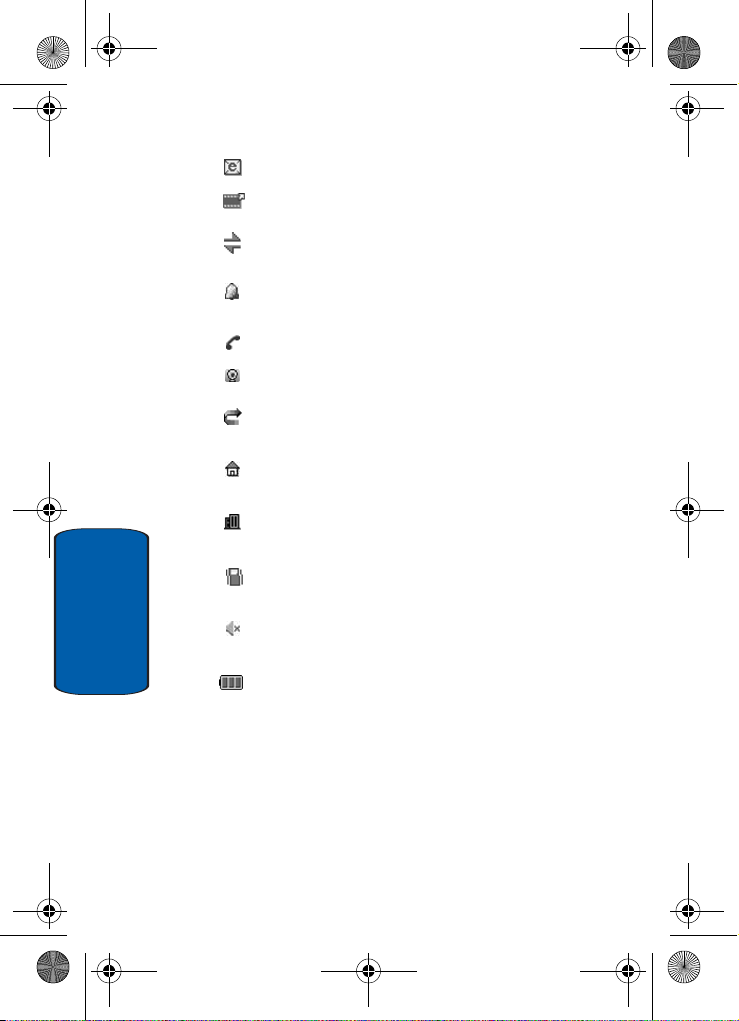
p777.book Page 22 Monday, February 7, 2005 1:52 PM
Appears when a new Email has been received.
Appears when a multimedia message is being sent.
Appears when the IrDA port is active. For details, see
"Infrared Activate" on page 117.
Appears when you set an alarm to ring at a specified time.
For details, see "Setting Alarms" on page 152.
Appears when a call is in progress
Appears when you are connected to a WAP service.
Appears when the Call For w ar di ng f eature i s active. For
details, see page "Call Forwarding" on page 110.
Appears when you are in the Home Zone if you are
subscribed to the service.
Appears when you are in the City Zone if yo u ar e
subscribed to the service.
Appears when Silent mode is active or you set the phone
to vibrate when you receive a call.
Appears when Mute mode is active. For details,
Section 2
see"Switching Off the Microphone (Mute)" on page 31.
Shows the level of your battery. The more bars you see,
the more power you have remaining.
.
22

p777.book Page 23 Monday, February 7, 2005 1:52 PM
Section 3: Call Functions
Topics Covered
• Making a Call
• Answering a Call
• Adjusting the Call Volume
•Call Log
This section allows you to make or answer a call. It al so
includes the features and functionality associated with
making or answering a call.
Section 3: Call Functions 23
Section 3

p777.book Page 24 Monday, February 7, 2005 1:52 PM
Making a Call
1. When the Idle screen displays, enter the area code and
phone number.
2. To clear the last digit displayed, press the key.
3. T o c lear any other digit, press the Left or Right soft keys.
4. To clear the whole display, press and hold the key.
Ending a Call
When you want to end your call, briefly press the key
or close the phone.
Making an International Call
1. Press and hold the key. The + character appears.
2. Enter the country code, area code, and phone number
and press the key.
Redialing the Last Number
The phone stores the number of calls dialed, received, or
missed.
In Idle mode, press and hold the key to redial the last
number dialed or received.
Making a Call from the Address Book
Phone numbers stored in the SIM card or in the phone’s
memory are accessed in the Address Book.
Once numbers have been stored in the Address Book they
can be accessed by pressing a few keys. Also, numbers
frequently used can be assigned a Speed Dial entry. For
Section 3
more information see "Speed Dialing" on page 58.
24

p777.book Page 25 Monday, February 7, 2005 1:52 PM
Answering a Call
Answering a Call
When you receive a call, the phone rings and displays the
incoming call image.
The caller’s phone number or name, if stored in the
Address Book, displays.
1. If necessary, open the phone.
2. Press the key or the Accept soft key to answer the
incoming call.
When the Phone Settings-Slide Settings option is set
to Up-Accept call, you can answer the call simply by
opening the phone.
Notes:
To reject the call, press the
You can mute the ringer by pressing the volume keys on the side of the
phone.
Reject soft key or the key.
3. End the call by closing the phone or press the key.
Note: You can answer a call while using the menu features. After ending
the call, the display returns to the function screen you were using.
Adjusting the Call Volume
During a call, you can adjust the earpiece volume using
the volume keys on the left side of the phone.
Press the key to increase the volume level and the
key to decrease the level.
In Idle mode, you can also adjust the keypad tone volume
using these keys.
Section 3: Call Functions 25
Section 3
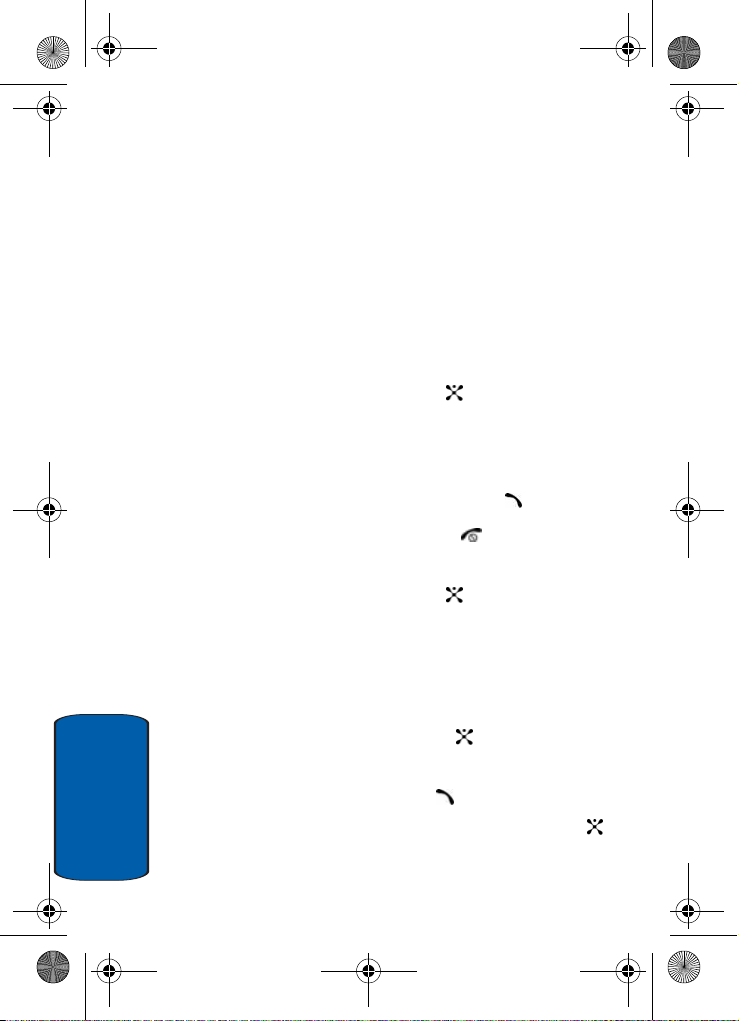
p777.book Page 26 Monday, February 7, 2005 1:52 PM
Missed Calls
Viewing and Calling Missed Calls
When you are unable to answer a call for any reason, a
missed call list is created.
The number of calls missed displays on the Idle screen
immediately after a call is missed.
To view a missed call immediately:
1. If necessary, open the phone.
2. Press the View soft key or the key.
The number for the most recent missed call displays.
3. T o scro ll thr ough th e missed calls, press the Up or Down
key.
4. To call the number displayed, press the key.
5. To return to Idle mode, press the key.
Editing a Missed Call Number
1. Press the View soft key or the key.
2. T o scro ll thr ough th e missed calls, press the Up or Down
key.
3. Press the Select soft key.
4. Press the Options soft key to highlight the Edit option.
5. Press the Select soft key or the key.
6. Change the number.
7. To call the number, press the key.
Section 3
8. To store the number, press the Save soft key or the
key.
26
