SAMSUNG SGH-P730 User Manual

* Some of the contents of this manual may differ from your phone,
depending on the software installed or your service provider.
World Wide Web
http://www.samsungmobile.com
Printed in Korea
Code No.:GH68-05687A
English. 10/2004. Rev 1.1
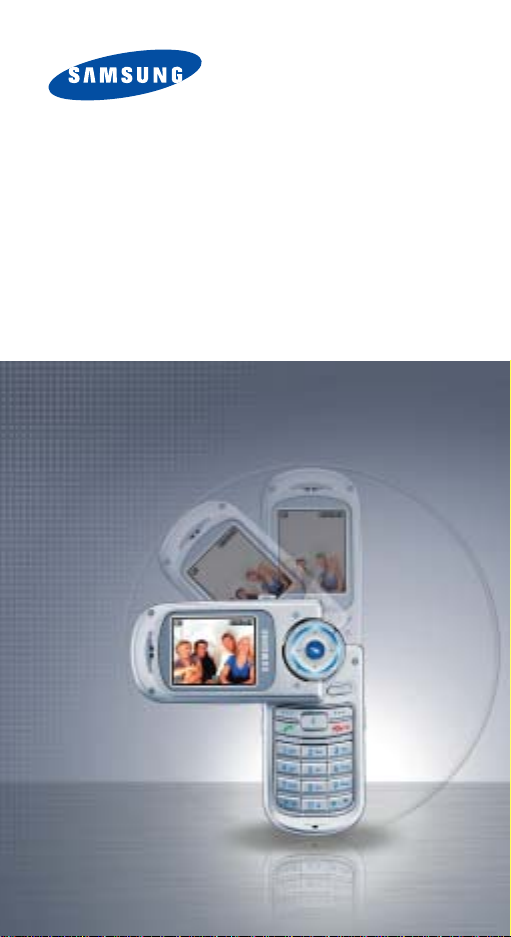
GPRS TELEPHONE
SGH-P730
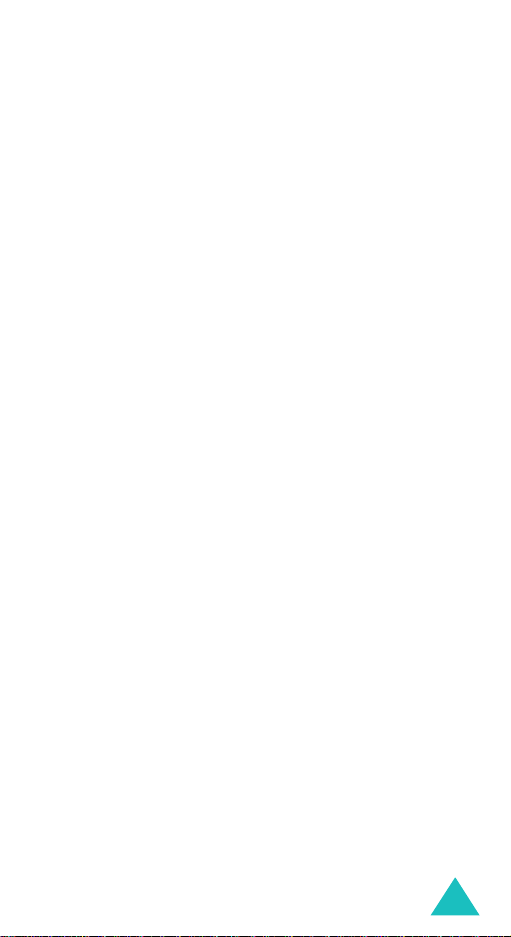
Contents
Important safety precautions........................... 7
Unpacking ..................... ............................... .... 9
Your Phone.............. ................ ....................... 10
Phone layout........................................................... 10
Display................................................................... 13
Service light............................................................ 16
Camera .................................................................. 16
Getting started... ................................ ............ 17
Installing the SIM card ............................................. 17
Charging the battery ................................................ 19
Using the multimedia card ........................................ 21
Switching on or off the phone.................................... 22
Call functions ................................................. 23
Making a call........................................................... 23
Adjusting the volume ............................................... 28
Answering a call ...................................................... 29
Viewing missed calls ................................................ 30
Quickly switching to silent mode . ............................... 32
Selecting functions and options...................... 33
Using the soft keys ................................................. . 33
Selecting options ....... ........ ...................................... 34
Entering text.................................................. 35
Changing the text input mode ................................... 36
Using T9 mode ........................................................ 37
Using Alphabet mode ............................................... 39
Using Number mode................................................. 40
Using Symbol mode ................................................. 40
Options during a call .......................... ............ 41
Putting a call on hold................. ............................... 41
Using the menu functions ......................................... 42
Switching off the microphone (Mute).......................... 43
Muting or sending key tones...................................... 44
Sending a sequence of DTMF tones............................ 44
Searching for a number in Phonebook ............... ......... 45
Call waiting............................................................ . 46
Making a multi-party call ................................. ......... 46
3
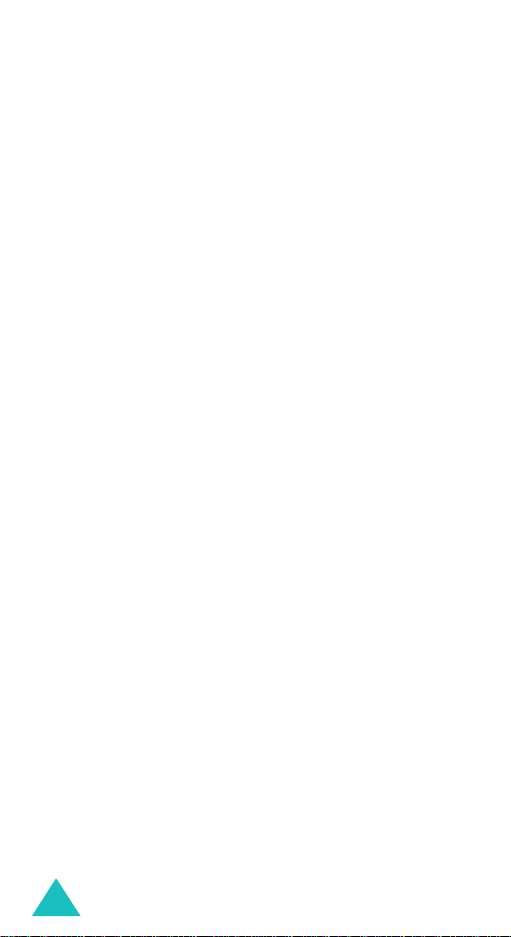
Contents
Using the menus ............................................ 49
Accessing a menu function by scrolling....................... 49
Using shortcuts ....................................................... 50
List of menu functions ...................... ........................ 51
Call records.................................................... 56
Missed calls
Received calls
Dialled calls
Delete all
Call time
Call cost
(Menu 1.1)
(Menu 1.2)
(Menu 1.3)
(Menu 1.4)
(Menu 1.5)
(Menu 1.6)
............................................. 56
.......................................... 57
............................................ 57
................................................ 58
................................................. 59
.................................................. 60
Phonebook ..................................................... 61
Search
(Menu 2.1)
New entry
Group search
Group edit
Speed-dial
Delete all
Memory status
Own number
.................................................... 61
(Menu 2.2)
(Menu 2.4)
(Menu 2.5)
(Menu 2.6)
............................................... 64
(Menu 2.3)
........................................... 65
............................................... 66
.............................................. 67
................................................ 68
(Menu 2.7)
(Menu 2.8)
......................................... 69
............................................ 69
SDN (Service dialling numbers)................................. 70
Applications ......................................... .......... 71
MP3 player
Voice memo
SIM AT
(Menu 3.1)
(Menu 3.2)
(Menu 3.3)
.............................................. 71
............................................. 73
.................................................... 76
Browser........................... ................ ............... 77
Home
(Menu 4.1)
Bookmarks
http://
(Menu 4.3)
WAP profile
Clear cache
...................................................... 77
(Menu 4.2)
.............................................. 80
.................................................... 81
(Menu 4.4)
(Menu 4.5)
.............................................. 81
.............................................. 83
Messages.......... ............................... ............... 84
Text messages
Multimedia messages
Push messages
Voice mail
Broadcast messages
4
(Menu 5.1)
(Menu 5.3)
(Menu 5.4)
......................................... 84
(Menu 5.2)
................................ 93
...................................... 107
............................................. 107
(Menu 5.5)
............................... 108
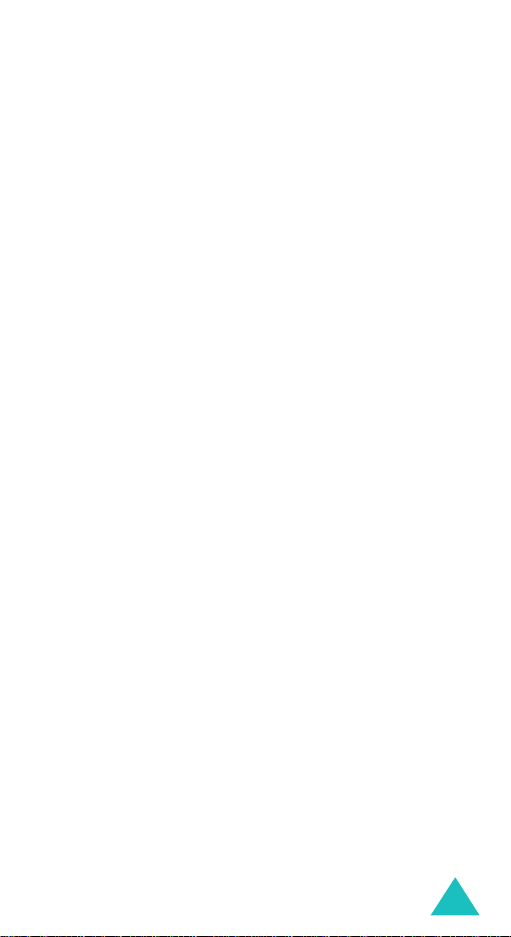
Contents
Funbox......................................................... 110
Games
(Menu 6.1)
Sounds
(Menu 6.2)
Images
(Menu 6.3)
Videos
(Menu 6.4)
Delete all
Memory status
.................................................. 110
................................................. 116
................................................. 117
.................................................. 118
(Menu 6.5)
.............................................. 118
(Menu 6.6)
....................................... 119
Organiser ..................................................... 120
Alarm
(Menu 7.1)
Calendar
To do list
Calculator
Currency converter
................................................... 120
(Menu 7.2)
(Menu 7.3)
(Menu 7.4)
............................................... 122
............................................... 125
.............................................. 128
(Menu 7.5)
................................. 129
Camera......................................................... 130
Taking a photo ...................................................... 130
(Menu 8.1)
Photos
Videos
(Menu 8.2)
My album
Delete all
Memory status
Select memory location
.................................................. 135
.................................................. 136
(Menu 8.3)
(Menu 8.4)
.............................................. 140
............................................... 143
(Menu 8.5)
....................................... 143
(Menu 8.6)
........................... 143
Settings........................................................ 144
Time & Date
Phone settings
Display settings
Sound settings
Network services
Security
Reset settings
(Menu 9.1)
(Menu 9.2)
(Menu 9.3)
(Menu 9.4)
(Menu 9.6)
(Menu 9.7)
.......................................... 144
....................................... 146
...................................... 149
....................................... 151
(Menu 9.5)
.................................... 154
................................................ 163
........................................ 166
Solving problems.......................................... 167
Access codes.............................. ................ .. 170
Phone password .................................................... 170
PIN...................................................................... 171
PUK ..................................................................... 171
PIN2 .................................................................... 172
PUK2 ................................................................... 172
Barring password................................................... 173
5
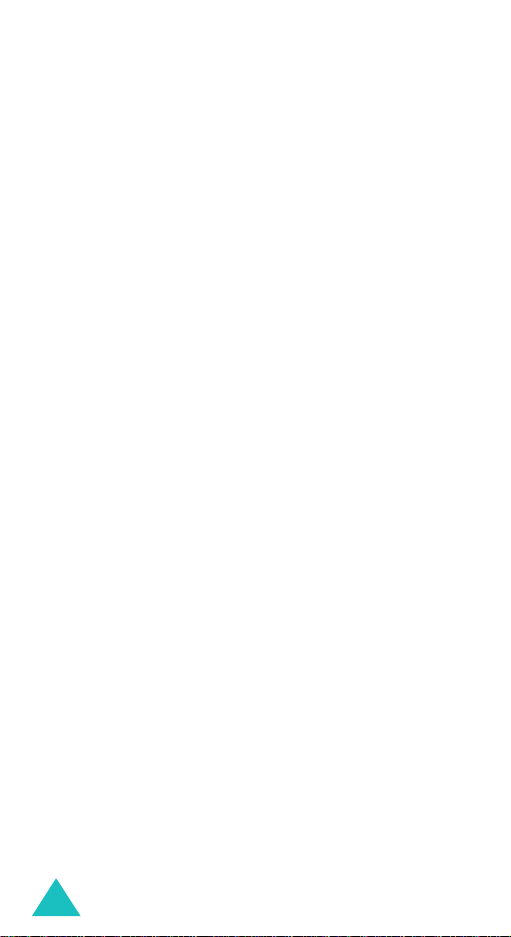
Contents
Health and safety information...................... 174
SAR certification information ................................... 174
Precautions when using batteries ............................. 175
Road safety .......................................................... 177
Operating environment........................................... 177
Electronic devices .................................................. 178
Potentially explosive environments........................... 180
Emergency calls .................................................... 181
Other important safety information.......................... 182
Care and maintenance............................................ 183
Glossary ....................................................... 185
Index ........................................................... 191
Qnuick reference card .................................. 197
6
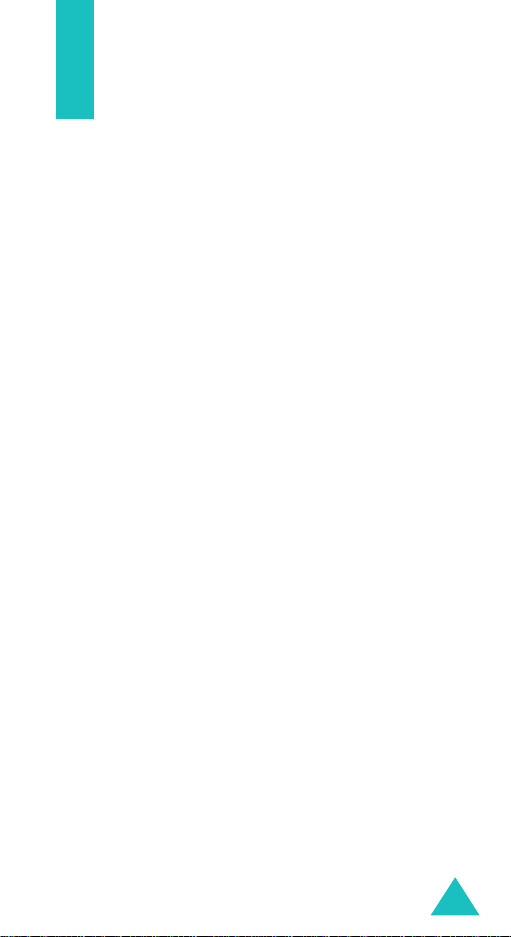
Important safety precautions
Read these guidelines before using your wireless
phone. F ailur e to co mp ly w ith them may be
dangerous or illegal.
Road safety at all times
Do not use a hand-held phone while driving; park
the vehicle first.
Switching off when refuelling
Do not use the phone at a refuelling po int (service
station) or near fuels or chemicals.
Switching off in an aircraft
Wireless phones can cause interference. Usin g them
in an aircraft is both illegal and dangerous.
Switching off in hospitals
Switch off your phone near medical equipment.
Follow any regulations or rules in force.
Interference
All wireless phones may be subject to interference,
which could affect their performance.
Special regul ations
Meet any special regulations in force in any area
and always switch off your phone whenever it is
forbidden to use it, or when it may cause
interference or danger (in a hospital for example).
7
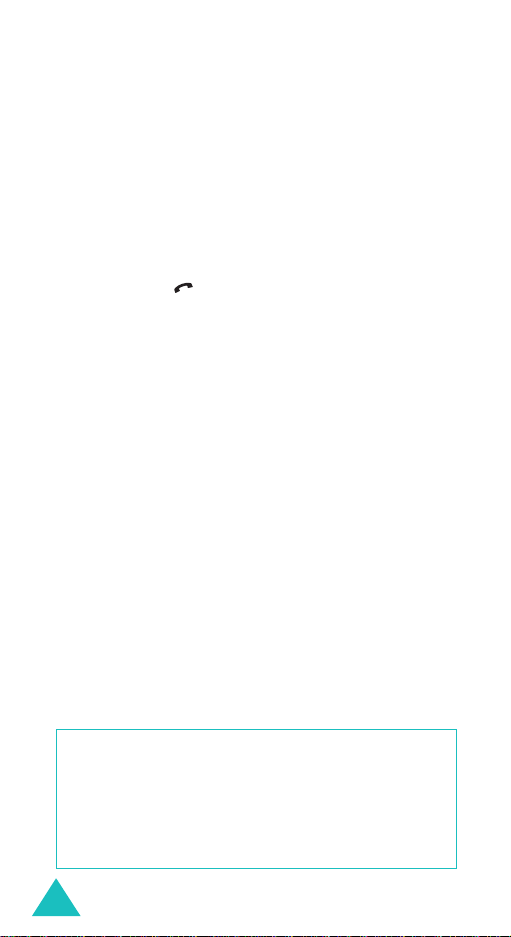
Important safety precautions
Sensible use
Use only in the normal position (held to the ear).
Avoid unnecessary contact with the antenna when
the phone is switched on.
Emergency call
Ensure the phone is switched on and in service. Key
in the emergency n umber for y our pres ent location,
then press the key . You must deactiva te an y
unnecessary features in use before you can make
an emergency call. Give all necessary information
as accurately as possible. Do not end the call until
given permission to do so.
Water resis t a n c e
Your pho ne is not w ater-resistant. Keep it dry.
Accessories and batteries
Use only Samsung-approved accesso ries and
batteries. Use of any unauthorised accessories
could damage your phone and may be dangerous.
Qualified service
Only qualified service personnel may repair your
phone.
For more detailed safety information, see “Health
and safety information” on page 174.
CAUTION
RISK OF EXPLOSIO N IF A BAT T E R Y IS REPLA C E D
BY AN INCORRECT TYPE.
DISPOSE OF USED BAT TERIES ACCORDING
TO THE INSTRUCTIONS.
8
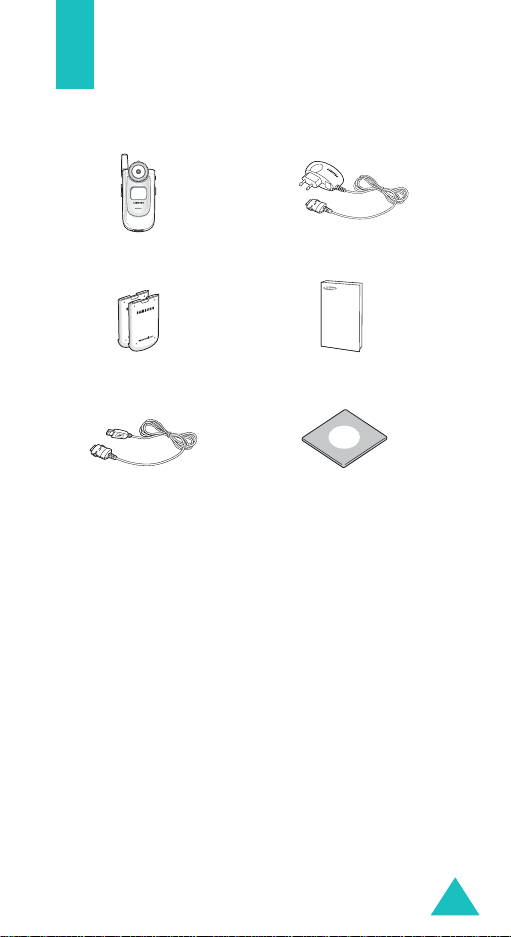
Unpacking
Your package contains the following items :
Handset
Batteries
USB Data Cable
You can obtain the following accessories for your
phone from your local Samsung dealer:
• Standard/extended
batteries
• Stylish handsfree car kit • Travel charger
• Car charger • Headset
Note
: The items supplied with your phone and
available accessories may be different,
depending on your country or service provider.
Travel Charger
User’s Manual
Easy Studio CD
• Finger strap
9
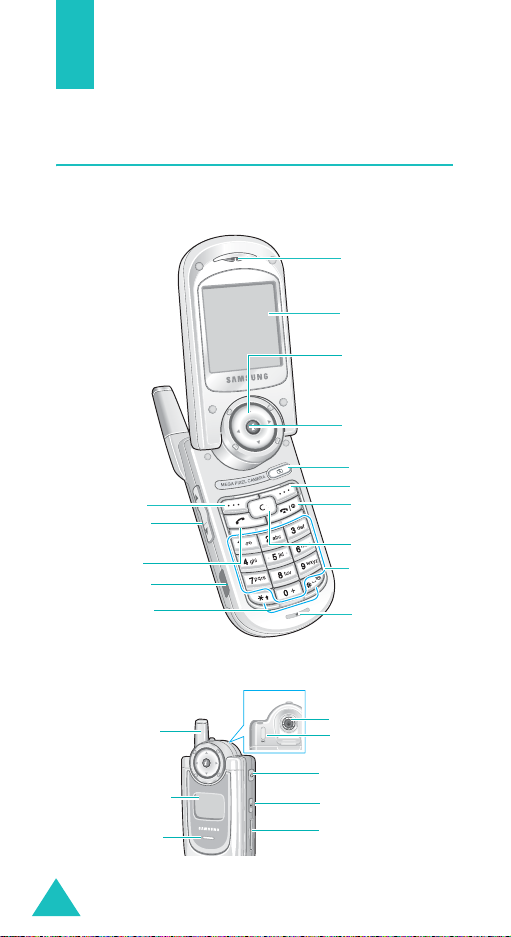
Your phone
Phone layout
The following illustrations show the main elements
of your phone:
Earpiece
Display
Navigation (Up/
Down/Left/Right)
keys
WAP browser key
Camera key
Soft key (right)
Soft key (left)
Volume/menu
browse keys
Dial
IrDA port
Special
function keys
Power on/off/
menu exit key
Cancel/
correction key
Alphanumeric
keys
Microphone
External display
Service light
10
Antenna
Camera
Microphone
for camcorder
Headset jack
Camera key
Multimedia card slot
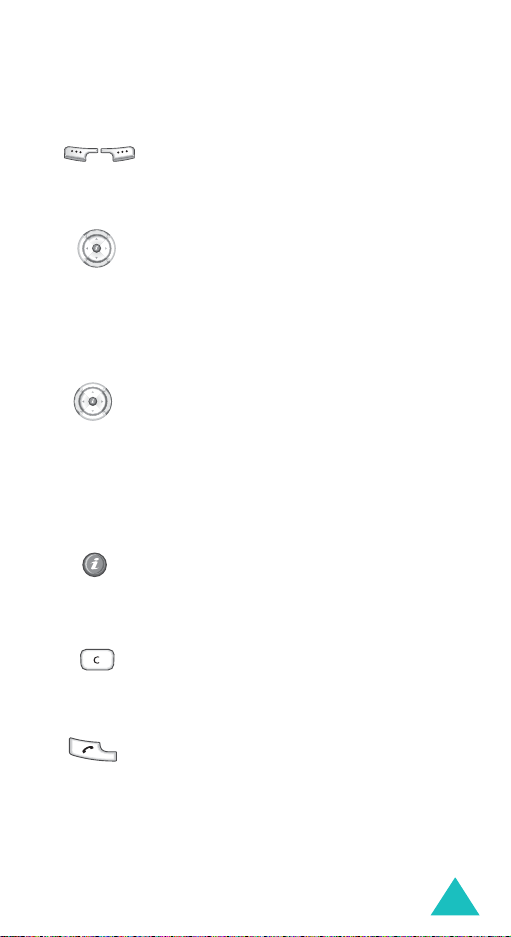
Key
(s)
(soft keys )
Your phone
Description
Performs the function s indicated by the
screen text abov e them , on the b ottom
line of the display.
In Menu mode, scrolls through the
menu options and Phonebook.
In Idle mode, allows you to access your
favourite menu options directly. For
further details about shortcuts, see
page 147.
When entering text, mo v e s th e cursor
to the left or right, depending on which
side you push.
In Idle mode, allows you to access your
favourite menu options directly. For
further details about shortcuts, see
page 147.
In Idle mode, launches the WAP
(Wireless Application Protocol) browser.
In Menu mode, selects the highlighted
menu or option or confrims your input.
Deletes characters from the display.
In Menu mode, returns you to the
previous menu level.
Makes or answers a call.
In Idle mode, recalls the last number
dialled or received when held down.
11
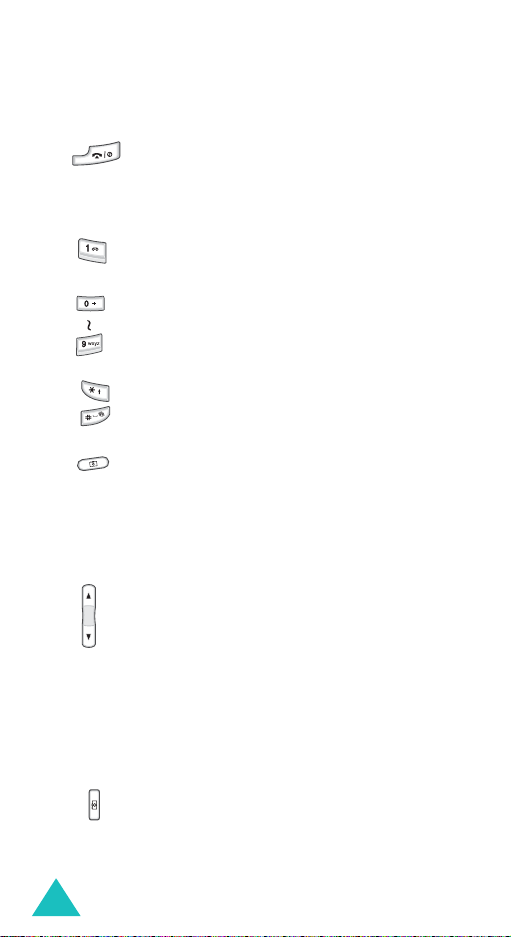
Your phone
Key
(s)
Description
(continued)
Ends a call. Also switches the phone on
and off when held down.
In Menu mode, cancels your input and
returns the phone to Id le m o de .
In Idle mode, accesses your v oice mail
when held down.
Enters numbers, letters, and som e
special characters.
Enters special characters.
Performs various functions.
12
In Idle mode, accesses the
Camera
menu to allow you to use the camera
application. T ur ns the camera on when
held down.
In Capture mode, takes a photo.
(on the left side of the phone)
During a call, adjusts the earpiece
volume.
In Idle mode, with the phone open,
adjusts the keypad tone volume. With
the phone closed, tu rns on the exte rnal
display when held down.
In Menu mode, scrolls through menu
options.
(on the right side of the phone )
When the phone is reve rsed , allows
you to take a pho to .
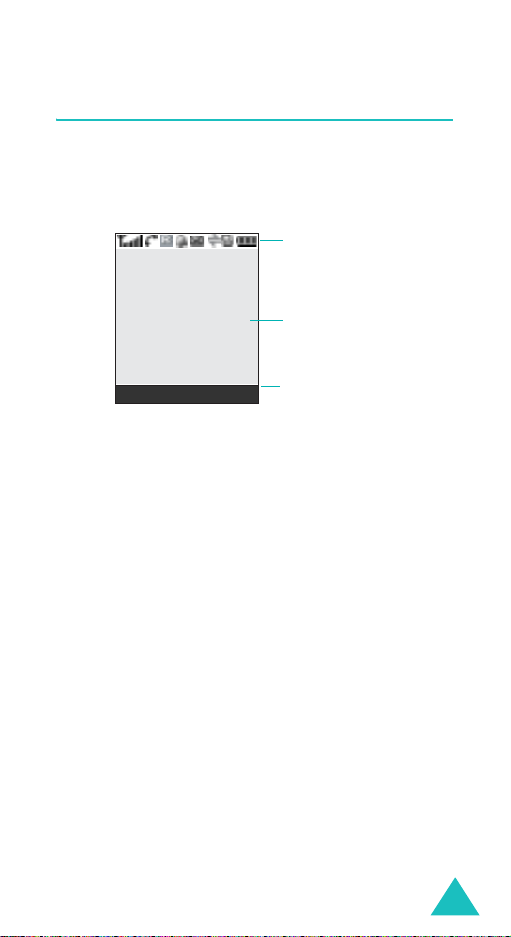
Display
Display layout
The display has three areas:
Icons
Text and
graphics area
Your phone
Menu Phonebook
Soft key function
indicators
Area Description
First line Displays various icons. See
page 14.
Middle lines Displa ys messag es, instructions,
and any information that you
enter, such as the nu mber you are
dialling.
Last line Shows the current functions
assigned to the two soft keys.
13
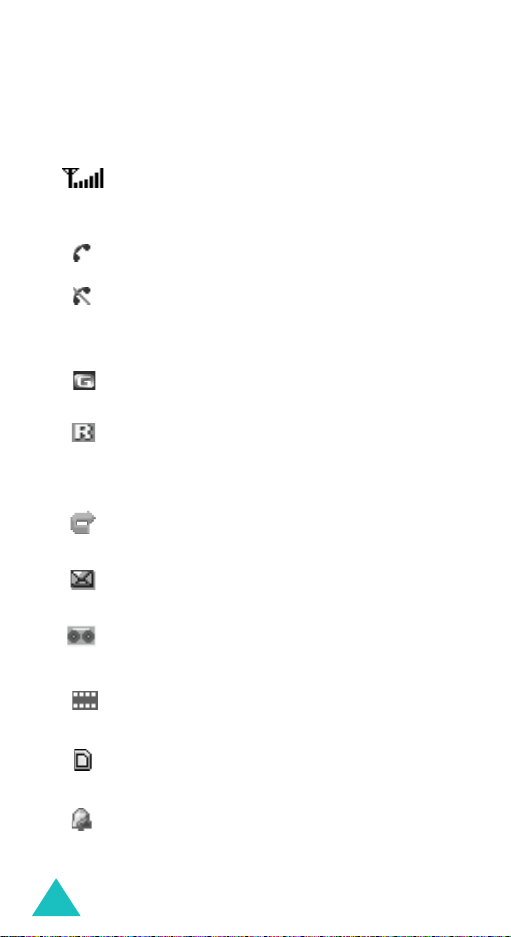
Your phone
Icons
Icon Description
Shows the received signal strength. The
greater the number of bars, the strong er
the signal.
Appears when a call is in progress.
Appears when you are out of your service
area. When it displays, you cannot make or
receive a call.
Appears when you are connected to the
GPRS network.
Appears when you are out of your home
area and have logged onto a different
network; for example, when travelling in
other countries.
Appears when the Call Divert ing feature is
activated.
Appears when a new text message has
been received.
14
Appears when a new voice mail message
has been received.
Appears when a new multimedia message
has been received.
Appears when a multimedia card is
inserted into the phone.
Appears when you set an alarm to ring at a
specified time.
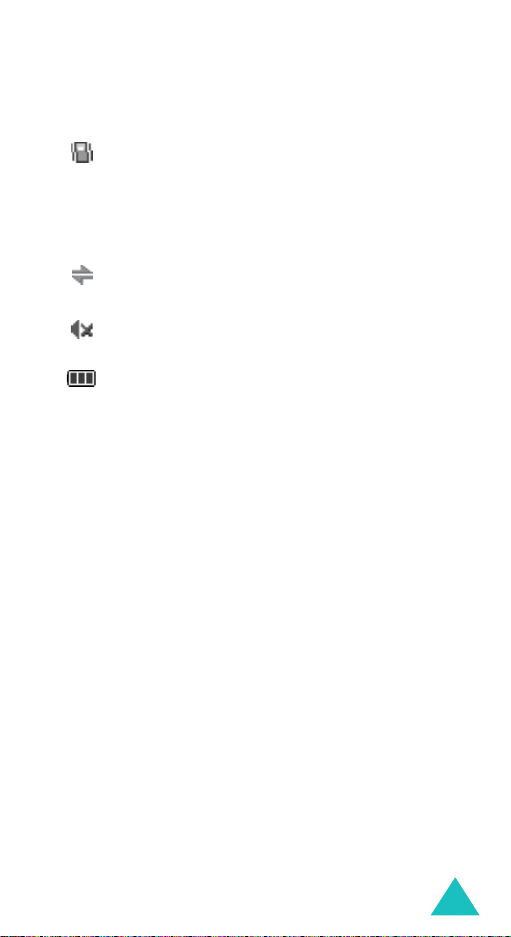
Your phone
Icon Description
(continued)
Appears when Silent mode is active or you
set the phone to vibra te w hen y ou receiv e
a call. Yo u set this op tion in the
menu (
Menu 9.4.3
). For further details,
Alert type
see page 32 and page 152 respectively.
Appears when the IrDA port is active. Fo r
details, see page 146.
Appears when Mute mode is active.
Shows the level of your ba tte ry. The more
bars you see, the more pow er y o u ha v e
remaining.
Backlight
The backlight illuminates the display and the
keypad. When y o u press any key or open the
phone, the backlight comes on. It goes off when no
keys are pressed within a given period of time,
depending on the setting in the
(
Menu 9.3.5
). The display turns off after one
minute to conserve battery power.
To specify the length o f time th e bac klight is activ e,
set the
Back light
menu. See page 150 for further
details.
Back light
menu
15
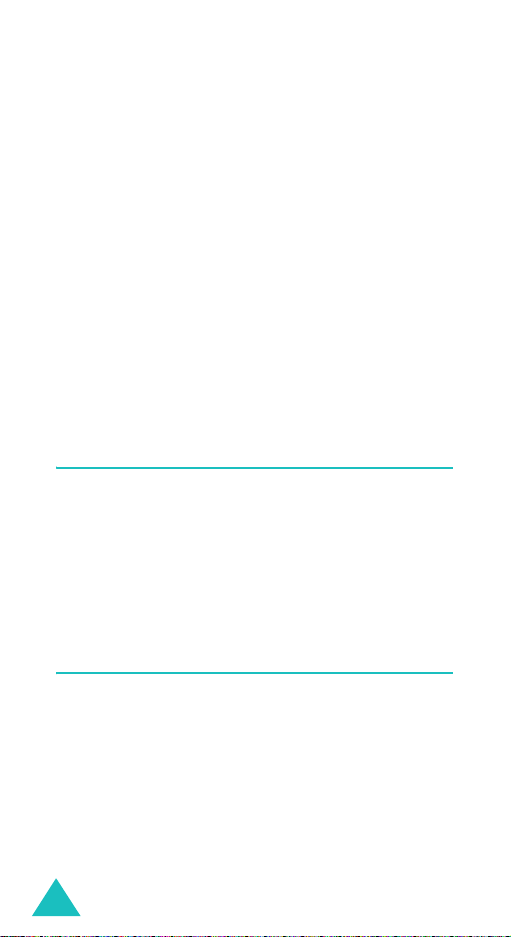
Your phone
External display
Your phone has an exte rnal display on the front of
the phone. It indicates when you have an incoming
call or a message. It also alerts you at a specified
time when you have set an alarm. The backlight
turns on and the corresponding icon appears on the
display.
You can select the image to be display ed in the
menu (
LCD
details.
To turn on the display w hen the ph o ne is closed ,
press and hold either of the Volume keys on the left
side of the phone.
Menu 9.3.2
). See page 150 for further
Sub
Service light
The service light is on the front of the pho ne. It
flashes when services are available on the ph on e.
To activate or dea ctiv ate th e serv ice light , use th e
Service light
for further details.
menu (
Menu 9.3.6
). See page 150
Camera
The camera module on the back of your p hone
allows you to take a photo and record a video while
on the move.
For further details about the Camer a feature, se e
page 130.
16
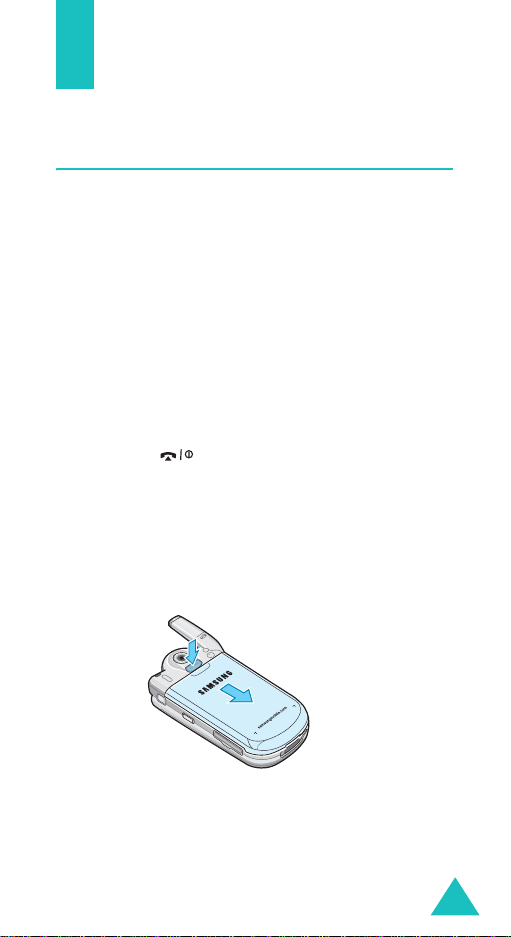
Getting started
Installing the SIM card
When you subscribe to a cellular network, you are
provided with a plug-in SIM card loaded with your
subscription details, such as your PIN, any optional
services available, and so on.
Important!
1. If necessary, switch off the phone by holding
down the key until the power-off image
displays.
2. Remove the battery. To do so:
➀
➁
The plug-in SIM card and its contacts
can be easily damaged by scratches or
bending, so be careful when handling,
inserting, or removing the card.
Keep all SIM cards out of the reach of
small children.
Press the catch above the battery and hold it
in that position.
Slide the battery and lift it away , as show n.
➀
➁
17
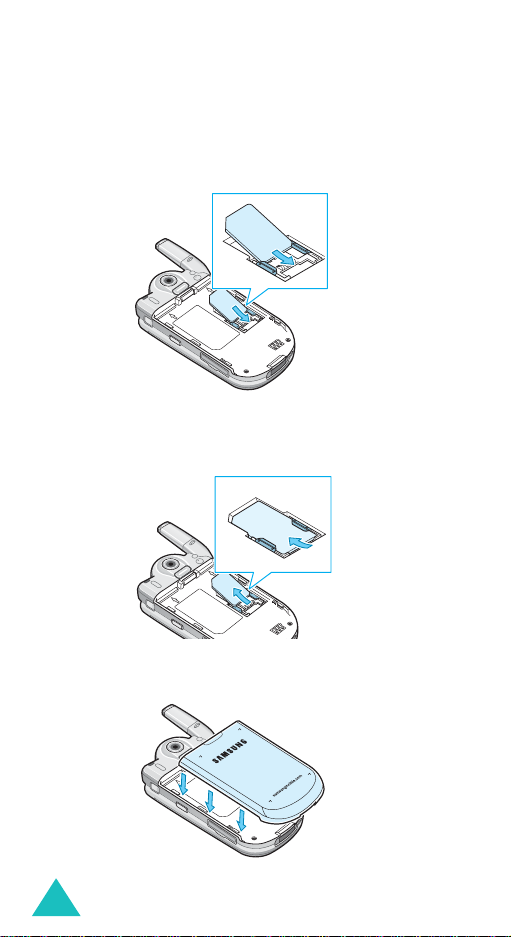
Getting started
3. Slide the SIM card into the SIM card socket, as
shown, so that the card locks into position.
Make sure the gold coloured contacts of the card
face into the phone.
Note
: When you need to re move the SIM card,
slide it upwards, as shown, and take it out
of the socket.
4. Place the battery, taking care to m a tch th e tab s
on the battery with the gro o v e s on the p h one.
18
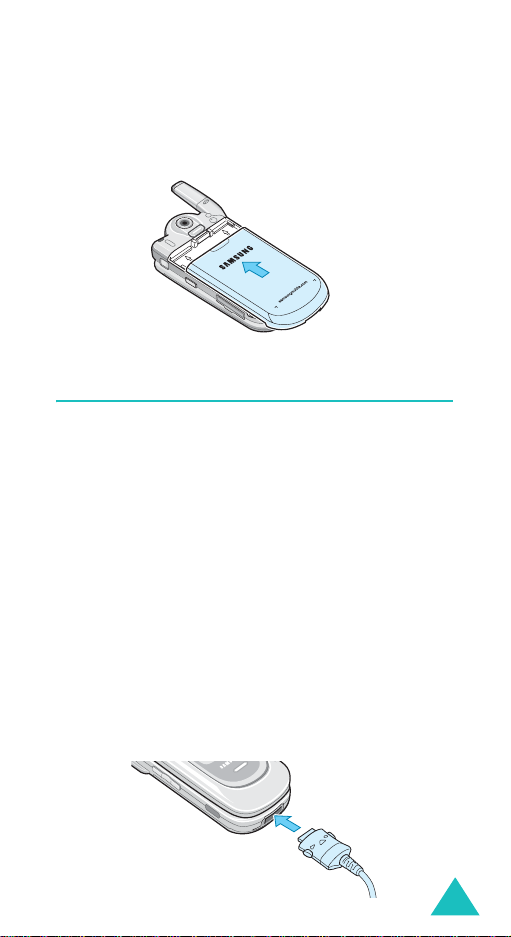
Getting started
5. Slide the battery towa rd s the top of th e p h one
until it clicks into place. Make sure that the
battery is properly installed before switching the
power on.
Charging the battery
Your phone is powered by a rechargeable Li-ion
battery . A tr avel charge r comes with y our phone for
charging the battery. Use only ap pro v e d b atteries
and chargers. Ask your local Samsung dealer for
further details.
The travel charger allows y o u to use th e p hon e
while the battery is charging, but this causes th e
phone to charge more slowly.
Note
: You must fully charge the b att ery be fore usin g
your phone for the first time. A discharged
battery recharges fully in approximately
200 minutes.
1. With the battery in position on th e pho n e, p lug
the connector of the trave l charger into the jack
at the bottom of the pho ne.
19
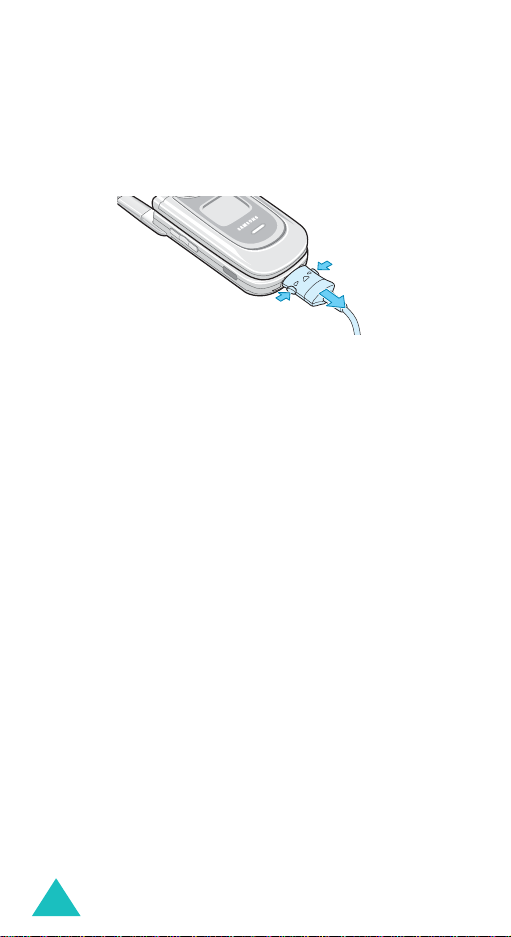
Getting started
2. Plug the charger into a standard AC wall outlet.
3. When charging is finished, unplug the charger
from the power outlet and disconnect it from the
phone by pressing the buttons on both sides of
the connector and pulling out the connector.
➀
➀
Note
: You must unplug the charger before rem o ving
➁
the battery from the phone during charging;
otherwise, the phone could be damaged.
Low battery indicator
When the battery is weak and only a few minutes of
talk time remain, a warning tone sou nd s an d the
“Warning Low Battery” message repeats at regular
intervals on the display. When this happens, your
phone turns off the backlight to conserve the
remaining battery power.
If the battery level becom es to o low, the phone
automatically turns off.
20
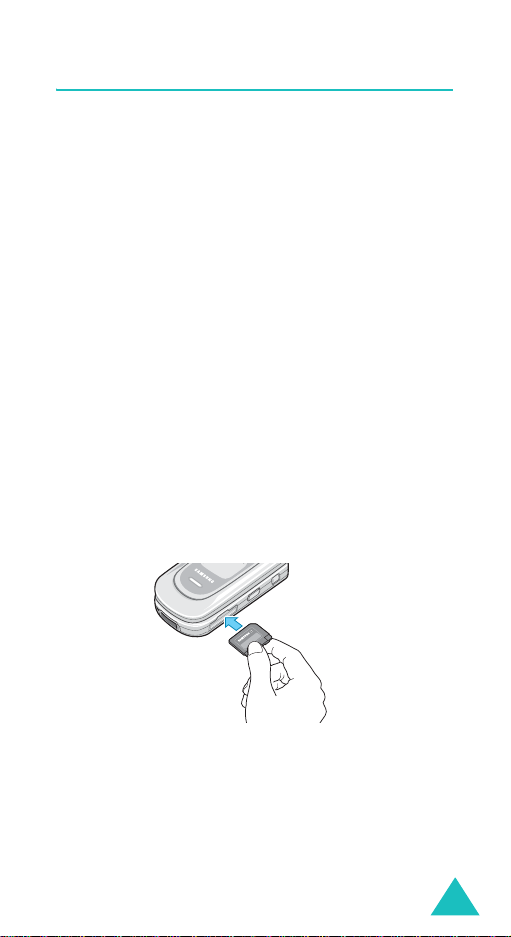
Getting started
Using the multimedia card
You can save images, sounds, videos, and MP3 files
downloaded from the computer o n a m ultimed ia
card. You can also sav e photos on the multimedia
card.
Notes
:
• When y o u in se rt a m u lt im ed ia ca rd v ia a c a rd r e ad er
into the USB port of your c omputer, the SAMSUNG
folder automatically appears in the appropriate
directory. To enable the phone to read files, you
need to copy those files into the SAMSUNG folder.
• You can delete all of the files stor e d in the
multimedia card only using the FAT format.
• Your mu ltime dia card may be ejected from the card
slot if y ou r p h o ne is jo lt ed . B e c are ful n ot to l ose t h e
memory card.
•After inserting your memory ca rd, close the card slot
cover. Your memory card ma y be ej ec ted fro m the
card slot if the card slot cover is no properly closed.
To install a multimedia card, slide the multimedia
card into the slot located on the right side of the
phone.
21
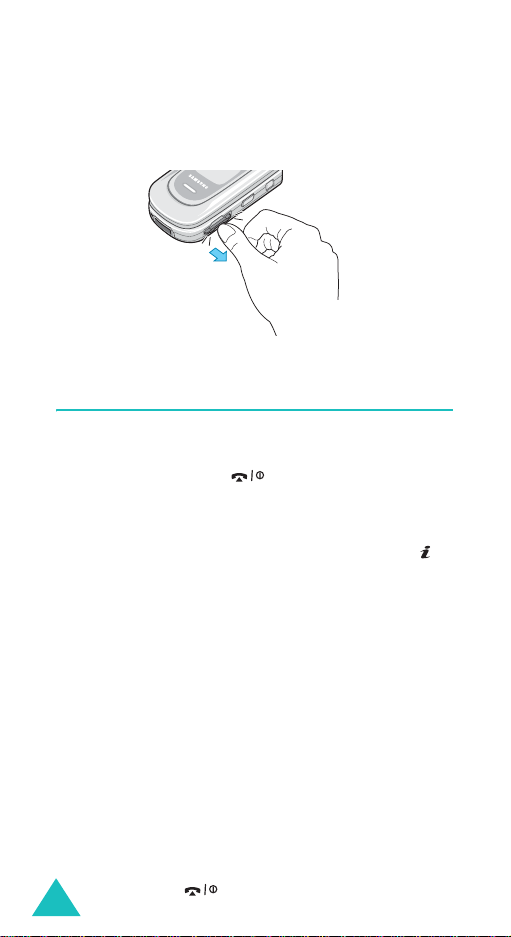
Getting started
To remove the multim ed ia card, p ress and release
the card so that it is disengaged from the slot. Then
slide it out.
Switching on or off the phone
1. Open the phone.
2. Press and hold the key until the pho ne
switches on.
3. If the phone ask s you to enter a pa ssword, en ter
the password and press the
key . The password is preset to “00000000” at
the factory. For further details, see page 170.
4. If the phone asks for a PIN , enter th e PIN a nd
OK
press the
page 171.
The phone searches for your network and, after
finding it, the idle screen appears on the display .
Now, you can dial or receive calls.
soft key. For further details, see
OK
soft key or
Note
: The d isp la y la ng u ag e is p re se t to A u to m at ic
at the factory. To change the language, use
Language
the
further details, see page 146.
5. When you wish to switch off the phone, press
and hold the key until the power-off image
22
displays.
menu (
Menu 9.2.1
). For
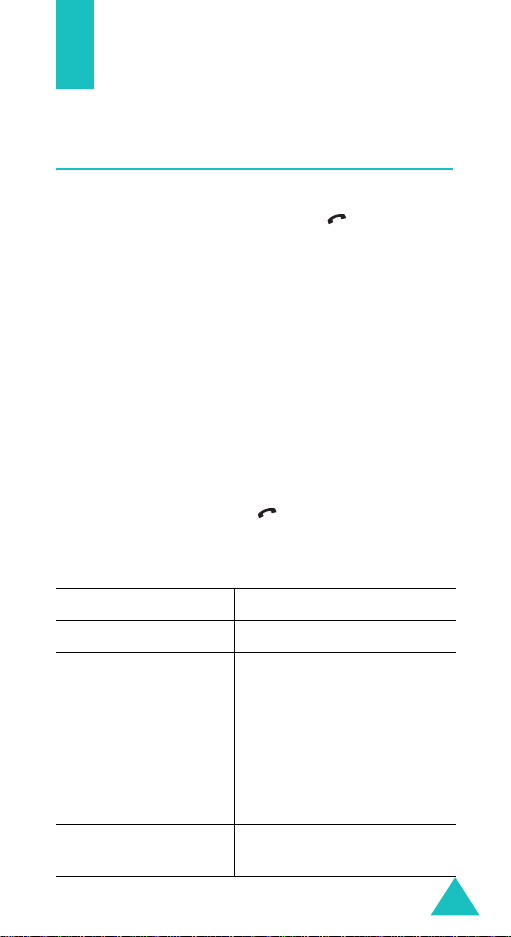
Call functions
Making a call
When the idle screen displays, en te r the area co de
and phone number, then press the key.
Note
: When you activate the
Extra settings
the
phone will automatical ly redial up to ten times
if the person does not answer the call or is
already on the phone. See page 148 for further
details.
Makin g a n i n ternational call
1. Press and hold the 0 key.
+
character appears.
The
2. Enter the country code, area code, and phone
number and press the key.
Correcting the number
T
o clear Press the
the last digit displayedC key.
any other digit in the
number
the whole display
Auto redial
menu (
Left or Right key until the
cursor is immediately to the
right of the digit to be
cleared. Press the
You can also insert a
missing digit simply by
pressing the appropriate
key.
C
key and hold it for more
than one secon d .
option in
Menu 9.2.5
C
), the
key.
23
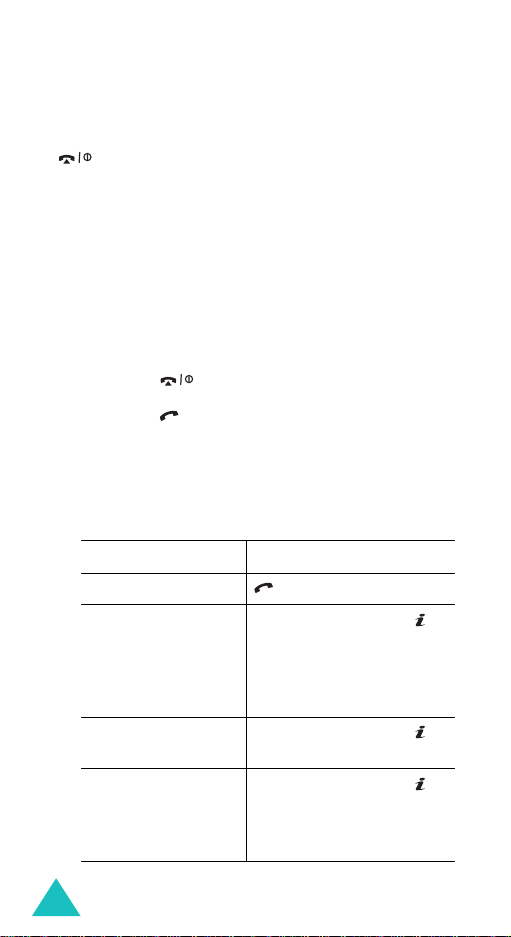
Call functions
Ending a call
When you want to end your call, briefly press the
key or close the phone.
Redialling the last number
The phone stores the numbers of the calls you’ve
dialled, received, or missed, if the call recipients or
caller is identified. See “Call records” on page 56 for
further details.
To recall any of these numbers:
1. If you have typed characters on the display,
press the key to return to Idle mod e.
2. Press the key to display a list of the most
recent numbers used, in the order you dialled or
received them.
3. Press the Up or Down key to scroll through the
numbers until the number you want highlights.
4.
T
oPress the
dial the number key.
edit the number
delete the number
delete all of the
numbers on the
Call log list
Options
key and select
Change the number,
referring to “Correcting
the number” on page 23.
Options
key and select
Options
key and select
all
page 58.
soft key or
Edit
soft key or
Delete
soft key or
Delete
. For details, see
.
.
24
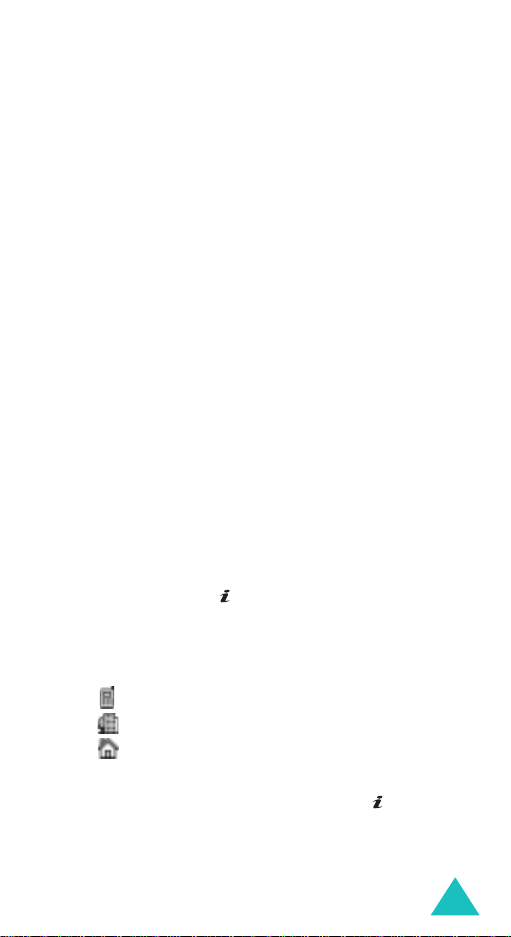
Call functions
Making a call from phonebook
You can store phone numbers that you use
regularly on the SIM card or in the pho ne’s mem ory .
These entries are collectively called Phoneboo k.
Once you have stored a number in Phonebook, you
can dial it by pressing a few keys. You can also
assign your most frequently-used numbers to
number keys using the Speed Dial feature.
For further details about th e Ph o neb oo k featur e ,
see page 61.
Storing a number in idle mode
As soon as you start to enter a number,
appears above the left soft key to allow you to store
the number in Phonebook.
1. Enter the number you want to store.
Note
: If you make a mistake while entering a
number, correct it using the
further details, see page 23.
2. When you are sure that it is correct, press the
Save
soft key or key.
Save
C
key . For
3. Select an icon to identify the category in which
the number is to be stored. Three catego ries are
available:
• : Mobile phone number
• : Office number
• : Home number
To select the category, press the Left or Right
Select
key and press the
soft key or key.
25
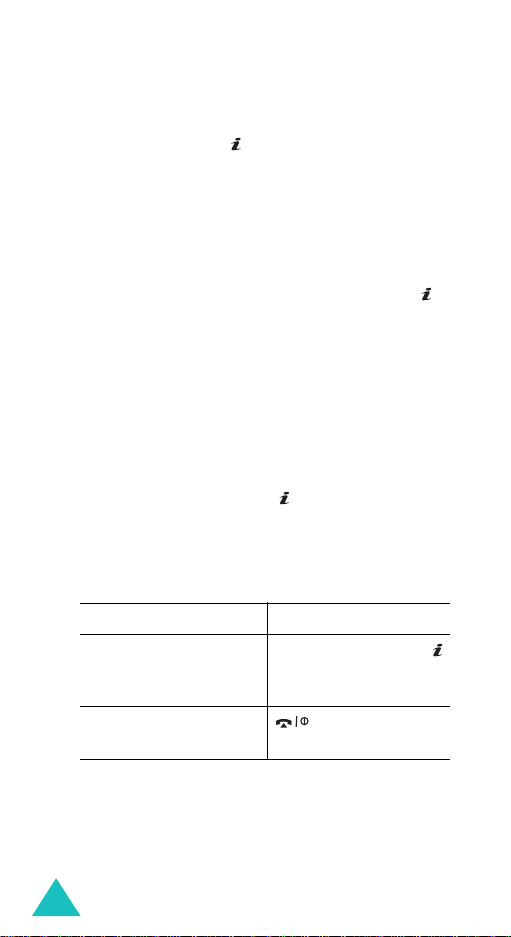
Call functions
4. Select a memory location, e ither
SIM
or
Phone
by pressing the Up or Down key and press the
Select
soft key or key.
Note
: When you change phones, any numbers
stored in your SIM card memory are
automatically available with the new phone,
whereas any numb ers sto red in the p hon e’ s
memory will need to be reentered.
5. Enter a name and press the OK soft key or
key.
For further details about how to enter
characters, see page 35.
6. If you do not want to save the number and
name in the suggest ed location , press the
C
key
to clear the location number and en ter ano th er
location by pressing the number keys.
OK
7. Press the
soft key or key to store the
name and number.
After storing, the phone displa ys th e Pho neboo k
entry or name you just created.
To Press the
8.
use the entry options
Options
soft key or
key. For further
details, see page 62.
return to the idle
key.
screen
,
26
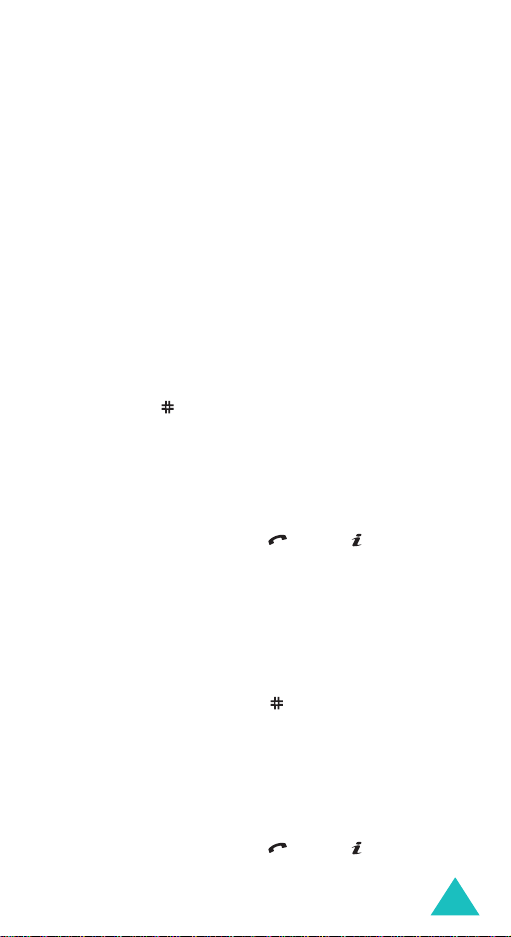
Call functions
Dialling a number from phonebook
Once you have stored phone numbers in
Phonebook, yo u can dial the m easily an d quickly by
using the location numbers that were assigned to
them in Phoneboo k.
Note
: If you cannot remember a location number , you
must go into th e
Search
menu (
Menu 2.1
) to
search for the entry by name. For details , see
page 61.
To dial a number from the SIM card:
1. Enter the location numb er for the phone number
you want to dial.
2. Press the key. The list of entries in the SIM
card appears, with the desired number
highlighted.
3. You can press the Up or Down key to find other
numbers on the list.
Dial
4. Press the
soft key, key or key when
you have selected the number you want.
To dial a number from the phone’s mem ory:
1. In Idle mode , pre s s and h ol d th e
0
key. A +
appears.
2. Enter the location numb er of the pho n e nu mb er
you want and press the key.
The list of entries in the phone’s memory
appears.
3. You can press the Up or Down key to find other
numbers on the list.
4. Press the
Dial
soft key, key or key when
you have selected the number you want.
27
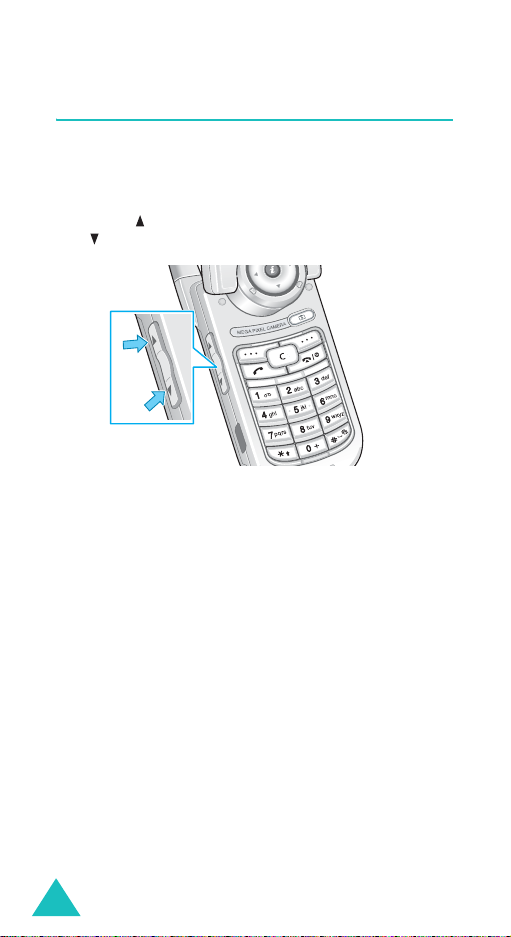
Call functions
Adjusting the volume
During a call, if you want to adjust the earpiece
volume, use the V olume keys on the left side of the
phone.
Press the key to increase the volume level and
the key to decrease the level.
In Idle mode, you can also adjust the keypad tone
volume using these keys.
28
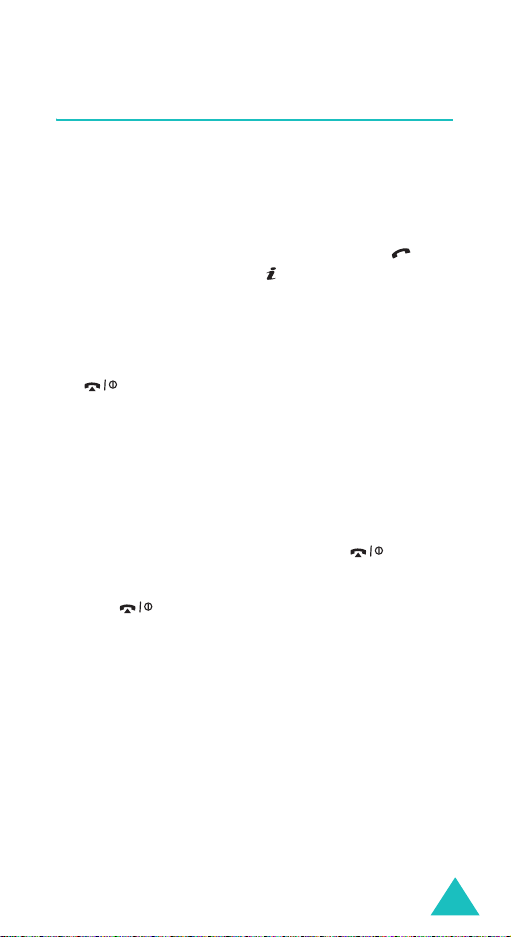
Call functions
Answering a call
When somebody calls you, the phone rings and
displays the incoming call image.
The caller’s phone number or name, if stored in
Phonebook, displays.
1. If necessary, open the ph o ne. P res s th e ke y,
Accept
the
incoming call.
When the
settings
can press any key to answer a c all except for the
When
settings
can answer the call simply by opening the
phone. See
Note
2. End the call by closing the phone or pressing
the key.
soft key or key to answer the
Anykey answer
menu (
key and the
the
menu (
: To reject the call , press and h old one of the
Volume keys before opening the phone, or
press the
Menu 9.2.5
Reject
Active folder
Menu 9.2.5
page 148
Reject
option in the
) is activated, you
soft key. See
option in the
) is activated, you
.
soft key or
Extra
page 148
Extra
key .
.
Note
: You can an swer a call while using Phonebook or
menu features. Afte r ending the call, the
display ret urn s to the fu nc tio n sc reen yo u w ere
using.
29
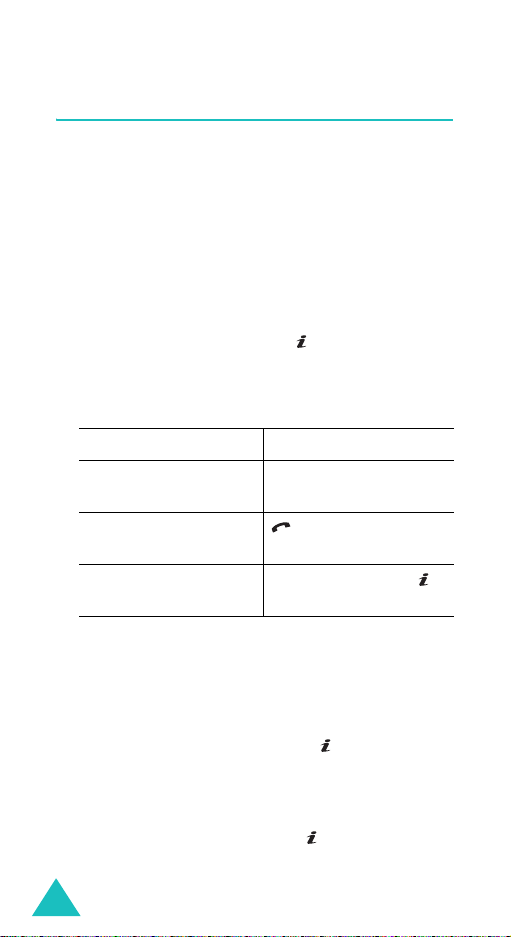
Call functions
Viewing missed calls
When you are unable to answ er a call for any
reason, you can find out who called you so that you
can call the person back.
The number of calls you have missed displays on
the idle screen immediately after a call is missed.
To view a missed call immediately:
1. If the phone is closed, open the pho n e.
2. Press the
The number for the most recent missed call
displays, if available.
3.
To Press the
scroll through the
missed calls
call the number
displayed
edit or delete a missed
call number
View
soft key or key.
Up or Down key.
key.
Select
soft key or
key. See below.
Editing a missed call number
Note
: When the number for the missed call is not
available, the
1. Press the
2. Press the Up or Down key to highlight the
option.
3. Press the
30
Edit
Options
Select
soft key or key.
soft key or key.
option does not display.
Edit
