
User Guide
Samsung Telecommunications America
1130 East Arapaho Road
Richardson, Texas 75081
1-800-SAMSUNG
www.samsungusa.com/wireless
© 2003 Samsung Telecommunications America. Samsung is a registered
trademark of Samsung Electronics America, Inc. and its related entities.
Specifications subject to change without notice.
SGH
p705
Samsung mobile phones have been rated number
one in brand loyalty by consumers two years
in a row according to Brand Keys, a leading
independent authority on brand loyalty.

DAUL BAND GPRS Series
SGH-p705
Portable Digital Telephone
User Manual
Please read this manual before operating your phone,
and keep it for future reference.
Printed in Korea
Code No.: GH68-xxxxxA
wb_p705_101403_d2
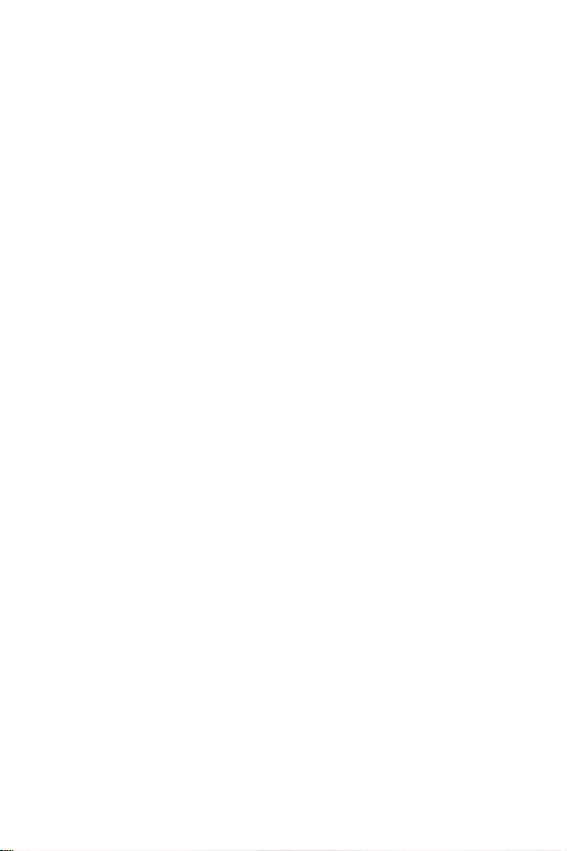
Intellectual Property
All Intellectual Property, as defined below, owned by or which is
otherwise the property of Samsung or its respective suppliers
relating to the SAMSUNG Phone, including but not limited to,
accessories, parts, or software relating thereto (the “Phone
System”), is proprietary to Samsung and protected under
federal laws, state laws, and international treaty provisions.
Intellectual Property includes, but is not limited to, inventions
(patentable or unpatentable), patents, trade secrets,
copyrights, software, computer programs, and related
documentation and other works of authorship. You may not
infringe or otherwise violate the rights secured by the
Intellectual Property. Moreover, you agree that you will not (and
will not attempt to) modify, prepare derivative works of, reverse
engineer, decompile, disassemble, or otherwise attempt to
create source code from the software. No title to or ownership
in the Intellectual Property is transferred to you. All applicable
rights of the Intellectual Property shall remain with SAMSUNG
and its suppliers.
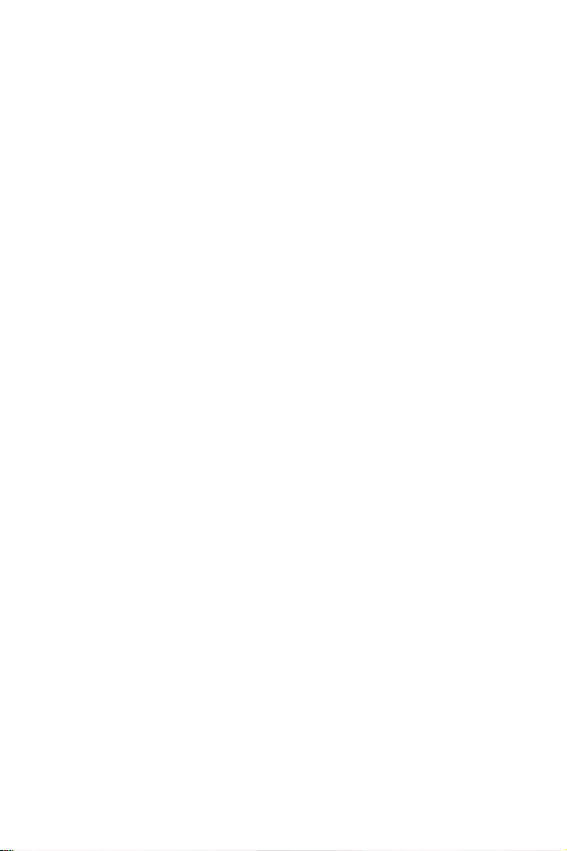
Samsung Telecommunications America
(STA), Inc.
Headquarters:
1301 E. Lookout Drive
Richardson, TX 75082
Tel: 972-761-7000
Fax: 972-761-7001
Customer Care Center:
1601 E. Plano Parkway
Suite 150
Plano, TX 75047
Tel: 888-987-HELP (4357)
Fax: 972-761-7501
Internet Address: http://www.samsungusa.com/
wireless
©2003 Samsung Telecommunications America. All rights
reserved. No reproduction in whole or in part allowed without
prior written approval. Samsung is a registered trademark of
Samsung Electronics America, Inc. and its related entities.
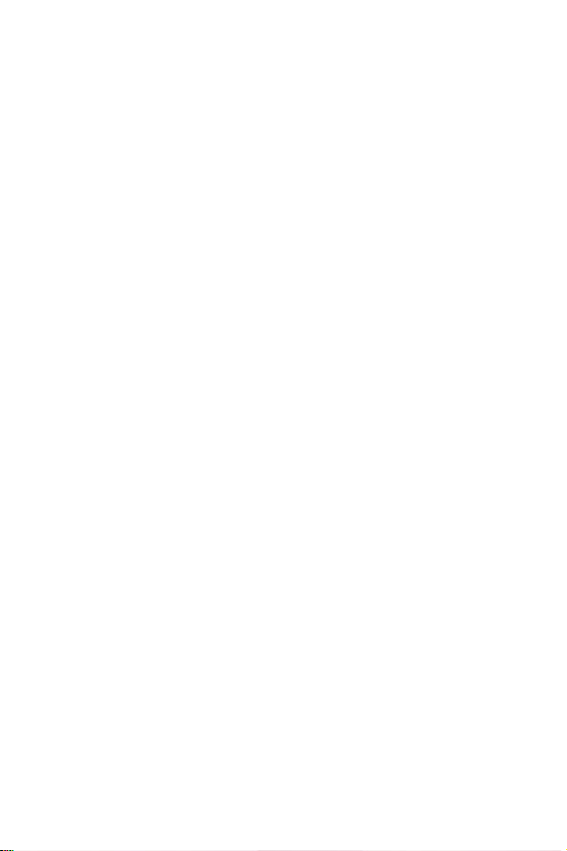
Table of Contents
Important Safety Precautions......................... 7
Unpacking ...................................................... 9
Your Phone ................................................... 10
Phone Layout ........................................................ 10
Display ................................................................. 13
Service Light ......................................................... 16
Getting Started ............................................. 18
Installing the SIM Card ........................................... 18
Charging the Battery .............................................. 20
Turning the Phone On or Off .................................... 22
Call Functions ............................................... 25
Making a Call......................................................... 25
Adjusting the Volume ............................................. 27
Answering a Call .................................................... 27
Viewing Missed Calls............................................... 28
Quickly Switching to Silent Mode.............................. 30
Selecting Functions and Options................... 31
Phonebook.................................................... 33
Storing a Number with a Name ................................ 33
Using Phonebook Entry Options................................ 35
Searching for and Dialing a Number in Phonebook ...... 37
Editing a Caller Group............................................. 38
Speed-dialing ........................................................ 39
Deleting All of the Phonebook Entries........................ 40
Checking the Memory Status ................................... 41
Entering Text................................................ 42
Table of Contents
1

Changing the Text Input Mode ................................. 42
Using T9 Mode....................................................... 43
Using Alphabet Mode .............................................. 45
Using Number Mode ............................................... 46
Using Symbol Mode................................................ 47
Options During a Call.................................... 49
Putting a Call on Hold ............................................. 49
Using the Menu Functions ....................................... 50
Switching the Microphone Off (Mute) ........................ 50
Muting or Sending Key Tones................................... 51
Sending a Sequence of DTMF Tones ......................... 51
Searching for a Number in Phonebook ...................... 52
Call Waiting........................................................... 52
Making a Multi-party Call......................................... 53
Using the Menus ........................................... 55
Accessing a Menu Function by Scrolling..................... 55
Using Shortcuts ..................................................... 56
List of Menu Functions ............................................ 56
Text Messages .............................................. 62
Inbox
(Menu 1.1)
Outbox
(Menu 1.2)
Write New
Templates
Settings
Delete All
Memory Status
Voice Mail
Broadcast
.................................................... 62
.................................................. 63
(Menu 1.3)
(Menu 1.4)
(Menu 1.5)
(Menu 1.6)
(Menu 1.8)
(Menu 1.9)
............................................. 64
............................................. 66
................................................ 67
.............................................. 68
(Menu 1.7)
....................................... 69
.............................................. 69
.............................................. 69
Picture Messages.......................................... 71
Inbox
(Menu 2.1)
Outbox
Draft
(Menu 2.3)
Write New
Templates
Table of Contents
2
(Menu 2.2)
.................................................... 71
.................................................. 74
..................................................... 75
(Menu 2.4)
(Menu 2.5)
............................................. 75
............................................. 79

Delete All
Memory Status
(Menu 2.6)
(Menu 2.7)
.............................................. 80
....................................... 81
Call Records.................................................. 82
Missed Calls
Incoming Calls
Outgoing Calls
Delete All
Call Time
(Menu 3.1)
(Menu 3.2)
(Menu 3.3)
(Menu 3.4)
(Menu 3.5)
........................................... 82
....................................... 82
....................................... 83
.............................................. 83
............................................... 84
Television ..................................................... 85
TV
(Menu 4.1)
TV Image
Memory Status
........................................................ 85
(Menu 4.2)
.............................................. 88
(Menu 4.3)
....................................... 88
Sound Settings ............................................. 89
Ring Tone
Ring Volume
Alert Type
Keypad Tone
Message Tone
Folder Tone
Power On/Off
Extra Tones
(Menu 5.1)
(Menu 5.2)
(Menu 5.3)
(Menu 5.4)
(Menu 5.5)
(Menu 5.6)
(Menu 5.7)
(Menu 5.8)
.............................................. 89
.......................................... 89
............................................. 89
.......................................... 90
........................................ 90
........................................... 91
......................................... 91
........................................... 91
Phone Settings ............................................. 93
Display Settings
Greeting Message
Own Number
Language
Security
Extra Settings
Short Cut
Infrared Activate
Reset Settings
(Menu 6.1)
(Menu 6.3)
(Menu 6.4)
(Menu 6.5)
(Menu 6.6)
(Menu 6.7)
(Menu 6.9)
(Menu 6.2)
................................... 95
......................................... 95
.............................................. 96
................................................ 96
........................................ 96
.............................................. 97
..................................... 93
(Menu 6.8)
.................................... 97
........................................ 98
Organizer...................................................... 99
Alarm
(Menu 7.1)
................................................... 99
Table of Contents
3
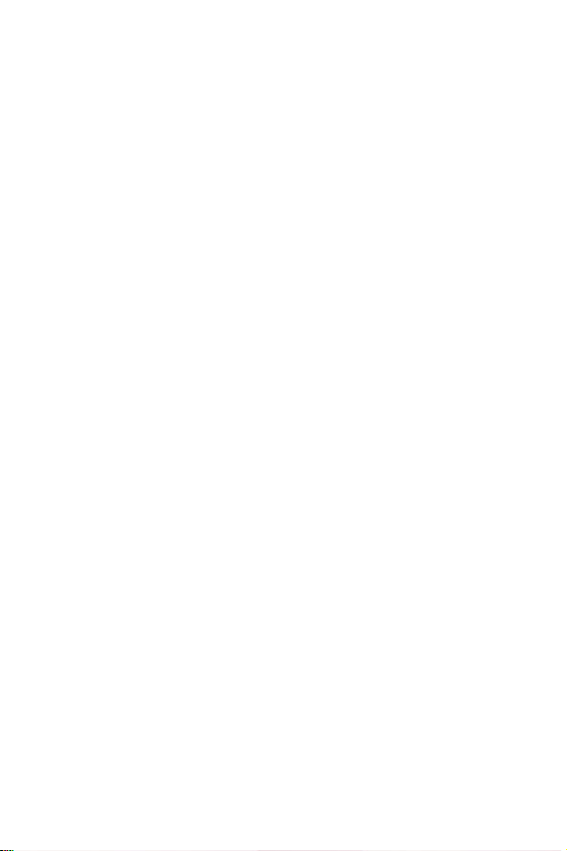
Calendar
Time & Date
Calculator
To Do List
Voice Memo
Currency Exchange
(Menu 7.2)
(Menu 7.3)
(Menu 7.4)
(Menu 7.5)
(Menu 7.6)
............................................. 100
........................................ 103
............................................ 104
............................................ 104
......................................... 107
(Menu 7.7)
............................... 109
Network Services........................................ 111
Call Forwarding
Call Waiting
Network Selection
Caller ID
(Menu 8.1)
(Menu 8.2)
(Menu 8.4)
.................................... 111
......................................... 112
(Menu 8.3)
................................ 113
............................................. 114
Funbox ....................................................... 115
t-Zones
Games
Sounds
Images
Delete All
Memory Status
(Menu 9.1)
(Menu 9.2)
(Menu 9.3)
(Menu 9.4)
(Menu 9.5)
............................................... 115
................................................ 120
............................................... 122
............................................... 123
............................................ 123
(Menu 9.6)
..................................... 124
Solving Problems........................................ 125
Health and Safety Information ................... 128
Usage guidelines:
All about performance and safety ........................... 128
Maintaining Safe Use of and Access to Your Phone .... 130
Caring for the Battery........................................... 133
Acknowledging Special Precautions and FCC ............ 134
FDA Consumer Update.......................................... 135
CTIA Safety Information ....................................... 143
Owner's Record ................................................... 148
Table of Contents
4
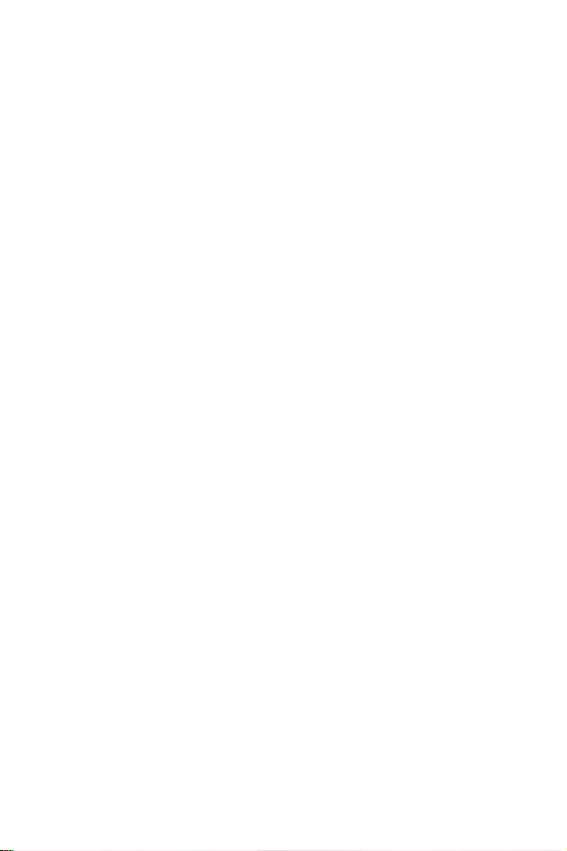
User Guide Proprietary Notice ................................ 148
STANDARD LIMITED WARRANTY ................ 149
Glossary ..................................................... 154
Index.......................................................... 161
Table of Contents
5
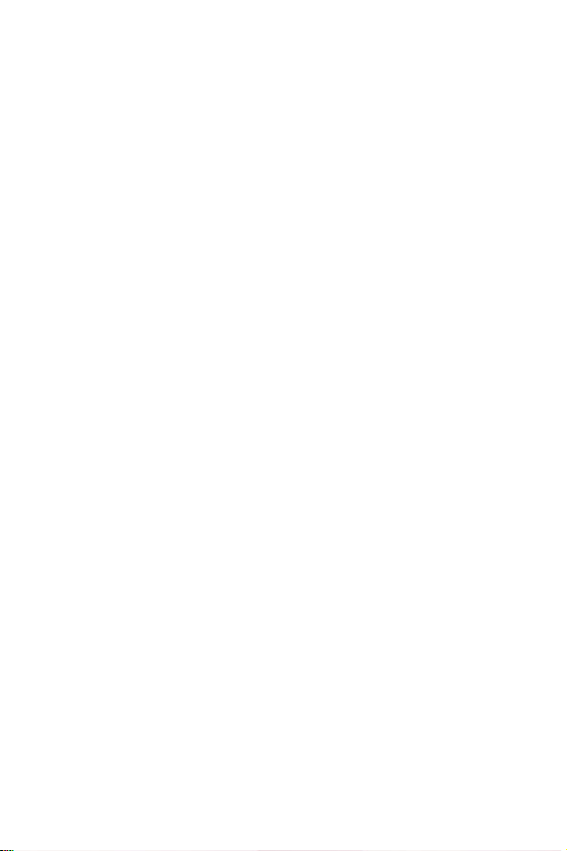
Table of Contents
6

Important Safety Precautions
Read these guidelines before using your wireless phone. Failure
to comply with them may be dangerous or illegal.
Road Safety at All Times
Do not use a hand-held phone while driving; park the vehicle
first.
When Refuelling
Do not use the phone at a service station or near fuels or
chemicals.
In an Aircraft
Wireless phones can cause interference. Using them in an
aircraft is both illegal and dangerous.
In Hospitals
Switch your phone off near medical equipment. Follow any
regulations or rules in force.
Interference
All wireless phones may be subject to interference, which could
affect its performance.
Special Regulations
Meet any special regulations in force in any area and always
turn off your phone whenever it is forbidden to use it, or when it
may cause interference or danger.
Important Safety Precautions
7

Sensible Use
Use only in the normal position (held to the ear). Avoid
unnecessary contact with the antenna when the phone is turned
on.
Emergency Call
Ensure the phone is switched on and in service. Enter the
emergency number for your present location, then press the
key. You must deactivate any unnecessary features before you
can make an emergency call. Give all the necessary information
as accurately as possible. Do not end the call until given
permission to do so.
Water Resistance
Your phone is not water-resistant. Keep it dry.
Accessories and Batteries
Use only Samsung-approved accessories and batteries. Use of
any unauthorized accessories could damage your phone and
may be dangerous.
Qualified Service
Only qualified service personnel may repair your phone.
For more detailed safety information, see “Health and Safety
Information” on page 128.
Im porta nt Sa fet y Pre caut ions
8
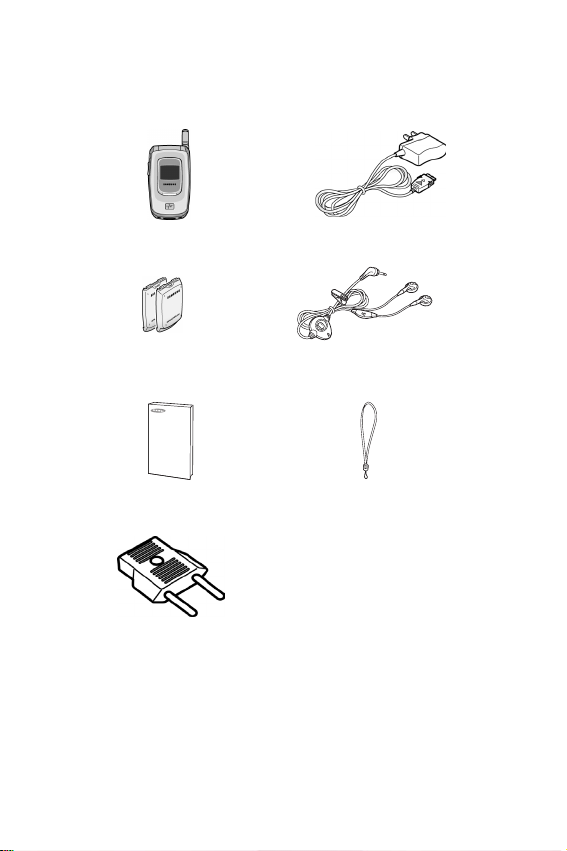
Unpacking
Your package contains the following items:
Handset
Batteries
User’s Manual
Conversion Plug
You can obtain the following accessories for your phone from
your local Samsung dealer:
●
Standard batteries
●
Simple hands-free kit
Trav e l Adap t e r
Stereo
Ear-microphone
Hand Strap
●
Ear-microphone
●
Car holder
Unpacking
9
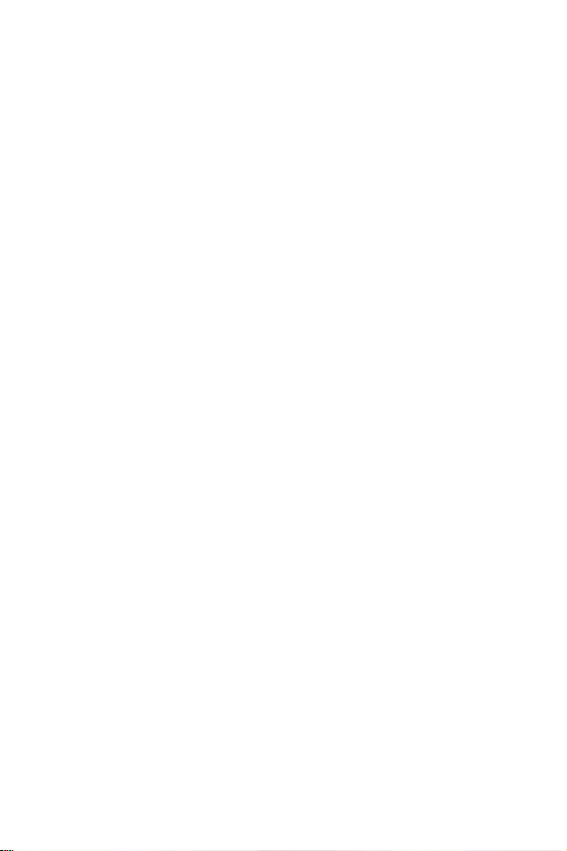
●
Cigarette lighter adapter
●
Travel charger/adapter
●
Battery case
●
Leather case
●
Battery charger
●
Extended batteries
Unpacking
10

Your Phone
Phone Layout
The following illustrations show the main elements of your
phone:
Earpiece
Folder
TV key
Ear-microphone
confirmation key
jack
Soft key (left)
Volume/menu
browse keys
Dial/menu
IrDA port
Special
function keys
Display
Navigation (Up/Down/
Right/Left) keys
WAP Bro wser
key
Soft key (right)
Power on/off /
menu exit key
Cancel/
correction key
Alphanumeric
keys
Microphone
Your Phone
11
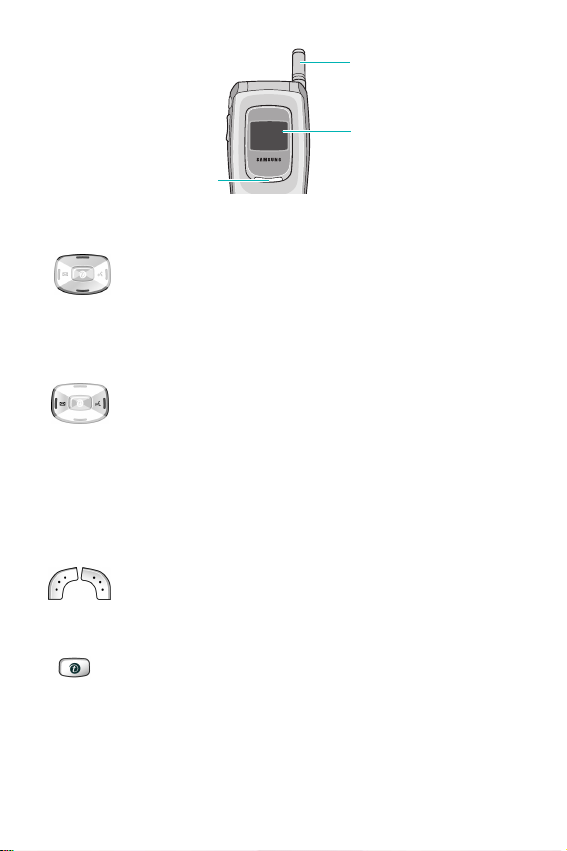
Key
(s)
(soft keys)
Antenna
External display
Service Light
Description
In Menu mode, scroll through the menu options
and Phonebook.
In Idle mode, allows access to your favorite menu
options directly. For further details about
shortcuts, see page 97.
In Menu mode, the Left key returns to the
previous menu level and the Right key selects the
current menu.
When entering text, move the cursor to the left
and right respectively.
In Idle mode, the Left key enters the
menu and the Right key enters the
Write New
Voice Memo
menu.
The soft keys perform the functions indicated by
the text above them, on the bottom line of the
display.
In Idle mode, launches the WAP (Wireless
Application Protocol) browser.
Your Phone
12
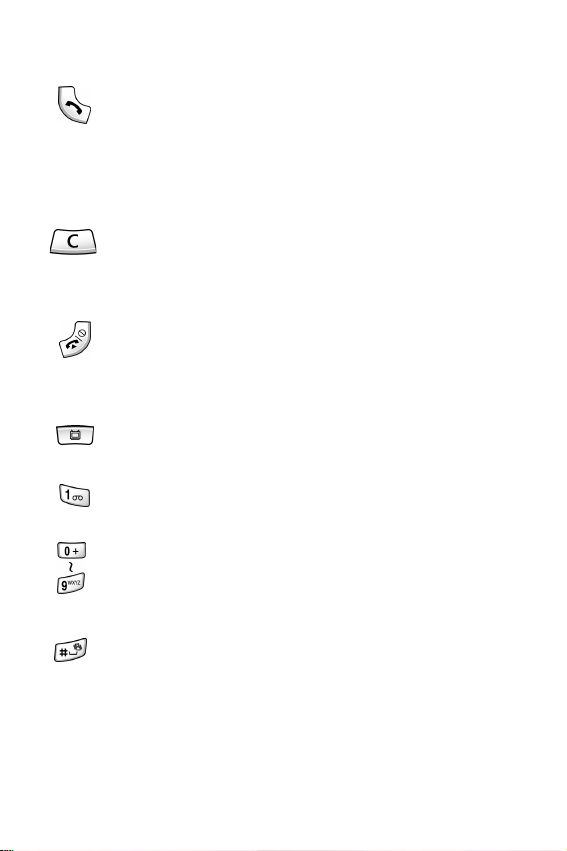
Key
(s)
Description
Makes or answers a call.
In Idle mode, recalls the last number you dialed or
received when held down.
In Menu mode, selects a menu function or stores
information that you have entered, such as a
name in the phone or SIM memory.
Deletes characters from the display.
In Menu mode, returns to the previous menu
level.
Ends a call. Also turns the phone on and off when
held down.
In Menu mode, cancels your input and returns to
Idle mode.
(Continued)
Enters the
when held down.
In Idle mode, quickly accesses your voice mail
when held down.
Enter numbers, letters and some special
characters.
Enters special characters.
Performs various functions.
Television
menu. Also turns the TV on
Your Phone
13

Key
(s)
Description
(on the left side of the phone)
During a call, adjusts the earpiece volume.
In Idle mode with folder open, adjusts the keypad
tone volume. With the folder closed, turns on the
backlight when held down.
In Menu mode, scrolls through the menu options
and Phonebook.
Display
Display Layout
The display has three areas:
(Continued)
T-Mobile
Icons area
Text a n d
graphic area
Time
Menu Ph.Book
Date
Soft key
indicators area
Area Description
First line Displays various icons. See page 16.
Middle lines Display messages, instructions and any
information that you enter, such as the
number you are dialing.
Your Phone
14

Area Description
Last line Shows the current functions assigned to the
two soft keys.
Your Phone
15
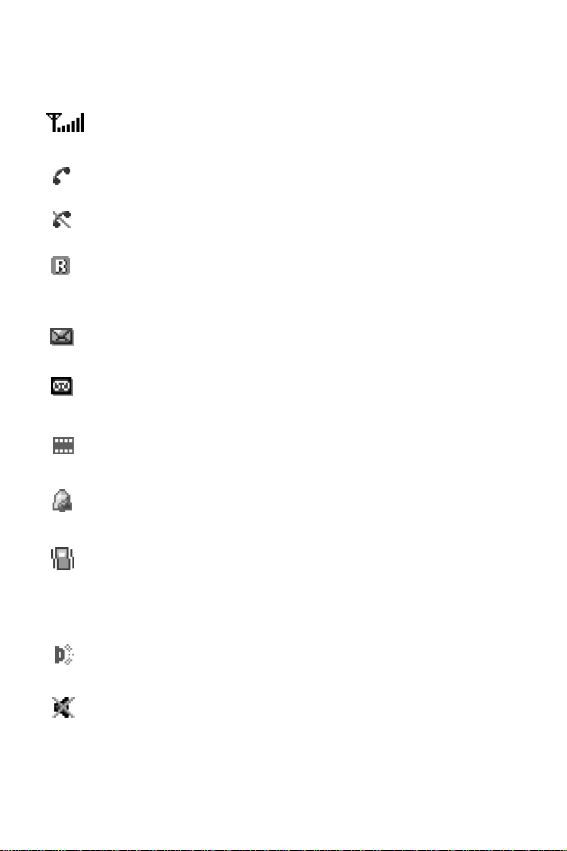
Icons
Icon Description
Shows the received signal strength. The greater the
number of bars, the stronger the signal.
Appears when a call is in progress.
Appears when you are out of your service area. When
it displays, you cannot make or receive a call.
Appears when you are out of your home area and have
logged onto a different network; for example, when
travelling in other countries.
Appears when a new text message has been received.
Appears when a new voice mail message has been
received.
Appears when a new multimedia message has been
received.
Appears when you set an alarm to ring at a specified
time.
Appears when Silent mode is active or when you set
the
Alert Type
vibrates when you receive a call. For further details,
see page 31 and page 89 respectively.
Appears when the IrDA port is active. For details, see
page 97.
menu (
Menu 5.3
) so that the phone
Appears when Mute mode is active.
Your Phone
16
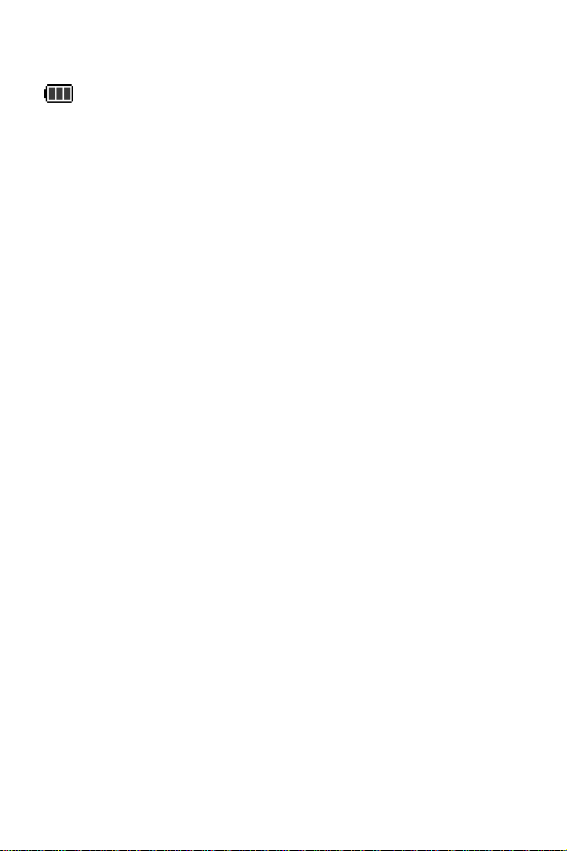
Icon Description
Shows the level of your battery. The more bars you
see, the more power you have remaining.
(Continued)
Backlight
The backlight illuminates the display and the keypad. When you
press any key or open the folder, the backlight turns on and
remains on for a given period of time, depending on your
setting in the
display turns off after one minute to conserve your battery
power.
To specify the length of time the backlight is active, set the
Back Light
details.
Back Light
menu (
Menu 6.1.5
menu. When no keys are pressed, the
). See page 94 for further
External Display
Your phone has an external display on the folder. It displays an
incoming call or a message. It also alerts you at the specified
time when you have set an alarm by turning on its backlight
and showing the corresponding icon on it.
The external display shows the current time and date on the
digital clock. You can change the display time and image in the
Front LCD
details.
menu (
Menu 6.1.8
). See page 94 for further
Service Light
The service light is below the display. It flashes when services
are available on the phone.
Your Phone
17
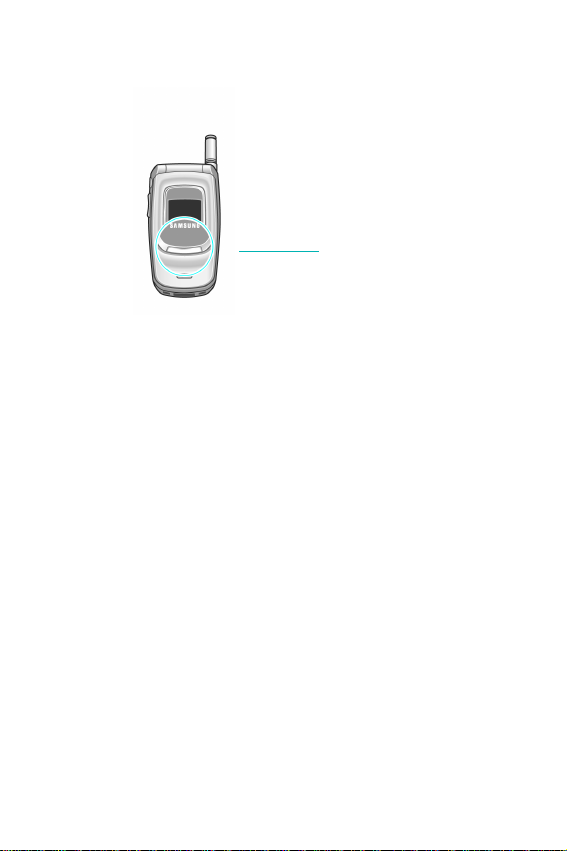
To activate or deactivate the service light, set the
Light
menu (
Menu 6.1.6
). See page 94 for further details.
Service light
Service
Your Phone
18
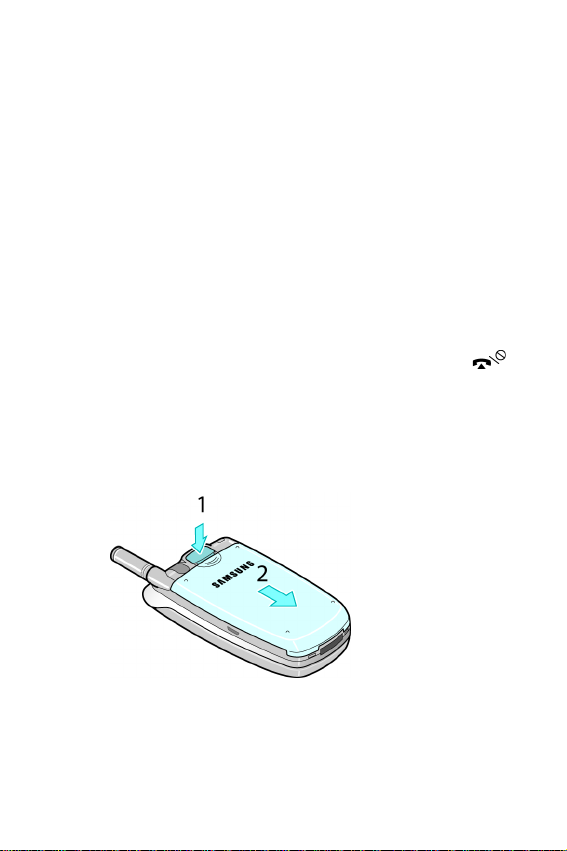
Getting Started
Installing the SIM Card
When you subscribe to a cellular network, provided is a plug-in
SIM card loaded with your subscription details, such as your
PIN, and any optional services available.
Important!
To install the SIM card, use the following steps:
1. If necessary, turn off the phone by holding down the
key until the power-off image displays.
2. Remove the battery. To do so:
➀
➁
The plug-in SIM card and its contacts can be
easily damaged by scratches or bending, so be
careful when inserting or removing the card.
Keep all SIM cards out of the reach of small
children.
Press the battery lock and hold it in that position.
Slide the battery and lift it away, as shown.
3. Slide the SIM card into the SIM card socket so that it locks
the card into position.
Getting Started
19
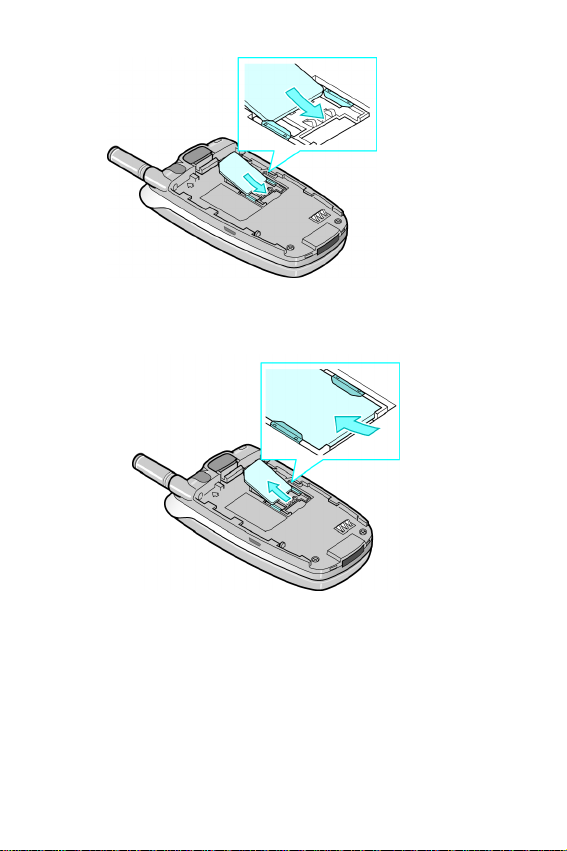
Make sure the gold contacts of the card face into the phone.
Note:
When you need to remove the SIM card, slide it upwards, as
shown, and take it out of the socket.
Getting Started
20
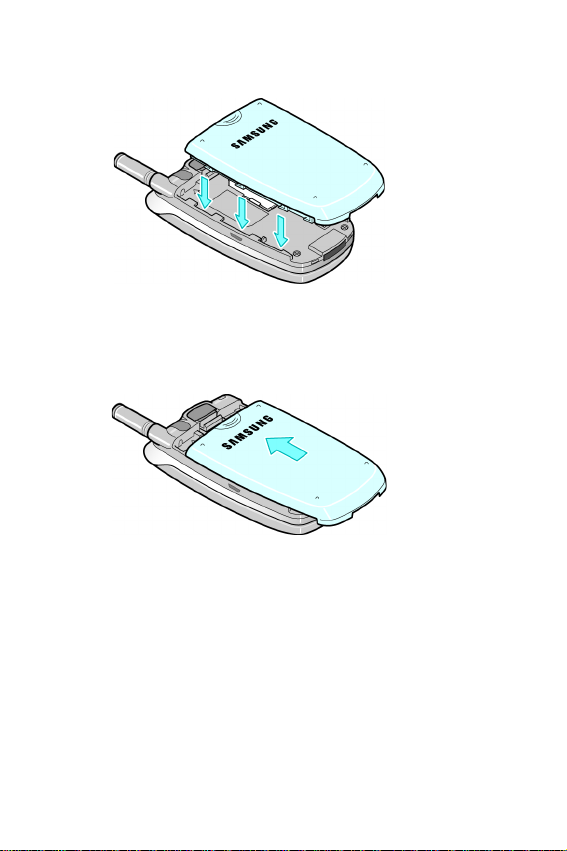
4. Replace the battery, taking care to match the tabs on the
battery with the grooves on the phone.
5. Slide the battery towards the top of the phone until it clicks
into place. Make sure that the battery is properly installed
before switching the power on.
Charging the Battery
Your phone is powered by a rechargeable Li-ion battery. A
travel adapter comes with your phone for charging the battery.
Use only approved batteries and chargers. Ask your local
Samsung dealer for further details.
The travel adapter allows you to use the phone while the
battery is charging, but this causes the phone to charge slower.
Getting Started
21
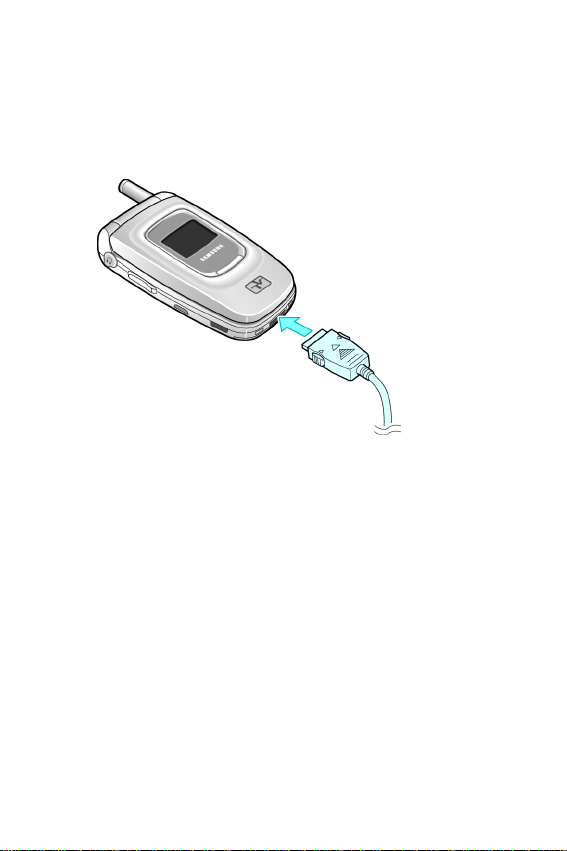
Note:
You MUST fully charge the battery before using your phone for the
first time. A discharged battery is fully recharged in approximately
200 minutes.
1. With the battery in position on the phone, plug the
connector of the travel adapter into the jack at the bottom
of the phone.
2. Plug the adapter into a standard AC wall outlet.
3. When charging is finished, unplug the adapter from the
power outlet and disconnect it from the phone by pressing
Getting Started
22

the gray tabs on both sides of the connector and pulling the
connector out.
Note:
You must unplug the adapter before removing the battery from
the phone during charging; otherwise, the phone could be
damaged.
Low Battery Indicator
When the battery is weak and only a few minutes of talk time
remain, a warning tone sounds and a message repeats at
regular intervals on the display. When this happens, your phone
turns off the backlight to conserve the remaining battery power.
When the battery level becomes too low, the phone
automatically turns off.
Turning the Phone On or Off
1. Open the folder.
2. Press and hold the key until the phone turns on.
3. If the phone asks you to enter a password, enter the
password and press the
OK
soft key. The phone password is
Getting Started
23
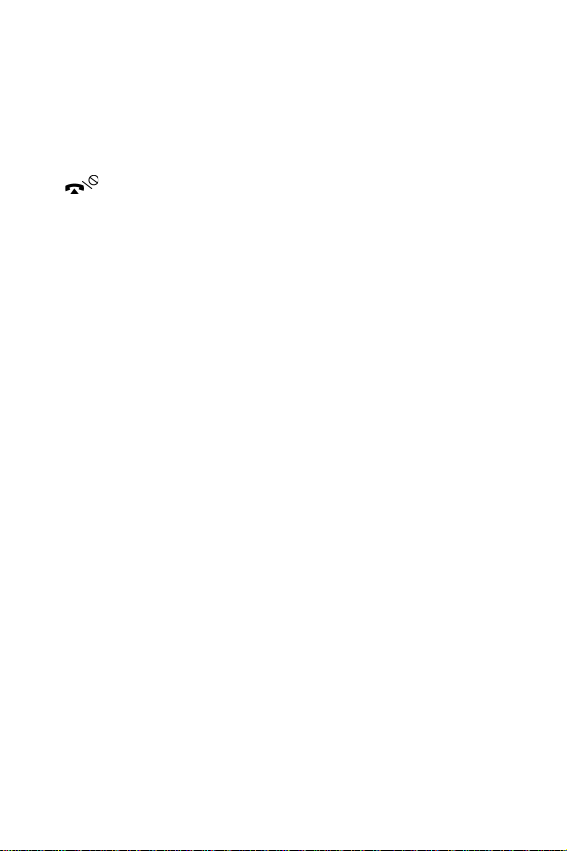
preset to “00000000” at the factory. If the phone asks for a
PIN, enter the PIN and press the
The phone searches for your network and, after finding it,
the idle screen appears on the display. Now, you can make
or receive a call.
4. When you wish to switch the phone off, press and hold the
key until the power-off image displays.
OK
soft key.
Getting Started
24

Getting Started
25
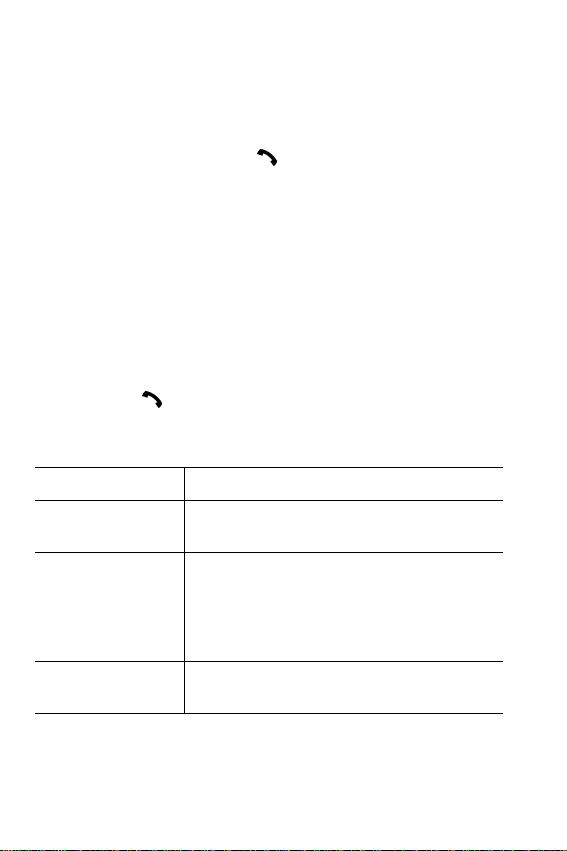
Call Functions
Making a Call
When the idle screen displays, enter the area code and phone
number, and then press the
Note:
When you activate the
menu (
Menu 6.6
times when the person does not answer the call or is already on
the phone. See page 96 for further details.
), the phone automatically redials up to ten
Making an International Call
1. From the Idle screen press and hold the 0 key until the +
character appears.
2. Enter the country code, area code and phone number and
press the key.
Correcting the Number
To clear Press the
the last digit
displayed
any other digit in
the number
the whole displayC key and hold it for more than one
C
key.
Left or Right key until the cursor is
immediately to the right of the digit to be
cleared. Press the C key. You can also
insert a missing digit simply by pressing
the appropriate key.
second.
key.
Auto Redial
option in the
Extra Settings
Call Functions
26
