Samsung SGHP200 Users Manual

* Depending on the software installed or your service provider or country,
some of the descriptions in this guide may not match your phone exactly.
* Depending on your country, your phone and accessories may appear
different from the illustrations in this guide.
World Wide Web
http://www.samsungmobile.com
Printed in Korea
Code No.:GH68-xxxxxA
English (EU). 05/2006. Rev. 1.0
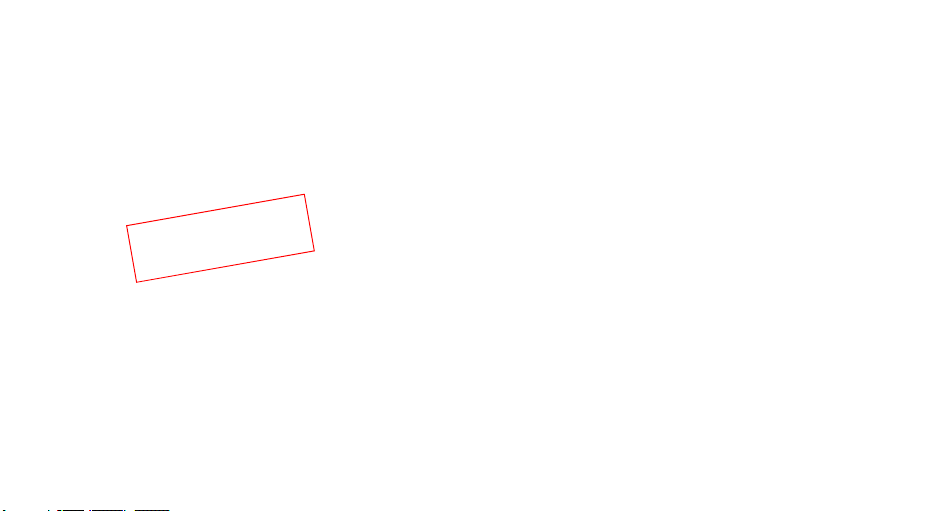
t
f
a
r
D
.
5
0
.
6
0
0
2
SGH-P200
User’s Guide
7
1

Important
safety
precautions
Failure to comply with the following
precautions may be dangerous or illegal.
Drive safely at all times
Do not use a hand-held phone while driving. Park the
vehicle first.
Switch off the phone when refuelling
Do not use the phone at a refuelling point (service
station) or near fuels or chemicals.
Switch off in an aircraft
Wireless phones can cause interference. Using them in
an aircraft is both illegal and dangerous.
Switch off the phone near all medical equipment
Hospitals or health care facilities may be using
equipment that could be sensitive to external radio
frequency energy. Follow any regulations or rules in
force.
Interference
All wireless phones may be subject to interference,
which could affect their performance.
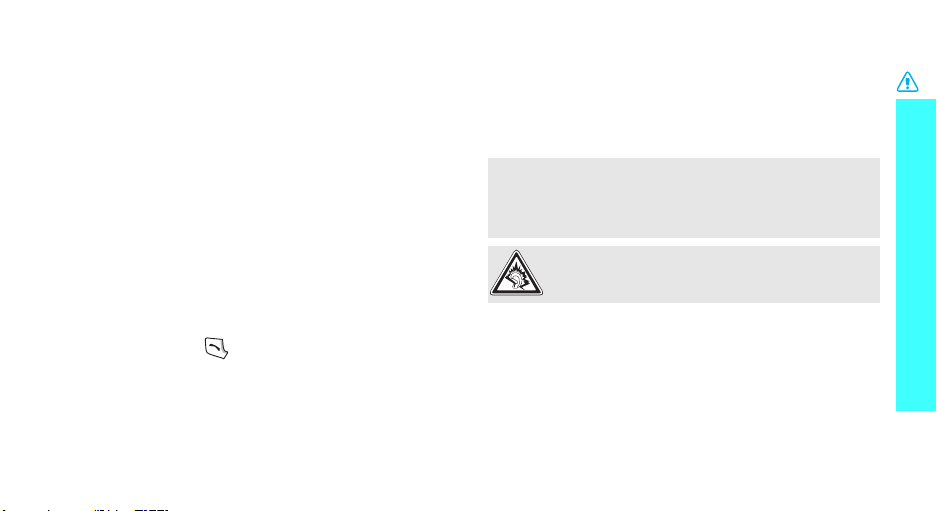
Be aware of special regulations
Meet any special regulations in force in any area and
always switch off your phone whenever it is forbidden
to use it, or when it may cause interference or danger.
Water resistance
Your phone is not water-resistant. Keep it dry.
Sensible use
Use only in the normal position (held to the ear). Avoid
unnecessary contact with the antenna when the phone
is switched on.
Emergency calls
Key in the emergency number for your present
location, then press .
Keep your phone away from small children
Keep the phone and all its parts, including accessories,
out of the reach of small children.
Accessories and batteries
Use only Samsung-approved batteries and
accessories, such as headsets and PC data cables. Use
of any unauthorised accessories could damage you or
your phone and may be dangerous.
• The phone could explode if the battery is replaced
with an incorrect type.
• Dispose of used batteries according to the
manufacturer’s instructions.
At very high volumes, prolonged listening to a
headset can damage your hearing.
Qualified service
Only qualified service personnel may repair your
phone.
For more detailed safety information, see "Health and
safety information" on page 97.
Important safety precautions
1

About this Guide
This User’s Guide provides you with condensed
information about how to use your phone. To quickly
learn the basics for your phone, please refer to “Get
started” and “Step outside the phone.”
In this guide, the following instruction icons appear:
Indicates that you need to pay careful attention
to the subsequent information regarding safety
or phone features.
Indicates that you can get more information on
the referenced page.
Indicates that you need to press the Navigation
→
keys to scroll to the specified option and then
select it.
Indicates a key on the phone. For example, [ ].
[ ]
Indicates a soft key, whose function is displayed
< >
on the phone screen. For example, <
2
Menu
• Wi-Fi (Wireless fidelity)
In available Wi-Fi zones, use high speed Internet,
Messaging, Call, and other network services.
Special
>
features of your phone
• Camera and camcorder
Use the camera module on your
phone to take a photo or record a
video.
• Music player
Play music files using your phone as
a music player.

• Photo printing
Print your photos to preserve your
best moments forever.
• Offline mode
Switch your phone to use its nonewireless functions in an airplane.
•Web browser
Access the wireless web to get upto-the-minute information and a
wide variety of media content.
• Name card
Create name cards with your
number and profile. Whenever
introducing yourself to others, use
this convenient electronic name
card.
• Get personal with photo caller
ID
See who’s calling you when their
very own photo displays.
• Multimedia Message Service
(MMS)
Send and receive MMS messages
with a combination of text, image,
video, and audio.
•E-mail
Send and receive e-mails with
image, video, and audio
attachments.
•Java
Enjoy Java™-based embedded
games and download new games.
Special features of your phone
3
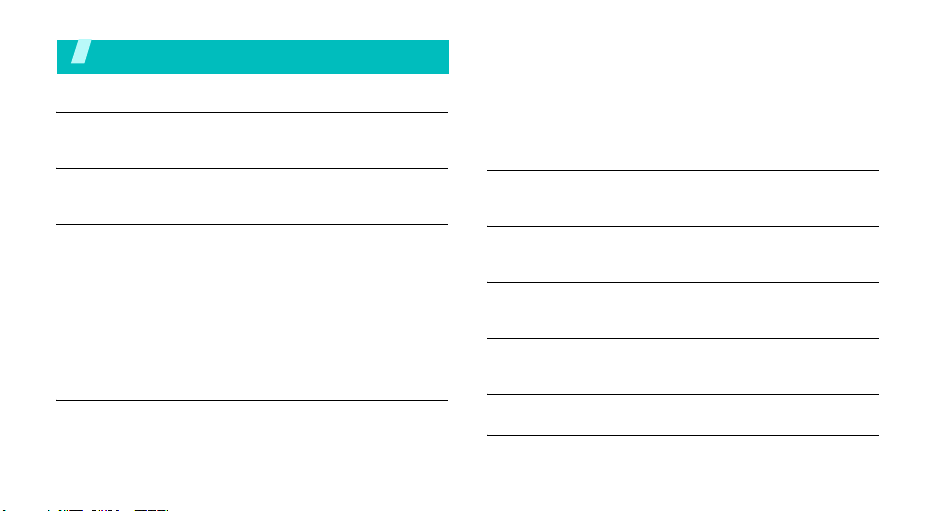
Contents
Unpack 6
Make sure you have each item
Your phone 6
Keys, features, and locations
Get started 7
First steps to operating your phone
Install and charge the phone ..................................... 7
Power on or off........................................................ 8
Keys and display ..................................................... 9
Access menu functions ............................................ 12
Use Shortcut icons .................................................. 13
Customise your phone............................................. 14
Make/Answer calls .................................................. 16
Step outside the phone 16
Begin with your camera, the music player, the web browser,
and other special features
Use the camera ...................................................... 16
4
Play music ............................................................. 17
Browse the web...................................................... 18
Use Address book ................................................... 19
Send messages ...................................................... 20
View messages....................................................... 22
Use Wi-Fi............................................................... 23
Enter text 24
ABC, T9, Number, and Symbol modes
Call functions 26
Advanced calling features
Menu functions 31
All menu options listed
Solve problems 95
Help and personal needs
Health and safety information 97
Index 104
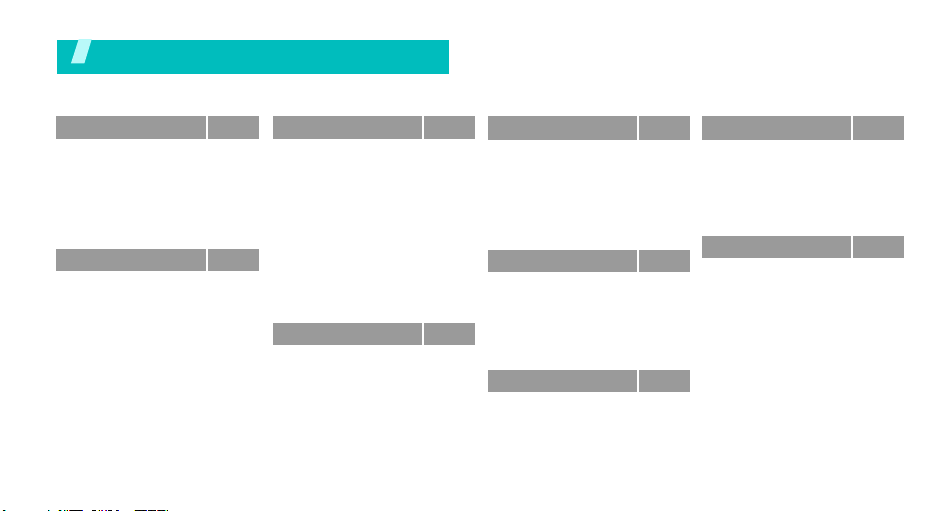
Overview of menu functions
To access Menu mode, press <
1 Call history
1 Recent contacts
2 Missed calls
3 Dialled calls
4 Received calls
5 Delete all
6 Call time
7 Call costs
2 Address book
1 Contact list
2 FDN contacts
3 Create contact
4 Group
5 Speed dial
6 My namecard
7 Own number
8 Management
9 Service number
*
p. 31
p. 31
p. 31
p. 32
p. 32
p. 32
p. 32
p. 32
p. 33
*
p. 33
p. 34
p. 35
p. 36
p. 36
p. 37
p. 37
p. 37
*
p. 38
Menu
> in Idle mode.
3 Settings
1 Wi-Fi
2 Time and date
3 Phone settings
4 Display settings
5 Sound settings
6 Light settings
7 Network services
8 Security
9 Memory status
10 Reset settings
11 VOD settings
12 Key management
4 Camera
1 Take photo
2 Record video
3 Go to My photos
4 Go to My video clips
p. 38
5 Messaging
p. 38
**
1 Create new message
p. 40
2 My messages
p. 40
3 Templates
p. 42
4 Delete list
p. 43
5 Settings
6 Broadcast messages
p. 44
p. 45
7 Memory status
p. 47
6 Browser
p. 49
p. 49
1 Home
p. 49
2 Bookmarks
p. 49
3 Enter URL
4 Clear cache
p. 50
5 Profile settings
6 Current profile
p. 50
p. 53
7 Applications
p. 56
p. 56
1 Music Player
2 Voice recorder
3 Image editor
4 Java world
5 SIM-AT
*
p. 56
8 Media album
p. 56
1 Images
p. 60
2 Videos
p. 64
3 Music
p. 65
4 Sounds
p. 65
5 Other files
p. 71
6 Memory status
p. 72
9 Planner
p. 72
1 Alarm
p. 72
2 Calendar
3 World time
p. 73
4 Calculator
p. 74
5 Converter
p. 74
6 Timer
p. 74
7 Stopwatch
p. 75
p. 76
* Shows only if supported by your
SIM card.
p. 76
**
p. 78
p. 79
p. 81
p. 82
Shows only if supported by your
service provider.
p. 82
p. 83
p. 84
p. 85
p. 85
p. 86
p. 88
p. 88
p. 88
p. 89
p. 93
p. 93
p. 94
p. 94
p. 94
5

Unpack
Make sure you have each item
Phone Travel Adapter
Battery User’s Guide
You can obtain various accessories from
your local Samsung dealer.
The items supplied with your phone
and the accessories available at your
Samsung dealer may vary,
depending on your country or
service provider.
6
You r phon e
Keys, features, and locations

Get started
First steps to operating your phone
SIM card information
When you subscribe to a cellular network, you receive
a plug-in SIM (Subscriber Identity Module) card
loaded with your subscription details, such as your
PIN, and available optional services.
Install and charge the phone
Remove the battery.
If the phone is already
on, first turn it off by
pressing and holding
[].
Install the battery. Plug the travel adapter
Plug the adapter into a standard AC wall outlet.
Insert the SIM card.
Make sure that the goldcoloured contacts on the
card are face down.
into the phone.
When the phone is completely charged (the battery
icon becomes still), unplug the adapter from the wall
outlet.
Remove the adapter from the phone.
Low battery indicator
When the battery is low:
• a warning tone sounds,
• the low battery message displays, and
• the empty battery icon blinks.
If the battery level becomes too low, the phone
automatically turns off. Recharge your battery.
7

Get started
Power on or off
Switch on
Do not turn on
the phone when
mobile phone
use is prohibited.
Switch off
Keypad lock
When you close the phone, the keypad lock feature
locks the exposed keys so that nothing will happen if
the keys are accidentally pressed.
To unlock the keypad, press <
<OK>.
8
1. Open the phone.
2. Press and hold [ ].
3. If necessary, enter the PIN and
press <OK>.
1. Open the phone.
2. Press and hold [ ].
Unlock
> and press
Offline mode
You can switch the phone to Offline mode, in which the
phone functions requiring network connection are
deactivated. This mode is helpful when you want to
use your phone in a place where you are not allowed
to use mobile devices, such as in an airplane and at a
hospital.
To switch to Offline mode, press <
Settings → Phone settings → Offline mode → On
In Offline mode, you can use non-wireless functions,
such as games, calendar, camera, and music player.
Menu
> and select
.

Keys and display
Keys
Soft keys
Navigation
keys
Web
Send key
C(Clear)
key
Perform the function indicated on the
bottom line of the display.
In Idle mode, press and hold to access your
favourite menus directly.p. 40
In Menu mode, scroll through menu options.
key
In Menu mode, select the highlighted menu
option or confirm input.
Make or answer a call.
In Idle mode, retrieve numbers recently
dialled, missed, or received.
Delete characters from the display, or items
in an application.
End key
Numeric
keys
Special
key
Press and hold to switch the phone on or
off.
End a call.
In Menu mode, cancel input and return the
phone to Idle mode.
Enter numbers, letters, and some special
characters.
In Idle mode, press and hold [1] to access
your voicemail server. Press and hold [0] to
enter an international call prefix.
Enter special characters.
In Idle mode, press and hold [ ] to activate
or deactivate Silent mode. Press and hold
[ ] to enter a pause between numbers.
Get started
9
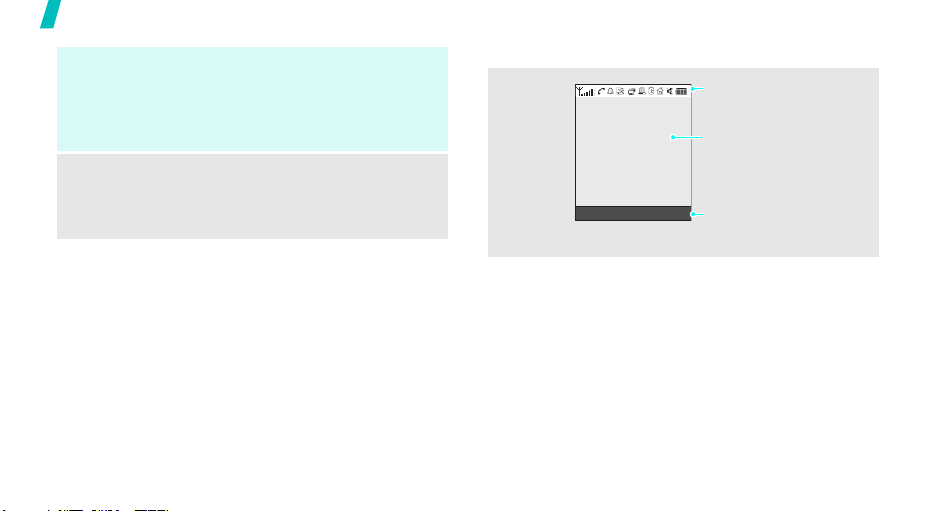
Get started
Volume
key
Camera
key
10
Adjust the phone volume.
In Idle mode, with the phone open, adjust
the key tone volume. With the phone
closed, press and hold to turn on the
display.
In Idle mode, press and hold to turn on the
camera.
In Camera mode, take a photo or record a
video.
Display
Layout
Menu Contacts
Icons
display various icons.
Text and graphics
display messages,
instructions, and
information you enter.
Soft key function
indicators
show the current functions
assigned to the soft keys.
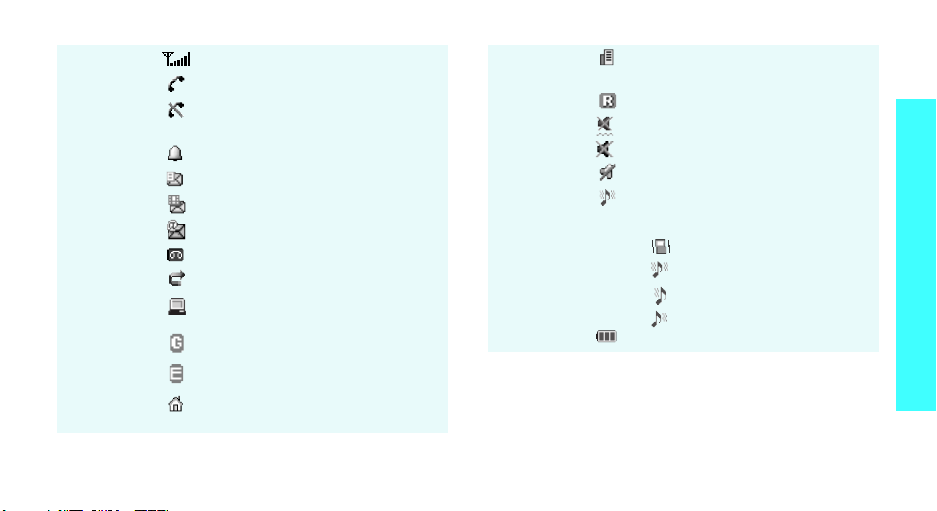
Icons
*
Received signal strength
Call in progress
Out of your service area; you
cannot make or receive calls
Alarm setp. 88
New text message
New multimedia message
New e-mail
New voicemail
Call diverting feature activep. 45
Connected with a computer via a
USB port
GPRS network
EDGE network
Office Zone, if registered for the
appropriate service
Roaming network
Silent mode (Vibration)
Silent mode (Mute)
Mute mode, during a call
Ringer typep. 43
•None: Melody
•: Vibration
• : Melody and vibration
• : Vibration then melody
•:
Melody then vibration
Battery power level
* Depending on your country or service provider, the icons
shown on the display may vary.
Get started
Home Zone, if registered for the
appropriate service
11

Get started
Access menu functions
Use the soft
keys
The roles of the soft keys vary
depending on the function you are
using. The bottom line of the display
indicates their current role.
Press the left
soft key to select
the highlighted
option.
Press the right
soft key to return
to the previous
menu level.
Select an
option
1. Press a desired soft key.
2. Press the Navigation keys to
move to the next or previous
option.
3. Press <
Select
> or [ ] to
confirm the function displayed
or option highlighted.
4. To exit, choose either of the
following methods.
•Press <
Back
> to move up
one level.
• Press [ ] to return to Idle
mode.
Use shortcuts
Press the number key corresponding
to the option you want. For the index
numbers 10, 11 and 12, press [0],
[], and
[]
, respectively.
12
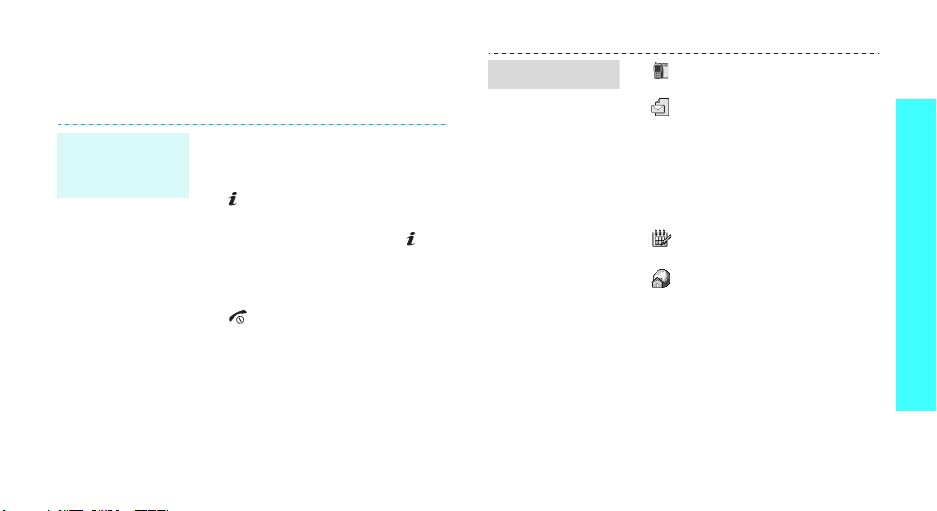
Use Shortcut icons
In Idle mode, there are icons on the left side of the
display, which give you easy access to popular menus.
Navigate
around the idle
screen
• To move among the Shortcut
icons, press [Up] or [Down].
• To open a menu window, press
[ ] or [Right].
• To highlight a menu or access a
highlighted menu, press [ ].
• To return to the previous menu
level, press [Left].
• To close a menu window, press
[].
Shortcut icons
•: access the
menu.p. 31
• : create new SMS or MMS
messages, or view the
messages you have received.
Create new messagep. 56
Inboxp. 60
Email inboxp. 63
•
:
access the calendar
features.p. 89
•
:
access the Orange
homepage or other web
services.
Call history
Get started
13

Get started
Customise your phone
Display
language
Call ringer
melody
14
1. In Idle mode, press <
and select
settings → Language
2. Select a language.
1. In Idle mode, press <
and select
settings → Incoming call →
Ring tone
2. Select a ringtone category.
3. Select a ringtone.
4. Press <
Settings → Phone
Settings → Sound
.
Save
>.
Menu
Menu
Idle mode
>
.
>
wallpaper
Menu mode
skin colour
You can set wallpaper for the idle
screen on the display.
1. In Idle mode, press <
and select
settings → Wallpaper →
Wallpaper
2. Select an image category.
3. Select an image.
4. Press <
You can change the colour for the
display components, such as title
bars and highlight bars.
1. In Idle mode, press <
and select
settings → Skin
2. Select a colour pattern.
Settings → Display
.
Save
>.
Settings → Display
Menu
Menu
.
>
>
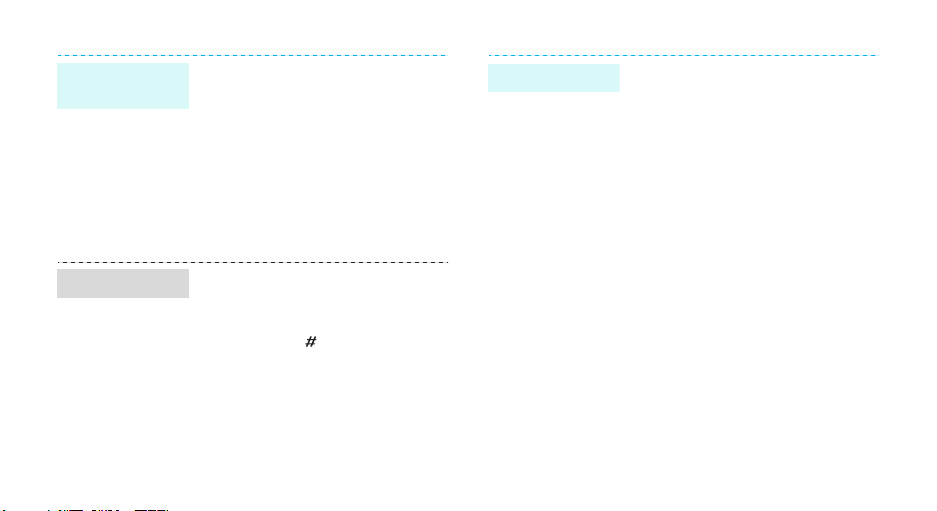
Menu
shortcuts
Silent mode
You can set the Navigation keys to
function as shortcuts to access your
favourite menus.
1. In Idle mode, press <
and select
Settings → Phone
settings → Shortcuts
Menu
.
>
2. Select a key.
3. Select a menu to be assigned to
the key.
You can switch the phone to Silent
mode to avoid disturbing other
people.
Press and hold [ ] in Idle mode.
Phone lock
You can protect the phone against
unauthorised use with a phone
password. The phone will require the
password on power-up.
1. In Idle mode, press <
and select
Settings →
Menu
>
Security → Change
password
.
2. Enter the default password,
00000000
, and press <OK>.
3. Enter a new 4- to 8-digit
password and press <OK>.
4. Enter the new password again
and press <OK>.
5. Select
6. Select
Phone lock
Enable
.
.
7. Enter the password and press
<OK>.
15
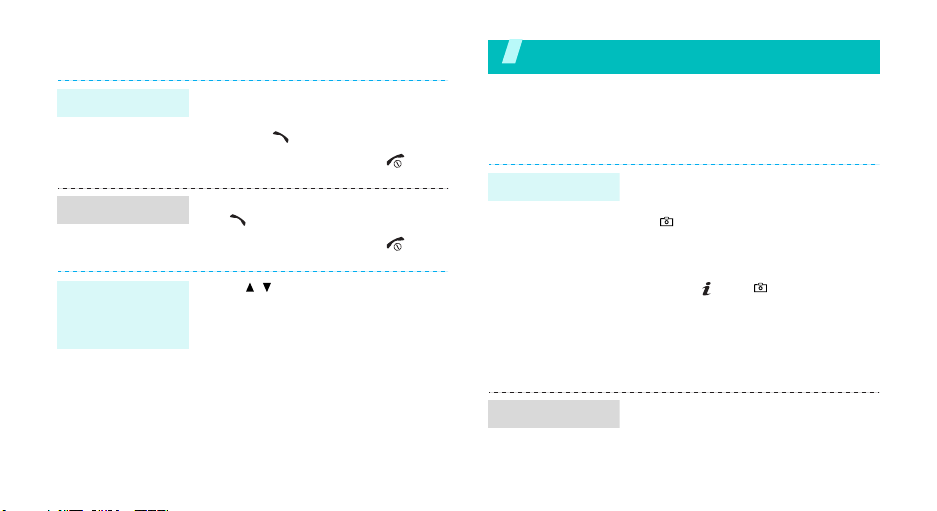
Make/Answer calls
Make a call
Answer a call
Adjust the
volume during
a call
1. In Idle mode, enter an area
code and phone number.
2. Press [ ].
3. To end the call, press [ ].
1. When the phone rings, press
[].
2. To end the call, press [ ].
Press [ / ].
Step outside the phone
Begin with your camera, the music player, the web
browser, and other special features
Use the camera
Take a photo
1. Open the phone.
2. In Idle mode, press and hold
[] to turn on the camera.
3. Aim the lens at the subject and
make any desired adjustments.
4. Press [ ] or [ ] to take a
photo. The photo is saved
automatically.
5.
Pres
s <
Back
> to
photo.
take another
View a photo
16
1. In Idle mode, press <
and select
Images → My photos
2. Select the photo you want.
Media album →
Menu
.
>

Record a video
Play a video
1. In Idle mode, press and hold
[ ] to turn on the camera.
2. Press [1] to switch to Record
mode.
3. Press [ ] or [ ] to start
recording.
4. Press < > or [ ] to stop
recording. The video is saved
automatically.
5. Press < > to record another
video.
1.
In Idle mode, press <
and select
Videos → My video clips
2. Select the video you want.
Media album →
Menu
>
.
Play music
Copy music
files to the
phone
Create a play
list
Use these methods:
• Download from the wireless
webp. 72
• Download from a computer
using the optional Samsung PC
StudioSamsung PC Studio
User’s Guide
1. In Idle mode, press <
and select
Music Player
2. Press <
Add music
3. Press [ ] to select the files you
want and press <
Applications →
Options
.
Menu
.
> and select
Add
>.
>
Step outside the phone
17
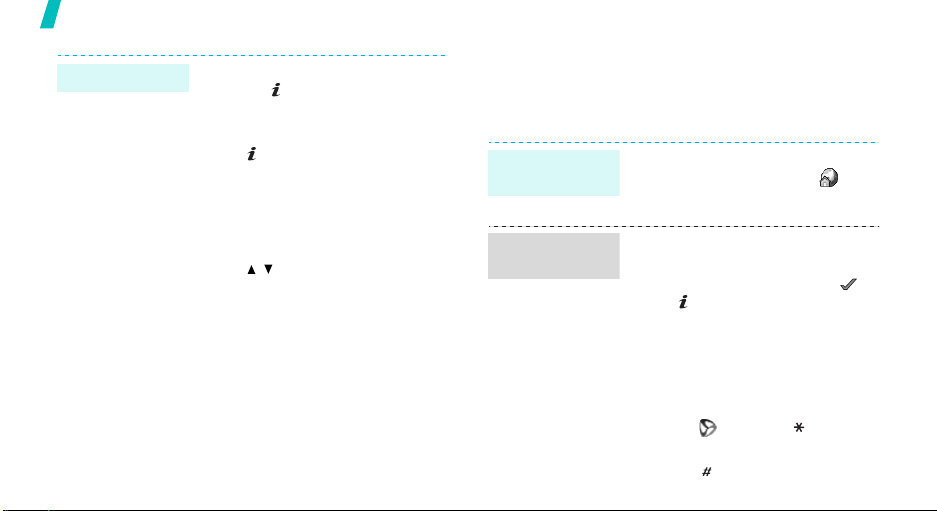
Step outside the phone
Play music files
18
1. From the music player screen,
press [ ].
2. During playback, use the
following keys:
•: pauses or resumes
playback.
• Left: returns to the previous
file.
• Right: skips to the next file.
• Up: opens the play list.
• / : adjusts the volume.
• Down: stops playback.
Browse the web
Using a built-in web browser, you can easily access the
wireless web to get a variety of up-to-date services
and information and to download web content.
Launch the
web browser
Navigate the
web
1. In Idle mode, press [Up] or
[Down] to scroll to the icon.
2. Select
• To scroll through browser items,
• To select an item, press < >
• To return to the previous page,
• To return to the homepage.
• To access browser options,
• To use other phone menus,
Orange home
press [Up] or [Down].
or [ ].
press [C].
press and hold [C].
select or press
press [ ].
[].
.

Use Address book
Add a contact
To the phone’s memory:
1. In Idle mode, enter a phone
number and press <
to select <
2. Select
number type.
3. Specify contact information:
First name, Last name, Mobile,
Home, Office, Fax, Other, Email,
Graphic ID, Ringtone, Group,
and Notes.
4. Press <
Save
Save
Phone → New →
Options
to save the contact.
Options
>.
> and select
a
>
Find a contact
To t h e S I M c a rd :
1. In Idle mode, enter a phone
number and press <
to select <
2. Select
3. Enter a name.
4. Press <
<
Save
1. In Idle mode, press
<
Contacts
2. Enter the first few letters of the
name you want.
3. Select a contact.
4. Scroll to a number and press
[]
edit contact information.
Save
SIM
.
Options
> to save the contact.
>.
to dial, or press [ ] to
Options
>.
> and select
>
Step outside the phone
19
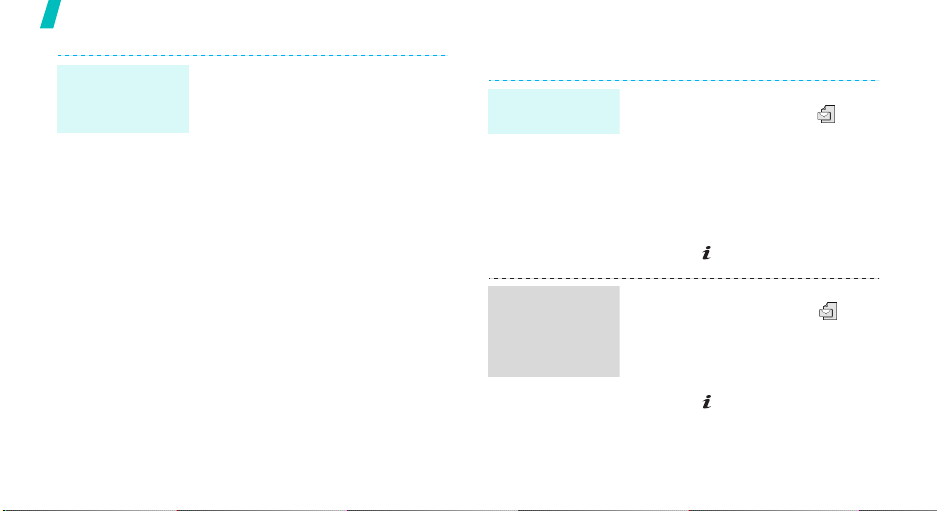
Step outside the phone
Create and
send a name
card
1. In Idle mode, press <
and select
namecard
2. Specify your contact
information.
3. Press <
Save
4. To send the name card, press
<
Options
via → a sending method.
Address book →
.
Options
to save the name card.
> and select
Menu
> and select
Send
>
My
Send messages
Send a text
message (SMS)
1. In Idle mode, press [Up] or
2. Select
3. Enter the message text.
4. Press <
5. Enter destination numbers.
6. Press [ ] to send the message.
[Down] to scroll to the icon.
New SMS
Options
Save and send
.
> and select
or
Send only
.
Send a
multimedia
message
(MMS)
20
1. In Idle mode, press [Up] or
[Down] to scroll to the icon.
2. Select
3. Select
4. Enter the message subject and
New MMS
Subject
press [ ].
.
.
