Samsung SGHP110V Users Manual

* Depending on the software installed or your service provider or country, some of the descriptions in this guide
may not match your phone exactly.
* Depending on your country, your phone and accessories may appear different from the illustrations in this guide.
Printed in Korea
World Wide Web
http://www.samsungmobile.com
Code No.:GH68-15181A
English (EU). 04/2007. Rev. 1.0

SGH-P110V
User’s Guide
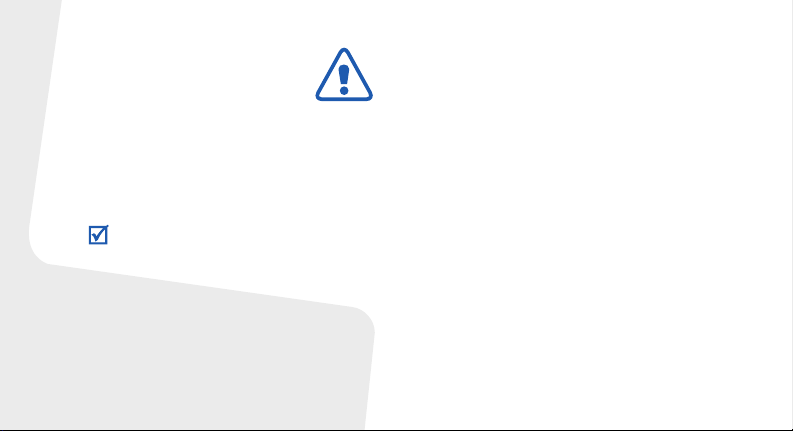
Important safety
precautions
Failure to comply with the following
precautions may be dangerous or illegal.
Copyright information
• Bluetooth® is a registered trademark of the
Bluetooth SIG, Inc. worldwide.
TM
•Java
is a trademark or registered trademark
of Sun Microsystems, Inc.
Drive safely at all times
Do not use a hand-held phone while driving. Park
your vehicle first.
Switch off the phone when refuelling
Do not use the phone at a refuelling point (service
station) or near fuels or chemicals.
Switch off in an aircraft
Wireless phones can cause interference. Using
them in an aircraft is both illegal and dangerous.
Switch off the phone near all medical
equipment
Hospitals or health care facilities may be using
equipment that could be sensitive to external radio
frequency energy. Follow any regulations or rules in
force.
Interference
All wireless phones may be subject to interference,
which could affect their performance.

Be aware of special regulations
Meet any special regulations in force in any area
and always switch off your phone whenever it is
forbidden to use it, or when it may cause
interference or danger.
Water resistance
Your phone is not water-resistant. Keep it dry.
Sensible use
Use only in the normal position (held to your ear).
Avoid unnecessary contact with the antenna when
the phone is switched on.
Emergency calls
Key in the emergency number for your present
location, then press .
Keep your phone away from small children
Keep the phone and all its parts, including
accessories, out of the reach of small children.
Accessories and batteries
Use only Samsung-approved batteries and
accessories, such as headsets and PC data cables.
Use of any unauthorised accessories could damage
you or your phone and may be dangerous.
• The phone could explode if the battery is
replaced with an incorrect type.
• Dispose of used batteries according to the
manufacturer’s instructions.
At very high volumes, prolonged listening
to a headset can damage your hearing.
Qualified service
Only qualified service personnel may repair your
phone.
For more detailed safety information, see "Health
and safety information" on page 37.
1

About this Guide
This User’s Guide provides you with condensed
information about how to use your phone.
In this guide, the following instruction icons
appear:
Indicates that you need to pay careful
attention to the subsequent information
regarding safety or phone features.
→
Indicates that you need to press the
Navigation keys to scroll to the specified
option and then select it.
[ ] Indicates a key on the phone.
< > Indicates a soft key, whose function is
2
For example, [ ]
displays on the phone screen. For
example, <
Menu
>
• Camera and camcorder
Special
•Java
• Photo printing
Use the camera module on your
phone to take a photo or record
a video.
features of your phone
Enjoy Java™-based embedded
games and download new
games.
Print your photos to preserve
your best moments forever.
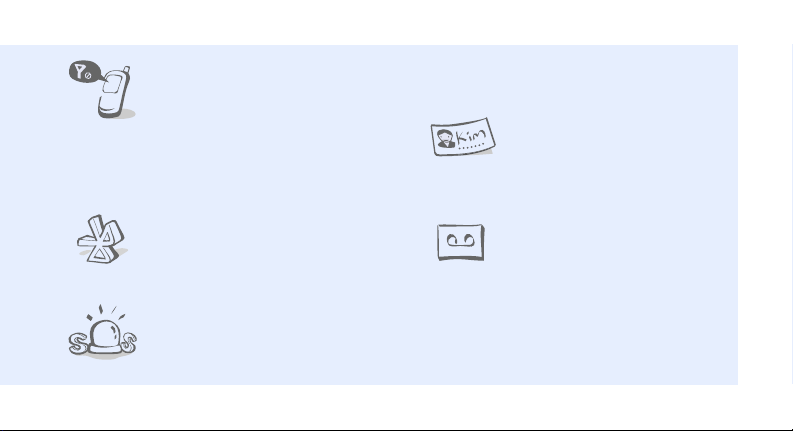
• Offline mode
Switch your phone to Offline
mode to use its non-wireless
functions while on an airplane.
• Mobile tracker
Trace your missing phone by checking the
number from a tracking message.
•Bluetooth
Transfer media files and
personal data, and connect to
other devices using wireless
Bluetooth technology.
• SOS message
Send SOS messages to your
family or friends for help in an
emergency.
•Keyboard
Enter characters using an enhanced keyboard.
•Name card
Create name cards with your
number and profile. Whenever
introducing yourself to others,
use this convenient electronic
name card.
• Voice recorder
Record memos or sounds.
3
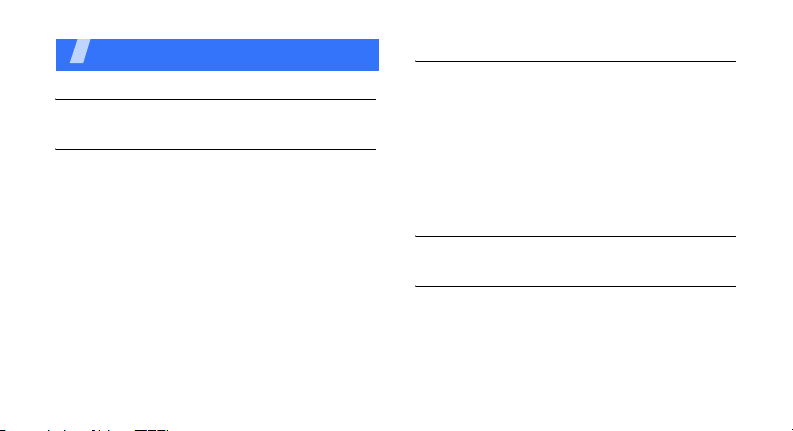
Contents
Unpack 6
Make sure you have each item
Get started 6
First steps to operating your phone
Assemble and charge the phone ..................... 6
Power on or off.............................................. 7
Phone layout ................................................. 7
Keys and icons .............................................. 8
Access menu functions .................................. 12
Enter text .................................................... 13
Customise your phone................................... 14
4
Step outside the phone 17
Begin with call functions, camera, music player, web
browser, and other special features
Make or answer calls..................................... 17
Use the camera............................................ 18
Browse the web ........................................... 19
Use Phonebook ............................................ 20
Send messages ............................................ 21
View messages ............................................ 22
Use Bluetooth .............................................. 23
Menu functions 26
All menu options listed
Health and safety information 37
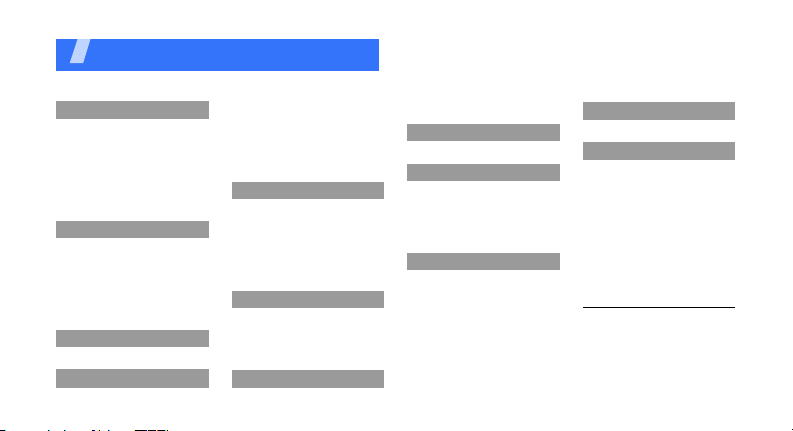
Overview of menu functions
To access Menu mode, press <
1 Call log
1 Recent contacts
2 Missed calls
3 Dialled calls
4 Received calls
5 Sent messages
6 Received messages
7 Delete all
8 Call manager
1
9 Call costs
2 Phonebook
1 Contact list
2 Create contact
3 Group
4 Speed dial
5 My namecard
6 Own numbers
7 Management
8 Service number
3 Music player
1
4 Browser
Menu
1 Home
2 Enter URL
3 Bookmarks
4 Saved pages
5 History
6 Browser settings
7 Streaming settings
5 Messages
1 Create message
2 My messages
3 Instant messenger
4 Templates
5 Delete all
6 Settings
7 SOS messages
8 Memory status
6 My files
1 Images
2 Videos
3 Sounds
4 Other files
5 Memory status
7 Calendar
> in Idle mode.
2
8 Camera
9 Bluetooth
1 Activation
2 My devices
3 My phone’s visibility
4 My phone’s name
5 Secure mode
6 Bluetooth services
10 Applications
1 Voice recorder
2 Java world
3 World clock
4 Calculator
5 Converter
6 Timer
7 Stopwatch
8 Memo
1
9 Vodafone
10 SIM application toolkit
11 Alarms
12 Settings
1 Time and date
2 Phone settings
3 Display settings
4 Sound settings
5 Light settings
6 Setup wizard
7 Network services
8 Security
9 Connection settings
10 Memory status
11 Reset settings
12 Key management
1. Available only if supported by
your SIM card.
2. Available only if supported by
your service provider.
1
5
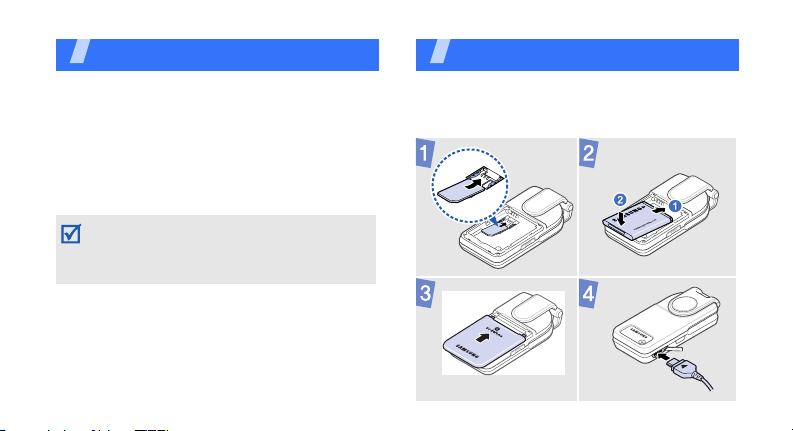
Unpack
Make sure you have each item
• Phone
•Travel adapter
•Battery
•User’s Guide
You can obtain various accessories from your
local Samsung dealer.
The items supplied with your phone and the
accessories available at your Samsung dealer
may vary, depending on your country or service
provider.
Get started
First steps to operating your phone
Assemble and charge the phone
6
To A C p o w e r ou tle t
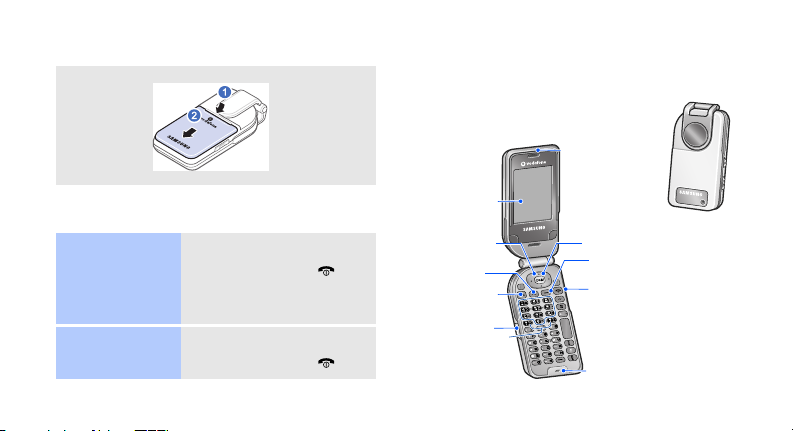
Removing the battery cover
Phone layout
Front view
Earpiece
Power on or off
Switch on
Switch off
1. Open the phone.
2. Press and hold [ ].
3. If necessary, enter the
1. Open the phone.
2. Press and hold [ ].
PIN and press <
OK
>.
Display
Web access/
Confirm key
Left soft key
Dial key
Volume keys
Multi-function
jack
Mouthpiece
Navigation keys
(Up/Down/Left/
Right)
Right soft key
Power o n/off /
Menu exit key
Delete/Menu exit key
Alphanumeric keys
Special function
keys
7
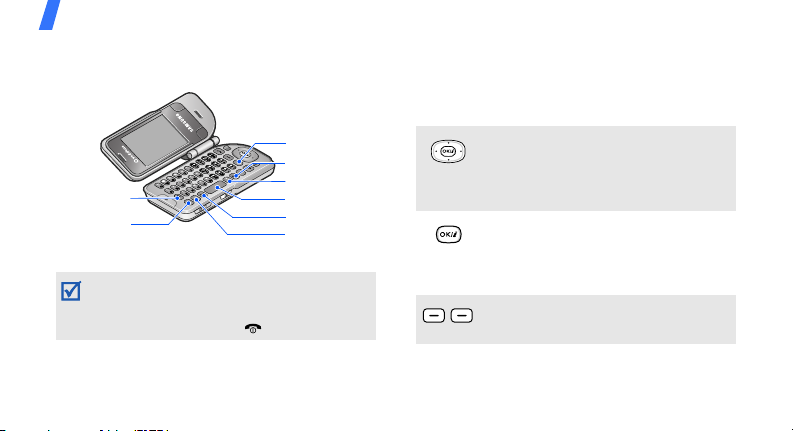
Get started
Rear view
Left soft key
Shift key
When you close the phone, it locks the exposed
keys to prevent any unwanted phone operations,
from accidentally pressing any of the keys. To
unlock the keypad, press [ ].
8
Right soft key
Alt key
?? key
Space key
Symbol key
Function key
Keys and icons
Keys
In Portrait mode
In Idle mode, access your favourite
menus directly.
In Menu mode, scroll through menu
options.
In Idle mode, launch the web
browser.
In Menu mode, select the highlighted
menu option or confirm input.
Perform the function indicated on the
bottom line of the display.
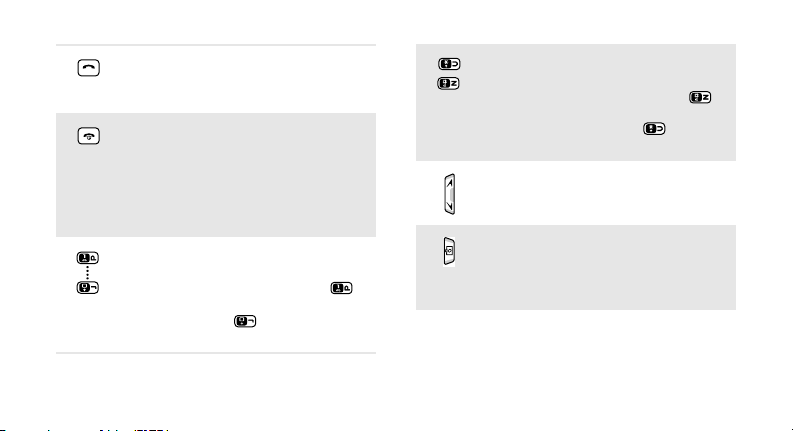
Make or answer a call.
In Idle mode, retrieve the numbers
recently dialled, missed, or received.
Press and hold to switch the phone
on or off.
End a call.
Delete characters from the display.
In Menu mode, cancel input and
return the phone to Idle mode.
Enter numbers, letters, and some
special characters.
In Idle mode, press and hold [ ]
to access your voicemail server.
Press and hold [ ] to enter an
international call prefix.
Enter special characters or perform
special functions.
In Idle mode, press and hold [ ]
to activate or deactivate the Silent
profile. Press and hold [ ] to enter
a pause between numbers.
Adjust the phone volume.
Press and hold to turn on the
camera.
In camera mode, take a photo or
record a video.
9
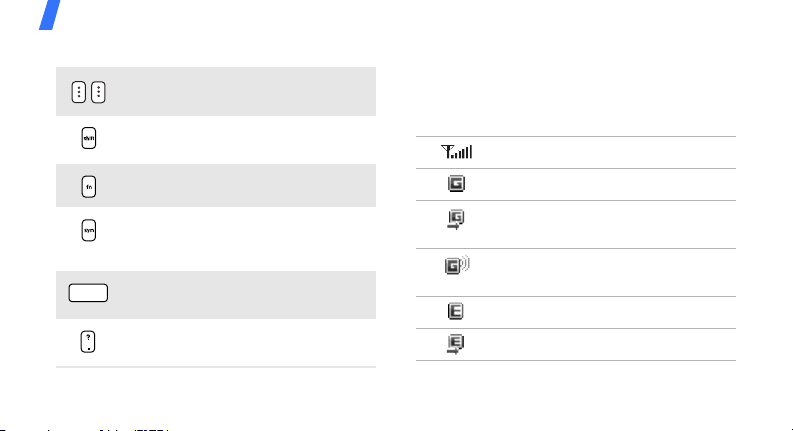
Get started
In Landscape mode Icons
Perform the function indicated on the
bottom line of the display.
In the text input mode, change letter
case.
In the text input mode, enter special
characters. Press and hold to display
the symbol screen.
In the text input mode, insert
spaces.
In the text input mode, enter a
question mark or a period.
10
The following icons may appear on the top line
of the screen to indicate your phone’s status.
Depending on your country or service provider,
the icons shown on the display may vary.
Signal strength
GPRS (2.5G) network
Connecting to GPRS (2.5G)
network
Transferring data in GPRS (2.5G)
network
EDGE network
Connecting to EDGE network

Transferring data in EDGE network
Call in progress
Out of your service area or Offline
mode
SOS message feature active
Memory card inserted
Alarm set
Browsing Internet
Roaming network
Call diverting active
Home Zone
Office Zone
Keys locked
Bluetooth active
Bluetooth hands-free car kit or
headset connected
Synchronised with PC
Call ringer set to vibrate
Silent mode (Mute)
Silent mode (Vibration)
11

Get started
12
Mute mode, during a call
New message:
• : Text or Multimedia
message
•: Email
•: Voicemail
Battery power level
Access menu functions
Select an
option
Use menu
numbers
1. Press a desired soft key.
2. Press the Navigation keys to
move to the next or
previous option.
3. Press <
4. Press <
Press the number key
corresponding to the option
you want.
Select
[ ] to confirm the
function displayed or option
highlighted.
Back
one level.
Press [ ] to return to Idle
mode.
>, <OK>, or
> to move up
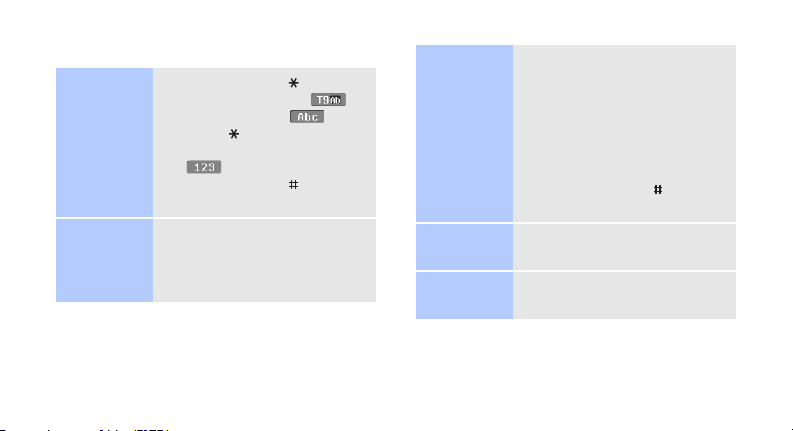
Enter text
Change the
text input
mode
ABC mode
• Press and hold [ ] to switch
between T9 mode ( )
and ABC mode ( ).
• Press [ ] to change case or
switch to Number mode
().
• Press and hold [ ] to switch
to Symbol mode.
To enter a word:
Press the appropriate key until
the character you want appears
on the display.
T9 mode
Number
mode
Symbol
mode
To en t e r a w o r d:
2
1. Press [
2. Enter the whole word before
3. When the word displays
Press the keys corresponding
to the digits you want.
Press the corresponding
number key to select a symbol.
] to [9] to start
entering a word.
editing or deleting
characters.
correctly, press [ ] to insert
a space.
13

Get started
Other
operations
14
• Press [1] to enter
punctuation marks or
special characters.
• Press [ ] to insert a space.
• Press the Navigation keys to
move the cursor.
• Press [ ] to delete
characters one by one.
• Press and hold [ ] to clear
the entire display.
Customise your phone
Display
language
Call ringer
melody
1. In Idle mode, press
Menu
> and select
<
Settings → Phone
settings
2. Select a language.
1. In Idle mode, press
<
Settings → Sound
settings
→ Ring tone
2. Select a ringtone category.
3. Select a ringtone.
4. Press <
Menu
→
> and select
→
Save
Language
Incoming call
.
>.
.

Key tone
volume
Idle mode
wallpaper
In Idle mode, press [Volume]
to adjust the key tone volume.
1. In Idle mode, press
<
Menu
> and select
Settings → Display
→
settings
2.
Select
Wallpaper
Main display
.
.
3. Select an image category.
4. Select an image.
Select
Save
>.
>.
5. Press <
6. Press <
Menu
shortcuts
Silent mode
1. In Idle mode, press
Menu
> and select
<
Settings → Phone
settings
→
Shortcuts
.
2. Select a key.
3. Select a menu to be
assigned to the key.
You can switch the phone to
Silent mode to avoid disturbing
other people. In Idle mode,
press and hold [ ].
15

Phone lock
16
1. In Idle mode, press
Menu
> and select
<
Settings → Security →
Phone lock
2. Select
3. Enter a new 4- to 8-digit
password and press <
4. Enter the new password
again and press <
Enable
.
.
OK
OK
>.
Step outside the phone
>.

Step outside the phone
Begin with call functions, camera, music player,
web browser, and other special features
Make or answer calls
Make a call
1. In Idle mode, enter an area
code and phone number.
2. Press [ ].
Press [Volume] to adjust
the volume.
3. To end the call, press
Cancel
> or [ ].
<
Answer a call
Use the
speakerphone
feature
Make a
multi-party
call
1. When the phone rings,
press [ ].
2. To end the call, press
Cancel
<
During a call, press [ ] and
then <
speaker.
Press [ ] again to switch
back to the earpiece.
1. During a call, call the
second participant.
The first call is put on hold.
2. Press <
select
> or [ ].
Yes
> to activate the
Options
Join
.
> and
17

Step outside the phone
18
3. Repeat step 1 and 2 to add
more participants.
4. During a multi-party call:
•Press <
•Press <
5. Press [ ] to end the multiparty call.
Options
select
Select one →
Private
private conversation with
one participant.
Select one →
select
Remove
participant.
> and
to have a
Options
> and
to drop one
Use the camera
Take a photo
View a photo
1. In Idle mode, press and hold
[ ] to turn on the camera.
2. Aim the lens at the subject
and make any desired
adjustments.
3. Press [ ] or [ ] to take
a photo. The photo is saved
automatically.
Pres
4.
another photo.
1. In Idle mode, press
<
files
photos
2. Select the photo you want.
s <
Preview
Menu
> and select
→
Images → My
.
> to take
My
