Samsung SGH-P107BSACIN User Manual
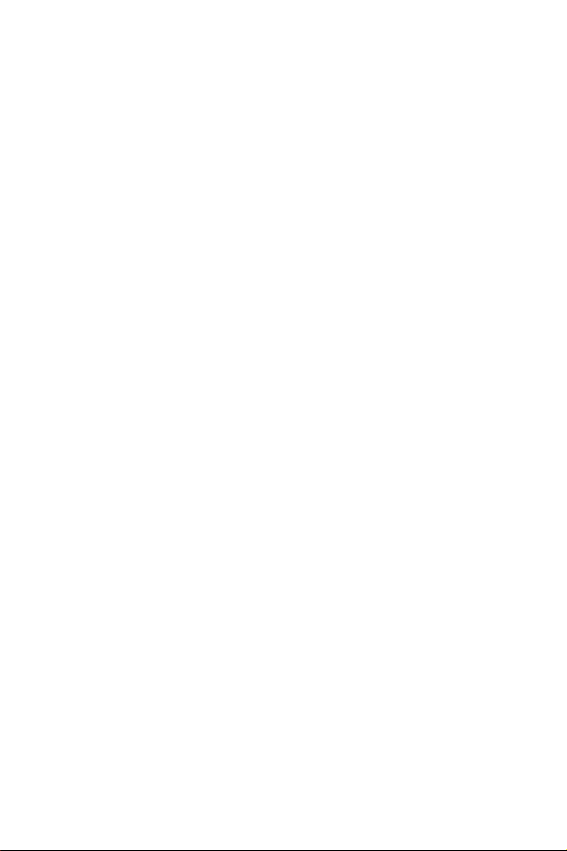
Dual Band
SGH-P107
User Manual
Please read this manual before operating your phone,
and keep it for future reference.
Printed in Korea
GH68-04531A
English . 04/2004 . Rev. 1.0
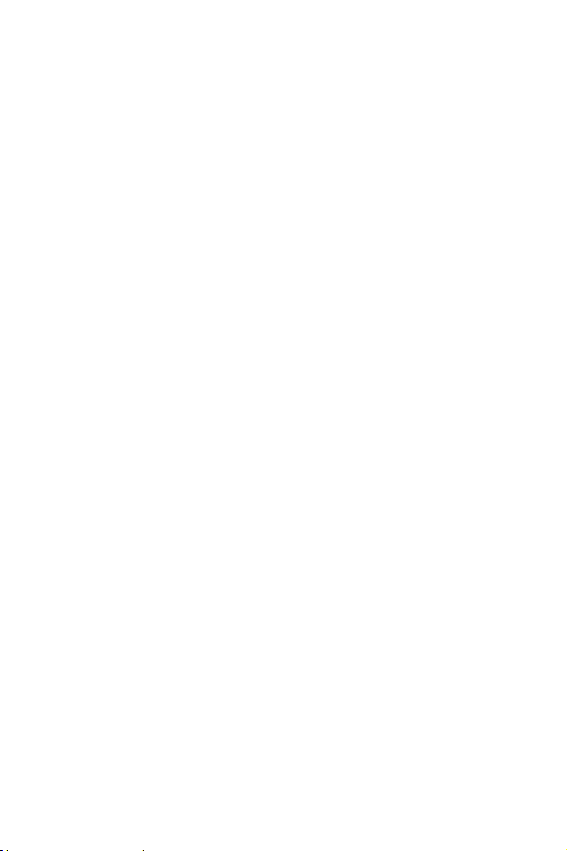
Intellectual Property
All Intellectual Property, as defined below, owned by or
which is otherwise the property of Samsung or its
respective suppliers relating to the SAMSUNG Phone,
including but not limited to, accessories, parts, or software
relating thereto (the “Phone System”), is proprietary to
Samsung and protected under federal laws, state laws,
and international treaty provisions. Intellectual Property
includes, but is not limited to, inventions (patentable or
unpatentable), patents, trade secrets, copyrights,
software, computer programs, and related documentation
and other works of authorship. You may not infringe or
otherwise violate the rights secured by the Intellectual
Property. Moreover, you agree that you will not (and will
not attempt to) modify, prepare derivative works of, reverse
engineer, decompile, disassemble, or otherwise attempt to
create source code from the software. No title to or
ownership in the Intellectual Property is transferred to you.
All applicable rights of the Intellectual Property shall
remain with SAMSUNG and its suppliers.
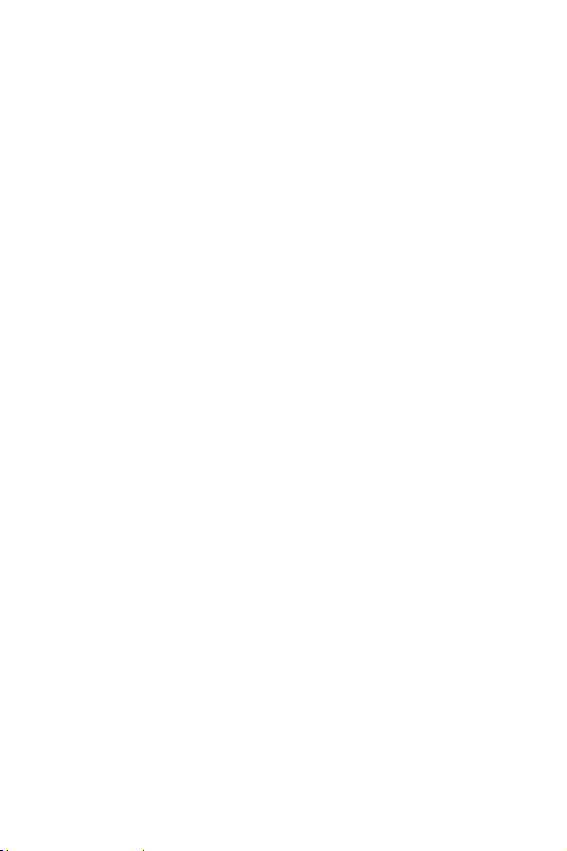
Samsung Telecommunications America (STA),
Inc.
U. S. Headquarters:
1301 E. Lookout Drive
Richardson, TX 75082
Tel: 972-761-7000
Fax: 972-761-7001
Customer Care Center:
1601 E. Plano Parkway
Suite 150
Plano, TX 75047
Tel: 888-987-HELP (4357)
Fax: 972-761-7501
Internet Address: http://www.samsungusa.com/wireless
©2003 Samsung Telecommunications America. All rights
reserved. No reproduction in whole or in part allowed
without prior written approval. Samsung is a registered
trademark of Samsung Electronics America, Inc. and its
related entities.
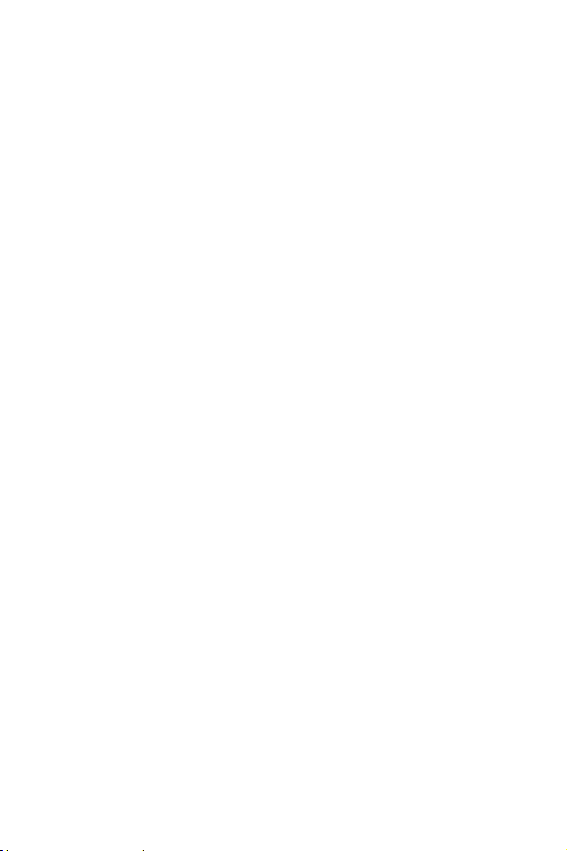
Important Safety Precautions........................ 7
Road Safety at All Times ...................................... 7
Switching Off When Refueling ............................... 7
Switching Off in Aircraft ....................................... 7
Switching Off in Hospitals..................................... 7
Interference ....................................................... 7
Special Regulations ............................................. 7
Radio Frequency Exposure ................................... 8
Sensible Use ...................................................... 8
Emergency Call................................................... 8
Accessories and Batteries..................................... 8
Qualified service ................................................. 8
10 Driver Safety Tips .....................................9
Unpacking ...................................................13
Your Phone.................................................. 15
Phone Layout ................................................... 15
Display Layout.................................................. 19
Service Light .................................................... 22
Getting Started ............................................23
Installing the SIM Card ...................................... 23
Charging a Battery............................................ 25
Switching the Phone On/Off................................ 27
Call Functions ..............................................29
Making a Call.................................................... 29
Adjusting the Volume ........................................ 31
Answering a Call ............................................... 32
Viewing Missed Calls.......................................... 33
Switching Quickly to the Silent Mode ................... 35
Selecting Functions and Options.................. 37
1
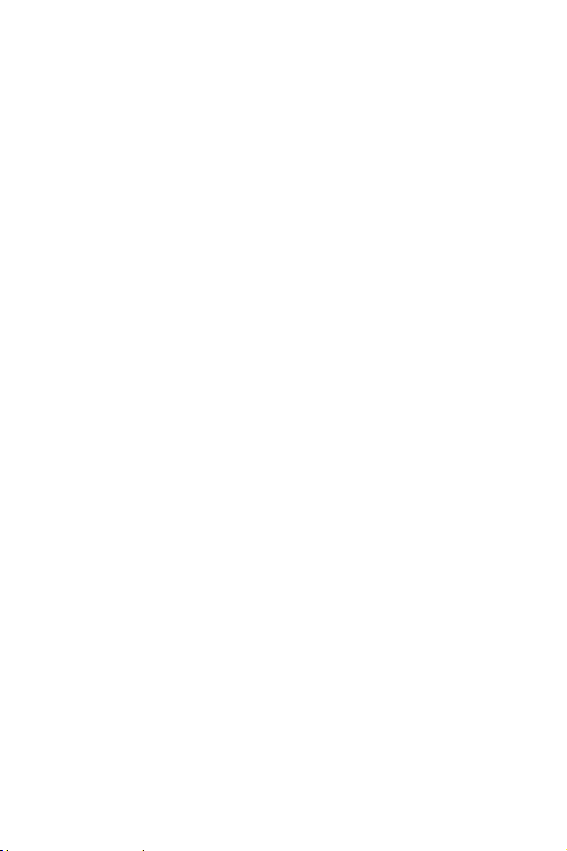
Example: Setting the Display Language ............... 39
Phonebook ..................................................41
Storing a Number with a Name ........................... 41
Using Phonebook Entry Options .......................... 44
Searching for a Number in the Phonebook ............ 45
Editing a Caller Group........................................ 47
Speed-Dialing................................................... 48
Checking Memory Status.................................... 50
Entering Text............................................... 51
Changing the Text Input Mode............................ 51
Using the T9 Mode ............................................ 52
Using the Upper/Lower-Case Character Mode........ 53
Using the Symbol Mode ..................................... 55
Using the Number Mode..................................... 55
Options During a Call ................................... 57
Putting a Call on Hold ........................................ 57
Switching the Microphone Off (Mute) ................... 58
Muting/Sending DTMF........................................ 59
Sending DTMF Tones ......................................... 59
Searching for a Number in the Phonebook ............ 59
Using the SMS Service....................................... 60
Answering a Second Call.................................... 60
Making a Multiparty Call..................................... 61
Using the Menus .......................................... 65
Accessing Menu Functions by Scrolling ................. 65
Accessing Menu Functions by Using Shortcuts....... 66
List of Menu Functions ....................................... 66
Text Messages .............................................73
Inbox .............................................................. 73
Outbox ............................................................ 74
2
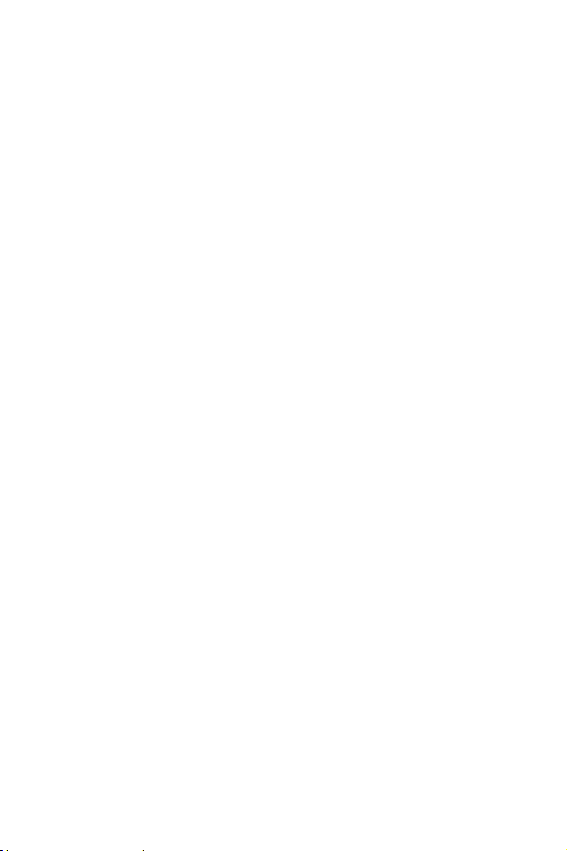
Write New........................................................ 75
Templates........................................................ 77
Settings........................................................... 78
My Objects....................................................... 79
Delete All......................................................... 80
Memory Status ................................................. 80
Voice Mail ........................................................ 81
Broadcast ........................................................ 81
Multimedia Messages...................................83
Inbox .............................................................. 83
Outbox ............................................................ 86
Shop MMS........................................................ 86
Write New........................................................ 86
Delete All......................................................... 89
Setup .............................................................. 89
MMS Profile ...................................................... 89
Call Records.................................................91
Missed Calls ..................................................... 91
Incoming Calls.................................................. 91
Outgoing Calls .................................................. 92
Delete All......................................................... 92
Call Time ......................................................... 92
Camera ........................................................93
Take and Send ................................................. 93
New Photo ....................................................... 94
My Photos........................................................ 94
Sound Settings ............................................95
Ring Tone ........................................................ 95
Ring Volume..................................................... 95
Shop Ringtones ................................................ 95
Alert Type........................................................ 95
3
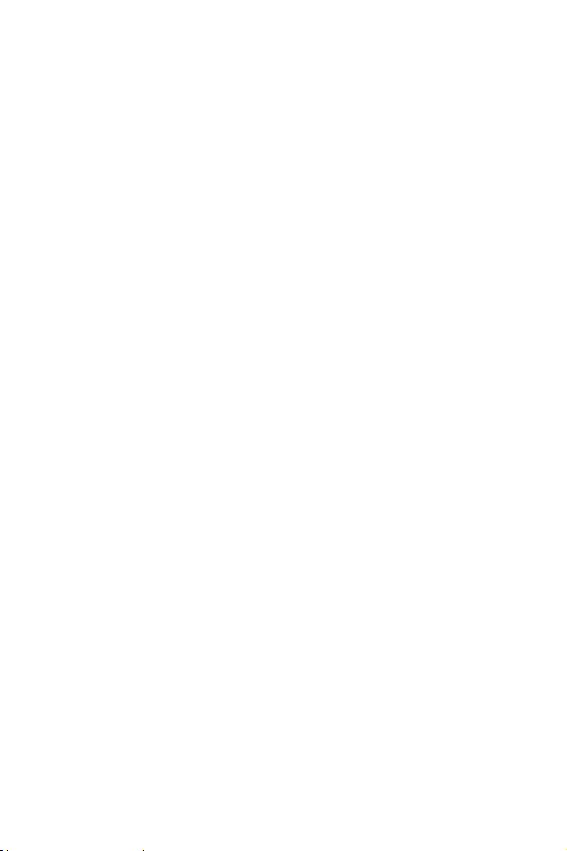
Keypad Tone .................................................... 96
Message Tone .................................................. 96
Folder Tone...................................................... 97
Power On/Off ................................................... 97
Extra Tones...................................................... 98
Phone Settings ............................................99
Infrared Activate............................................... 99
My Settings.................................................... 100
Greeting Message ........................................... 102
Own Number.................................................. 102
Language....................................................... 102
Security......................................................... 103
Display Settings.............................................. 106
Extra Settings ................................................ 107
ShortCut........................................................ 108
TTY Setting .................................................... 109
Reset Settings ................................................ 110
Organizer .................................................. 111
Calendar........................................................ 111
To Do List ...................................................... 113
Time & Date................................................... 117
Alarm ............................................................ 118
Calculator ...................................................... 119
Currency Exchange ......................................... 119
Network Services.......................................121
Call Forwarding............................................... 121
Call Barring.................................................... 122
Call Waiting.................................................... 124
Network Selection ........................................... 125
Caller ID ........................................................ 126
Closed User Group (CUG)................................. 126
4
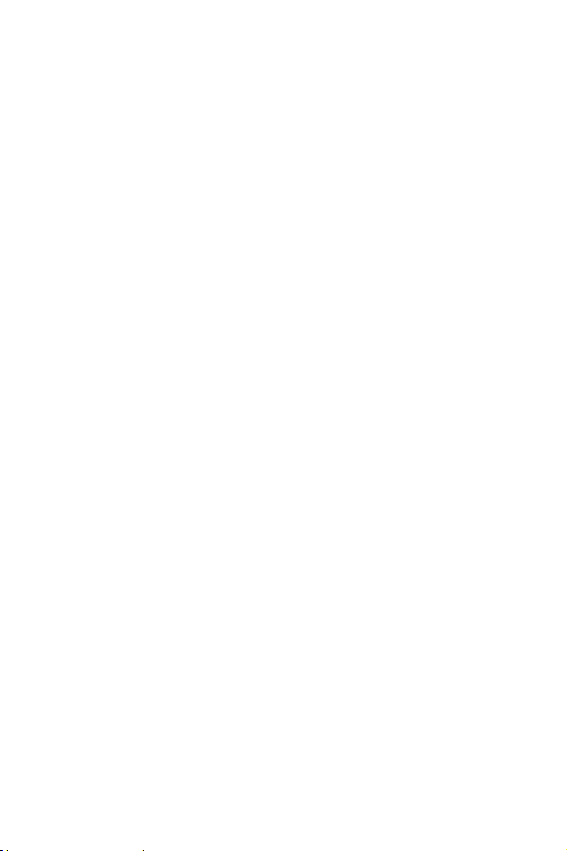
Funbox ......................................................129
Games .......................................................... 129
WAP Browser.................................................. 129
Downloads ..................................................... 135
Solving Problems....................................... 137
Access Codes ............................................. 141
Phone Password.............................................. 141
PIN ............................................................... 142
PUK .............................................................. 142
PIN2 ............................................................. 143
PUK2............................................................. 143
Health and Safety Information ..................145
Exposure to Radio Frequency (RF) Signals.......... 145
For Body Operation ......................................... 146
Precautions When Using Batteries ..................... 147
Road Safety ................................................... 149
Operating Environment.................................... 151
Electronic Devices ........................................... 151
Potentially Explosive Environments.................... 153
Emergency Calls ............................................. 154
Other Important Safety Information .................. 155
Care and Maintenance ..................................... 156
Glossary ....................................................159
Appendix A: Certification Information (SAR)163
Appendix B: Guide to Safe and Responsible Wire-
less Phone Use .......................................... 165
A Guide to Safe and Responsible Wireless Phone
Use........................................................... 165
5
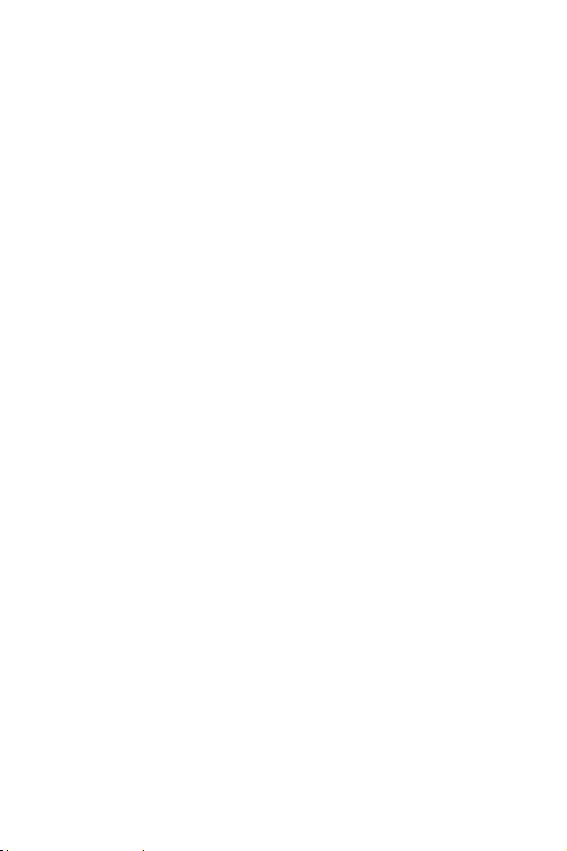
Appendix C: Consumer Update on Wireless Phones
171
Standard Limited Warranty .......................181
Index......................................................... 187
6
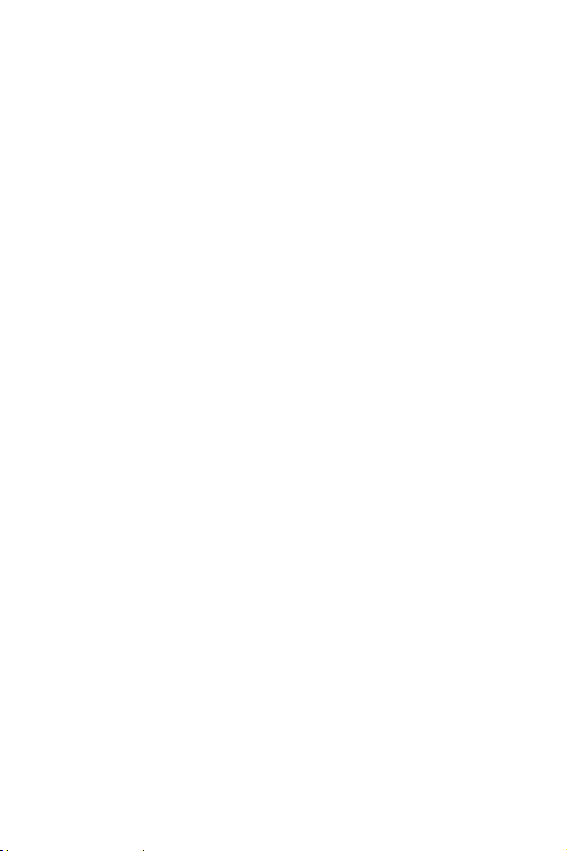
Important Safety Precautions
Read these guidelines before using your wireless phone.
Failure to comply with them may be dangerous or illegal.
For more detailed safety information, see “Health and
Safety Information”.
Road Safety at All Times
Do not use a hand-held phone while driving; park the
vehicle first.
Switching Off When Refueling
Do not use the phone at a service station or near fuels or
chemicals.
Switching Off in Aircraft
Wireless phones can cause interference. Using them in an
aircraft is both illegal and dangerous.
Switching Off in Hospitals
Switch off your phone near medical equipment. Follow any
regulations or rules in force.
Interference
All wireless phones may be subject to interference, which
could affect its performance.
Special Regulations
Meet any special regulations in force in any area and
always switch off your phone whenever it is forbidden to
use it, or when it may cause interference or danger (in a
hospital for example).
Important Safety Precautions
7
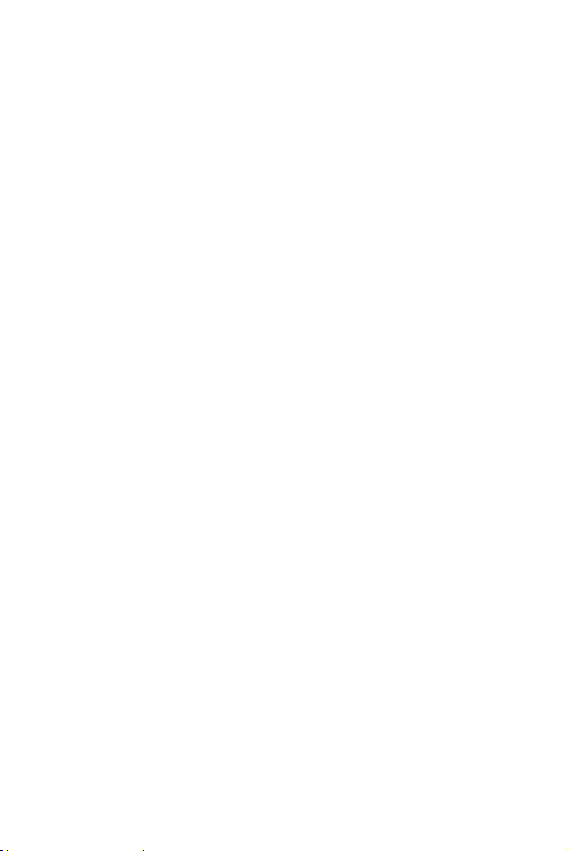
Radio Frequency Exposure
The design of this phone complies with FCC (of the U.S.
government) requirements relating to radio frequency (RF)
exposure. To maintain compliance with these
requirements, use only Samsung-supplied or approved
accessories. Use of non-approved accessories may
violate the requirements.
Sensible Use
Use only in the normal position (held to the ear). Avoid
unnecessary contact with the antenna when the phone is
switched on.
Emergency Call
Ensure the phone is turned on and in service.
Enter the emergency number for your present location, the
press <SEND>. If certain features are in use, deactivate
those features before you can make an emergency call.
Give all necessary information as accurately as possible.
Accessories and Batteries
Use only Samsung-approved accessories and batteries.
Qualified service
Only qualified service personnel may install or repair your
phone.
For more detailed safety information, see “Health and
Safety Information” on page 145.
Im por tan t Safe ty Pr ecaut ions
8
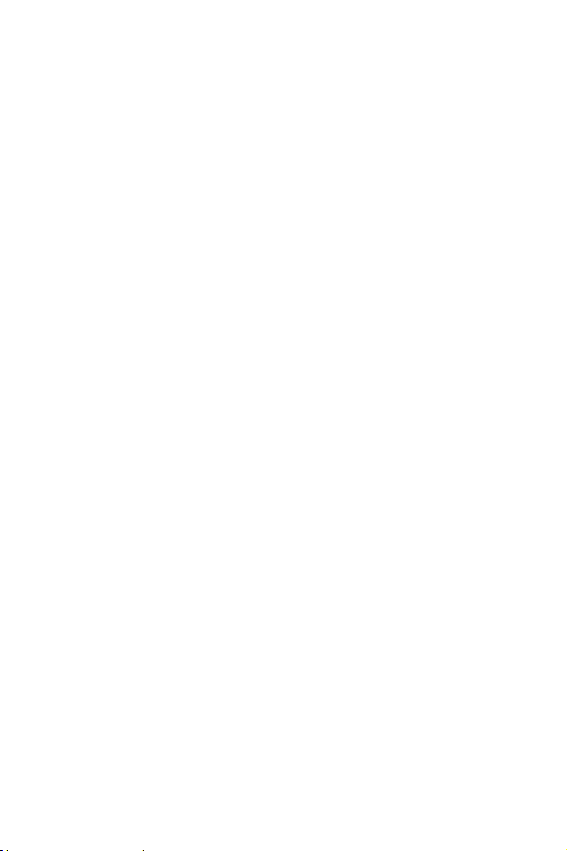
10 Driver Safety Tips
Your wireless telephone gives you the powerful ability to
communicate by voice - almost anywhere, anytime. But an
important responsibility accompanies the benefits of
wireless phones, one that every user must uphold.
When driving a car, driving is your first responsibility.
When using your wireless phone behind the wheel of a
car, practice good common sense and remember the
following tips:
1. Get to know your wireless phone and its features such
as speed dial and redial. If available, these features
help you to place your call without taking your attention
off the road.
2. When available, use a hands free device. If possible,
add an additional layer of convenience and safety to
your wireless phone with one of the many hands free
accessories available today.
3. Position your wireless phone within easy reach. Be
able to access your wireless phone without removing
your eyes from the road. If you get an incoming call at
an inconvenient time, if possible, let your voice mail
answer it for you.
4. Let the person you are speaking with know you are
driving; if necessary, suspend the call in heavy
traffic or hazardous weather conditions. Rain, sleet,
snow, ice, and even heavy traffic can be hazardous.
10 Driver Safety Tips
9
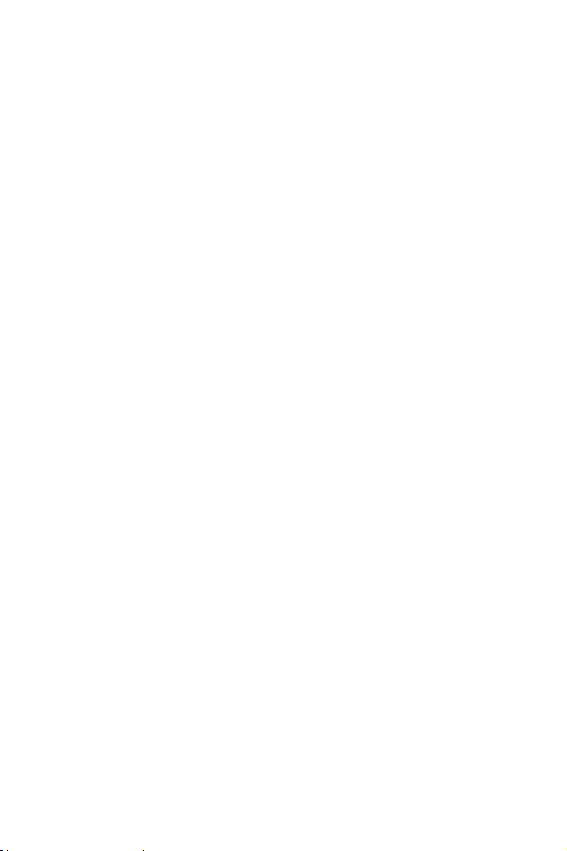
5. Do not take notes or look up phone numbers while
driving. Jotting down a “to do” list or flipping through
your address book takes attention away from your
primary responsibility, driving safely.
6. Dial sensibly and assess the traffic; if possible,
place calls when you are not moving or before
pulling into traffic. Try to plan calls when your car will
be stationary. If you need to make a call while moving,
dial only a few numbers, check the road and your
mirrors, then continue.
7. Do not engage in stressful or emotional
conversations that may be distracting. Make people
you are talking with aware you are driving and suspend
conversations that have the potential to divert your
attention from the road.
8. Use your wireless phone to call for help. Dial 9-1-1
or other local emergency number in the case of fire,
traffic accident or medical emergencies. Remember, it
is a free call on your wireless phone!
9. Use your wireless phone to help others in
emergencies. If you see an auto accident, crime in
progress or other serious emergency where lives are in
danger, call 9-1-1 or other local emergency number, as
you would want others to do for you.
10.Call roadside assistance or a special non-
emergency wireless assistance number when
necessary. If you see a broken down vehicle posing no
serious hazard, a broken traffic signal, a minor traffic
accident where no on appears injured, or a vehicle you
10 Driver Safety Tips
10
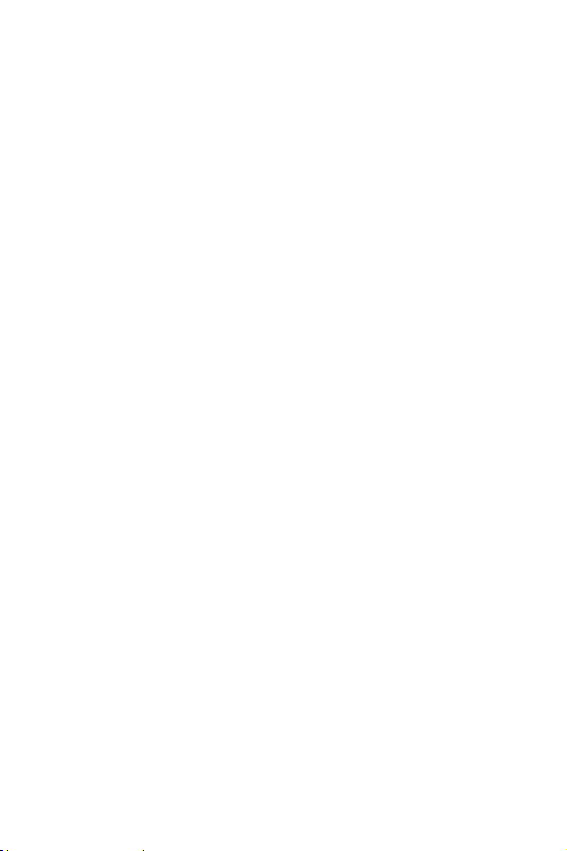
know to be stolen, call roadside assistance or other
special non emergency number.
“The wireless industry reminds you to use your phone
safely when driving.”
For more information, please call 1-888-901-SAFE, or visit
our website www.wow-com.com™
Provided by the Cellular Telecommunications & Internet
Association
10 Driver Safety Tips
11
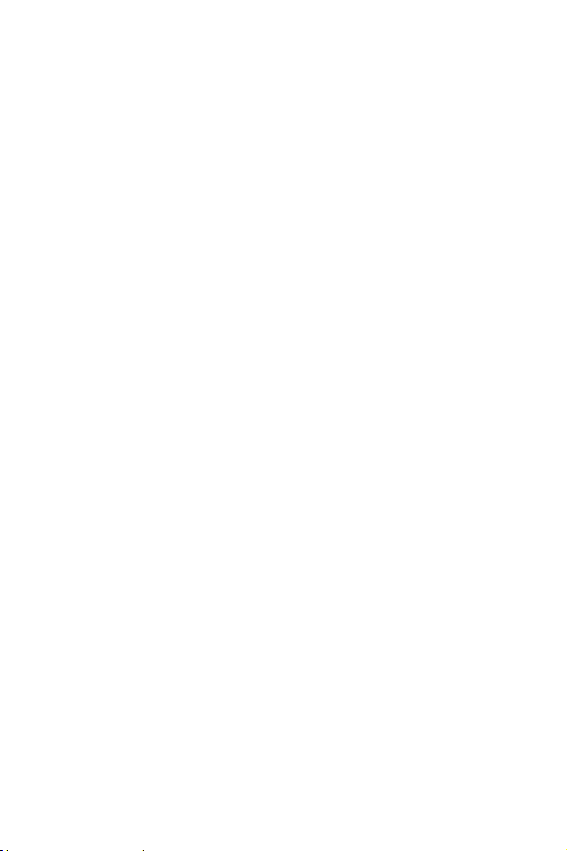
10 Driver Safety Tips
12
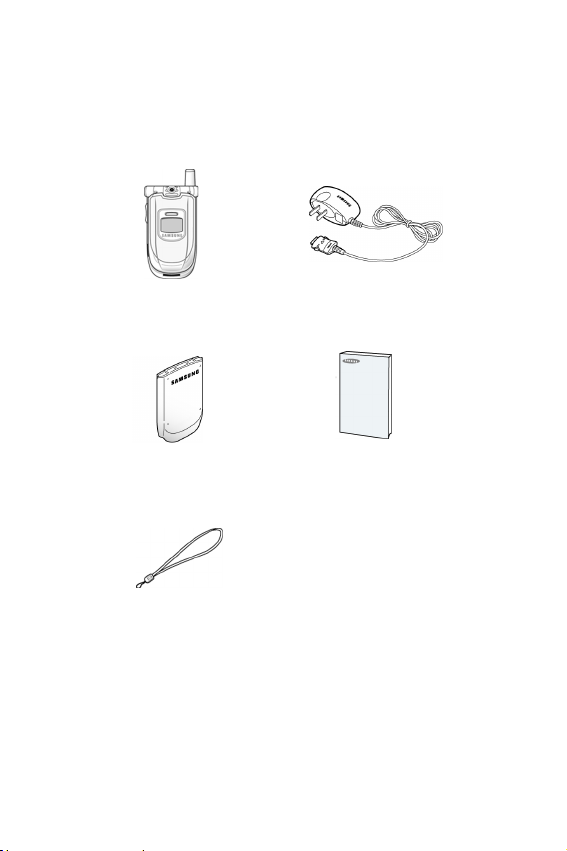
Unpacking
Your package contains the following items.
Handset
Battery User Guide
Hand Strap
Travel Adapter
In addition, you can obtain the following accessories for
your phone from your local Samsung dealer:
● Battery charger
● Hands-free headset
Unpacking
13
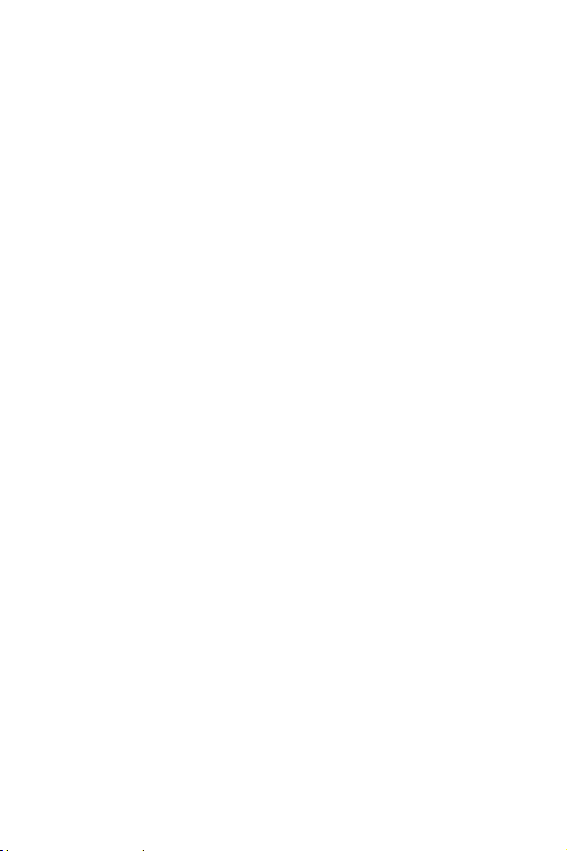
● Simple hands-free kit
● Standard battery
● Car power charger
● Leather case
Unpacking
14
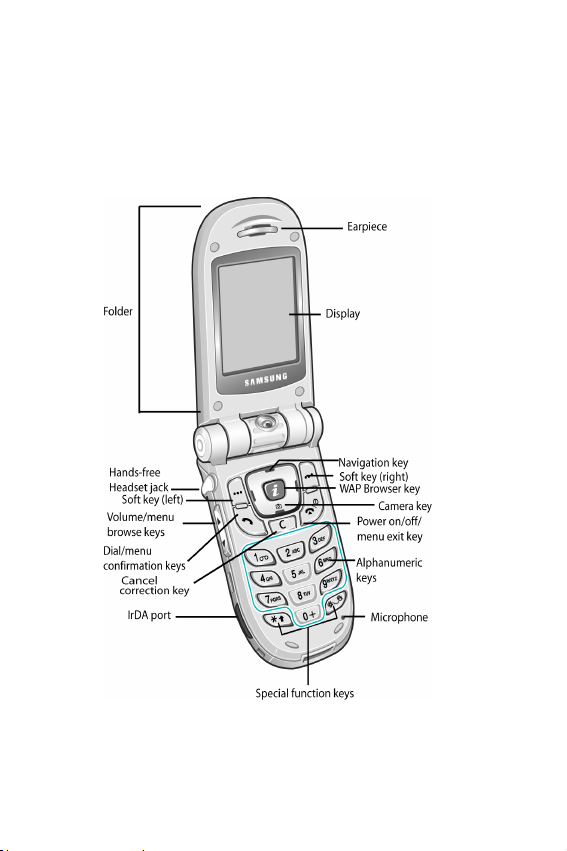
Your Phone
Phone Layout
The following illustrations show the main elements of your
phone.
Your Phone
15
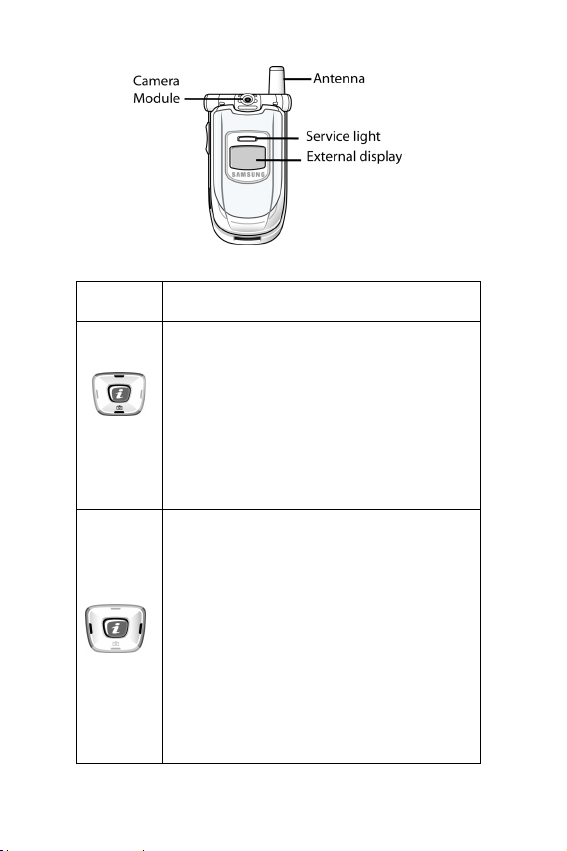
Key Description
In the Menu Mode, scroll through the
menu options and phonebook
memory.
In idle mode, allow you to access your
favorite menu options directly (for
more information on shortcuts, see
See “ShortCut” on page 108.).
In the menu facility, returns to the
previous menu level and select the
current menu respectively.
When entering text, move the cursor
left and right respectively.
In idle mode, allows you to access
your favorite menu options directly (for
more information on shortcuts, see
See “ShortCut” on page 108.).
Your Phone
16
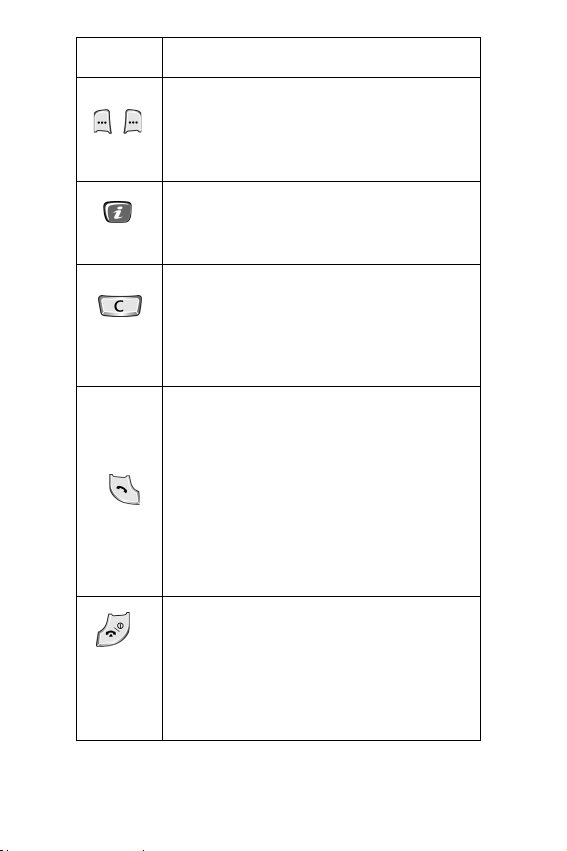
Key Description
Perform the functions indicated by the
text above them (on the bottom line of
the display).
(soft keys)
In idle mode, launches the WAP
Browser directly.
Deletes characters from the display.
In the menu facility, returns to the
previous menu level.
Makes or answers a call.
When held down in idle mode, recalls
the last numbers dialed or received.
In the menu facility, selects a menu
function or stores information that you
have entered (such as a name) in the
phone or SIM memory.
Ends a call. Also switches the phone
on and off when held down for 2 or
more seconds.
In the menu facility, returns to the idle
mode and cancels your input.
Your Phone
17
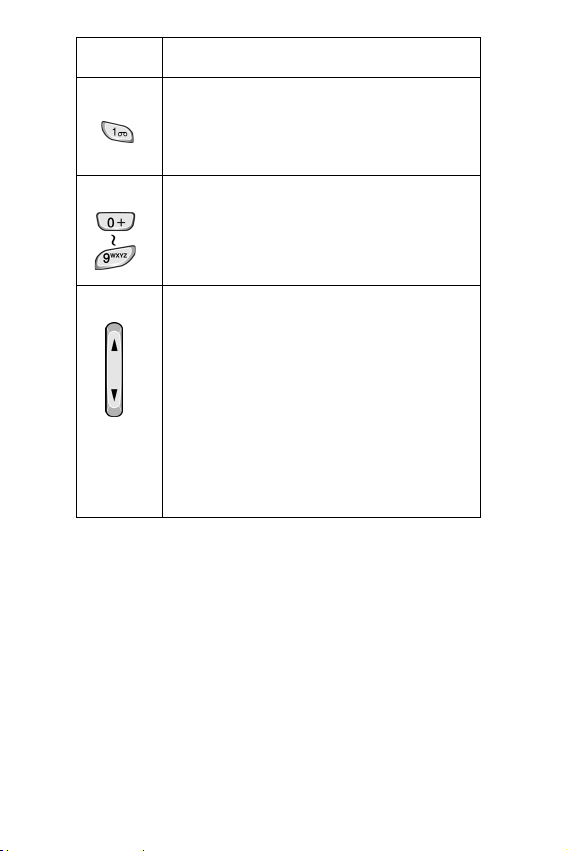
Key Description
When held down for 3 or more
seconds in idle mode, accesses your
voice mail.
Enter numbers, letters and some
special characters.
(on the side of the phone)
During a call, adjust the earpiece
volume.
In idle mode, adjust the key volume.
In the menu facility, scroll through the
menu options and phone book
memory.
Your Phone
18
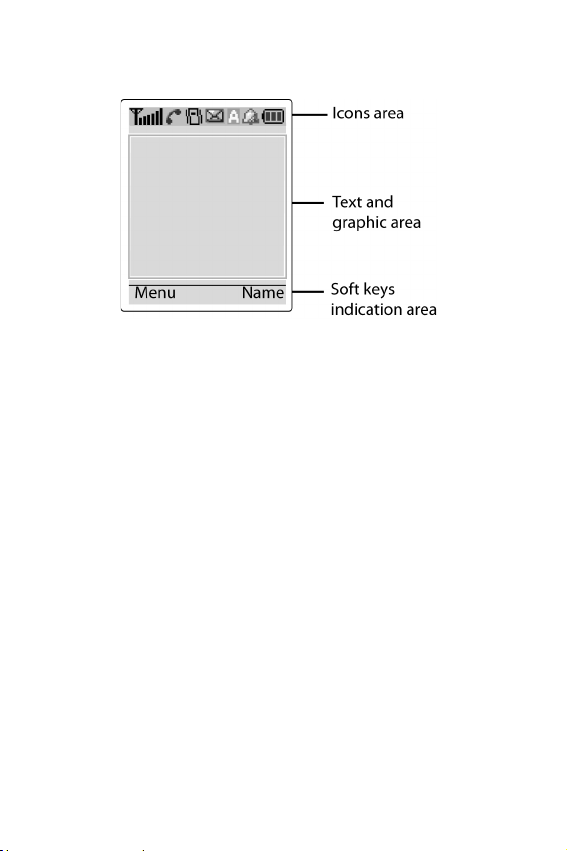
Display Layout
The display is comprised of three areas.
Area Description
First line Displays various icons (see
“Icons” on page 20).
Middle lines Display messages, instructions
and any information that you
enter (number to be dialed, for
example).
Last line Shows the functions currently
assigned to the two soft keys.
Your Phone
19
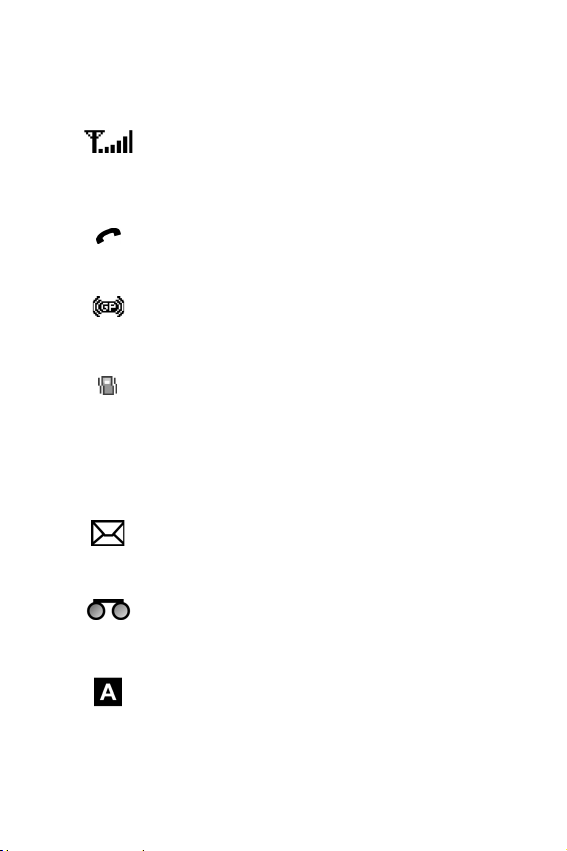
Icons
Icon Description
Shows the received signal strength. The
greater the number of bars, the better the
signal strength.
Appears when a call is in progress.
Appears when you are connected to the
GPRS network.
Appears when the Silent mode is active
or you set the Alert Type menu option, so
that the phone vibrates when you receive
a call; for further details, see “Alert Type”
on page 95.
Appears when a new text message has
been received.
Appears when a new voice mail message
has been received.
Appears when you are entering text to
indicate the current text input mode.
Your Phone
20
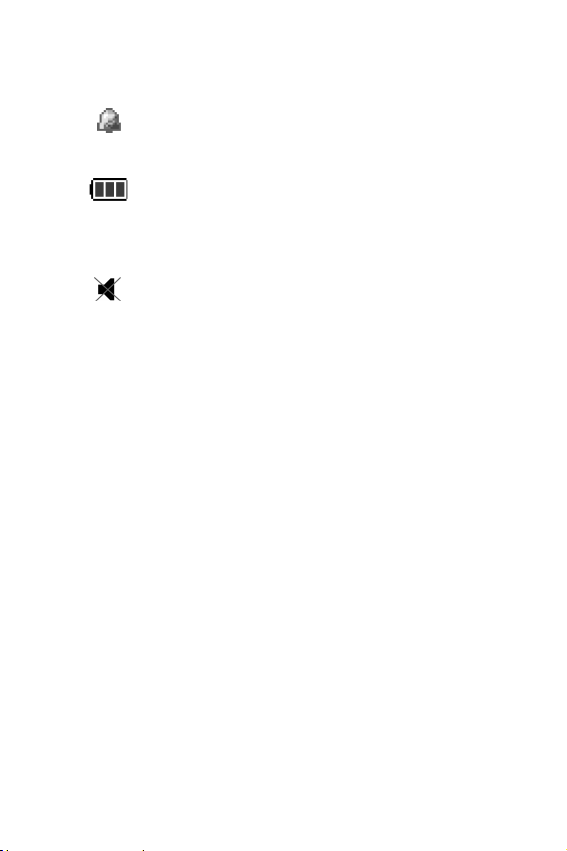
Icon Description
Appears when you set the alarm.
Shows the level of your battery. The more
bars you see, the more power you have
left.
Appears when the Mute mode is active.
Backlight
The display is illuminated by a backlight. When you press
any key, the backlight illuminates. It turns off if no key is
pressed within a given period of time, depending on the
Back Light menu option.
To specify the length of time for which the backlight is
active, set the Back Light menu option (Menu 6.7.2).
You can also set the phone to use the backlight only
during a specified period time, via the Auto Light menu
option.
External Display
Your phone has an external display on the cover. It
indicates that you have an incoming call or a message,
and notifies you when you set an alarm at the specified
time.
Your Phone
21

Main Screen Display
Your phone has a main screen display. It indicates that you
have an incoming call or a message, and notifies you at
the specified time when you set an alarm.
Service Light
The service light is above the external display on the folder
cover. It flashes when services are available on the phone.
To activate or deactivate use of the service light, set the
Service Light menu option (Menu 6.7.4).
Your Phone
22
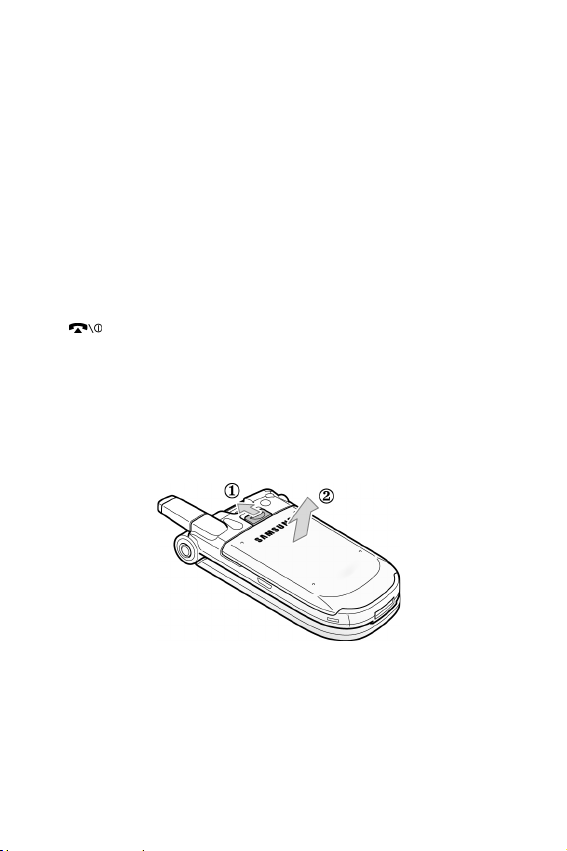
Getting Started
Installing the SIM Card
When you subscribe to a cellular network, you are
provided with a plug-in SIM card loaded with your
subscription details, such as your PIN, and any optional
services available.
Note: The plug-in SIM card and its’ contacts can be easily damaged by
scratches or bending, so be careful when handling, inserting or removing the
card. Keep all SIM cards out of reach of small children.
11.If necessary, turn the phone off by holding down the
key until the power-off image is displayed.
12.Remove the battery. To do so:
● Press down the catch above the battery and hold it in
this position.
● Slide the battery and lift it away, as shown.
13.Slide the SIM card into the SIM card holder so that the
holder locks the card in position. Make sure that the
Getting Started
23
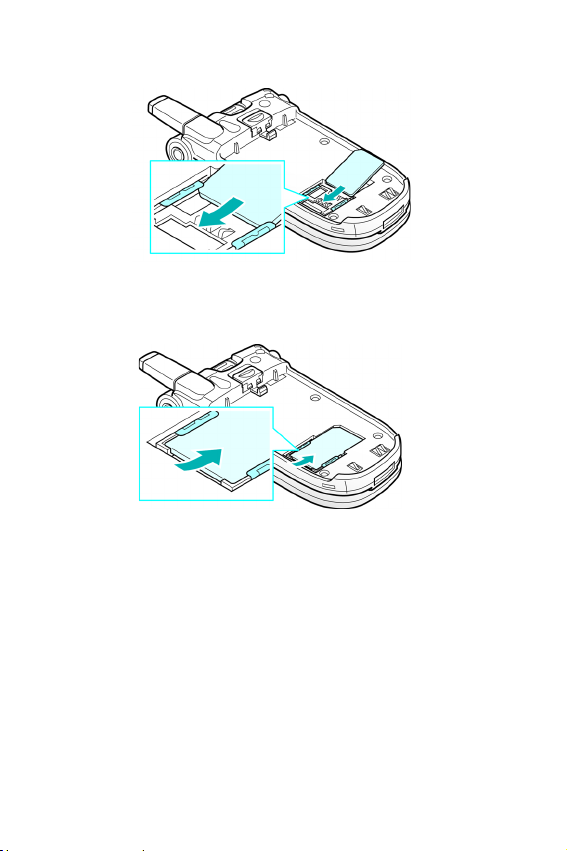
notched corner is at top left and the gold contacts of
the card face into the phone.
Note: When you need to remove the SIM card, slide it, as shown, and take it
out of the holder.
Getting Started
24
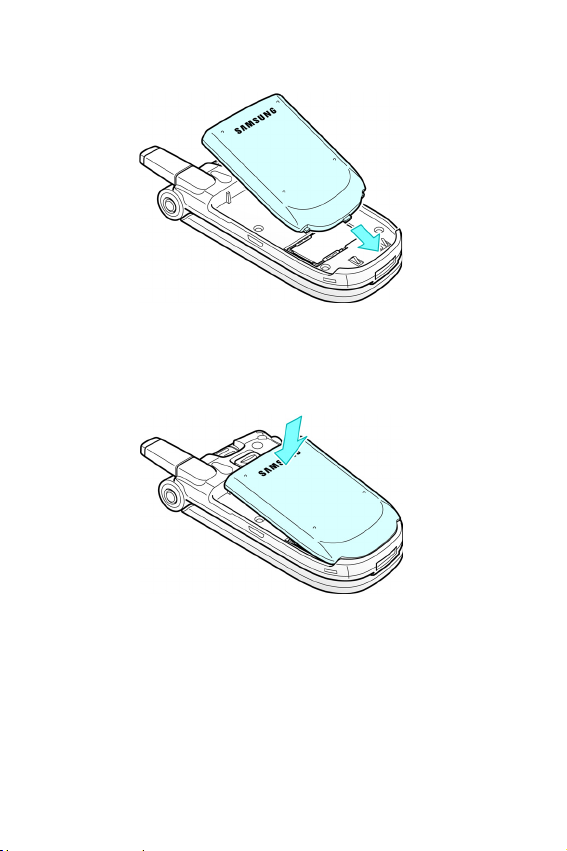
14.Place the battery back, taking care to match the tabs
on the battery with the grooves on the phone.
15.Slide the battery towards the top of the phone until it
clicks into place. Make sure that the battery is properly
installed before switching on the power.
Charging a Battery
Your phone is powered by a rechargeable Li-ion battery. A
travel adapter is provided with your phone. Use only
approved batteries and chargers. Ask your local Samsung
dealer for further details.
Getting Started
25

The phone can be used while the battery is charging, but
this will cause the phone to charge more slowly.
Note: You must fully charge the battery before using your phone for the first
time. A discharged battery is fully recharged in approximately 160 minutes.
1. With the battery in position on the phone, connect the
lead from the travel adapter to the bottom of the phone.
2. Connect the adapter to a standard AC wall outlet.
3. When charging is finished, disconnect the adapter from
the power outlet and from the phone by pressing the
gray tabs on both sides of the connector and pulling out
the connector.
Getting Started
26
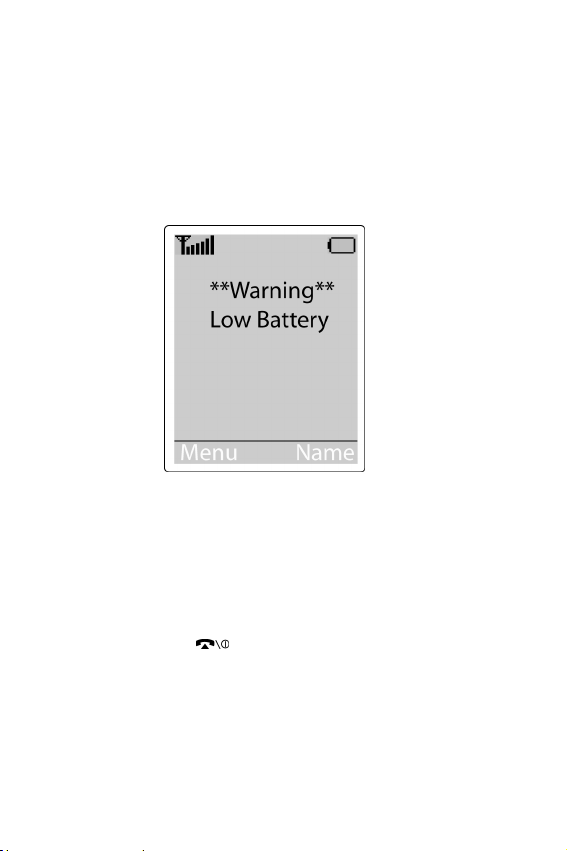
Note:
Do not remove the battery from the phone without unplugging the
adapter while it is charging. If you do this, the phone may be damaged.
Low Battery Indicator
When the battery is weak and only a few minutes of talk
time remain, you will hear a warning tone and a message
will be repeated at regular intervals on the display:
When the battery becomes too weak for the phone to
operate, it switches off automatically.
Switching the Phone On/Off
1. Open the folder.
2. Hold down the key until the phone turns on.
3. If the phone asks for a password, key in the password
and press the OK soft key. The phone password is
factory set to 00000000. For further details, see “Phone
Password” on page 141.
Getting Started
27
