Samsung SGHP107 Users Manual
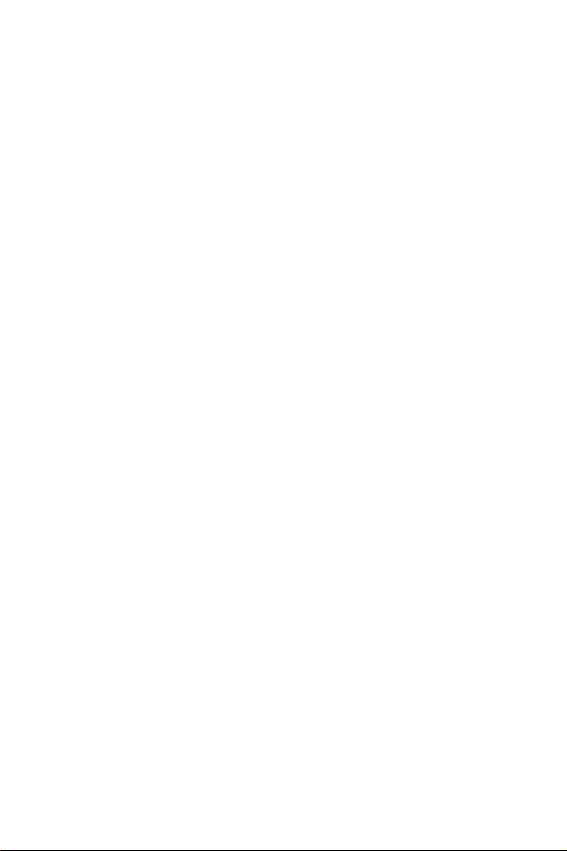
Dual Band
SGH-P107
User Manual
Please read this manual before operating your phone, and
keep it for future reference.
Printed in Korea
Code No.:?????
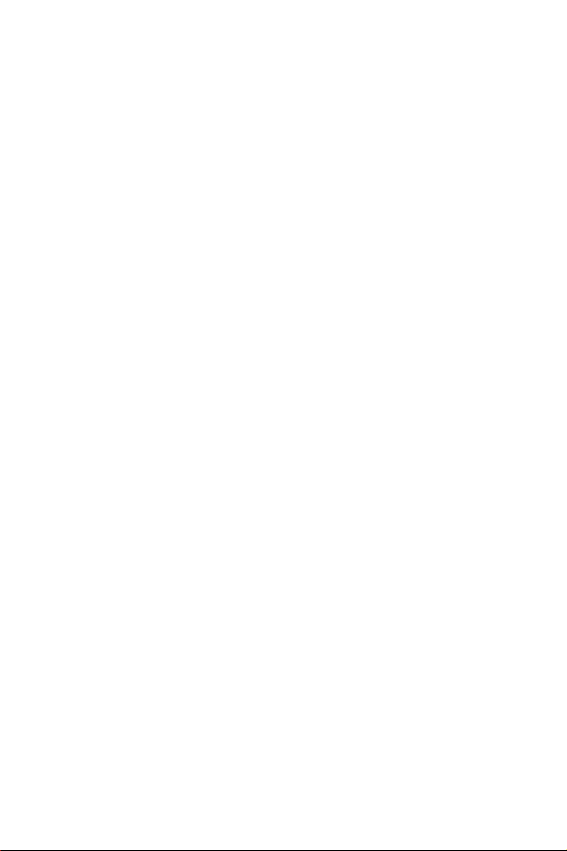
Intellectual Property
All Intellectual Property, as defined below, owned by or which
is otherwise the property of Samsung or its respective suppliers
relating to the SAMSUNG Phone, including but not limited to,
accessories, parts, or software relating thereto (the “Phone
System”), is proprietary to Samsung and protected under federal
laws, state laws, and international treaty provisions. Intellectual
Property includes, but is not limited to, inventions (patentable or
unpatentable), patents, trade secrets, copyrights, software,
computer programs, and related documentation and other works
of authorship. You may not infringe or otherwise violate the
rights secured by the Intellectual Property. Moreover, you agree
that you will not (and will not attempt to) modify, prepare
derivative works of, reverse engineer, decompile, disassemble,
or otherwise attempt to create source code from the software.
No title to or ownership in the Intellectual Property is
transferred to you. All applicable rights of the Intellectual
Property shall remain with SAMSUNG and its suppliers.
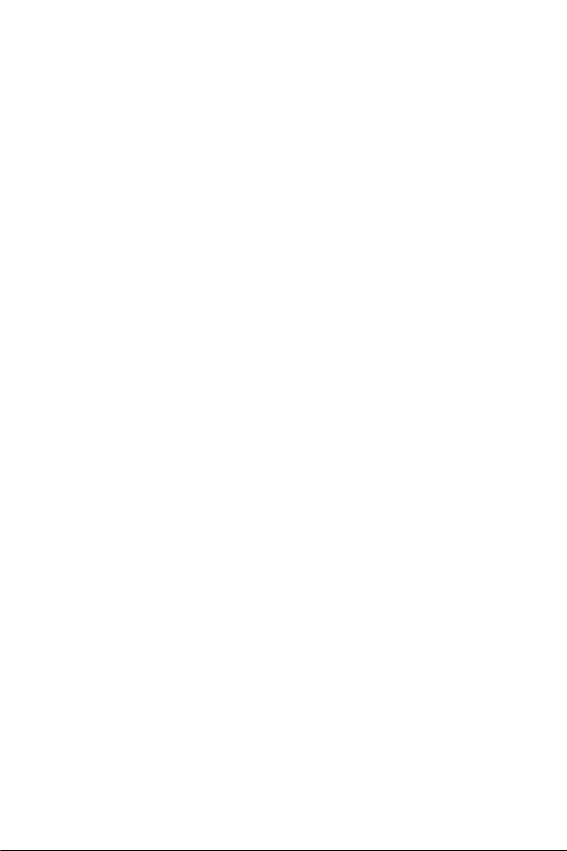
Samsung Telecommunications America (STA), Inc.
Headquarters:
1130 E. Arapaho Road
Richardson, TX 75081
Tel: 972-761-7000
Fax: 972-761-7001
Customer Care Center:
1601 E. Plano Parkway
Suite 150
Plano, TX 75047
Tel: 888-987-HELP (4357)
Fax: 972-761-7501
Internet Address: http://www.samsungusa.com/wireless
©2003 Samsung Telecommunications America. All rights
reserved. No reproduction in whole or in part allowed without
prior written approval. Samsung is a registered trademark of
Samsung Electronics America, Inc. and its related entities.
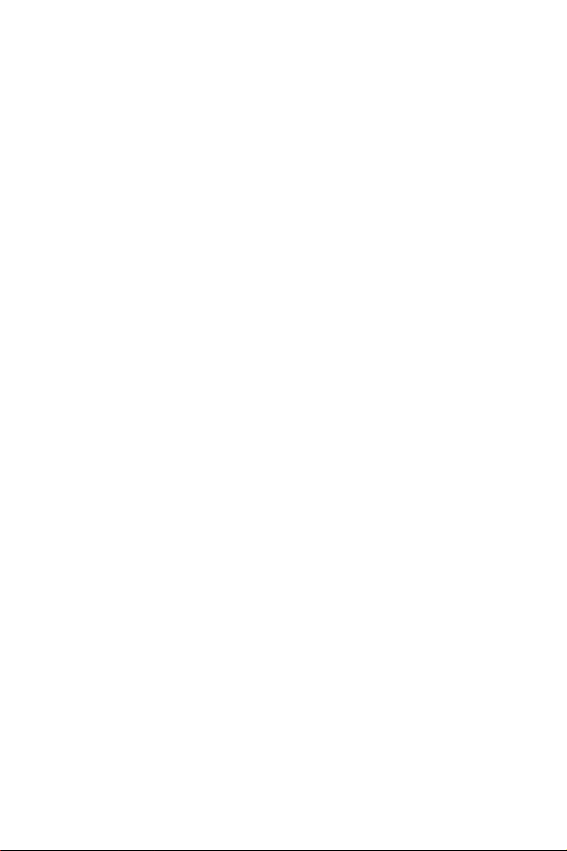
Important Safety Precautions ........................................ 7
Road Safety at All Times ............................................................ 7
Switching Off When Refueling .................................................. 7
Switching Off in Aircraft ............................................................ 7
Switching Off in Hospitals ......................................................... 7
Interference ................................................................................... 7
Special Regulations ...................................................................... 7
Radio Frequency Exposure ........................................................ 8
Sensible Use .................................................................................. 8
Emergency Call ............................................................................ 8
Accessories and Batteries ............................................................ 8
Qualified service ........................................................................... 8
Unpacking ...................................................................... 9
Your Phone ................................................................... 11
Phone Layout ............................................................................. 11
Display Layout ............................................................................ 15
Service Light ............................................................................... 18
Getting Started .............................................................. 19
Installing the SIM Card ............................................................. 19
Charging a Battery ..................................................................... 21
Switching the Phone On/Off .................................................. 23
Call Functions ...............................................................25
Making a Call .............................................................................. 25
Adjusting the Volume ............................................................... 27
Answering a Call ........................................................................ 28
Viewing Missed Calls ................................................................. 29
1
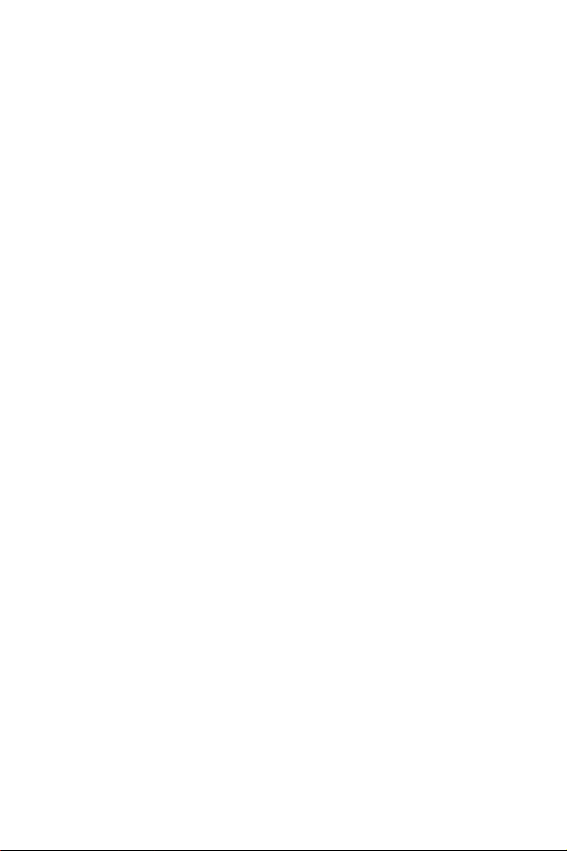
Switching Quickly to the Silent Mode .................................... 31
Selecting Functions and Options .................................33
Example: Setting the Display Language ................................. 34
Phonebook ....................................................................37
Storing a Number with a Name ............................................... 37
Using Phonebook Entry Options ........................................... 40
Searching for a Number in the Phonebook ........................... 41
Editing a Caller Group .............................................................. 43
Speed-Dialing ............................................................................. 44
Checking Memory Status .......................................................... 45
Entering Text ................................................................47
Changing the Text Input Mode ............................................... 47
Using the T9 Mode .................................................................... 48
Using the Upper/Lower-Case Character Mode .................... 49
Using the Symbol Mode ........................................................... 50
Using the Number Mode .......................................................... 51
Options During a Call ...................................................53
Putting a Call on Hold .............................................................. 53
Switching the Microphone Off (Mute) ................................... 54
Muting/Sending DTMF ........................................................... 55
Sending DTMF Tones .............................................................. 55
Searching for a Number in the Phonebook ........................... 55
Using the SMS Service .............................................................. 56
Answering a Second Call .......................................................... 56
Making a Multiparty Call ........................................................... 57
Using the Menus ........................................................... 61
2
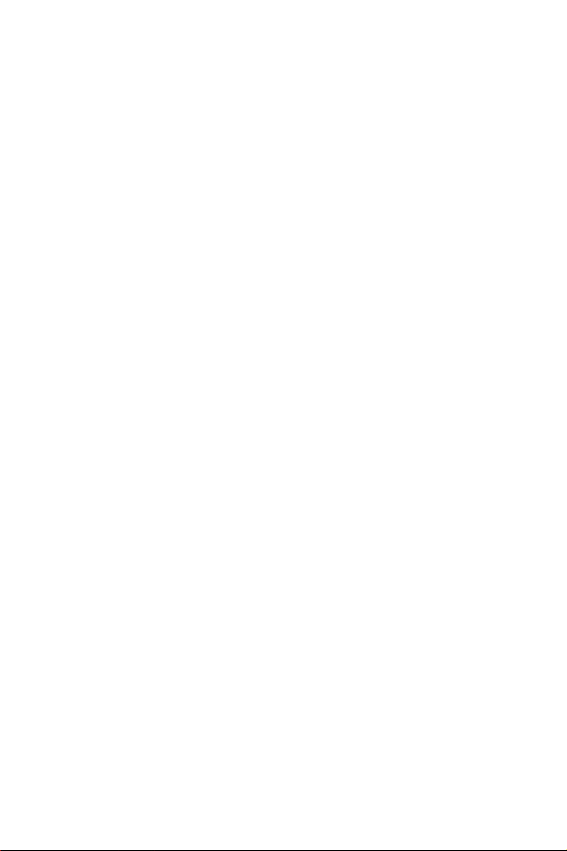
Accessing Menu Functions by Scrolling ................................. 61
Accessing Menu Functions by Using Shortcuts .................... 62
List of Menu Functions ............................................................ 62
Text Messages ..............................................................69
Inbox ............................................................................................ 69
Outbox ........................................................................................ 70
Write New ................................................................................... 71
Templates .................................................................................... 73
Settings ........................................................................................ 74
My Objects .................................................................................. 75
Memory Status ............................................................................ 76
Voice Mail ................................................................................... 76
Broadcast ..................................................................................... 77
Picture Messages ..........................................................79
Inbox ............................................................................................ 79
Outbox ........................................................................................ 82
Write New ................................................................................... 82
Delete All .................................................................................... 85
Setup ............................................................................................ 85
MMS Profile ................................................................................ 85
Call Records ..................................................................87
Missed Calls ................................................................................ 87
Incoming Calls ............................................................................ 87
Outgoing Calls ............................................................................ 88
Delete All .................................................................................... 88
Call Time ..................................................................................... 88
3
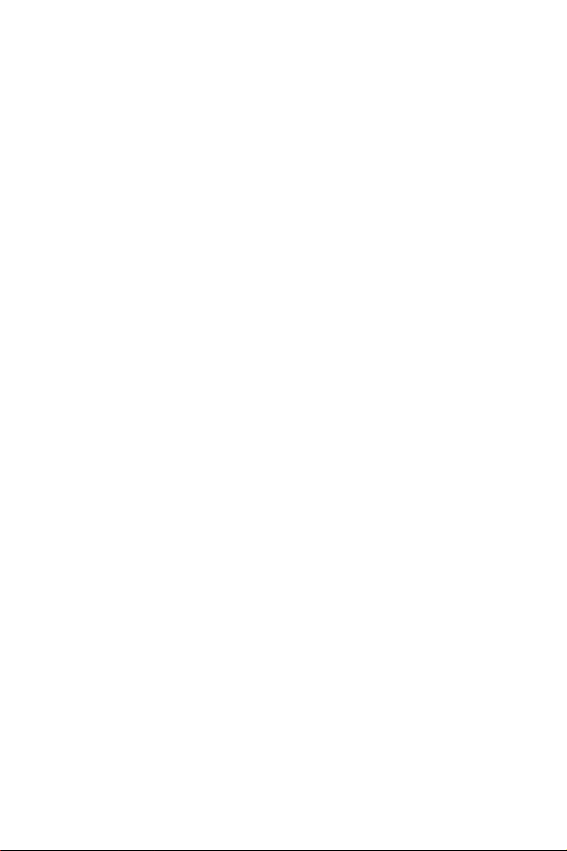
Call Cost ...................................................................................... 88
Camera ..........................................................................91
Take and Send ............................................................................ 91
New Photo .................................................................................. 92
My Photos ................................................................................... 92
Sound Settings ..............................................................93
Ring Tone .................................................................................... 93
Ring Volume ............................................................................... 93
Alert Type ................................................................................... 93
Keypad Tone .............................................................................. 94
Message Tone ............................................................................. 94
Extra Tones ................................................................................ 95
Phone Settings ..............................................................97
Infrared Activate ........................................................................ 97
My Settings .................................................................................. 98
Greeting Message ....................................................................... 99
Own Number ............................................................................. 99
Language ................................................................................... 100
Security ...................................................................................... 100
Display Settings ........................................................................ 103
Extra Settings ............................................................................ 104
ShortCut .................................................................................... 105
Reset Settings ............................................................................ 106
Organizer .................................................................... 107
Calendar ..................................................................................... 107
To Do List ................................................................................ 110
4
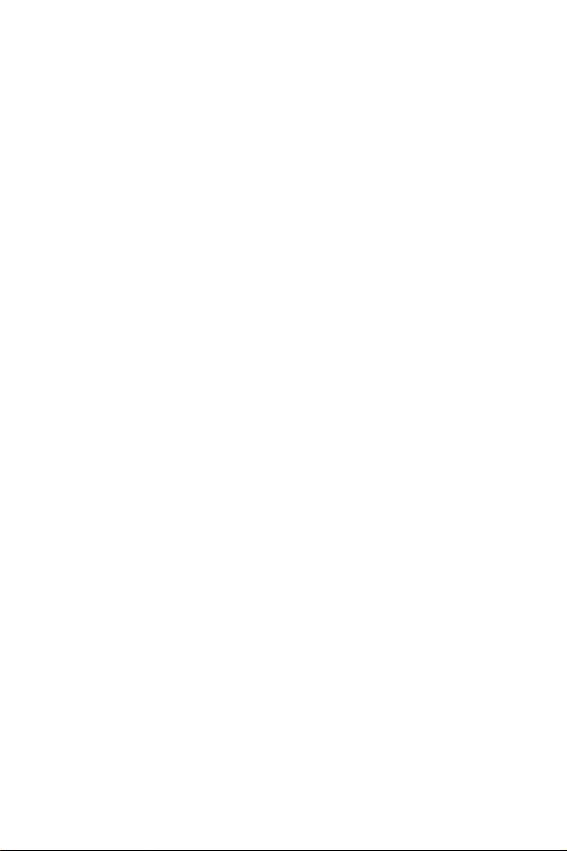
Time & Date ............................................................................. 112
Alarm ......................................................................................... 113
Calculator .................................................................................. 114
Currency Exchange .................................................................. 115
Network Services ........................................................ 117
Call Forwarding ........................................................................ 117
Call Barring ............................................................................... 118
Call Waiting ............................................................................... 120
Network Selection ................................................................... 121
Caller ID .................................................................................... 122
Closed User Group (CUG) .................................................... 122
Funbox ........................................................................ 125
Games ........................................................................................ 125
WAP Browser ........................................................................... 125
Downloads ................................................................................ 125
Solving Problems ........................................................ 127
Access Codes ............................................................... 131
Phone Password ....................................................................... 131
PIN ............................................................................................. 132
PUK ........................................................................................... 132
PIN2 .......................................................................................... 133
PUK2 ......................................................................................... 133
Health and Safety Information ................................... 135
Exposure to Radio Frequency (RF) Signals ......................... 135
For Body Operation ................................................................ 136
Precautions When Using Batteries ........................................137
5
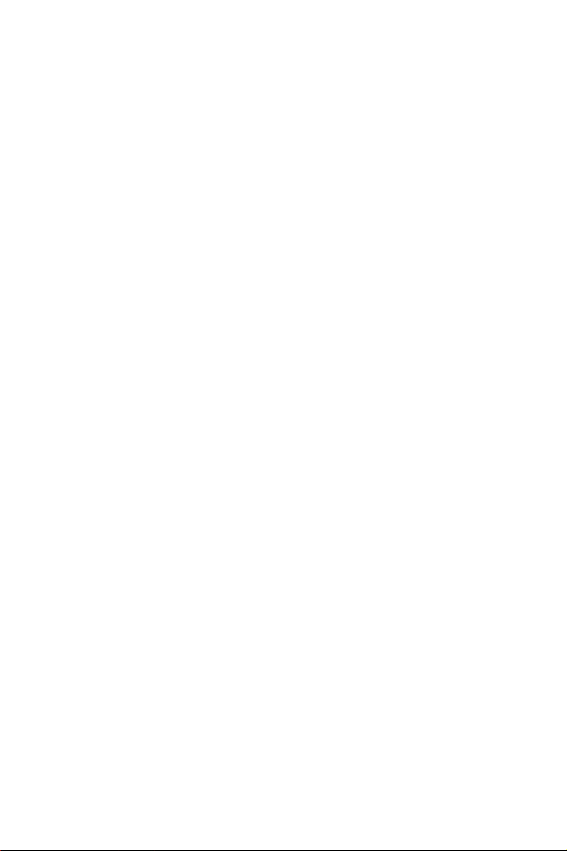
Road Safety ............................................................................... 139
Operating Environment ......................................................... 140
Electronic Devices ................................................................... 141
Potentially Explosive Environments .................................... 143
Emergency Calls ....................................................................... 143
Other Important Safety Information ....................................144
Care and Maintenance ............................................................. 145
Appendix A: Certification Information (SAR) ............ 147
Appendix B: Guide to Safe and Responsible Wireless
Phone Use ................................................................... 149
A Guide to Safe and Responsible Wireless Phone Use .....................149
Appendix C: Consumer Update on Wireless Phones . 154
Standard Limited Warranty ........................................ 164
6
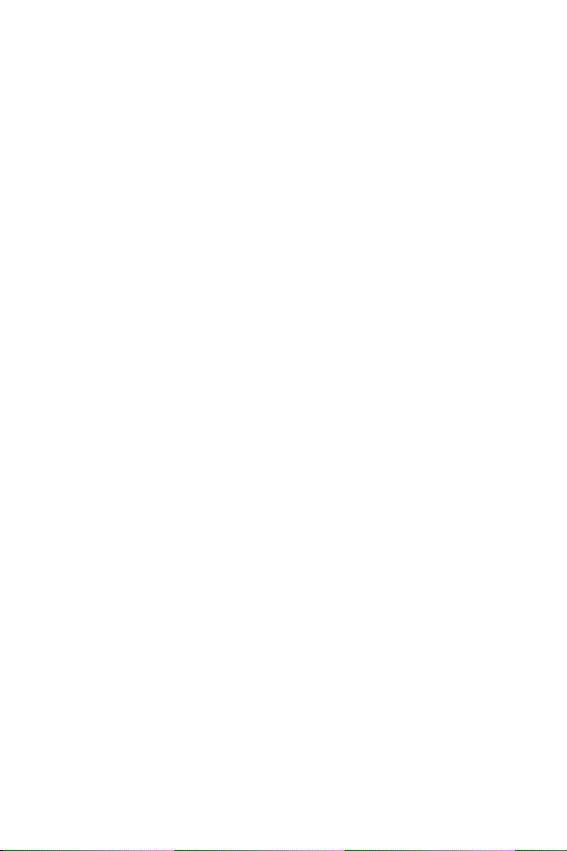
Important Safety Precautions
Read these guidelines before using your wireless phone.
Failure to comply with them may be dangerous or illegal.
For more detailed safety information, see “Health and
Safety Information”.
Road Safety at All Times
Do not use a hand-held phone while driving; park the
vehicle first.
Switching Off When Refueling
Do not use the phone at a service station or near fuels or
chemicals.
Switching Off in Aircraft
Wireless phones can cause interference. Using them in an
aircraft is both illegal and dangerous.
Switching Off in Hospitals
Switch off your phone near medical equipment. Follow any
regulations or rules in force.
Interference
All wireless phones may be subject to interference, which
could affect its performance.
Special Regulations
Meet any special regulations in force in any area and
always switch off your phone whenever it is forbidden to
use it, or when it may cause interference or danger (in a
hospital for example).
Important Safety Precautions
7
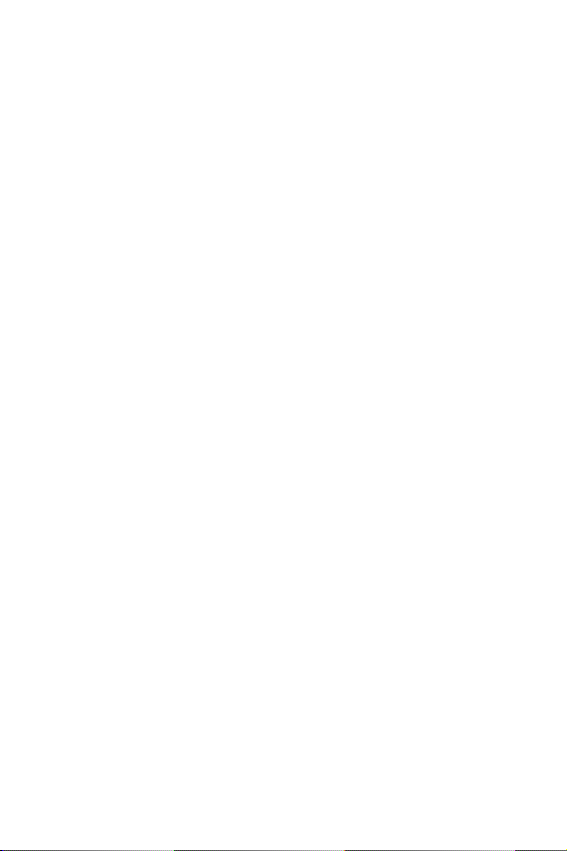
Radio Frequency Exposure
The design of this phone complies with FCC (of the U.S.
government) requirements relating to radio frequency (RF)
exposure. To maintain compliance with these
requirements, use only Samsung-supplied or approved
accessories. Use of non-approved accessories may
violate the requirements.
Sensible Use
Use only in the normal position (held to the ear). Avoid
unnecessary contact with the antenna when the phone is
switched on.
Emergency Call
Ensure the phone is turned on and in service.
Enter the emergency number for your present location, the
press <SEND>. If certain features are in use, deactivate
those features before you can make an emergency call.
Give all necessary information as accurately as possible.
Accessories and Batteries
Use only Samsung-approved accessories and batteries.
Qualified service
Only qualified service personnel may install or repair your
phone.
For more detailed safety information, see “Health and
Safety Information” on page 135.
Im por tan t Safe ty Pr ecauti ons
8
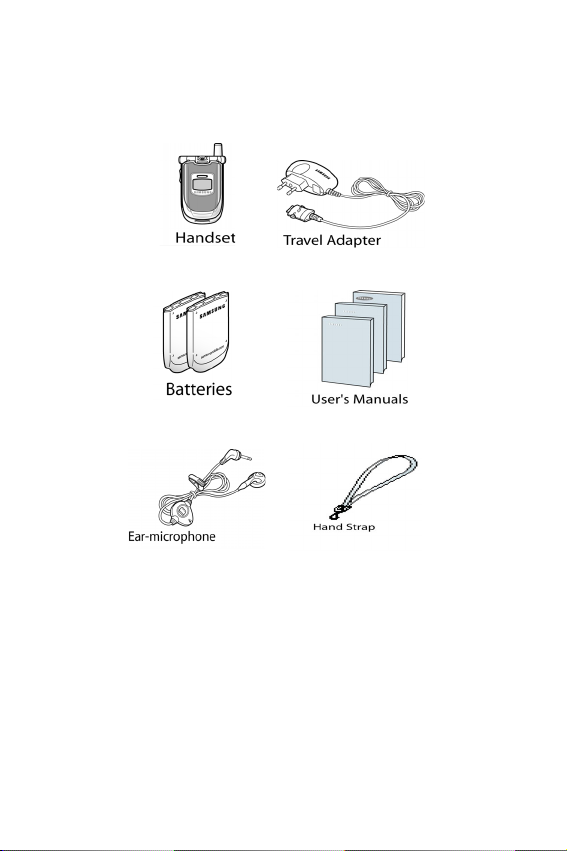
Unpacking
Your package contains the following items.
In addition, you can obtain the following accessories for
your phone from your local Samsung dealer:
● Battery charger
● Earphone
● Simple hands-free kit
● Car holder
● Standard battery
● Cigarette lighter adapter
Unpacking
9
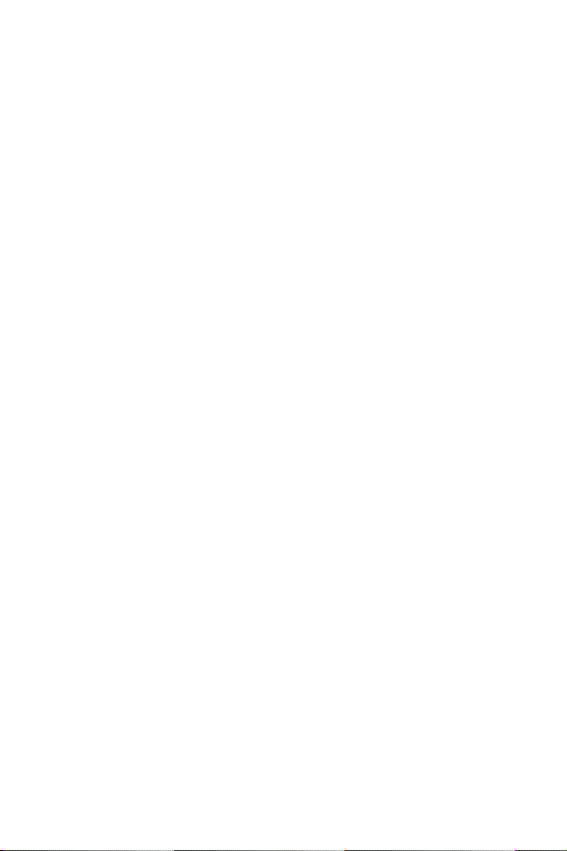
Unpacking
10

Your Phone
Phone Layout
The following illustrations show the main elements of your
phone.
Your Phone
11
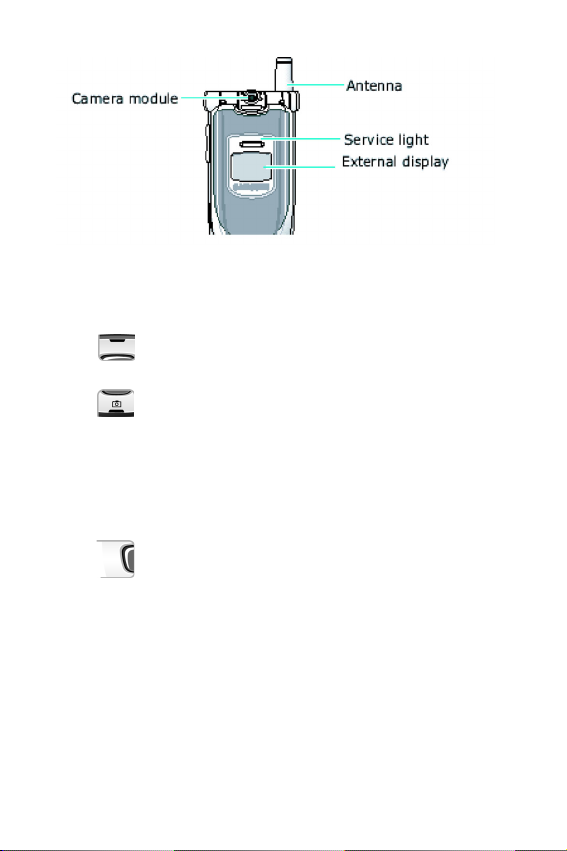
Key Description
In the Menu Mode, scroll through the
menu options and phonebook
memory.
In idle mode, allow you to access your
favorite menu options directly (for
more information on shortcuts, see
“ShortCut” on page 105).
In the menu facility, returns to the
previous menu level and select the
current menu respectively.
When entering text, move the cursor
left and right respectively.
In idle mode, allows you to access
your favorite menu options directly (for
more information on shortcuts, see
“ShortCut” on page 105).
Your Phone
12
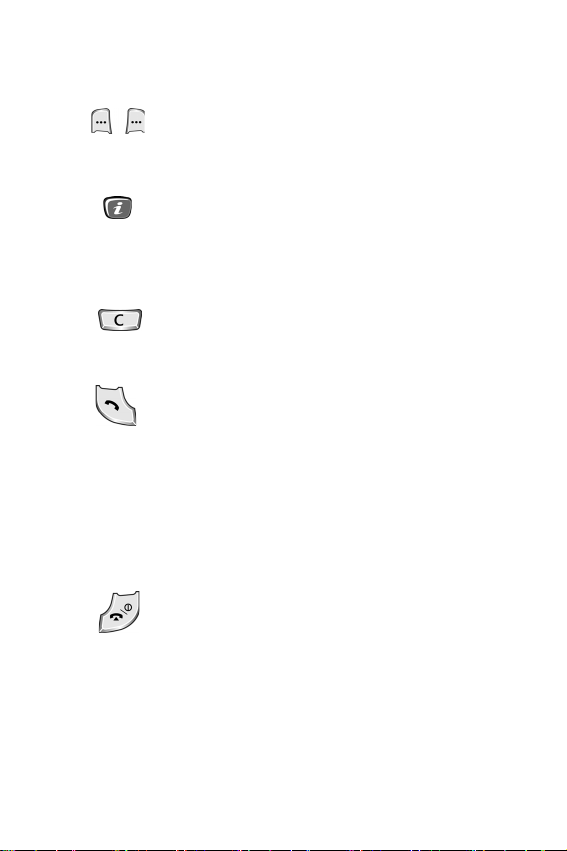
Key Description (Continued)
Perform the functions indicated by the
text above them (on the bottom line of
the display).
(soft keys)
In idle mode, launches the WAP
Browser directly.
Deletes characters from the display.
In the menu facility, returns to the
previous menu level.
Makes or answers a call.
When held down in idle mode, recalls
the last numbers dialed or received.
In the menu facility, selects a menu
function or stores information that you
have entered (such as a name) in the
phone or SIM memory.
Ends a call. Also switches the phone
on and off when held down for 2 or
more seconds.
In the menu facility, returns to the idle
mode and cancels your input.
Your Phone
13
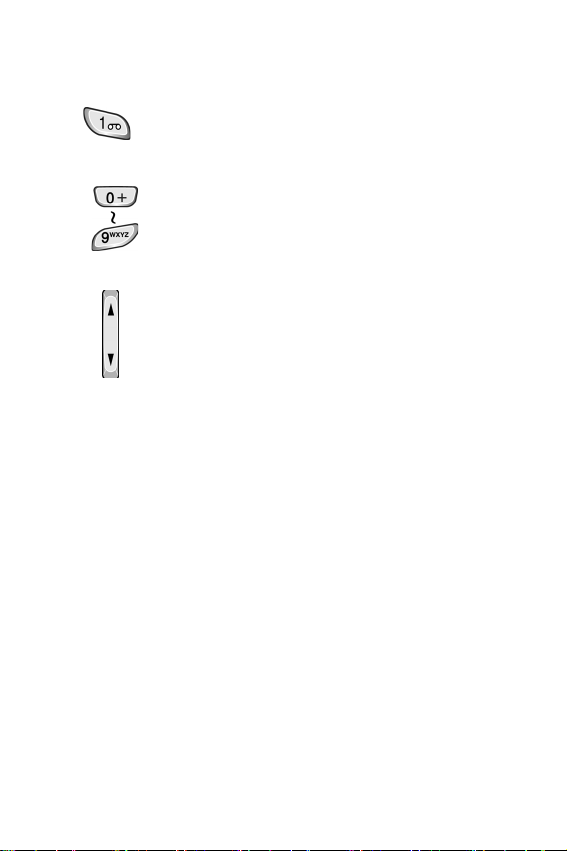
Key Description (Continued)
When held down for 3 or more
seconds in idle mode, accesses your
voice mail.
Enter numbers, letters and some
special characters.
(on the side of the phone)
During a call, adjust the earpiece
volume.
In idle mode, adjust the key volume.
In the menu facility, scroll through the
menu options and phone book
memory.
Your Phone
14
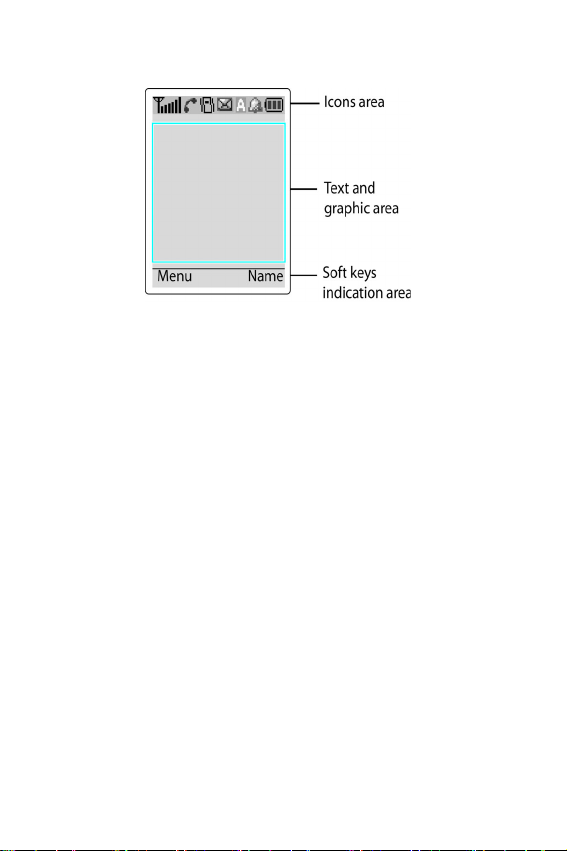
Display Layout
The display is comprised of three areas.
Area Description
First line Displays various icons (see
“Icons” on page 16).
Middle lines Display messages, instructions
and any information that you
enter (number to be dialed, for
example).
Last line Shows the functions currently
assigned to the two soft keys.
Your Phone
15
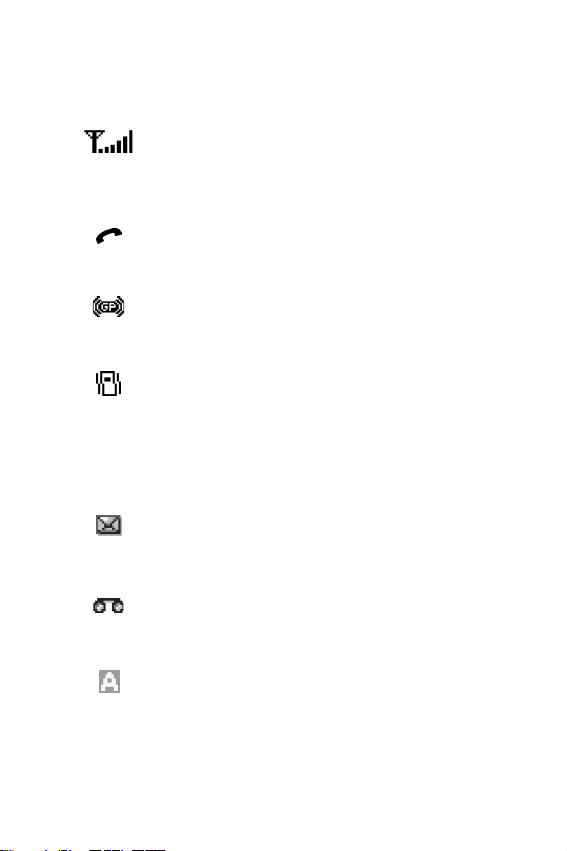
Icons
Icon Description
Shows the received signal strength. The
greater the number of bars, the better the
signal strength.
Appears when a call is in progress.
Appears when you are connected to the
GPRS network.
Appears when the Silent mode is active
or you set the Alert Type menu option, so
that the phone vibrates when you receive
a call; for further details, see “Alert Type”
on page 93.
Appears when a new text message has
been received.
Appears when a new voice mail message
has been received.
Appears when you are entering text to
indicate the current text input mode.
Your Phone
16
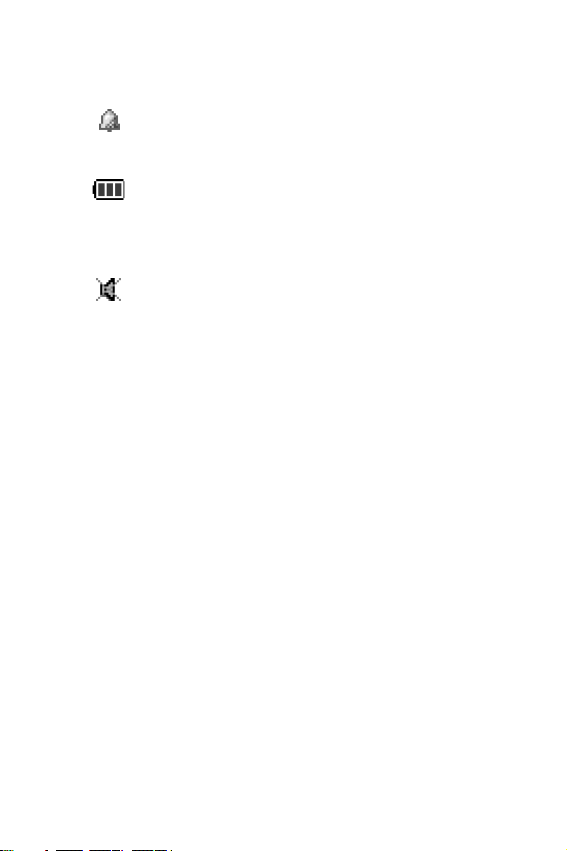
Icon Description
Appears when you set the alarm.
Shows the level of your battery. The
more bars you see, the more power you
have left.
Appears when the Mute mode is active.
Backlight
The display is illuminated by a backlight. When you press
any key, the backlight illuminates. It turns off if no key is
pressed within a given period of time, depending on the
Back Light menu option.
To specify the length of time for which the backlight is
active, set the Back Light menu option (Menu 6.7.2).
You can also set the phone to use the backlight only
during a specified period time, via the Auto Light menu
option.
External Display
Your phone has an external display on the cover. It
indicates that you have an incoming call or a message,
and notifies you when you set an alarm at the specified
time.
Your Phone
17
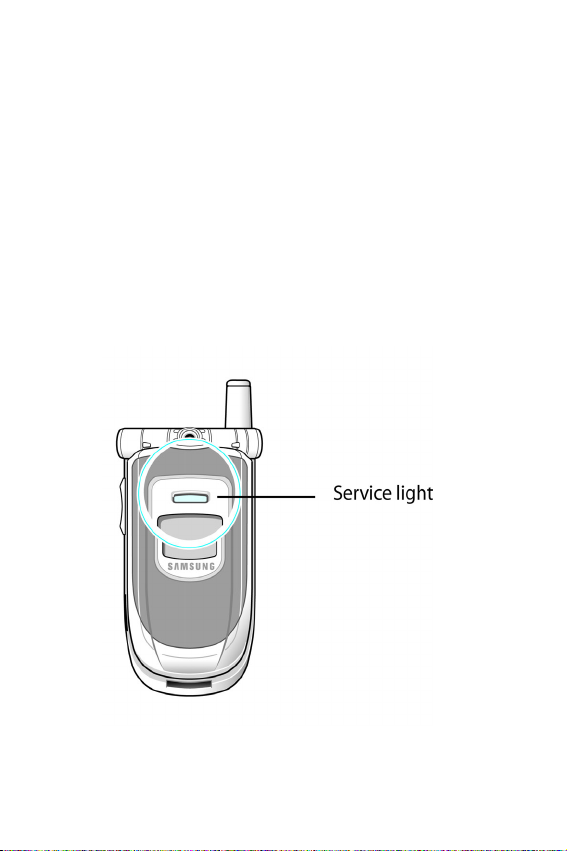
Main Screen Display
Your phone has a main screen display. It indicates that
you have an incoming call or a message, and notifies you
at the specified time when you set an alarm.
Service Light
The service light is above the external display on the
folder cover. It flashes when services are available on the
phone.
To activate or deactivate use of the service light, set the
Service Light menu option (Menu 6.7.4); see
Light” on page 104 for more details.
“Service
Your Phone
18
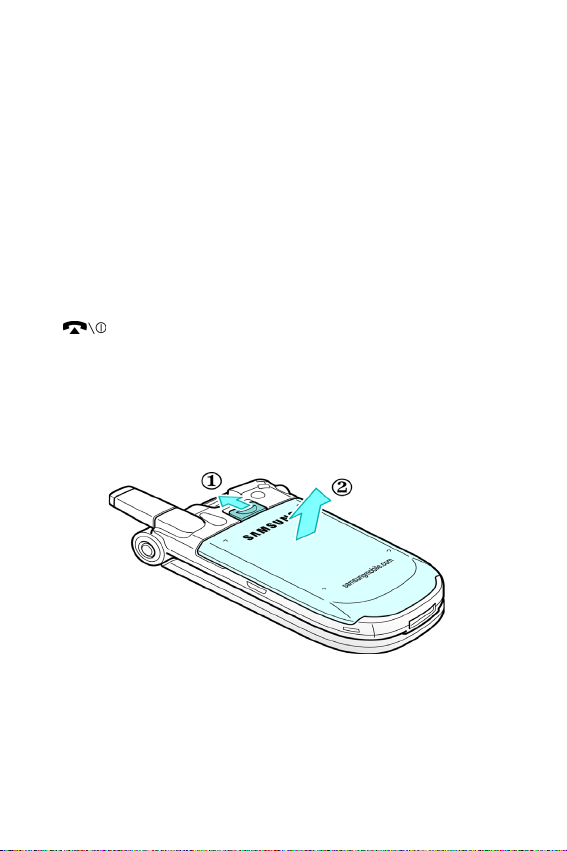
Getting Started
Installing the SIM Card
When you subscribe to a cellular network, you are
provided with a plug-in SIM card loaded with your
subscription details, such as your PIN, and any optional
services available.
Note: The plug-in SIM card and its’ contacts can be easily damaged by
scratches or bending, so be careful when handling, inserting or removing the
card. Keep all SIM cards out of reach of small children.
1. If necessary, turn the phone off by holding down the
key until the power-off image is displayed.
2. Remove the battery. To do so:
● Press down the catch above the battery and hold it in this
position.
● Slide the battery and lift it away, as shown.
Getting Started
19
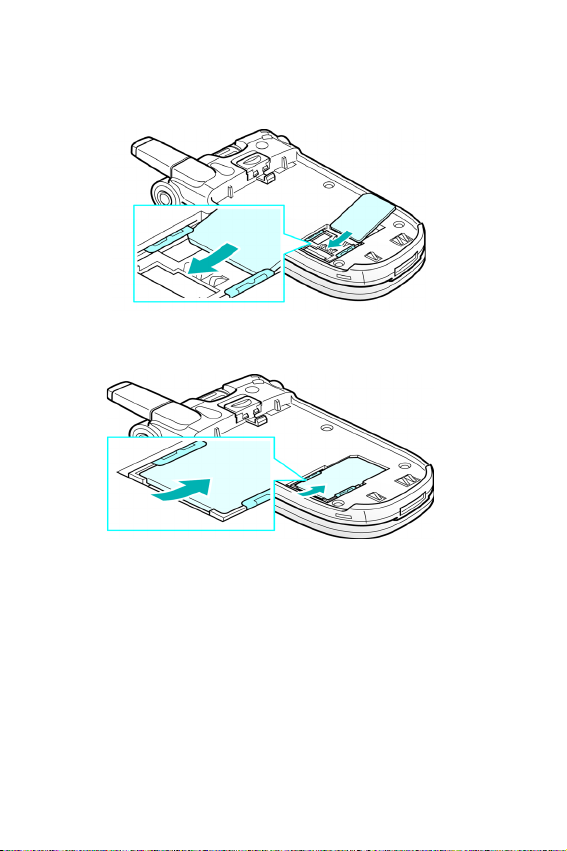
3. Slide the SIM card into the SIM card holder so that the
holder locks the card in position. Make sure that the
notched corner is at top left and the gold contacts of the
card face into the phone.
Note: When you need to remove the SIM card, slide it, as shown, and take it
out of the holder.
Getting Started
20
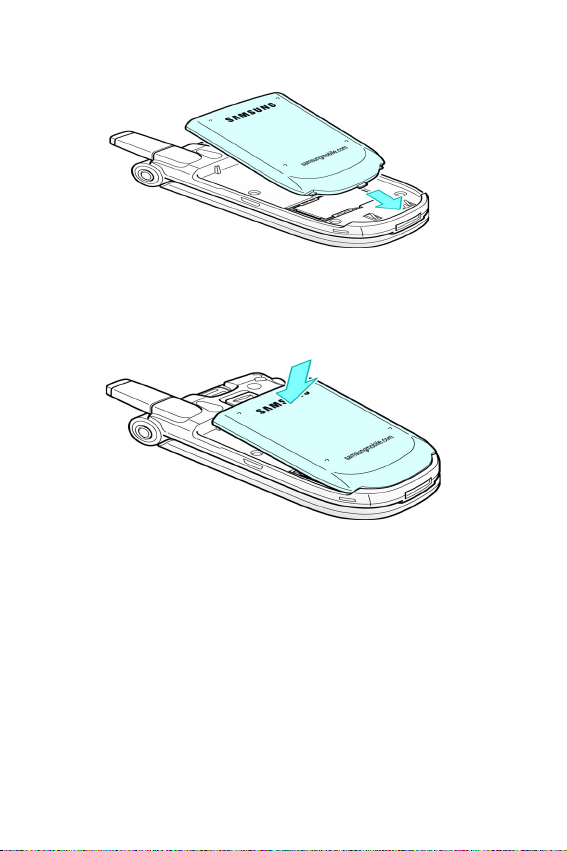
4. Place the battery back, taking care to match the tabs
on the battery with the grooves on the phone.
5. Slide the battery towards the top of the phone until it
clicks into place. Make sure that the battery is properly
installed before switching on the power.
Charging a Battery
Your phone is powered by a rechargeable Li-ion battery. A
travel adapter is provided with your phone. Use only approved
batteries and chargers. Ask your local Samsung dealer for
further details.
The phone can be used while the battery is charging, but this
will cause the phone to charge more slowly.
Getting Started
21
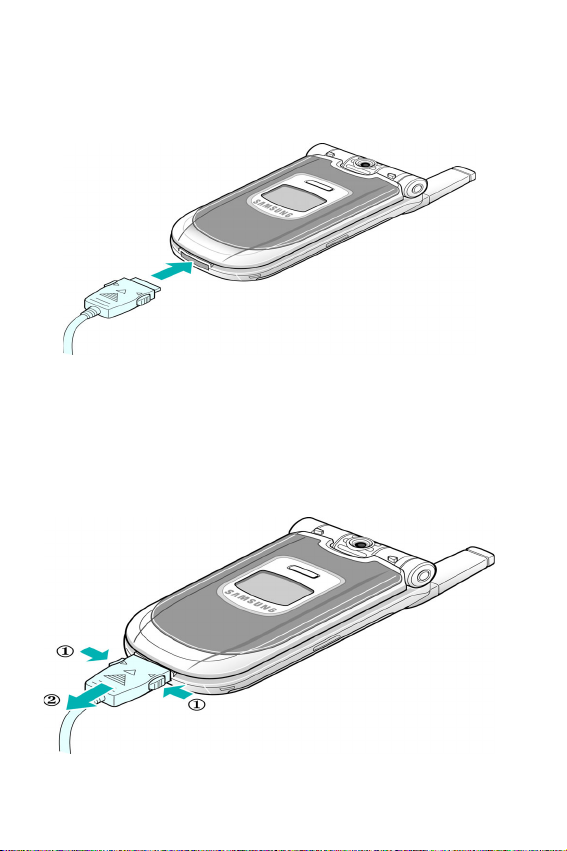
Note:
You must fully charge the battery before using your phone for the first
time. A discharged battery is fully recharged in approximately 200 minutes.
1. With the battery in position on the phone, connect the
lead from the travel adapter to the bottom of the phone.
2. Connect the adapter to a standard AC wall outlet.
3. When charging is finished, disconnect the adapter from
the power outlet and from the phone by pressing the
gray tabs on both sides of the connector and pulling out
the connector.
Getting Started
22
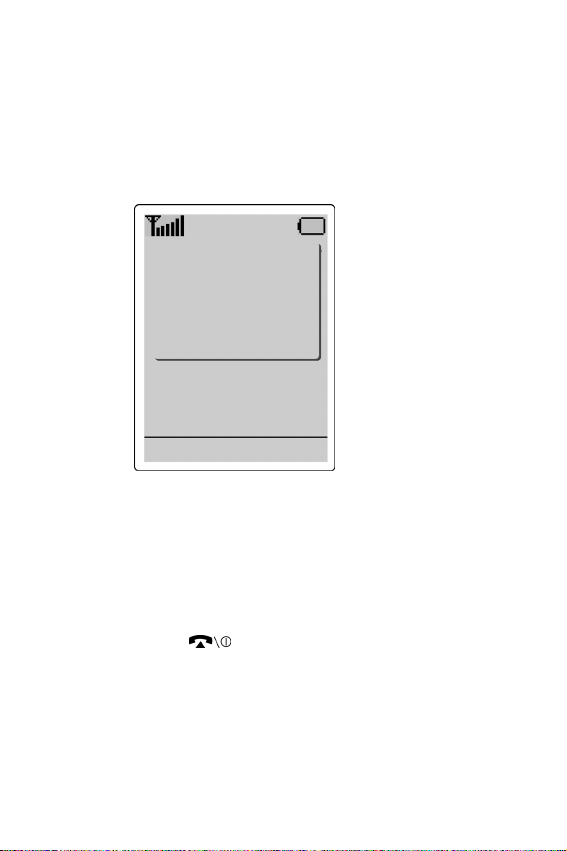
Note:
Do not remove the battery from the phone without unplugging the
adapter while it is charging. If you do this, the phone may be damaged.
Low Battery Indicator
When the battery is weak and only a few minutes of talk time
remain, you will hear a warning tone and a message will be
repeated at regular intervals on the display:
**Warning**
Low Battery
Menu Name
When the battery becomes too weak for the phone to operate, it
switches off automatically.
Switching the Phone On/Off
1. Open the folder.
2. Hold down the key until the phone turns on.
3. If the phone asks for a password, key in the password
and press the OK soft key. The phone password is
factory set to 00000000. For further details, see “Phone
Password” on page 131.
Getting Started
23
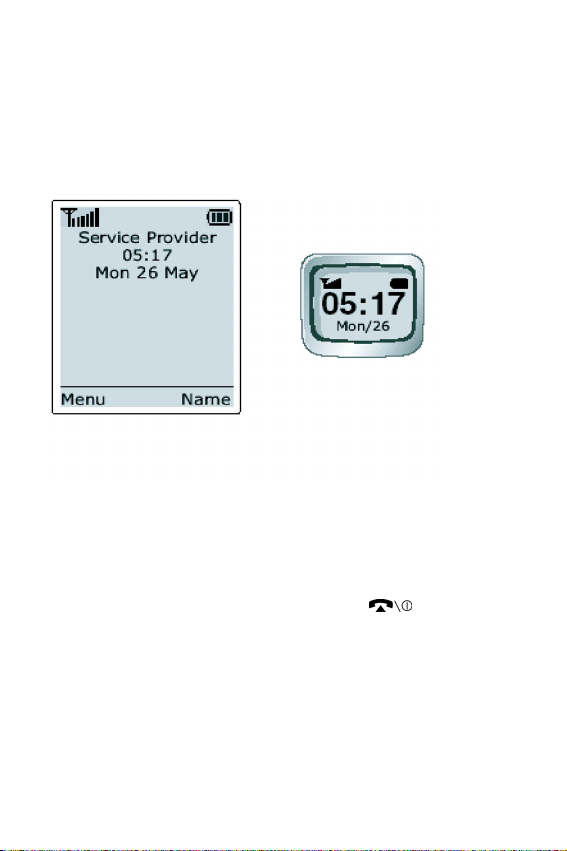
4. If the phone asks for a PIN, key in the PIN and press
the OK soft key. For further details, see “PIN” on
page 132.
The phone searches for your network and when it finds it,
the idle screen, illustrated below, appears on each display.
Now, you can make or receive a call.
Note: The display language is factory set to English. To change the language,
use the Language menu option (Menu 6.5). If you locked the keypad, you must
unlock it before switching the phone off by pressing the Unlock soft key and
the * key
5. To turn off the phone, hold down the key until the
power-off image is displayed.
Note: If you locked the keypad, you must unlock it before switching the phone
off by pressing the Unlock soft key and the * key.
Getting Started
24
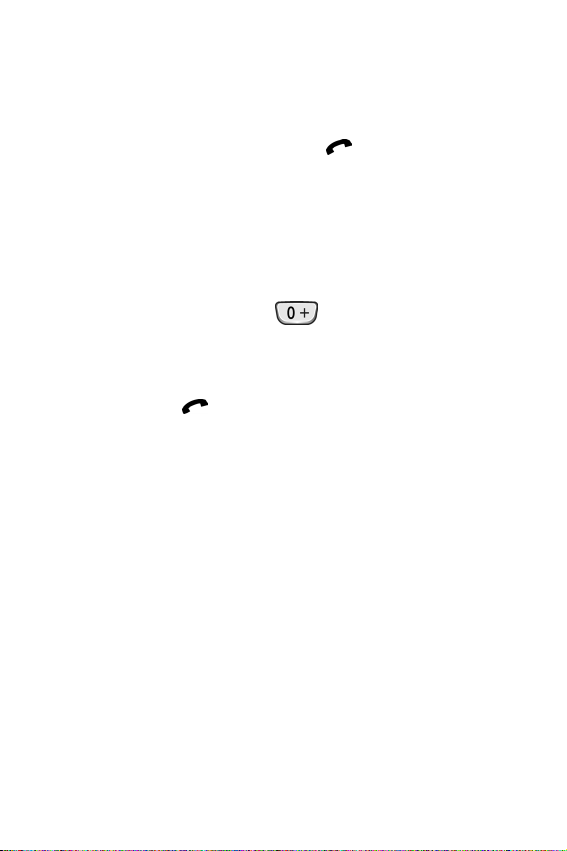
Call Functions
Making a Call
When the idle screen is displayed, key in the area code
and phone number, and press the
Note: If you have checked the Auto Redial option in the Extra Settings menu
(Menu 5.6.1), the number is redialed automatically up to ten times when the
person does not answer the call or is already on the phone; see “Extra
Settings” on page 104 for further details.
Making a International Call
1. Press and hold down the key.
The + character appears.
2. Key in the country code, area code and phone number
and press the key.
key.
Call Functions
25
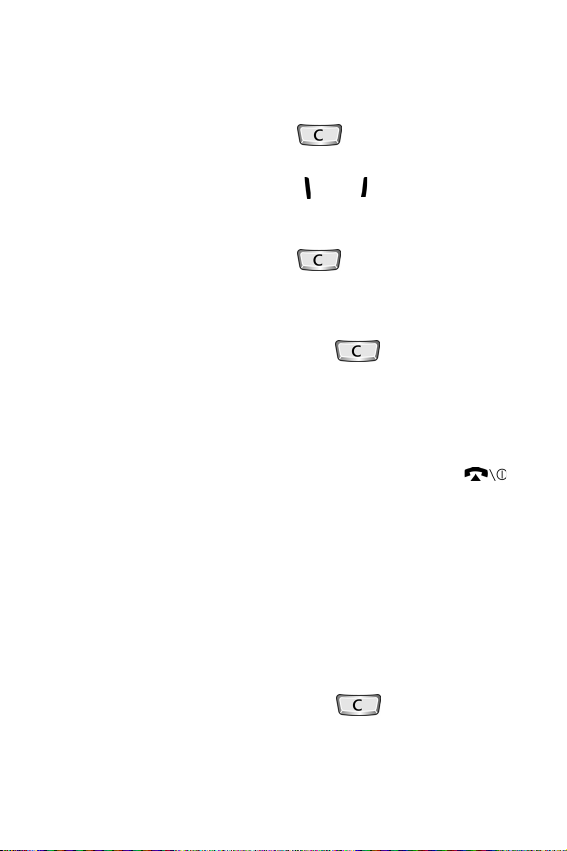
Correcting the Number
To clear... Then...
The last digit
displayed
Any other
digit in the
number
The whole
display
Press the key.
Press the or key until
the cursor is immediately to the
right of the digit to be cleared.
Press the key. You can
also insert a missing digit simply
by pressing the appropriate key.
Hold down the key for
more than one second.
Ending a Call
When you have finished your call, briefly press the
key.
Redialing the Last Number
The phone stores the numbers you dialed, received or
missed.
To recall any of these numbers, proceed as follows.
1. If you have typed any characters on the display, clear
the display by holding down the key for more
than one second.
Call Functions
26
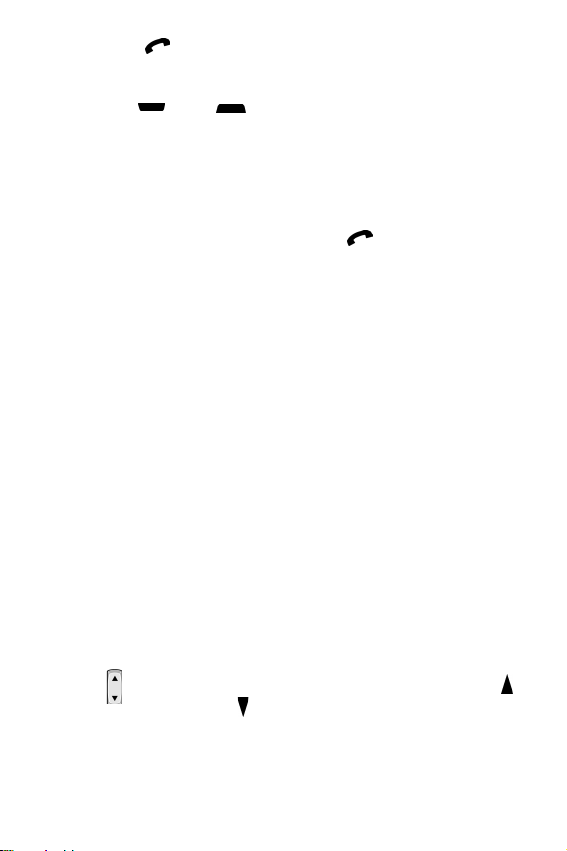
2. Press the key to display a list of the last numbers in
the order in which the calls were made.
3. Use the and keys to scroll through the
numbers until the required number is highlighted.
4.T
o... Then...
dial the number
highlighted
edit the number
highlighted
delete the number
highlighted
press the key.
press the Options soft
key select Edit option
and change the number
as required.
press the Options soft
key and select Delete.
Making a Call from the Phonebook
You can store frequently-dialed phone numbers with a
name in the SIM card or the phone memory, using the
phonebook. You then simply select the required name to
recall the associated number. For further details on the
Phonebook features, see
“Phonebook” on page 37.
Adjusting the Volume
During a call, if you want to adjust the earpiece volume,
use the
key to increase and the key to decrease the volume.
keys on the left side of the phone. Press the
Call Functions
27
