Samsung SGH-N700 User Manual

* Some of the contents of this manual may differ from your phone,
depending on the software installed or your service provider.
World Wide Web
http://www.samsungmobile.com
Printed in Korea
Code No.:GH68-06533A
English. 02/2005. Rev. 1.0

SGH-N700
User’s guide
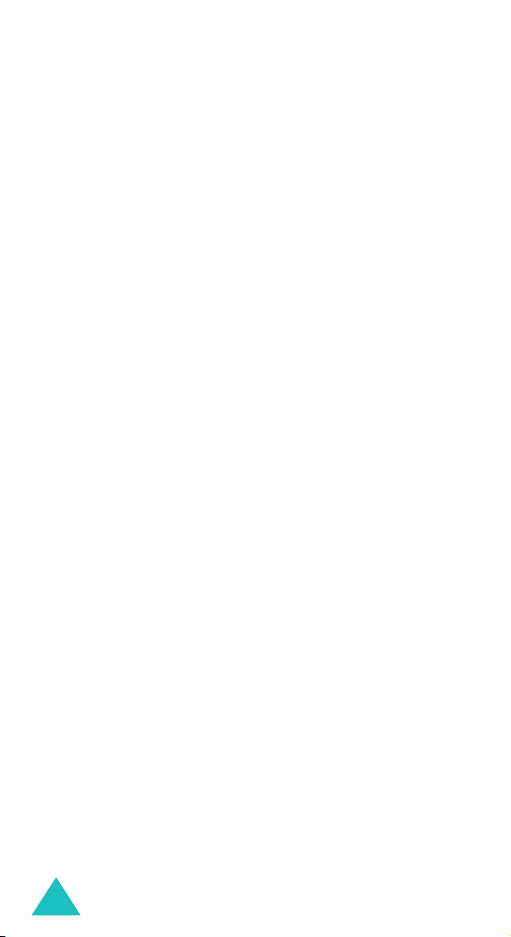
2
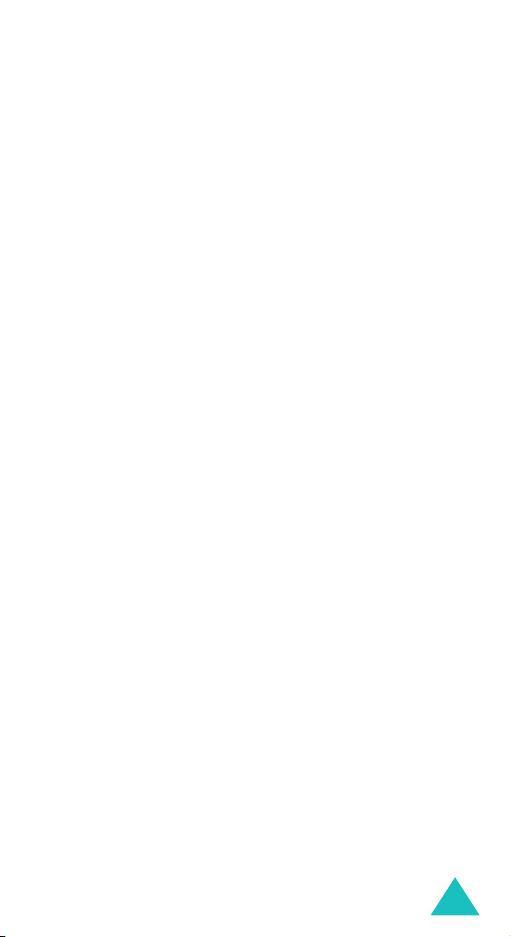
Contents
Contents ................................................................ 3
Important safety precautions ................................ 7
Unpacking ............................................................. 9
Your phone .......................................................... 10
Phone layout ........................................................... 10
Display................................................................... 13
Getting started .................................................... 16
Installing the SIM card ............................................. 16
Charging the battery ................................................ 18
Switching on or off the phone ................................... 20
Call functions....................................................... 21
Making a call ........................................................... 21
Answering a call ...................................................... 23
Viewing missed calls ................................................ 24
Quickly switching to Silent mode................................ 26
Selecting functions and options ........................... 27
Using the soft keys .................................................. 27
Selecting options ..................................................... 28
Phonebook........................................................... 29
Storing a number with a name .................................. 29
Using Phonebook entry options.................................. 31
Dialling a number from Phonebook............................. 33
Speed-dialling ......................................................... 34
Searching for and dialling a number in Phonebook........ 35
Editing a caller group ............................................... 37
Deleting all of the Phonebook entries.......................... 38
Checking the memory status ..................................... 39
Using the service dialling numbers ............................. 40
Entering text ....................................................... 41
Changing the text input mode ................................... 42
Using the Neopad Hindi Mode .................................... 43
Using the Neopad Marathi Mode................................. 47
Using the Neopad Tamil Mode.................................... 51
Using the Neopad Bengali Mode ................................. 55
3
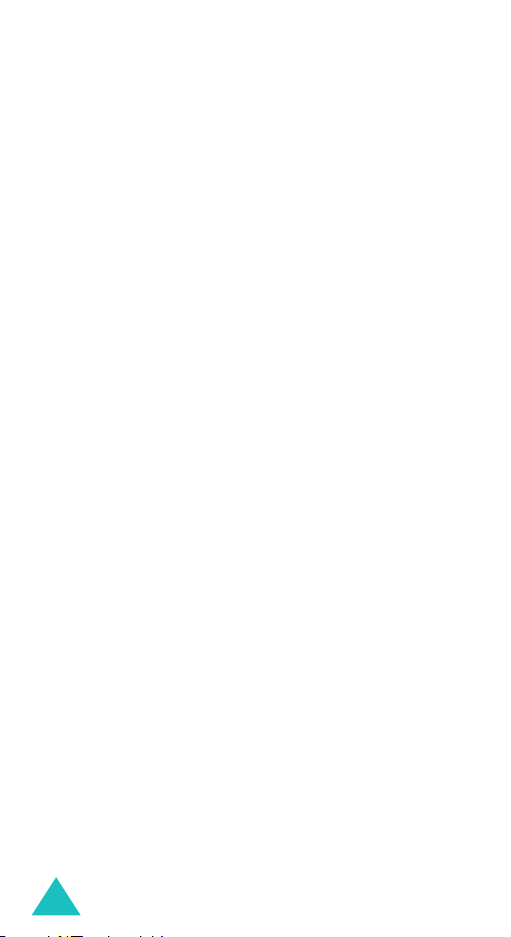
Using T9 mode ........................................................ 61
Using Alphabet mode ............................................... 62
Using Number mode................................................. 64
Using Symbol mode ................................................. 64
Options during a call............................................ 65
Putting a call on hold................................................ 65
Using the menu functions ......................................... 66
Switching off the microphone (Mute) .......................... 66
Muting or sending key tones...................................... 67
Sending a sequence of DTMF tones ............................ 68
Searching for a number in Phonebook ........................ 68
Using the SMS service .............................................. 69
Call waiting............................................................. 69
Making a multi-party call .......................................... 70
Using the menus.................................................. 72
Accessing a menu function by scrolling ....................... 72
Using shortcuts ....................................................... 73
List of menu functions .............................................. 74
Messages ............................................................. 78
Inbox
(Menu 1.1)
Outbox
(Menu 1.2)
Create
Templates
Settings
Delete all
Memory status
Voice mail
Broadcast message
...................................................... 78
.................................................... 79
(Menu 1.3)
.................................................... 80
(Menu 1.4)
(Menu 1.5)
(Menu 1.6)
(Menu 1.8)
............................................... 83
.................................................. 83
................................................ 85
(Menu 1.7)
......................................... 86
............................................... 86
(Menu 1.9)
.................................. 86
Call records ......................................................... 88
Missed calls
Received calls
Dialled calls
Delete all
Call time
Call costs
(Menu 2.1)
(Menu 2.2)
(Menu 2.3)
(Menu 2.4)
(Menu 2.5)
(Menu 2.6)
............................................. 88
.......................................... 88
............................................. 89
................................................ 89
................................................. 90
................................................ 91
Sound settings..................................................... 92
Ring tone
(Menu 3.1)
................................................ 92
4

Ring volume
Alert type
Keypad tone
Keypad volume
Message tone
Power on/off
Alert on call
Extra tones
(Menu 3.2)
(Menu 3.3)
(Menu 3.4)
(Menu 3.5)
(Menu 3.6)
(Menu 3.7)
(Menu 3.8)
(Menu 3.9)
............................................ 92
................................................ 93
............................................ 93
........................................ 93
.......................................... 94
............................................ 94
............................................. 95
.............................................. 95
Phone settings..................................................... 96
Display settings
Greeting message
Own number
Language
Security
Extra settings
Short cut
Reset settings
(Menu 4.1)
(Menu 4.3)
(Menu 4.4)
(Menu 4.5)
(Menu 4.6)
(Menu 4.7)
(Menu 4.8)
....................................... 96
(Menu 4.2)
.................................... 97
............................................ 98
................................................ 98
.................................................. 98
........................................ 101
............................................... 102
........................................ 102
Organiser........................................................... 103
Alarm
(Menu 5.1)
Calendar
Time & Date
Calculator
To do list
Currency exchange
................................................... 103
(Menu 5.2)
(Menu 5.4)
(Menu 5.5)
............................................... 104
(Menu 5.3)
.......................................... 107
.............................................. 108
............................................... 108
(Menu 5.6)
................................. 110
Network services ............................................... 111
Call diverting
Call barring
Call waiting
Network selection
Caller ID
Closed user group
(Menu 6.1)
(Menu 6.2)
(Menu 6.3)
(Menu 6.5)
......................................... 111
........................................... 112
........................................... 114
(Menu 6.4)
................................... 115
............................................... 115
(Menu 6.6)
.................................. 116
Funbox .............................................................. 118
WAP browser
Games
Sounds
Images
Delete all
Memory status
(Menu 7.1)
(Menu 7.2)
(Menu 7.3)
(Menu 7.4)
(Menu 7.5)
......................................... 118
.................................................. 124
................................................. 126
................................................. 126
.............................................. 127
(Menu 7.6)
....................................... 127
5

SIM toolkit......................................................... 128
Solving problems ............................................... 129
Access codes ..................................................... 132
Phone password .................................................... 132
PIN ...................................................................... 133
PUK ..................................................................... 133
PIN2 .................................................................... 134
PUK2 ................................................................... 134
Barring password................................................... 135
Health and safety information ........................... 136
SAR certification information ................................... 136
Precautions when using batteries ............................. 137
Road safety .......................................................... 139
Operating environment........................................... 139
Electronic devices .................................................. 140
Potentially explosive environments........................... 141
Emergency calls .................................................... 142
Other important safety information .......................... 143
Care and maintenance............................................ 144
Index................................................................. 146
Quick reference card.......................................... 151
6
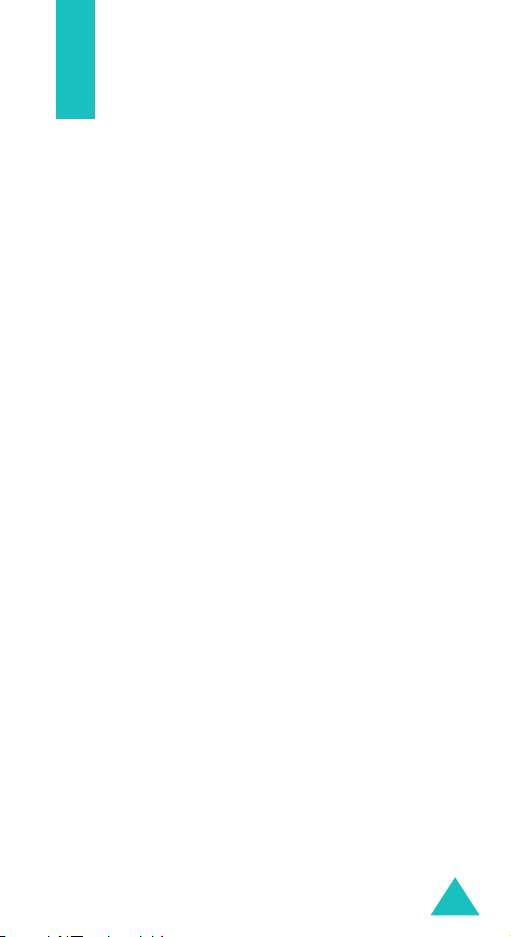
Important safety precautions
Read these guidelines before using your wireless
phone. Failure to comply with them may be
dangerous or illegal.
Road safety at all times
Do not use a hand-held phone while driving; park
the vehicle first.
Switching off when refuelling
Do not use the phone at a refuelling point (service
station) or near fuels or chemicals.
Switching off in aircraft
Wireless phones can cause interference. Using them
in aircraft is both illegal and dangerous.
Switching off near all medical equipment
Switch off your phone near the medical equipment.
Hospitals or health care facilities may be using
equipment that could be sensitive to external RF
energy. Follow any regulations or rules in force.
Interference
All wireless phones may be subject to interference,
which could affect their performance.
Special regulations
Meet any special regulations in force in any area and
always switch off your phone whenever it is
forbidden to use it, or when it may cause
interference or danger (in a hospital for example).
Water resistance
Your phone is not water-resistant. Keep it dry.
7

Important safety precautions
Sensible use
Use only in the normal position (held to the ear).
Avoid unnecessary contact with the antenna when
the phone is switched on, especially when the phone
is in service.
Emergency call
Key in the emergency number for your present
location, then press the key. Give all the
necessary information as accurately as possible. Do
not cut off the call until given permission to do so.
Keeping small children away from your phone
Keep the phone and all its parts including
accessories out of the reach of small children.
Accessories and batteries
Use only Samsung-approved accessories. Use of any
unauthorised accessories could damage your phone
and may be dangerous.
Use only Samsung-approved batteries and recharge
your battery only with Samsung-approved chargers.
Qualified service
Only qualified service personnel may install or repair
your phone.
For more detailed safety information, see “Health
and safety information” on page 136.
CAUTION
RISK OF EXPLOSION IF A BATTERY IS
REPLACED BY AN INCORRECT TYPE.
DISPOSE OF USED BATTERIES ACCORDING
TO THE INSTRUCTIONS.
8

Unpacking
Your package contains the following items:
Handset
Battery
Note
: The items supplied with your phone may be
different, depending on your country or service
provider.
You can obtain the following accessories for your
phone from your local Samsung dealer:
• Standard battery • PC link CD
• Travel adapter
Travel adapter
User’s manual
•
PC data cable
9

Your phone
Phone layout
The following illustrations show the main elements
of your phone:
Flash
Earpiece
Earpiece
Display
Navigation (Up/
Down/Left/Right)
keys
Soft key (left)
Dial key
Flash key
Alphanumeric
keys
Soft key (right)
WAP browse r/
Cancel/correction
key
Power on/off/
menu exit key
Special
function keys
10
Microphone
Adapter jack

Key
(s)
(soft keys)
Your phone
Description
In Menu mode, scrolls through the
menu options and Phonebook.
In Idle mode, the Down key allows you
to use your phone as a flashlight and
the Up key to access your favourite
menu option directly. For further details
about shortcuts, see page 102.
When entering text, moves the cursor
to the left or right, depending on which
side you push.
In Idle mode, allows you to access your
favourite menu options directly. For
further details about shortcuts, see
page 102.
Performs the functions indicated by the
screen text above them, on the bottom
line of the display.
In Idle mode, launches the WAP
(Wireless Application Protocol) browser.
When entering text, deletes characters
from the display.
In Menu mode, returns you to the
previous menu level.
Makes or answers a call.
In Idle mode, recalls the last number
dialled or received when held down.
In Menu mode, selects a menu function
or stores information that you have
entered, such as a name in the SIM
card or phone’s memory.
11
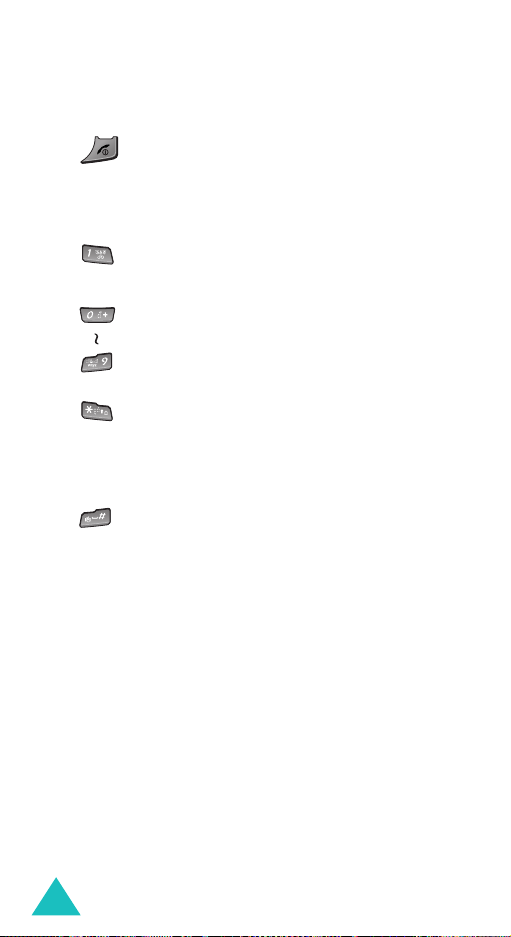
Your phone
Key
(s)
Description
(continued)
Ends a call. Also switches the phone on
and off when held down.
In Menu mode, cancels your input and
returns the phone to Idle mode.
In Idle mode, accesses your voice mail
when held down.
Enters numbers, letters, and some
special characters.
In Idle mode, activates Key Lock mode
when pressed and held.
In the text entry mode, changes the
case of letters.
In Standby mode, enters or exits Silent
mode on and off when held down.
Also, it is used at various times when
you dial, especially when using
teleservices.
12

Display
Display layout
The display has three areas:
Icons
Tex t a n d
graphics area
Your phone
Menu Name
Soft key function
indicators
Area Description
First line Displays various icons. See
page 13.
Middle lines Displays messages, instructions,
and any information that you
enter, such as the number you
are dialling.
Last line Shows the current functions
assigned to the two soft keys.
Icons
Icon Description
Shows the received signal strength. The
greater the number of bars, the stronger
the signal.
13

Your phone
Icon Description
(continued)
Appears when a call is in progress. When
your SIM card supports ALS (Alternative
Line Service), this icon may appears with
the number 1, 2, or both. For example:
, , .
Appears when you are out of your service
area. When it displays, you cannot make or
receive a call.
Appears when you are connected to the
GPRS network.
Appears when you are out of your home
area and have logged onto a different
network; for example, when travelling in
other countries.
Appears when the Call diverting feature is
activated. When your SIM card supports
ALS (Alternate Line Service), this icon may
appears with the number 1, 2, or both.For
example: , , .
Appears when a new text message has
been received.
14
Appears when a new voice mail message
has been received.
Appears when you set an alarm to ring at a
specified time.

Your phone
Icon Description
(continued)
Appears when Silent mode is active or you
set the phone to vibrate when you receive
a call. You set this option in the
menu (
Menu 3.3
). For further details, see
Alert type
page 26 and page 93 respectively.
Shows the level of your battery. The more
bars you see, the more power you have
remaining.
Backlight
The backlight illuminates the display and the
keypad. When you press any key, the backlight
comes on. It goes off when no keys are pressed
within a given period of time, depending on the
setting in the
Back light
menu (
Menu 4.1.2
). The
display turns off after one minute to conserve
battery power.
To specify the length of time the backlight is active,
set the
Back light
menu (
Menu 4.1.2
). See
page 96 for further details.
Flashlight
There is a built-in flashlight on the top of the phone.
The flashlight could be useful in emergency
conditions.
Press the Down key in Standby mode to turn on the
flashlight. When you press and hold the Down key
in Standby mode, the flashlight stays lit longer. To
turn off the flashlight, press the key.
15

Getting started
Installing the SIM card
When you subscribe to a cellular network, you are
provided with a plug-in SIM card loaded with your
subscription details, such as your PIN, any optional
services available, and so on.
Important!
1. If necessary, switch off the phone by holding
down the key until the power-off image
displays.
2. Remove the battery. To do so:
• Slide the battery lock toward the top of the
• Lift the battery away, as shown.
The plug-in SIM card and its contacts
can be easily damaged by scratches or
bending, so be careful when handling,
inserting, or removing the card.
Keep all SIM cards out of the reach of
small children.
phone and hold it in that position.
16

Getting started
3. Slide the SIM card into the SIM card socket, as
shown, so that the card locks into position.
Make sure the metal contacts of the card face
into the phone.
Note
: When you need to remove the SIM card,
slide it upwards, as shown, and take it out
of the socket.
4. Replace the battery so that the tabs on the end
align with the slots at the bottom of the phone.
17

Getting started
5. Press the battery down until it clicks into place.
Make sure that the battery is properly installed
before switching on the power.
Charging the battery
Your phone is powered by a rechargeable Li-ion
battery. A travel adapter comes with your phone for
charging the battery. Use only approved batteries
and adapters. Ask your local Samsung dealer for
further details.
The travel adapter allows you to use the phone
while the battery is charging, but this causes the
phone to charge more slowly.
Note
: You must fully charge the battery before using
your phone for the first time. A discharged
battery recharges fully in approximately
200 minutes.
1. With the battery in position on the phone, plug
the connector of the travel adapter into the jack
at the bottom of the phone.
2. Plug the adapter into a standard AC wall outlet.
18
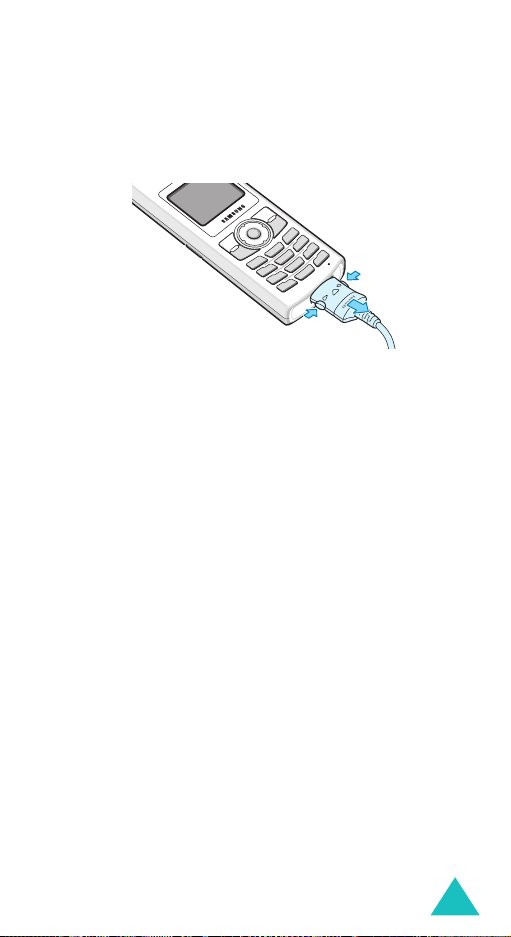
Getting started
3. When charging is finished, unplug the adapter
from the power outlet and disconnect it from the
phone by pressing the buttons on both sides of
the connector and pulling the connector out.
Note
: You must unplug the adapter before removing
the battery from the phone during charging;
otherwise, the phone could be damaged.
Low battery indicator
When the battery is weak and only a few minutes of
talk time remain, a warning tone sounds and a
message repeats at regular intervals on the display.
When this happens, your phone turns off the
backlight to conserve the remaining battery power.
When the battery level becomes too low, the phone
automatically turns off.
19
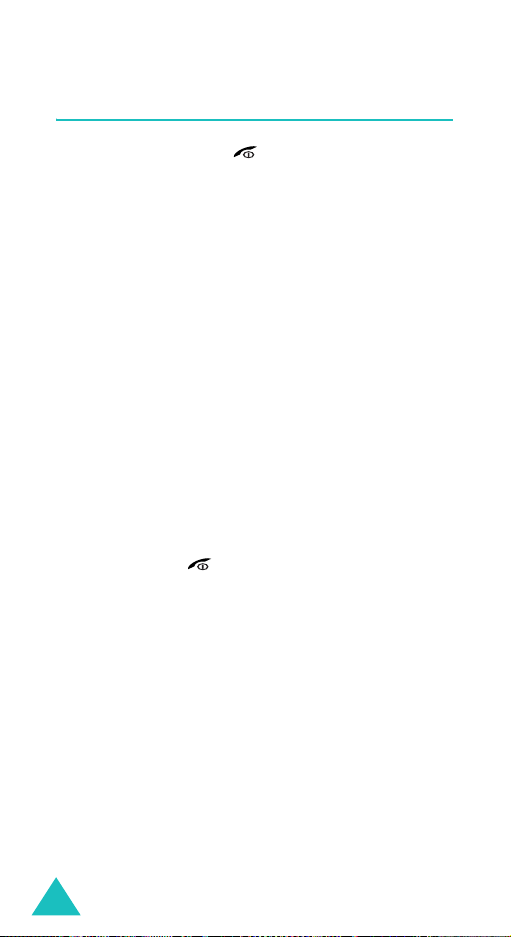
Getting started
Switching on or off the phone
1. Press and hold the key until the phone
switches on.
2. If the phone asks you to enter a password, enter
a password and press the
password is preset to “00000000” at the factory.
For further details, see page 132.
3. If the phone asks for a PIN, enter the PIN and
press the
page 133.
The phone searches for your network and, after
finding it, the idle screen appears on the display.
Now, you can make or receive calls.
Note
4. When you wish to switch off the phone, press
and hold the key until the power-off image
displays.
OK
soft key. For further details, see
: The display language is preset to English at
the factory. To change the language, use
the
Language
further details, see page 98.
OK
soft key. The
menu (Menu 4.4). For
20

Call functions
Making a call
When the idle screen displays, enter the area code
and phone number, then press the key.
Note
: When you activate the
the
Extra settings
phone will automatically redial up to ten times
when the person does not answer the call or is
already on the phone. See page 101 for further
details.
Making an international call
1. Press and hold the 0 key. The + character
appears.
2. Enter the country code, area code, and phone
number and press the key.
Correcting the number
To clear Press the
the last digit
displayed
any other digit in
the number
the whole display
C
Left or Right key until the
cursor is immediately to the
right of the digit to be cleared
and press the
also insert a missing digit.
C
than one second.
Auto redial
menu (Menu 4.6), the
key.
key and hold it for more
option in
C
key. You can
21
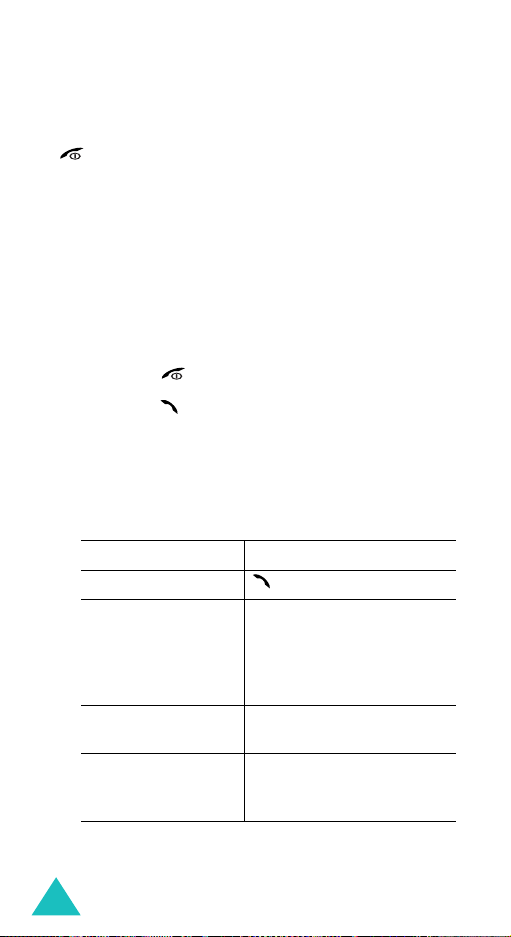
Call functions
Ending a call
When you want to end your call, briefly press the
key.
Redialling the last number
The phone stores the numbers of the calls you’ve
dialled, received or missed, if the call recipient or
caller is identified. See “Call records” on page 88 for
further details.
To recall any of these numbers:
1. If you have typed characters on the display,
press the key to return to Standby mode.
2. Press the key to display a list of the most
recent numbers used, in the order you dialled or
received them.
3. Use the Up or Down key to scroll through the
numbers until the number you want highlights.
4. T
o Press the
dial the number key.
edit the number
delete the number
delete all of the
numbers on the
Call log list
Options
select
number, referring to
“Correcting the number”
on page 21.
Options
select
Options
select
details, see page 89.
soft key and
Edit
. Change the
soft key and
Delete
.
soft key and
Delete all
. For
22

Call functions
Making a call from Phonebook
You can store phone numbers that you use
regularly on the SIM card or in the phone’s memory.
These entries are collectively called Phonebook.
Once you have stored a number in Phonebook, you
can dial it by pressing a few keys. You can also
assign your most frequently-used numbers to
number keys using the Speed dial feature.
For further details about the Phonebook feature,
see page 29.
Answering a call
When somebody calls you, the phone rings and
displays the incoming call image.
The caller’s phone number or name, if stored in
Phonebook, displays.
1. Press the key or the
answer the incoming call.
When the
settings
can press any key to answer a call except for the
page 101.
Note
2. End the call by pressing the key.
Note
: You can answer a call while using Phonebook or
Anykey answer
menu (
key,
C
key, and the
: To reject the call, press the
or
key.
menu features. After ending the call, the
display returns to the function screen you were
using.
Accept
Menu 4.6
Reject
soft key to
option in the
) is activated, you
soft key. See
Reject
Extra
soft key
23
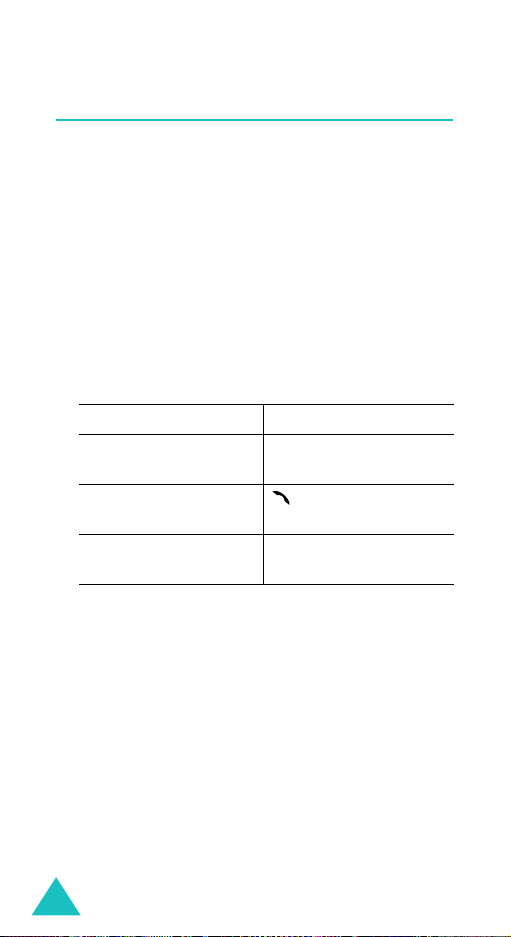
Call functions
Viewing missed calls
When you are unable to answer a call for any
reason, you can find out who called you so that you
can call the person back.
The number of calls you’ve missed displays on the
idle screen immediately after a call is missed.
To view a missed call immediately:
1. Press the
The number for the most recent missed call
displays, if available.
2.
To Press the
scroll through the
missed calls
call the number
displayed
edit or delete a
missed call number
View
soft key.
Up or Down key.
key.
Select
soft key. See
below.
Editing a missed call number
Note
: When the number for the missed call is not
available, the
1. Press the
Press the Up or Down key to highlight the
option.
2. Press the
3. Change the number.
Options
Select
Edit
option does not display.
soft key.
soft key.
Edit
24

4.
To Press the
call the number key.
store the number
Deleting a missed call
Call functions
Save
soft key and enter
a name and location. For
further details, see
page 29.
1. Press the
Options
soft key.
2. If necessary, press the Up or Down key to
highlight the
3. Press the
Delete
Select
option.
soft key.
You can press the key at any time to exit the
Missed call feature.
Note
: You can access the Missed call feature at any
time by selecting the
(
Menu 2.1). For further details, see page 88.
Missed calls
menu
25

Call functions
Quickly switching to Silent mode
Silent mode is convenient when you wish to stop
the phone from making noise, in a theatre for
example.
In Standby mode, press and hold the
the “Silent mode” message and the Vibration icon
() display.
In Standby mode, instead of sounds, your phone
will vibrate, flash its light, or do nothing, depending
on the function and the situation.
To exit and reactivate the previous sound settings,
press and hold the
mode” appears. The Vibration icon ( ) no longer
displays.
Note
: When you turn the phone off, Silent mode is
automatically deactivated.
key again until “Exit silent
key until
26

Selecting functions and options
Your phone offers a set of functions that allow you
to customise it. These functions are arranged in
menus and sub-menus, accessed using the two soft
keys, and . Each menu and sub-menu
allows you to view and alter the settings of a
particular function.
Using the soft keys
The roles of the soft keys vary depending on the
function you are currently using; the labels on the
bottom line of the display just above each key
indicate their current role.
Example
:
Service Provider
07:30
Thu 08 Apr
Men u Na me
Press the left soft
key to access
Menu mode.
Press the right soft
key to access the
Phonebook feature.
27

Selecting functions and options
Selecting options
To view the various functions and options available
and to select the one you want:
1. Press the appropriate soft key.
2.
To Press the
select the:
• function displayed
• option highlighted
view the next function
or highlight the next
option on a list
move back to the
previous function or
option on a list
move back up one
level in the menu
structure
exit the menu
structure without
changing the settings
Select
soft key.
Down key.
Up key.
soft key.
key.
In some functions, you may be asked for a
password or PIN. Enter the code and press the
soft key.
Note
: When you access a list of options, your phone
highlights the currently active option. If,
however, there are only two options, such as
On/Off
or
Enable/Disable
highlights the option that is not currently
active, so that you can select it directly.
28
, your phone
OK
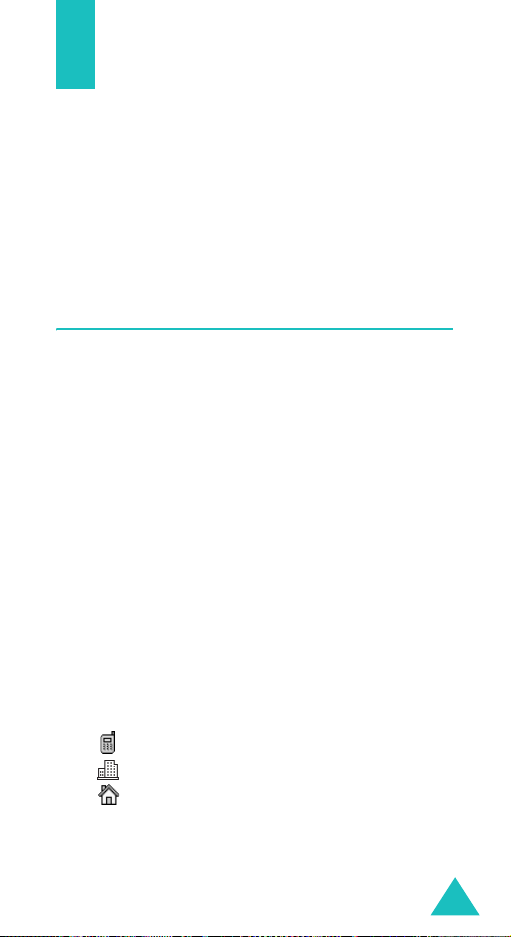
Phonebook
You can store phone numbers and their
corresponding names in both your SIM card and
your phone’s memory. They are physically separate
but are used as a single entity, called Phonebook.
Note
: Depending on your particular SIM card, the
maximum number of phone numbers the SIM
card can store may differ.
Storing a number with a name
There are two ways to store a number:
Save
•Using the
•Using the
menu
Storing a number in Idle mode
1. Enter the number you want to store.
Note
: If you make a mistake while entering a
2. When you are sure that it is correct, press the
Save
soft key.
soft key in Standby mode
New entry
number, correct it using the
further details, see page 21.
option in the Phonebook
C
key. For
3. Select an icon to identify the category in which
the number is to be stored. Three categories are
available:
• : Mobile phone number
• : Office number
• : Home number
To select the category, press the Left or Right
key and press the
Select
soft key.
29
