Samsung SGH N625 User Manual

Printed in Korea
Code No.: GH68-03011A
Eng. 07/2002. Rev.1.0
ELECTRONICS
World Wide Web
http://www.samsungmobile.com
DUAL BAND
GSM TELEPHONE
SGH-N625
OWNER’S MANUAL
GLOBAL SYSTEMS FOR
MOBILE COMMUNICATIONS
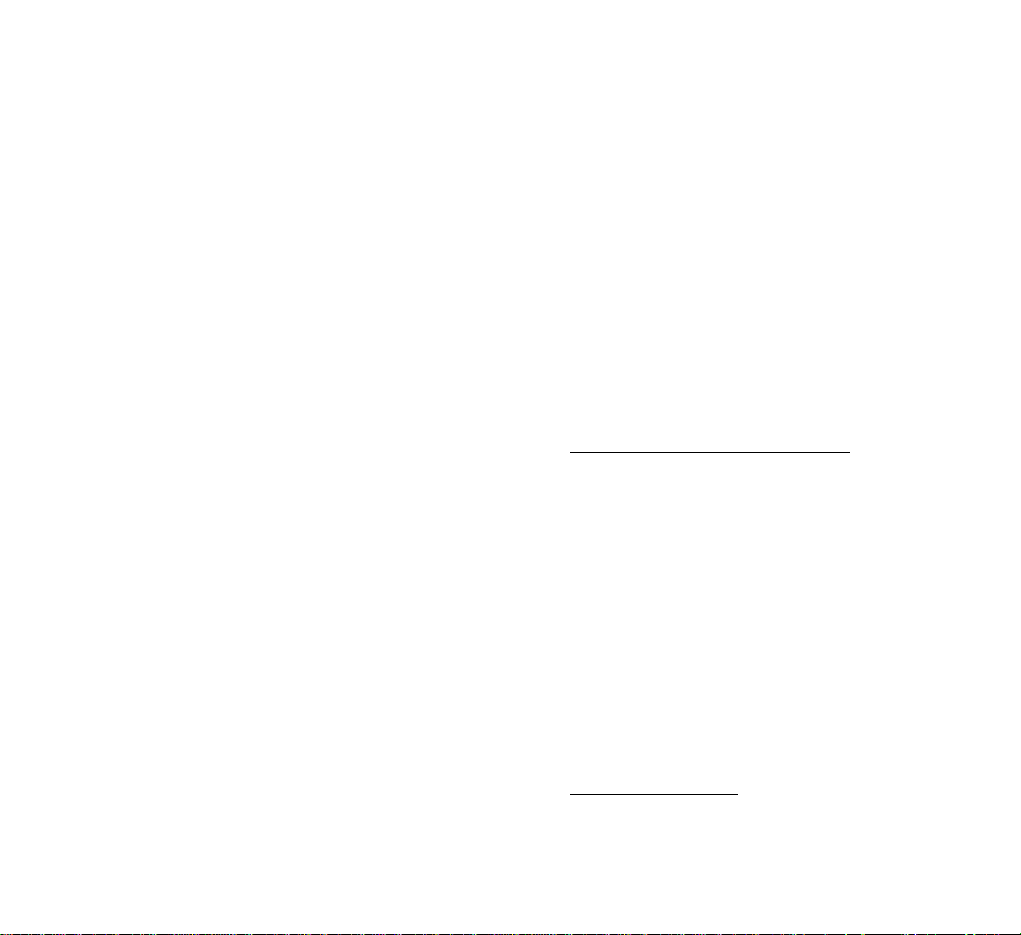
Intellectual Property
All Intellectual Property, as defined below, owned by or
which is otherwise the property of Samsung or its respective suppliers relating to the SAMSUNG Phone, including
but not limited to, accessories, parts, or software relating
thereto (the "Phone System"), is proprietary to Samsung and
protected under federal laws, state laws, and international
treaty provisions. Intellectual Property includes, but is not
limited to, inventions (patentable or unpatentable), patents,
trade secrets, copyrights, software, computer programs, and
related documentation and other works of authorship. You
may not infringe or otherwise violate the rights secured by
the Intellectual Property. Moreover, you agree that you will
not (and will not attempt to) modify, prepare derivative
works of, reverse engineer, decompile, disassemble, or otherwise attempt to create source code from the software. No
title to or ownership in the Intellectual Property is transferred to you. All applicable rights of the Intellectual
Property shall remain with SAMSUNG and its suppliers.
Samsung Telecommunications America (STA),
Inc.
Headquarters: Customer Care Center:
1130 E.Arapaho Road 1601 E.Plano Parkway, Suite 150
Richardson, TX 75081 Plano, TX 75074
Tel: 972.761.7000 Toll Free Tel:
1.888.987.HELP(4357)
Fax: 972.761.7001 Fax: 972.761.7501
Internet Address: http://www.samsungusa.com/wireless
©2002 Samsung Telecommunications America, Inc. All
rights reserved. No reproduction in whole or in part allowed
without prior written approval.
Samsung Telecommunications America, Inc. is a trademark
of Samsung Electronics Corporation, Ltd.
Openwave
®
is a registered Trademark of Openwave, Inc.
RSA®is a registered Trademark RSA Security, Inc.
T9®Word Text Input is licensed by Tegic Communications
and is covered by the U.S. Pat. 5,818,437, U.S. Pat.
5,953,541, U.S. Pat. 6,011,554 and other patents pending.
English. 07/2002. Rev. 1.0
Printed in South Korea
User Guide GH68-03011A
Standard Limited Warranty
What is Covered and For How Long? SAMSUNG
TELECOMMUNICATIONS AMERICA, L.P. ("SAMSUNG") warrants to the original purchaser ("Purchaser") that
SAMSUNG's Phones and accessories ("Products") are free
from defects in material and workmanship under normal use
and service for the period commencing upon the date of purchase and continuing for the following specified period of
time after that date:
Phone 1 Year
Batteries 1 Year
Leather Case/Pouch 90 Days
Holster 90 Days
Other Phone Accessories 1 Year
What is Not Cover
ed? This Limited Warranty is condi-
tioned upon proper use of Product by Purchaser. This Limited
Warranty does not cover: (a) defects or damage resulting
from accident, misuse, abuse, neglect, unusual physical,
electrical or electromechanical stress, or modification of
any part of Product, including antenna, or cosmetic damage;

(b) equipment that has the serial number removed or made
illegible; (c) any plastic surfaces or other externally exposed
parts that are scratched or damaged due to normal use; (d)
malfunctions resulting from the use of Product in conjunction
with accessories, products, or ancillary/peripheral equipment
not furnished or approved by SAMSUNG; (e) defects or damage from improper testing, operation, maintenance, installation, or adjustment; (f) installation, maintenance, and service
of Product, or (g) Product not purchased in the United States
or Canada. This Limited Warranty covers batteries only if
battery capacity falls below 80% of rated capacity or the battery leaks, and this Limited Warranty does not cover any battery if (i) the battery has been charged by a battery charger
not specified or approved by SAMSUNG for charging the battery, (ii) any of the seals on the battery are broken or show
evidence of tampering, or (iii) the battery has been used in
equipment other than the SAMSUNG phone for which it is
specified.
What ar
e SAMSUNG's Obligations? During the applica-
ble warranty period, SAMSUNG will repair or replace, at
SAMSUNG's sole option, without charge to Purchaser, any
defective component part of Product. To obtain service under
this Limited Warranty, Purchaser must return Product to an
authorized phone service facility in an adequate container for
shipping, accompanied by Purchaser's sales receipt or comparable substitute proof of sale showing the date of purchase,
the serial number of Product and the sellers' name and
address. To obtain assistance on where to deliver the
Product, call Samsung Customer Care at 1-888-987-4357.
Upon receipt, SAMSUNG will promptly repair or replace the
defective Product. SAMSUNG may, at SAMSUNG's sole
option, use rebuilt, reconditioned, or new parts or components when repairing any Product or replace Product with a
rebuilt, reconditioned or new Product. Repaired/replaced
leather cases, pouches and holsters will be warranted for a
period of ninety (90) days.
All other repaired/replaced Product will be warranted for a
period equal to the remainder of the original Limited
Warranty on the original Product or for 90 days, whichever
is longer. All replaced parts, components, boards and
equipment shall become the property of SAMSUNG. If
SAMSUNG determines that any Product is not covered by
this Limited Warranty, Purchaser must pay all parts,
shipping, and labor charges for the repair or return of such
Product.
What Ar
e the Limits On SAMSUNG's Liability?
EXCEPT AS SET FORTH IN THE EXPRESS WARRANTY
CONTAINED HEREIN, PURCHASER TAKES THE PRODUCT
"AS IS," AND SAMSUNG MAKES NO WARRANTY OR
REPRESENTATION AND THERE ARE NO CONDITIONS,
EXPRESS OR IMPLIED, STATUTORY OR OTHERWISE, OF
ANY KIND WHATSOEVER WITH RESPECT TO THE PRODUCT, INCLUDING BUT NOT LIMITED TO:
• THE MERCHANTABILITY OF THE PRODUCT OR ITS FIT
NESS FOR ANY PARTICULAR PURPOSE OR USE;
• WARRANTIES OF TITLE OR NON-INFRINGEMENT;
• DESIGN, CONDITION, QUALITY, OR PERFORMANCE OF
THE PRODUCT;
• THE WORKMANSHIP OF THE PRODUCT OR THE COM
PONENTS CONTAINED THEREIN; OR
• COMPLIANCE OF THE PRODUCT WITH THE REQUIRE
MENTS OF ANY LAW, RULE, SPECIFICATION OR CON
TRACT PERTAINING THERETO.
NOTHING CONTAINED IN THE INSTRUCTION MANUAL
SHALL BE CONSTRUED TO CREATE AN EXPRESS WARRANTY OF ANY KIND WHATSOEVER WITH RESPECT TO
THE PRODUCT. ALL IMPLIED WARRANTIES AND CONDITIONS THAT MAY ARISE BY OPERATION OF LAW,
INCLUDING IF APPLICABLE THE IMPLIED WARRANTIES
OF MERCHANTABILITY AND FITNESS FOR A PARTICULAR
PURPOSE, ARE HEREBY LIMITED TO THE SAME DURAION

OF TIME AS THE EXPRESS WRITTEN WARRANTY STATED
HEREIN. SOME STATES/PROVINCES DO NOT ALLOW
LIMITATIONS ON HOW LONG AN IMPLIED WARRANTY
LASTS, SO THE ABOVE LIMITATION MAY NOT APPLY TO
YOU. IN ADDITION, SAMSUNG SHALL NOT BE LIABLE FOR
ANY DAMAGES OF ANY KIND RESULTING FROM THE PURCHASE, USE, OR MISUSE OF, OR INABILITY TO USE THE
PRODUCT OR ARISING DIRECTLY OR INDIRECTLY FROM
THE USE OR LOSS OF USE OF THE PRODUCT OR FROM THE
BREACH OF THE EXPRESS WARRANTY, INCLUDING INCIDENTAL, SPECIAL, CONSEQUENTIAL OR SIMILAR DAMAGES, OR LOSS OF ANTICIPATED PROFITS OR BENEFITS,
OR FOR DAMAGES ARISING FROM ANY TORT (INCLUDING
NEGLIGENCE OR GROSS NEGLIGENCE) OR FAULT COMMITTED BY SAMSUNG, ITS AGENTS OR EMPLOYEES, OR FOR
ANY BREACH OF CONTRACT OR FOR ANY CLAIM
BROUGHT AGAINST PURCHASER BY ANY OTHER PARTY.
SOME STATES/PROVINCES DO NOT ALLOW THE EXCLUSION OR LIMITATION OF INCIDENTAL OR CONSEQUENTIAL
DAMAGES, SO THE ABOVE LIMITATION OR EXCLUSION
MAY NOT APPLY TO YOU. THIS WARRANTY GIVES YOU
SPECIFIC LEGAL RIGHTS, AND YOU MAY ALSO HAVE
OTHER RIGHTS, WHICH VARY FROM STATE TO
STATE/PROVINCE TO PROVINCE. THIS LIMITED WARRANTY SHALL NOT EXTEND TO ANYONE OTHER THAN THE
ORIGINAL PURCHASER OF THIS PRODUCT AND STATES
PURCHASER'S EXCLUSIVE REMEDY. IF ANY PORTION OF
THIS LIMITED WARRANTY IS HELD ILLEGAL OR UNENFORCEABLE BY REASON OF ANY LAW, SUCH PARTIAL
ILLEGALITY OR UNENFORCEABILITY SHALL NOT AFFECT
THE ENFORCEABILITY FOR THE REMAINDER OF THIS LIMITED WARRANTY WHICH PURCHASER ACKNOWLEDGES IS
AND WILL ALWAYS BE CONSTRUED TO BE LIMITED BY ITS
TERMS OR AS LIMITED AS THE LAW PERMITS.
THE PARTIES UNDERSTAND THAT THE PURCHASER MAY
USE THIRD-PARTY SOFTWARE OR EQUIPMENT IN CONJUNCTION WITH THE PRODUCT.
SAMSUNG MAKES NO WARRANTIES OR REPRESENTATIONS AND THERE ARE NO CONDITIONS, EXPRESS OR
IMPLIED, STATUTORY OR OTHERWISE, AS TO THE QUALITY, CAPABILITIES, OPERATIONS, PERFORMANCE OR SUITABILITY OF ANY THIRD-PARTY SOFTWARE OR EQUIPMENT,
WHETHER SUCH THIRD-PARTY SOFTWARE OR EQUIPMENT
IS INCLUDED WITH THE PRODUCT DISTRIBUTED BY
SAMSUNG OR OTHERWISE, INCLUDING THE ABILITY TO
INTEGRATE ANY SUCH SOFTWARE OR EQUIPMENT WITH
THE PRODUCT. THE QUALITY, CAPABILITIES, OPERATIONS,
PERFORMANCE AND SUITABILITY OF ANY SUCH THIRDPARTY SOFTWARE OR EQUIPMENT LIE SOLELY WITH THE
PURCHASER AND THE DIRECT VENDOR, OWNER OR SUPPLIER OF SUCH THIRD-PARTY SOFTWARE OR EQUIPMENT,
AS THE CASE MAY BE.
This Limited Warranty allocates risk of Product failure
between Purchaser and SAMSUNG, and SAMSUNG's
Product pricing reflects this allocation of risk and the limitations of liability contained in this Limited Warranty. The
agents, employees, distributors, and dealers of SAMSUNG
are not authorized to make modifications to this Limited
Warranty, or make additional warranties binding on SAMSUNG. Accordingly, additional statements such as dealer
advertising or presentation, whether oral or written, do not
constitute warranties by SAMSUNG and should not be
relied upon.
Samsung Telecommunications America, L.P.
1130 East Arapaho Road
Richardson, Texas 75081
Phone: 1-800-SAMSUNG
Phone: 1-888-987-HELP (4357)
©2002 Samsung Telecommunications America. All rights
reserved. No reproduction in whole or in part allowed without prior written approval. Specifications and availability
subject to change without notice.

Contents
Safety Quick Guide . . . . . . . . . . . . . . . . 7
Unpacking . . . . . . . . . . . . . . . . . . . . . . 9
Your Phone . . . . . . . . . . . . . . . . . . . . . 10
Phone Layout. . . . . . . . . . . . . . . . . . . . . . . . . . 10
Display . . . . . . . . . . . . . . . . . . . . . . . . . . . . . . . 12
Service Light . . . . . . . . . . . . . . . . . . . . . . . . . . 14
Getting Started . . . . . . . . . . . . . . . . . . 15
Installing the SIM Card and the Battery . . . 15
Charging a Battery . . . . . . . . . . . . . . . . . . . . . 18
Switching the Phone On/Off . . . . . . . . . . . . . 20
Call Functions . . . . . . . . . . . . . . . . . . . 22
Making a Call . . . . . . . . . . . . . . . . . . . . . . . . . 22
Adjusting the Volume. . . . . . . . . . . . . . . . . . . 24
Answering or Rejecting a Call . . . . . . . . . . . 25
Viewing Missed Calls. . . . . . . . . . . . . . . . . . . 26
In-Call Options . . . . . . . . . . . . . . . . . . . . . . . . 28
Entering Text . . . . . . . . . . . . . . . . . . . 35
Changing the Text Input Mode . . . . . . . . . . . 36
Using the T9 Mode . . . . . . . . . . . . . . . . . . . . . 36
Using the ABC Mode . . . . . . . . . . . . . . . . . . . 38
Using the Number Mode . . . . . . . . . . . . . . . . 40
Using the Symbolic Mode . . . . . . . . . . . . . . . 40
3

4 5
Contents
(continued)
Phonebook . . . . . . . . . . . . . . . . . . . . . 41
Storing a Phone Number with a Name . . . . 41
Phonebook Options . . . . . . . . . . . . . . . . . . . . 42
Speed-Dialing by SIM Memory Location . . 45
Searching for and Dialing a Number
in the Phonebook . . . . . . . . . . . . . . . . . . . . . . 46
Dialing a Number using the Service
Directory or Information Numbers . . . . . . . 47
Selecting Functions and Options . . . . . . 48
Using the Menus . . . . . . . . . . . . . . . . . 50
Accessing Menu Functions by Scrolling . . . 50
Accessing Menu Functions by
Using Shortcuts . . . . . . . . . . . . . . . . . . . . . . . 51
Menu Structure . . . . . . . . . . . . . . . . . . . . . . . 52
Call Records . . . . . . . . . . . . . . . . . . . . 55
Missed Calls (Menu 1-1) . . . . . . . . . . . . . . . . 55
Incoming Calls (Menu 1-2). . . . . . . . . . . . . . . 55
Outgoing Calls (Menu 1-3) . . . . . . . . . . . . . . . 56
Call Time (Menu 1-4). . . . . . . . . . . . . . . . . . . . 56
Call Cost (Menu 1-5). . . . . . . . . . . . . . . . . . . . 57
Messages . . . . . . . . . . . . . . . . . . . . . . 58
Voice Mail (Menu 2-1) . . . . . . . . . . . . . . . . . . 58
Read Messages (Menu 2-2). . . . . . . . . . . . . . 59
Write Messages (Menu 2-3) . . . . . . . . . . . . . 61
Preset Message List (Menu 2-4). . . . . . . . . . 62
Setup (Menu 2-5) . . . . . . . . . . . . . . . . . . . . . . 62
Broadcast (Menu 2-6) . . . . . . . . . . . . . . . . . . 63
Picture Messages (Menu 2-7). . . . . . . . . . . . 64
Voice Functions . . . . . . . . . . . . . . . . . . 66
Voice Dial (Menu 3-1) . . . . . . . . . . . . . . . . . . . 66
Voice Command (Menu 3-2) . . . . . . . . . . . . . 69
Voice Memo (Menu 3-3). . . . . . . . . . . . . . . . . 69
Voice Active (Menu 3-4). . . . . . . . . . . . . . . . . 71
Tones . . . . . . . . . . . . . . . . . . . . . . . . . 72
Ring Tone (Menu 4-1) . . . . . . . . . . . . . . . . . . . 72
Melody Composer (Menu 4-2). . . . . . . . . . . . 73
Key Volume (Menu 4-3) . . . . . . . . . . . . . . . . . 75
Alert Type (Menu 4-4). . . . . . . . . . . . . . . . . . . 76
Keypad Tone (Menu 4-5) . . . . . . . . . . . . . . . . 76
Message Tone (Menu 4-6). . . . . . . . . . . . . . . 77
Error Tone (Menu 4-7). . . . . . . . . . . . . . . . . . . 77
Minute Minder (Menu 4-8). . . . . . . . . . . . . . . 78
Connect Tone (Menu 4-9) . . . . . . . . . . . . . . . . 78
Settings . . . . . . . . . . . . . . . . . . . . . . . 79
Phone Settings (Menu 5-1) . . . . . . . . . . . . . . 79
Network Services (Menu 5-2) . . . . . . . . . . . . 84
Security Settings (Menu 5-3). . . . . . . . . . . . . 93
LCD/LED Settings (Menu 5-4) . . . . . . . . . . . . 96
Organizer . . . . . . . . . . . . . . . . . . . . . . 98
Scheduler (Menu 6-1). . . . . . . . . . . . . . . . . . . 98
Alarm (Menu 6-2) . . . . . . . . . . . . . . . . . . . . . . 100
Calculator (Menu 6-3). . . . . . . . . . . . . . . . . . . 102
World Time (Menu 6-4) . . . . . . . . . . . . . . . . . . 104
Clock (Menu 6-5) . . . . . . . . . . . . . . . . . . . . . . . 105

7
Safety Quick Guide
Read these guidelines before using your wireless
phone. Failure to comply with these guidelines may
be dangerous or illegal. For more detailed safety
information, see “Health and Safety Information” on
page 122.
Road safety comes first
Do not use a hand-held phone while driving; park the
vehicle first.
Switch your phone off when refueling
Do not use the phone at a refueling point (service
station) or near fuels or chemicals.
Switch your phone off on aircraft
Wireless phones can cause interference. Using them
on aircraft is both illegal and dangerous.
Switch your phone off in hospital
Switch off your phone near medical equipment.
Follow any regulations or rules in force.
Interference
All wireless phones may get interference which
could affect performance.
Respect special regulations
Follow any special regulations in force in any area
and always switch off your phone whenever it is
forbidden to use it, or when it may cause
interference or danger (in a hospital for example).
6
Contents
(continued)
Games . . . . . . . . . . . . . . . . . . . . . . . . 106
Squares (Menu 7-1) . . . . . . . . . . . . . . . . . . . . 107
Fortress (Menu 7-2) . . . . . . . . . . . . . . . . . . . . 108
Ice Cave (Menu 7-3). . . . . . . . . . . . . . . . . . . . 109
WWW Services . . . . . . . . . . . . . . . . . . 110
Navigating with the WAPBrowser. . . . . . . . 111
Entering Text, Numbers, or Symbols . . . . . . . 112
Network Connection Information . . . . . . . . . 113
Additional Services . . . . . . . . . . . . . . . 114
ALS (Alternate Line Service). . . . . . . . . . . . . 114
Solving Problems . . . . . . . . . . . . . . . . . 116
Reference Information . . . . . . . . . . . . . 119
Access Codes . . . . . . . . . . . . . . . . . . . . . . . . 119
Health and Safety Information . . . . . . . . . . . 122
Glossary . . . . . . . . . . . . . . . . . . . . . . 137
Index . . . . . . . . . . . . . . . . . . . . . . . . . 141
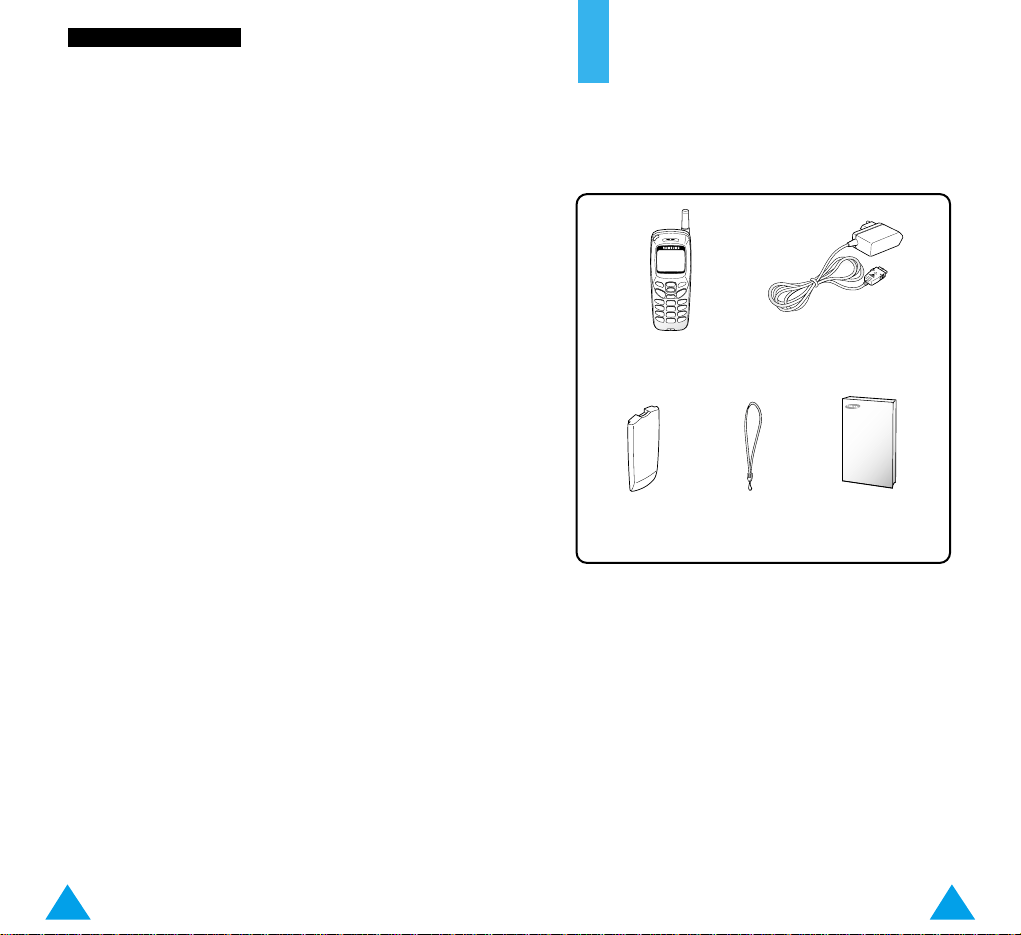
Radio frequency exposure information
In August 1996, the Federal Communications
Commisision (FCC) of the U.S. adopted an updated
safety standard for human exposure to radio
frequency electromagnetic energy emitted by FCC
regulated transmitters. The design of this phone
complies with the FCC guidelines and those
standards.
To maintain compliance with FCC RF exposure
guidelines, if you wear a handset on your body, use
the Samsung-supplied or approved carrying case,
holster, or other body-worn accessory.
If you do not use a body-worn accessory, ensure the
antenna is at least 1.5cm from your body when
transmitting. Use of non-approved accessories may
violate FCC RF exposure guidelines.
Use sensibly
Use only in the normal position (to ear). Avoid
unnessary contact with the antenna when the phone
is switched on.
Accessories and batteries
Use only SAMSUNG-approved accessories and
batteries.
Use qualified service
Only qualified service personnel may install or repair
your phone.
98
SSaaffeettyy QQuuiicckk GGuuiiddee
Unpacking
Your package contains the following items.
In addition, you can obtain the following accessories
for your phone from your local SAMSUNG dealer:
• Cigarette lighter adapter
• Simple hands-free car kit
• Standard battery
• Data kit
• Ear-microphone
• Leather Case
• Holster
Phone
Travel Adapter
Owner’s Manual
Battery
Hand Strap

11
YYoouurr PPhhoonnee
10
Your Phone
Phone Layout
The following illustration shows the main elements
of your phone.
Earphone jack
Microphone
Service light
Antenna
Earpiece
Display
Soft keys
Perform the functions indicated by the text
above them (in the bottom line of the display).
Deletes characters from the display.
In idle mode, allows you to access the WAP
Browser quickly.
In the menu facility, scroll through the menu
options and phonebook memory.
allows you to access the Ring Tone menu,
if the Voice Active option is set to OFF,
displays the PhoneBook menu option as
default.
Ends a call. Also switches the phone on and
off when pressed and held.
In the menu facility, returns to the idle mode
and cancels your input.
Enter numbers, letters and some special
characters.
When held down in idle mode, locks the
keypad manually.
~
Makes or answers a call.
In idle mode, accesses the call list.
In the menu facility, selects a menu function or
stores information that you have entered (such
as a name) in the phonebook.
Ring/Volume key
During a call, adjust the earpiece volume.
In idle mode, adjust the ring volume.
When you get a call, silence the ring tone
immediately by pressing and holding it.
When held down, toggles the Silent mode on
and off.(This feature is not available when
the phone is connected to a optional car kit.).
Talk/Send key
End/Power key

13
YYoouurr PPhhoonnee
12
YYoouurr PPhhoonnee
Display
Display Layout
The display comprizes three areas.
Icons
Area Description
First line Displays various icons (see opposite).
Middle lines Display messages, instructions and
any information that you enter
(number to be dialed, for example).
Last line Shows the functions currently
assigned to the two soft keys.Or
shows various types of information,
such as missed calls, call forwarding
options, advice of charge information
or the keypad lock icon ( ). This
information varies, depending on
your SIM card, service provider or
current context.
Icons
Text and
graphic area
Soft key
indications
Signal strength: shows the received
signal strength. The greater the number
of bars, the better the signal strength.
Service: appears when a call is in
progress.
New Message: appears when a new
text message has been received.
New Voice Mail: appears when a new
voice mail message has been received.
Alarm on: appears when you set an
alarm.
Vibrator on/Silent mode on: appears
when the Vibrate mode or Silent mode
is active.
Battery strength: shows the level of
your battery. The more bars you see, the
more power you have left.

1514
YYoouurr PPhhoonnee
Backlight
The display and keypad are illuminated by a
backlight. When you press any key, the backlight
comes on.
To specify the length of time for which the backlight
is active, set the Backlight menu option (5-1-5); see
page 81 for further details.
Note:
When you are in lock mode, press and hold
down the soft key to switch on the backlight.
Service Light
There are several cases in which the service light
flashes.
• When in service.
To activate or deactivate the service light, set the
Service Light menu option (5-1-6); see page 82.
To select the color of the service light, set the
Service Color menu option (5-4-4); see page 97.
• When an SMS message is received (the light is
yellow, only if the Message Tone is set Light
Only.).
• When the alarms ring.
• When you receive a call
To change the color, set the phonebookColor
option; see page 45.
Getting Started
Installing the SIM Card and the Battery
When you subscribe to a cellular network, you are
provided with a SIM card loaded with your subscription
details (PIN, optional services available and so on).
• Keep all SIM cards out of the reach of small
children.
• The SIM card and its contacts can be easily
damaged by scratches or bending, so be careful
when handling, inserting or removing the card.
• Before installing the SIM card, always make sure
that the phone is switched off before removing the
battery.
1.
If necessary, switch off the phone by holding
down until the closing animation is displayed.
2. Remove the battery. To do so:
➀ Press and hold down the catch above the
battery on the back of the phone
➁ Slide the battery away, as shown
②
①

1716
GGeettttiinngg SSttaarrtteedd
GGeettttiinngg SSttaarrtteedd
3. Slide the ivory-colored lock on the SIM card
holder left to unlock the holder. Lift the holder up.
4. Insert the SIM card, ensuring that the cut corner
faces top left and the gold contacts of the card
face into the phone.
5. Close the SIM card holder and slide the ivorycolored lock right.
6. Place the battery back on the phone. Slide the
battery up towards the catch until it locks into
place. Make sure that the battery is properly
installed before switching on the power.

1918
GGeettttiinngg SSttaarrtteedd GGeettttiinngg SSttaarrtteedd
Charging a Battery
Your phone is powered by a rechargeable Li-ion
battery. A travel adapter is provided with your phone.
Use only approved batteries and chargers. Ask your
local SAMSUNG dealer for further details.
The phone can be used while the battery is charging.
Note: You must fully charge the battery before using
your phone for the first time. A discharged
battery is fully recharged in approximately
140 minutes.
1. With the battery in position on the phone connect
the lead from the travel adapter to the bottom of
the phone. Check that the arrow on the lead
connector is facing towards the front of the phone.
2. Connect the adapter to a standard AC wall outlet.
When the battery is charging, the battery icon
in the top right-hand corner of the display fills
repeatedly.
Note: Do not remove the battery from the phone
while the travel adapter is connected to the
phone.
3. When charging is finished, disconnect the adapter
from the power outlet and from the phone by
pressing the grey tabs on both sides of the
connector and pulling the connector out.
Low Battery Indicator
When the battery is weak and only a few minutes of
talk time remain, you will hear a warning tone and a
message will be repeated at regular intervals on the
display:
When the battery becomes too weak for the phone
to operate, the phone switches off automatically.
** Warning **
Battery Low

21
GGeettttiinngg SSttaarrtteedd
20
4.
When you wish to switch the phone off, hold
down for more than two seconds.
Note:
If you want to switch the phone off in lock
mode, unlock the phone first by pressing the
left soft key and pressing the key.
Switching the Phone On/Off
1. Hold down for more than one second to
switch the phone on.
Note: If “Insert SIM Card” appears on the display,
please check that the SIM card is correctly
inserted.
2. If the phone asks for a password, key in the
password and press the OK soft key. The phone
password is factory set to 0000. For further
details, see page 119.
3. If the phone asks for a PIN, key in the PIN and
press the OK soft key. For further details, see
page 120.
The phone searches for your network and when it
finds it, the idle screen, illustrated below, is
displayed.
Note: The display language is determined by the
SIM card inserted. To change the language,
use the Language menu option (5-1-3).See
page 80.
<SERVICE PROVIDER>
May 14 12:57 PM
Menu PhoneBook
GGeettttiinngg SSttaarrtteedd

2322
CCaallll FFuunnccttiioonnss
Call Functions
Making a Call
When the idle screen is displayed, key in the area
code and phone number and press .
Note:
If you have set the Auto Redial option (5-1-7) to
ON (see page 82) and the person called does not
answer or the line is busy, the number is
redialed automatically up to ten times.
Making International Calls
1. Press and hold down the key.
The + international prefix appears.
2. Key in the country code, area code and phone
number and press .
Correcting the Number
To clear... Press...
The last digit the
❙!
soft key.
displayed
Any other digit the or key
in the number until the cursor ( ❘ ) is immedia-
tely to the right of the digit to
be cleared. Press the
❙
soft key.
You can also insert a missing
digit simply by pressing the
appropriate key.
The whole display and hold down the
❙
soft key
for more than one second.
Ending a Call
When you have finished your call, briefly press .
Making a Call from the Phonebook
You can store the names and phone numbers of the
people you call regularly in the SIM card memory and
phone memory, called the phonebook. You then
simply select the required name to recall the
associated number. For further details on the
Phonebook feature, refer to page 41.
Redialing the Last Number
The phone stores call records. To use any of these
numbers, proceed as follows.
1. If there are any characters on the display, press
the key to return to the idle mode.
2. Press the key to access the list of the last call
record including missed ( ), incoming ( ) and
outgoing ( ) calls.
Call records are listed in time sequence.
3. Use the and keys to scroll through the
numbers until the required number is displayed.
4. Press the key to dial the number displayed.

2524
CCaallll FFuunnccttiioonnss
CCaallll FFuunnccttiioonnss
Answering or Rejecting a Call
When somebody calls you, the phone rings and the
phone icon in the middle of the screen flashes.
If the caller can be identified, the caller’s phone
number (or name if stored in your phonebook) is
displayed.
Answering a Call
There are two ways to answer an incoming call.
• Press the Accept soft key.
• When the Any-Key Answer menu option is set to
ON, press any key( except ,the Reject soft key
or the volume key )
Rejecting a Call
To reject a call, press or the Reject soft key.
Note:
If you receive a call in locked mode, it deactivates
automatically. When you end the call the phone
will lock automatically after the predetermined
amount of time.
Using the Voice Dialing Feature
When the Voice Dialing function is used, by saying a
name, the number that has been associated to that
name is dialed automatically. For further details on
the Voice Dialing feature, refer to page 66.
Adjusting the Volume
During a call, if you wish to adjust the earpiece
volume, use the volume key on the left side of the
phone.
When you get a call, press and hold the volume key
to silence the ring tone immediately.
In idle mode, you can adjust the ring volume using
the same keys.

2726
Editing a Missed Call Number
1. Press the Options soft key.
2. Press or to highlight the Paste option.
3. Press the Select soft key.
4. Change the number as required. Press or
to move back through the number.
5. To... Press...
Call the number key.
Store the number the Save soft key and enter
the name and location
required (for further details,
refer to page 41).
Deleting a Missed Call
1. Press the Options soft key.
2. Press or to highlight the Delete option.
3. Press the Select soft key.
You can press at any time to exit the Missed Call
feature.
Note:
You can access the Missed Call feature at any time
by selecting the Missed Calls menu option (1-1); for
further details, see page 55.
Viewing Missed Calls
If you are unable to answer a call for any reason, you
can find out who was calling you, provided that this
service is available and you can then call the person
back, if necessary.
The number of missed calls is displayed on the idle
screen immediately after the call was missed.
To view the missed call immediately, proceed as
follows.
1. Press the View soft key.
The number corresponding to the most recent
missed call is displayed, if available.
2. To... Press...
Scroll through the or key.
missed calls
Call the number displayed key.
Edit or delete a missed the Options soft key
call number (see opposite).
CCaallll FFuunnccttiioonnss
CCaallll FFuunnccttiioonnss

29
CCaallll FFuunnccttiioonnss
28
CCaallll FFuunnccttiioonnss
In-Call Options
Your phone provides a number of control functions
during a call. To access these functions during a call,
press the Options soft key.
Switching the Microphone Off (Mute)
You can temporarily switch your phone’s microphone
off, so that the other party cannot hear you.
Example
: You wish to say something to another
person in the room but do not want the
other party to hear you.
To switch the microphone off temporarily, proceed as
follows.
1. Press the Options soft key.
2. Press or to highlight the Mute option.
3. Press the OK soft key.
Your correspondent can no longer hear you.
To switch the microphone back on, proceed as
follows.
1. Press the Options soft key.
2. Press or to highlight the Unmute
option.
3. Press the OK soft key.
Your correspondent can hear you again.
Searching for a Number in the Phonebook
You can search for a number in the phonebook during
a call.
1. Press the Options soft key.
2. Press or to highlight the Phonebook
option.
3. Press the OK soft key.
4. Enter the start of the name that you wish to find
and press the Find soft key.
Note: You can also scroll through the phonebook
from the beginning, by pressing the Find
soft key directly.
The phonebook entries are listed, starting with
the first entry matching your input. This entry is
also highlighted.
5. To view the highlighted entry, press the View soft
key.
For a more detailed description of the Phonebook
feature, refer to page 41.

31
CCaallll FFuunnccttiioonnss
30
CCaallll FFuunnccttiioonnss
Putting a Call on Hold
You can place the current call on hold whenever you
want. You can make another call while you have a
call in progress if this service is supported by the
network. Of these two calls, one is active and the
other is on hold and you can swap between the calls.
To place a call on hold, press the Options soft key,
and select the Hold option. You can reactivate the
call whenever you want, by pressing the Retrieve
soft key.
To make a call while you have a call in progress,
proceed as follows.
1. Key in the phone number that you wish to dial or
look it up in the phonebook.
2. Press to dial the second call.
The first call is automatically put on hold.
Or alternatively, proceed as follows.
1. Put the current call on hold by pressing the
Options soft key and selecting the Hold option.
2. Make the second call in the normal way.
To swap between the two calls, simply press the
Swap soft key.
The current call is placed on hold and the call on
hold is reactivated so that you can continue
conversing with the other party.
When you have finished, end each call normally by
pressing .
Answering a Second Call
You can answer an incoming call while you have a
call in progress, if this service is supported by the
network and you have set the Call Waiting menu
option (5-2-3) to Activate (see page 89). You will be
notified of an incoming call by a call waiting tone.
To answer a call while you have a call in progress,
proceed as follows.
1. Press to answer the incoming call.
The first call is automatically put on hold.
2. To switch between the two calls, press the Swap
soft key.
To end a held call, press the Options soft key and
select the End held call option.
3. To end the current call, press .
You are automatically switched back to any held
calls.

33
CCaallll FFuunnccttiioonnss
32
CCaallll FFuunnccttiioonnss
Making a Multiparty Call
A multiparty call is a network service that allows
up to six people to take part simultaneously in a
multiparty or conference call. For more information,
contact your service provider.
Setting up the Multiparty Call
1. Call the first participant in the normal way.
2. Call the second participant in the normal way.
The first call is automatically put on hold.
3. To join the first participant to the multiparty call,
press the Options soft key and select the Join
option.
4. To add a new person to the multiparty call, call
the person in the normal way, then press the
Options soft key and select the Join option.
You can add incoming callers by answering the call
and pressing Options, followed by Join. Repeat as
required.
Having a Private Conversation With One
Participant
1. Press the Options soft key and choose the
Select one option.
The list of call participants appears.
2. Highlight the required person, by pressing
or , followed by .
3. Press the Private soft key.
Now you can talk privately with that person. The
other participants can continue to converse with
each other.
4. To return to the multiparty call, press the Options
soft key and select Join.
All the multiparty call participants can now hear
each other.
Dropping One Participant
1. Press the Options soft key and choose the
Select one option.
The list of call participants appears.
2. Highlight the required person, by pressing
or , followed by .
3. Press the Remove soft key.
The call is ended with that participant, but you
can continue to talk with the other participants.
4. End the multiparty call by pressing
.

3534
CCaallll FFuunnccttiioonnss
Muting/Sending Key Tones
These options allow you to turn the key tones off or
on. If the Mute keys option is selected, your phone
does not transmit the key tones.
Note: To communicate with answering machines or
computerized telephony systems, the Send
keys option must be selected.
Using the SMS Service
If you receive an SMS (Short Message Service)
message during a call, the message icon ( )
appears in the display.
After you have finished your call, you can read the
message; refer to page 59 for further details.
You can also read or write SMS messages during a call
using the option soft key and selecting ‘5 SMS Service’
and then ‘1 Read Messages’ or ‘2 Write Messages’.
Entering Text
Whether storing a name in the phonebook, creating
your personal greeting or scheduling events in your
calendar, you will need to enter text.
You are provided with the following text input
modes.
T9 mode
This mode allows you to enter words with only one
keystroke per letter. Each key on the keypad has
more than one letter – when you press the key
once, J, K or L may be displayed. The T9 mode
automatically compares your keystrokes with an
internal linguistic dictionary to determine the correct
word, thus requiring far fewer keystrokes than the
traditional ABC mode.
ABC mode
This mode allows you to enter letters by pressing the
key labelled with the required letter once, twice
three or four times until the letter is displayed.
Number mode
This mode allows you to enter numbers.
Symbolic mode
This mode allows you to enter special characters.
is a registered trademark of Tegic Communications, Inc.

37
EEnntteerriinngg TTeexxtt
36
EEnntteerriinngg TTeexxtt
Changing the Text Input Mode
1. When you are in a field that allows characters to
be entered, you will notice the text input mode
indicator in the lower right corner of the display.
Save ABC
2. Press the right soft key.
The modes available are displayed.
3. Scroll to the required mode, then press the Select
soft key.
Using the T9 Mode
The T9 predictive text input mode allows you to enter
words easily with a minimum of key presses. As you
press each key, the phone selects a letter that makes
up the word that it thinks you are typing, based on a
built-in dictionary. As a new letter is added, the word
changes based on the key that you have pressed.
1. When you are in the T9 predictive text input
mode, start entering a word by pressing keys
to . Press each key only once for one letter.
Example
: to enter HELLO in the T9 English mode,
press , , , and .
The word that you are typing appears in the display.
It may change with each key that you press.
2. Enter the whole word before editing or deleting
any keystrokes.
3. If the word is correct, start entering the next
word.
Otherwise, press repeatedly to display
alternate word choices for the keys that you have
pressed.
Example
: OF and ME both share the sequence
, . The phone displays the
most commonly used choice first.
4. Complete each word with a space by pressing
the key.
To type words not found in the T9 mode, change the
text input mode to the ABC mode.
To delete letters, press . Press and hold down
to erase entire words.
Text input mode
indicator:
ABC: ABC mode
NUM: Number mode
: T9 mode
SYM: Symbolic mode

39
EEnntteerriinngg TTeexxtt
38
EEnntteerriinngg TTeexxtt
Note: To exit the text input mode without saving your
input, press . The phone returns to the
previous menu level.
There are three shift options:
•
Lower Case (no shift indicator)
•
Initial Cap ( indicator)
•
Caps Lock ( indicator)
P
ress one or more times to display the appro-
priate shift indicator and continue typing normally.
David
OK ENG
Shift indicator
2. Select the other letters in the same way.
Note: The cursor moves to the right when you
press a different key. When entering the
same letter twice (or a different letter on the
same key), just wait for a few seconds for
the cursor to move right automatically, and
then select the next letter.
There are three shift options:
•
Lower Case (no shift indicator)
•
Initial Cap ( indicator)
•
Caps Lock ( indicator)
Press the key one or more times to display the
appropriate shift indicator in the bottom line of the
display and continue typing normally.
To insert a space, press the key.
To delete letters, press the key. Press and hold
down the key to clear the display.
Using the ABC Mode
Use the to keys to enter your text.
1. Press the key labelled with the required letter:
• Once for the first letter
• Twice for the second letter
• And so on
Note: To display a list of special characters, press
. See the table on the next page for
more information on the characters
available.
Key Characters in the Order Displayed
:;¿¡1= “/
ABC2ÄÆÅΓ
DEF3É∆
GHI 4Θ
JKL5Λ
MNO 6 ÑÖ Ø Ξ
PQRS7ΠΣ
TUV8ÜΦ
WXYZ9ΨΩ
0 x <>%#£
.,?!1-‘@ :
abc2аджеЗ
def3й и
ghi 4м
jkl5
mno6стцш
pqrs7Я
tuv8щь
wxyz9
0+()&_$
1
2
3
4
5
6
7
8
9
0
Upper Case
Lower Case

41
Phonebook
You can store phone numbers and their corresponding names in the memory of your SIM card. In
addition, you can store up to 500 numbers and
names in the phone memory. The SIM card and
phone memories, although physically separate, are
used as if they were a single entity, called the
phonebook.
Storing a Phone Number with a Name
As soon as you start to enter a number, Save
appears above the left soft key to allow you to store
the number in the phonebook.
1. Key in the number to be stored.
Notes:
• If you make a mistake while entering a number,
correct it using the ❙!soft key. For further
details, refer to page 22.
• To insert a dialing pause for special phone
services, such as banking by phone, hold down
. ‘P’ is displayed to indicate the pause.
2. When you are sure that the number is correct,
press the Save soft key.
3. Enter the corresponding name (the maximum
length depends on your SIM card). For information
on how to enter a name, see page 35.
4. When you are satisfied, press the Save soft key.
The phone now displays the first free location in
the SIM card for you to save the number and
name. If the card memory is full, the first free
location in the phone memory is displayed.
5. Press the right soft key to toggle between the phone
(To Phone) and card (To Card) memories.
40
EEnntteerriinngg TTeexxtt
Using the Number Mode
The Number mode enables you to enter numbers in a
text message (a telephone number, for example).
Press the keys corresponding to the required digits
before manually switching back to the appropriate
text entry mode.
Using the Symbolic Mode
The Symbolic mode enables you to enter various
symbols.
123 456 789
.( ), : ; %!
Save SYM
To scroll through the symbols available, press
the or key. Press the number key
corresponding to the required symbol. The phone
then automatically switches back to the text entry
mode used immediately prior to selecting the
Symbolic mode.
