Samsung SGHF700V Users Manual
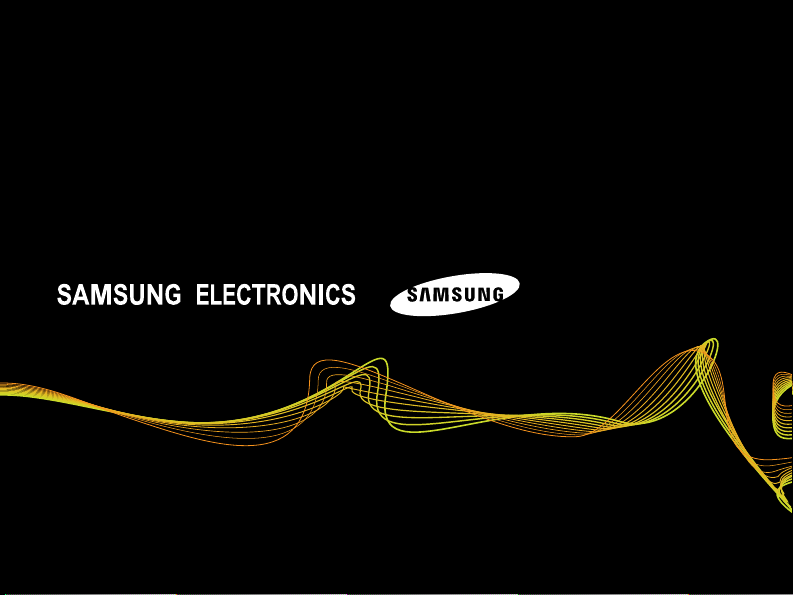
World Wide Web
http://www.samsungmobile.com
Printed in Korea
Code No.:GH68-xxxxxA
English. 08/2007. Rev. 1.0
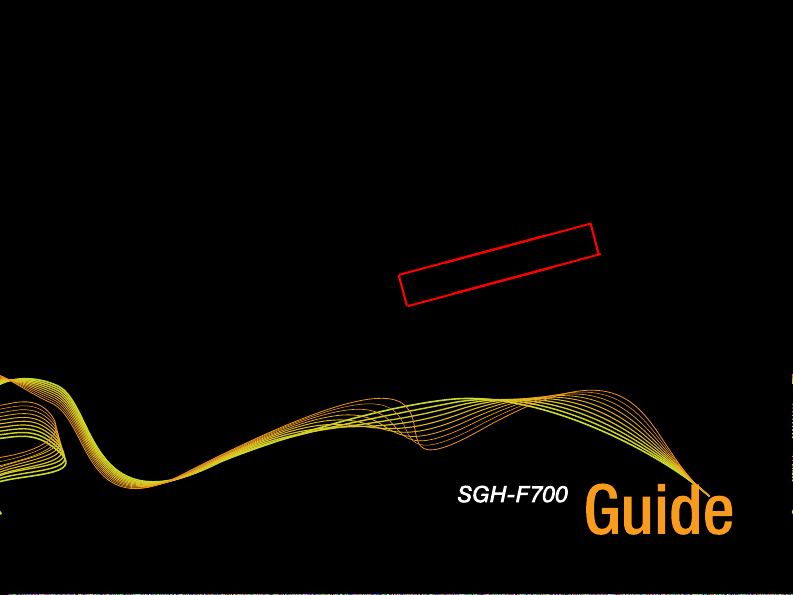
y for Marketing
l
n
O
V
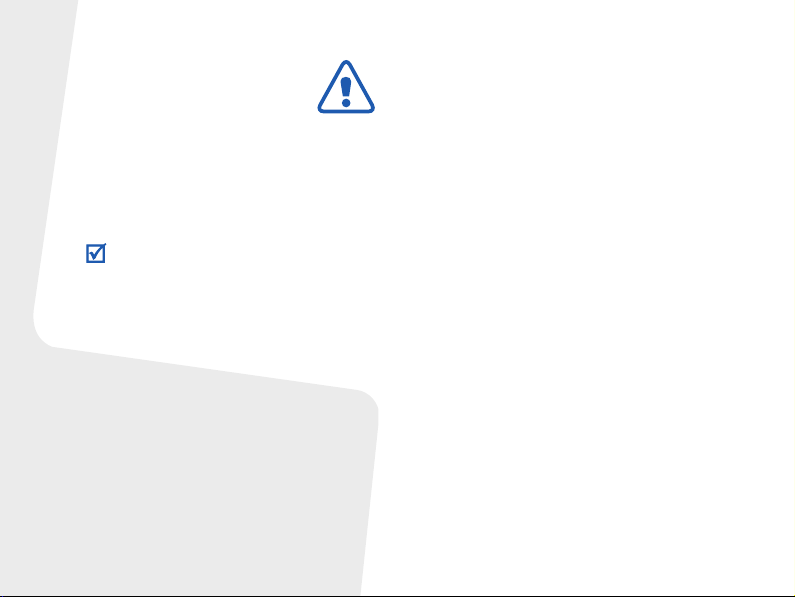
Important safety
precautions
Failure to comply with the following
precautions may be dangerous or illegal.
Copyright information
• Bluetooth® is a registered trademark of the
Bluetooth SIG, Inc. worldwide.
Bluetooth QD ID: B012981
TM
•Java
is a trademark or registered trademark
of Sun Microsystems, Inc.
•Windows Media
trademark of Microsoft Corporation.
Player® is a registered
Drive safely at all times
Do not use a hand-held phone while driving.
Park your vehicle first.
Switch off the phone when refuelling
Do not use the phone at a refuelling point
(service station) or near fuels or chemicals.
Switch off in an aircraft
Wireless phones can cause interference.
Using them in an aircraft is both illegal and
dangerous.
Switch off the phone near all medical
equipment
Hospitals or health care facilities may be
using equipment that could be sensitive to
external radio frequency energy. Follow any
regulations or rules in force.
Interference
All wireless phones may be subject to
interference, which could affect their
performance.

Be aware of special regulations
Meet any special regulations in force in any
area and always switch off your phone
whenever it is forbidden to use it, or when it
may cause interference or danger.
Water resistance
Your phone is not water-resistant. Keep it
dry.
Sensible use
Use only in the normal position (held to your
ear). Avoid unnecessary contact with the
antenna when the phone is switched on.
Emergency calls
Key in the emergency number for your
present location, then press .
Keep your phone away from small
children
Keep the phone and all its parts, including
accessories, out of the reach of small
children.
Accessories and batteries
Use only Samsung-approved batteries and
accessories, such as headsets and PC data
cables. Use of any unauthorised accessories
could damage you or your phone and may
be dangerous.
• The phone could explode if the battery is
replaced with an incorrect type.
• Dispose of used batteries according to the
manufacturer’s instructions.
At very high volumes, prolonged
listening to a headset can damage
your hearing.
Qualified service
Only qualified service personnel may repair
your phone.
For more detailed safety information, see
"Health and safety information" on page 34.
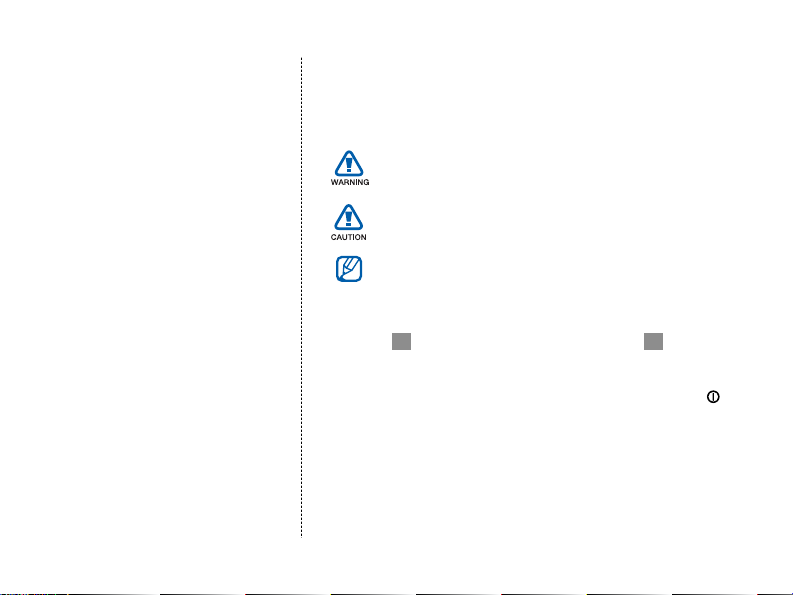
Instructional icons
Before you start, familiarise yourself with the icons you will
see in this guide:
Using this
guide
This Guide has been
specially designed to guide
through the functions and features
of your phone.
→
[ ]
X
Warning—situations that could cause injury to
yourself or others
Caution—situations that could cause damage to
your phone or other equipment
Note—notes, usage tips, or additional information
Followed by—the order of options or menus you
must select to perform a step; for example: Touch
→ My files → Images (represents , followed
by My files, followed by Images)
Square brackets—phone keys; for example [ ]
(represents the Power key)
Refer to—pages with related information; for
example:
X p. 12 (represents refer to page 12)
1
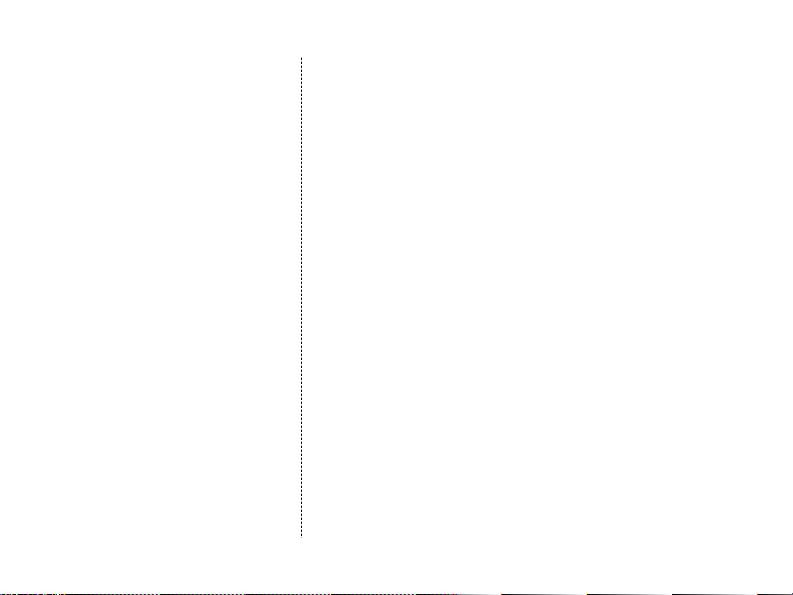
Welcome
This Quick Start Guide will help
you assemble your phone and
learn basic procedures. To learn
additional procedures, please
refer to the SGH-F700 User's
Guide. Topics in the Quick Start
Guide include:
Unpack
Your package contains the
following items:
2
• Unpack
• Get to know your phone
• Assemble and prepare your phone
• Turn on your phone
• Use the touch screen
• Use basic call functions
• Enter text
• Work with applications
• Add and find contacts
• Send and view messages
• Use basic camera functions
• Listen to music
• Browse the web
• Customise your phone
• View the electronic version of the user’s guide
• Phone
• Battery
• Travel adapter (charger)
• PC data cable
• Headsets
• Quick Start Guide
• User’s Guide CD
• PC Studio CD
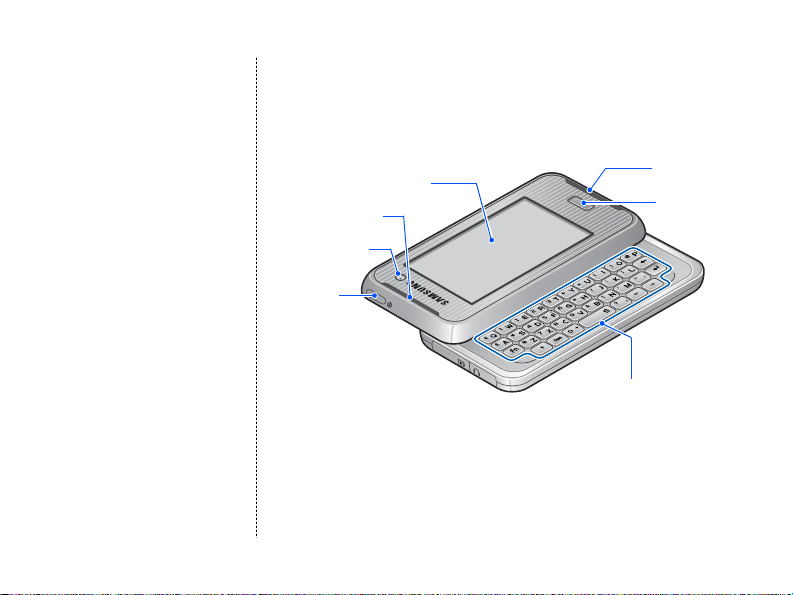
Get to know
Front view
your phone
Touch screen
Earpiece
Front camera
lens
Power
key
Mouthpiece
Confirm key
External QWERTY
keyboard
3
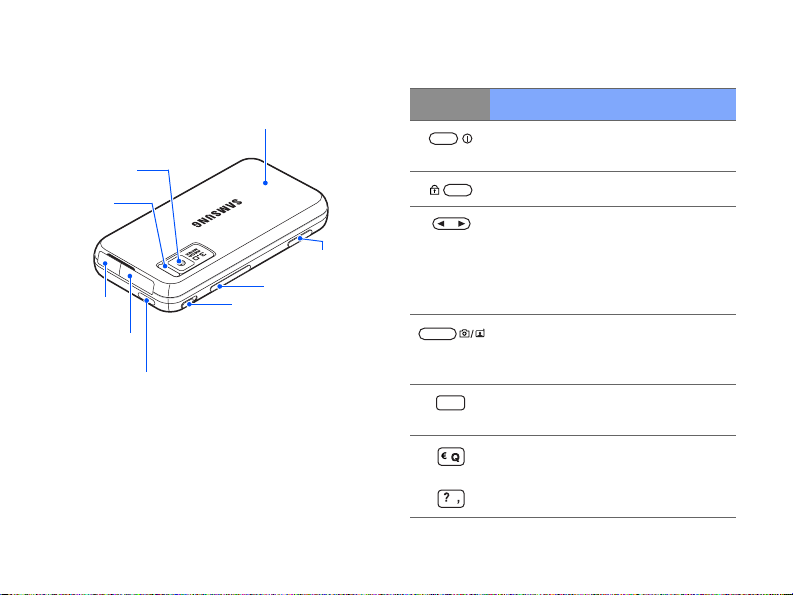
Get to know your phone
Rear view
Keys
Rear camera
lens
Camera
flash
Headset
jack
Multi-function
jack
Power key
Battery cover
Turn the phone on or off (press
and hold)
Lock or unlock the phone
In Standby mode, adjust key
volume; During a call, adjust
Key Description
Volu me key s
Hold key
Camera/
Video call key
earpiece volume; During an
incoming call, adjust ringtone
volume
Turn on the camera (press and
hold); In Camera mode, take a
photo or record a video
Confirm your selection and
activate the touch screen.
Enter numbers, characters, and
~
symbols
4
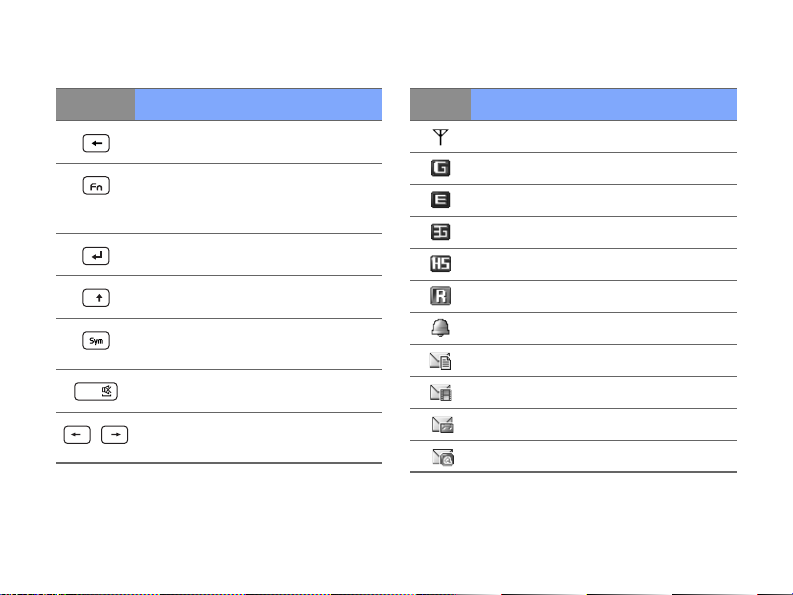
Icons
Key Description
Delete characters
Enter numbers and symbols on
the keys for once in a text input
field
Start a new line in a text input field
Shift case in a text input field
Enter special characters in a text
input field
Enter a space in a text input field
Move the cursor in a text input
field
Key Description
Signal strength (GSM/GPRS network)
Signal strength (GPRS network)
Signal strength (EDGE network)
Signal strength (UMTS network)
Signal strength (HSDPA network)
Signal strength (Roaming network)
Alarm activated
New text message
New multimedia message
New voicemail message
New email message
5
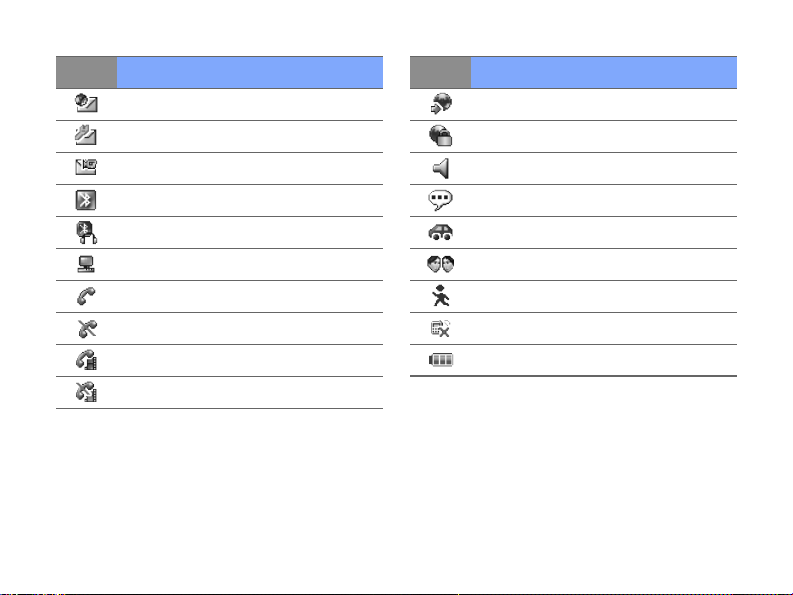
Get to know your phone
Key Description
New push message
New configuration message
New video message
Bluetooth activated
Bluetooth headset connected
Connected to computer
Voice call in progress
No service signal
Video call in progress
No service signal
6
Key Description
Browsing Internet
Connected to secured web page
Normal profile activated
Silent profile activated
Driving profile activated
Meeting profile activated
Outdoor profile activated
Offline profile activated
Battery power level
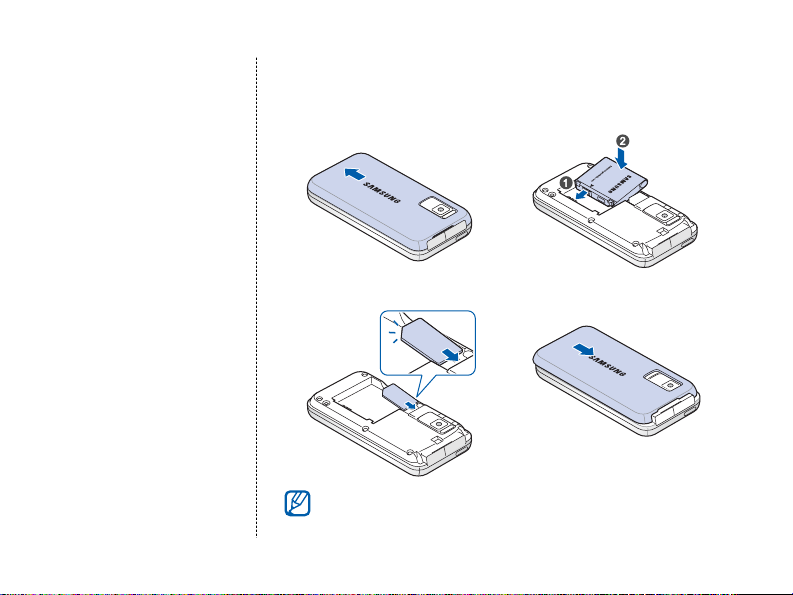
Insert the SIM card and battery
Assemble
and prepare
your phone
1. Remove the battery cover. 2. Insert the battery.
3. Insert the SIM card.
Insert the card with the goldcoloured contacts facing the
Phone.
4. Attach the battery cover.
7
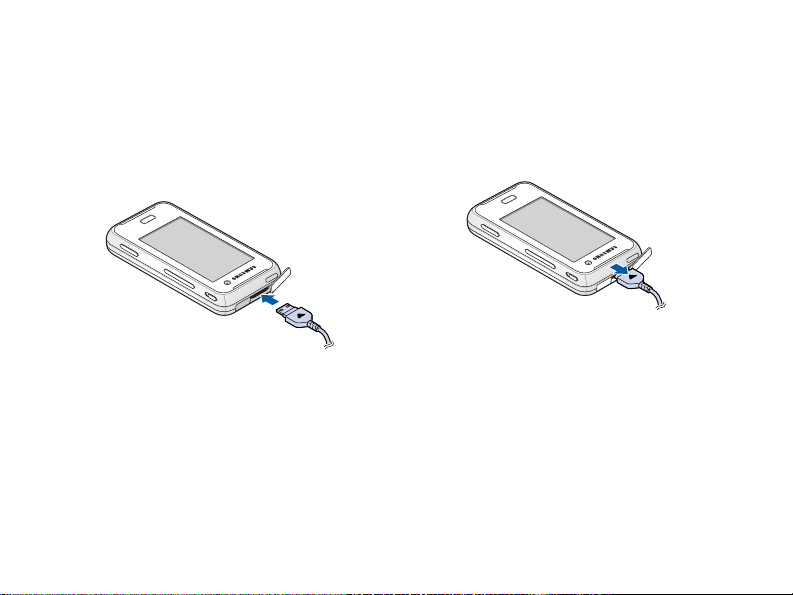
Assemble and prepare your phone
Charge the battery
1. Open the cover to the multi-function jack on the phone.
2. Plug the small end of the travel adapter into the phone.
3. Plug the large end of the travel adapter into a power outlet.
8
4. When charging is finished, unplug the travel adapter from the power outlet.
5. Remove the travel adapter from the phone.
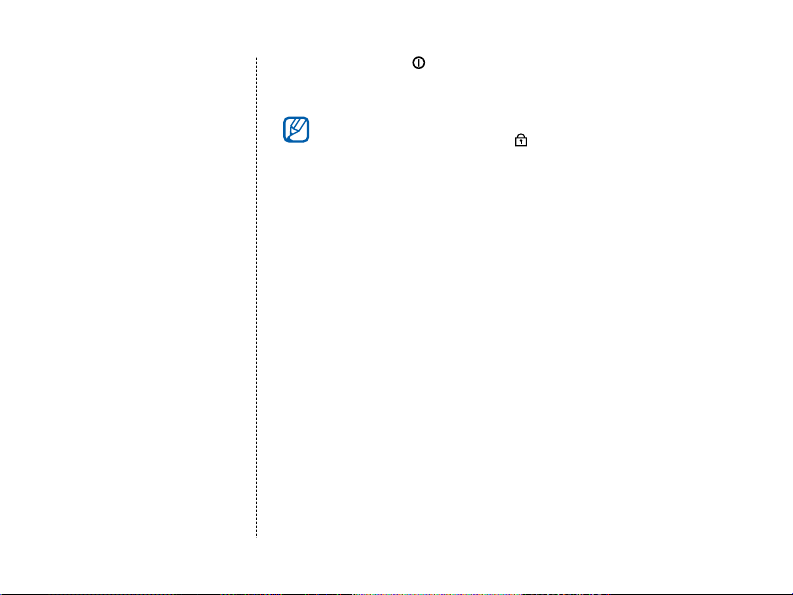
Tur n on your
phone
1. Press and hold [ ] to turn on your phone.
2. Enter your PIN (if necessary) and press [Confirm].
You can lock the touch screen and keys to prevent any unwanted
phone operations. To lock, slide [ ].
9
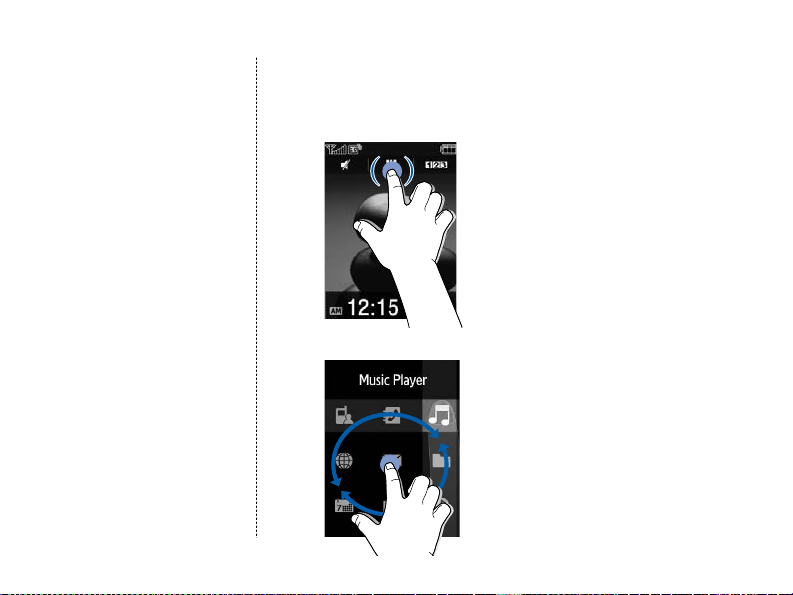
Use the
touch screen
Learn the basic actions to
use the touch screen.
10
Your phone’s screen is a touch screen, which lets you touch on
the screen to select items or command the phone to perform
specific functions.
• Touch or touch an item twice to open it.
• Drag your finger around the screen to scroll on a menu grid.
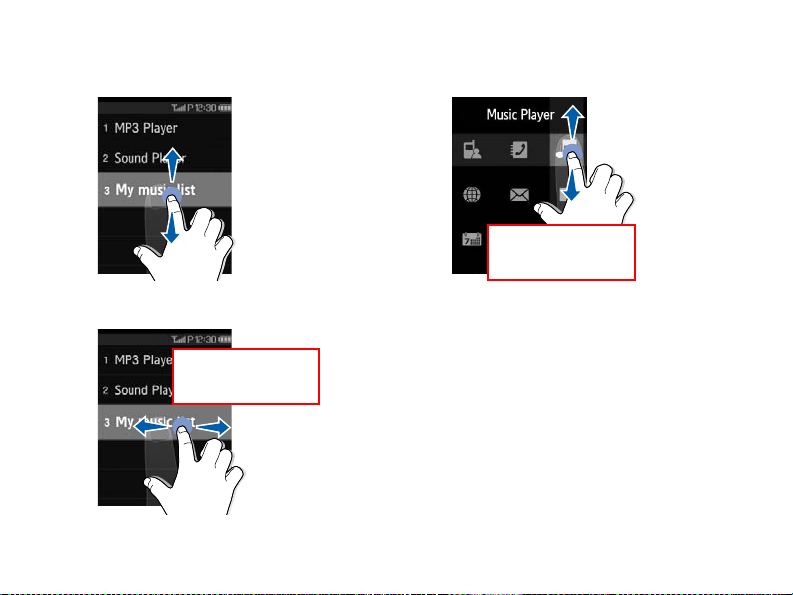
• Drag your finger up or down to scroll through
vertical lists.
• Drag your finger left or right to scroll through
horizontal lists.
Available screen
is required!
• To use the scroll bar, touch the centre of the
bar and then drag up or down.
Available screen
is required!
11
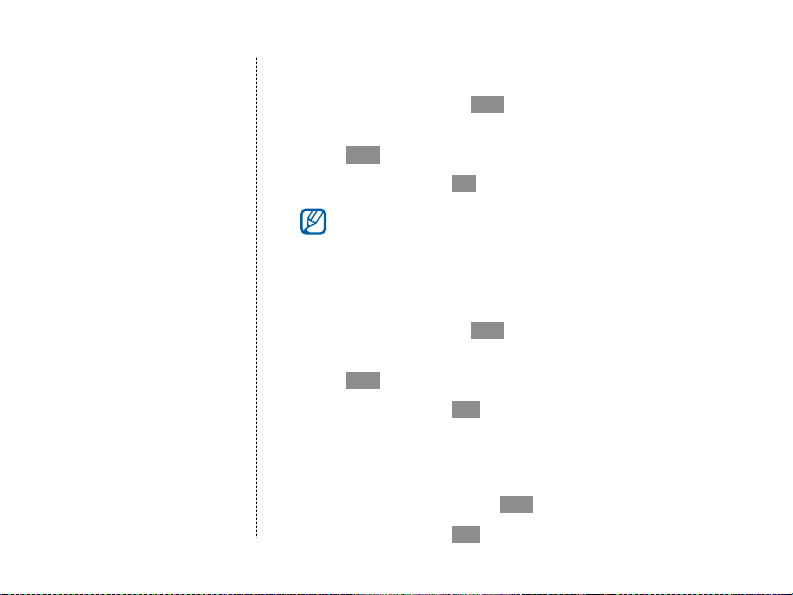
Use basic
call
functions
12
Make a voice call
1. In Standby mode, touch and enter an area code and phone number.
2. Touch .
3. To end the call, touch .
During a call, your phone automatically locks most keys and touch
screen to prevent accidental inputs. To unlock, press [Confirm].
Make a video call
1. In Standby mode, touch and enter an area code and phone number.
2. Touch .
3. To end the call, touch .
Answer a call
1. When a call comes in, touch .
2. To end the call, touch .
