Samsung SGHF480T Users Manual

Some of the contents in this manual may differ from your phone depending on the software of the phone or
your service provider.
World Wide Web
http://www.samsungmobile.com
Printed in Korea
Code No.:GH68-XXXXXA
English . 02/2008. Draft01
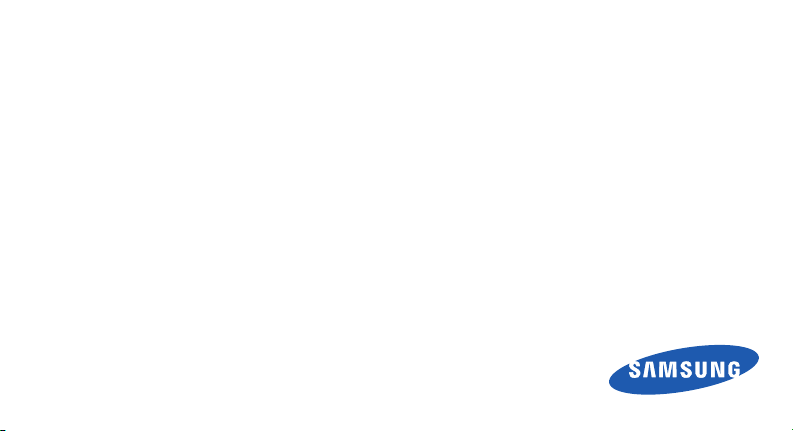
SGH-F480T
user manual

using this
manual
designed to guide you through the functions and
features of your mobile phone. To get started quickly,
“assembling and preparing your mobile phone,”
ii
This user manual has been specially
refer to “introducing your mobile phone,”
and “using basic functions.”
Instructional icons
Before you start, familiarise yourself with the icons
you will see in this manual:
Warning
—situations that could cause
injury to yourself or others
Caution
—situations that could cause
damage to your phone or other
equipment
Note
—notes, usage tips, or additional
information
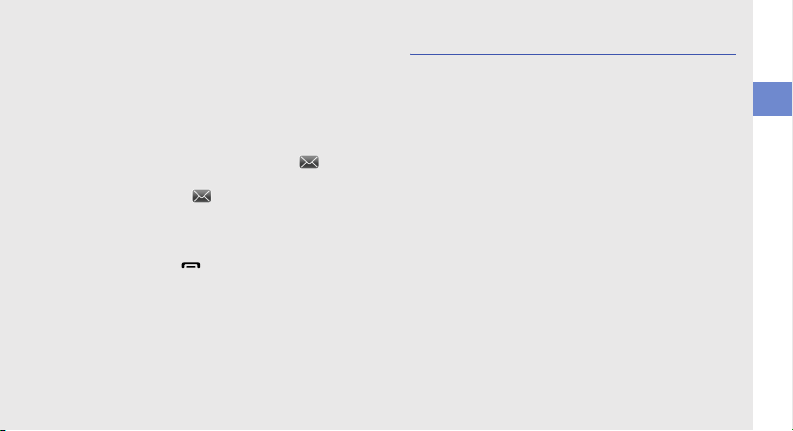
X
→
[ ]
Refer to
—pages with related information;
for example:
page 12”)
Followed by
menus you must select to perform a step;
for example: Touch Menu →
Create message (represents Menu,
followed by , followed by Create
message)
Square brackets
example:
Menu exit key)
X
p.12 (represents “see
—the order of options or
→
—phone keys; for
[]
(represents the Power/
Copyright information
Rights to all technologies and products that
comprise this device are the property of their
respective owners:
•Bluetooth
• Java™ is a trademark of Sun Microsystems, Inc.
• Windows Media Player
®
Bluetooth SIG, Inc. worldwide—Bluetooth QD ID:
B013650.
of Microsoft Corporation.
is a registered trademark of the
®
is a registered trademark
using this manual
iii

safety and usage information 2
Safety warnings .............................................2
contents
iv
Safety precautions .........................................4
Important usage information ..........................7
introducing your mobile phone 10
Unpack ........................................................10
Phone layout ................................................11
Keys ............................................................12
Display ......................................................... 12
Icons ............................................................13
assembling and preparing your
mobile phone 15
Install the SIM card and battery ....................15
Charge the battery .......................................17
Insert a memory card (optional) ....................18
using basic functions 19
Turn your phone on and off ..........................19
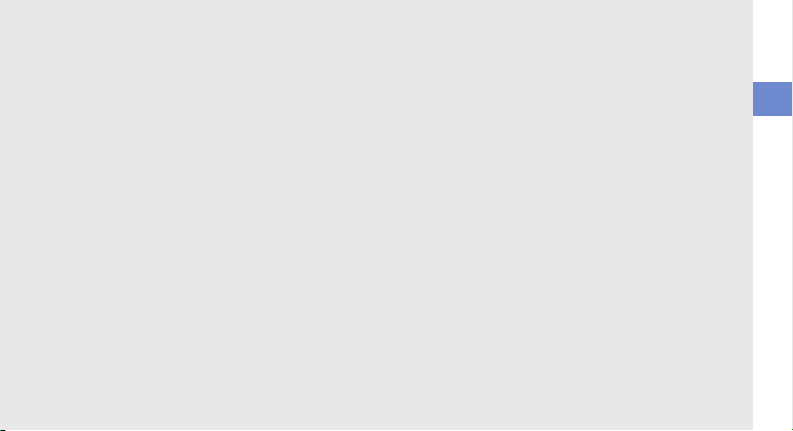
Use the touch screen ...................................20
Access menus ............................................. 21
Use widgets .................................................22
Customise your phone .................................23
Use basic call functions ...............................24
Send and view messages ............................25
Add and find contacts .................................. 27
Use basic camera functions .........................28
Listen to music ............................................ 29
Browse the web ........................................... 31
using advanced functions 32
Use advanced call functions ........................32
Use advanced Phonebook functions ............ 34
Use advanced messaging functions ............. 35
Use advanced music functions .................... 37
using tools and applications 40
Use the Bluetooth wireless feature ...............40
Activate and send an SOS message ............41
Activate the mobile tracker ...........................42
Record and play voice memos ..................... 43
Edit videos ................................................... 43
Use RSS reader ...........................................47
Use Java-powered games and applications . 48
Create and view world clocks ...................... 49
Set and use alarms ...................................... 49
Use the calculator ........................................ 50
Convert currencies or measurements .......... 50
Set a countdown timer ................................ 51
Use the stopwatch ....................................... 51
Create a new task ........................................51
Create a text memo .....................................51
Manage your calendar .................................52
troubleshooting a
index d
contents
v
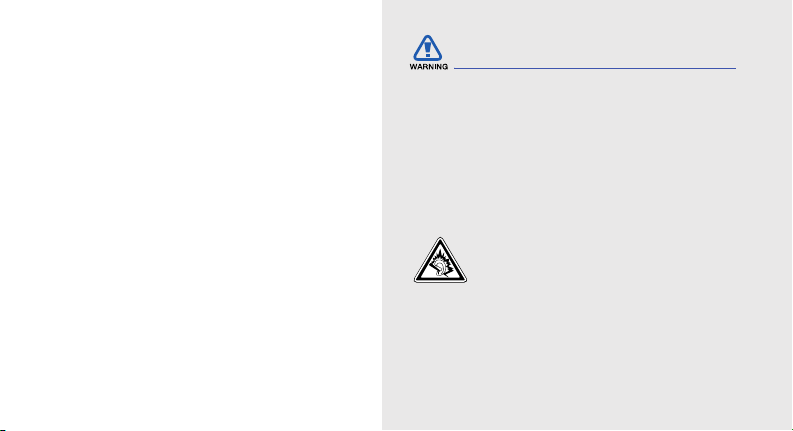
safety and
usage
information
Comply with the following precautions to avoid
dangerous or illegal situations and ensure peak
performance of your mobile phone.
2
Safety warnings
Keep your phone away from small
children and pets
Keep your phone and all accessories out of the
reach of small children or animals. Small parts may
cause choking or serious injury if swallowed.
Protect your hearing
Listening to a headset at high volumes
can damage your hearing. Use only the
minimum volume setting necessary to
hear your conversation or music.

Install mobile phones and equipment
with caution
Ensure that any mobile phones or related equipment
installed in your vehicle are securely mounted. Avoid
placing your phone and accessories near or in an air
bag deployment area. Improperly installed wireless
equipment can cause serious injury when air bags
inflate rapidly.
Handle and dispose of batteries and
chargers with care
• Use only Samsung-approved batteries and
chargers specifically designed for your phone.
Incompatible batteries and chargers can cause
serious injuries or damage to your phone.
• Never dispose of batteries in a fire. Follow all local
regulations when disposing used batteries.
• Never place batteries or phones on or in heating
devices, such as microwave ovens, stoves, or
radiators. Batteries may explode when
overheated.
• Never crush or puncture the battery. Avoid
exposing the battery to high external pressure,
which can lead to an internal short circuit and
overheating.
Avoid interference with pacemakers
Maintain a minimum of 15 cm (6 inches) between
mobile phones and pacemakers to avoid potential
interference, as recommended by manufacturers
and the independent research group, Wireless
Technology Research. If you have any reason to
suspect that your phone is interfering with a
pacemaker or other medical device, turn off the
phone immediately and contact the manufacturer of
the pacemaker or medical device for guidance.
safety and usage information
3

Turn off the phone in potentially
explosive environments
Do not use your phone at refuelling points (service
stations) or near fuels or chemicals. Turn off your
phone whenever directed by warning signs or
safety and usage information
instructions. Your phone could cause explosions or
fire in and around fuel or chemical storage and
transfer areas or blasting areas. Do not store or carry
flammable liquids, gases, or explosive materials in
the same compartment as the phone, its parts, or
accessories.
Reduce the risk of repetitive motion
injuries
When sending text messages or playing games on
your phone, hold the phone with a relaxed grip,
press the keys lightly, use special features that
reduce the number of keys you have to press (such
as templates and predictive text), and take frequent
breaks.
4
Safety precautions
Drive safely at all times
Avoid using your phone while driving and obey all
regulations that restrict the use of mobile phones
while driving. Use hands-free accessories to
increase your safety when possible.
Follow all safety warnings and
regulations
Comply with any regulations that restrict the use of a
mobile phone in a certain area.
Use only Samsung-approved
accessories
Using incompatible accessories may damage your
phone or cause injury.

Turn off the phone near medical
equipment
Your phone can interfere with medical equipment in
hospitals or health care facilities. Follow all
regulations, posted warnings, and directions from
medical personnel.
Turn off the phone or disable the
wireless functions when in an aircraft
Your phone can cause interference with aircraft
equipment. Follow all airline regulations and turn off
your phone or switch to a mode that disables the
wireless functions when directed by airline
personnel.
Protect batteries and chargers from
damage
• Avoid exposing batteries to very cold or very hot
temperatures (below 0° C/32° F or above 45° C/
113° F). Extreme temperatures can reduce the
charging capacity and life of your batteries.
• Prevent batteries from contacting metal objects,
as this can create a connection between the +
and - terminals of your batteries and lead to
temporary or permanent battery damage.
• Never use a damaged charger or battery.
Handle your phone carefully and
sensibly
• Do not allow your phone to get wet—liquids can
cause serious damage. Do not handle your
phone with wet hands. Water damage to your
phone can void your manufacturer’s warranty.
safety and usage information
5

• Avoid using or storing your phone in dusty, dirty
areas to prevent damage to moving parts.
• Your phone is a complex electronic device—
protect it from impacts and rough handling to
avoid serious damage.
safety and usage information
• Do not paint your phone, as paint can clog
moving parts and prevent proper operation.
• Avoid using the phone’s camera flash or light
close to the eyes of children or animals.
• Your phone and memory cards may be damaged
by exposure to magnetic fields. Do not use
carrying cases or accessories with magnetic
closures or allow your phone to come in contact
with magnetic fields for extended periods of time.
6
Avoid interference with other electronic
devices
Your phone emits radio frequency (RF) signals that
may interfere with unshielded or improperly shielded
electronic equipment, such as pacemakers, hearing
aids, medical devices, and other electronic devices
in homes or vehicles. Consult the manufacturers of
your electronic devices to solve any interference
problems you experience.
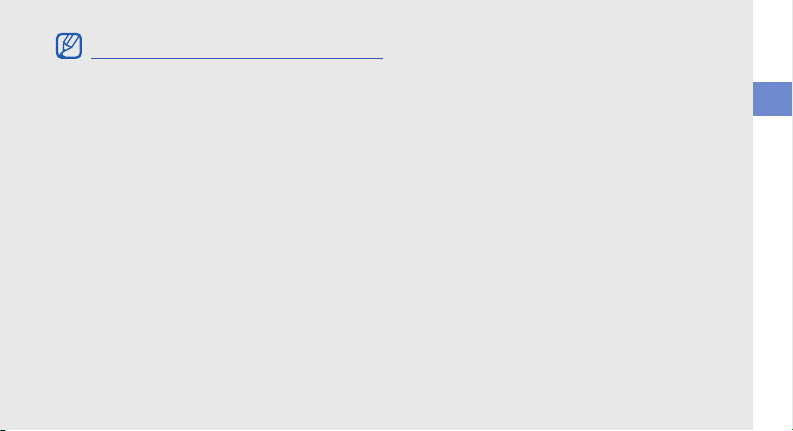
Important usage information
Use your phone in the normal position
Avoid contact with your phone’s internal antenna.
Allow only qualified personnel to service
your phone
Allowing unqualified personnel to service your phone
may result in damage to your phone and will void
your warranty.
Ensure maximum battery and charger
life
• Avoid charging batteries for more than a week, as
overcharging may shorten battery life.
• Over time, unused batteries will discharge and
must be recharged before use.
• Disconnect chargers from power sources when
not in use.
• Use batteries only for their intended purpose.
Handle SIM cards and memory cards
with care
• Do not remove a card while the phone is
transferring or accessing information, as this
could result in loss of data and/or damage to the
card or phone.
• Protect cards from strong shocks, static
electricity, and electrical noise from other devices.
• Frequent writing and erasing will shorten the life
span of memory cards.
• Do not touch gold-coloured contacts or terminals
with your fingers or metal objects. If dirty, wipe the
card with a soft cloth.
safety and usage information
7
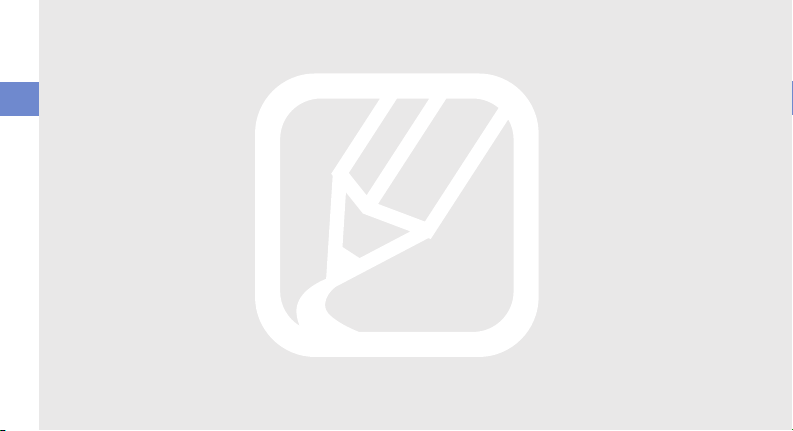
Ensure access to emergency services
Emergency calls from your phone may not be
possible in some areas or circumstances. Before
travelling in remote or undeveloped areas, plan an
alternate method of contacting emergency services
safety and usage information
personnel.
8
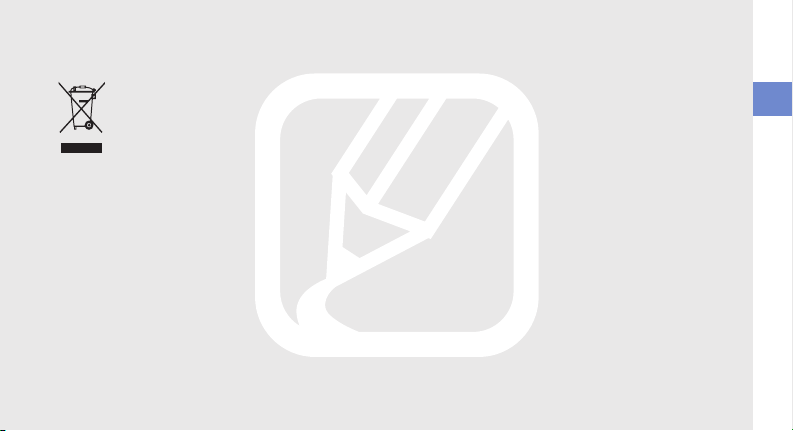
Correct disposal of this product
(Waste Electrical & Electronic Equipment)
(Applicable in the European Union and
other European countries with separate
collection systems)
This marking shown on the product or its
literature, indicates that it should not be
disposed with other household wastes at the end of
its working life. To prevent possible harm to the
environment or human health from uncontrolled
waste disposal, please separate this from other
types of wastes and recycle it responsibly to
promote the sustainable reuse of material resources.
Household users should contact either the retailer
where they purchased this product, or their local
government office, for details of where and how they
can take this item for environmentally safe recycling.
Business users should contact their supplier and
check the terms and conditions of the purchase
contract. This product should not be mixed with
other commercial wastes for disposal.
safety and usage information
9
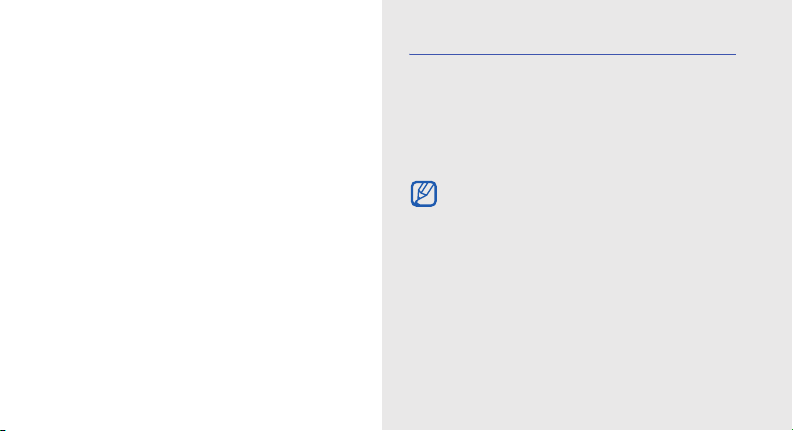
introducing your
mobile phone
In this section, learn about your mobile phone’s
layout, keys, display, and icons.
10
Unpack
Check your product box for the following items:
• Mobile phone
• Battery
• Travel adapter (charger)
• User manual
The items supplied with your phone may vary
depending on the software and accessories
available in your region or offered by your
service provider.
You can obtain additional accessories from
your local Samsung dealer.
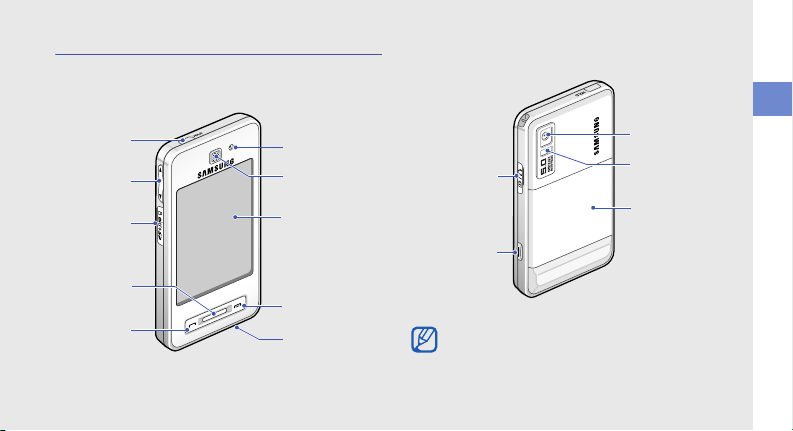
Phone layout
The front of your phone includes the following keys
and features:
HOLD key
Volume ke y
Memory card
slot
Shortcut
menu key
Dial key
Front camera lens
Earpiece
Touch screen
Power/Menu
exit key
Mouthpiece
The rear of your phone includes the following keys
and features:
Rear camera lens
Multifunction
jack
Camera key
You can lock the touch screen and keys to
prevent any unwanted phone operations. To
lock, press the HOLD key.
Flashbulb
Battery cover
introducing your mobile phone
11
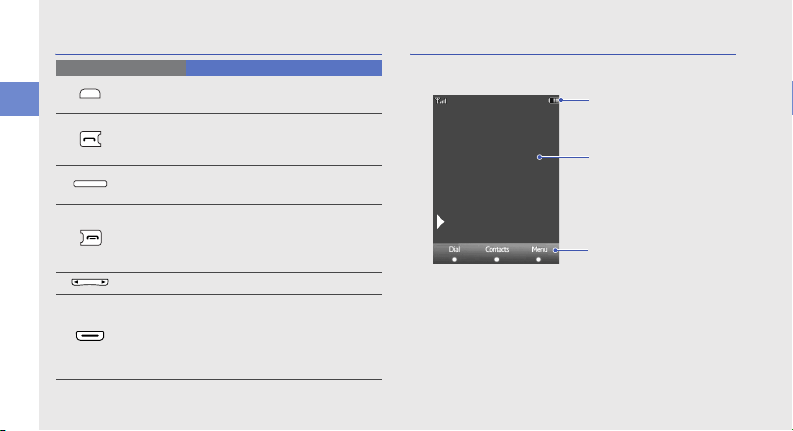
Keys Display
Key Function
HOLD
introducing your mobile phone
Dial
Shortcut
menu
Power/
Menu exit
Volume Adjust the phone’s volume
Camera
12
Look or unlock the touch screen
and keys
Make or answer a call; In Idle
mode, retrieve recently dialled,
missed, or received numbers
Access the shortcut menus from
any screen
Turn the phone on and off (press
and hold); End a call; In Menu
mode, return to the main menu
screen or return to Idle mode
In Idle mode, turn on the camera
(press and hold); In Camera mode,
take a photo or record a video;
Make a video call if set as a video
call key
Your phone’s display consists of the following areas:
Icon line
Displays various icons
Text and graphic area
Displays messages,
instructions, and
information you enter
Softkey line
Displays the current actions
assigned to each area
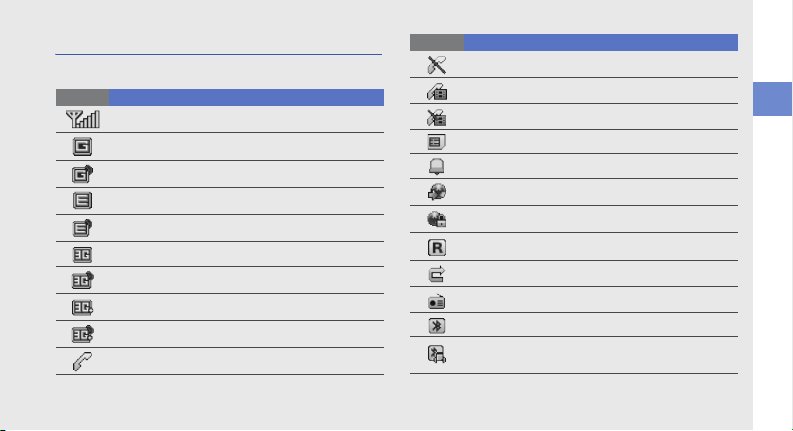
Icons
Learn about the icons that appear on your display.
Icon Definition
Signal strength
GPRS network connected
Transferring data via GPRS network
EDGE network connected
Transferring data via EDGE network
UMTS network connected
Transferring data via UMTS network
HSDPA network connected
Transferring data via HSDPA network
Voice call in progress
Icon Definition
No service available
Video call in progress
No service available
Memory card inserted
Alarm activated
Browsing the web
Connected to secured web page
Roaming (outside of normal service area)
Call diverting activated
FM radio on
Bluetooth activated
Bluetooth hands-free car kit or headset
connected
introducing your mobile phone
13
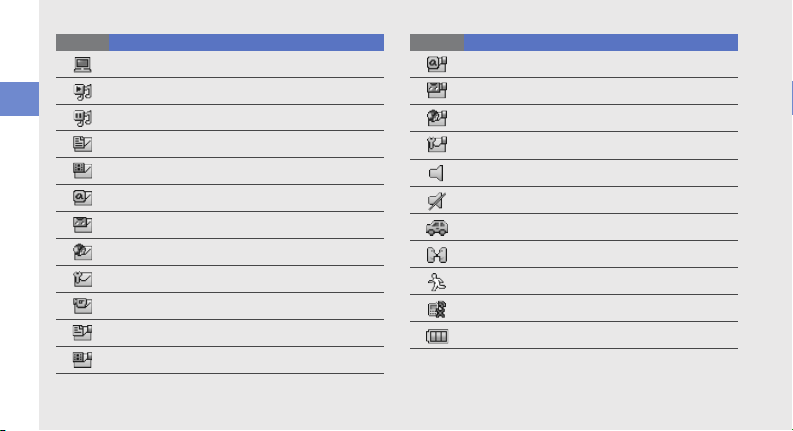
Icon Definition
introducing your mobile phone
14
Synchronised with PC
Music playback in progress
Music playback pause
New text message (SMS)
New multimedia message (MMS)
New email message
New voice mail message
New push message
New configuration message
New video message
Text message full
Multimedia message full
Icon Definition
Email message full
Voice mail message full
Push message full
Configuration message full
Normal profile activated
Silent profile activated
Driving profile activated
Meeting profile activated
Outdoor profile activated
Offline profile activated
Battery power level
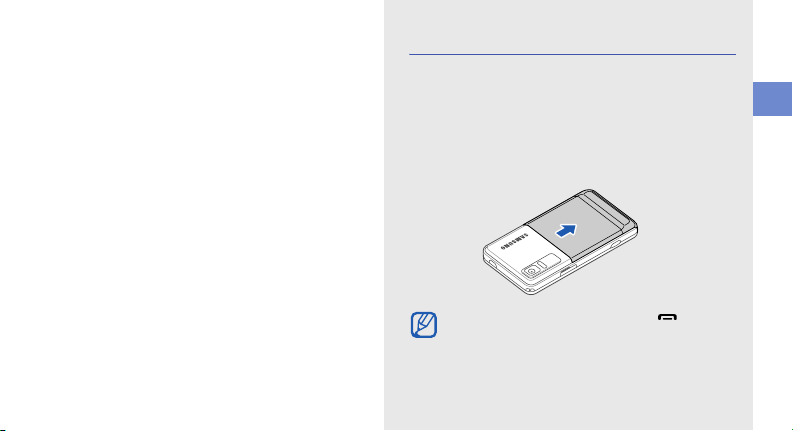
assembling and
preparing your
mobile phone
Get started by assembling and setting up
your mobile phone for its first use.
Install the SIM card and battery
When you subscribe to a cellular service, you will
receive a Subscriber Identity Module, or SIM card,
with subscription details, such as your personal
identification number (PIN) and optional services.
To install the SIM card and battery,
1. Remove the battery cover.
If the phone is on, press and hold [ ] to turn it
off.
assembling and preparing your mobile phone
15
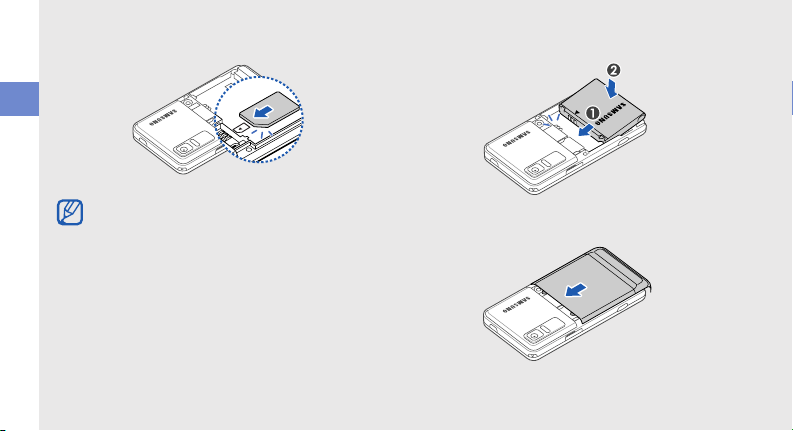
2. Insert the SIM card. 3. Insert the battery.
assembling and preparing your mobile phone
Place the card in the phone with the goldcoloured contacts facing down.
Without inserting a SIM card, you can use your
phone’s non-network services and some
menus.
4. Replace the battery cover.
16
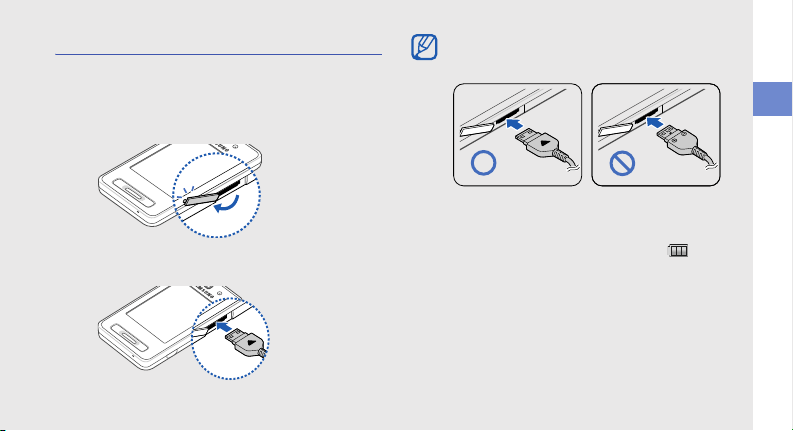
Charge the battery
Before using the phone for the first time, you must
charge the battery.
1. Open the cover to the multifunction jack on the
side of the phone.
2. Plug the small end of the travel adapter into the
jack.
With the triangle
facing up
Improperly connecting the adapter can cause
serious damage to the phone. Any damages
by misuse are not covered by the warranty.
3. Plug the large end of the travel adapter into a
power outlet.
4. When the battery is fully charged (the icon is
no longer moving), unplug the travel adapter from
the power outlet.
5. Unplug the adapter from the phone.
6. Close the cover to the multifunction jack.
assembling and preparing your mobile phone
17

About the low battery indicator
When your battery is low, the phone will emit a
warning tone and a low battery message. The
battery icon will also be empty and blinking. If
the battery level becomes too low, the phone
assembling and preparing your mobile phone
will automatically power off. Recharge your
battery to continue using your phone.
Insert a memory card (optional)
To store additional multimedia files, you must insert a
memory card. Your phone accepts microSD™
memory cards up to XX GB (depending on memory
card manufacturer and type).
1. Open the cover to the memory card slot on the
side of the phone.
18
2. Insert a memory card with the label side facing
up.
3. Push the card in the slot until it locks in place.
To remove the memory card, push it gently until it
disengages from the phone, and then pull the card
out of the slot.
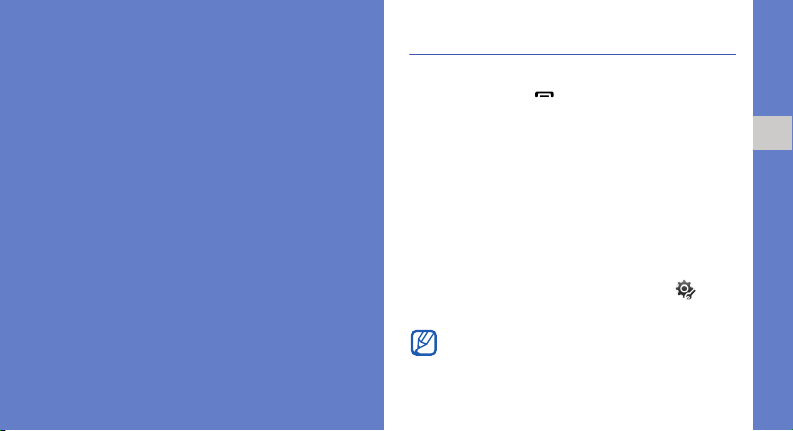
using basic
functions
Learn how to perform basic operations and use the
main features of your mobile phone.
Turn your phone on and off
To turn your phone on,
1. Press and hold
2. Touch the PIN input field and enter your PIN and
touch OK (if necessary).
To turn your phone off, repeat step 1 above.
Switch to Offline profile
By switching to Offline profile, you can use your
phone’s non-network services in areas where
wireless devices are prohibited, such as aeroplanes
and hospitals.
To switch to Offline profile, touch Menu → →
Phone profiles → Offline.
Follow all posted warnings and directions from
official personnel when in areas where wireless
devices are prohibited.
[]
.
using basic functions
19

Use the touch screen
Learn basic actions to use the touch screen.
• Touch an icon to open a menu or launch an
application.
using basic functions
20
• Drag your finger left or right to scroll through
horizontal lists.
