Samsung SGHF406 Users Manual

SGH-F406
Portable Digital Mobile Phone
User Manual
Please read this manual before operating your phone,
and keep it for future reference.
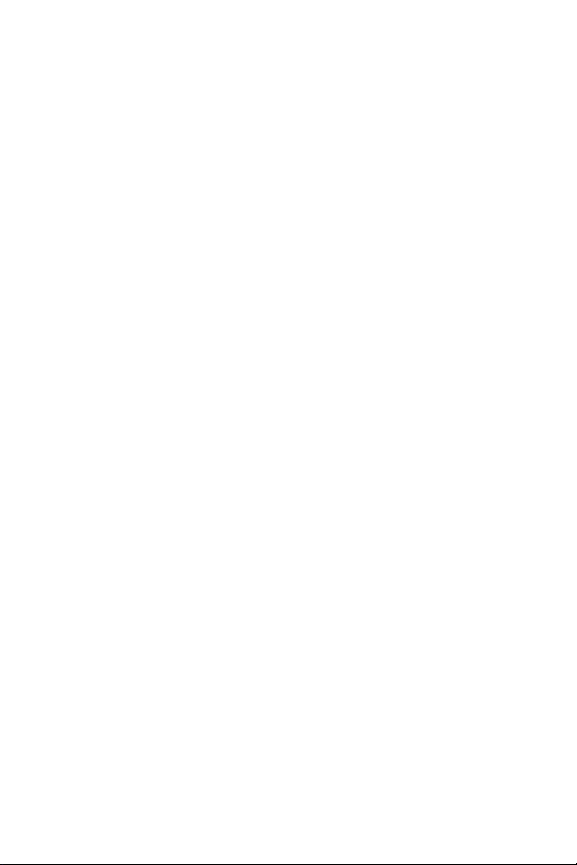
Intellectual Property
All Intellectual Property, as defined below, owned by or which is otherwise
the property of Samsung or its respective suppliers relating to the
SAMSUNG Phone, including but not limited to, accessories, parts, or
software relating thereto (the “Phone System”), is proprietary to Samsung
and protected under federal laws, state laws, and international treaty
provisions. Intellectual Property includes, but is not limited to, inventions
(patentable or unpatentable), patents, trade secrets, copyrights, software,
computer programs, and related documentation and other works of
authorship. You may not infringe or otherwise violate the rights secured by
the Intellectual Property. Moreover, you agree that you will not (and will not
attempt to) modify, prepare derivative works of, reverse engineer,
decompile, disassemble, or otherwise attempt to create source code from
the software. No title to or ownership in the Intellectual Property is
transferred to you. All applicable rights of the Intellectual Property shall
remain with SAMSUNG and its suppliers.
©2008 Samsung Electronics Canada, Inc. SAMSUNG is a registered
trademark of Samsung Electronics Co., Ltd. and its related entities.
The Bluetooth® word mark and logos are owned by the Bluetooth SIG, Inc.
and any use of such marks by Samsung Electronics Canada, Inc. is under
license. Java
Microsystems, Inc. Windows Media Player® is a registered trademark of
Microsoft Corporation. Other trademarks and trade names are those of
their respective owners.
TM
is a trademark or registered trademark of Sun
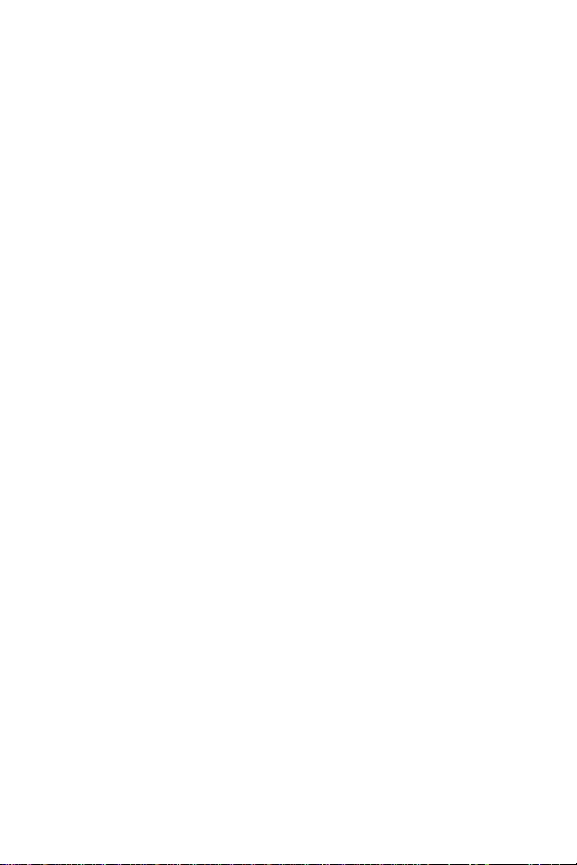
Table of Contents
Using This Manual .................................................................................. 1
Instructional Icons ............................................................................................... 1
Important Safety Precautions ................................................................2
Your Phone ..............................................................................................4
Features of Your Phone ...................................................................................... 4
Phone Layout ...................................................................................................... 5
Display .............................................................................................................. 10
Selecting Functions and Options ...................................................................... 12
Memory Card .................................................................................................... 15
Getting Started ......................................................................................18
SIM Card ........................................................................................................... 18
Activating Your Phone ...................................................................................... 18
Switching the Phone On and Off ....................................................................... 22
Call Functions ....................................................................................... 23
Making a Call ....................................................................................................23
Answering a Call ............................................................................................... 24
Missed Calls ...................................................................................................... 25
Silent Profile ...................................................................................................... 26
Video Calling ......................................................................................... 27
Making a Video Call .......................................................................................... 27
Receiving a Video Call ...................................................................................... 28
Options During a Video Call .............................................................................. 28
Options During a Call ........................................................................... 33
In Call Options .................................................................................................. 33
Put a Call on Hold ............................................................................................. 34
Switching the Microphone Off (Mute) ................................................................ 34
Using the Speakerphone .................................................................................. 35
Muting or Sending Key Tones ........................................................................... 35
Making a Multi-party Call .................................................................................. 35
Sending a Sequence of DTMF Tones ............................................................... 36
Searching for a Number in Contacts ................................................................. 37
Call Waiting ....................................................................................................... 37
i
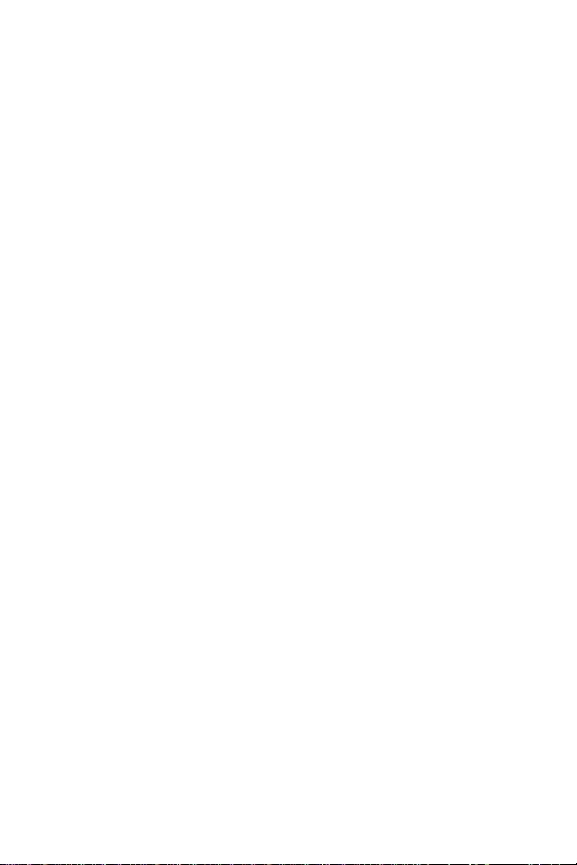
Access Codes ........................................................................................39
Phone Password ............................................................................................... 39
PIN .................................................................................................................... 39
PUK ................................................................................................................... 39
PIN2 .................................................................................................................. 40
PUK2 ................................................................................................................. 40
Entering Text .........................................................................................41
Changing the Text Input Mode .......................................................................... 41
Using T9 Mode .................................................................................................. 42
Using Alphabet Mode ........................................................................................ 43
Using Number Mode .........................................................................................44
Using Symbol Mode .......................................................................................... 44
Transferring Files ..................................................................................45
Transferring Files via USB Cable ...................................................................... 45
Transferring Files via Bluetooth ........................................................................ 47
Transferring Files via microSD Card ................................................................. 48
Transferring Music Using Media Player ............................................................48
Multimedia Launcher ............................................................................50
Menus .....................................................................................................51
Menu Navigation ...............................................................................................51
List of Menu Functions ...................................................................................... 52
Boutik .....................................................................................................53
Media ......................................................................................................54
Music ................................................................................................................. 54
Ring Tunes ........................................................................................................ 56
Picture Album .................................................................................................... 58
Video ................................................................................................................. 62
Voice Notes ....................................................................................................... 64
Media Applications ............................................................................................ 65
Camera ............................................................................................................. 65
Other Files ......................................................................................................... 76
Memory Status .................................................................................................. 77
Document Viewer .............................................................................................. 77
Games & Apps .......................................................................................80
Games ............................................................................................................... 80
Get New Applications ........................................................................................ 81
ii
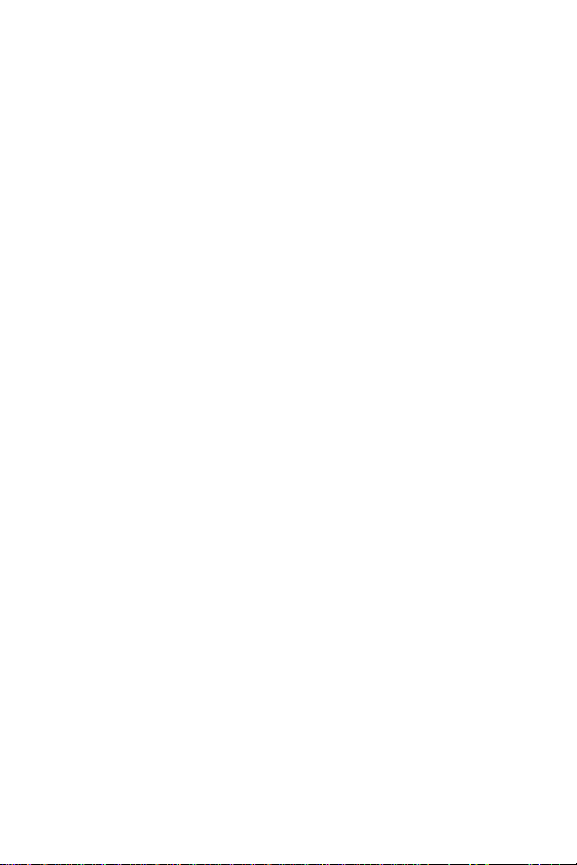
Call History ............................................................................................82
All Calls ............................................................................................................. 82
Missed Calls ...................................................................................................... 83
Calls Made ........................................................................................................ 83
Calls Received .................................................................................................. 83
Speed Dial List .................................................................................................. 84
Delete All ........................................................................................................... 85
Voice Call Time ................................................................................................. 85
Video Call Time ................................................................................................. 86
3G ........................................................................................................... 87
Video/Radio ...................................................................................................... 87
Mobile TV .......................................................................................................... 87
Boutik ................................................................................................................ 87
Music Player ..................................................................................................... 87
MobileMail ......................................................................................................... 88
Communities ..................................................................................................... 88
Video Call .......................................................................................................... 88
More Services ................................................................................................... 88
Messages ...............................................................................................89
Fido IM .............................................................................................................. 89
MobileMail ......................................................................................................... 91
Create New Message ....................................................................................... 92
Message Folders .............................................................................................. 98
Templates ....................................................................................................... 100
Voice Mail ....................................................................................................... 103
Video Mail ....................................................................................................... 104
Delete All ......................................................................................................... 105
Messages Settings .......................................................................................... 105
Memory Status ................................................................................................ 105
Internet .................................................................................................108
Accessing an Internet Site .............................................................................. 108
Using the Internet Browser ............................................................................. 108
Bookmarks ...................................................................................................... 110
Contacts ..............................................................................................113
Find Contact Information by Name ................................................................. 113
Add New Contact ............................................................................................ 115
Group .............................................................................................................. 118
My Business Card ........................................................................................... 120
iii
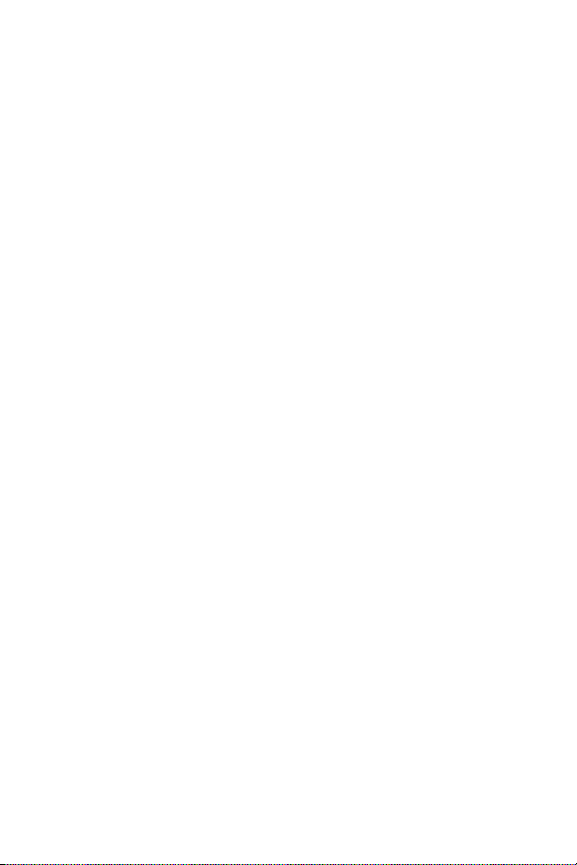
Tools .....................................................................................................121
FM Radio ......................................................................................................... 121
Calendar .......................................................................................................... 123
Alarms ............................................................................................................. 127
Calculator ........................................................................................................ 129
World Clock ..................................................................................................... 130
Stopwatch ....................................................................................................... 130
Tasks ............................................................................................................... 131
Notes ............................................................................................................... 133
MobileMail ............................................................................................136
Music Player ........................................................................................137
Movie Player ........................................................................................138
Settings ................................................................................................140
Set Sound Profiles .......................................................................................... 140
Set Display ...................................................................................................... 142
Set Time & Date .............................................................................................. 144
Set Phone ....................................................................................................... 145
Set Calls .......................................................................................................... 147
Set Connectivity ..............................................................................................155
Set Applications .............................................................................................. 162
Reset Settings ................................................................................................. 168
Memory Management .....................................................................................169
Solving Problems ................................................................................170
Health and Safety Information ...........................................................173
Exposure to Radio Frequency (RF) Signals .................................................... 173
For Body Operation ......................................................................................... 174
Precautions When Using Batteries .................................................................175
Operating Environment ...................................................................................176
Electronic Devices ........................................................................................... 176
Potentially Explosive Environments ................................................................ 178
Emergency Calls ............................................................................................. 179
Other Important Safety Information ................................................................. 180
Care and Maintenance .................................................................................... 180
FCC Notice ...................................................................................................... 182
Appendix A: Certification Information (SAR) ................................................... 183
Appendix B: Safe and Responsible Wireless Phone Use ............................... 185
iv
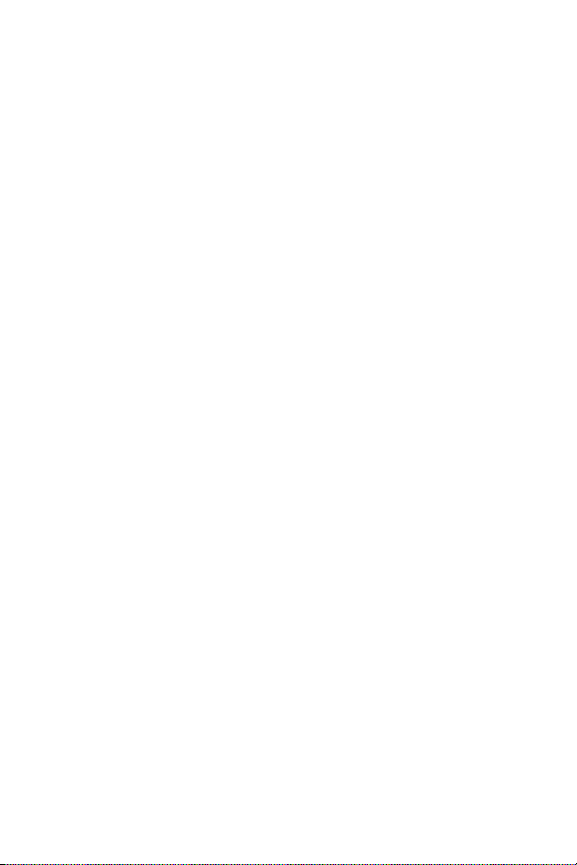
Appendix C: Consumer Update on Wireless Phones ..................................... 188
STANDARD LIMITED WARRANTY .................................................... 197
Index ....................................................................................................202
v
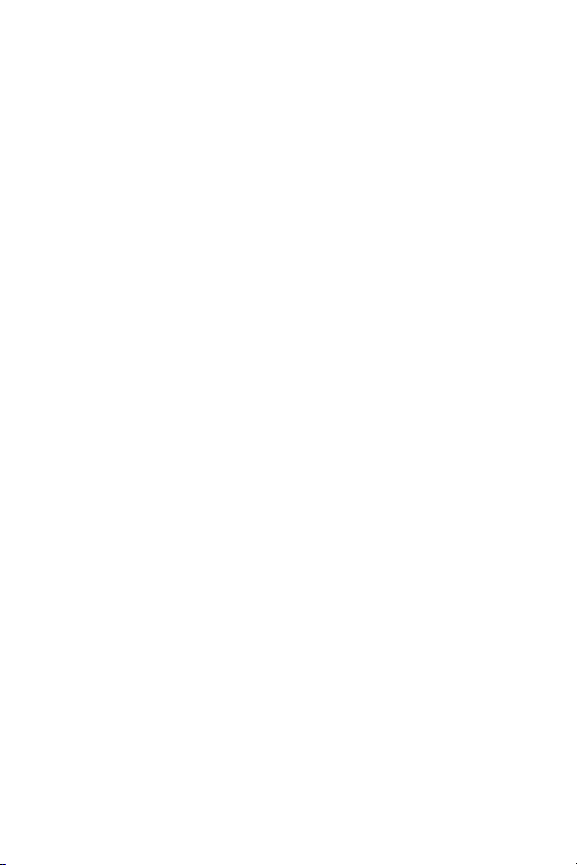
vi
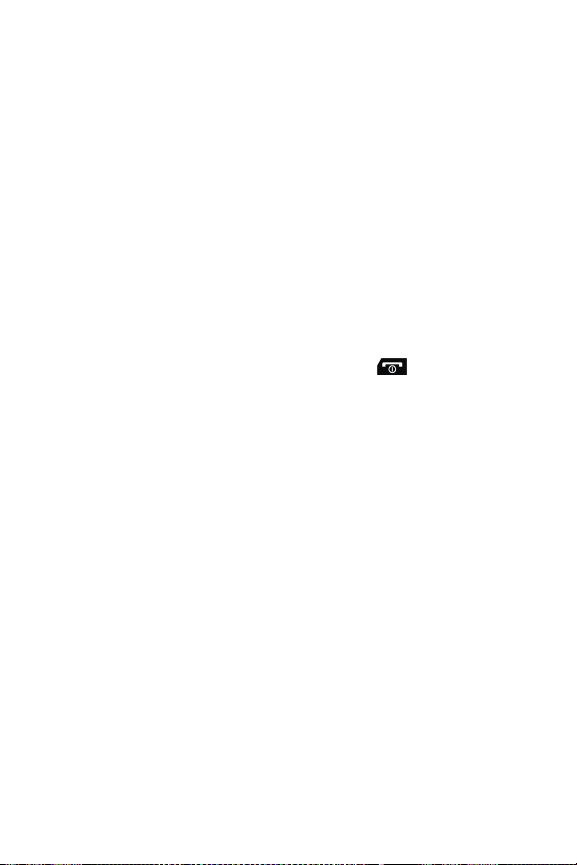
Using This Manual
This user manual has been specially designed to guide you through the
functions and features of your phone. To get started quickly, refer to Your
Phone, Getting Started and Call Functions.
Instructional Icons
Before you start, familiarize yourself with the following visual aids:
→ Followed by — the order of options or menus you must select
to perform a step, for example: Select Messages →
New Message → Text Message means you should select
Messages from the menu, followed by Create New Message.
[ ] Square brackets — phone keys, for example
represents the Power On/Power Off/End key.
< > Angled brackets — phone keys that control different functions
at different times (“soft keys”), for example <Back> represents
the Back soft key, as indicated at the bottom of the screen.
Create
[]
Using This Manual
1
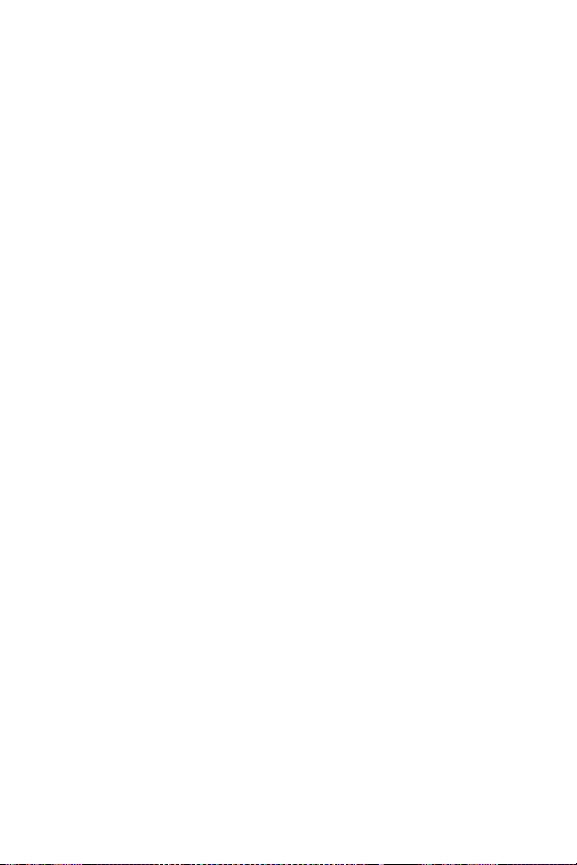
Important Safety Precautions
Please read these guidelines before using your wireless phone. Failure to
comply with them may be dangerous or illegal.
Road Safety at All Times
Do not use a hand-held phone while driving; park the vehicle first.
Switching Off When Refueling
Do not use the phone at a refueling point (service station) or near fuels or
chemicals.
Switching Off in Aircraft
Wireless phones can cause interference. Using them in aircraft is both
illegal and dangerous.
Switching Off in Hospitals
Switch your phone off near medical equipment. Follow any regulations or
rules in force.
Interference
All wireless phones may be subject to interference, which could affect their
performance.
Special Regulations
Follow any special regulations in force in any area and always switch your
phone off whenever it is forbidden to use it, or when it may cause
interference or danger (for example, in a hospital).
Important Safety Precautions
2
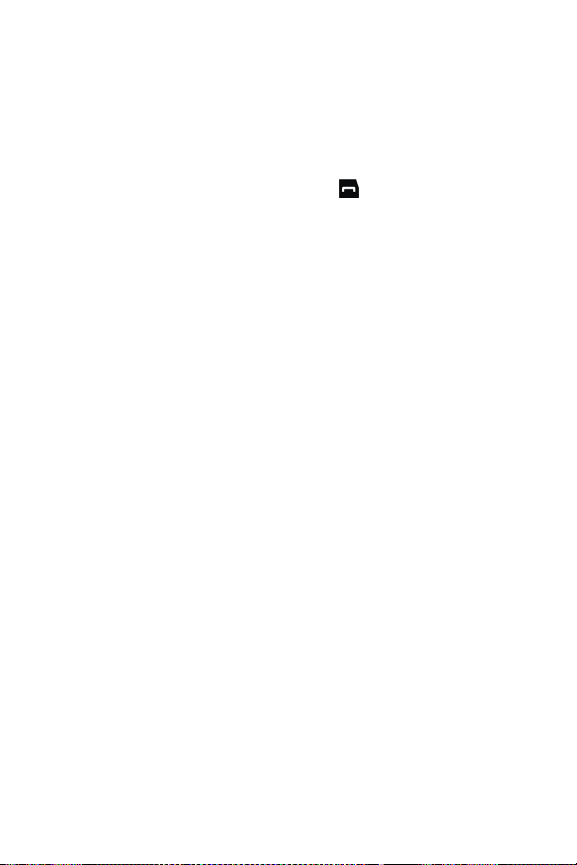
Sensible Use
Use the phone only in the normal position (held to the ear).
Emergency Call
Ensure the phone is switched on and in service. Key in the emergency
number for your present location, then press [ ]. You must deactivate
any unnecessary features before you can make an emergency call. Give all
the necessary information as accurately as possible. Do not end the call
until given permission to do so.
Water Resistance
Your phone is not water-resistant. Keep it dry.
Accessories and Batteries
Use only Samsung-approved accessories and batteries. Use of any
unauthorized accessories could damage your phone and may be
dangerous.
Qualified Service
Only qualified service personnel may repair your phone.
For more detailed safety information, see “Health and Safety Information”
on page 173.
Important Safety Precautions
3
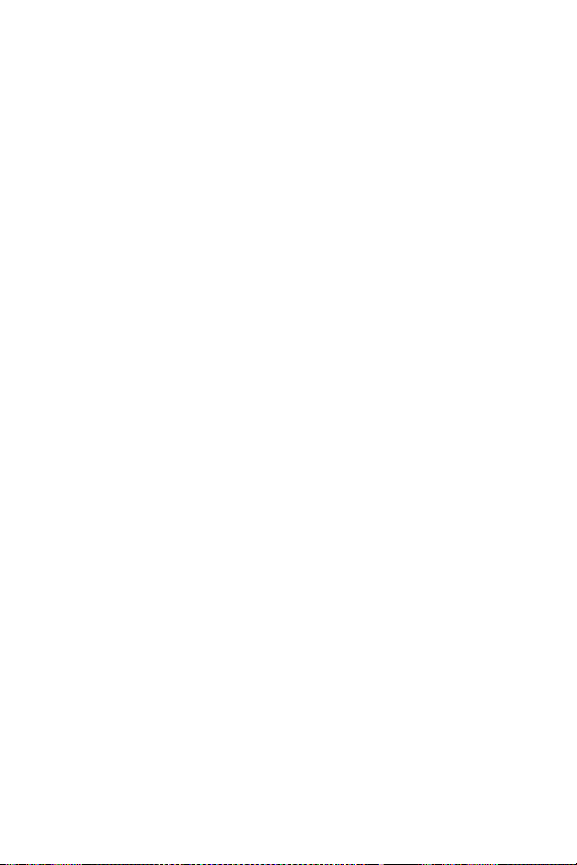
Your Phone
Features of Your Phone
Your phone is lightweight, easy-to-use and offers many valuable features.
The following list outlines a few of the features included in your phone.
♦Bang and Olufsen ICEpower amplification system and stereo external
speaker for high quality sound reproduction
♦Bluetooth wireless technology
♦Video call capability
♦Camera and camcorder
♦Instant messaging capability
♦MobileMail email capability
♦FM Radio
♦Featured applications provide alarms, calendar, notes, calculator, tip
calculator, converter, timer, stopwatch, and world time.
♦Multimedia capability (with included Music Player)
♦Speakerphone capability
♦Internet browser
♦File viewer
Your Phone
4
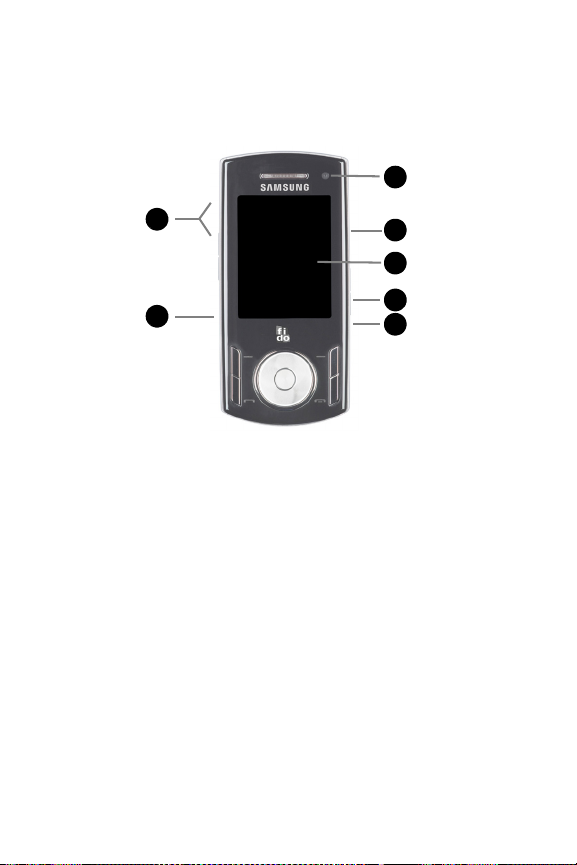
Phone Layout
Closed View of Your Phone
The following illustration shows the external elements of your phone
1
6
1
1
2
1
1. Volume keys/Menu Navigation: Allow you to adjust the ringer volume
in standby mode, mute the ringer when receiving a call and adjust the
voice volume during a call. Can also be used to move to the top or
bottom of a menu screen.
2. Memory Card Slot: Used to install an optional microSD™ card for
additional data storage (see “Memory Card” on page 15).
3. Camera Key: Opens the camera and operates the camera shutter to
take a photo (see “Camera” on page 65).
4. Music Player Key: Opens Rogers Music Player (see “Music Player” on
page 137).
5. Power/Accessory Interface connector: Connects the headset, PC
connection cable (see “Transferring Files via USB Cable” on page 45),
and travel adapter (see “Charging the Battery” on page 20).
6. Video lens: Used to take video call images.
1
5
1
4
1
4
1
3
Your Phone
5

Open Views of Your Phone
The following illustrations show the rest of the main elements of your
phone.
Phone Mode
Slide the front of the phone upward for phone operation.
1
1
1
14
1
13
2
1
1
3
1
4
1
5
1
6
1
7
1. Earpiece/Speaker: Transducer that converts electrical signal to sound
so you can hear phone calls, recorded sound and music files.
2.
Left soft key: Performs the function indicated by text on the display
directly above the key (see “Soft Keys” on page 12).
3. Volume keys/Menu Navigation: Allow you to adjust the ringer volume
in standby mode, mute the ringer when receiving a call and adjust the
12
11
10
1
1
1
1
9
1
8
Your Phone
6
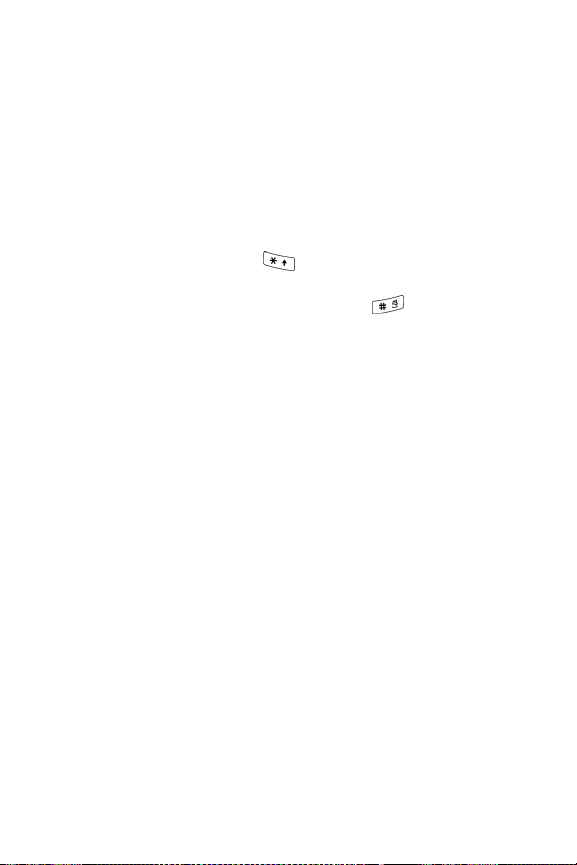
voice volume during a call. Can also be used to move to the top or
bottom of a menu screen.
4. Send key: Allows you to make or answer a call. In Idle mode, press the
key once to access the Call History screen. Press and hold the key to
redial the most recent call.
5. Voice Mail key: Press and hold to automatically dial your voice mail.
6. Alphanumeric keypad: Use these keys to enter numbers, letters, and
some special characters.
[*]
7. Special Function keys: The [ ] key enters the
character for
calling features, such as a pause between numbers. In text entry mode,
press to change the character input type. The [ ] key enters the
pound [#] character for calling features. In text entry mode, press to
enter a space between characters. Press and hold to activate and
deactivate Silent mode.
8. Microphone: Sensor that converts sound into an electrical signal
during phone calls and voice recordings.
9. Cancel/Clear/Quick Connect key: Deletes characters from the
display when you are in text entry mode. When in a main menu, press
to return to the previous menu. When in the Calendar, press to display
Month view. In Idle mode, press and hold to activate the Quick Connect
method of Wi-Fi connection.
10. Power On/Power Off/End key: Ends a call. Press and hold for two
seconds to power your phone on or off. While in a menu, it returns the
phone to standby mode and cancels any input. Rejects an incoming
call.
11.
Right soft key: Performs the function indicated by text on the display
directly above the key (see “Soft Keys” on page 12).
12. OK (Select) key: Allows you to accept a choice when navigating
through a menu.
Your Phone
7
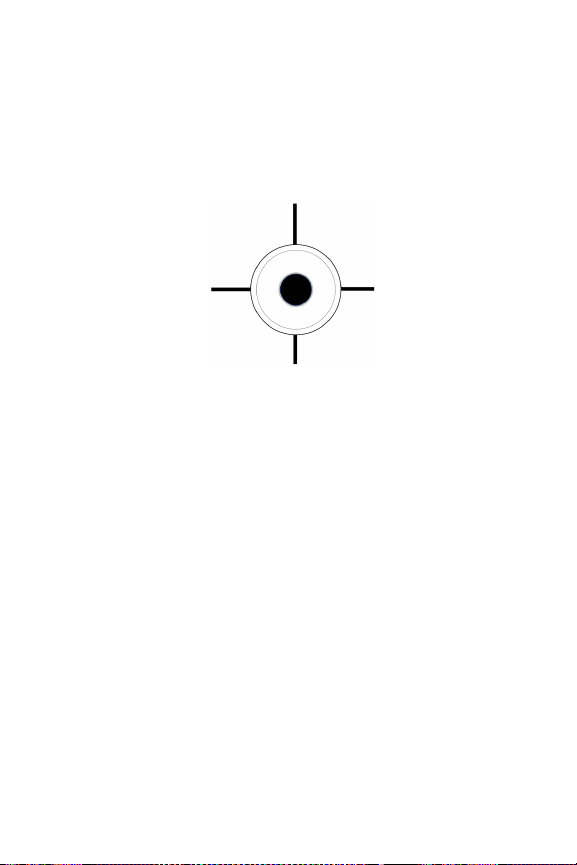
13. Navigation keys/Scroll wheel: In Menu mode, the navigation keys
work as directional keys to move through menus and lists. In Idle
mode, the navigation keys work as shortcuts, allowing you to access
other menus directly.
The shortcuts are:
Press Up to access the Media menu.
Press Left to
access the Call
History menu.
Press Right to
access the
Messages menu.
Press Down to open the Contacts List.
When entering text, the left and right navigation keys move the cursor
left and right. When in the main menu screen, the left and right
navigation keys access the previous menu selection and the next
selection.
You can also rotate the Scroll Wheel to scroll up and down in lists or
when tuning the FM radio.
14. Display: This screen displays all the information needed to operate
your phone.
Your Phone
8

Multimedia Mode
Slide the front of the phone downward to use multimedia applications (FM
Radio, Music Player, Movie Player) with enhanced sound quality.
1
2
1
1
1. Stereo speakers: Two speakers for high quality sound reproduction of
each channel of a stereo recording.
2. Earphone jack: Standard 3.5mm stereo headphone jack for
connection of external stereo headphones.
Your Phone
9
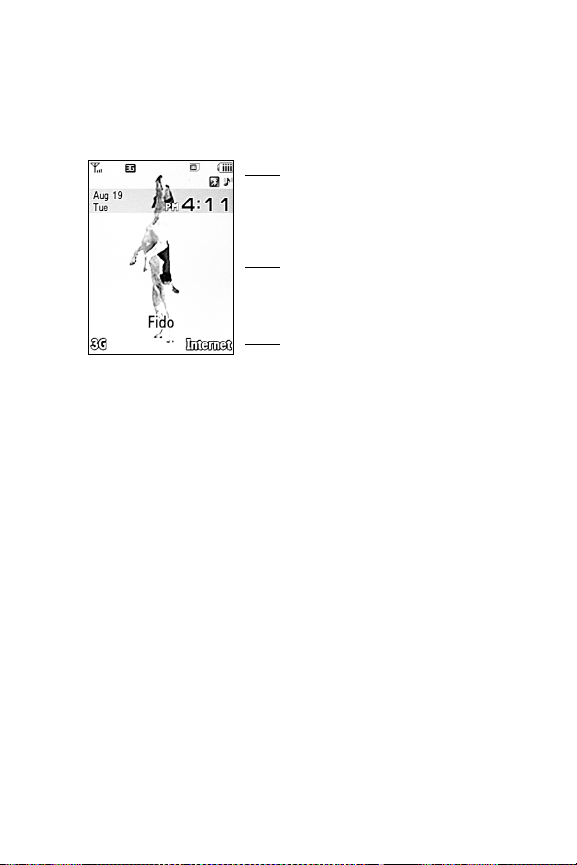
Display
Display Layout
The internal display has three main areas:
Icons
Text and graphics area
Soft key function indicators
Area Description
Icons Displays various icons that indicate phone status.
Text and graphics
area
Soft key function
indicators
Displays messages, menus, instructions and any
information that you enter, such as the number you are
dialing.
Shows the current functions assigned to the two soft keys.
Your Phone
10
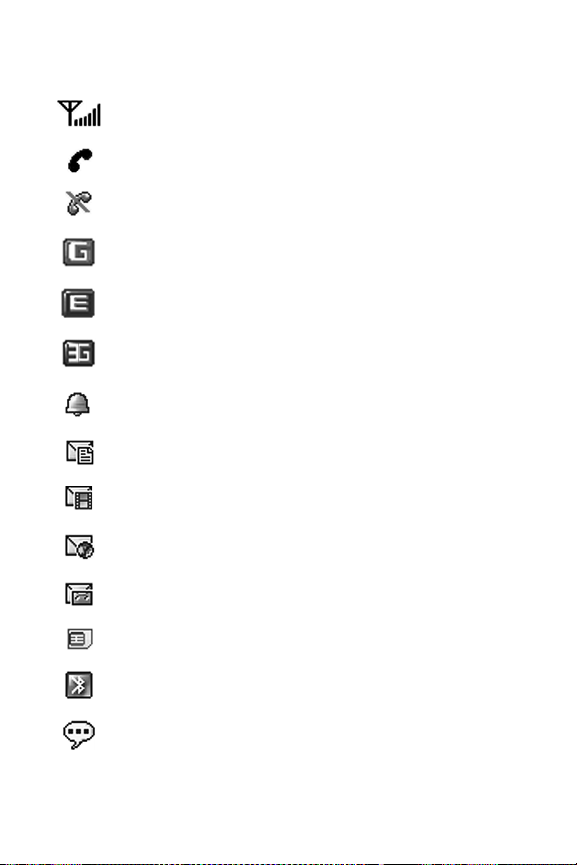
Icons
Shows the received signal strength. The more bars, the
stronger the signal.
Appears when a call is in progress.
Appears when there is no network coverage available.
Appears when the phone is accessing services on a GPRS
(2.5G) network.
Appears when the phone is accessing services on an Edge
network.
Appears when the phone is accessing services on a UMTS
(3G) network.
Appears when an alarm is set. For details, see “Alarms” on
page 127.
Appears when a new text message has been received.
Appears when a new picture message has been received.
Appears when a push message has been received from the
WAP server.
Appears when a new voice mail message has been received.
Appears when a memory card is inserted.
Appears when Bluetooth wireless technology is active.
Appears when the phone’s profile is set to Silent.
Your Phone
11
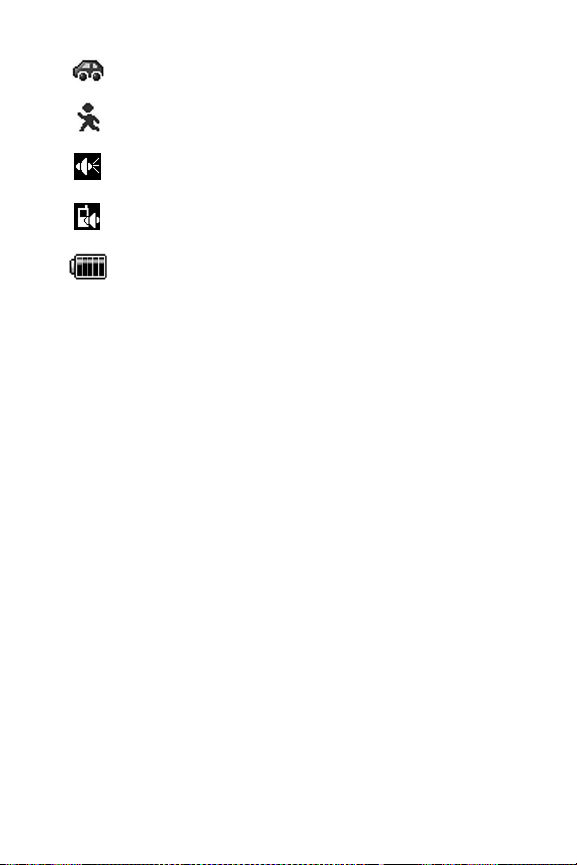
Appears when the phone’s profile is set to Driving.
Appears when the phone’s profile is set to Outdoor.
Appears at the bottom of the screen during a call when the
earpiece is active.
Appears at the bottom of the screen during a call when the
speakerphone is on.
Shows the level of your phone’s battery. The more bars, the
more power you have remaining.
Selecting Functions and Options
Soft Keys
There are two soft keys, left and right (see “Open Views of Your Phone” on
page 6). The roles of the soft keys vary depending on the function you are
currently using. The icons or labels on the bottom line of the display just
above each key indicate their current role.
Some functions of the Left soft key are as follows.
♦From the Idle screen, press to access the 3G menu.
♦In a menu mode, press to select the highlighted menu item.
Some functions of the Right soft key are as follows.
♦From the Idle screen, press to access the Internet (for more information
see “Internet” on page 108).
♦When using other features, such as the web browser, it performs a
context-sensitive action such as displaying the Back option.
Your Phone
12
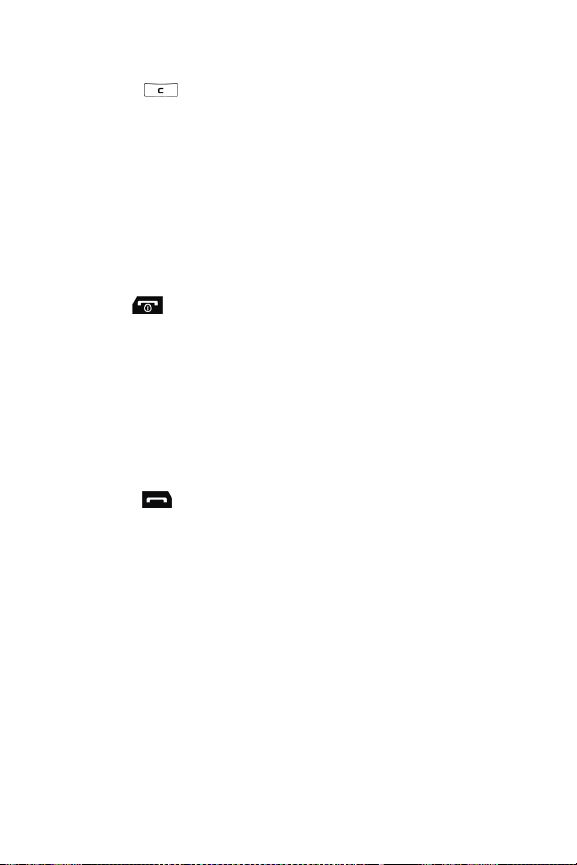
Clear Key
The Clear key [ ] is used to erase or clear numbers, text, or symbols
from the display. You can also use it to return to a previous menu.
♦If you enter an incorrect character, press to backspace and delete the
character.
♦To erase an entire sentence, press and hold.
♦To back up one menu level, press briefly.
End Key
The End key [ ] is used to turn your phone on and off, disconnect calls,
and return to the standby mode.
♦Press and hold to turn on your phone.
♦Briefly press once to disconnect a call.
♦Press to return to standby mode from a menu.
Send Key
The Send key [ ] is used to answer calls, dial calls, and to recall the
last number(s) dialed, received, or missed.
♦Press once to answer a call.
♦Enter a number and press to make a call.
♦In standby mode, briefly press to display a list of all recent calls.
♦Press twice in standby mode to call the most recent number.
♦Press to pick up a waiting call.
Your Phone
13
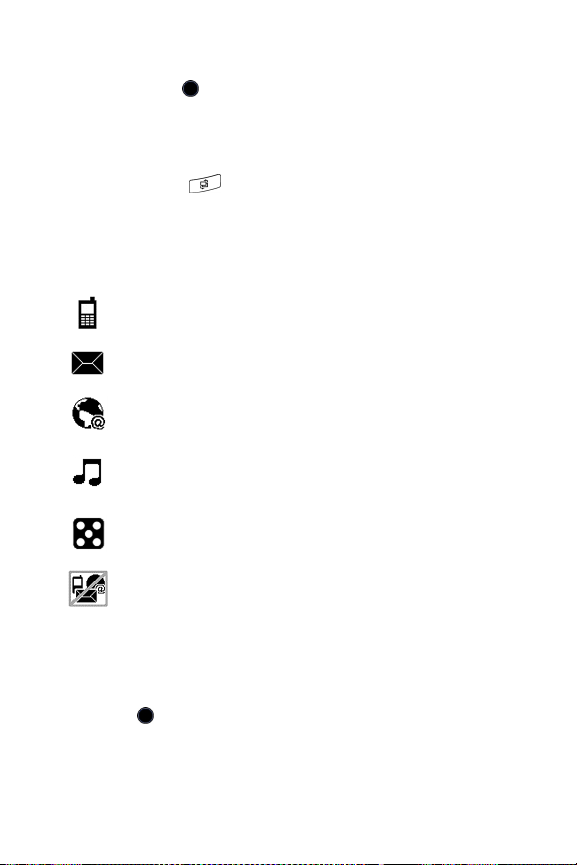
Speakerphone Key
During a call, press [ ] to enable the speakerphone. Use the volume keys
(on the left side of the phone) to adjust the volume.
Multitasking Menu
The Multitasking key opens an application-switch window that allows
you to select from a group of commonly used applications without having to
exit from a currently active application. The menu icon choices are as
follows:
Call icon: Allows you to make a voice call while using the handset for
other tasks. If Music Player is active, it is muted during the call.
Messages icon: Allows you to send a text or picture message while
using the handset for other tasks.
Internet icon: Allows you to launch the Internet browser while using
the handset for other tasks.
Media Player icon: Allows you to launch the Media Player while
using the handset for other tasks. If an incoming call is received or
you make a call, the Media Player is muted.
Games and Apps icon: Allows you launch games or other
applications while using the handset for other tasks.
End all? icon: Allows you to cancel multitasking and return the
handset to single task usage.
When the application-switch window is open, scroll to the application you
want to open using the navigation keys, or press the Multitasking key
repeatedly. When you have highlighted the application you want, press
<Select> or [ ] to launch that application. Press <Back> to return to the
previous screen. End all? returns the phone to Idle mode.
Your Phone
14
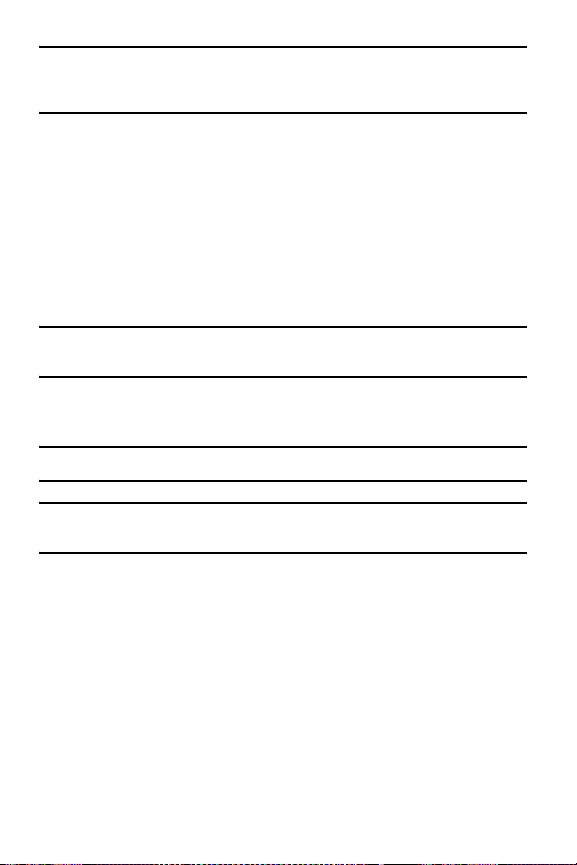
Note: If you access the switch window while performing Internet-based activities, some
applications are not functional. For example, if you are browsing the Internet and use the
Multitasking key to initiate a phone call, the call will not connect.
Memory Card
Your phone accepts a microSD (Secure Digital) memory card up to 8GB
capacity to expand the available memory space. This allows you to store
more audio files, graphics, videos and other files in your phone than the
internal memory can hold. You can also use a card to transfer files to and
from a PC equipped with a microSD card reader or SD card reader and
microSD adapter.
Note: Before using a microSD card, it must be formatted with the FAT32 file system. Check the
documentation that came with the memory card and, if necessary, format the card.
Inserting a microSD Card
Note: Your phone supports microSD cards up to 8GB capacity.
Note: Ensure your battery is fully charged before using a microSD card. Your data may become
damaged or unusable if the battery runs out while reading or writing to the microSD card.
To insert a microSD card into your phone:
1. Open the cover over the microSD card slot (right side of the phone).
Your Phone
15
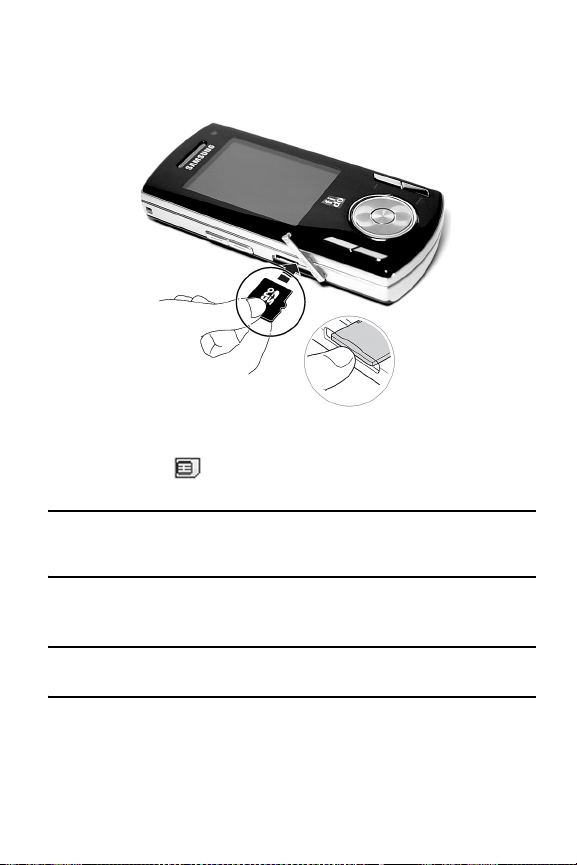
2. Holding the microSD card with the gold contacts facing down and
toward the phone, gently insert the card into the slot. Using a fingernail
or pen tip, gently push the card in until it is fully inserted and locked.
3. Close the protective cover and press it flush with the side of the phone.
The MicroSD icon is displayed on the screen to indicate that a
microSD card is inserted in the phone.
Note: If this is the first time that the microSD card is inserted into your phone, the phone
automatically creates a series of folders on it for file storage (Ring Tunes, Graphics, Video, Music
Voice list).
Removing a microSD Card
Warning! Do not remove a microSD card while files are being accessed or transferred. You
could cause data loss or damage the card.
To remove a microSD card from your phone:
1. Open the microSD access cover located on the right side of the phone.
Your Phone
16
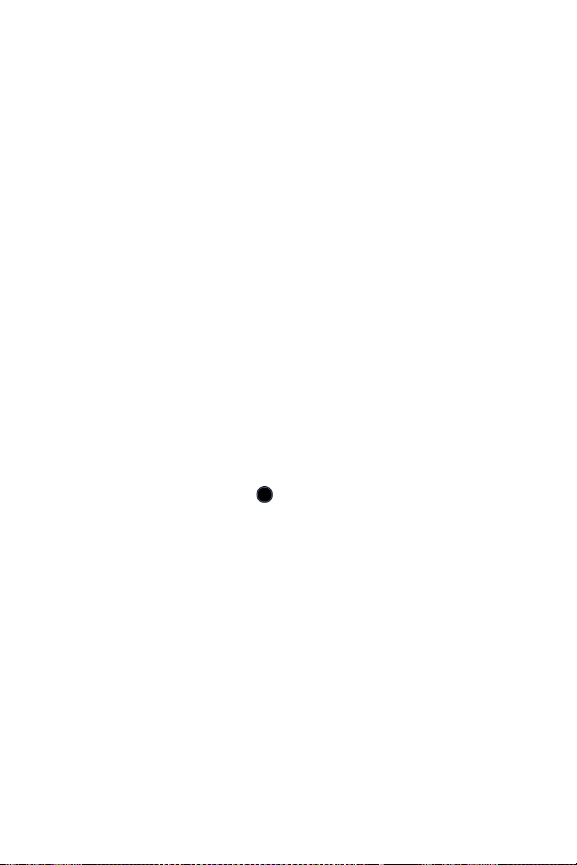
2. Use a fingernail or pen tip to press and release the microSD card. The
card ejects part way out to allow removal. Pull the microSD card out of
the phone.
3. Close the protective cover and press it flush with the side of the phone.
Using a microSD Adapter
MicroSD adapters allow use of microSD cards in SD-compatible devices,
including PC card readers.
To insert a microSD card into a microSD adapter, hold the card with the
label side facing up and the gold contacts toward the adapter. Gently insert
the card into the adapter and slide it into the adapter until it is fully inserted.
To remove a microSD card from a microSD adapter, grasp the front edge
of the microSD card and gently pull it out of the adapter.
Formatting a microSD Card
If you need to reformat a microSD card:
1. Insert the card into the slot (see above).
2. From the Idle screen, select [ ]
3. Press the right navigation key so that On Card and the SD card icon
are displayed.
4. Press <Options> and select Memory Card Settings
5. If there is any data on the card you are prompted to confirm the loss of
data on the memory card. Press <Yes> if you agree. The card is
formatted.
→ Media.
→ Format.
Your Phone
17
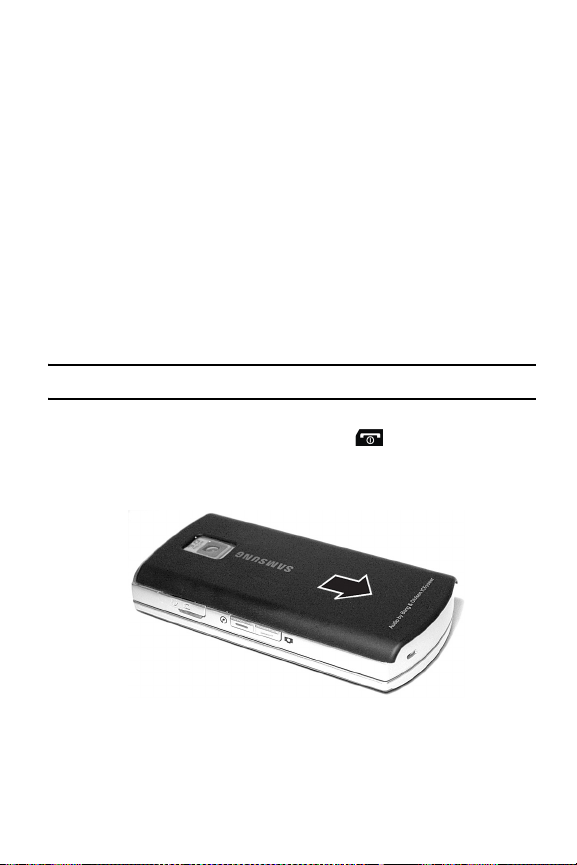
Getting Started
SIM Card
When you subscribe to a cellular network, you receive a plug-in SIM
(Subscriber Identity Module) card loaded with your subscription details,
such as your PIN, and optional services you have selected.
Activating Your Phone
Activating your phone requires several steps: inserting the SIM card,
charging the battery, and turning the phone on.
Removing the Battery
Note: To avoid damage, unplug the travel adapter before removing the battery from the phone.
If necessary, power-off the phone by pressing [ ] until the power-off
image displays.
1. Slide the battery cover off of the phone (in the direction of the arrow).
Getting Started
18
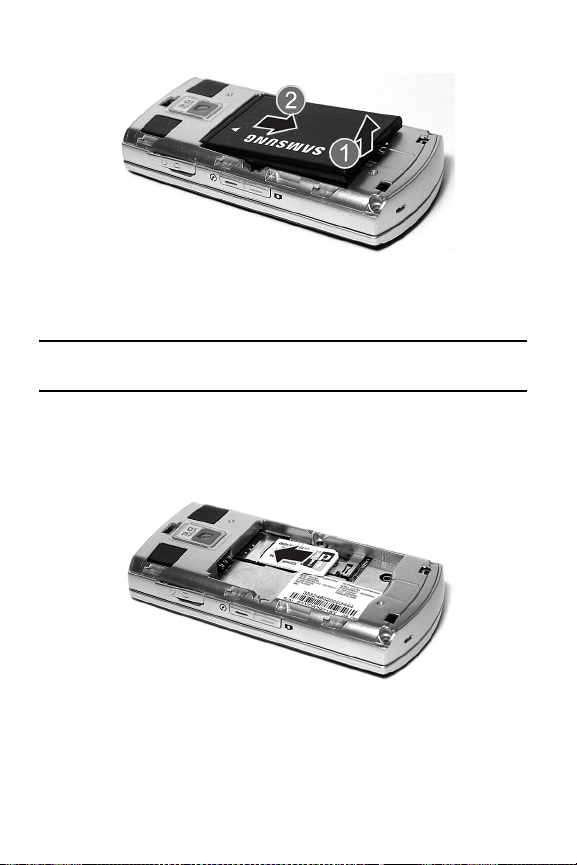
2. Lift the battery out of the phone (bottom edge first).
Installing the SIM Card
Important! The plug-in SIM card and its contacts can be easily damaged by scratches or
bending. Use caution when inserting or removing the card and keep it out of reach of children.
Position the SIM card as indicated next to the SIM card slot (contacts
facing the phone, angled corner at the outer edge), then carefully slide the
card under the metal bracket and into the socket.
To remove the SIM card, slide it out of the socket.
Getting Started
19

Installing the Battery
1. Align the top edge of the battery under the tabs at the top edge of the
battery chamber with the arrow on the battery pointing toward the
battery contacts.
2. Press the battery down until it is seated in the battery chamber. Make
sure that the battery is properly installed before replacing the cover.
3. Slide the cover back on the phone until it locks into position.
Charging the Battery
Your phone is powered by a rechargeable Li-ion (lithium ion) battery. Use
the travel adapter to charge the battery, and use only Samsung approved
batteries and chargers.
Getting Started
20
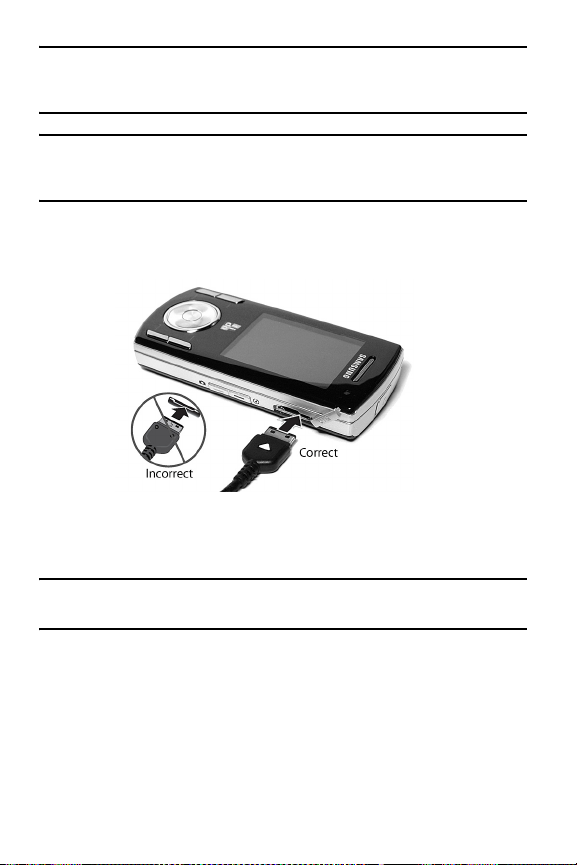
Note: Fully charge the battery before using your phone for the first time. A discharged battery
recharges fully in approximately four hours. You can use the phone while the battery is charging,
but this causes the phone to charge more slowly.
Warning! For connection to an electrical supply not located in North America, you must use an
adapter of the proper configuration for the power outlet. Use of the wrong adapter could damage
your phone and void your warranty.
1. Plug the connector of the travel adapter into the jack on the right side of
the phone.
2. Plug the adapter into a standard AC wall outlet. If the phone is off, the
display indicates that the phone is charging. If the phone is on, the bars
in the battery icon flash to indicate charging.
Note: The battery charging circuit may stop functioning if you are viewing a streaming video and
receive a call while charging as the capacity of the charging circuit will be exceeded.
3. When the phone is fully charged, the message “Battery Full” appears
on the display or the bars in the battery icon stop flashing.
4. Unplug the adapter from the power outlet and disconnect it from the
phone by gently pulling the connector out of the jack.
Getting Started
21
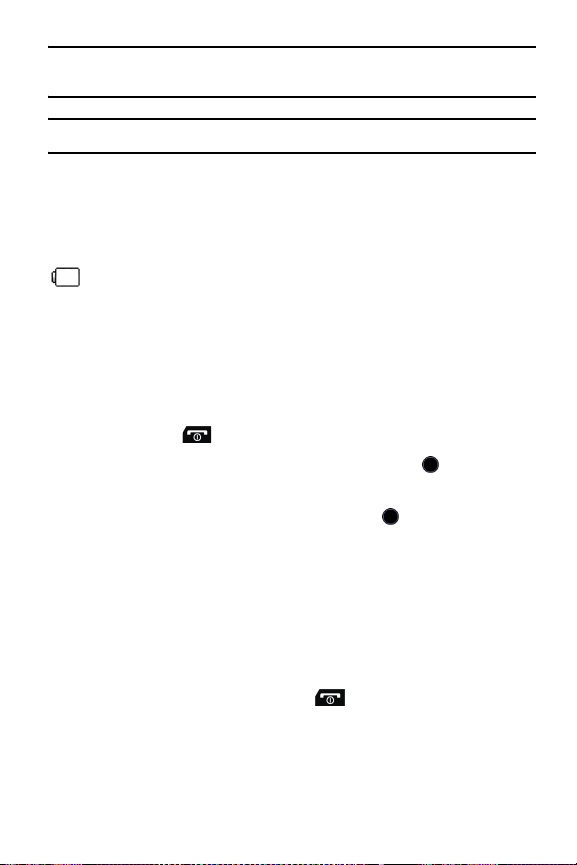
Note: To avoid damaging the phone, you must unplug the adapter before removing the battery
from the phone.
Note: The phone is also charged when connected to the USB port of a PC using the USB cable.
Low Battery Indication
When only a few minutes of talk time remain, a warning tone sounds, the
“Low Battery” message appears on the display and the empty battery icon
flashes. The backlight dims to conserve the remaining battery power.
When the battery level becomes too low, the phone automatically turns off.
Recharge the battery to restore phone operation.
Switching the Phone On and Off
To switch the phone on:
1. Press and hold [ ] until the phone switches on.
2. If prompted, enter the password and press <OK> or [ ]. For further
details, see the Security option in “Set Phone” on page 145.
3. If prompted, enter the PIN and press <OK> or [ ]. For further details,
see the Check PIN Code section in “Set Phone” on page 145.
The phone searches for your network and, after finding it, the Idle
screen appears on the display. You can now make and receive calls.
The default display language setting is Automatic, which is dependent
on the setting in your SIM. For further details or to change the
language, see the Language section in “Set Phone” on page 145.
To switch the phone off, press and hold [ ] until the power-off image is
displayed.
Getting Started
22
