Samsung SGH-F330 User Guide

SGH-F330
User’s Guide

Drive safely at all times
Do not use a hand-held phone while driving.
Park your vehicle first.
Important safety
precautions
Failure to comply with the following
precautions may be dangerous or illegal.
Copyright information
• Bluetooth® is a registered trademark of the
Bluetooth SIG, Inc. worldwide.
Bluetooth QD ID: B012981
TM
•Java
is a trademark or registered trademark
of Sun Microsystems, Inc.
•Windows Media
trademark of Microsoft Corporation.
Player® is a registered
Switch off the phone when refuelling
Do not use the phone at a refuelling point
(service station) or near fuels or chemicals.
Switch off in an aircraft
Wireless phones can cause interference.
Using them in an aircraft is both illegal and
dangerous.
Switch off the phone near all medical
equipment
Hospitals or health care facilities may be
using equipment that could be sensitive to
external radio frequency energy. Follow any
regulations or rules in force.
Interference
All wireless phones may be subject to
interference, which could affect their
performance.
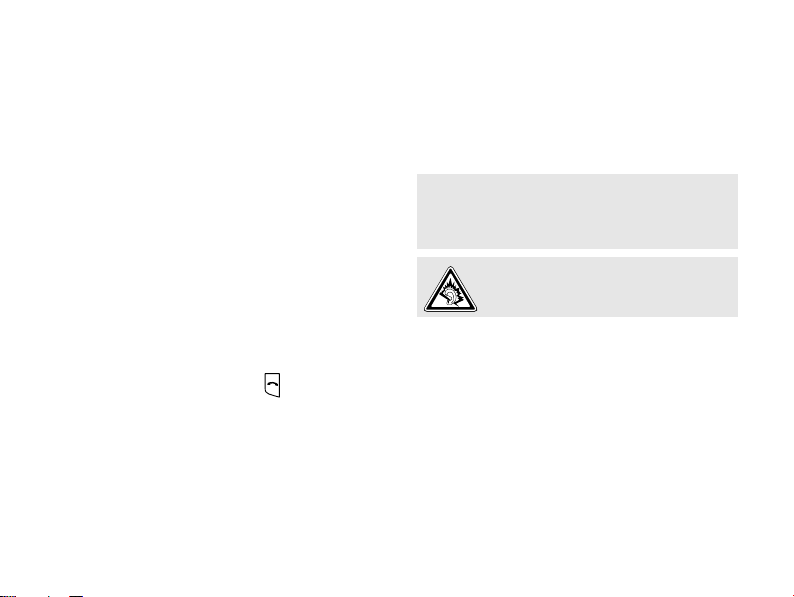
Be aware of special regulations
Meet any special regulations in force in any
area and always switch off your phone
whenever it is forbidden to use it, or when it
may cause interference or danger.
Water resistance
Your phone is not water-resistant. Keep it
dry.
Sensible use
Use only in the normal position (held to your
ear). Avoid unnecessary contact with the
antenna when the phone is switched on.
Emergency calls
Key in the emergency number for your
present location, then press .
Keep your phone away from small
children
Keep the phone and all its parts, including
accessories, out of the reach of small
children.
Accessories and batteries
Use only Samsung-approved batteries and
accessories, such as headsets and PC data
cables. Use of any unauthorised accessories
could damage you or your phone and may
be dangerous.
• The phone could explode if the battery is
replaced with an incorrect type.
• Dispose of used batteries according to the
manufacturer’s instructions.
At very high volumes, prolonged
listening to a headset can damage
your hearing.
Qualified service
Only qualified service personnel may repair
your phone.
For more detailed safety information, see
"Health and safety information" on page 35.
1
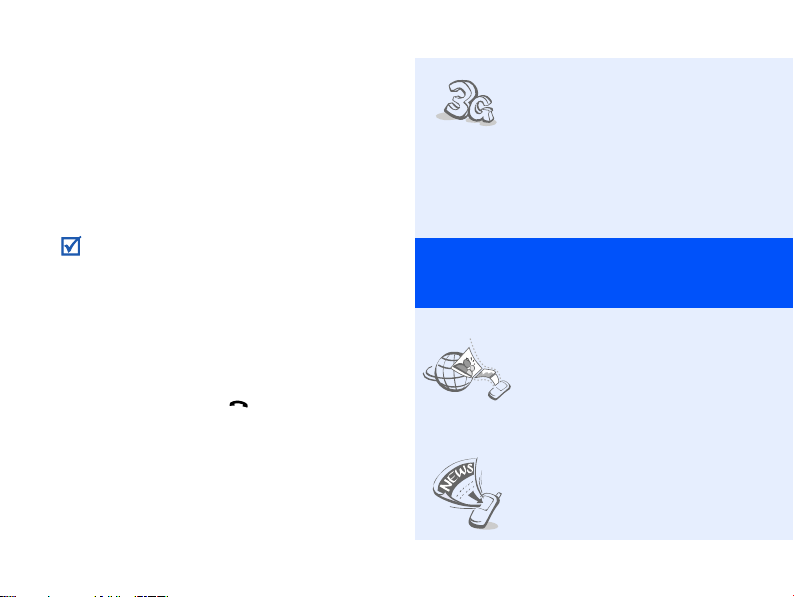
About this Guide
This User’s Guide provides you with
condensed information about how to use
your phone.
In this guide, the following instruction icons
appear:
Indicates that you need to pay
careful attention to the subsequent
information regarding safety or
phone features.
→
Indicates that you need to press
the Navigation keys to scroll to the
specified option and then select it.
[ ] Indicates a key on the phone.
< > Indicates a soft key, whose function
2
For example, [ ]
is displayed on the phone screen.
For example, <
Select
>
Special
•3G
Your phone is capable of
operating in a 3G
environment, allowing
much greater data
transfer speed, video
streaming, and video
conferencing.
features of your phone
• MobileBlog
Share your photos and
videos on photo sharing
websites and blogs.
• RSS reader
Use RSS reader to get
the latest news from your
favourite websites.

• Camera and camcorder
Use the camera module
on your phone to take a
photo or record a video.
• Synchronisation with
Windows Media Player
Transfer music files to
your phone directly from
Windows Media Player.
•Java
Enjoy Java-based games
and download new
games.
• Digital data printing
Print images, messages,
and personal data
directly from your phone.
• Music player
Play music files on your
phone. You can use other
phone functions while
listening to music.
•FM radio
Listen to your favourite
radio stations anytime,
anywhere.
•Bluetooth
Transfer media files and
personal data, and
connect to other devices
using wireless Bluetooth
technology.
•Web browser
Access the wireless web
to get up-to-the-minute
information and a wide
variety of media content.
3

Contents
Unpack 6
Make sure you have each item
Get started 6
First steps to operating your phone
Assemble and charge the phone ................ 6
Power on or off......................................... 7
Phone layout ............................................ 7
Keys and icons ......................................... 8
Access menu functions ............................ 11
Enter text .............................................. 11
Customise your phone............................. 12
Step outside the phone 14
Begin with call functions, camera, music player,
web browser, and other special features
Make or answer calls ............................... 14
Use the camera ...................................... 16
Upload photos and videos to the web ........ 17
Play music ............................................. 18
Listen to the FM radio.............................. 20
Browse the web...................................... 21
4
Use Phonebook ....................................... 22
Send messages....................................... 23
View messages ....................................... 24
Use Bluetooth ......................................... 25
Switch applications .................................. 26
Menu functions 27
All menu options listed
Health and safety information 35
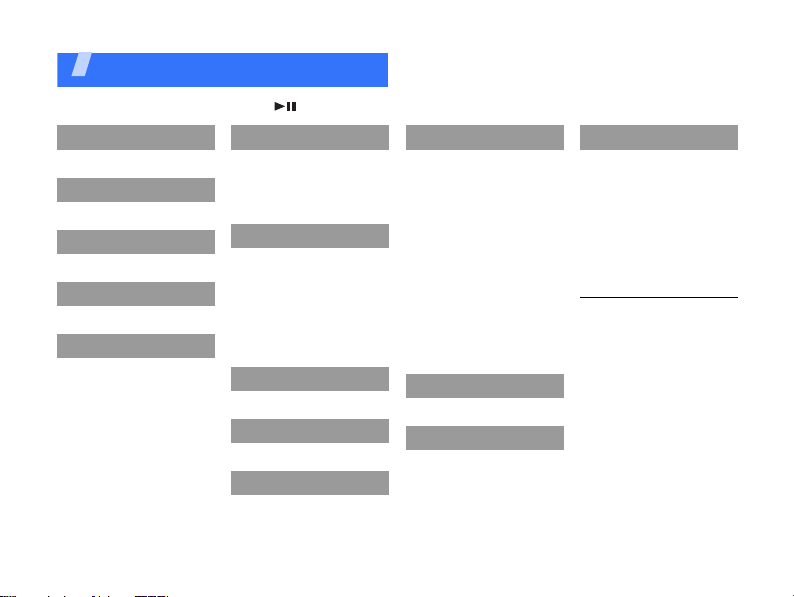
Overview of menu functions
To access Menu mode, press [ ] in Idle mode.
1 Call log
2 Phonebook
3 Music player
4 Google/Internet
5 Messages
1 Create message
2 Inbox
3 Email inbox
4 Drafts
5 Outbox
6 Sentbox
7 My folders
8 Templates
5 Messages
9 Delete all
10 Messages settings
11 SOS messages
12 Memory status
6 My files
1 Images
2 Videos
‡
3 Sounds
4 Games and more
5 Other files
6 Media album
7 Memory status
7 Calendar
8 Camera
9 FM Radio
1
* Applications
1 Internet
2 Bluetooth
3 Memo
4 Task
5 Voice recorder
6 World clock
7 Calculator
8 Converter
9 Timer
10 Stopwatch
11 RSS reader
12 Music recognition
13 SIM application
toolkit
0 Alarms
# Settings
1 Phone profiles
2 Time & date
3 Display & light settings
‡‡
‡
2
# Settings
4 Phone settings
5 Call settings
6 Security
7 Application settings
8 Network settings
9 Memory settings
10 Operator settings
11 Master reset
1. Available only if
supported by your
service provider.
2. Available only if
supported by your USIM
or SIM card.
‡ If the Google service is
not available, Internet
will display in menu 4
instead of appearing in
Applications.
‡‡ If the Google service is
not available, the order
of submenus will
change.
1
5
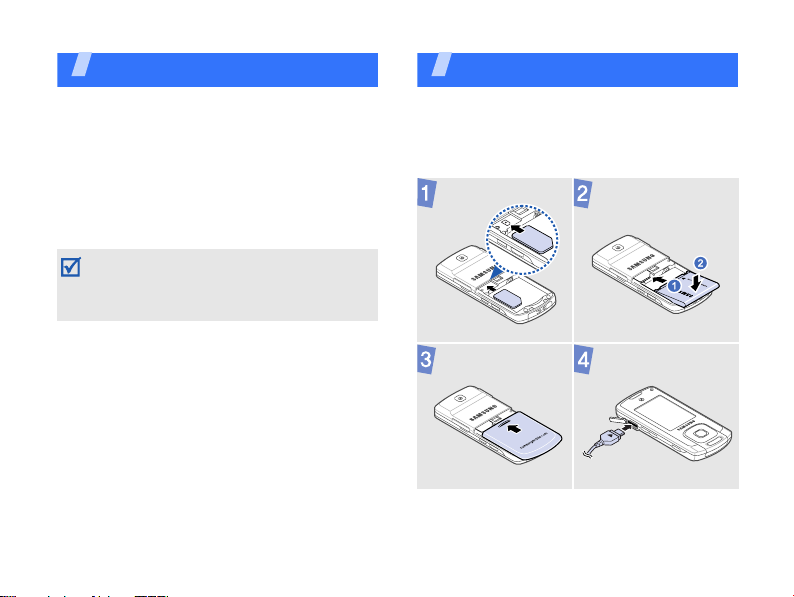
Unpack
Make sure you have each item
• Phone
• Travel adapter
• Battery
•User’s Guide
You can obtain various accessories from
your local Samsung dealer.
The items supplied with your phone and the
accessories available at your Samsung
dealer may vary, depending on your country
or service provider.
6
Get started
First steps to operating your phone
Assemble and charge the phone
To A C p o w er ou t l et
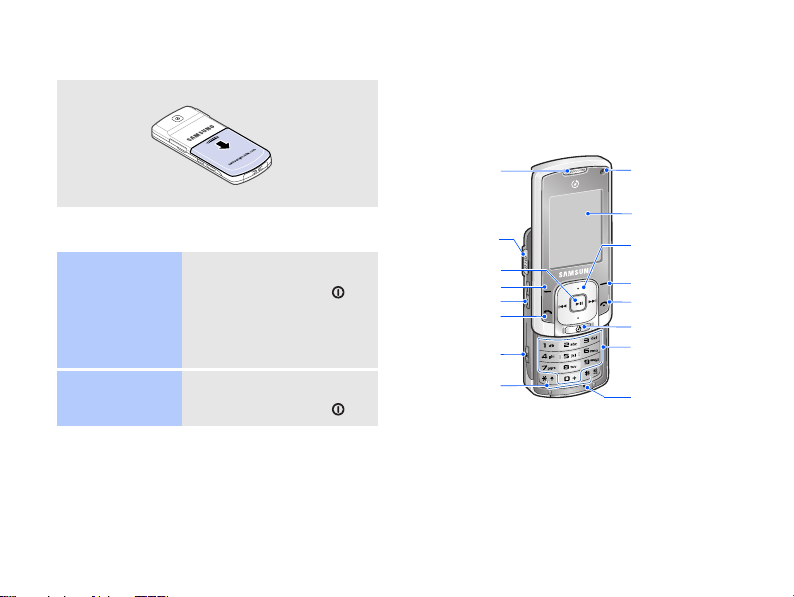
Removing the battery cover
Phone layout
Front view
Power on or off
Switch on
Switch off
1. Open the phone.
2. Press and hold [ ].
3. If necessary, enter
1. Open the phone.
2. Press and hold [ ].
the PIN and press
<
Confirm
>.
Earpiece
Multi-
function jack
Menu access/
Confirm key
Left soft key
Volu me key s
Dial key
Application
switch key
Special
function keys
Front
camera lens
Display
Navigation keys
(Up/Down/Left/
Right)
Right soft key
Menu exit key
Music player key
Alphanumeric
keys
Mouthpiece
7
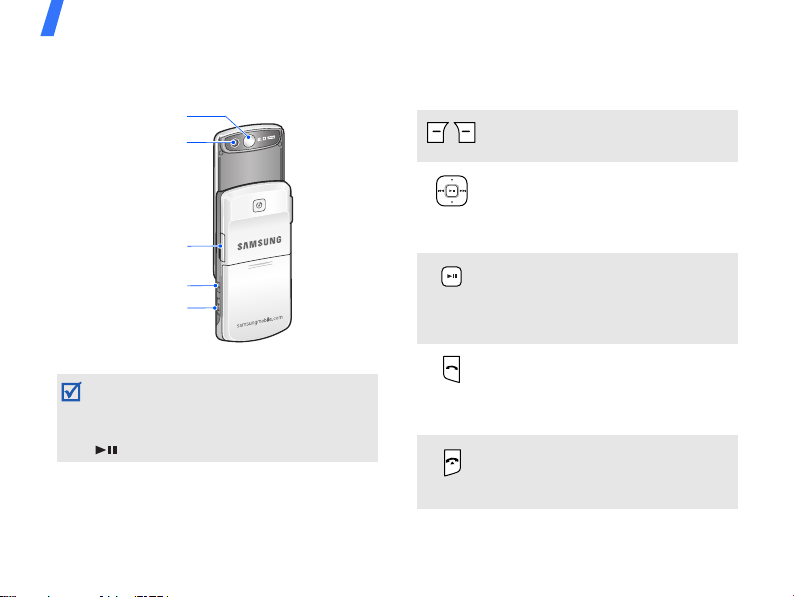
Get started
Rear view
Mirror
Rear ca mera lens
Memory card
slot
Power key
Camera/
Video call key
When you close the phone, it locks the
exposed keys to prevent any unwanted
phone operations, from accidentally pressing
any of the keys. To unlock the keypad, press
[] twice.
8
Keys and icons
Keys
Perform the function indicated on
the bottom line of the display.
In Idle mode, access your
favourite menus directly.
In Menu mode, scroll through
menu options.
In Idle mode, access Menu mode.
In Menu mode, select the
highlighted menu option or
confirm input.
Make or answer a call.
In Idle mode, retrieve the
numbers recently dialled, missed,
or received.
End a call.
In Menu mode, cancel input and
return the phone to Idle mode.
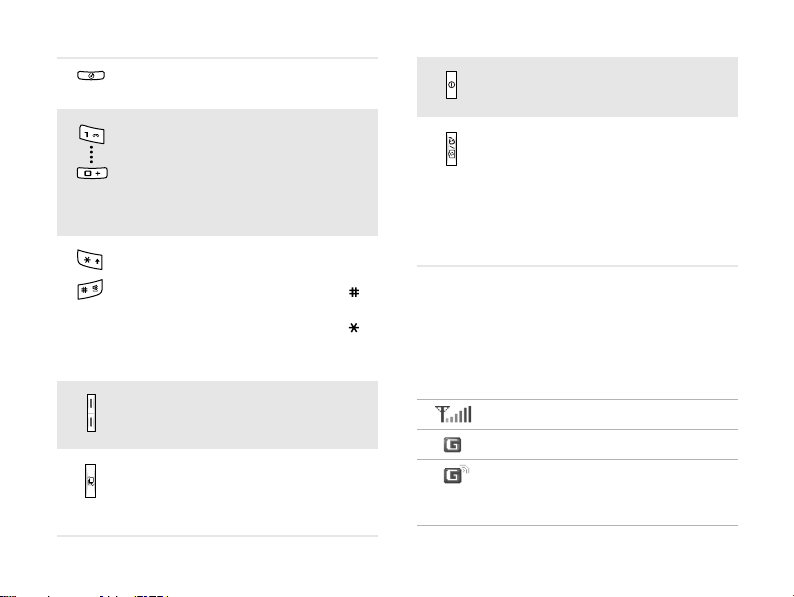
Open the music player screen or
the list of music categories.
Enter numbers, letters, and some
special characters.
In Idle mode, press and hold [1]
to access your voicemail server.
Press and hold [0] to enter an
international call prefix.
Enter special characters or
perform special functions.
In Idle mode, press and hold [ ]
to activate or deactivate the
Silent profile. Press and hold [ ]
to enter a pause between
numbers.
Adjust the phone volume.
Open the application switch
window to access other
applications without exiting the
current application.
Press and hold to switch the
phone on or off.
In Idle mode, press and hold to
turn on the camera, or make a
video call.
In Camera mode, take a photo or
record a video.
In the dialling screen, make a
video call.
Icons
The following icons may appear on the top
line of the screen to indicate your phone’s
status. Depending on your country or
service provider, the icons shown on the
display may vary.
Signal strength
GPRS (2.5G) network
Connecting to GPRS (2.5G)
network or transferring data in
GPRS (2.5G) network
9

Get started
EDGE network
Connecting to EDGE network or
transferring data in EDGE
network
UMTS (3G) network
Connecting to UMTS (3G)
network or transferring data in
UMTS (3G) network
Connecting to HSDPA (3G+)
network or transferring data in
HSDPA (3G+) network
Voice call in progress
Out of your service area
Video call in progress
Out of your service area
SOS message feature active
Roaming network
10
FM radio on
Music playback in progress
Music playback paused
Memory card inserted
Bluetooth active
Connected with PC via a USB
port
Browsing Internet
Connected to secured web page
New message:
• : Text message
• : Multimedia message
•: Email
•: Voicemail
•: Push message
• : Configuration message
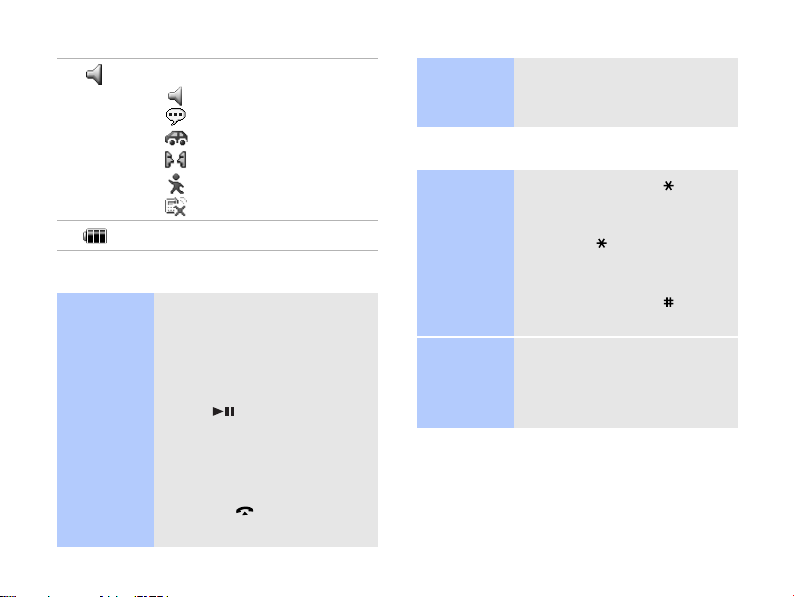
Profile setting:
•: Normal
•: Silent
•: Driving
•: Meeting
• : Outdoor
• : Offline
Battery power level
Access menu functions
Select an
option
1. Press a desired soft key.
2. Press the Navigation keys
to move to the next or
previous option.
3. Press <
Select
or [ ] to confirm the
function displayed or
option highlighted.
4. Press <
Back
one level.
Press [ ] to return to
Idle mode.
>, <OK>,
> to move up
Use menu
numbers
Enter text
Change the
text input
mode
ABC mode
Press the number key
corresponding to the option
you want.
• Press and hold [ ] to
switch between T9 mode
and ABC mode.
• Press [ ] to change case
or switch to Number
mode.
• Press and hold [ ] to
switch to Symbol mode.
To enter a word:
Press the appropriate key
until the character you want
appears on the display.
11
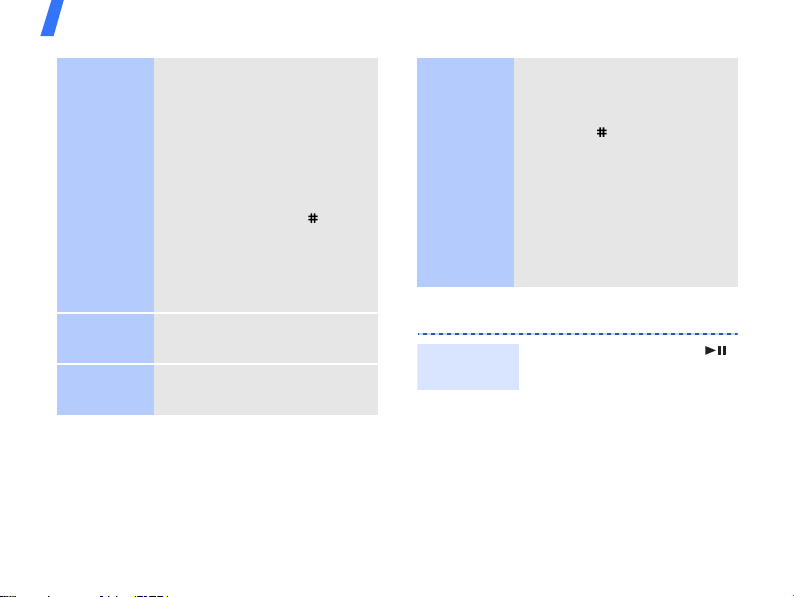
Get started
T9 mode
Number
mode
Symbol
mode
12
To enter a word:
1. Press [2] to [9] to start
entering a word.
2. Enter the whole word
before editing or deleting
characters.
3. When the word displays
correctly, press [ ] to
insert a space.
Otherwise, press [0] to
display alternative word
choices.
Press the keys corresponding
to the digits you want.
Press the keys corresponding
to the symbols you want.
Other
operations
•Press [1] to enter
punctuation marks or
special characters.
• Press [ ] to insert a
space.
• Press the Navigation keys
to move the cursor.
•Press <
Clear
characters one by one.
• Press and hold <
to clear the entire display.
Customise your phone
Display
language
1. In Idle mode, press [ ]
and select
Phone settings →
Language → Screen
text
.
2. Select a language.
3. Press <
Save
> to delete
Clear
Settings →
>.
>
