Samsung SGH-F308 User Guide

* Depending on the software installed or your service provider or country, some of the descriptions in this
guide may not match your phone exactly.
* Depending on your country, your phone and accessories may appear different from the illustrations in this
guide.
Printed in Korea
World Wide Web
http://www.samsungmobile.com
Code No.:GH68-14045A
English. 05/2007. Rev. 1.1

SGH-F308
User’s Guide
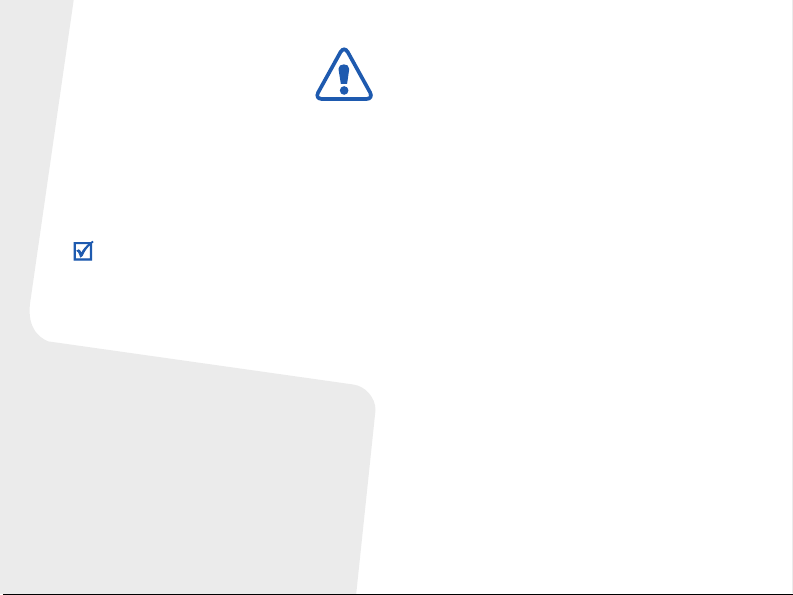
Important safety
precautions
Failure to comply with the following
precautions may be dangerous or illegal.
Copyright information
• Bluetooth® is a registered trademark of the
Bluetooth SIG, Inc. worldwide.
TM
•Java
is a trademark or registered trademark
of Sun Microsystems, Inc.
•Windows Media
trademark of Microsoft Corporation.
Player® is a registered
Drive safely at all times
Do not use a hand-held phone while driving.
Park the vehicle first.
Switch off the phone when refuelling
Do not use the phone at a refuelling point
(service station) or near fuels or chemicals.
Switch off in an aircraft
Wireless phones can cause interference.
Using them in an aircraft is both illegal and
dangerous.
Switch off the phone near all medical
equipment
Hospitals or health care facilities may be
using equipment that could be sensitive to
external radio frequency energy. Follow any
regulations or rules in force.
Interference
All wireless phones may be subject to
interference, which could affect their
performance.
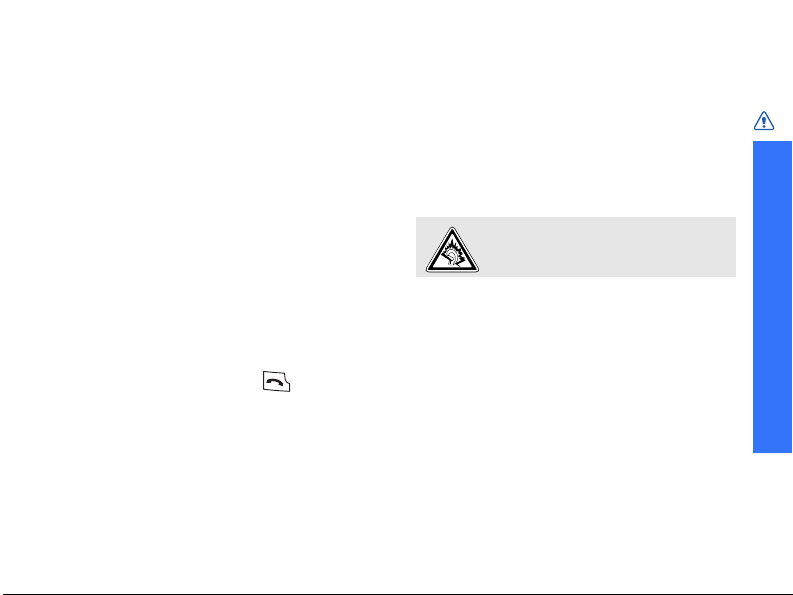
Be aware of special regulations
Meet any special regulations in force in any
area and always switch off your phone
whenever it is forbidden to use it, or when it
may cause interference or danger.
Water resistance
Your phone is not water-resistant. Keep it
dry.
Sensible use
Use only in the normal position (held to your
ear). Avoid unnecessary contact with the
antenna when the phone is switched on.
Emergency calls
Key in the emergency number for your
present location, then press .
Keep your phone away from small
children
Keep the phone and all its parts, including
accessories, out of the reach of small
children.
Accessories and batteries
Use only Samsung-approved batteries and
accessories, such as headsets and PC data
cables. Use of any unauthorised accessories
could damage you or your phone and may
be dangerous.
Dispose of used batteries according to the
manufacturer’s instructions.
At very high volumes, prolonged
listening to a headset can damage
your hearing.
Never disassemble the phone
Never disassemble the phone for any
reason. The battery pack could be damaged
or electro-conductive materials could get
into the phone, causing the serious damage
the phone, as well as, causing the phone to
be combustible.
Qualified service
Only qualified service personnel may repair
your phone.
For more detailed safety information, see
"Health and safety information" on page 94.
Important safety precautions
1
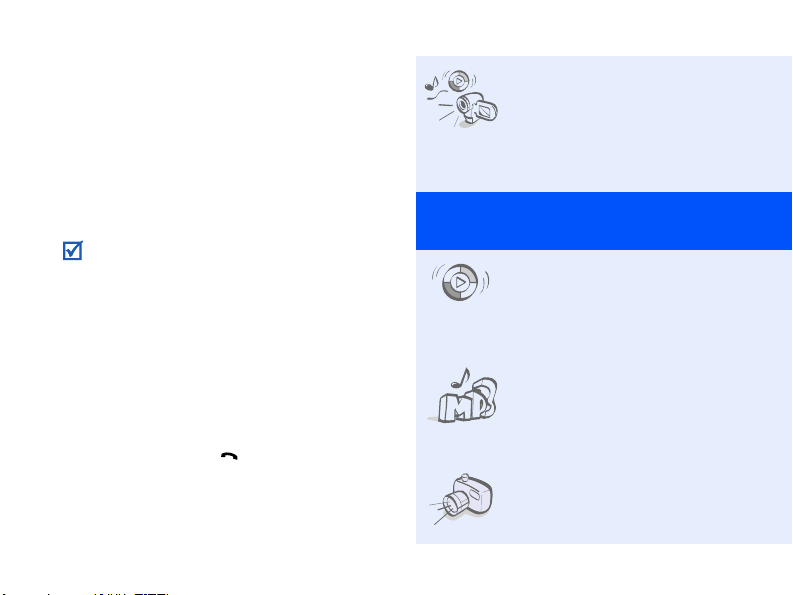
About this Guide
This User’s Guide provides you with
condensed information about how to use
your phone. To quickly learn the basics for
your phone, please refer to “Get started.”
In this guide, the following instruction icons
appear:
Indicates that you need to pay
careful attention to the subsequent
information regarding safety or
phone features.
Indicates that you can get more
information on the referenced page.
→
Indicates that you need to press the
Navigation keys to scroll to the
specified option and then select it.
[ ] Indicates a key on the phone.
For example, [ ]
< > Indicates a soft key, whose function
is displayed on the phone screen.
For example, <
2
Menu
>
• Multimedia gate
Special
• Synchronisation with
•Music player
• Camera and camcorder
Use the phone functions
and the multimedia player
functions separately, by
switching your phone’s
dual display.
features of your phone
Windows Media Player
Transfer music files to
your phone directly from
the Windows Media Player.
Play music files on your
phone. You can use other
phone functions while
listening to music.
Use the camera module on
your phone to take a
photo or record a video.
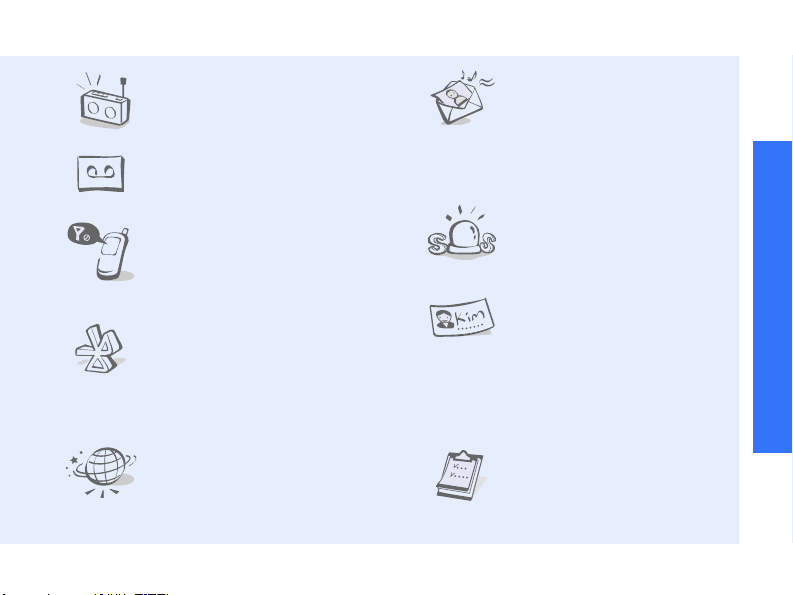
•FM radio
Listen to your favourite
radio stations anytime,
anywhere.
• Voice recorder
Record memos or sounds.
• Offline mode
Switch your phone to
Offline mode to use its
non-wireless functions
while on an airplane.
• Bluetooth
Transfer media files and
personal data, and
connect to other devices
using wireless Bluetooth
technology.
•Web browser
Access the wireless web to
get up-to-the-minute
information and a wide
variety of media content.
• Multimedia Message
Service (MMS)
Send and receive MMS
messages with a
combination of text,
images, video, and audio.
•SOS message
Send SOS messages to
your family or friends for
help in an emergency.
•Name card
Create name cards with
your number and profile.
Whenever introducing
yourself to others, use this
convenient electronic
name card.
• Organiser
Keep track of your daily,
weekly, and monthly
schedule.
Special features of your phone
3
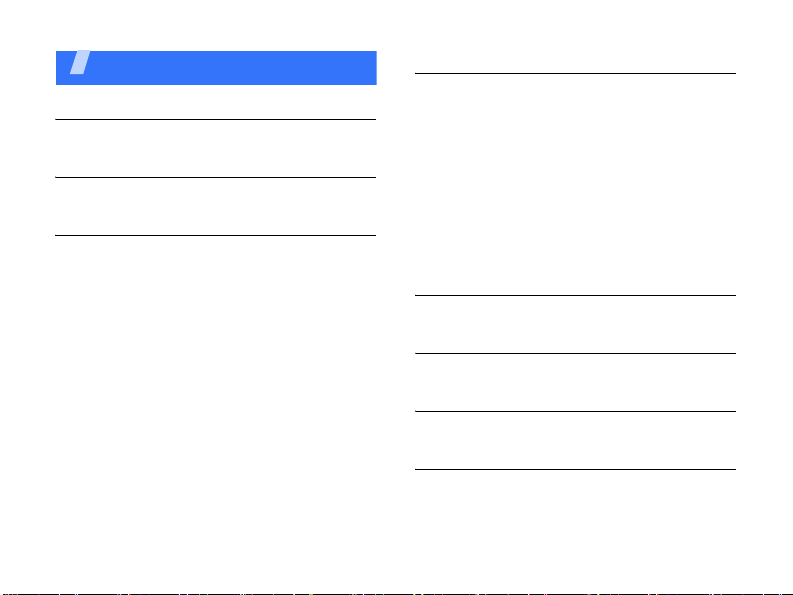
Contents
Unpack 6
Make sure you have each item
Your phone 6
Keys, features, and locations
Get started 7
First steps to operating your phone
Install and charge the phone ...................... 7
Power on or off......................................... 8
Switch between Phone mode
and Multimedia Player mode....................... 9
Keys and icons ......................................... 9
Access menu functions ............................ 12
Enter text .............................................. 13
Customise your phone............................. 17
Make/Answer calls .................................. 18
Use a memory card................................. 19
Use a leather case .................................. 20
Reset the phone ..................................... 21
4
Multimedia player functions 21
Use multimedia functions: the music player,
camera, media album, FM radio, and voice
recorder
Use the multimedia player keys................. 21
Enter text............................................... 23
Play music.............................................. 25
Use the camera....................................... 30
View photos and videos in Album .............. 34
Listen to the FM radio .............................. 36
Use the voice recorder ............................. 37
Call functions 39
Advanced calling features
Menu functions 43
All menu options listed
Solve problems 92
Help and personal needs
Health and safety information 94
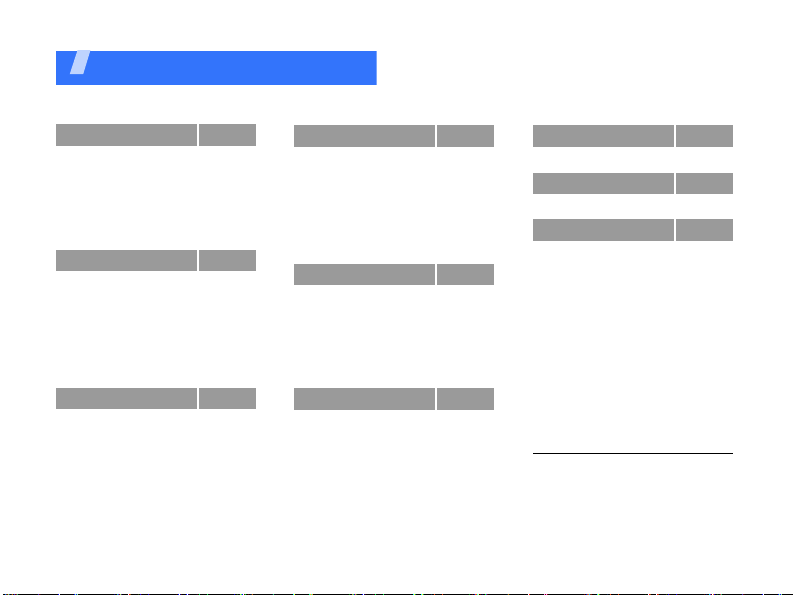
Overview of menu functions
To access Menu mode, press <
1 Call log
1 Recent contacts
2 Missed calls
3 Dialled calls
4 Received calls
5 Delete all
6 Call time
7 Call costs
2 Phonebook
1 Contact list
2 Create contact
3 Group
4 Speed dial
5 My namecard
6 Own number
7 Management
8 Service number
3 Applications
1 Voice recorder
2 World clock
3 Alarm
4 Timer
5 Stopwatch
6 Memo
7 Key management
8 SIM application toolkit
1
p. 43
p. 43
p. 43
p. 43
p. 43
p. 44
p. 44
p. 44
p. 45
p. 45
p. 46
p. 47
p. 47
p. 48
p. 48
1
p. 48
p. 49
p. 49
p. 49
p. 50
p. 51
p. 52
p. 52
p. 52
p. 53
1
p. 53
Menu
> in Idle mode.
4 Browser
1 Home
2 Fun club
3 Enter URL
4 Bookmarks
5 Saved pages
6 History
7 Clear cache
8 Browser settings
5 Messages
1 Create message
2 My messages
3 Templates
4 Delete all
5 Settings
6 SOS messages
7 Memory status
6 My files
1 Images
2 Videos
3 Music
4 Sounds
5 Other files
6 Memory card
7 Memory status
p. 53
p. 54
p. 55
p. 55
p. 56
p. 56
p. 56
p. 57
p. 57
p. 57
p. 57
p. 60
p. 64
p. 65
p. 66
p. 68
p. 69
p. 69
p. 69
p. 70
p. 71
p. 72
2
p. 73
p. 73
p. 74
7 Calendar
8 Camera
9 Settings
1 Time and date
2 Phone settings
3 Display settings
4 Sound settings
5 Light settings
6 Tutorial
7 Network services
8 Bluetooth
9 Security
10 Connection settings
11 Reset settings
12 Phone information
1. Available only if supported by
your SIM card.
2. Available only if a memory card is
inserted.
p. 74
p. 76
p. 79
p. 79
p. 79
p. 81
p. 81
p. 82
p. 83
p. 83
p. 85
p. 88
p. 89
p. 91
p. 91
5
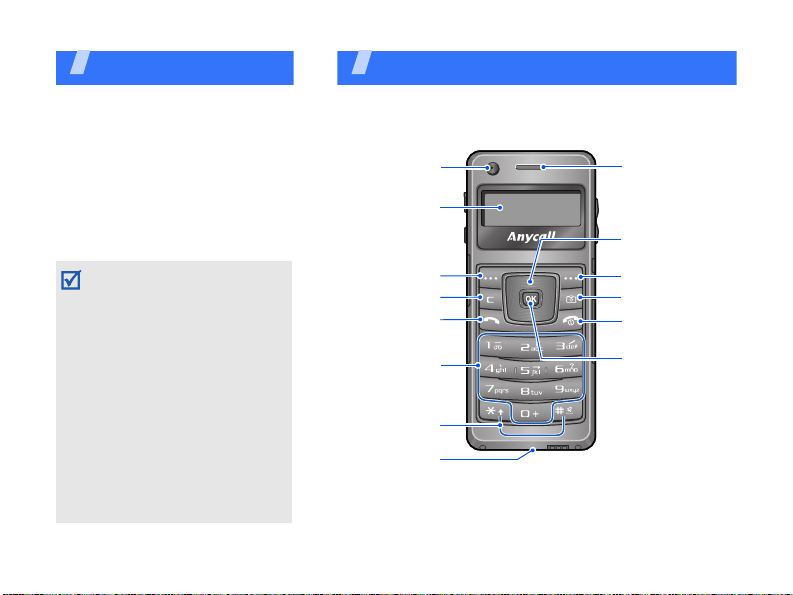
Unpack
Make sure you have each item
• Phone
•Travel Adapter
•User’s Guide
• Leather case
You can obtain various
accessories from your local
Samsung dealer.
• The items supplied with your
phone and the accessories
available at your Samsung
dealer may vary, depending
on your country or service
provider.
• Use the purchased
accessories with only
Samsung-authorised
devices. The use of these
accessories with other
devices could cause
problems and any repair
costs would not be covered
by the warranty.
6
You r p hon e
Keys, features, and locations
Camera lens
Phone display
Left soft key
Delete key
Dial key
Alphanumeric
keys
Special
function keys
Microphone
Earpiece
Navigation keys
(Up/Down/Left/
Right)
Right soft key
Camera key
Power on/off/
Menu exit key
Web access/
Confirm key
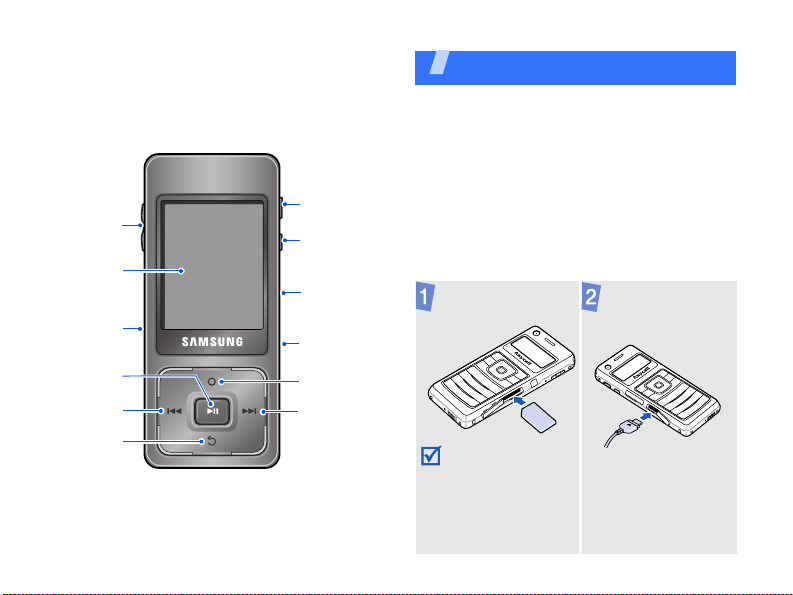
Volu me
keys
Multimedia
player
display
SIM card
slot
Confirm
key
Left
navigation/
soft key
Menu
exit key
Keypa d
lock switch
Phone/
Multimedia
player
switch key
Memory
card slot
Headset/
Adapter jack
Option key
Right
navigation/
soft key
Get started
First steps to operating your phone
SIM card information
When you subscribe to a cellular network,
you receive a plug-in SIM (Subscriber
Identity Module) card loaded with your
subscription details, such as your PIN and
available optional services.
Install and charge the phone
Insert the SIM
card.
• Make sure that the
gold-coloured
contacts on the
card are face down.
• Do not remove the
SIM card when the
phone is on.
Plug the travel
adapter into the
phone.
7
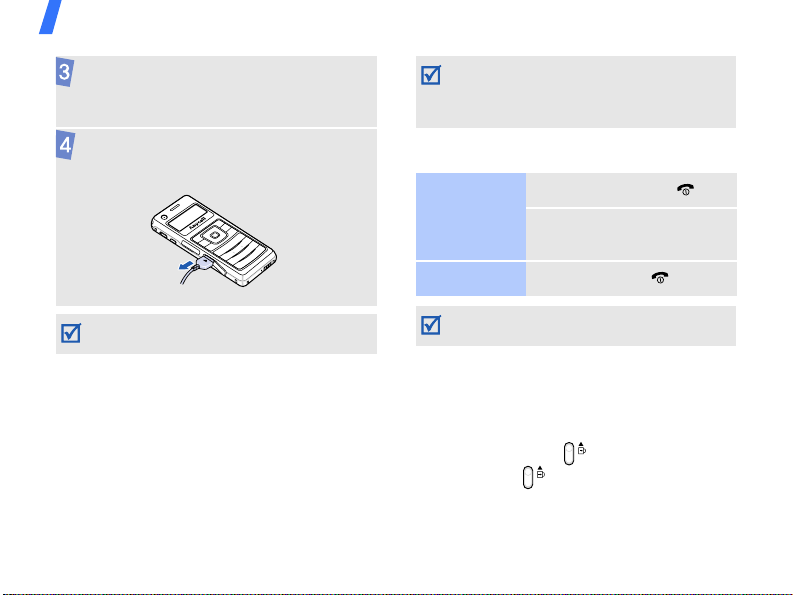
Get started
Plug the adapter into a standard AC
power outlet.
When the phone is completely charged,
unplug the adapter from the power
outlet and from the phone.
Use your phone after charging the battery
for some time.
Low battery indicator
When the battery is low:
• a warning tone sounds,
• the low battery message displays, and
• the empty battery icon blinks.
If the battery level becomes too low, the
phone automatically turns off. Recharge
your battery.
8
Your phone’s battery is non-replaceable.
When the lifespan of the battery expires,
bring the phone to a Samsung service centre
to replace the battery.
Power on or off
Switch on
Switch off
Do not switch on the phone when mobile
phone use is prohibited.
Keypad lock
You can lock the keypad to prevent any
unwanted phone operations from
accidentally pressing any of the keys.
In Idle mode, press up. To unlock the
keypad, press down.
1. Press and hold [ ].
2. If necessary, enter the
PIN and press <OK>.
Press and hold [ ].
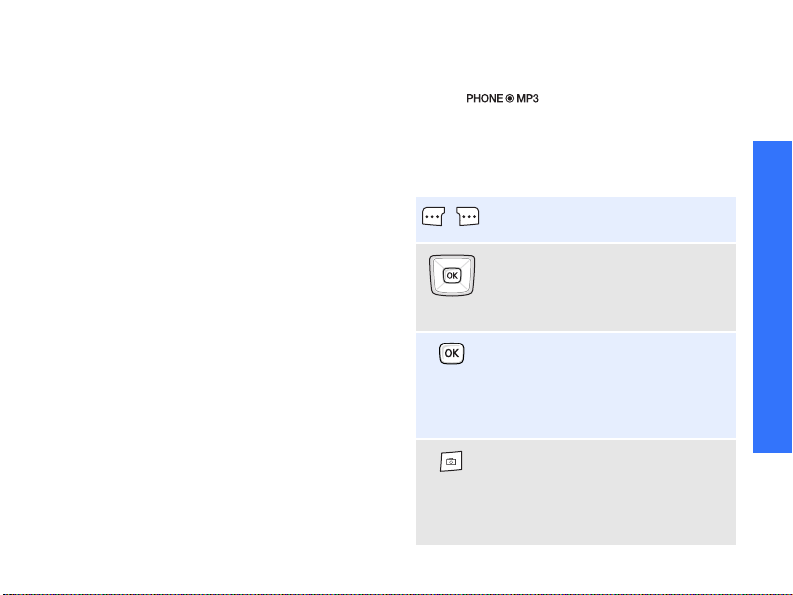
Offline mode
You can switch the phone to Offline mode, in
which the phone functions requiring network
connection are deactivated. This mode is
helpful when you want to use your phone in
a place where you are not allowed to use
mobile devices, such as in an airplane or at a
hospital.
To switch to Offline mode, press <
and select
Offline mode → On
Settings → Phone settings →
.
Menu
>
In Offline mode, you can use non-wireless
functions, such as calendar, camera, and
music player.
Switch between Phone mode and Multimedia Player mode
Your phone provides you with entertaining
multimedia functions, as well as traditional
phone functions.
When you switch on your phone, it goes into
traditional Phone mode using the small
display on the front side.
To switch the phone to Multimedia Player
mode to use multimedia player functions,
press [ ]. The larger screen on the
rear side turns on.
Keys and icons
Phone keys
Perform the function indicated on
the bottom line of the display.
In Idle mode, access your
favourite menus directly.p. 80
In Menu mode, scroll through
menu options.
In Idle mode, launch the web
browser.
In Menu mode, select the
highlighted menu option or
confirm input.
In Idle mode, turn on the
camera.
In Camera mode, switch
between Capture mode and
Record mode.
Get started
9
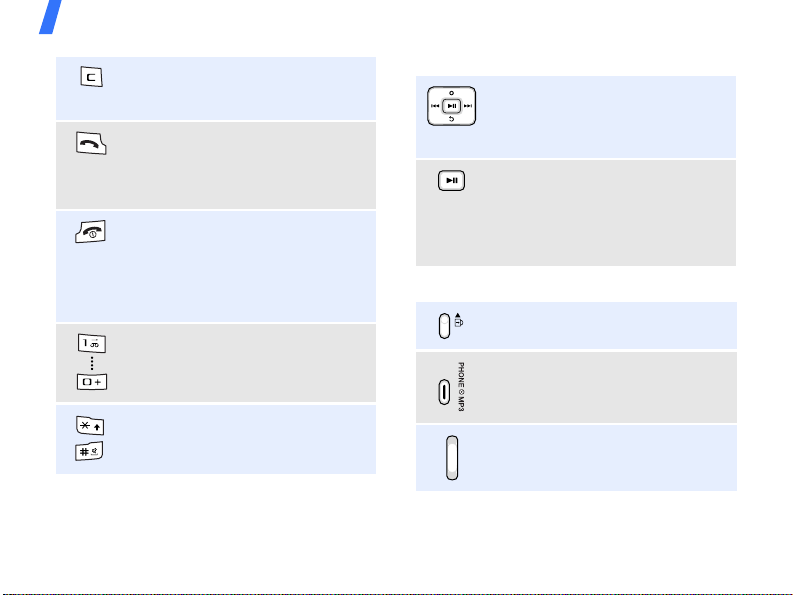
Get started
Delete characters from the
display or items in an
application.
Make or answer a call.
In Idle mode, retrieve the
numbers recently dialled,
missed, or received.
Press and hold to switch the
phone on or off.
End a call.
In Menu mode, cancel input and
return the phone to Idle mode.
Multimedia player keys
Scroll through items or perform
a specific function, according to
your actions: dragging, pressing,
or holding.p. 21
Select the highlighted menu
option or confirm input.
Take a photo, record a video or
voice memo, or begin music
playback.
Common keys
Lock or unlock the keys.
Enter numbers, letters, and
some special characters.
Switch between Phone mode and
Multimedia Player mode.
Enter special characters or
perform special functions.
10
Adjust the phone volume.
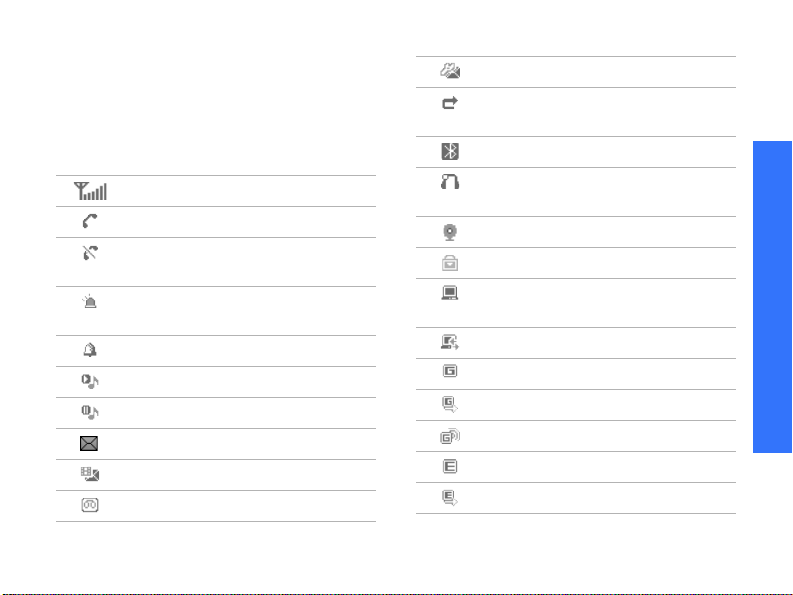
Icons
The following icons may appear on the
screen to indicate your phone’s status.
Depending on your country or service
provider, the icons shown on the display may
vary
.
Received signal strength
Call in progress
Out of your service area; you
cannot make or receive calls
SOS message feature active
p. 68
Alarm setp. 51
Music playback in progress
Music playback paused
SMS message
MMS message
Voicemail
Configuration message
Call diverting feature active
p. 84
Bluetooth activep. 86
Bluetooth headset or hands-free
car kit connectedp. 86
Browsing Internetp. 54
Connected to secured web page
Browsing Internet on PC using
phone as modem
Synchronising data with PC Studio
GPRS network
Connecting to GPRS network
Transferring data in GPRS network
EDGE network
Connecting to EDGE network
Get started
11
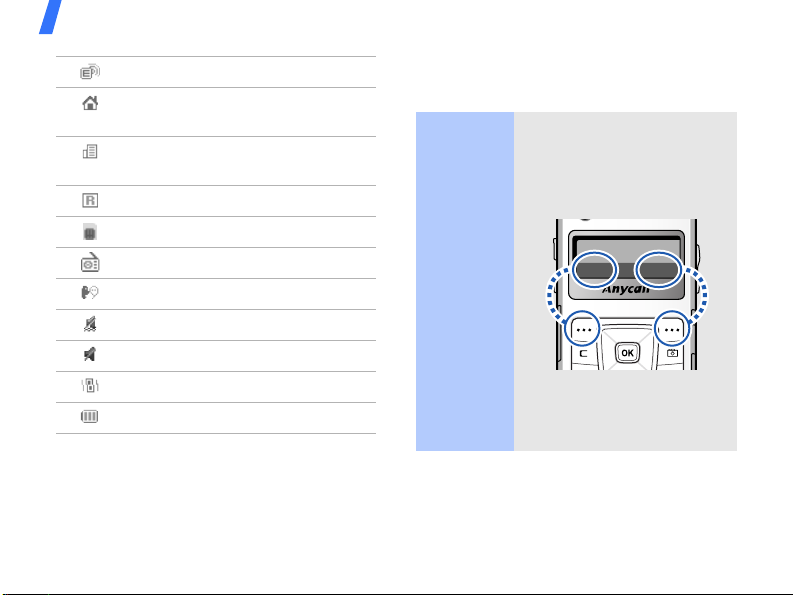
Get started
Transferring data in EDGE network
Home Zone, if registered for the
appropriate service
Office Zone, if registered for the
appropriate service
Roaming network
Access menu functions
In Phone mode
Use the
soft keys
The roles of the soft keys
vary depending on the
function you are using. The
bottom line of the display
indicates their current role.
Memory card insertedp. 19
FM radio turned on
Select Back
Mute mode, during a callp. 41
Silent mode (Vibration)
Silent mode (Mute)
Call ringer set to vibratep. 81
Battery power level
12
Press the
left soft key
to select the
highlighted
option.
Press the
right soft key
to return to
the previous
menu level.
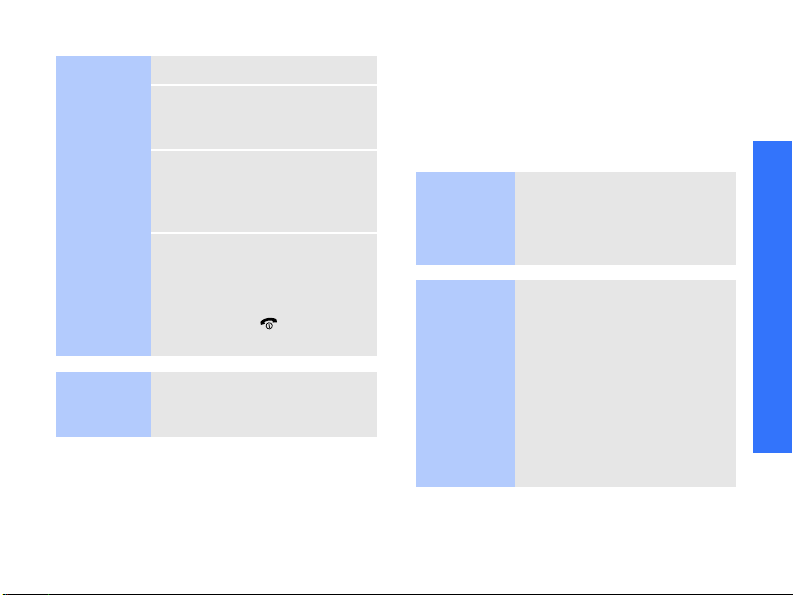
Select an
option
1. Press a desired soft key.
2. Press the Navigation keys
to move to the next or
previous option.
3. Press <
Select
>, <OK>,
or [OK] to confirm the
function displayed or
option highlighted.
4. To exit, choose either of
the following methods:
• Press <
Back
> to
move up one level.
• Press [ ] to return
to Idle mode.
Use menu
numbers
Press the number key
corresponding to the option
you want.
In Multimedia Player mode
You can access menu functions and options
by touching or dragging on the multimedia
player keys. Further details are described in
“Multimedia player functions.”p. 21
Enter text
You can enter text using Pinyin mode, Stroke
mode, English Word mode, ABC mode,
Number mode, and Symbol mode.
In Phone mode
Change
the text
input
mode
Chinese
Pinyin
mode
1. In the text entry screen,
press the right soft key.
2. Select the mode you
want.
To enter a w o r d :
1. Press the keys
corresponding to the
phonetic spelling,
referring to the letters
printed on the keys.
2. Press [Left] or [Right] to
select alternative pinyins
for the keys you have
pressed.
Get started
13

Get started
14
Chinese
Pinyin
mode
(continued)
3. To enter a phrase, press
[ ] to insert the
delimiter and continue
entering the next pinyins.
4. If you cannot find the
character you want from
the display, press [Up] or
[Down] to scroll through
the word choices.
5. Press [1] to activate the
character selection field.
A number, from 1 to 5, is
added to each character.
6. Press the number key
corresponding to the
character you want.
To use the tones:
1. Press the keys
corresponding to the
pinyin of the letter you
need.
2. If necessary, press [Left]
or [Right] to select the
pinyin.
3. Press [] for tones.
4. If you cannot find the
character you want from
the display, press [Up] or
[Down] to scroll through
word choices.
5. Press [1] to activate the
character selection field.
6. Press a key, [1] to [5],
corresponding to the
character.
Rapid character entry
To enter the word zhong guo
( ), enter the first
character using the following
keystrokes; [9], [4], [6],
[6], [4], [1], and [1]. You
do not have to complete the
Pinyin spelling to include guo
( ). The character displays
automatically.
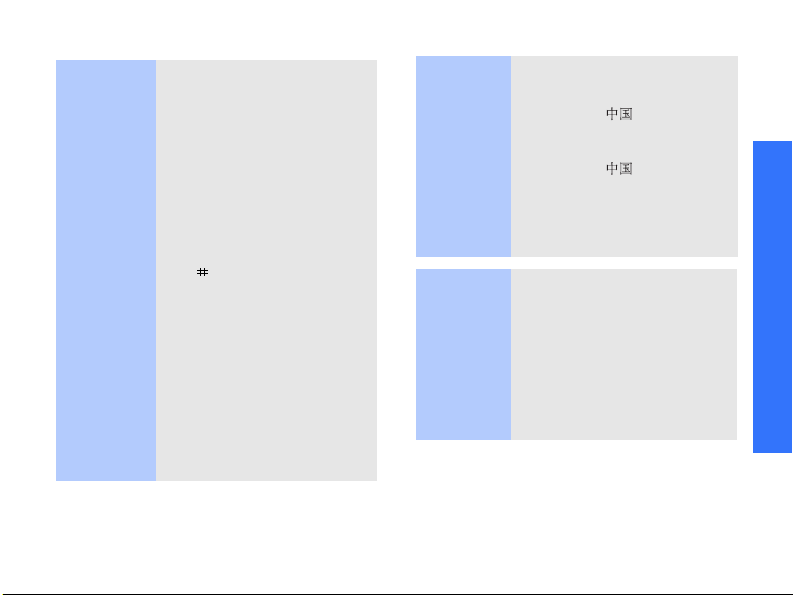
Chinese
Stroke
mode
To enter a word:
1. Press the keys that
correspond to a
character’s component
strokes.
Press keys in the order
that you would write the
strokes, using one press
per stroke.
2. To enter a phrase, press
[ ] to insert the
delimiter and continue
entering the next
strokes.
3. Press [Up] or [Down] to
scroll through the
choices.
4. To select a character and
add it to your message,
press the corresponding
key, [7] to [0].
English
Word
mode
Rapid character entry
Try entering the characters
zhong guo ( ) using the
following keystrokes: [2],
[8], and [7]. Even though
zhong guo ( ) is a twelve
stroke character, your phone
allows you to enter the
complete pair in only three
key presses.
To enter a word:
1. Press [2] to [9] to start
entering a word. Press
each key once for each
letter.
2. Enter the whole word
before editing or deleting
characters.
Get started
15
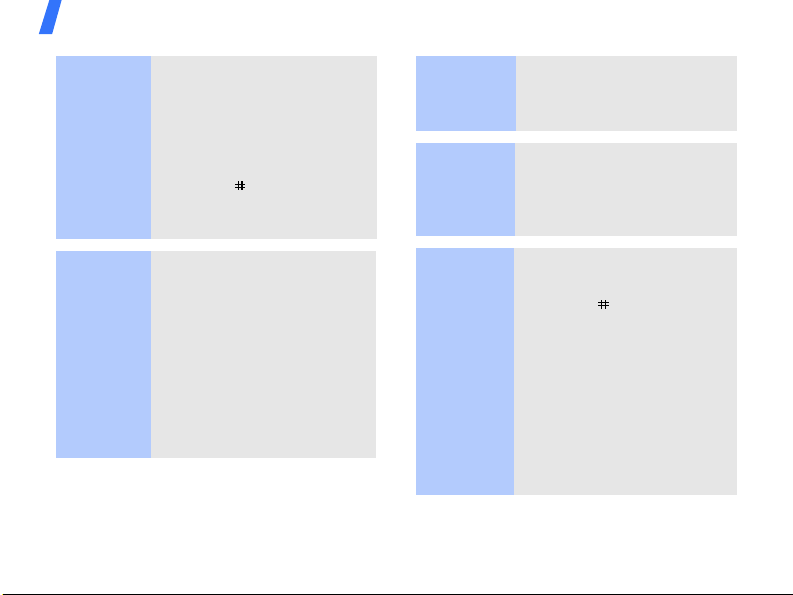
Get started
English
Word
mode
(continued)
ABC mode
16
3. When the word displays
correctly, go to step 4.
Otherwise, press [0] to
display alternative word
choices for the keys that
you have pressed.
4. Press [ ] to insert a
space and enter the next
word.
To enter a word:
Press the appropriate key
until the character you want
appears on the display.
To enter the same letter twice
or to enter a different letter
on the same key, press
[Right] or wait until the
cursor moves to the right.
Then, enter the next letter.
Number
mode
Symbol
mode
Other
operations
To enter a word:
Press the keys corresponding
to the digits you want.
To enter a word:
Press the corresponding
number key to select the
symbol you want.
• Press [1] to enter special
characters.
• Press [ ] to insert a
space between characters
when the pinyin input
field is empty.
• Press the Navigation keys
to move the cursor.
• Press [C] to delete
characters one by one.
• Press and hold [C] to
clear the dispaly.
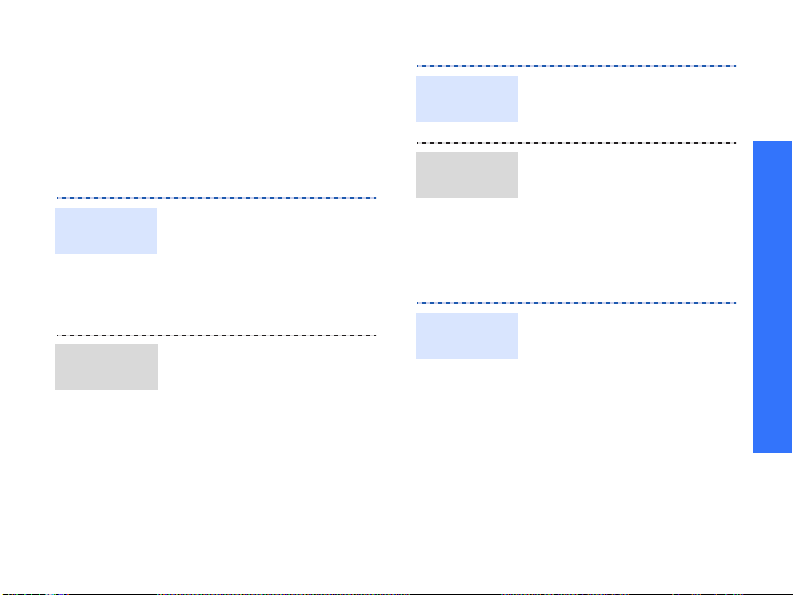
In Multimedia Player mode
You can enter text by touching or dragging
on the multimedia player keys. Further
details are described in “Multimedia player
functions.”p. 23
Customise your phone
Display
language
Call ringer
melody
1. In Idle mode, press
<
Menu
> and select
Settings → Phone
settings → Language
Language
.
2. Select a language.
1. In Idle mode, press
<
Menu
> and select
Settings → Sound
settings → Incoming
call → Ringtone
.
2. Select a ringtone
category.
3. Select a ringtone.
4. Press <
Save
>.
→
Key tone
volume
Menu mode
skin colour
Menu
shortcuts
In Idle mode, press
[Volume] to adjust the key
tone volume.
You can change the colour
for the display components.
1. In Idle mode, press
<
Menu
> and select
Settings → Display
settings → Skin
.
2. Select a colour pattern.
You can set the Navigation
keys to function as shortcuts
to access your favourite
menus.
1. In Idle mode, press
<
Menu
> and select
Settings → Phone
settings → Shortcuts
.
2. Select a key.
3. Select a menu to be
assigned to the key.
Get started
17
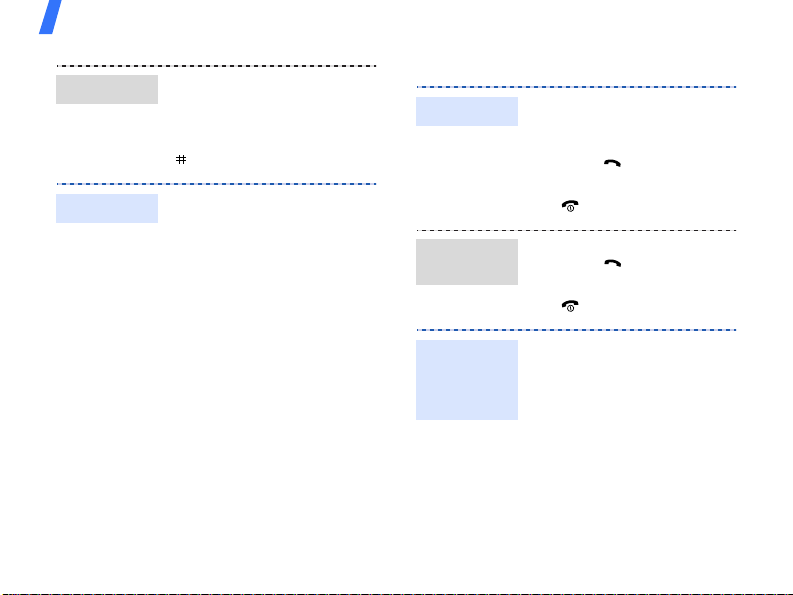
Get started
Silent mode
Phone lock
18
You can switch the phone to
Silent mode to avoid
disturbing other people.
In Idle mode, press and hold
[].
You can protect the phone
against unauthorised use
with a phone password. The
phone will require the
password when turned on.
1. In Idle mode, press
<
Menu
> and select
Settings → Security →
Phone lock
2. Select
Enable
.
.
3. Enter a new 4- to 8-digit
password and press
<OK>.
4. Enter the new password
again and press <OK>.
Make/Answer calls
Make a call
Answer
a call
Adjust the
volume
during a
call
1. In Idle mode, enter an
area code and phone
number.
2. Press [ ].
3. To end the call, press
[].
1. When the phone rings,
press [ ].
2. To end the call, press
[].
Press [Volume].
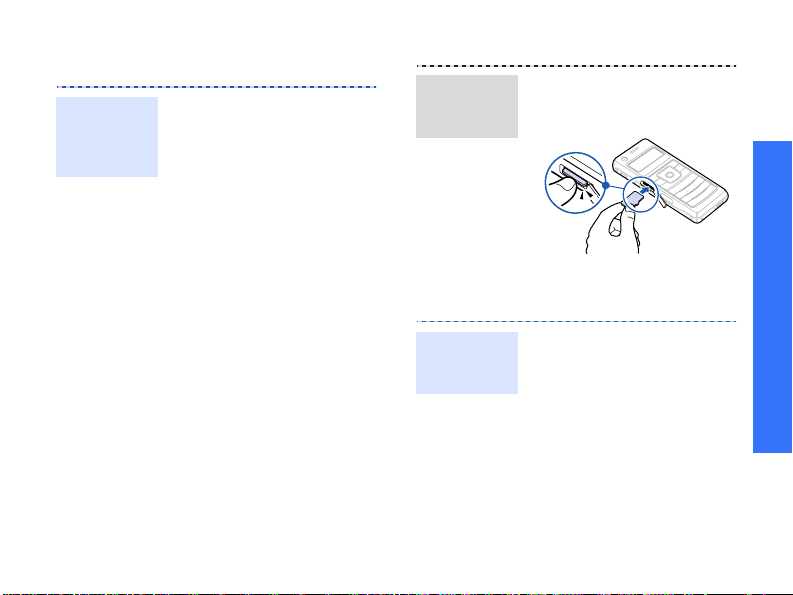
Use a memory card
Important
memory
card
information
• Frequent erasing and
writing will shorten a
card’s lifespan.
• Do not remove a card
from the phone or turn
off the phone while data
is being accessed or
transferred. This could
result in loss of data and/
or damage to the card or
phone.
• Do not subject cards to
strong shocks.
• Do not touch card
terminals with your
fingers or metal objects.
If dirty, wipe the card
with a soft cloth.
• Keep cards away from
small children or pets.
• Do not expose cards in a
place subject to electrostatic discharge and/or
electrical noise.
Insert a
memory
card
Remove the
memory
card
1. Insert the card into the
card slot, with the label
side face up.
Get started
2. Press the card until it
locks into place.
1. Press the card so that it
is disengaged from the
phone.
2. Remove the card from
the slot.
19
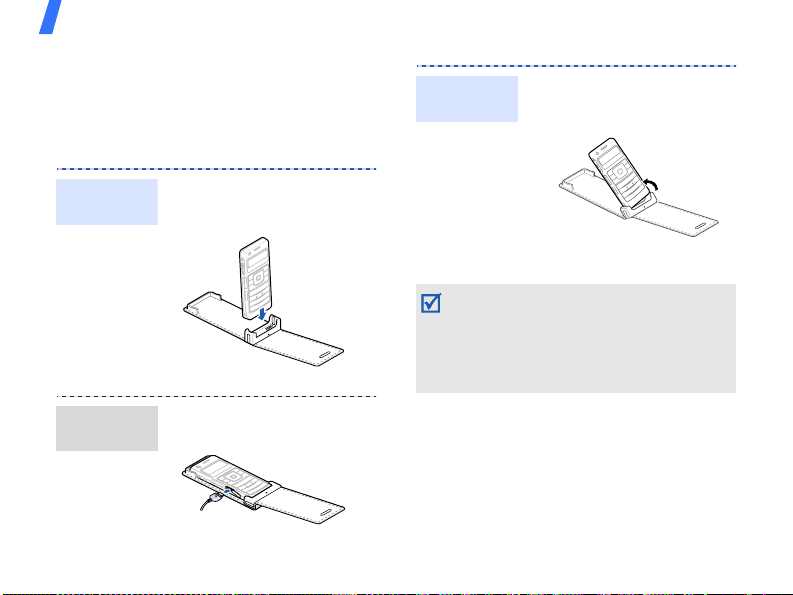
Get started
Use a leather case
A durable, portable leather case with
internal battery is provided with your phone.
When used properly, it can help protect your
phone from being damaged.
Insert the
phone
Charge the
phone
20
Slide the phone into place.
The lock will fasten
automatically.
Plug the travel adapter into
the jack on the case.
Remove
the phone
• The leather case’s battery may be bent or
damaged by careless handling of the
case. Be especially careful not to sit down
with the leather case in your back pocket.
• Always keep the leather case dry.
Humidity may deform its original shape.
Push the lock on both sides
and slide the phone out.
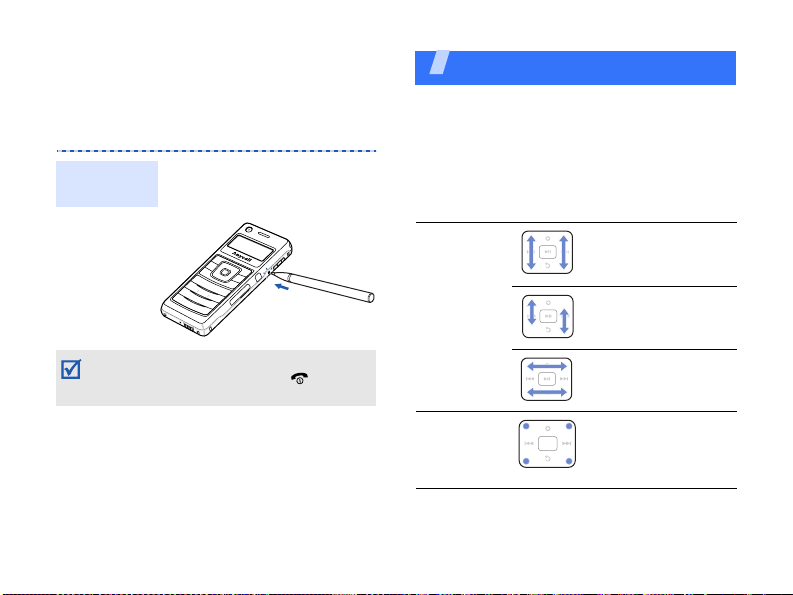
Reset the phone
If your phone freezes for any reason while
using a phone function, you can easily reset
it.
Reset the
phone
Press and hold the reset
button inside the hole using
a sharp tool.
Multimedia player functions
Use multimedia functions: the music player,
camera, media album, FM radio, and voice
recorder
Use the multimedia player keys
How to use
Drag
Drag your
finger in the
direction of
the arrow.
Scroll up or down to
move two places on
a list at a time.
Scroll one by one on
a list.
The phone does not reboot automatically
after resetting. Press and hold [ ] to turn
on the phone.
Press
Lightly
press and
release.
Scroll one by one
through the tabs.
Scroll one by one a
list.
21
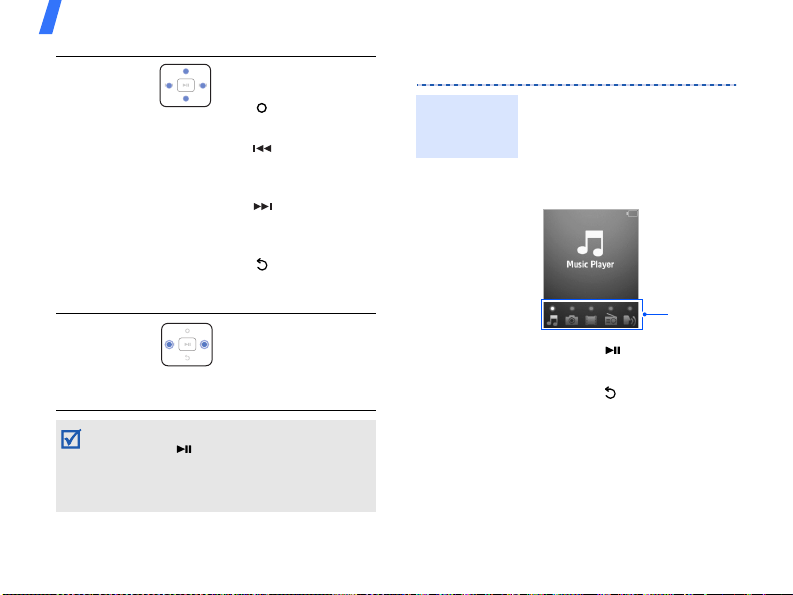
Multimedia player functions
Press
Lightly
press and
release.
Perform the
following options:
•: Opens an
option list.
• : Functions as
the left soft/
navigation key.
• : Functions as
the right soft/
navigation key.
•: Closes the
current menu
function.
Hold
Press and
hold.
Move backward or
forward in a file
continuously until
you release your
finger from the key.
• When the multimedia player display turns
off, press [ ] to turn the display on.
• Use the tutorial embedded on your phone
to learn how to use the multimedia player
keys.
p. 83
22
Access menus or options
Access
menu
functions
1. In Idle mode, drag left or
right on the key to scroll
through menu icons:
Music player, Camera
Album, FM radio
Voice recorder
2. Press [ ] to access the
highlighted menu.
3. Press [ ] to exit the
menu.
, and
.
Multimedia
player
functions
,
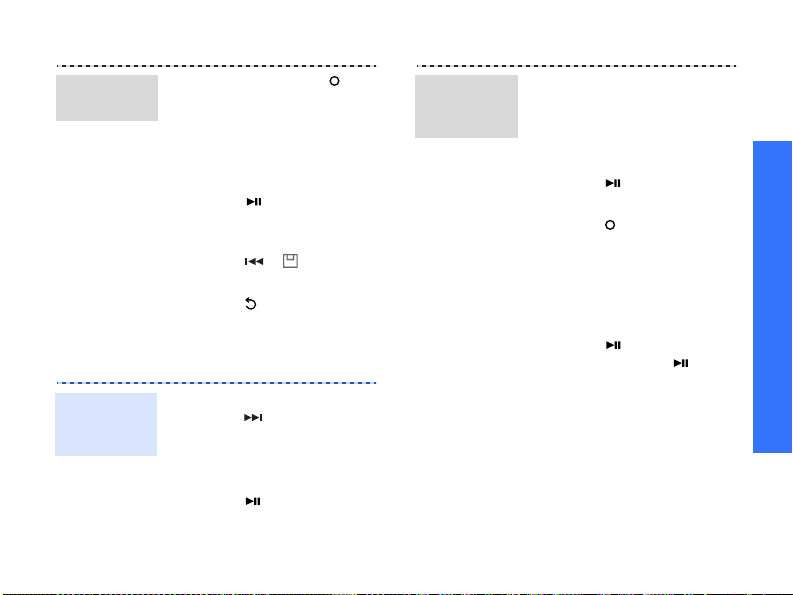
Select an
option
Enter text
Change the
text input
mode
1. In a menu, press [ ] to
open an option list.
2. Scroll up or down by
dragging up or down on
the key or pressing on a
corner of the key.
3. Press [ ] to confirm the
highlighted option.
4. After change the setting,
press [ ] ( ) to save
your changes.
5. Press [ ] to close the
option list.
1. In the text entry screen,
press [ ].
2. Drag up or down on the
key to highlight the mode
you want.
3. Press [ ].
Chinese
Pinyin
mode
To enter a word:
1. Drag left or right on the
upper side of the key to
scroll to the phonetic
spelling group.
2. Press [ ] to select the
group.
3. Press [ ] to select the
pinyin you want.
4. Drag left or right on the
lower side of the key to
select the character you
want.
5. Press [ ] repeatedly, or
press and hold [ ] to
enter your selection.
To use the tones:
1. Drag left or right on the
upper side of the key to
scroll to the character
corresponding to the
pinyin you want.
Multimedia player functions
23
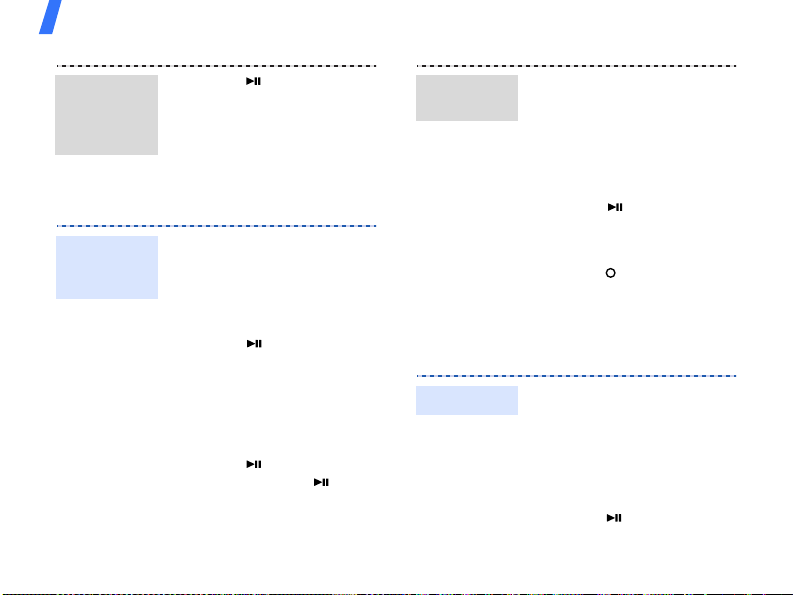
Multimedia player functions
Chinese
Pinyin
mode
(continued)
Chinese
Stroke
mode
24
2. Press [ ] to select the
character.
3. Drag up or down on the
key to select a tone.
4. Drag left or right on the
lower side of the key to
select the pinyin.
To enter a word:
1. Drag left or right on the
upper side of the key to
scroll to a character’s
component strokes.
2. Press [ ] to select the
stroke.
3. Drag left or right on the
lower side of the key to
select the character you
want.
4. Press [ ] repeatedly, or
press and hold [ ] to
enter your selection.
English
Word mode
ABC mode
To en t e r a w ord:
1. Select a case.
2. Drag left or right on the
key to select the
character group you
want.
3. Press [ ] to enter your
selection.
4. Enter the whole word.
5. Press [ ] to select the
English word you want.
6. Press [Volume] to insert
a space and enter the
next word.
To enter a word:
1. Select a case.
2. Drag left or right on the
key to select the
character group you
want.
3. Press [ ] to enter the
character you want.
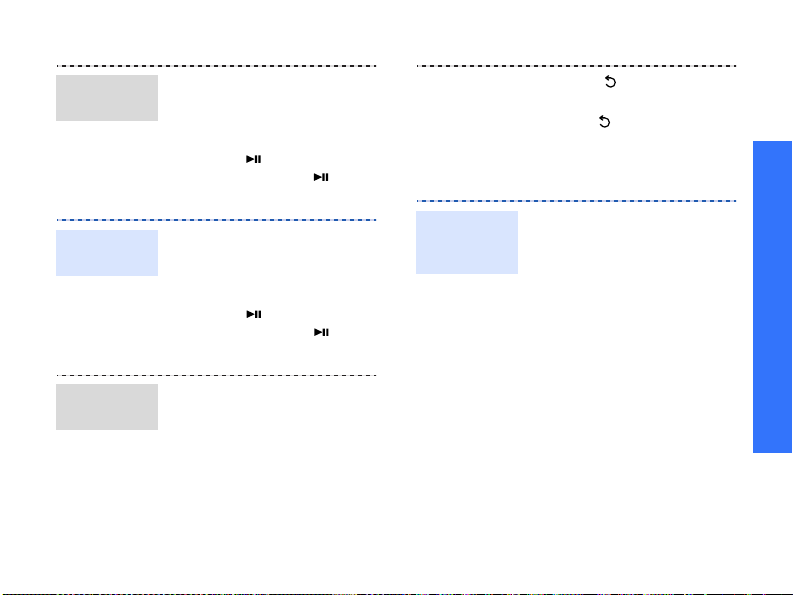
Number
mode
Symbol
mode
Other
operations
1. Drag to the left or right
on the upper or lower
side of the key to select
the Symbol you want.
2. Press [ ] repeatedly, or
press and hold [ ] to
enter your selection.
1. Drag to the left or right
on the upper or lower
side of the key to select
the digit you want.
2. Press [ ] repeatedly, or
press and hold [ ] to
enter your selection.
• Press [Volume] to insert
a space between
characters when the
input field is empty.
• Press [Volume] to move
the cursor.
Play music
Copy music
files to the
phone
• Press [ ] to delete
characters one by one.
• Hold [ ] to clear the
entire display.
You can play .mp3, .aac,
.aac+, and .wma files. Use
these methods:
• Download from the
wireless webp. 53
• Download from a
computer using the
optional Samsung PC
StudioSamsung PC
Studio User’s Guide
• Receive via Bluetooth
p. 87
•Copy from a memory
card and insert the card
into the phonep. 19
• Synchronise music files
with Windows Media
Playernext section
Multimedia player functions
25
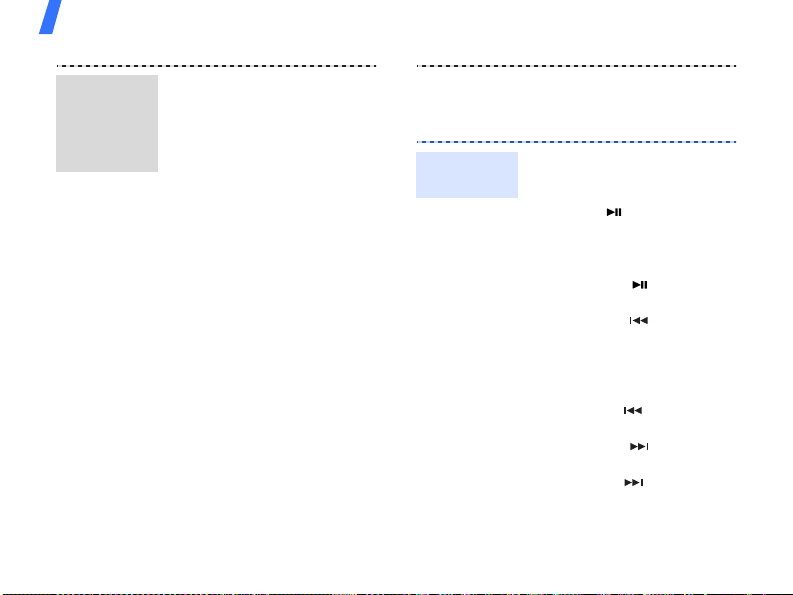
Multimedia player functions
Synchronise
with
Windows
Media
Player
26
You can copy music files to
your phone by synchronising
with Windows Media Player
11.
1. In Phone’s Idle mode,
press <
Menu
select
> and
Settings →
Phone settings → USB
setting → Media
transfer
.
2. Connect your phone and
computer with an
optional PC data cable.
3. Select
Sync digital
media files to this
device
when a pop-up
window appears on your
PC.
4. Enter the name of your
phone and click
Finish
.
5. Select and drag the
music files you want to
the sync list.
6. Click
Start Sync
.
Play music
files
7. When synchronisation is
finished, disconnect the
phone from the PC.
1. In Multimedia Player’s
Idle mode, access
player
.
Music
2. Press [ ] to begin
playback.
3. During playback, use the
following options:
• Press [ ] to pause
or resume playback.
• Press [ ] to restart
playback. Press it
again within 3
seconds to return to
the previous file.
•Hold [ ] to move
backward in a file.
• Press [ ] to skip to
the next file.
•Hold [ ] to move
forward in a file.
• Press [Volume] to
adjust the volume.
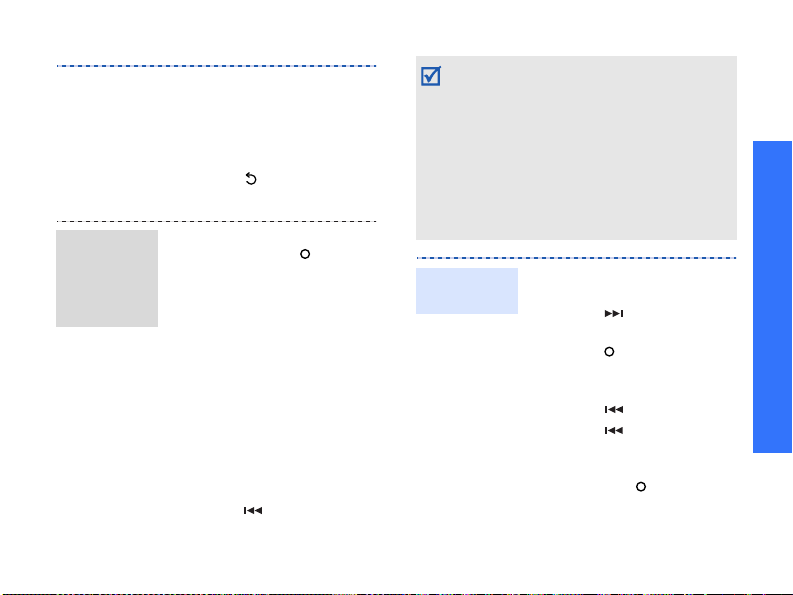
Use an
optional
Bluetooth
stereo
headset
• Drag to the left or
right on the key to
access the all music
list or check the
music player settings.
4. Press [ ] to stop
playback.
1. From the music player
screen, press [ ] to open
the option list.
2. Select
Play via →
an
option.
Selecting
stereo headset
Bluetooth dual
allows
you to connect two
headsets with the phone
at the same time.
3. Search for and select your
Bluetooth stereo headset.
4. Enter the headset’s
Bluetooth PIN,
0000
, and
press [ ].
• When you use the dual stereo feature,
some Bluetooth stereo headsets may not
play music if they do not support the MP3
streaming service.
• Some file formats, such as music files on a
memory card, may not support the dual
headset feature.
• You cannot use 3D sound, select an
equaliser type, or adjust the volume with
[Volume] while listening to a Bluetooth
headset.
Create a
playlist
1. From the screen, drag to
the right on the key.
2. Press [ ] to access the
favourite music list.
3. Press [ ] and select
Create playlist
.
4. Enter a playlist name and
press [ ].
5. Press [ ] to access the
all music list.
6. Scroll to the file you want
and press [ ].
7. Select
Add to playlist →
Selected
or
All
.
Multimedia player functions
27
