
* Depending on the software installed or your service provider or country, some of the descriptions in this guide may
not match your phone exactly.
* Depending on your country, your phone and accessories may appear different from the illustrations in this guide.
World Wide Web
http://www.serenemobile.com
Printed in Korea
Code No.:GH68-12105A
English. 09/2006. Rev. 1.0
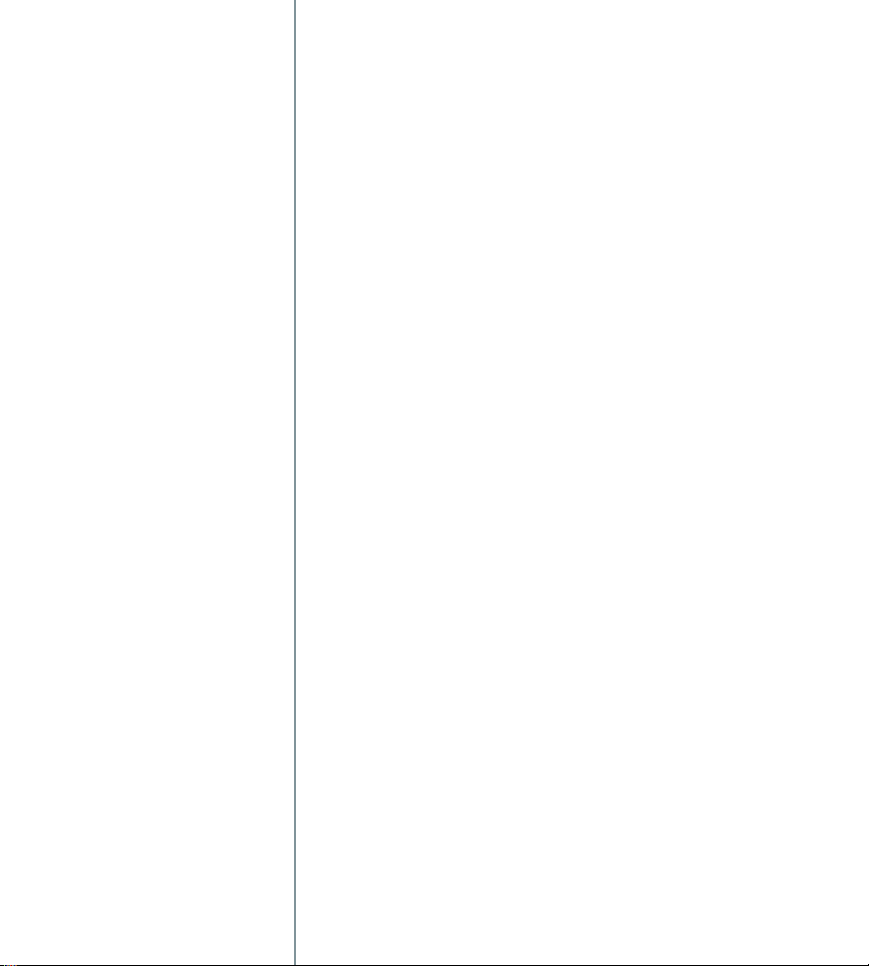
Serene
Guide

Important safety precautions
Note: Failure to comply with the
following precautions may be
dangerous or illegal.
Drive safely at all times
Do not use the phone while
driving. Park the vehicle first.
Switch off the phone when
refuelling
Do not use the phone at a
refuelling point (service station)
or near fuels or chemicals.
Switch off in an aircraft
Wireless phones can cause
interference. Using them in an
aircraft is both illegal and
dangerous.
Switch off the phone near all
medical equipment
Hospitals or health care facilities
may be using equipment that
could be sensitive to external
radio frequency energy. Follow
any regulations or rules in force.
Interference
All wireless phones may be
subject to interference, which
could affect their performance.
Be aware of special
regulations
Meet any special regulations in
force in any area and always
switch off your phone whenever
it is forbidden to use it, or when
it may cause interference or
danger.
Water resistance
Your phone is not
water-resistant. Keep it dry.
Emergency calls
Key in the emergency number for
your present location, then press
SEND
.
Keep your phone away from
small children
Keep the phone and all its parts,
including accessories, out of the
reach of small children.
Accessories and batteries
Use only Samsung-approved
batteries and accessories, such as
headsets and PC data cables. Use
of any unauthorised accessories
could damage you or your phone
and may be dangerous.
• The phone could explode if
the battery is replaced with an
incorrect type.
• Dispose of used batteries
according to the
manufacturer’s instructions.
At very high volumes,
prolonged listening to
a headset can damage
your hearing.
Use of authorised software
Use only Samsung-authoriesed
software. The use of any
unauthoriesed software could
damage your phone.
Qualified service
Only qualified service personnel
may repair your phone.
For more detailed safety
information, see "Health and
safety information" on page 64.
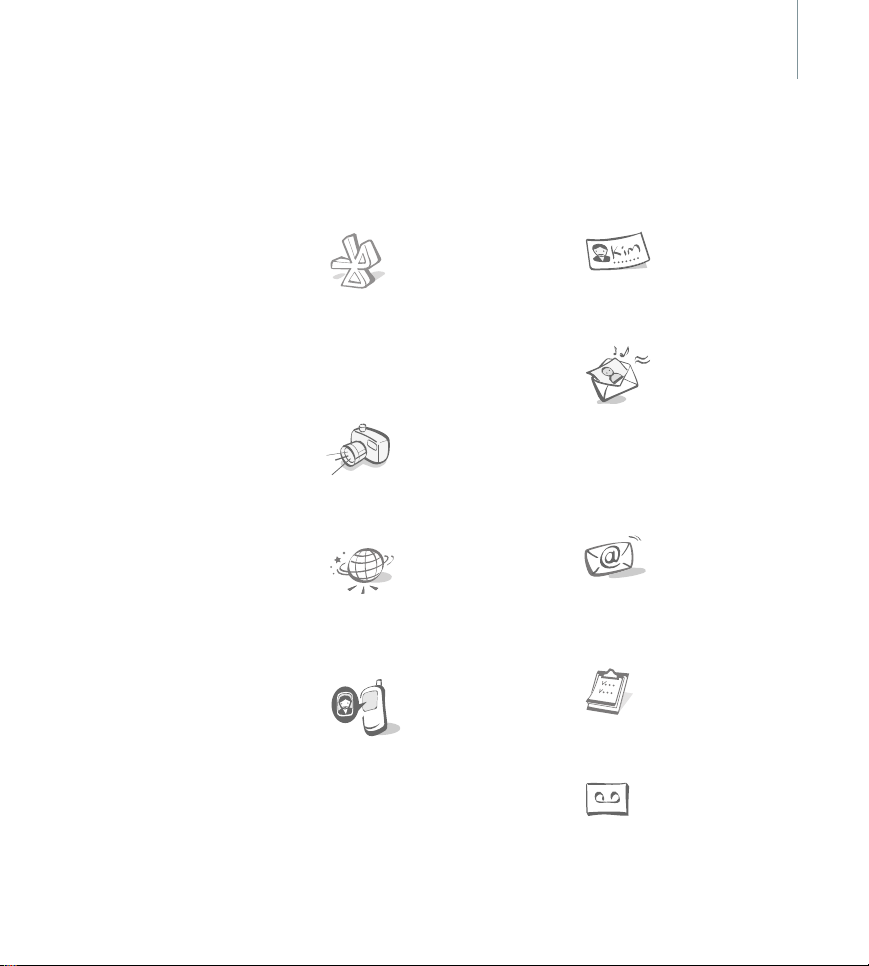
1
About this Guide
This Guide provides you with
information about how to use
your phone. To quickly learn the
basics for your phone, please
refer to “Get started” and “Step
outside the phone.”
In this guide, the following visual
features appear:
Note
BOLD
Indicates that you need
to pay careful attention
to the subsequent
information regarding
safety or phone
features.
Indicates that you can
get more information
on the referenced page.
→
Indicates that you need
to press the Navigation
keys to scroll to the
specified option and
then select it.
Indicates a key on the
phone. For example,
OK
Special features
Bluetooth
Transfer media files
and personal data
and connect to
other devices using
free, wireless
Bluetooth
technology.
Camera
Use the camera in
your phone to take
a photo.
Web browser
Access the wireless
web for various
services and current
information.
Get personal with
photo caller ID
See who is calling
you with their very
own photo displays.
Name card
Create name cards
with your number
and profile.
Multimedia
Message Service
(MMS)
Send and receive
MMS messages
with a combination
of text, images, and
audio.
Email
Send and receive
emails with images
and audio
attachments.
Organiser
Keep track of your
daily, weekly, and
monthly schedule.
Voice recorder
Record memos or
sounds.
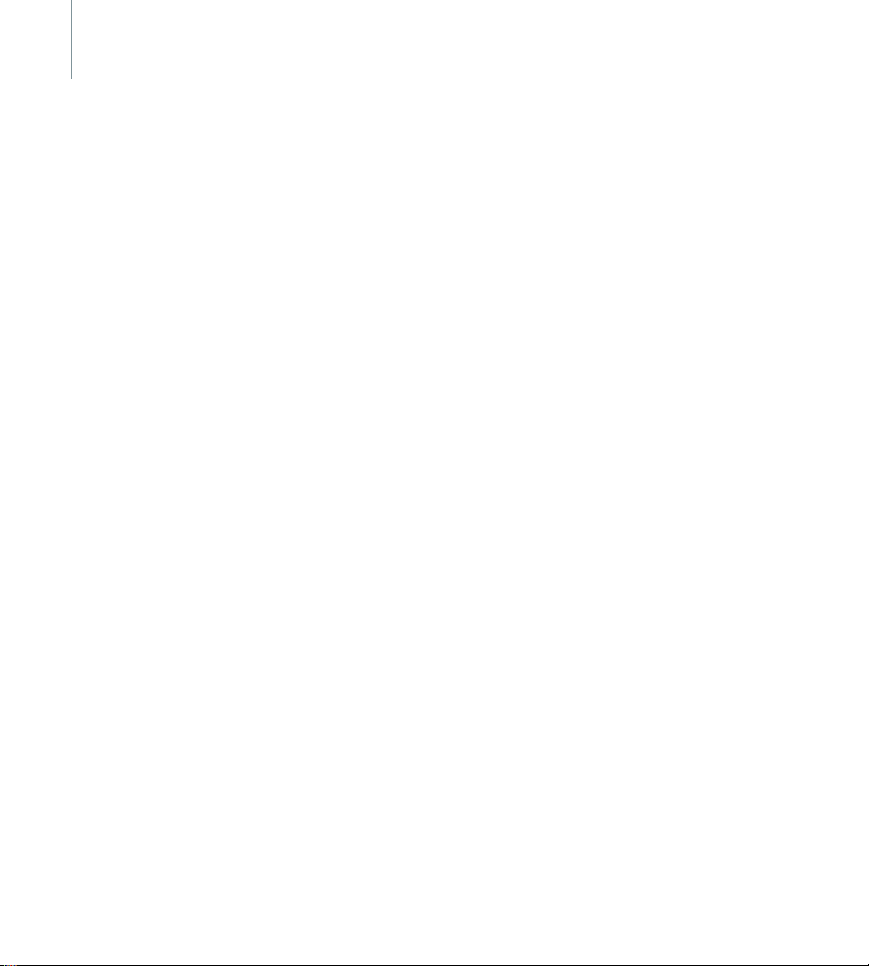
2
Contents
Your phone, 4
Get started, 5
Install SIM and phone 5
Charge the phone 6
Power on or off 7
Keys 7
Display 8
Access menu options 9
Customise your phone 9
Make/Answer calls 10
Step outside the phone, 11
Use the camera 11
Browse the web 11
Use the Phonebook 11
Send messages 12
View messages 13
Use Bluetooth 14
Enter text, 15
Call functions, 20
Messages, 23
Camera, 34
WAP browser, 37
Organiser, 39
Library, 42
Phonebook, 44
Call log, 48
Applications, 49
Settings, 53
SIM services, 61
Solve problems, 62
Health and safety information, 64
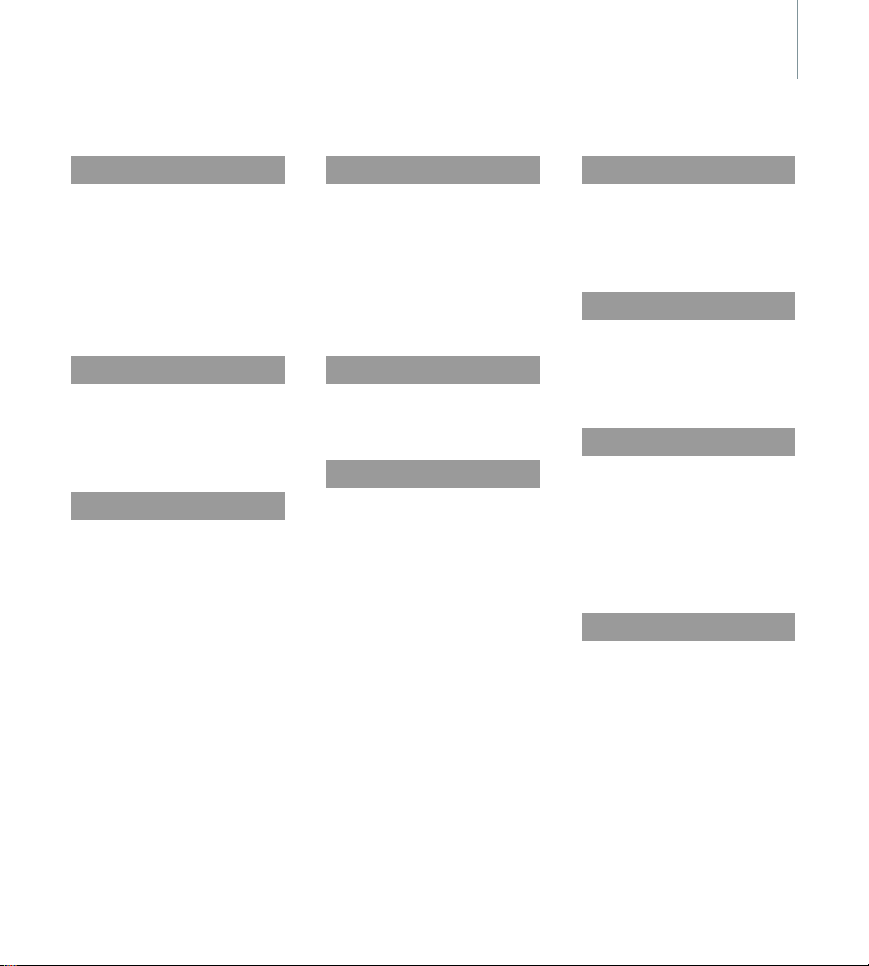
Menu options
To access Menu mode, press OK while the phone is in Idle mode.
3
1 Messages
1 Create
2 Inbox
3 Outbox
4 Drafts
5 Sent
6 Email box
7 My folders
8 Text templates
9 Settings
0 Memory status
2 Camera
1 Single shot
2 Multi shot
3 Night shot
4 Go to photos
5 Effects
6 Settings
3 WAP browser
1 Home
2 Fun club
3 Bookmarks
4 Enter URL
5 WAP profile
6 Clear cache
p. 23
p. 23
p. 26
p. 27
p. 28
p. 28
p. 28
p. 29
p. 29
p. 30
p. 33
p. 34
p. 34
p. 35
p. 35
p. 36
p. 36
p. 36
p. 37
p. 37
p. 37
p. 38
p. 38
p. 38
p. 38
4 Organiser
1 Month view
2 Week view
3 Day view
4 Appointments
5 Anniversary
6 To do
7 Memo
8 Delete all
9 Recent alarms
0 Memory status
5 Library
1 Images
2 Sounds
3 Other files
4 Memory status
6 Phonebook
1 Contacts list
2 Add new contact
3 Group
4 Speed dial
5 My business card
6 Own number
7 Settings
8 Copy to SIM
9 Copy all to phone
0 Delete all
*
Memory status
#
Service number
*
p. 39
p. 39
p. 40
p. 40
p. 41
p. 41
p. 41
p. 41
p. 41
p. 41
p. 41
p. 42
p. 42
p. 42
p. 43
p. 43
p. 44
p. 44
p. 44
p. 45
p. 45
p. 46
p. 46
p. 46
p. 46
p. 46
p. 46
p. 46
p. 47
7 Call log
1 Recent calls
2 Missed calls
3 Dialled calls
4 Received calls
5 Delete all
6 Call time
8 Applications
1 Voice memo
2 World clock
3 Alarm
4 Calculator
5 Currency converter
6 PIM sync
9 Settings
1 Time & Date
2 Phone settings
3 Display settings
4 Sound settings
5 Network services
6 Bluetooth
7 Security
8 Connection settings
9 Reset settings
0 SIM services*
* Shows only if supported by your
SIM card.
p. 48
p. 48
p. 48
p. 48
p. 48
p. 48
p. 48
p. 49
p. 49
p. 50
p. 50
p. 51
p. 51
p. 51
p. 53
p. 53
p. 53
p. 53
p. 54
p. 54
p. 57
p. 59
p. 59
p. 60
p. 61
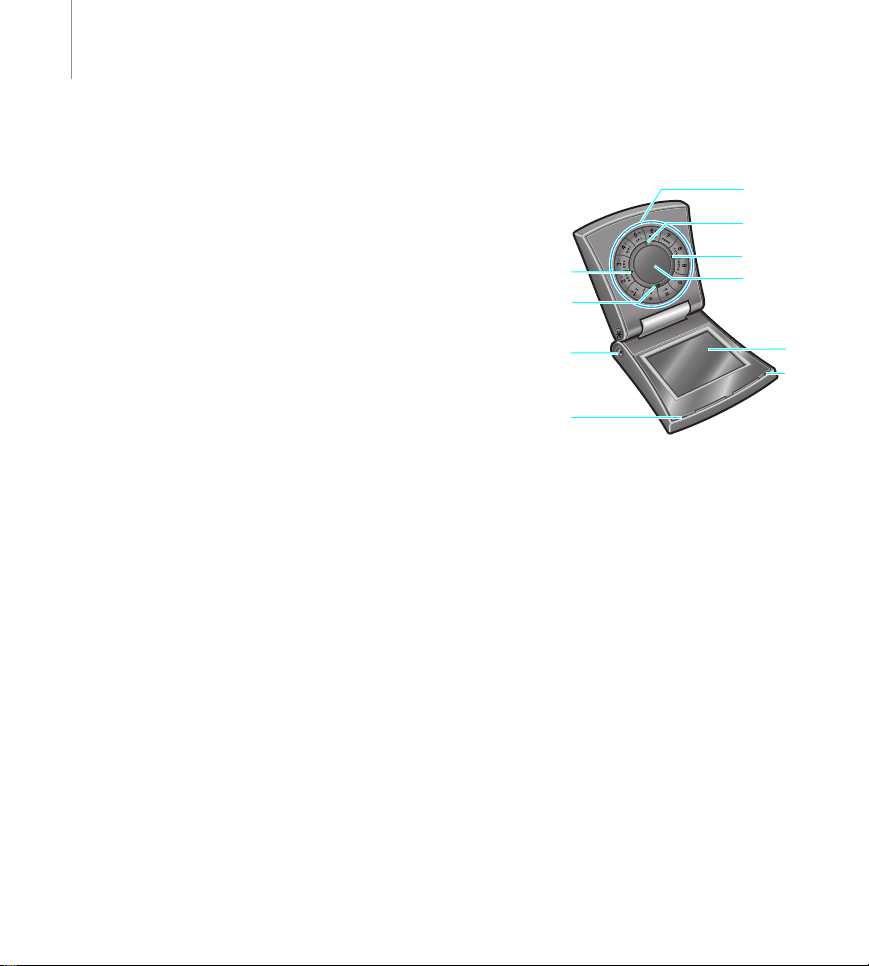
4
Your phone
Using the phone
Hold the phone with the display
down. If you want to use the
phone with the display up,
press and hold C in Idle mode
to rotate the display orientation
180 degrees.
Service light
The service light indicates the
following status:
• When a call or message
comes in, it blinks green.
• When the time for an alarm
arrives, it blinks green.
• When a pop message
appears in Idle mode, it
blinks green until you
confirm the popup.
Unpack
Make sure you have each item
• Phone • Battery
• Travel Adapter • Screwdriver
• Desktop
•User’s Guide
Adapter
You can obtain various accessories
from your local Samsung retailer.
Notes
:
• The items supplied with your
phone and the accessories
available at your Samsung
retailer may vary, depending on
your country or service provider.
• Use the purchased accessories
with only Samsung-authorised
devices. The use of these
accessories with other devices
could cause problems and any
repair costs would not be
covered by the warranty.
Phone
7
8
9
10
1. Keypad
2. Delete/Cancel key (C key)
3. END key
4. Wheel
5. Display
6. Service light
7. SEND key
8. Menu access/Confirm key
(OK key)
9. Camera lens
10.Microphone
1
2
3
4
5
6
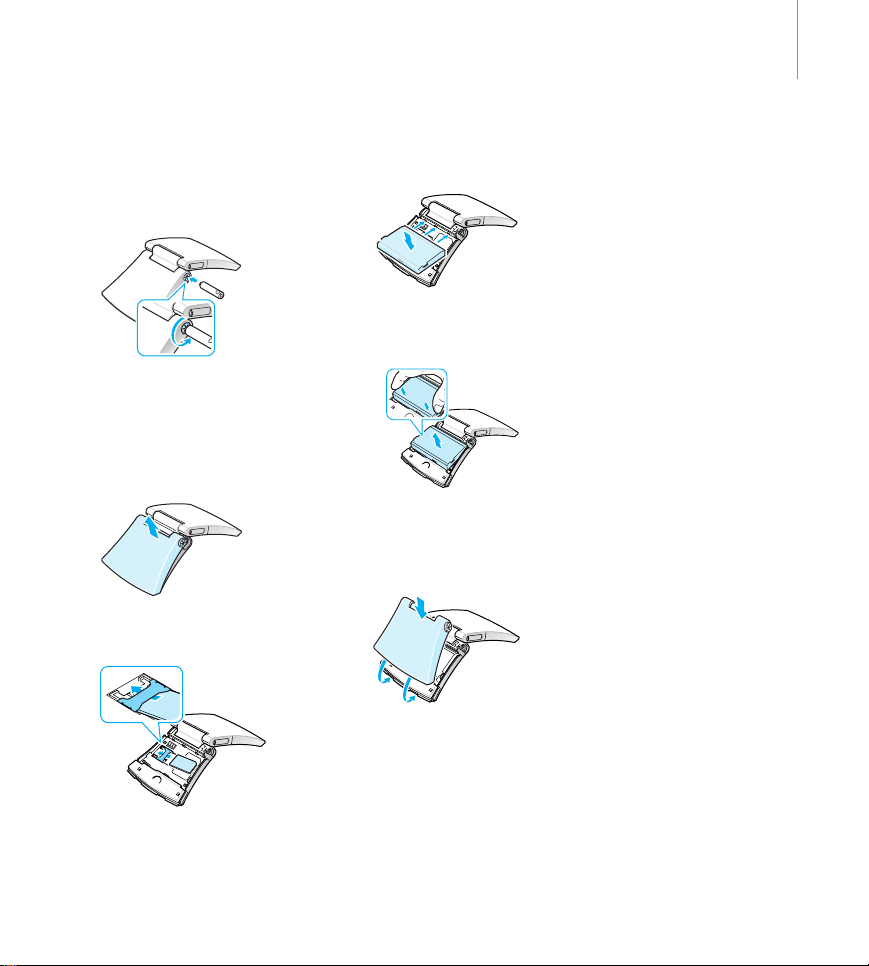
Get started
5
Install SIM and phone
1. Loosen the screws on the sides
using the supplied screwdriver.
Note
: If the phone is already on,
first turn it off by pressing and
holding
END
.
2. Lift the battery cover away, as
shown.
3. Insert the SIM card.
4. Install the battery.
Note
: To remove the battery, lift
the battery away, as shown.
5. Align the cover with the bottom
of the phone and press the
cover down, as shown.
SIM card information
When you subscribe to a
cellular network, you receive a
plug-in SIM (Subscriber Identity
Module) card loaded with your
subscription details, such as
your PIN code and available
optional services.
Note
: Make sure that the goldcoloured contacts on the card
are face down.
6. Screw on the battery cover.

6
>> Get started
Charge the phone
Using the travel adapter
1. Plug the travel adapter into the
phone.
2. Plug the adapter into a standard
AC wall outlet.
The service light on the phone
indicates the charging progress,
if the phone is switched off.
• When the battery is charging,
the service light shows steady
red.
• When the battery is fully
charged, the service light
shows steady green.
3. When the phone is completely
charged (the battery icon
becomes still), unplug the
adapter from the wall outlet.
4. Remove the adapter from the
phone.
Using the desktop adapter
Place the desktop adapter on a flat
place and plug the phone into the
adapter, as shown.
While charging,
• the display orientation rotates
180 degrees.
• when you receive an incoming
call or message, the phone
automatically opens.

7
Low battery indicator
When the battery is low:
• a warning tone sounds,
• the battery low message
displays,
• the empty battery icon
blinks, and
• the service light blinks red
slowly.
If the battery level becomes too
low, the phone automatically turns
off. Recharge your battery.
Power on or off
To switch the phone on
1. Open the phone.
2. Press and hold
3. If necessary, enter the PIN code
and press
Note
: Do not turn on the phone
where mobile phone use is
prohibited.
To switch the phone off
1. Open the phone.
2. Press and hold
OK
.
END
END
.
.
Keys
SEND
(Left green)
- Make or answer a call.
- In Idle mode, retrieve the
numbers of recently
dialled, missed, or
received calls.
- In Capture mode, take a
photo.
- In Record mode for a
voice memo, start
recording.
END
(Right red)
- Press and hold to switch
the phone on and off.
- End a call.
- In Menu mode, cancel
input and return the
phone to Idle mode.
OK
(Down)
- In Idle mode, access
Menu mode.
- In Menu mode, select a
highlighted menu option
or confirm input.
- In Capture mode, take a
photo.

8
>> Get started
(Up)
C
- Delete characters from
the display.
- In Menu mode, return to
the previous menu level.
- In Idle mode, press and
hold to rotate the display
orientation 180 degrees.
- Mute the ringer for an
incoming call.
Wheel
- In Idle mode, move the
wheel clockwise or
counterclockwise to
search for a Phonebook
entry.
- In Menu mode, scroll
through the menu
options.
Enter numbers, letters,
and special characters.
In Idle mode, press and
hold
1
to access your
voicemail server. Press and
hold
0
to enter an
international call prefix.
Enter special characters.
In Idle mode, press and
hold to activate or
deactivate Quiet mode.
Press and hold to enter
a pause between
numbers.
Display
Layout
Icons
Text and
graphics
Icons
Displays various icons.
Displays messages,
instructions, and
information you enter.
Strength of the received
signal
Call in progress
Outside your service area;
you cannot make or
receive calls
Roaming network
GPRS network
GSM network
Icons
Text and
graphics

9
Home zone, if you have
subscribed to this service
City zone, if you have
subscribed to this service
Call diverting feature
active
Bluetooth feature active
Connected with a
Bluetooth headset or
hands-free car kit
New text message
/New multimedia message
New email
New voicemail
Alarm set
Quiet mode
Battery power level
Access menu options
To select an option:
1. Press OK to access Menu mode.
2. Move the wheel clockwise or
counterclockwise to scroll
through menus.
3. Press
OK
to confirm a selection.
4. To exit, either:
C
• Press
• Press
To use shortcuts:
Press the number key for the
option you want.
to move up one level.
END
mode.
to return to Idle
Customise your phone
Display language
1. In Idle mode, press OK and
select
Settings
→
settings
→
2. Select a language.
Ringtone for a call ringer
1. In Idle mode, press OK and
select
Settings
settings
→
2. Select a ringtone.
Phone
Language
→
Sound
Ringtone
.
.

10
>> Get started
Display item
You can select your display item for
the idle screen.
OK
→
.
.
and
Display
.
OK
and
Security
.
OK
.
.
→
1. In Idle mode, press
select
Settings →
settings
→
Idle display
2. Select a display item.
Quiet mode (Silent)
You can switch the phone to Quiet
mode to avoid disturbing other
people.
Press and hold in Idle mode.
Phone lock
You can protect the phone against
unauthorised use with a phone
password. The phone will require
the password when you switch it
on.
1. In Idle mode, press
select
Settings
Change password
2. Enter the default password,
00000000
3. Enter a new 4- to 8-digit
password and press
4. Enter the new password again
and press
5. Select
6. Select
7. Enter the password and press
OK
, and press OK.
OK
Phone lock
Enable
.
Make/Answer calls
Make a call
1. In Idle mode, enter an area code
and phone number.
SEND
2. Press
3. To end the call, press
Answer a call
1. When the phone rings, press
SEND
2. To end the call, press
Adjust the volume during a call
Move the wheel clockwise or
counterclockwise.
.
END
.
.
END
.

Step outside the phone
11
Use the camera
Take a photo
1. In Idle mode, press OK and
select
Camera
.
2. Select the shooting mode you
3. If you select
4. Adjust the image to be
5. Press
6. Press
View a photo
1. In Idle mode, press OK and
2. Scroll to the photo you want.
3. Press
Single shot, Multi shot
want,
or
Night shot
the number of shots for the
camera to take.
captured.
photo. The photo is saved
automatically.
another
select
photos
.
Multi shot
SEND
or OK to take a
OK
and select
to take another photo.
Camera →
.
OK
and select
Ta ke
Go to
View
, select
.
Browse the web
Using a built-in web browser, you
can easily access the wireless web
to get a variety of up-to-date
services and information and to
download web content.
Launch the web browser
In Idle mode, press OK and select
WAP browser →
Navigate the web
• To scroll through browser items,
,
turn the wheel clockwise or
counterclockwise.
• To select a browser item, press
OK
and select
• To return to the previous page,
C
press
• To access browser options, press
OK
.
Home
Select
.
Use the Phonebook
Add a contact
From Idle mode:
1. Enter a phone number.
2. Press
OK
and select
number
→ a number type.
3. Specify contact information:
Name, Mobile, Home, Work,
Email, Caller ID, and Group.
4. Select
After ending a call:
1. When “Save this number?“
2. Enter a name and specify other
3. Select
Save
to save the contact.
appears, press
number type.
contact information.
OK
Save
to save the contact.
.
.
Save
and select a
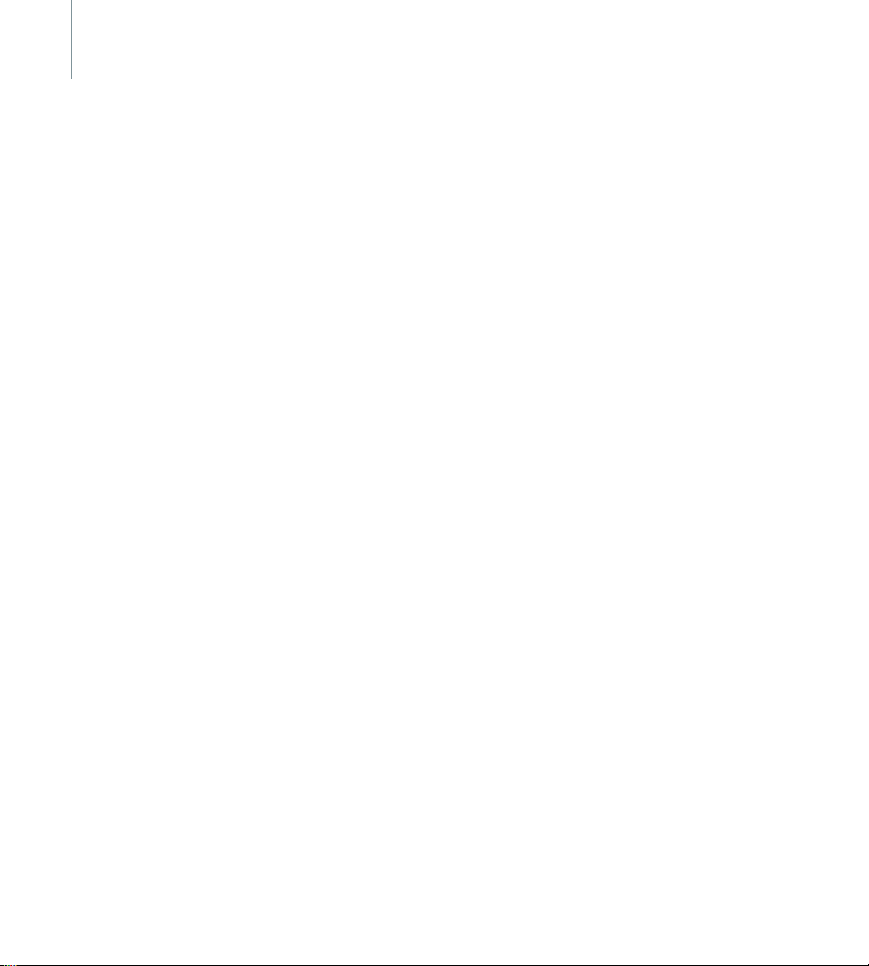
12
>> Step outside the phone
Find a contact
1. In Idle mode, turn the wheel
clockwise or counterclockwise
to access the Phonebook.
2. Select the first character of the
name you want to find and
scroll to the name.
3. To dial, press
If the name has more than one
number, scroll to the number
you want and press
again.
To view the contact information,
press
Create and send your name card
1. In Idle mode, press OK and
select
business card
2. Specify your contact
information.
3. Select
card.
4. To send the name card, press
OK
and select
card
SEND
OK
and select
Phonebook
Save
→
a sending method.
→ My
.
to save the name
Send business
.
SEND
View
.
Send messages
Send a text message (SMS)
1. In Idle mode, press
select
Messages → Create →
Text message
2. Enter the message text.
OK
3. Press
4. Enter a destination phone
5. Press
Send a multimedia message
(MMS)
1. In Idle mode, press OK and
2. Select
3. Enter the message subject.
4. Press
5. Select
6. Add an image or a sound clip.
7. Select
8. Enter the message text.
9. Press
10.Press
11.Enter a phone number or email
12.Press
and select
send
or
Send only
number.
SEND
message.
select
Messages
Multimedia message
Subject
OK
and select
Picture → Add image
select
Sound → Add sound
Message →
OK
and select
OK
and select
address.
SEND
message.
OK
.
Save and
.
to send the
→
Create →
.
Save
Add
Save
Send
to send the
and
.
.
, or
.
.
.
.

13
Send an email
1. In Idle mode, press
select
Messages
Email
.
2. Select
3. Enter the email subject.
4. Press
5. Select
6. Enter the email text.
7. Press
8. Select
9. Add media files, name cards,
10.Press
11.Enter email addresses.
12.Press
Subject
OK
and select
Message
OK
and select
Attach file(s)
calendar data, or other files.
OK
and select
SEND
OK
and
→
Create →
.
Done
.
→ Add
.
Done
.
.
Send
.
to send the email.
View messages
View a text message
When a notification appears:
OK
1. Press
2. Select the message from the
From the Inbox:
1. In Idle mode, press
2. Scroll to a message ( ) and
.
Inbox.
select
Messages → Inbox
SEND
press
.
OK
and
.
View a multimedia message
When a notification appears:
OK
1. Press
2. Select the message from the
From the Inbox:
1. In Idle mode, press
2. Scroll to a message ( ) and
View an email
1. In Idle mode, press OK and
2. Select an account.
3. Press
4. Scroll to an email or a header
5. If you selected a header, press
and select
Inbox.
select
Messages → Inbox
SEND
press
select
Messages
OK
when
email
is displayed to download
a header.
and press
OK
SEND
and select
Retrieve
OK
.
→
Email box
Check for new
.
Retrieve
and
.
.
.
.
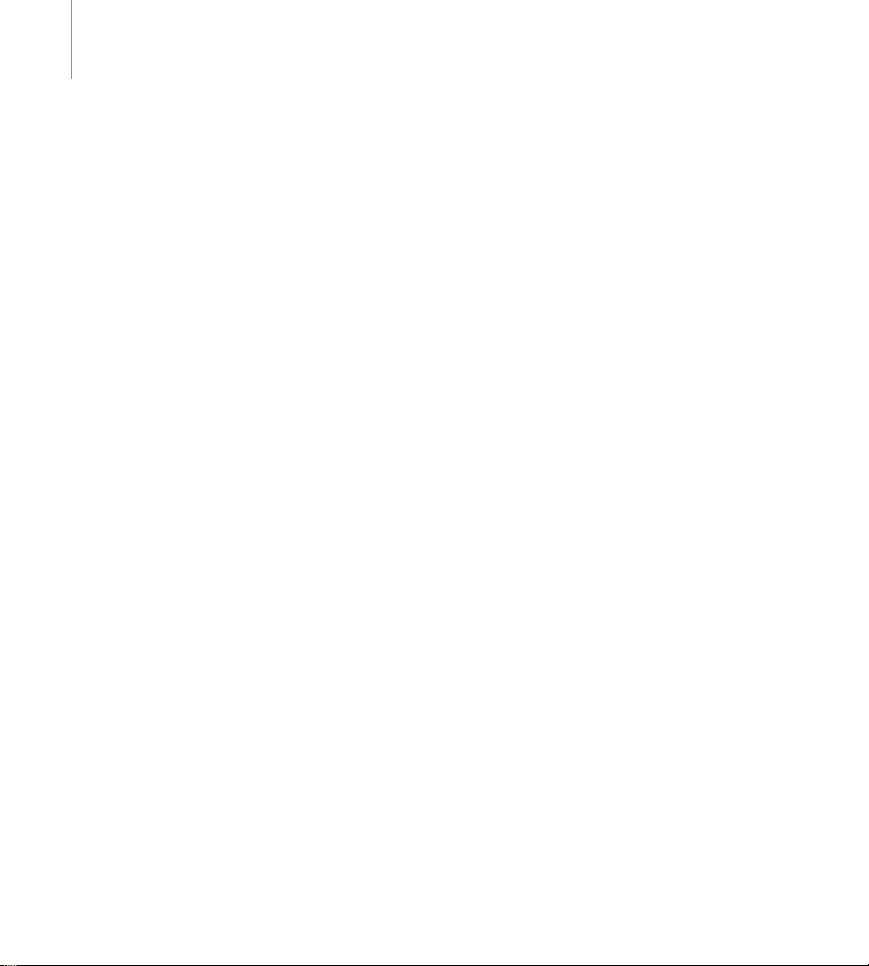
14
>> Step outside the phone
Use Bluetooth
Your phone is equipped with
Bluetooth technology, enabling you
to connect the phone wirelessly to
other Bluetooth devices and
exchange data with them, talk
hands-free, or control the phone
remotely.
Turn on Bluetooth
1. In Idle mode, press OK and
select
Settings
→
Activation
2. Select
Search for and pair with a
Bluetooth device
1. In Idle mode, press OK and
2. Select a device.
3. Enter a Bluetooth PIN code or
My phone’s visibility
On
to allow other devices to
find your phone.
select
Settings
My devices
device
.
the other device’s Bluetooth PIN
code, if it has one, and press
OK
.
When the owner of the other
device enters the same PIN
code, pairing is complete.
Bluetooth
→ On.
→
Bluetooth
→ Search new
→
→
→
Send data
1. Access an application, such as
Phonebook, Library
Organiser
2. Scroll to an item.
3. Press
business card
Bluetooth
4. Select a device.
5. If necessary, enter the Bluetooth
PIN code and press
Receive data
1. When a device attempts to
access your phone, press
permit the connection.
2. If necessary, press
that you are willing to receive.
.
OK
and select
.
→ Via
OK
OK
, or
Send/Send
.
OK
to
to confirm

Enter text
15
You can enter text for some
features such as Messages, the
Phonebook, or the Organiser using
Pinyin, PTI, and Stroke modes for
Chinese, and ABC and English
word modes for English. You can
also enter numbers and symbols.
Changing the text input
mode
• Press and hold and select the
text input mode you want using
the wheel.
• Press and hold to switch to
Symbol mode.
Using Chinese Phrasal
Pinyin mode
Pinyin is a system to enter Chinese
words by spelling them
phonetically (how they sound)
using the Latin alphabet. With the
Pinyin input method, you can enter
Chinese characters by entering the
Pinyin string using the phone’s
keypad.
Entering characters in Pinyin
mode
1. Press the keys corresponding to
the phonetic spelling, referring
to the letters printed on the
keys.
Example
and
: To enter , press 6
4
to enter ni.
2. Move the wheel clockwise or
counterclockwise to select
alternative pinyins for the keys
you have pressed.
3. If you cannot find the character
you want from the display, press
or to scroll through the
word choices.
4. Press
1
to activate the character
selection field. A number, from
1 to 4, is added to each
character.
5. Press the number key
corresponding to the character
you want.
Using the tones
You can enter another character by
assigning a tone for the selected
pinyin. Entering a tone for a
character is optional, but it is
especially useful if the pinyin
spelling is similar for several
characters.
1. Press the keys corresponding to
the pinyin of the letter you
need.
2. If necessary, move the wheel
clockwise or counterclockwise
to select the pinyin.
3. Press
0
for tones.
4. If you cannot find the character
you want from the display, press
or to scroll through word
choices.
5. Press a key,
corresponding to the character.
1
to 4,

16
>> Enter text
Rapid character entry
To enter the word
enter the first character using the
following keystrokes;
and
1
. You do not have to
complete the Pinyin spelling to
include
guo
displays automatically.
Other Phrasal Pinyin mode
operations
• Move the wheel clockwise or
counterclockwise to move the
cursor.
• Press
one. Press and hold
the entire display.
zhong guo
( ). The character
C
to delete letters one by
( ),
9, 4, 6, 6, 1
C
to clear
Using Phrasal Text Input
(PTI) mode
Phrasal Text Input (PTI) is an
,
advanced Pinyin mode which
predicts not only words, but
phrases for your key presses. Using
PTI mode, you can also add new
words or phrases to the PTI
dictionary. Entering characters in
PTI mode is basically the same as in
Pinyin mode except that you can
enter phrases. Refer to
Chinese Phrasal Pinyin mode."
Adding words or phrases to the
PTI dictionary
Once you have assigned words or
phrases to the PTI dictionary, the
words or phrases will be the first
choices for the corresponding key
presses.
1. Press
OK
and select
phrases
to add the word or the
phrase you want to the PTI
dictionary.
2. Enter the word or the phrase
you want.
3. Press
OK
to insert it into your
text.
"Using
Add new
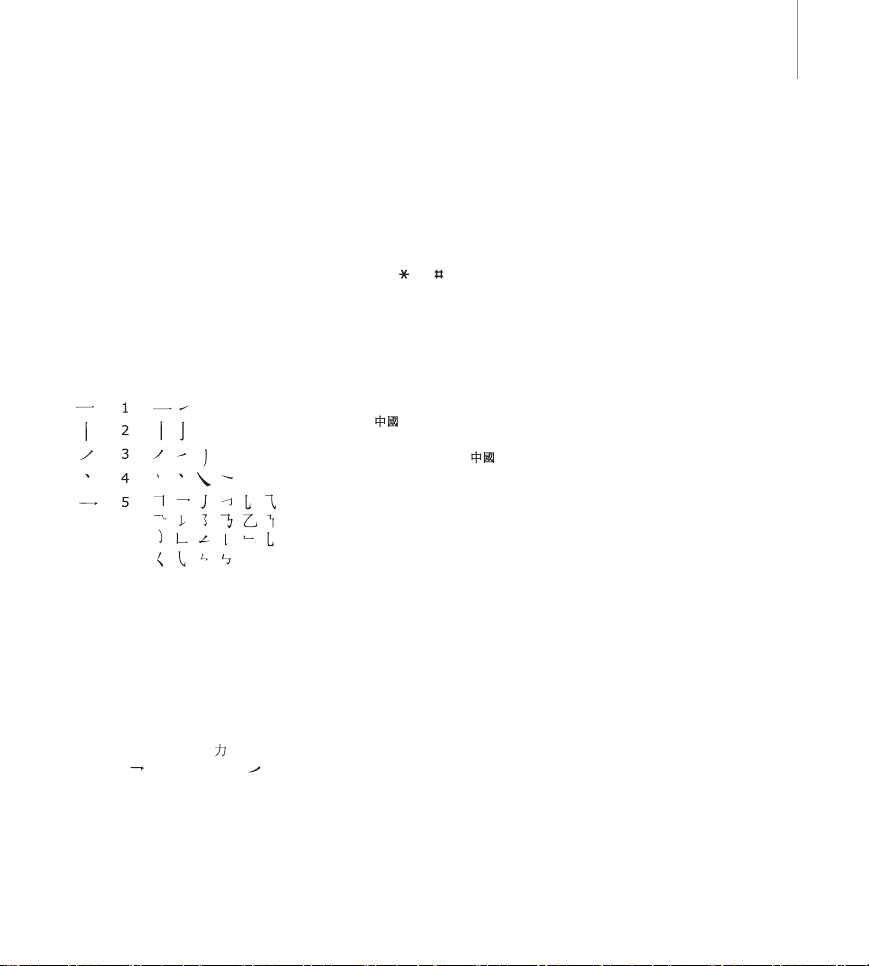
Using Chinese Stroke
mode
This mode allows you to enter
individual Chinese strokes, in
written order, from top to bottom,
and from left to right.
The Chinese strokes are classified
into five basic categories; heng,
shu, pie, dian, and zhe. The basic
strokes are printed on keys
on the keypad.
Refer to the following table:
Entering strokes and characters
in Stroke mode
1. Press the keys that correspond
to a character’s component
strokes. Press keys in the order
that you would write the
strokes, using one press per
stroke.
Example
enter and
: To enter , press 5 to
3
to enter .
1
to 5
Note
: If you are uncertain of the
stroke order, press
each questionable stroke.
Continue entering strokes until
the character displays or until
you finish the character.
2. Press or to scroll through
the choices.
3. To select a character and add it
to your message, press the
corresponding key,
Rapid character entry
Try entering the characters zhong
guo ( ) using the following
keystrokes:
though zhong guo ( ) is fifteen
stroke character, your phone allows
you to enter the complete pair in
only three key presses.sp
Other Phrasal Stroke mode
operations
• Move the wheel clockwise or
• Press
2, 8
counterclockwise to move the
cursor.
C
to delete letters one by
one. Press and hold
the entire display.
6
in place of
7
to 0.
, and 7. Even
C
to clear
17

18
>> Enter text
Using English word mode
T9 is a predictive text input mode
that allows you to key in any
character using single keystrokes.
Entering a word in English word
mode
1. Press 2 to 9 to start entering a
word. Press each key once for
each letter.
4, 3, 5, 5
For example, press
and
6
to enter
word mode.
T9 predicts the word that you
are typing, and it may change
with each key that you press.
2. Enter the whole word before
editing or deleting characters.
3. When the word displays correct,
go to step 4. Otherwise, press
to display alternative word
choices for the keys that you
have pressed.
For example,
and
3
4. Press to insert a space and
enter the next word.
Other English word mode
operations
• Press 1 to enter periods or
apostrophes automatically.
• Press to change case.
• Press to insert a space.
Hello
Of
.
and Me use 6
,
in English
• Move the wheel clockwise or
counterclockwise to move the
cursor.
C
• Press
Adding a new word to the T9
dictionary
This feature may not be available
for some languages.
1. Enter the word that you want to
2. Press
3. Press
4. Enter the word you want using
0
to delete characters one
by one. Press and hold
the entire display.
add.
0
to display alternative
words for your key presses.
When there are no more
alternative words,
displays on the bottom line.
OK
.
ABC mode and press
C
to clear
Add word
OK
.
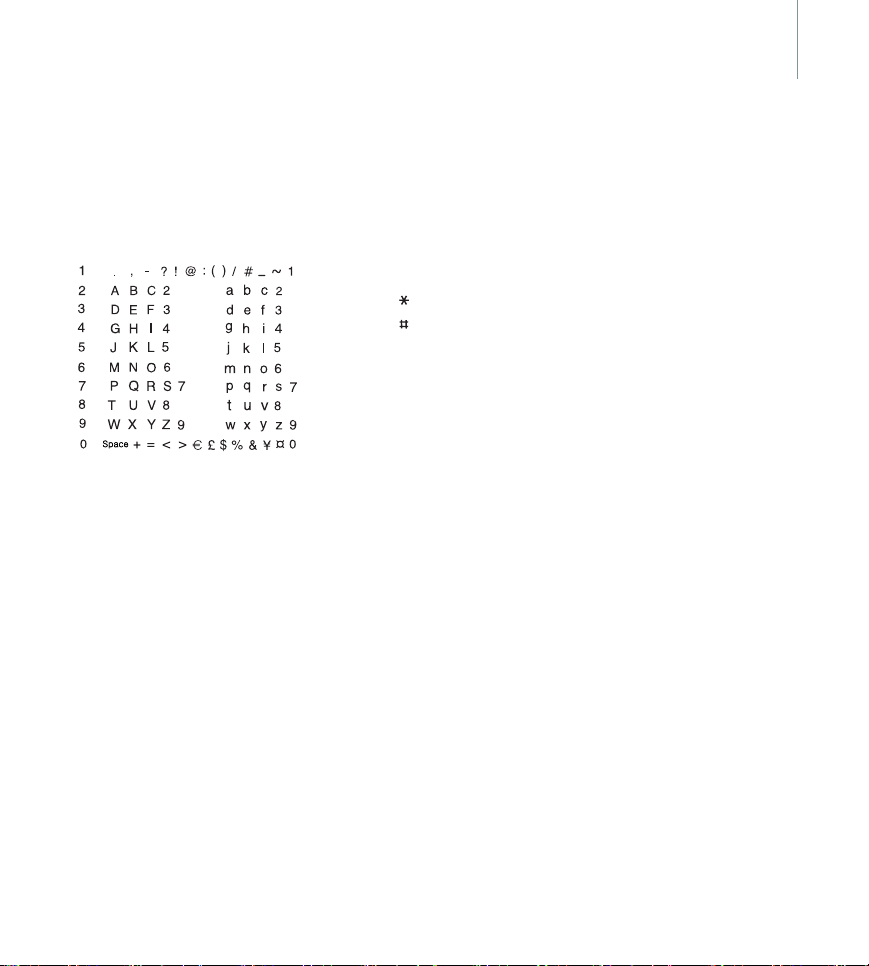
19
Using ABC mode
Press the appropriate key until the
character you want appears on the
screen.
Upper/Lower case
Other ABC mode operations
• To enter the same letter twice or
to enter a different letter on the
same key, wait for the cursor to
move to the right automatically
or turn the wheel clockwise.
Then enter the next letter.
• Press to change case.
• Press to insert a space.
• Turn the wheel clockwise or
counterclockwise to move the
cursor.
C
• Press
to delete characters one
by one. Press and hold
the entire display.
C
to clear
Using Number mode
Number mode enables you to enter
numbers. Press the keys
corresponding to the digits you
want.
Using Symbol mode
Symbol mode enables you to insert
symbols.
• To scroll through symbols, move
the wheel clockwise or
counterclockwise.
• To insert the selected symbol in
the message, press
OK
.
