Samsung SGH E880 User Manual

* Depending on the software installed or your service provider , some
of the description in this manual may differ from your phone.
* Depending on your country, your phone and accessories may
appear different from the illustrations in this manual.
World Wide Web
http://www.samsungmobile.com
Printed in Korea
Code No.:GH68-07069A
English. 07/2005. Rev 1.0

SGH-E880
User’s Manual
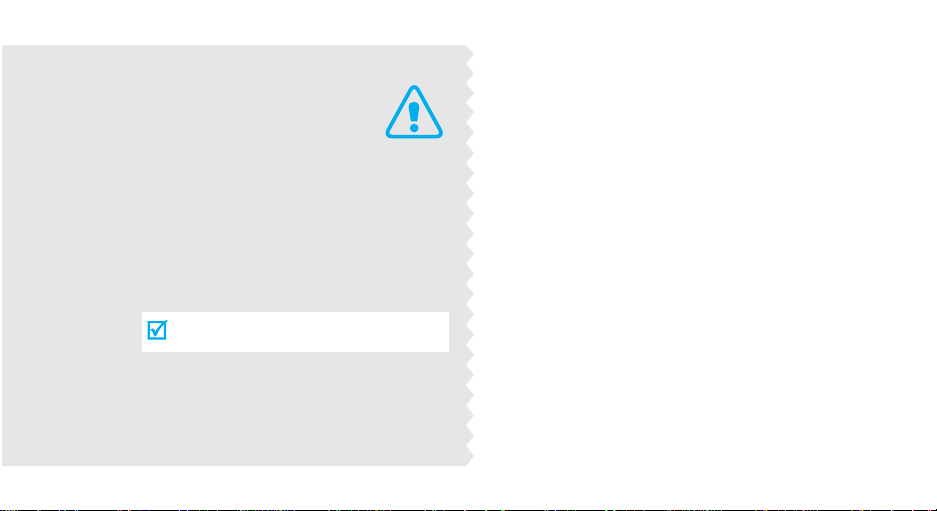
Important
safety
precautions
Failure to comply with the following
precautions may be dan gerous or illegal.
Use road safety at all times
Do not use a hand-held phone while driving. Park
the vehicle first.
Switch off the phone when refuelling
Do not use the phone at a refuelling point (service
station) or near fuels or chemicals.
Switch off in an aircraft
Wireless phones can cause interference. Using them
in an aircraft is both illegal and dangerous.
Switch off the phone near all medical
equipment
Hospitals or health care facilities may be using
equipment that could be sensitive to external radio
frequency energy. F ollow any regulations or rules in
force.
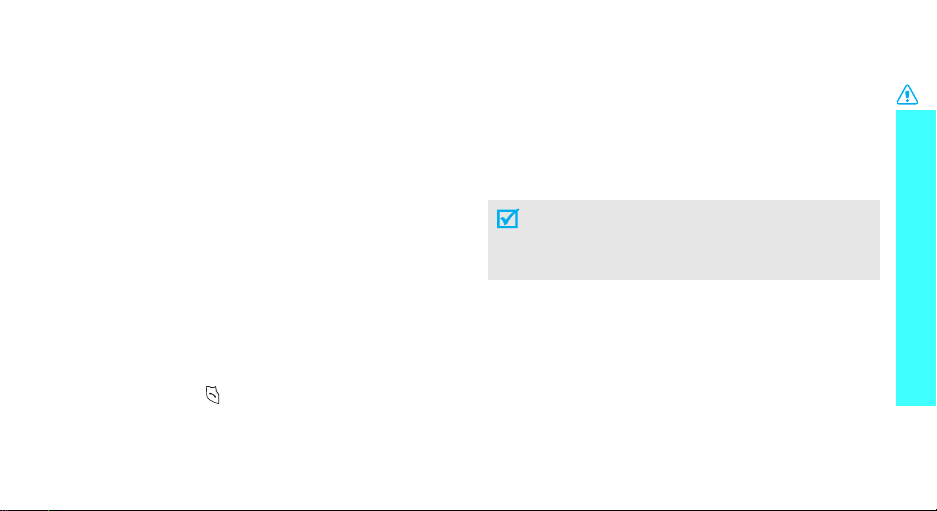
Interference
All wireless phones may be subject to interference,
which could affect their performance.
Be aware of special regulations
Meet any special regulations in force in any area and
always switch off your phone whenever it is forbidden
to use it, or when it may cause interference or danger.
Water resistance
Your phone is not water-resistant. Keep it dry.
Sensible use
Use only in the normal position (held to the ear). Avoid
unnecessary contact with the antenna when the phone
is switched on.
Emergency calls
Key in the emergency number for your present
location, then press .
Keep your phone away from small children
Keep the phone and all its parts, including accessories,
out of the reach of small children.
Accessories and batteries
Use only Samsung-approved accessories and
batteries. Use of any unauthorised accessories could
damage your phone and may be dangerous.
• The phone could explode if the battery is
replaced with an incorrect type.
• Dispose of used batteries according to the
manufacturer’s instructions.
Qualified service
Only qualified service personnel may repair your
phone.
For more detailed safety information, see "Health and
safety information" on page 88.
Important safety precautions
1
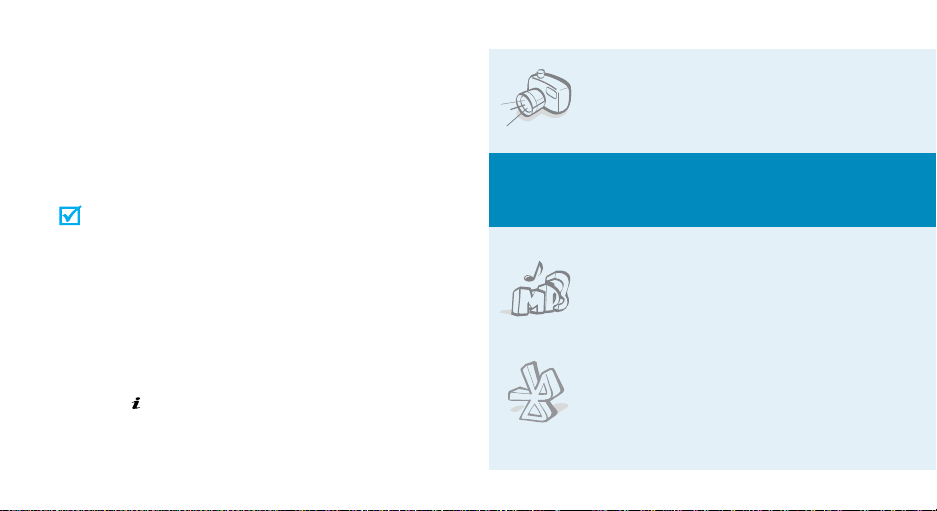
About this Guide
This User’s Guide provides you with condensed
information about how to use your phone. To quickly
learn the basics for your phone, please ref er to “Get
started” and “Step outside the phone.”
In this guide, the following instruction icons appear:
Indicates that you need to pay careful
attention to the subsequent information
regarding safety or phone features.
[ ] Indicates a key on the phone. For example,
< > Indicates a soft key, whose function is
2
Indicates that you can get more information
on the referenced page.
→
Indicates that you need to press the
Navigation keys to scroll to the specified
option and then select it.
[]
displayed on the phone screen. For example,
<
Menu
>
• Camera and camcorder
Special
•MP3 player
•Bluetooth
Use the camera module on your
phone to take a photo or record a
video.
features of your phone
Play MP3 music files using your
phone as an MP3 player.
Send photos, images, videos, and
other personal data, and connect
to other devices using free,
wireless Bluetooth technology.
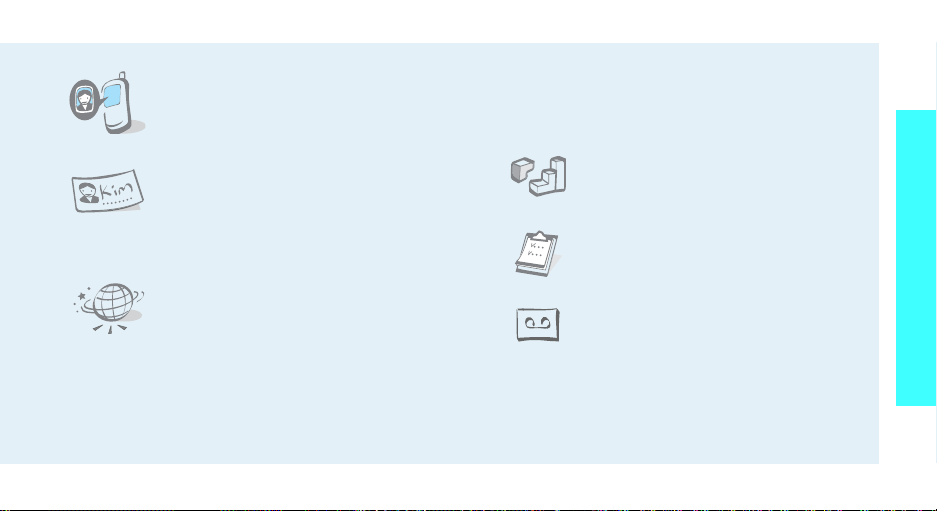
• Get personal with photo caller
ID
See who’s calling you when their
very own photo displays.
• Name card
Create name cards with your
number and profile. Whenever
introducing yourself to others, use
this convenient electronic name
card.
•WAP browser
Access the wireless web and access
various services and current
information.
• Multimedia Message Service (MMS)
Send and receive MMS messages with a
combination of text, images, video, and audio.
•E-mail
Send and receive e-mails with images, video, and
audio attachments.
•Java
Enjoy Java™-based embedded
games and download new games.
•Calendar
Keep track of your daily, weekly,
and monthly schedule.
• Voice recorder
Record memos or sounds.
Special features of your phone
3
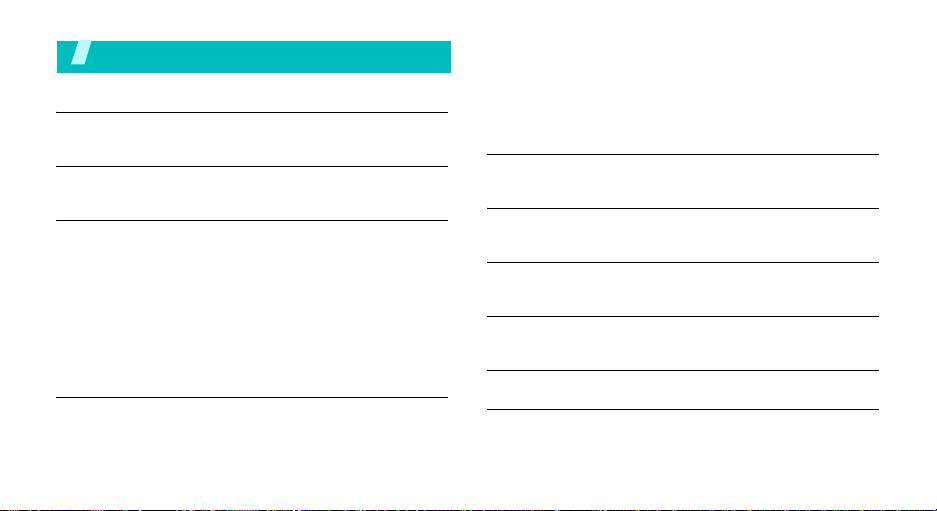
Contents
Unpack 6
Make sure you have each item
Your phone 6
Buttons, features, and locations
Get started 7
First steps to operate your phone
Install and charge the phone ................................... 7
Power on or off...................................................... 8
Keys and display.................................................... 9
Access menu functions.......................................... 11
Customise your phone .......................................... 12
Make/Answer calls................................................ 14
Step outside the phone 14
Begin with your camera, music, and other special features
Use camera......................................................... 14
Play MP3s ........................................................... 15
4
Browse the web ................................................... 17
Use Phonebook .................................................... 17
Send messages.................................................... 18
View messages .................................................... 20
Use Bluetooth...................................................... 21
Enter text 22
AB, T9, Numeric, and Symbol mode
Call functions 24
Advanced calling features
Menu functions 29
All menu options listed
Solve problems 86
Help and personal needs
Health and safety information 88
Index 94
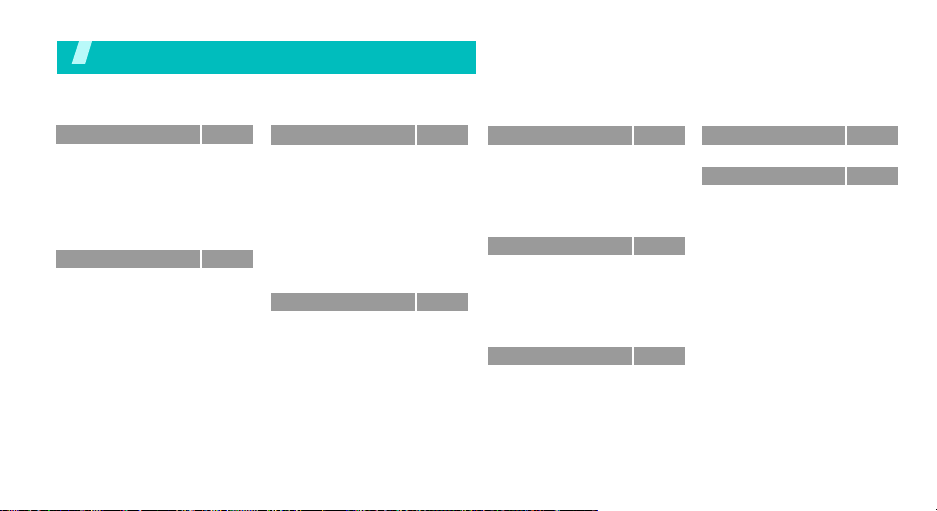
Overview of menu functions
To access Menu mode, press <
1 Call records
1 Current contacts
2 Missed calls
3 Dialled calls
4 Received calls
5 Delete all
6 Call time
7 Call cost
2 Phonebook
1 Contacts list
2 Add new contact
3 Group
4 Speed dial
5 My name card
6 Own number
7 Management
8 Service number
*
*
Menu
p.29
p.29
p.30
p.30
p.30
p.30
p.30
p.31
p.31
p.31
p.32
p.33
p.34
p.34
p.35
p.35
p.35
> in Idle mode.
3 Application s
1 Java world
2 MP3 player
3 Voice recorder
4 World time
5 Alarm
6 PIM sync
7 Calculator
8 Converter
9 Timer
0 Stopwatch
4 Browser
1 Home
2 Bookmarks
3 http://
4 WAP profile
5 Clear cache
p.36
p.36
p.37
p.39
p.40
p.40
p.41
p.42
p.42
p.43
p.43
p.43
p.43
p.44
p.45
p.45
p.45
5 Messages
1 Create message
2 My messages
3 Templates
4 Delete all
5 Settings
6 Memory status
6 File manager
1 Images
2 Videos
3 Music
4 Sounds
5 Other files
6 Memory status
7 Calendar
p.45
8 Camera
p.45
p.48
9 Settings
p.54
1 Time & Date
p.54
2 Phone settings
p.55
3 Display settings
p.59
4 Sound settings
p.59
5 Network services
p.59
6 Bluetooth
p.60
7 Security
p.60
8 Connection settings
p.61
9 Reset settings
p.62
p.62
* Shows only if supported by your
p.62
SIM card.
p.66
p.73
p.73
p.74
p.75
p.76
p.77
p.80
p.83
p.84
p.85
5

Unpack
Make sure you have each item
Your p hon e
Buttons, features, and locations
Phone
Battery
Travel Charger
User’s Manual
You can obtain various accessories from
your local Samsung dealer.
The items supplied with your phone
and the accessories at your Samsung
dealer may vary, depending on your
country or service provider.
6
Flash
Camera
Camera lens
swap switch
Volume keys
Soft key (left)
Dial key
Alphanumeric
keys
Microphone
Earpiece
Display
Navigation keys
(Up/Down/Left/
Right)
WAP access/
Confirm key
Soft key (right)
Power on/off/
Menu exit key
Correct key
Special
function keys
Headset jack
Camera key
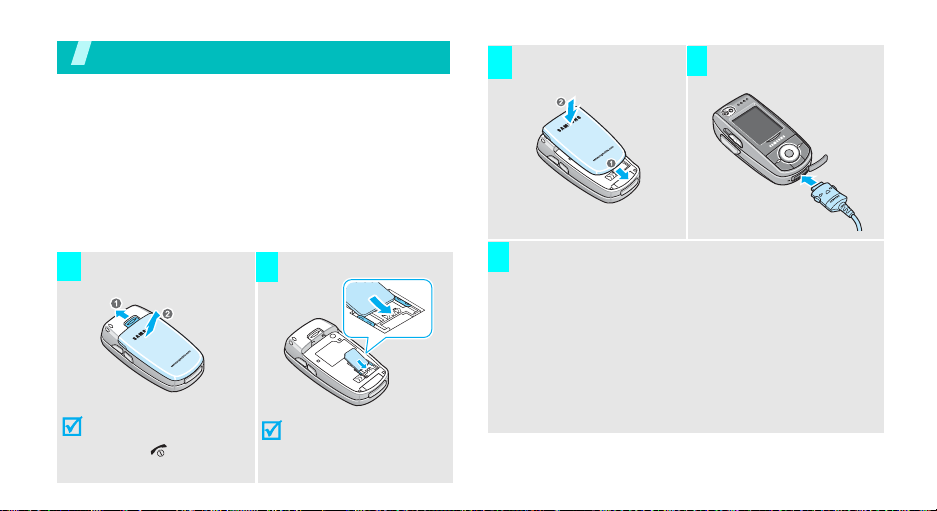
Get started
First steps to operate your phone
SIM card information
When you subscribe to a cellular network, you receive
a plug-in SIM (Subscriber Identity Module) card
loaded with your subscription details, such as your
PIN, and available optional services.
Install and charge the phone
Remove the battery.
1
If the
phone is already
on, first turn it off by
[]
holding
.
Insert the SIM card.
2
Make sure that the goldcoloured contacts on the
card face down into the
phone.
Install the battery.
3 4
Plug the charger into a standard AC wall outlet.
5
The LED on the charger indicates the charging
progress:
• Red: the battery is being charged.
• Green: the battery is completely charged.
• Orange: the battery is not correctly plugged in
or is operating at a too high or too low
temperature.
Plug the travel charger
into the phone.
7
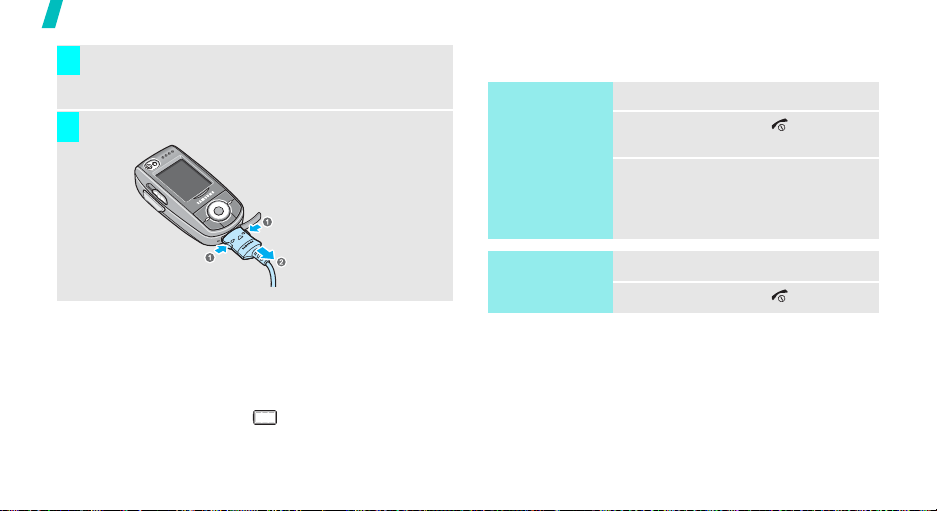
Get started
When the phone is completely charged (green
6
charger LED), unplug the charger from the power
outlet.
Remove the charger from the phone.
7
Power on or off
Switch on
Do not turn on
the phone when
mobile phone
use is prohibited.
1. Open the phone.
2. Press and hold [ ] to turn on
3. If necessary, enter the PIN and
the phone.
press <OK>.
Low battery indicator
When the battery is low:
• a warning tone sounds,
• the battery low message displays, and
• the empty battery icon blinks.
If the battery level becomes too low, the phone
automatically turns off. Recharge your battery.
8
Switch off
Keypad lock
When you close the phone, the keypad lock featur e
locks the exposed keys so that nothing will happen if
the keys are accidentally pressed.
To unlock the keypad, press <
<OK>.
1. Open the phone.
2. Press and hold [ ].
Unlock
> and press
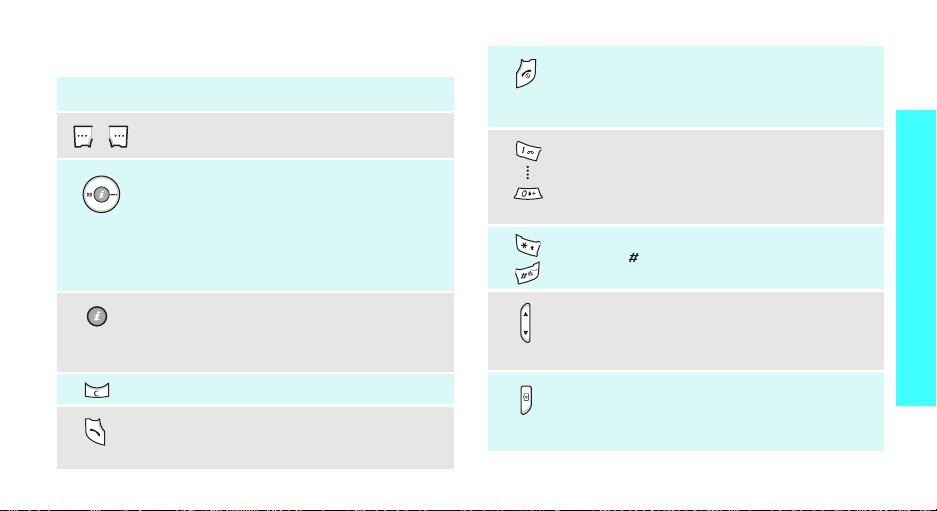
Keys and display
Key(s) Description
Perform the function indicated on the
bottom line of the display.
In Idle mode,
• [Up/Down]: access your favourite
menus directly.
•[Left]:
• [Right]:
In Menu mode, scroll through the menu
options.
In Idle mode, launch the Wireless
Application Protocol (WAP) browser.
In Menu mode, select the highlighted menu
option.
Delete characters from the display.
Send or answer a call.
In Idle mode, retrieve the recent numbers
dialled, missed, or received.
Text message
MP3 player
p. 74
(on the left)
(on the right)
End a call.
Hold down to switch the phone on and off.
In Menu mode, cancel input and return the
phone to Idle mode.
Enter numbers, letters, and some special
characters.
In Idle mode, hold
voice mail server. Hold [
international call prefix.
Enter special characters.
Hold [
]
Quiet mode.
Adjust the phone volume.
In Idle mode, with the phone open, adjust
the keypad tone volume. With the phone
closed, hold down to turn on the backlight.
In Idle mode, hold down to turn on the
camera.
In Camera mode, take a photo o r rec o rd a
video.
down to activate or deactivate
[1]
down to access your
0
] down to enter an
Get started
9
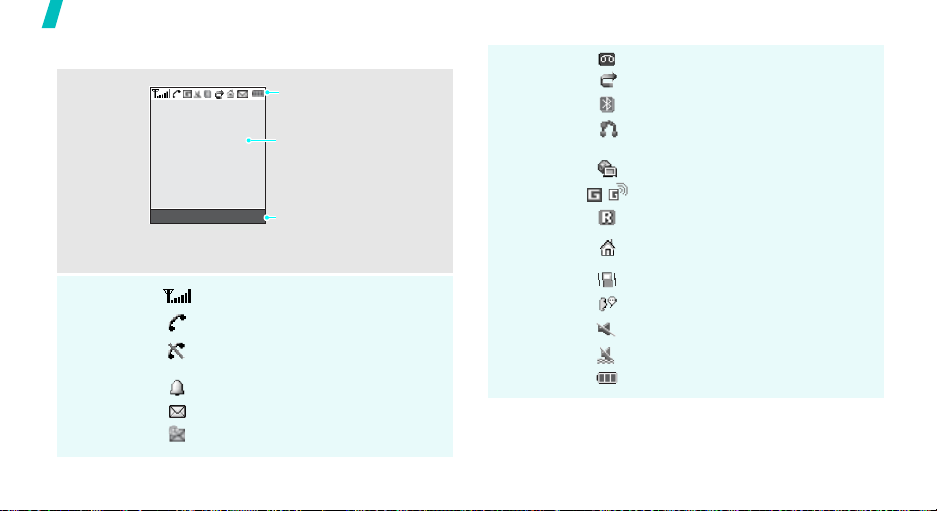
Get started
Display
Layout
Icons
10
Menu Contacts
*
Icons
display various icons.
Text and graphics
display messages,
instructions, and
information you enter.
Soft key function
indicators
show the current functions
assigned to the two soft
keys.
Received signal strenth
Call in progress
Out of your service area; you cannot
send or receive calls
Alarm set
New message
New e-mail message
Icons
(continued)
New voice mail
Call diverting feature is active
Bluetooth feature is active
Connected to hands-free or
Bluetooth headset
Synchronised with a PC
GPRS network
Roaming network
Home Zone, if you have registered
for the appropriate service
Call ringer set to vibrate
Mute mode is active during a call
Quiet mode is active (Mute)
Quiet mode is active (Vibration)
Battery power level
* The icons shown on the display may vary, depending
on your country or service provider.
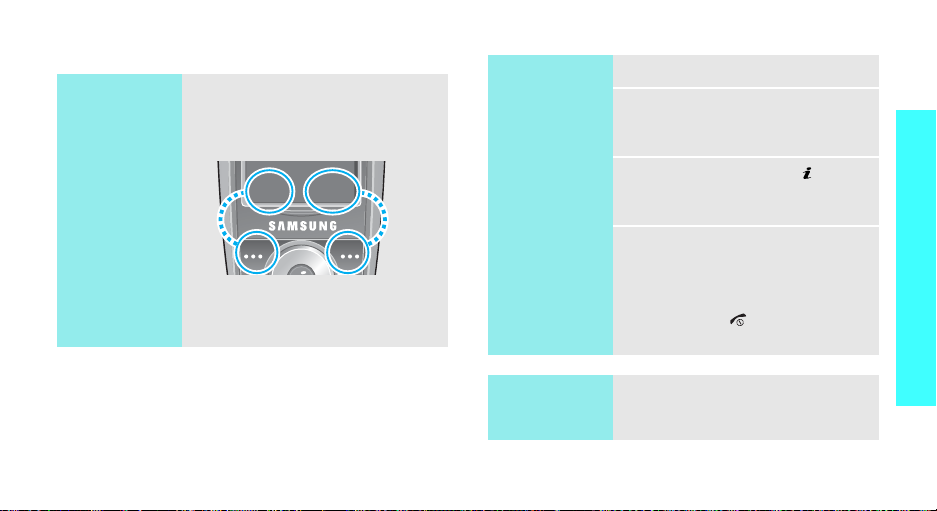
Access menu functions
s
Use the soft
keys
The roles of the soft keys vary
depending on the function you are
using. The bottom line of the
display indicates their current role.
Menu Contact
Press the left soft
key to access
Menu mode.
Press the right soft
key to access
Contacts list
Phonebook
in the
menu.
Select an
option
1. Press the appropriate soft key.
2. Press the Navigation keys to
move to the next or previous
option.
3. Press <
Select
> or [ ] to
confirm the function displayed
or option highlighted.
4. To exit, choose either of the
following methods.
•Press <
Back
> to move up
one level.
• Press [ ] to return to Idle
mode.
Get started
Use shortcuts
Press the number key
corresponding to the option you
want.
11
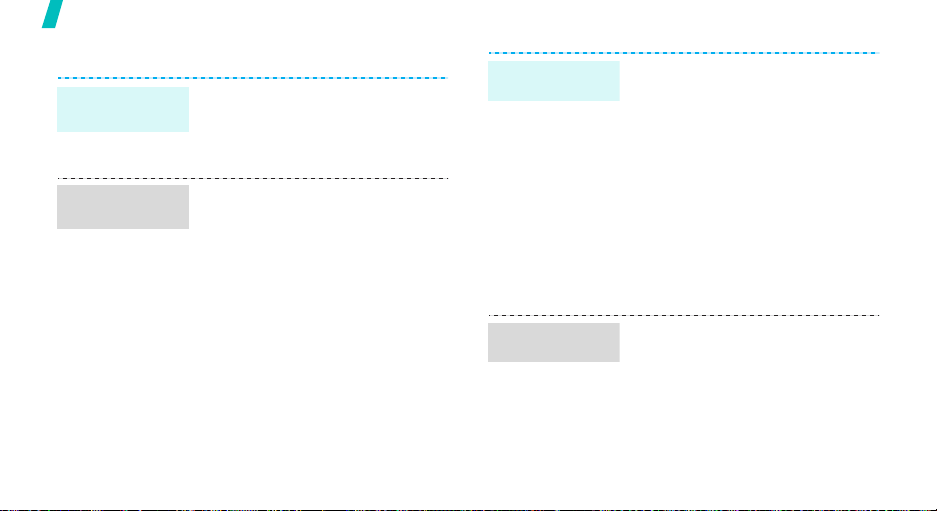
Get started
Customise your phone
Display
language
Call ringer
melody
12
1. In Idle mode, press <
and select
settings
2. Select a language.
1. In Idle mode, press <
and select
settings
Ringtone
2. Select a ringer category.
3. Select a ringer melody.
4. Press <
Settings
→
Language
Settings
→
Incoming call
.
Save
>.
Menu
→
Menu
→
>
Phone
.
>
Sound
→
Idle mode
wallpaper
Menu mode
skin colour
You can set a wallpaper for the
display.
1. In Idle mode, press <
and select
settings
display
2. Select an image or video
category.
3. Select an image and press
<
Select
and press <
4. Press <
You can change the colour for the
display components, such as title
bars and highlight bars.
1. In Idle mode, press <
and select
settings
2. Select a colour pattern.
Settings
→
Wallpaper
.
>, or select a video clip
Add
Save
>.
Settings
→
Skin
>.
.
Menu
→
Display
→
Menu
→
Display
>
Main
>
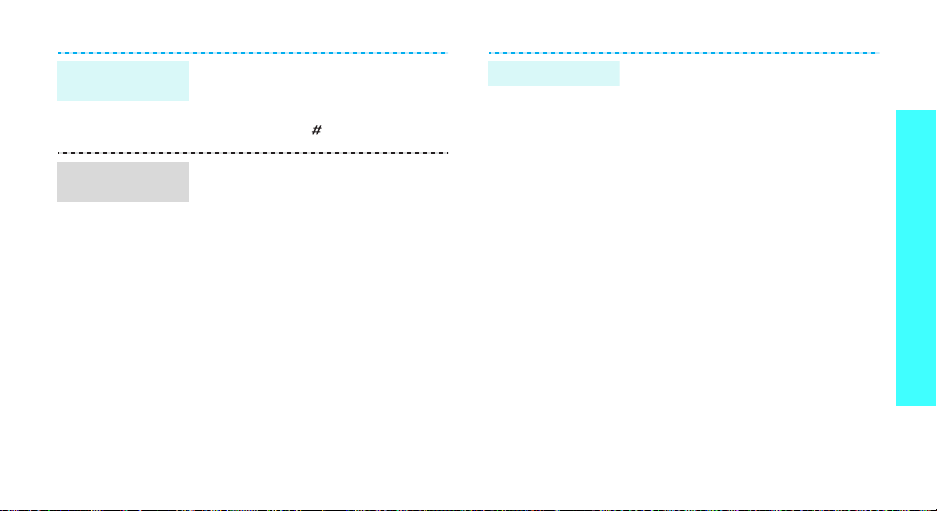
Quiet mode
Menu
shortcuts
You can switch to Quiet mode to
avoid disturbing other people with
your phone sound.
Press and hold
[
]
in Idle mode.
You can use the Navigation keys as
shortcut keys to access specific
menus directly from Idle mode.
To assign a shortcut menu:
1. In Idle mode, press <
and select
settings
Settings
→
Short cut
Menu
→
.
>
Phone
2. Select a key.
3. Select a menu to be assigned to
the key.
Phone lock
You can protect the phone against
unauthorised use with a phone
password.
1. In Idle mode, press <
and select
Security
password
Settings
→
Change
.
Menu
→
>
2. Enter the default password,
“00000000” and press <OK>.
3. Enter a new 4- to 8- digit
password and press <OK>.
4. Enter the new password again
and press <OK>.
5. Select
6. Select
Phone lock
Enable
.
.
7. Enter the password and press
<OK>.
Get started
13
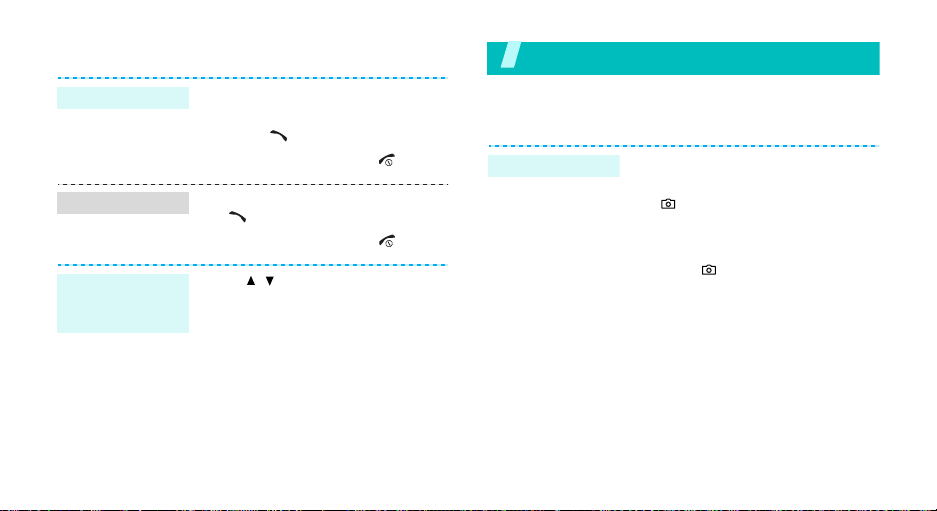
Make/Answer calls
Make a call
Answer a call
Adjust the
volume during
a call
14
1. In Idle mode, enter an area code
2. Press
3. To end the call, press
1. When the phone is ringing, press
2. To end the call, press
Press [ / ].
and phone number.
[]
.
[]
.
[]
.
[]
.
Step outside the phone
Begin with your camera, music, and other special features
Use camera
Take a photo
1. Open the phone.
2. In Idle mode, press and hold
[] to turn on the camera.
3. Aim the lens at the subject an d
adjust the image.
4. Press [] to take a photo. The
photo is saved au t omatically .
5.
Pres
s <
Preview
Capture mode.
> to
return to
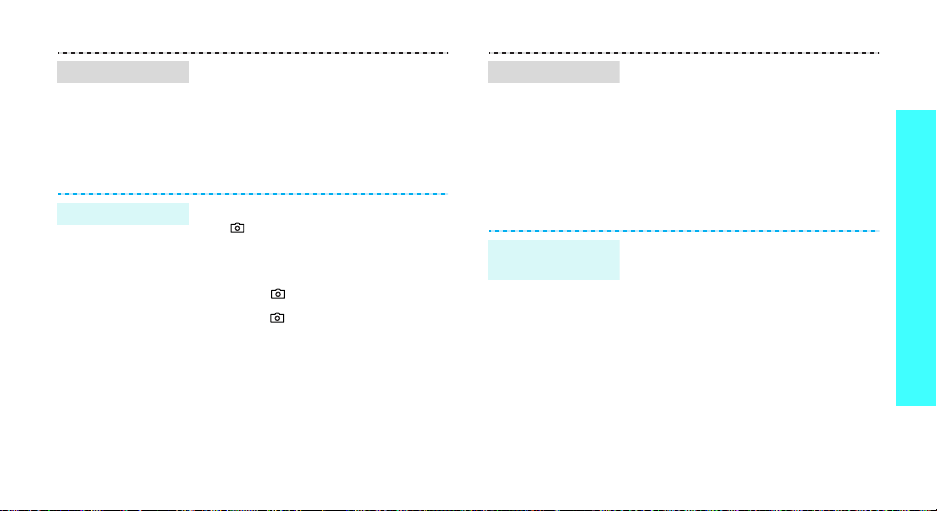
View a photo
1. In Capture mode, press the left
soft key and select Go to
photos
.
2. Press [Left] or [Right] to select
a photo category .
3. Select a photo you want.
Play a video
1. In Record mode,
soft key and select Go to
videos
.
2. Press [Left] or [Right] to select
a video category.
3. Select a video you want.
press the left
Step outside the phone
Record a video
1. In Idle mode, press and hold
[
] to turn on the camera.
2. Press [1] to switch to Record
mode.
3. Press [] to start recording.
4. Press [] to stop recording. The
video is saved au t o m a ti ca lly.
5. Press <
Preview
Record mode.
> to return to
Play MP3s
Copy MP3 files
to the phone
Use these methods:
• Download from the wireless
webp. 43
• Download from a computer
using Samsung PC Studio
Samsung PC Studio User’s
Guide
• Receive via Bluetooth p. 83
15
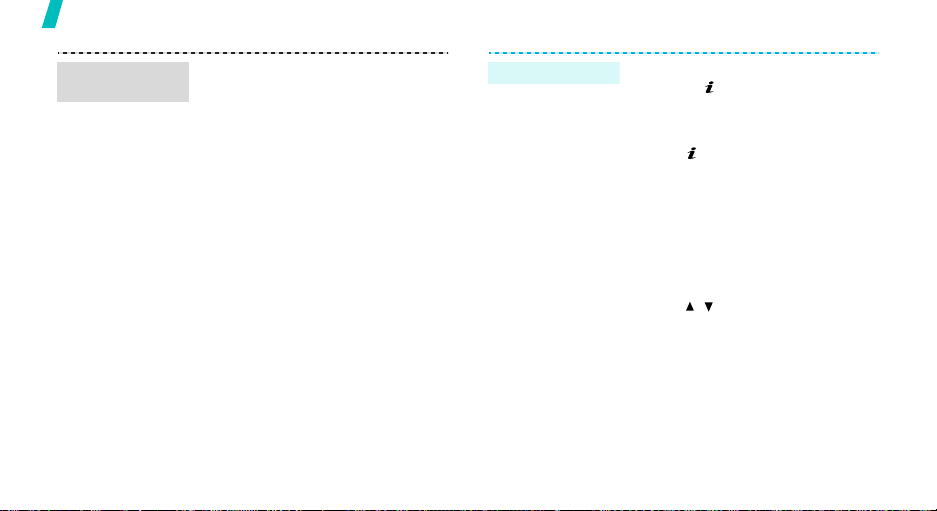
Step outside the phone
Create a play
list
16
1. In Idle mode, press <
and select
MP3 player
2. Press <
Add to playlist
Add files
3. For
files and press <
Repeat from step 2.
Applications
Options
.
Add files
.
> and select
→
Add all
, select specific
Select
Menu
→
>.
>
or
Play MP3 file
1. From the MP3 player screen,
press [ ].
2. During playback, use the
following keys:
• [ ]: pauses/resumes
playback.
• [Left]: goes back to the
previous file.
• [Right]: skips to the next
file.
• [Up]: opens the play list.
• [Down]: stops playback.
• [ / ]: adjusts the volume.
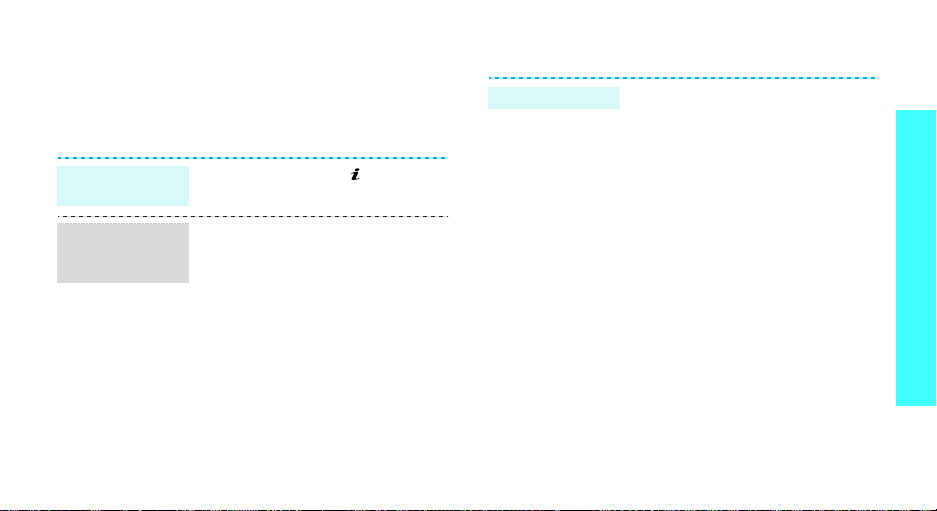
Browse the web
Using a built-in WAP (Wireless Application Protocol)
browser, you can get easy access to the wireless web
to get a variety of up-to-date services and information
and to enjoy downloads of web content.
Launch the
browser
Navigate with
the WAP
browser
In Idle mode, press [ ].
• T o scroll through browser items,
press [Up] or [Down].
• To select an item, press
<
Options
• To return to the previous page,
press <
Back
• To access browser options,
press <
> and select
Options
.
Menu
Select
> and select
>.
Use Phonebook
Add an entry
.
To the phone’s memory:
1. In Idle mode, enter a phone
number and press <
2. Select
3. Specify the contact information:
4. Press <
To the SIM card:
1. In Idle mode, enter a phone
2. Select
3. Enter a name.
4. Press <
Save contact
→
a number type.
First name, Last name, Mobile,
Home, Office, Fax, Other , Email,
Caller ID, Ringtone, Group, and
Memo.
Save
entry.
number and press <
Save contact
Save
entry.
Options
→
Phone
> to save the
Options
→
SIM
> to save the
>.
>.
.
Step outside the phone
17
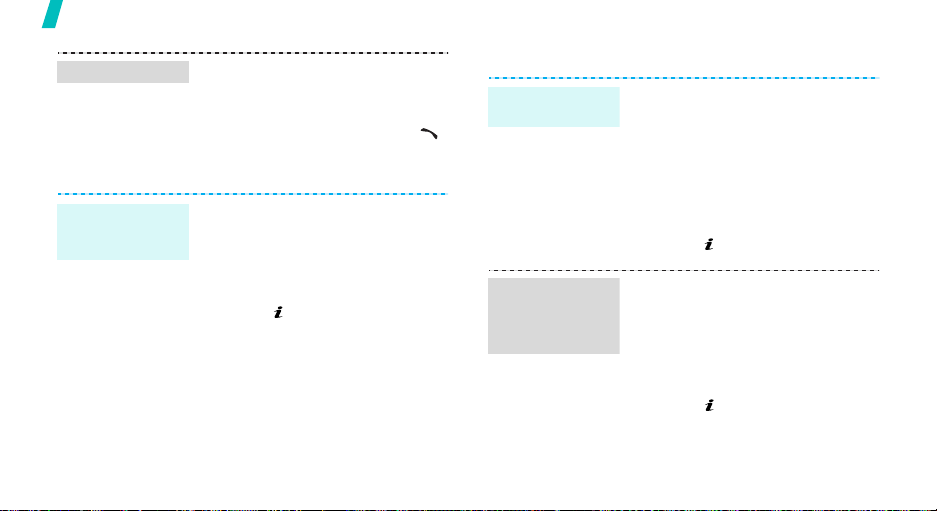
Step outside the phone
Find an entry
Create and
send a name
card
18
1. In Idle mode, press
<
Contacts
2. Select an entry.
3. Select a number and press
to dial, or press <
access options.
1. In Idle mode, press <
and select
name card
2. Specify your contact
information.
3. Press [ ] to save the name
card.
4. To send the name card to other
people, press <
select
Email/Bluetooth
>.
Phonebook
.
Send
→ SMS/MMS
Options
Menu
Options
.
[]
> to
>
→ My
> and
/
Send messages
Send a text
message (SMS)
Send a
multimedia
message
(MMS)
1. In Idle mode, press <
and select
message →
2. Enter the message tex t.
3. Press <
Save and send
4. Enter destination numbers.
5. Press [ ] to send the message.
1. In Idle mode, press <
and select
message →
message
2. Select
3. Enter the message subject and
press [ ].
Messages
Text message
Options
Messages
Multimedia
.
Subject
Menu
→
Create
> and select
or
Send only
Menu
→
Create
.
>
.
>
.
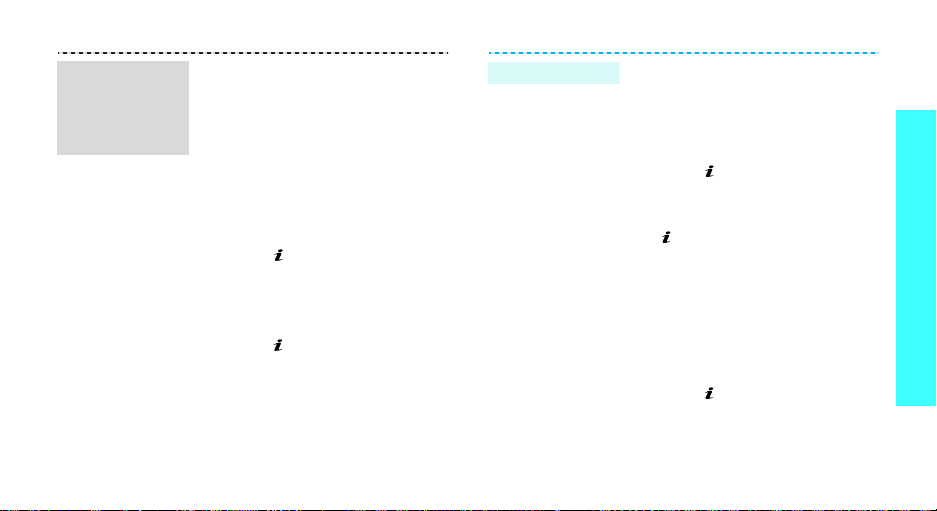
Send a
multimedia
message
(MMS)
(continued)
4. Select
Picture&Video
Sound
and add a media file.
For
Picture&Video
image
or
Add video
or
, select
to add a
Add
photo or video clip.
For
Sound
, select
Add sound
to add a sound clip.
5. Select
Message
.
6. Enter the message text and
press [ ].
7. Press <
Send
Options
.
> and select
8. Enter destination numbers.
9. Press [ ] to send the message.
Send an e-mail
1. In Idle mode, press <
and select
message →
2. Select
Messages
Email
Subject
Menu>
→
Create
.
.
3. Enter the e-mail subject and
press [ ].
4. Select
Message
.
5. Enter the e-mail text and press
[].
6. Select
File attach
.
7. Add image, video, music, or
sound files.
8. Press <
Send
Options
.
> and select
9. Enter e-mail addresses.
10.Press [ ] to send the e-mail.
Step outside the phone
19
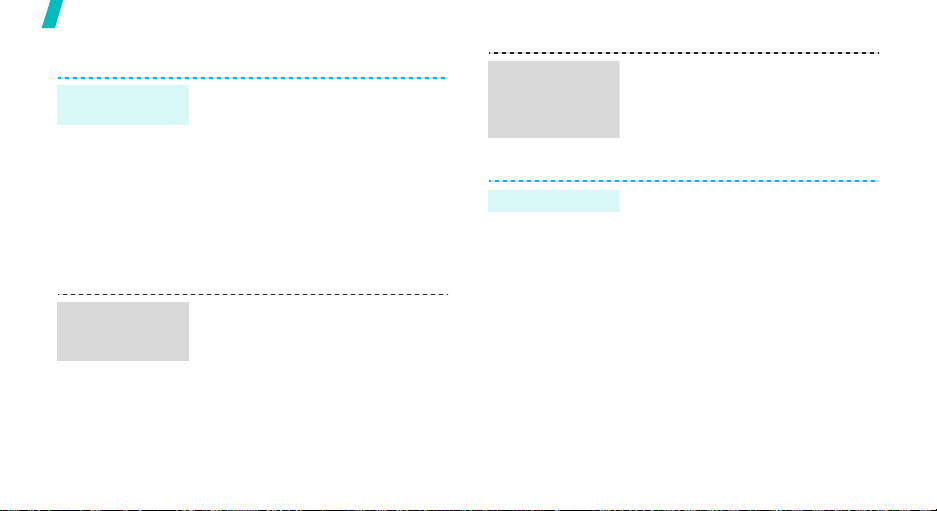
Step outside the phone
View messages
View a text
message
View a
multimedia
message
20
When a notification appears:
1. Press <
View
>.
2. Select a message from the
Inbox.
From the Inbox:
1. In Idle mode, press <
and select
messages
Messages
→
Inbox
Menu
→
.
My
2. Select a message.
When a notification appears:
1. Press <
2. Press <
Retrieve
View
>.
Options
.
> and select
3. Select a message from the
Inbox.
>
View a
multimedia
message
(continued)
-
View an e-mail
From the Inbox:
1. In Idle mode, press <
and select
messages
Messages
→
Inbox
Menu
→
.
>
My
2. Select a message.
1. In Idle mode, press <
and select
Messages
messages →
Menu
→
Email box
>
My
.
2. Select an account.
3. Press <
Yes
Email
> when
is displayed to retrieve
Check new
an e-mail or a header.
4. Select an e-mail or a header.
5. If you selected a header, press
<
Options
Retrieve
> and select
.
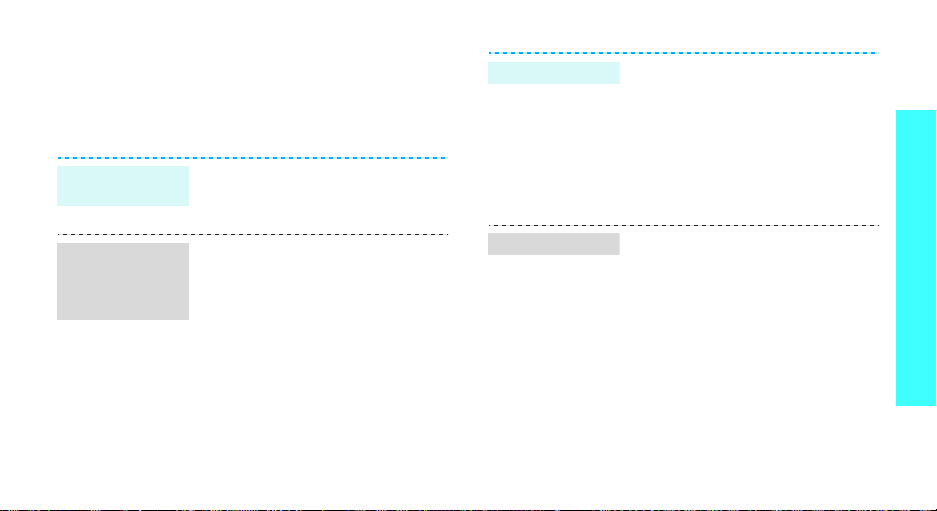
Use Bluetooth
Your phone is equipped with Bluetooth technology
which enables you to connect the phone wirelessly to
other Bluetooth devices and exchange data with them,
talk hands-free, or control the phone remotely.
Turn on
Bluetooth
Search for and
pair with a
Bluetooth
device
In Idle mode, press <
select
Settings
Activation
1. In Idle mode, press <
2. Select a device.
3. Enter a Bluetooth PIN code or
→ On.
and select
Bluetooth
Search new device
the other device’s Bluetooth PIN
code, if it has one, and press
<OK>.
When the owner of the other
device enters the same code,
pairing is complete.
→
Bluetooth
Settings
→
My devices
Menu
Menu
→
.
> and
→
>
→
Send data
Receive data
1. Access an application.
2. Scroll to an item.
3. Press <
4. Select a device.
5. If necessary, enter the
To receive data via Bluetooth, your
phone’s Bluetooth feature must be
active.
If necessary, press <
confirm the reception.
Options
Send via
Bluetooth PIN and press <OK>.
> and select
→ Bluetooth
Yes
.
> to
Step outside the phone
21
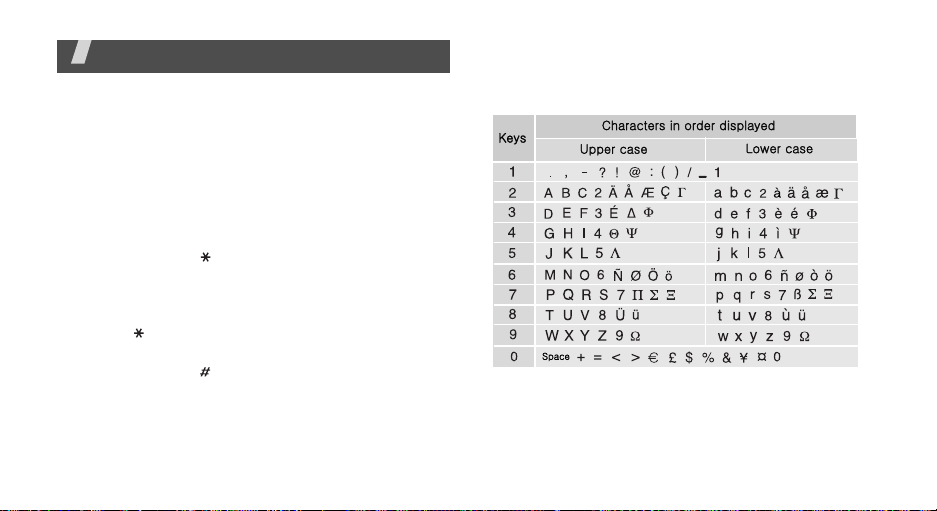
Enter text
AB, T9, Numeric, and Symbol mode
You can enter text for some features such as
messaging, Phonebook, or Calendar, using AB mode,
T9 mode, Numeric mode, and Symbol mode.
Changing the text input mode
The text input mode indicator appea rs when the cursor
is in a text field.
• Press and hold [ ] to switch between T9 and AB
modes. Depending on your country, you may also
be able to access an inpu t mode for your specific
language.
• Press [ ] to change case or switch to Numeric
mode.
• Press and hold [ ] to switch to Symbol mode.
22
Using AB mode
Press the appropriate key until the character you want
appears on the screen.
Tips for using AB mode
• To enter the same letter twice or to enter a
different letter on the same key, wait for the cursor
to move to the right automatically or press [Right].
Then, enter the next letter.
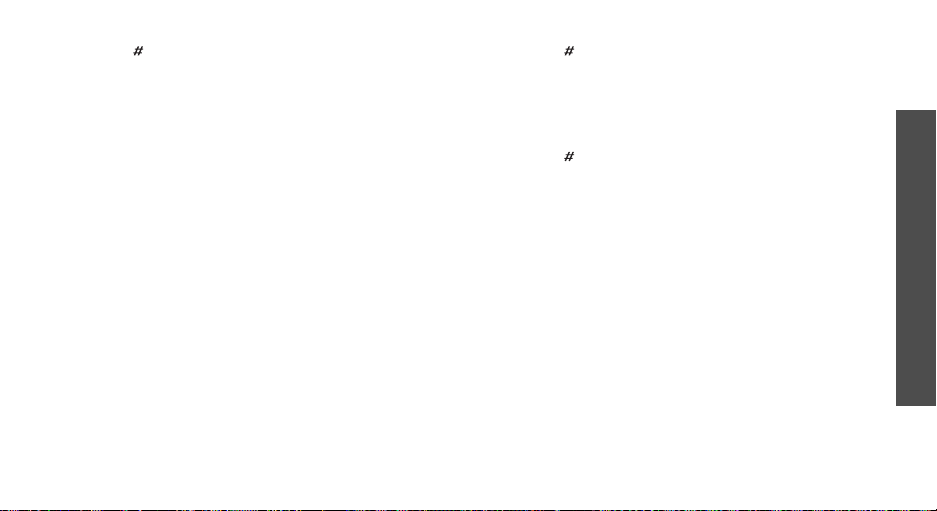
• Press [ ] to insert a space.
• Press the Navigation keys to move the cursor.
•Press [C] to delete characters one by one. Press
and hold [C] to clear the display.
Using T9 mode
T9 is a predictive text input mode that allows you to
key in any character using single keystrokes.
Entering a word in T9 mode
1. Press [2] to [9] to start entering a word. Press
each key once for each letter.
For example, press [4], [3], [5], [5], and [6] to
enter HELLO in T9 mode.
T9 predicts the word that you are typing, and it
may change with each key that you press.
2. Enter the whole word before editing or deleting
characters.
3. When the word displays correctly, go to ste p 4.
Otherwise, press [0] to display alternative word
choices for the keys that you have pressed.
For example, OF and ME use [6] and [3].
4. Press [ ] to insert a space and enter the next
word.
Tips for using T9 mode
• Press [1] to enter periods or apostrophes
automatically.
• Press [ ] to insert a space.
• Press the Navigation keys to mov e th e cursor.
• Press [C] to delete characters one by one. Press
and hold [C] to clear the display.
Adding a new word to the T9 dictionary
This feature may not be available for some languages.
1. Enter the word that you want to add.
2. Press [0] to display alternative words for your key
presses. When there are no more alternative
words,
Add
appears on the bottom line.
3. Press <
4. Enter the word you want using AB mode and press
<OK>.
Add
>.
Enter text
23
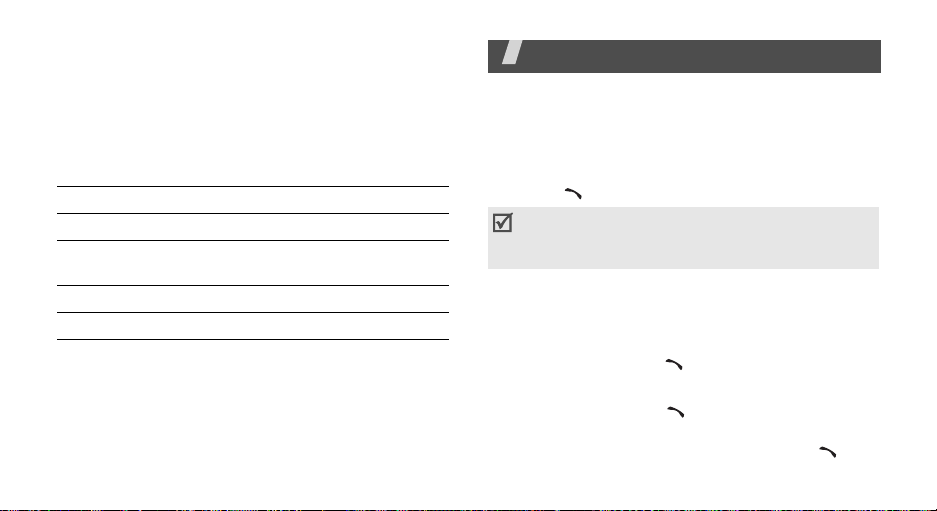
Using Numeric mode
Numeric mode enables you to enter numbers.
Press the keys corresponding to the digits you want.
Using Symbol mode
Symbol mode enables you to insert symbols.
To Press
display more symbols [Up] or [Down].
select a symbol the corresponding
number key.
clear the entered symbol(s) [C].
insert the symbol(s) <OK>.
24
Call functions
Advanced calling features
Making a call
1. In Idle mode, enter the area code and phone
number.
2. Press [ ].
Press [C] to clear the last digit or press and hold
[C]
to clear the whole display. You can move the
cursor to edit an incorrect digit.
Making an international call
1. In Idle mode, press and hold [0]. The + character
appears.
2. Enter the country code, area code, and phone
number, then press [ ].
Redialling recent numbers
1. In Idle mode, press [ ] to display the list of
recent numbers.
2. Scroll to the number you want and press [ ].
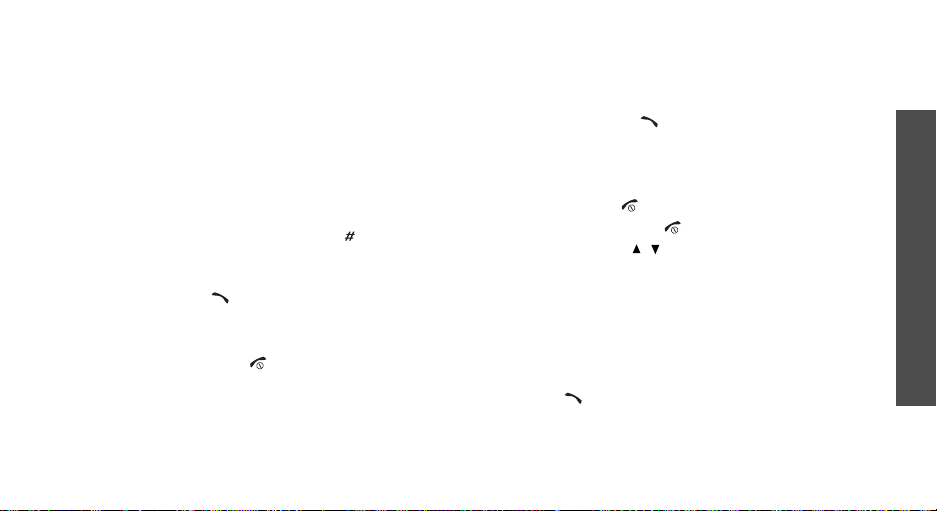
Making a call from Phonebook
Once you have stored a number in Phonebook, you
can dial the number by selecting it from
Phonebook.p. 31
You can also use the speed dial feature to assign your
most frequently called numbers to specific number
keys.
p. 34
Dialling a number from the SIM card
1. In Idle mode, enter the location number for the
phone number you want and press [ ].
2. Press [Left] or [Right] to scroll through other
numbers.
3. Press <
Dial
> or [ ] to dial the number you want.
Ending a call
Close the phone or press [ ].
Answering a call
When you receive an incoming call, the phone rings
and displays the incoming call image.
Press <
Accept
> or [ ] to answer the call.
Tips for answering a call
• When
• Press <
• Press and hold [ / ] to mute a call ringer.
Anykey answer
menu is active, you can press any key, except for
<
Reject
> or [ ].p. 75
Reject
> or [ ] to reject a call.
in the
Extra settings
Viewing missed calls
If you have missed calls, the screen displays how
many calls you have missed.
1. Press <
2. If necessary, scroll through the missed calls.
3. Press [ ] to dial the number you want.
View
>.
Call functions
25
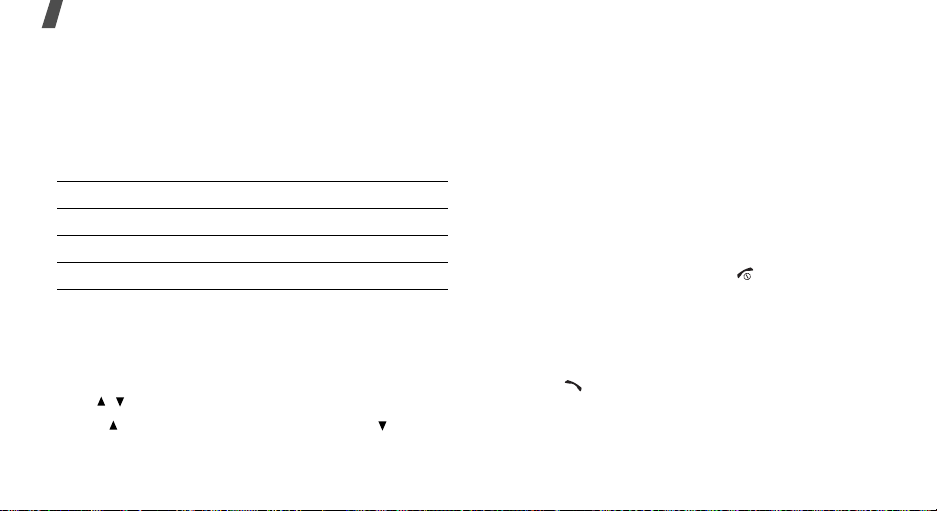
Call functions
Using the headset
Use the headset to make or answer calls without
holding the phone.
Connect the headset to the jack on the right side of
the phone.
The buttons on the headset work as listed below:
To Press
redial the last call and hold the button twice.
answer a call the button.
end a call the button.
Options during a call
You can access a number of functions during a call.
Adjusting the volume during a call
Use [ / ] to adjust the earpiece volume during a call.
Press [ ] to increase the volume level and [ ] to
decrease the volume level.
26
Placing a call on hold/Retrieving
Press <
Hold
> or <
or retrieve the call.
Retrieve
> to place a call on hold
Making a second call
You can make another call if your network supports it.
1. Press <
2. Make the second call in the normal way.
3. Press <
4. Press <
5. To end the current call, press [ ].
Hold
> to put the call on hold.
Swap
> to switch between the calls.
Options
the call on hold.
> and select
End held call
to end
Answering a second call
You can answer an incoming call while already on the
phone, if your network supports it and you have
activated the call waiting feature.p. 78
1. Press [ ] to answer the call. The first call is
automatically put on hold.
2. Press <
Swap
> to switch between the calls.

3. Press <
4. To end the current call, press [ ].
Options
the call on hold.
> and select
End held call
to end
Transferring a call
You can transfer the cur rently activ e call to a caller on
hold, if your network supports it. With this option, the
two callers can talk to each other, but you are
disconnected from the call.
Press <
Options
> and select
Transfer
.
Using an external speaker
Use an optional external speaker to talk and listen
with the phone a short distance away. First, you must
plug a speaker into the phone.
Using a Bluetooth headset
Use an optional Bluetooth headset to talk on the
phone without holding the phone to your ear. To use
this feature, you first need to register your headset
and connect it to the phone.p. 80
Press <
Options
Switch to phone
> and select
.
Switch to headset
or
Using the menu options
You can access Menu mode and use menu functions.
During a call, some menu functions are not
available.
Press <
Options
Switching off the microphone
You can temporarily switch off your phone’s
microphone so that the person on the phone cannot
hear you.
Press <
Options
> and select
> and select
Menu
Mute
.
(Mute mode)
or
Unmute
.
Muting or sending key tones
You can turn the key tones off or on.
Press <
Options
keys
.
T o communicate with answering machines or
computerised telephone systems,
be selected.
> and select
Mute keys
Send keys
or
Send
must
Call functions
27
