
* Some of the conte n ts o f t h is manual may differ from your phone,
depending on the software inst alled or y o u r se rvic e p ro v ider.
World Wide Web
http://www.samsungmobile.com
Printed in Korea
Code No.:GH68-05326A
English. 02/2005. Rev 1.2

SGH-E810
User Guide


Contents
Important Safety Precautions ...................... 7
Unpacking.................................................... 9
Your Phone ................................................ 10
Phone Layout..................................................... 10
Display.............................................................. 13
Service Light...................................................... 16
Camera............................................................. 16
Flashlight .......................................................... 16
Getting Started .......................................... 17
Installing the SIM Card........................................ 17
Charging the Battery........................................... 19
Switching the Phone On or Off.............................. 20
Using the Keypad Lock Feature............................. 21
Call Functions ............................................ 22
Making a Call ..................................................... 22
Adjusting the Volume.......................................... 27
Answering a Call................................................. 28
Viewing Missed Calls ........................................... 29
Quickly Switching to Silent Mode .......................... 31
Selecting Functions and Options ................ 32
Using the Soft Keys ............................................ 32
Selecting Options ............................................... 33
Entering Text ............................................. 34
Changing the Text Input Mode ............................. 35
Using Alphabet Mode .......................................... 36
Using T9 Mode ................................................... 37
Using Number Mode............................................ 39
Using Symbol Mode ............................................ 39
3
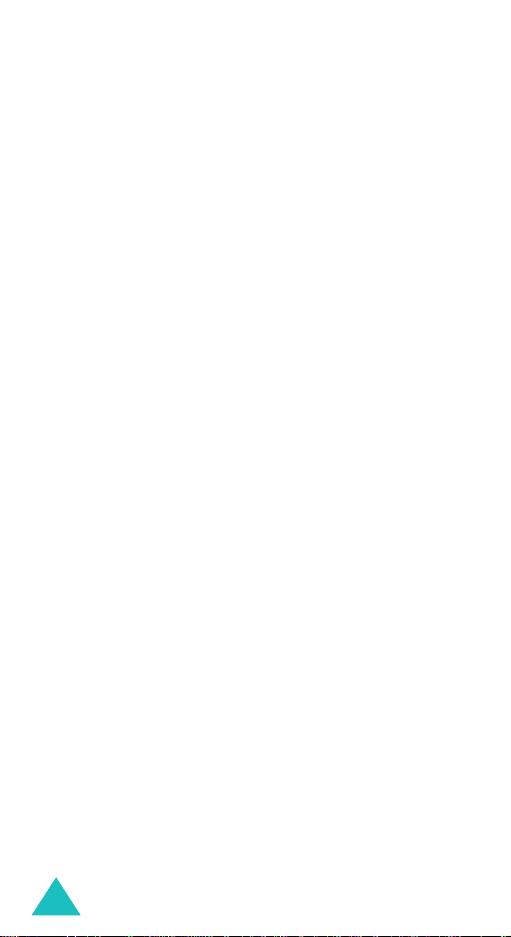
Contents
Options During a Call ................................. 40
Putting a Call on Hold.......................................... 40
Using the Menu Functions.................................... 41
Switching Off the Microphone (Mute)..................... 42
Muting or Sending Key Tones............................... 43
Sending a Sequence of DTMF Tones...................... 43
Searching for a Number in Contacts...................... 44
Call Waiting....................................................... 45
Making a Multi-party Call..................................... 45
Using the Menus ........................................ 48
Accessing a Menu Function by Scrolling ................. 48
Using Shortcuts.................................................. 49
List of Menu Functions......................................... 50
Games & more ........................................... 56
Saved applications.............................................. 56
More games....................................................... 58
DNS settings...................................................... 59
Vodafone live!............................................ 60
Vodafone live!.................................................... 60
Enter URL.......................................................... 63
Bookmarks........................................................ 64
What’s new........................................................ 64
Games.............................................................. 65
Ringtones.......................................................... 65
Pictures............................................................. 65
News ................................................................ 65
Browser settings ................................................ 66
Clear cache........................................................ 67
Applications ............................................... 68
Vodafone (SIM AT menu)..................................... 68
Alarms.............................................................. 68
Calculator.......................................................... 70
To do list........................................................... 71
Voice recorder.................................................... 73
Currency converter............................................. 75
4
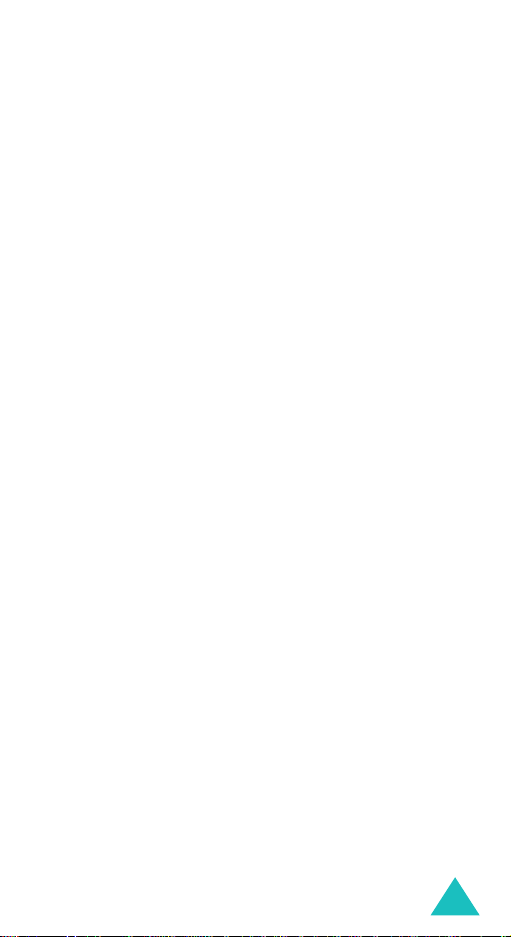
Contents
Messages ................................................... 76
Create message ................................................. 76
Inbox................................................................ 85
My messages..................................................... 90
Call voicemail..................................................... 97
live! Studio........................................................ 98
Vodafone mail.................................................... 98
Vodafone messenger........................................... 99
Push messages .................................................. 99
Message settings.............................................. 100
Memory status................................................. 104
Delete all......................................................... 105
Camera .................................................... 106
Take photo...................................................... 106
Record video.................................................... 110
My photos ....................................................... 111
My videos........................................................ 112
My items .................................................. 114
Pictures........................................................... 114
Games............................................................ 115
Sounds ........................................................... 116
My videos........................................................ 117
Templates ....................................................... 117
Memory status................................................. 118
Calendar .................................................. 119
Consulting the Calendar .................................... 119
Writing a Memo................................................ 119
Viewing a Memo............................................... 121
Contacts................................................... 122
Contacts list..................................................... 122
Create contact ................................................. 125
Group search................................................... 126
Group edit....................................................... 127
Call log ........................................................... 128
Speed dial list .................................................. 132
My numbers..................................................... 134
Memory status................................................. 134
5

Contents
Settings ................................................... 135
Phone settings ................................................. 135
Display settings................................................ 139
Sound settings................................................. 141
Call settings..................................................... 146
Time & date..................................................... 153
Network selection............................................. 154
Security .......................................................... 154
Solving Problems ..................................... 159
Access Codes ........................................... 162
Phone Password ............................................... 162
PIN................................................................. 163
PUK................................................................ 163
PIN2............................................................... 164
PUK2 .............................................................. 164
Barring Password.............................................. 165
Health and Safety Information................. 166
Exposure to Radio Frequency (RF) Waves ............ 166
Precautions When Using Batteries....................... 167
Road Safety..................................................... 169
Operating Environment ..................................... 169
Electronic Devices............................................. 170
Potentially Explosive Environments ..................... 172
Emergency Calls............................................... 173
Other Important Safety Information.................... 174
Care and Maintenance....................................... 175
Glossary................................................... 177
Index ....................................................... 183
Quick Reference Card............................... 189
6
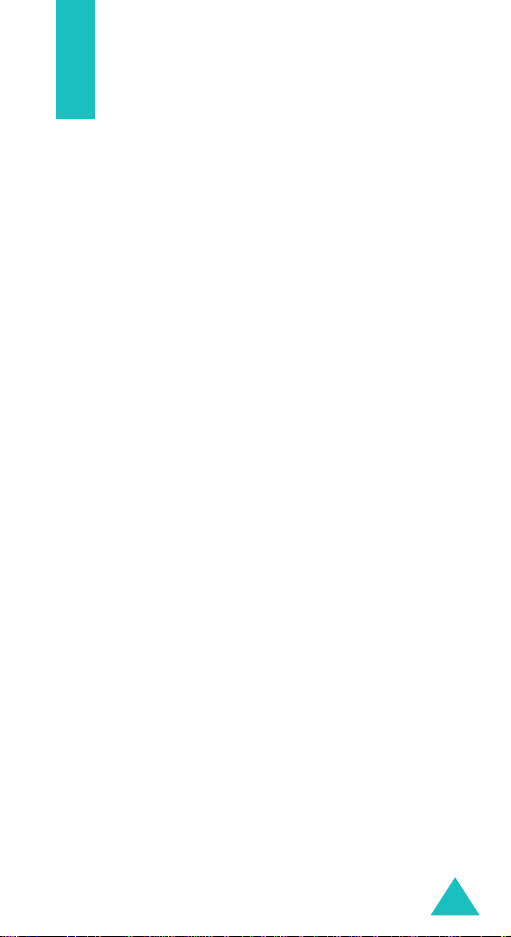
Important Safety Precautions
Read these guidelines before using your wireless
phone. Failure to com p ly wi th th em m a y be
dangerous or illegal.
Road Safety at All Times
Do not use a hand-held phone while driving; park
the vehicle first.
Switching Off When Refuelling
Do not use the phone at a refuelling point (service
station) or near fuels or chemicals.
Switching Off in an Aircraft
Wireless phones can cause interference. Using them
in an aircraft is both illegal and dangerous.
Switching Off in Hospitals
Switch your phone off near medical equipment.
Follow any regulations or rules in force.
Interference
All wireless phones may be subject to interference,
which could affect their performance.
Special Regulations
Follow any special regulat ions in forc e in a n y a rea
and always switch your phone off whenever it is
forbidden to use it, or when it may cause
interference or danger (in a hospital for example).
7

Important Safety Precautions
Sensible Use
Use only in the normal position (held to the ear).
Avoid unnecessary contact with the antenna when
the phone is switched on.
Emergency Call
Ensure the phone is switched on and in service. Key
in the emergency number for your present location,
then press the key. You must deactivate any
unnecessary features in use before you can make
an emergency call. Give all necessary information
as accurately as possible. Do not cut off the call
until given permission to do so.
Water Resistance
Your phone is not water-resistant. Keep it dry.
Accessories and Batteries
Use only Samsung-approved accessories and
batteries. Use of any unauthorised accessories
could damage your phone and may be dangerous.
Qualified Service
Only qualified service personnel may repair your
phone.
For more detailed safet y in fo rm a tio n , see “He a lth
and Safety Information” on page 166.
CAUTION
RISK OF EXPLOSION IF A BATTERY IS
REPLACED BY AN INCORRECT TYPE.
DISPOSE OF USED BAT TERIES
ACCORDING TO THE INSTRUCTIONS.
8

Unpacking
Your package contains the following items:
Handset
Battery
User’s Manuals
Note
: The items supplied with your phone may be
Travel Charger
Necklace Headset
Finger Strap
different, depending on your country or service
provider .
You can obtain the following accessories for your
phone from your local Samsung dealer:
• Standard/slim battery • Necklace headset
• Simple handsfree car kit • Car cradle
• Battery charger • Finger strap
• Travel charger • PC data link kit
• Stylish handsfree car kit
9

Your Phone
Phone Layout
The following illustration show s th e m ain el em e nts
of your phone:
Camera
Slider
Ear-microphone
Soft key (left)
jack
Volume/menu
browse keys
Dial key
Alphanumeric
keys
IrDA port
Special
function keys
Earpiece
Display
Navigation (Up/
Down/Left/Right)
keys
Menu access/
confirm key (Centre)
Soft key (right)
Power on/off/
menu exit key
Camera key
Cancel/
correction key
Microphone
10
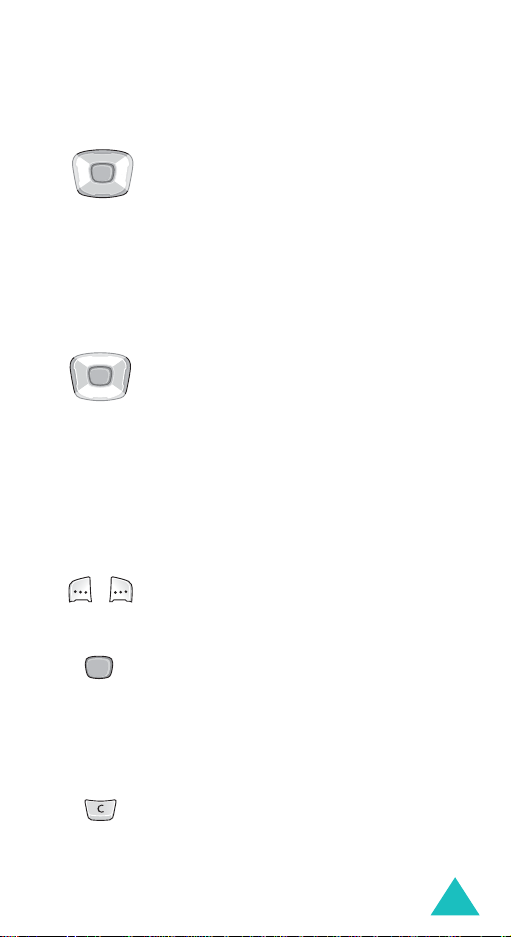
Key
(s)
(soft keys)
Your Phone
Description
In Menu mode, scrolls through the
menu options.
When entering text, moves the cursor
up and down depending on the
direction of the key you pressed.
In Idle mode, allows you to access your
favourite menu options directly. For
further details about shortcuts, see
page 137.
When entering text, moves the cursor
to the left and right, depending on the
direction of the key you pressed. When
there are options available, pressing
this key selects the first option
immediately.
In Idle mode, allows you to access your
favourite menu options directly. For
further details about shortcuts, see
page 137.
Performs the functions indicated by the
text above them, on the bottom line of
the display.
Enters Menu mode in Idle mode.
In Menu mode, selects the current
menu or option or confirms your
input. When there are options
available, pressing this key selects the
first option immediately.
Deletes characters from the display.
In Menu mode, returns you to the
previous screen.
11

Your Phone
Key
(s)
Description
(continued)
Makes or answers a call.
In Idle mode, recalls the last number
dialled, missed or received when held
down.
Ends a call. Also switches on and off the
phone when held down.
In Menu mode, cancels your input and
returns the phone to Idle mode.
In Idle mode, accesses your voicemail
server when held down.
Enters numbers, letters, and some
special characters.
Enters special characters.
Performs various functions.
(on the right side of the phone)
In Idle mode, enters the
Camera
menu. Enters Capture mode when held
down.
In Capture mode, takes a photo.
12
(on the left side of the phone)
During a call, adjusts the earpiece
volume.
In Idle mode, adjusts the keypad tone
volume.
In Menu mode, scrolls through menu
options.

Your Phone
Display
Display Layout
The display has three areas:
Icons
Text and
graphics area
Soft key function
indicators
Area Description
First line Displays various icons. See
Middle lines Displays messages, instructions,
Last line Shows the current functions
page 14.
and any information that you
enter, such as the number you are
dialling.
assigned to the two soft keys.
13
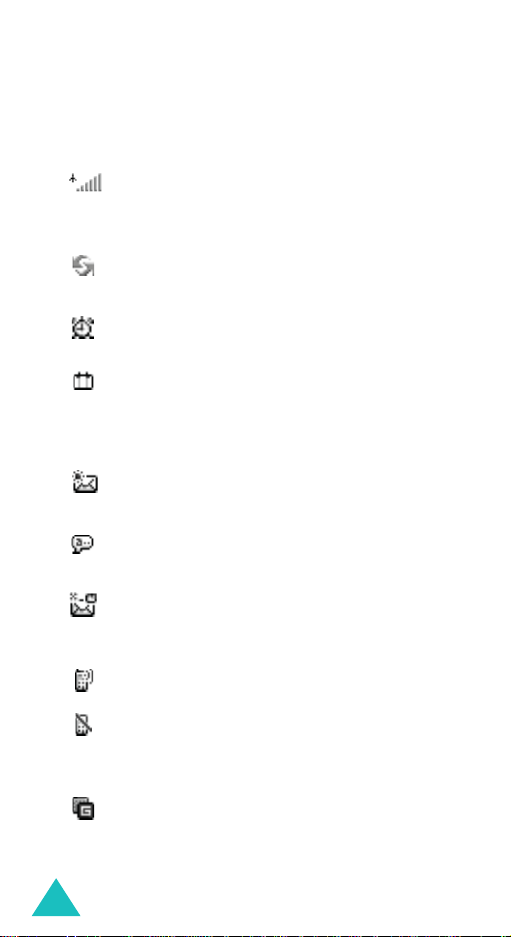
Your Phone
Icons
Icon Description
Shows the received signal strength. The
greater the number of bars, the stronger
the signal.
Appears when the IrDA port is active. For
details, see page 135.
Appears when you set an alarm to ring at a
specified time.
Appears when you are out of your home
area and have logged onto a different
network; for example, when travelling in
other countries.
Appears when a new SMS (Short Message
Service) message has been received.
Appears when a new voice mail message
has been received.
Appears when a new MMS (Multimedia
Message Service) message has been
received.
14
Appears when a call is in progress.
Appears when you are out of your service
area. When it displays, you cannot make or
receive a call.
Appears when you are connected to the
GPRS network.

Your Phone
Icon Description
(continued)
Appears when you are in Home zone, if
your service provider supports it.
Appears when you are in Office zone, if
your service provider supports it.
Appears when you set incoming calls to be
diverted to another destination. When your
SIM card supports ALS (Alter nate Line
Service), it may appears with the number
of the current line, such as , , and
.
Appears when Silent mode is active or
when you set the phone to vibrate when
you receive a call. For further details, see
page 31 and page 142 respectively.
Appears when Mute mode is active.
Shows the level of your battery. The more
bars you see, the more power you have
remaining.
Backlight
The backlight illuminates the display and the
keypad. When you press any key or push the slider
up, the backlight comes on. It goes off when no
keys are pressed within a given period of time,
depending on the setting in the
(
Menu 9.2.3
). The display turns off after fifte e n
seconds to conserve battery power.
T o specif y the length of tim e the ba cklight is activ e,
set the
Back light
menu. See page 140 for further
details.
Back light
menu
15
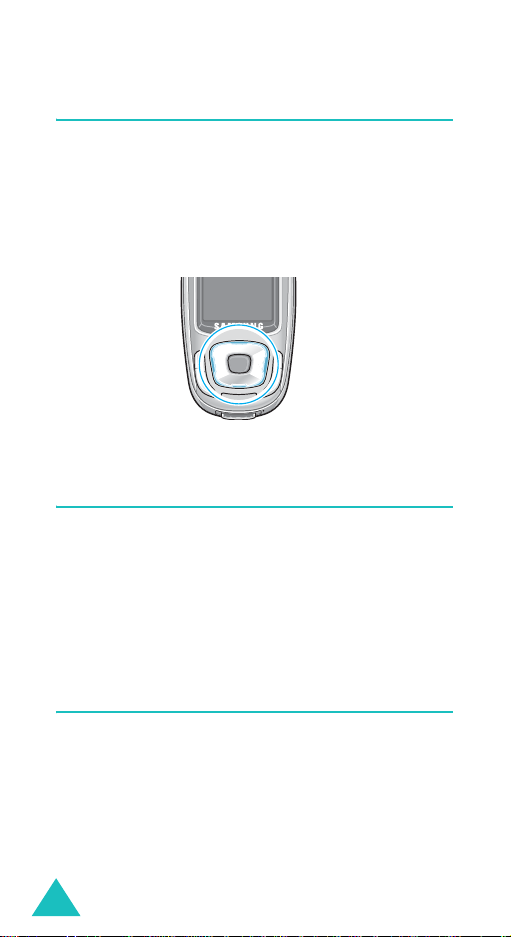
Your Phone
Service Light
The service light, which is a circular light around the
Navigation keys, flashes when services are available
on the phone.
To activate or deactivate the service light, use the
Service light
for further details.
menu (
Menu 9.2.4
). See page 140
Camera
The camera module on the top left of your phone
allows you to take a photo and record a video while
on the move.
For further details about the Camera feature, see
page 106.
Flashlight
You can use the built-in flashlight on the back of the
slider to take photos when it is dark. You can also
use the flashlight in emergency conditions.
For further details about the Flash light option, see
page 109.
16

Getting Started
Installing the SIM Card
When you subscribe to a cellular network, you are
provided with a plug-in SIM card loaded with your
subscription details, such as your PIN, any optional
services available, and so on.
Important!
1. If necessary, switch the phone off by holding
down the key until the power-off image
displays.
2. Remove the battery. To do so:
➀
➁
The plug-in SIM card and its contacts
can be easily damaged by scratches or
bending, so be careful when handling,
inserting, or removing the card.
Keep all SIM cards out of the reach of
small children.
Slide the battery lock toward the top of the
phone and hold it in that position.
Lift the battery away, as shown.
17

Getting Started
3. Slide the SIM card into the SIM card socket so
that the card locks into position.
Make sure the metal contacts of the card face
into the phone.
Note
: When you need to remove the SIM card,
slide it upward, as sho wn, and take it o ut of
the socket.
4. Replace the battery so that the tabs on the end
align with the slots at the bottom of the phone.
18

Getting Started
5. Press the battery down until it clicks into place.
Make sure that the battery is properly installed
before switching on the power.
Charging the Battery
Your phone is powered by a rechargeable Li-ion
battery . A tra vel charger comes with y our phone for
charging the battery. Use only approved batteries
and chargers. Ask your local Samsung dealer for
further details.
The travel charger allows you to use the phone
while the battery is charging, but this causes the
phone to charge more slowly.
Note
: You must fully c harge the batte ry before using
your phone for the first time. A discharged
battery recharges fully in ap proximately
100 minutes.
1. With the battery in position on the phone, plug
the connector of the travel charger into the jack
at the bottom of the phone.
19
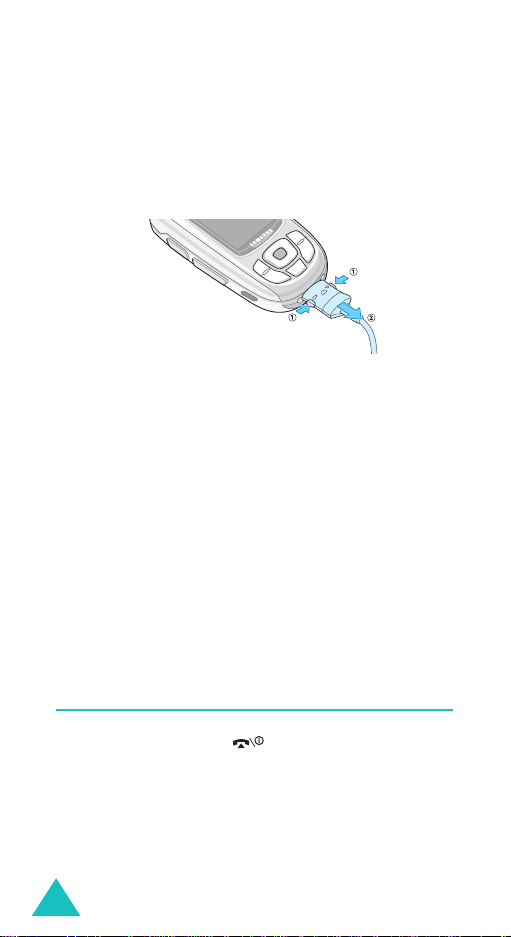
Getting Started
2. Plug the charger into a standard AC wall outlet.
3. When charging is finished, unplug the charger
from the power outlet and disconnect it from the
phone by pressing the buttons on both sides of
the connector and pulling the connector out.
Note
: You must unplug the
the battery from the phone during charging;
otherwise, the phone could be damaged.
charger
before removing
Low Battery Indicator
When the battery is weak and only a few minutes of
talk time remain, a warning tone sounds an d a
message repeats at regular intervals on the displa y.
If this happens, your phone will turn off the
backlight to conserve the remaining battery power.
When the battery level becomes too low, the phone
automatically turns off.
Switching the Phone On or Off
1. Press and hold the key until the phone
switches on.
2. If the phone asks you to enter a password, enter
a password and press the Centre key or the
soft key.
The phone password is preset to “00000000” at
the factory. For further details, see page 162.
20
Ok
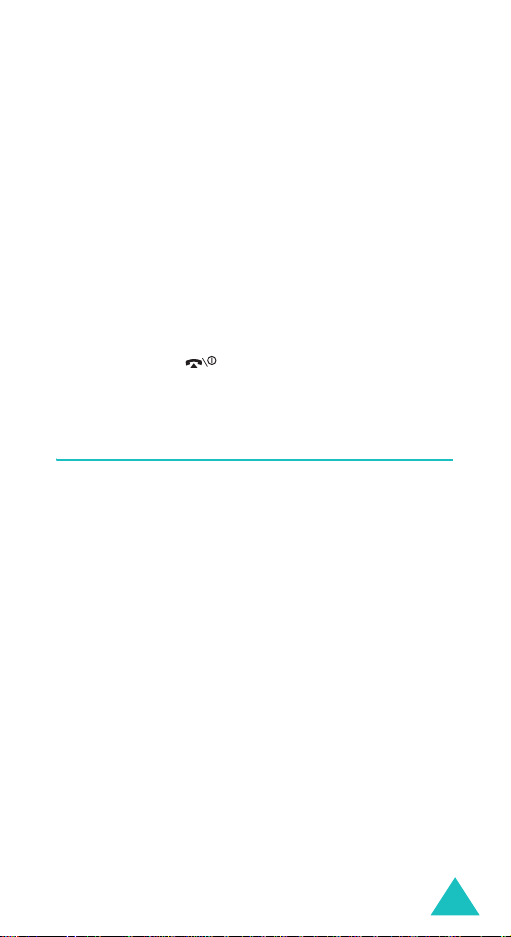
Getting Started
3. If the phone asks for a PIN, enter the PIN and
press the Centre key or the
further details, see page 163.
The phone searches for your network and, after
finding it, the idle screen appears on the display .
Now, you can make or receive calls.
Note
: The display language is pres et to Eng lish at
the factory. To change the language, use
the
Language
further details, see page 136.
4. When you wish to switch off the phone, press
and hold the key until the power-off image
displays.
menu (
Ok
soft key. For
Menu 9.1.3
). For
Using the Keypad Lock Feature
You can push the slider up to use the number
keypad and back down to make the phone compact.
When you push the slider down back in place, the
display turns off and the phone automatically locks
the keypad to keep it from being pressed
accidentally.
When you press and hold down the Left soft key or
one of the Volume ke ys on the le ft sid e of the
phone, the display turns on. To unlock the keypad,
press the
soft key. The keypad is activated and you can use
the phone’s functions.
Unlock
soft key and then press the Ok
21

Call Functions
Making a Call
When the idle screen displays, enter the area code
and phone number, then press the key.
Note
: When you activate the
the
Extra settings
phone will automatica lly redial up to ten times
when the person does not answer the call or is
already on the phone. See
details.
Making an International Call
1. Press and hold the 0 key .
The
+
character appears.
2. Enter the country code, area code, and phone
number and press the key.
Correcting the Number
To clear Press the
the last digit
displayed
any other digit in
the number
C
Left or Right key until the
cursor is immediately to the
right of the digit to be cleared.
Press the
soft key. You can also insert a
missing digit simply by
pressing the appropriate key.
menu (
key or
Auto redial
Menu 9.1.5
page 138
Clear
soft key.
C
key or the
option in
), the
for further
Clear
the whole display
22
C
key or
Clear
hold it for more than one
second.
soft key and

Call Functions
Ending a Call
When you want to end your call, briefly press the
key or push the slider down.
Redialling the Last Number
The phone stores the numbers of the calls you’ve
dialled, received or missed if the call recipient or
caller is identified. See “Call log” on page 128 for
further details.
To recall any of these numbers:
1. If you have typed characters on the display,
press the key to return to Idle mode.
2. Press the key to display a list of the most
recent numbers used, in the order you dialled or
received them.
3. Use the Up and Down keys to scroll through the
numbers until the number you want highlights.
4.
T
o Press the
dial the number key.
view the number in
Edit mode
delete the number
delete all of the
numbers on the
Call log list
Centre key, or press the
Options
select
Options
select
Options
select
details, see page 130.
soft key and
View
.
soft key and
Delete
.
soft key and
Delete all
. For
23

Call Functions
Making a Call from the Contacts List
You can store the phone numbers that you use
regularly on the SIM card or the phone’s memory.
These entries are collectively called Contacts.
Once you have stored a number in Contacts, you
can dial a number by pressing a few keys. You can
also assign your most frequently-used numbers to
number keys using the Speed dial feature.
For further details about the Contacts feature, see
page 122.
Storing a Number in Idle Mode
As soon as you start to enter a number,
appears above the left soft key to allow y ou to store
the number in Contacts.
1. Enter the number you want to store.
Note
: If you make a mistake while entering a
number, correct it using the
Clear
soft key. For further details, see
page 22.
2. When you are sure that it is correct, press the
Centre key or the
Save
soft key.
Save
C
key or the
3. Select an icon to identify the category in which
the number is to be stored. Three categories are
available:
• : Mobile phone number
• : Office number
• : Home number
To select the category, press the Left or Right
key and press the Centre key or the
Select
key.
24
soft

Call Functions
4. Select a memory location, either
SIM
or
Phone
by pressing the Up or Down key and press the
Centre key or the
Note
: When you change phones, an y n um b ers
Select
soft key.
stored in your SIM card memory a re
automatically available with the new phone,
whereas any numbers stored in the phone’s
memory will need to be reentered.
5. Enter a name and press the Centre key or the
Ok
soft key.
For further details about how to enter
characters, see page 34.
6. If you do not want to save the number and
name in the suggested location, press the
or the
Clear
soft key to clear the location
C
key
number and enter another location by pressing
the numeric keys.
7. Press the Centre key or the
Ok
soft key to store
the name and number.
After storing, the phone displays the Contacts
entry or name you just created.
8.
To Press the
use the entry options
Options
soft key. For
further details, see
page 123.
dial the number Centre key or the
key.
return to the idle
key.
screen
,
25
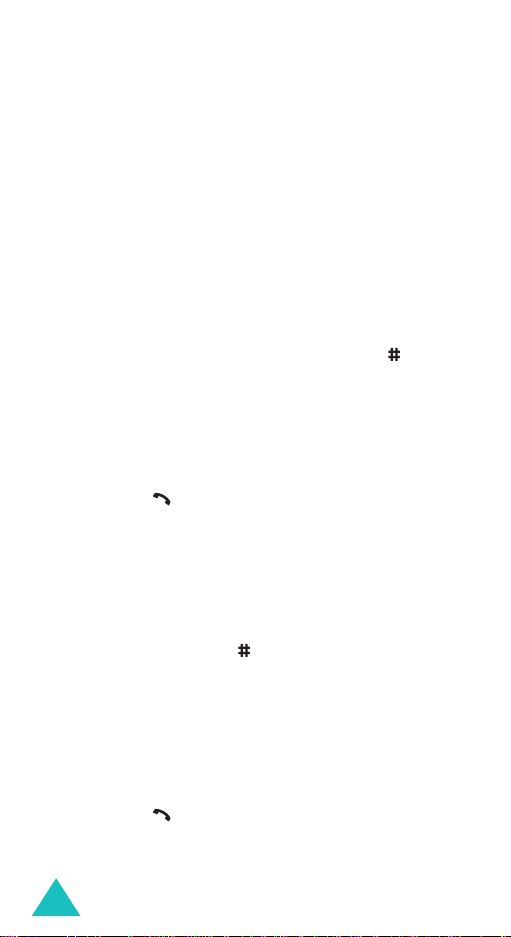
Call Functions
Dialling a Number from Contacts
Once you have stored phone numbers in Contacts,
you can dial them easily and quickly by using the
location numbers that were assigned to them in
Contacts.
Note
: If you don’t remember a location number, you
must go into th e
Contacts list
menu to
search for the entry by name. See page 122
To dial a number from the SIM card:
1. In Idle mode, enter the location number of the
number you want to dial and press the key.
The list of the entries in the SIM card appears.
2. If necessary , scroll through the list using the Up
or Down key.
3. When the number displays, press the
Dial
soft
key, the key, or the Centre key.
To dial a number from the phone’s memory:
1. In Idle mode, press and hold the
0
key . A +
appears.
2. Enter the location number of the number you
want and press the key.
The list of the entries in the phone’s memory
appears.
3. If necessary , scroll through the list using the Up
or Down key.
4. When the number displays, press the
Dial
soft
key, the key, or the Centre key.
26

Call Functions
Adjusting the Volume
During a call, if you want to adjust the earpiece
volume, use the Volume keys on the left side of the
phone.
Press the key to increase the volume level and
the key to decrease the level.
In Idle mode, you can also adjust the keypad tone
volume using these keys.
27

Call Functions
Answering a Call
When somebody calls you, the phone rings and
displays the incoming call image.
The caller’s phone number or name, if stored in
Contacts, displays.
1. If necessary, push the slider up. Press the
key or the
incoming call.
When the
settings
can press any key to answer a call except for the
page 137.
When
settings
can answer the call simply by pushing the slider
up. See page 138.
Note
2. End the call by pushing the slider down or
pressing the key.
Note
: You can answer a call while using Contacts or
Accept
soft key to answer the
Anykey answer
menu (
key and the
the
menu (
: T o reject the call, press the
or the
menu features. After ending the call, the
display returns to the function screen you were
using.
Menu 9.1.5
Reject
Active slider
Menu 9.1.5
key.
option in the
) is activated, you
soft key . See
option in the
) is activated, you
Reject
Extra
Extra
soft key
28

Call Functions
Viewing Missed Calls
When you are unable to answer a call for any
reason, you can find out who called you so that you
can call the person back.
The number of calls you have missed displays on
the idle screen immediately after a call is missed.
To view a missed call immediately:
1. If necessary, push the slider up.
2. Press the Centre key or the
The number for the most recent missed call
displays, if available.
To Press the
3.
scroll through the
missed calls
call the number
displayed
edit or delete a missed
call number
View
soft key.
Up or Down key.
key .
Centre key or the
Select
soft key . See
below.
Editing a Missed Call Number
1. Press the Centre key.
You can also press the
then press the
when the
2. Change the number.
Select
View
Options
soft key or the Centre key
option highlights.
soft key and
29

Call Functions
3.
To Press the
call the number key.
store the number Centre key or the
soft key and enter a name
and location. For further
details, see page 24.
Deleting a Missed Call
Save
1. Press the
Options
soft key.
2. If necessary, press the Up or Down key to
highlight the
3. Press the Centre key or the
Delete
option.
Select
soft key.
You can press the key at any time to exit the
Missed call feature.
Note
: You can access the Missed call feature at any
time by selecting the
8.5.1
)
menu. For further details, see
Missed calls (Menu
page 128.
30

Call Functions
Quickly Switching to Silent Mode
Silent mode is convenient when you wish to stop
the phone from making noise, in a theatre for
example.
In Idle mode, press and hold the
“Silent mode” message and the Vibration icon ( )
display.
In Silent mode, your phone changes the sound
settings as follows:
Option New Setting
Alert type Vibration
Keypad tone Off
SMS/MMS tone Light + Vibration
SMS-CB tone Light only
Slider tone Off
Power off tone Off
Error tone Off
key until the
To exit and reactivate the previous sound settings,
press and hold the
mode” appears. The Vibration icon ( ) no longer
displays.
Notes
:
• When you turn off the phone, Silent mode is
automatically deactivated.
• Activating Silent mode will not turn off the camera
shutter sound.
key again until “Exit silent
31

Selecting Functions and Options
Your phone offers a set of functions that allow you
to customise it. These functions are arranged in
menus and sub-menus, accessed using the two soft
keys, and . Each menu and sub-menu allows
you to view and alter the settings of a particular
function.
Using the Soft Keys
The roles of the soft keys vary depending on the
function you are currently using; the labels on the
bottom line of the display just above each key
indicate their current role.
Example
:
Service Provider
07:30
Tue 09 Mar
32
Press the left soft
key to access the
Messages
menu.
Press the right soft key
to lau
nch the WAP
(Wireless Application
Protocol) browser.

Selecting Functions and Options
Selecting Options
To view the various functions and options availab le
and to select the one you want:
1. Press the appropriate soft key.
2.
To Press the
select the:
• function displayed
• option highlighted
view the next function
or highlight the next
option on a list
move back to the
previous function or
option on a list
move back up one
level in the menu
structure
exit the menu
structure without
changing the settings
Centre key or the
Select
soft key.
Down key or the
key on the left side of
the phone.
Up key or the key
on the left side of the
phone.
Back
soft key or the C
key .
key.
In some functions, you may be asked for a
password or PIN. Enter the code and press the
Centre key or the
Note
: When you access a list of options, your phone
highlights the currently active option. If,
however, there are only two options, such as
On/Off
highlights the option that is not currently
active, so that you can select it directly.
Ok
soft key.
or
Enable/Disable
, your phone
33

Entering Text
When using your phone, you will often need to
enter text, such as when storing a name in
Contacts, writing a message, creating your personal
greeting, or scheduling events on your calendar.
You can enter alphanumeric characters by using
your phone’s keypad.
Your phone has the following text input modes:
• Alphabet mode
This mode allows you to enter letters by pressing
the key labelled with the letter you want. Press
the key once, twice, three, or four times until it
displays.
•T9 mode
This mode allows you to enter words with only
one keystroke per letter. Each key on the keypad
has more than one letter; for example, pressing
the
5
key can enter J, K, or L. However, T9 mode
automatically compares the series of keystrokes
you make with an internal linguistic dictionary to
determine the most likely word, thus requiri ng far
fewer keystrokes than the traditional Alphabet
mode.
• Number mode
This mode allows you to enter numbers.
• Symbol mode
This mode allows you to enter various symbols
and special characters.
34

Entering Text
Changing the Text Input Mode
When you are in a field that allows characters to be
entered, you will notice the text input mode
indicator on the display.
Example
1. Press and hold the key to switch between
2. Press the key to switch to the following
: Writing an SMS message
T ext input mode
indicator
Create message
Options Back
918/1
Alphabet mode and T9 mode.
In T9 mode, appears on the menu title bar.
In Alphabet mode, no indicator appears.
modes:
To select
Press the key until
Initial Capital mode displays.
Capital Lock mode displays.
Lower Case mode displays.
Number mode displays. See page 39.
Symbol mode displays. See page 39.
Notes
:
• Additional text input modes may be available,
depending on your country.
35

Entering Text
Using Alphabet Mode
Use the 1 to 0 keys to enter your text.
1. Press the keys labelled with the letter you want:
- Once for the first letter
- Twice for the second letter
- And so on
2. Select the other letters in the same way.
Note
: The cursor moves to the right when you press a
different key. When entering the same letter
twice or a different letter on the same key, just
wait for a few seconds for the cursor to move to
the right automatically , and then select the
next letter.
Refer to the table below for further details about
available characters:
Key
Note
Characters in the Order Displayed
Upper Case Lower Case
: The characters available in Alphabet mode may
be different, depending on your country.
36

Entering Text
• To insert a space, press the key.
• You can move the curso r by using t he N a vig ation
keys. To delete letters, press the
Clear
soft key. Press and hold the C key or the
Clear
soft key to clear the display.
C
key or the
Using T9 Mode
T9 is a predictive text input mode that allows you to
key in any character using single keystrokes. This
text input mode is based on a built-in dictionary.
To enter a word in T9 mode:
1. When you are in T9 mode, start entering a word
by pressing the keys
once for each letter.
Example
The word that you are typing appears on the
display. It may change with each key that you
press.
2. Enter the whole word before editing or deleting
the keystrokes.
: To enter “Hello” in T9 mode,
press the
2
to 9. Press each key only
4, 3, 5, 5
, and 6 keys.
3. When the word displays correctly, go to step 4.
If the word doesn’t display correctly, press the
key or the Up or Down key repeatedly to display
alternative word choices for the keys that you
have pressed.
Example
4. Put a space by pressing the key and start
entering the next word.
: Both “Of” and “Me” use the 6 and 3
keys. The phone displays the most
commonly used choice first.
0
37

Entering Text
To add a new word into the T9 dictionary:
1. After pressing the keys corresponding to the
word you want to add, press the
0
or Down key
to display the alternative words.
2. When there are no more alternative words, the
display shows
Centre key or the
3. If necessary , clear the word using the
key or the
Add
on the bottom line. Press the
Add
soft key.
Clear
C
key and enter the word you want to
soft
add using Alphabet mode. See page 36.
4. Press the Centre key or the
Ok
soft key.
The word is added to the T9 dictionary and
becomes the first word for the associated
keypress series.
Note
: This feature may not be available for some
languages.
• To enter periods, hyphens, or apostrophes, press
the
1
key. T9 mode applies grammar rules to
ensure that correct punctuation is used.
Example
: The 1 key is used twice to display two
punctuation marks:
L e t ’
s e a t
• You can move the cursor by using the Navigation
key. To delete letters, press the
Clear
soft key. Press and hold the C key or the
Clear
soft key to clear the display.
38
C
key or th e
.

Entering Text
Using Number Mode
Number mode enables you to enter numbers. Press
the keys corresponding to the digits you want to
enter.
Using Symbol Mode
Symbol mode enables you to insert symbols.
To Press the
select a symbol corresponding numeric
key .
display more symbols Up or Down key.
insert the symbol(s)
into your message
Centre key or the
key .
Ok
soft
clear the symbol(s)
return to the previous
input mode
Clear
soft key or the C
key . When the input field
is empty, this key returns
to the previous mode.
Back
soft key or C key .
39

Options During a Call
Your phone provides a number of control functions
that you can use during a call.
Putting a Call on Hold
You can place the current call on hold whenever you
want. You can make another call while you have a
call in progress if your network supports this
service.
To place a call on hold, simply press the
key . Y ou can reactivate the call whenever y ou want,
by pressing the
To make a call while you ha ve a call in progress:
1. Enter the phone number that you wish to dial or
look it up in Contacts.
For details about searching for a number in
Contacts, see page 122.
2. Press the key to dial the second call.
The first call is automatically put on hold.
Alternatively,
Unhold
soft key.
Hold
soft
1. Put the current call on hold by pressing the
soft key.
2. Make the second call in the normal way.
When you have an active call and a call on hold, you
may switch between the two calls, changing the one
on hold to active and placing the other on hold.
40
Hold
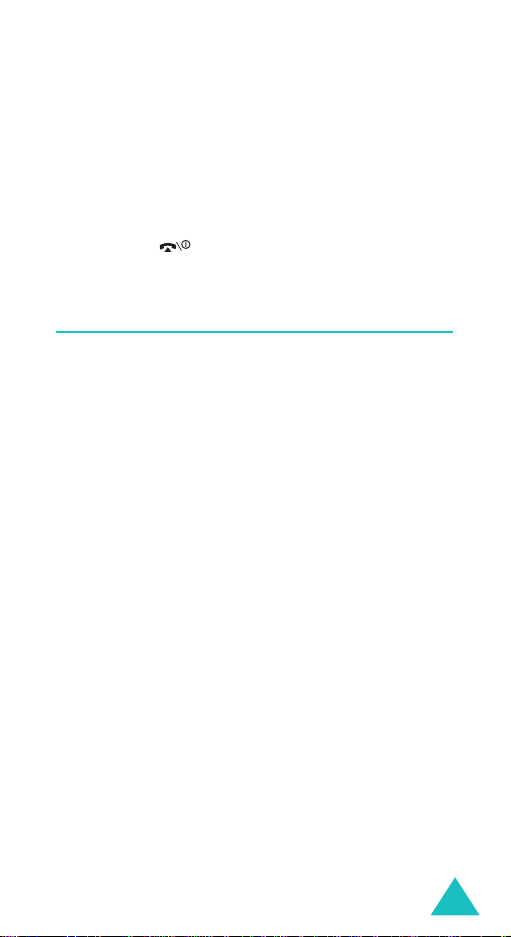
Options During a Call
To switch between the two calls, simply press the
Swap
soft key.
The current call is placed on hold and the call on
hold is reactivated so that you can continue
conversing with that person.
When you want to finish, end each call normally by
pressing the key.
Using the Menu Functions
You can access the main menu functions during a
call.
1. Press the Centre key.
You can also press the
then press the Centre key or press the
key when the
2. Press the Up or Down key to scroll through the
menu list.
Note
: You cannot use some menus during a call.
Menu
They are deactiva te d o n this list.
Options
option highlights.
soft key and
Ok
soft
3. When the menu you want highlights, press the
Centre key or the
4. If the selected menu has sub-options, repeat
steps 2 and 3.
For further details about available menu functions,
see the list on page 50.
Select
soft key.
41

Options During a Call
Switching Off the Microphone (Mute)
You can temporarily switch y our phone’s
microphone off so th at the other person on the
phone cannot hear you.
Example
To switch off the microphone temporarily:
: You wish to say something to person in
the room, but do not want the person on
the phone to hear you.
1. Press the
2. Press the Down key to highlight the
option.
3. Press the Centre key or the
The other person can no longer hear you.
To switch back off the microphone:
1. Press the
2. If necessary , press the Down key to highlight the
Unmute
3. Press the Centre key or the
The other person can hear you again.
42
Options
Options
option.
soft key.
soft key.
Ok
soft key.
Ok
soft key.
Mute

Options During a Call
Muting or Sending Key Tones
The
Mute keys
to turn the key tones off or on. If the
option is selected, your phone does not transmit the
DTMF (Dual Tone Multi-Frequency) tones of the
keys, which allows you to press keys without
hearing annoying key tones during a call.
Note
: To communicate with answering machines or
computerised telephone systems, the
keys
and
Send keys
option must be selected.
options allow you
Mute keys
Send
Sending a Sequence of DTMF Tones
You can send the DTMF tones as a group after
entering all of the number you need to send.
This option is helpful for entering a password or an
account number when you call an automated
system, like a banking service.
To send the DTMF tones:
1. While connected to the teleservice system, press
the
Options
soft key.
2. Press the Down key to highlight the
option.
3. Press the Centre key or the
4. Enter the number you want to send and press
the Centre key.
The tones are sent.
Ok
soft key.
Send DTMF
43

Options During a Call
Searching for a Number in Contacts
You can search for a number in Contacts during a
call.
1. Press the
2. Press the Down key to highlight the
option.
3. Press the Centre key or the
The Contacts entries are listed.
4. Enter the name that you wish to find.
If you enter the first few letters of the name, the
Contacts entries are listed starting with the first
entry matching your input.
5. To view the highlighted entry, press the Centre
key or the
For further details about the Contacts feature, see
page 122.
Options
View
soft key.
soft key.
Ok
soft key.
Contacts
44

Options During a Call
Call Waiting
You can answer an incoming call while you have a
call in progress, if your network supports this
service and you have set the
(
Menu 9.4.3
notified of an incoming call by a call waiting tone.
To answer a call while you have a call in progress:
1. Press the key to answer the incoming call.
The first call is automatically put on hold.
) to
Activate
Call waiting
; see page 149. You are
menu
2. T o switch between the two calls, press the
soft key.
3. To end the call on hold, press the
key and select the
To end the current call, press the key.
End held call
option.
Options
Swap
soft
Making a Multi-party Call
A multi-party call is a network service that allows
up to six people to take part simultaneously in a
multi-party or conference call. For further details
about subscribing to this service, contact your
service provider.
Setting up a Multi-party Call
1. Call the first participant in the normal way.
2. Call the second participant in the norm al way.
The first call is automatically put on hold.
45

Options During a Call
3. To join the first participant to the multi-party
call, press the
Join
option. Press the Centre key or the Ok soft
key.
4. To add a new person to the multi-party call, call
the new person in the normal wa y and press the
Options
press the Centre key or the
You can add incoming callers by answering the call,
pressing the
Join
option. Repeat as required.
Options
soft key. Select the
Options
soft key and select the
soft key, and selecting the
Join
Ok
soft key.
option and
Having a Private Conversation with One
Participant
1. Press the
Select one
The list of call participants appears.
2. Highlight a person from the list by pressing
the Up or Down key and press the key.
3. When the
Centre key or the
Now you can talk privately to that person. The
other participants can still converse with each
other.
4. To return to the multi-party call, press the
Options
Press the Centre key or the
All the multi-party call participants can now hear
each other.
46
Options
Private
soft key and select the
soft key and choose the
option. Press the Centre key.
option highlights, press the
Ok
soft key.
Join
Ok
soft key.
option.

Dropping One Participant
Options During a Call
1. Press the
Select one
Ok
Options
soft key.
soft key and choose the
option. Press the Centre key or the
The list of call participants appears.
2. Highlight a person from the list by pressing
the Up or Down key and press the key.
3. Press the Down key to select the
option and press the Centre key or the
Remove
Ok
soft
key.
The call with that participant ends, but you can
continue to talk to the others.
4. When you want to end the multi-party c all, push
the slider down or press the key .
47

Using the Menus
The phone offers a range of functions that allow you
to tailor it to your needs. These functions are
arranged in menus and sub-menus.
The menus and sub-menus can be accessed by
scrolling using the Navigation keys or by using the
shortcuts.
Accessing a Menu Function by Scrolling
1. In Idle mode, press the Centre key to access
Menu mode.
2. Scroll using the Navigation keys to reach a main
menu,
Settings
key or the
3. Scroll using the Up or Down key to reach a
menu,
Phone settings
Centre key or the
menu.
for example. Press the Centre
Select
soft key to enter the menu.
for example. Press the
Select
soft key to enter the
4. If the menu contains sub-menus,
example, you can access them by s crolling using
the Up or Down key and pressing the Centre key
or the
Select
soft key.
If the menu that you have selected contains
further options, repeat this step.
5.
To Press the
scroll through the
menus
confirm the chosen
setting
48
Up or Down key, or use
the Volume keys.
Centre key or the
Select
Language
soft key.
for

Using the Menus
5.
To Press the
return to the previous
menu level
exit the menu without
changing the settings
Back
soft key or C key.
key.
Using Shortcuts
Menu items, such as menus, sub-menus and
options, can be accessed quickly by using their
shortcut numbers. For the main menus, you can
access any one of them by pressing the number keys
(
1
to 9) corresponding to their location
Press the Centre key and enter the number of the
menu you want.
Notes
:
• The numbers assigned to ea ch menu are indicated
on the list on page 50. They may not match the
menu number on the phone, depending on the
services supported by your SIM c ard.
• For menu number 10 and 11, use the
respectively.
Example: Accessing the
Language
on the screen.
0 and
menu.
keys
1. Press the Centre key.
2. Press the
3. Press the
4. Press the
The languages available display.
9
key for
1
key for
3
key for
Settings
Phone settings
Language
.
.
.
49

Using the Menus
List of Menu Functions
The following list shows the menu structure
available and indicates the number assigned to
each option and the page where you can find a
description of each feature.
1. Games & more
1.1 Saved applications
1.2 More games
1.3 DNS settings
2. Vodafone live!
2.1 Vodafone live!
2.2 Enter URL
2.3 Bookmarks
2.4 What’s new
2.5 Games
2.6 Ringtones
2.7 Pictures
2.8 News
2.9 Browser settings
2.10 Clear cache
3. Applications
3.1 Vodafone (SIM AT menu)
3.2 Alarms
3.1.1 Once alarm
3.1.2 Daily alarm
3.1.3 Morning call
3.1.4 Remove all alarms
3.1.5 Autopower
3.3 Calculator
3.4 To do list
3.5 Voice recorder
3.5.1 Record
3.5.2 My sounds
3.5.3 Delete all
3.5.4 Memory status
3.6 Currency converter
50
(see page 56)
(see page 60)
(see page 68)

Using the Menus
4. Messages
4.1 Create message
4.1.1 MMS
4.1.2 SMS
4.1.3 Postcard
4.2 Inbox
4.2.1 MMS
4.2.2 SMS
4.3 My messages
4.3.1 Drafts
4.3.2 Outbox
4.3.3 Templates
4.3.4 Cell broadcast
4.4 Call voicemail
4.4.1 Connect to voice server
4.4.2 Voic e server number
4.5 live! Studio
4.6 Vodafone mail
4.7 Vodafone messenger
4.8 Push messages
4.8.1 Inbox
4.8.2 Receive
4.8.3 Delete all
4.9 Message settings
4.9.1 MMS settings
4.9.2 MMS profiles
4.9.3 SMS settings
4.10 Memory status
4.10.1 MMS
4.10.2 SMS
(see page 76)
4.3.1.1 MMS Drafts
4.3.1.2 SMS Drafts
4.3.1.3 Postcard
4.3.2.1 MMS
4.3.2.2 Postcard
4.3.3.1 MMS templates
4.3.3.2 SMS templates
4.3.4.1 Read
4.3.4.2 Receive
4.3.4.3 Channel list
4.3.4.4 Language
51

Using the Menus
4. Messages
4.11 Delete all
5. Camera
(see page 106)
5.1 Take photo
5.2 Record video
5.3 My photos
5.4 My videos
6. My items
6.1 Pictures
6.2 Games
6.3 Sounds
6.4 My videos
6.5 Templates
6.6 Memory status
(continued)
4.11.1 MMS
4.11.2 SMS
4.11.3 Postcard
(see page 114)
6.1.1 My photos
6.1.2 Saved pictures
6.1.3 Download more
6.2.1 Saved games
6.2.2 Download more
6.3.1 My sounds
6.3.2 Saved sounds
6.3.3 Download more
6.5.1 MMS template s
6.5.2 SMS templates
6.6.1 Games
6.6.2 Sounds & images
6.6.3 Photos & videos
7. Calendar
52
(see page 119)

Using the Menus
8. Contacts
8.1 Contacts list
8.2 Create contact
8.3 Group search
8.4 Group edit
8.5 Call log
8.6 Speed dial list
8.7 My numbers
8.8 Memory status
9. Settings
9.1 Phone settings
9.2 Display settings
(see page 122)
8.5.1 Missed calls
8.5.2 Received calls
8.5.3 Dialled calls
8.5.4 Delete all
8.5.5 Call time
8.5.6 Call costs
*
8.5.7 Data counter
(see page 135)
9.1.1 Activate infrared
9.1.2 Greeting message
9.1.3 Language
9.1.4 Shortcuts
9.1.4.1 Key up
9.1.4.2 Key down
9.1.4.3 Key right
9.1.4.4 Key left
9.1.5 Extra settings
9.1.6 Reset settings
9.2.1 Main display
9.2.1.1 Wallpaper
9.2.1.2 Text display
9.2.1.3 Text colour
9.2.2 Menu style
9.2.3 Back light
9.2.4 Service light
9.2.5 Graphic logo
* Actives only if suppo rt e d by your SIM card.
53

Using the Menus
9. Settings
9.3 Sound settings
9.4 Call settings
(continued)
9.3.1 Ringtone
9.3.2 Ring volume
9.3.3 Alert type
9.3.4 Keypad tone
9.3.5 Message tone
9.3.5.1 SMS tone
9.3.5.2 SMS-CB tone
9.3.5.3 MMS tone
9.3.5.4 Repetiton
9.3.6 Slider tone
9.3.7 Power on/off
9.3.8 Alert on call
9.3.9 Extra tones
9.4.1 Call diverting
9.4.1.1 Divert alwa ys
9.4.1.2 Busy
9.4.1.3 No reply
9.4.1.4 Unreachable
9.4.1.5 Cancel all
9.4.2 Call barring
9.4.2.1 All outgoing
9.4.2.2 International
9.4.2.3 International except home
9.4.2.4 All incoming
9.4.2.5 Incoming while abroad
9.4.2.6 Cancel all
9.4.2.7 Change barring password
9.4.3 Call waiting
9.4.4 Caller ID
9.4.4.1 Default
9.4.4.2 Hide number
9.4.4.3 Send number
9.4.5 Closed user group
9.4.5.1 Index list
9.4.5.2 Outside access
9.4.5.3 Default group
9.4.5.4 Deactivate
*
* Shows when the closed user group feature is activated.
54

Using the Menus
9. Settings
9.5 Time & date
9.6 Network selection
9.7 Security
(continued)
9.5.1 Set time
9.5.2 Set date
9.5.3 World time
9.5.4 Time format
9.5.5 Display options
9.6.1 Automatic
9.6.2 Manual
9.7.1 PIN check
9.7.2 Change PIN
9.7.3 Phone lock
9.7.4 Change password
9.7.5 Privacy
9.7.6 SIM lock
9.7.7 FDN mode
9.7.8 Change PIN2
*
*
* Shows only if supported by your SIM card.
55

Games & more
In this menu, you can
• enjoy downloaded MIDlets (Java applications that
run on mobile phones).
• download applications from the web site provided
by your service provider.
• change the DNS (Domain name server) setting
required for accessing Java services, if necessary.
Saved applications
When you access this menu, the list of the default
games appears. Once you have downloaded games,
they are added to the list.
Launching a MIDlet
Note
: The procedure explained below are for the
default games. For downloaded games, the
procedure may be different.
1. Scroll to the MIDlet you want on the Games list
and press the Centre key.
2. On the startup screen of the MIDlet, scroll to an
option using the Navigation keys or the
and
8
keys.
The following options are available:
START GAME
•
CONTINUE
•
game you played.
•
HIGH SCORE
This option may not be available for some
games.
: starts a new game.
: allows you to continue the last
: shows the high score table.
2, 4, 6
56

•
HOW TO PLAY
: shows how to play the game
and the key functions for the game.
•
OPTION
: allows you to switch on or off the
game sound.
Games & more
3. Press the Centre key or the
5
key or th e Centre
key to confirm your selection.
While you are playing a
Press the
game, to
adjust the sound volume Volume keys.
return to the startup
key.
screen
exit the game key.
Viewing MIDlet Information
1. Scroll to the MIDlet you want and press the
soft key.
The display shows information about the MIDlet,
such as the file size, application version, and its
vendor.
2. Press the Up or Down key to scroll through the
information screen. Press the Left or Right key
to scroll to other MIDlet information.
3. If you want to delete the MIDlet, press the
Delete
soft key and then press the Centre key
or the
Yes
soft key to confirm the deletion.
Note
: When you select default games from the
list, the
Delete
option is not availa ble .
Info
4. To exit and return to the Games list, press the
Back
soft key or the C key.
57

Games & more
Entering Text
If you need to enter text while using a MIDlet, you
can use the following input modes:
Upper-case character mode (A
enter upper-case English characters.
Lower-case character mode (a
enter lower-case English characters.
Number mode (1
Symbol mode
highlighting a symbol by pressing the Navigation
keys, press the Centre key to insert it.
T9 mode (T9
characters by pressing one key per letter. In this
mode, you can change the case by pressing the
key .
To change the text input mode, press the key
until the appropriate indicator appears on the soft
key area of the display.
): allows you to enter numbers.
: allows you to enter symbols. After
): allows you to enter English
): allows you to
): allows you to
0
More games
When you select this menu, you are accessed to the
web site preset by your service provider and
download more MIDlet games.
Note
: Downloading Java ap p lic at ions m ay not be
available, depending on your service provider.
58

Games & more
DNS settings
The DNS (Domain Name Server) is the server that
assigns the Java server domain name to an IP
address. The DNS setting is preset at the factory,
but sometimes you may need to change it at your
service provider’s instructions.
1. Enter the primary address using the number
keypad and press the Centre key or the
key.
2. Enter the secondary address and press the
Centre key or the
Ok
soft key.
Ok
soft
59

Vodafone live!
Your phone is equipped with a WA P (W ireless
Application Protocol) browser to allow you to access
and navigate the Wireless Web using your phone.
Vodafone live!
Selecting this menu connects the phone to the
network and loads the homepage of the Wireless
Web service provider. You can also press the
live!
soft key in Idle mode to la unch the brow ser.
The contents of the WAP Browser startup homepage
depends on your Wireless Web service provider. To
scroll through the screen, use the Up or Down keys.
Note
: To go to the startup homepage from any other
screen in the WAP browser, use the
option. For further details about the WAP
Browser menus, see page 62.
Exiting the WAP Browser
To exit the browser at any time, simply press and
hold the key.
Navigating the WAP Browser
Home
To Press the
scroll through and
select browser
items
return to the
previous page
60
Up or Down key and then
press the Centre key or the
Select
selection.
Back
soft key to confirm the
soft key or the C key .

Vodafone live!
To Press the
return to the
startup homepage
key for more than 2
seconds and select
Home
. For
further details about this
option, see page 62.
use the Browser
menu
key for more than 2
seconds.
Entering Text in the WAP Browser
When you are prompted to enter text, the current
text input mode is indicated on the screen.
To change the text input mode, press the Centre
key one or more times.
The following modes are available:
Upper-case character mode (A
enter upper-case English characters.
Lower-case character mode (a
enter lower-case English characters.
Note
: You can enter symbols and punctuation marks
in Upper-case or Lower-case Character mo de.
For details about available characters, see
page 36.
T9 mode (T9
): allows you to enter English
characters by pressing one key per letter. In this
mode, you can use only the
alternative words. To change case, press and hold
the key.
Number mode (1
): allows you to enter numbers.
): allows you to
): allows you to
0
key to display
61

Vodafone live!
Selecting and Using Browser Menu
Options
Various menu options are available when you are
using the WAP browser to navigate the Wireless
Web.
To access a menu option:
1. Press and hold the key.
A menu list displays.
2. Highlight a menu by pressing the Up or Down
key.
3. Select an option by pressing the Centre key or
the
Select
soft key.
4. If necessary , select a secondary option using the
Up or Down keys, and press the Centre key or
the
Select
soft key to confirm.
Note
: The menus may vary, depending on your
version of the WAP browser.
The following options are available:
Bookmarks
bookmark the current web page or access one of
bookmarked pages.
Reload
Home
page of the Wireless Web service provider.
Go to URL
address of a Web page. After entering an address,
press the
62
: shows the bookmarks list. You can
: reloads the current page.
: takes you back at any time to the home
: allows you to manually enter the URL
Ok
soft key to go there directly.

Vodafone live!
Show URL
: displays the URL address of the Web
page to which you are currently connected. It also
enables you to set the current site as the startup
home page.
To Press the
set the current
page as your
Options
the
soft key and select
Save to home
option.
startup home page
Option
set a bookmark for
the current page
soft key and select
the
Save to bookmark
option.
cancel your setting
Clear cache
: deletes the information stored in the
C
key or
Back
soft key.
cache. The cache stores the most recently accessed
Web pages.
Security info
: shows security information when
you access the wireless web with the secured WAP
setting activated.
Inbox
: allows you to read messages received from
a web server.
Show images
: shows the image on the current
web page.
Enter URL
This menu allows you to manually enter the URL
address of the Web site that you wish to access.
For further details about how to enter characters,
see page 34.
After entering the address, press the
Centre key to access the web site.
Ok
soft key or
63

Vodafone live!
Bookmarks
This menu allows you to store up to 13 URL
addresses. The first bookmark item is a defa ult link
preset by your service provider. You can change or
delete the item.
You can access this menu directly by pressing and
holding the
To store a URL address:
1. Select an empty location and press the Centre
key or the
2. Enter the address and press the Centre key or
Ok
soft key.
For further details about how to enter
characters, see page 34.
key while using the W A P bro w ser.
Edit
soft key.
3. Enter a name for the item and press the
key or the Centre key.
After saving an item, you can use the following
options by pressing the
Go to URL
Edit
of the bookmark item.
Delete
: takes you to the site.
: allows you to edit the address and the name
: deletes the bookmark item.
Options
soft key:
Ok
soft
What’s new
Selecting this menu loads the web site preset by
your service provider so that you can obtain latest
information about your service pro vid er.
64

Vodafone live!
Games
Selecting this menu loads the web site preset by
your service provider so that you can obtain
information about latest games and download
various games.
Ringtones
Selecting this menu loads the web site preset by
your service provider so that you can download
various ring tones and melodies.
Note
: You may not able to do w nload some ring tones
if they are not in the correct file format.
Pictures
Selecting this menu loads the web site preset by
your service provider so that you can download
various pictures and animated images.
Note
: You may not able to download some pictures if
they are not in the correct file format.
News
Selecting this menu loads the web site preset by
your service provider so that you can obtain latest
news.
65

Vodafone live!
Browser settings
This menu allows you to set up four proxy servers
for the WAP browser. Contact your service provider
for details about your WAP profile options.
Notes
:
• The last profile accessed is automatica lly selected for
connecting to the Wireless Web.
• Changing the default profile, Vodafone live!, is not
allowed.
• Depending on your country, the availability of the
setting options may vary.
For each server, the following options are available:
Profile name
assign to the HTTP server.
Homepage URL
homepage. When the default homepage displays,
you can delete it using the
key and enter your own choice.
Security
Secure
access; otherwise, choose
Bearer
network address accessed;
preferred
When you select
searches for a GPRS network first. If a GPRS
network is not available, the phone uses a GSM
(Data) network.
The remaining options depend on the Bearer
setting.
: enter a name that you wish to
: set the address of your startup
Clear
soft key or the C
: select a data transmission mode. Choose
to protect your data against unauthorised
Non-secure
: select a bearer to be used for each type of
GPRS, Data
.
GPRS preferred
.
, or
, the phone
GPRS
66

Vodafone live!
When the bearer is set to
preferred
IP address
required to connect to the Internet.
User name
to the GPRS network.
Password
to the GPRS network.
APN
address of the GPRS network gateway.
When the bearer is set to
IP address
required to connect to the Internet.
Login name
Password
Dial-up number
number.
Data call type
or
Note
:
: enter the WAP gateway address
: enter the User ID required to connect
: enter the password required to connect
: enter the access point name used for the
: enter the WAP gateway address
: enter the PPP server login ID.
: enter the PPP server password.
: enter the PPP server phone
: select a data call type;
ISDN
.
: The WAP browser settings may vary, depending
on the service provider. Contact your service
provider for further details.
GPRS
Data
:
or
GPRS
Analogue
Clear cache
You can clear the information stored in the cache,
the phone’s temporary memory in which the most
recently accessed Web pages are stored.
Press the
the deletion. Otherwise, press the
the
C
key.
Yes
soft key or the Centre key to confirm
No
soft key or
67

Applications
In this menu, you can use the various applications
which provides you with convenient features.
Vodafone
This menu is availa ble if yo u use a SIM AT card that
provides additional services, such as news, weather ,
sports, entertainment, and location services.
Available services may vary, depending on your
service provider’s service plans.
For further details, see your SIM card instructions
or contact your service provider.
(SIM AT menu)
Alarms
This feature allows you to:
• set the alarm to ring at a specific time.
• set the phone to switch on automatically and ring
the alarm even if the phone is switched off.
The following options are available:
Once alarm
deactivated.
Daily alarm
same time.
Morning call
the morning.
: the alarm rings only once and is then
: the alarm rings every day at the
: the alarm rings to wake you up in
To set an alarm:
1. Choose the type of alarm to be set and press the
Centre key or the
68
Select
soft key.

Applications
2. Enter the time for the alarm to sound.
Note
: Your phone is pres e t to a 24-h our form at.
To change the format, see page 153.
If you want to use the alarm options, press the
Options
soft key. The following options are
available:
• Set alarm
Remove alarm
•
: sets the alarm.
: deactivates the current
alarm.
•
Alarm tone
: allows you to select the alarm
melody.
3. Press the Centre key or the
4. If applicable, select
Centre key or the
5. If you select
repeat option,
saturday
Select
, and press the Centre key or t he
soft key.
AM
Select
Morning call
Monday to friday
Ok
soft key.
or PM and press the
soft key.
in step 1, choose the
or
Monday to
To stop the alarm when it rings, press one of the
Exit
soft key, the Volume keys, and the key.
Remove all alarms
Autopower
: when this option is set to
: deactivates all alarm settings.
Enable
, the
alarm rings at the specified time, even if the phone
is switched off.
If the option is set to
Disable
and the phone is
switched off at the specified time, the alarm does
not ring.
69

Applications
Calculator
With this feature, you can use the phone as a
calculator. The calculator provides basic arithmetic
functions: addition, subtraction, multiplication, and
division.
1. Enter the first number using the numeric keys.
Notes
:
• You can mo ve the cursor by pressing the or
key .
• T o delete mistakes or clear the display, press the
C
key or the
• T o include a decimal poin t or a bracket, press the
left soft key until the symbol you want displays.
2. Enter the operation for your calculation by
pressing the Navigation keys, according to the
illustration on the display
3. Enter the second number.
4. To view the result, press the Centre key.
5. Repeat steps 1 to 4 as many times as required.
Clear
soft key.
.
70

Applications
To do list
This feature allows you to:
• enter a list of tasks to be done.
• assign a priority and a deadline to each task.
• sort the tasks by priority and status.
Creating the To Do List
1. Press the Centre key or the
2. Enter the first task.
Note
: For further details about how to enter
characters, see page 34.
3. Press the Centre key or the Ok soft key.
4. Select a priority level of Hig h , No rm a l, or Low,
using the Up or Down key and press the Centre
key or the
5. Enter your deadline and press the Centre key or
the
If you don’t want to set a deadline, press the
Skip
Skip
soft key.
soft key.
Select
soft key.
Add new
soft key.
Editing the To Do List
When you select the To do
contents display with the status mark, if the task
has been done, and priority; for High, for
Normal, and for Low.
Scroll to a task from the list and press the Centre
key to view the details for the task. You can scroll
through the tasks using the Up and Down keys, if
necessary.
list
menu, the current
71

Applications
T o change the status of a specific tas k, press the
key to mark the task as completed as of the current
time and date.
You can use the following options by pressing the
Options
View
Add new
Status
Select the appropriate status (
do
Edit
soft key:
: shows the details of a specific task.
: allows you to create a new task.
: allows you to change the status of a task.
Completed
or
To
)
: allows you to edit a task. You can change the
text, priority, and/or deadline for the task.
Sort
: allows you to sort the existing tasks by
priority or status. Select the sort criterion
(
High, Low, Completed
Copy
: allows you to copy a task.
Copy to calendar
, or
To do
).
: allows you to copy a task to the
calendar as a memo. You can also change the text
and deadline for the task and/or set the alarm.
Delete
: deletes a task.
Delete all
: allows you to delete all tasks.
72

Applications
Voice recorder
You can record voice memos. After recording, you
can send a memo to other people via MMS
message.
Record
This menu allows you to record a new memo. When
you select this menu, the display shows a 30second timer.
1. To start recording, press the Centre key or the
Record
2. Record a memo by speaking into the
microphone.
3. When you press the Centre k ey or the
key, or if the recording time expires, the
following options display:
•
•
•
soft key.
Play
: plays back your memo.
Re-record
you to record another one.
Save
: discards the memo and enables
: allows you to save the memo.
Stop
soft
4. To save the memo, choose
options and press the Centre key or the
soft key.
5. Press the
the default name, if necessary, and enter a
name for the memo.
For further details about how to enter
characters, see page 34.
6. Press the Centre key or the
The memo is saved and then the display shows
the memo information.
Clear
soft key or the C key to clear
Save
Ok
from the
soft key.
Select
73

Applications
7. Press the
Options
soft key to use the following
memo options:
•
Send MMS
: allows you to send the memo to
other people by using the MMS feature. See
page 76 for further details about sending a
message.
•
Rename
: allows you to change the memo’s
name.
•
Delete
: deletes the memo.
Note
: To select the
press the
8. To exit, press the
Send MMS
Centre
key .
Back
soft key or the C key .
option directly,
My sounds
This menu shows a list of saved voice memos.
Scroll to a memo and press the Centre key to play
the memo.
On the My sounds list, press the
to use the following options:
Play
: plays the memo.
Send MMS
: allows you to send the memo to other
people by using the MMS feature. See page 76 for
further details about sending a message.
Rename
Information
: allows you to change the memo’s name.
: displays information about the
memo, such as the name, the date when the memo
was made, recording duration, and memory size.
Delete
: deletes the memo.
Options
soft key
74

Applications
Delete all
In this menu, you can delete all of your voice
memos.
When a confirmation message appears, press the
Centre key or the
asks for confirmation again, press the Centre key or
the
Yes
soft key one more time.
Yes
soft key. When the phone
Memory status
You can check the amount of memory being used
and the memory remaining for voice memos.
The display shows the total, free, and used
memory, including the number of memos you
recorded and the total number of memos you can
record. Press the Up and Down keys to scroll
through the screen.
Currency converter
Using this menu, you can figure out currency
conversions.
1. Enter the current exchange rate of your source
currency and press the Centre key or the
soft key.
You can insert a decimal point by pressing
the key
2. Enter the amount to convert and press the
Centre key or the
The amount you entered and its equivalent
value display.
.
Ok
soft key.
Ok
3. Press the
convertor.
Exit
soft key to exit the currency
75

Messages
Using the
message features, such as:
• SMS (Short Message Service) messages
• MMS (Multimedia Message Service) messages
•Postcards
•WAP push messages
•voice mail
• cell broadcast messages
You can also access online album, mail, and
messenger services preset by your service pro vi de r.
Note
Messages
: You can quickly access the
pressing the soft key in Idle mode.
menu, you can use various
Messages
menu by
Create message
This menu allows you to create a new message.
MMS
Multimedia Message Service (MMS) is a messaging
service that provides delivery of personal MMS
messages from phone to phone or from phone to email.
In addition to the familiar text content of SMS
messages, MMS messages can contain images,
graphics, voice, and audio clips. An MMS message is
a multimedia presentation in a single file entry. It is
not a text file with attachments.
76

Messages
Using the MMS feature, your phone can receive and
send MMS messages that contain multimedia files,
such as photos, sounds, and images you
downloaded from the Internet and voice memos
you recorded. This function is available only if it is
supported by your service provider.
Only phones that offer MMS messaging features can
receive and display MMS messages.
Creating and Sending a MMS Message
1. Enter the subject of your message.
For further details about how to enter
characters, see page 34.
By pressing the
Options
soft key, you can use
the following options:
•
Ok
: confirms the entered subject and
continues to the next step.
•
Input method
: allows you to change the text
input mode.
•
Input language
: allows you to change the
language to be used in T9 input mode.
2. Press the Centre key when you have finished
entering the subject.
3. When
or the
Add here
Options
highlights, press the Centre key
soft key and add the message
contents using one of the following options:
•
Add text
: allows you to enter the message
text. After entering text, press the Centre key.
•
Add photo:
allows you to add a photo you
took using the camera on your phone. Select
Take photo
photos
to take a new photo, or
to add one of the photos stored in the
phone’s memory. For further details about
using the camera, see page 106.
My
77

Messages
•
Add picture
stored in the
: allows you to add a picture
Pictures
folder. You can add
some downloaded images if they are in the
correct format and your service provider
supports them.
•
Add sound
: allows you to add a sound file.
You can record a new voice memo or select
one of voice memos or sounds stored in the
phone’s memory.
•
Send message
: allows you to send the
message. Use this option when you finish
creating the message.
•
Save
: saves the message in the
or
MMS template
Settings
•
: allows you to change the message
box for later use.
MMS Drafts
settings. For further details about each setting
option, see page 100. After changing the
settings, you need to press the
or the
C
key to go to back to the Options list.
Preview
•
Note
: shows the entire message.
: You can add text, an image and a sound
Back
soft key
once for each page.
4. Repeat step 2 until you finish creating your
message.
5. If you want to change the added items, press
the Up or Down key to highlight one and press
the Centre key or the
Options
soft key to
display the Options list.
Note
: The options available are different
depending on whether the item you select
on the message screen is text, an image, a
sound, or the Page field.
The following options are available:
78

Messages
•
Edit text/photo/picture/sound
: allows you
to change the text or replace the image or
sound with another one.
•
Add page
: allows you to add up to 5 pages.
After you add a page, the display shows you
the current page number and memory space
used for the page. You can move to each page
using the Left or Right key on the message
screen.
•
Delete text/photo/p ictu re/ sou nd
: deletes
the item from your message.
•
Duration
: allows you to set when and how
long text, an image or a sound displays on the
message presentation screen. If the duration
you set is shorter than the content duration for
a particular page, the content duration is
automatically decreased.
•
Send message
: allows you to send the
message.
•
Save
: saves the message in the
or
MMS template
Settings
•
: allows you to change the message
box for later use.
MMS Drafts
settings. For further details about each setting
option, see page 100.
•
Preview
: shows the entire message.
6. When you have finished creating the message,
choose
Send message
press the Centre key or the
7. Select a destination type (
press the Centre key or the
from the options and
Select
soft key.
To, Cc
, or
Bcc
Select
) and
soft key.
8. Choose one of the following options and press
the Centre key or the
Select
soft key:
79

Messages
•
Contacts list
: allows you to retrieve a number
or e-mail address from your Contacts list.
•
Phone number
: allows you to enter the
phone number you want.
•
E-mail address
: allows you to enter the e-
mail address of the recipient.
9. Enter a number or an e-mail address, or select
a number from the Contacts list.
10. When the correct number or address displays,
press the Centre key or the
Ok
soft key.
11. To add a destination, press the Centre key or
the
Select
soft key when
Add contacts
highlights. Repeat from step 7.
If you want to edit the destinations, select one
and press the Centre key or the
Options
soft
key. You can change or delete it.
12. T o enter additional numbers or addresses to the
other destination types, press the
key or the
C
key and repeat steps 7 through 11.
You can enter up to 10 destinations each for
Cc
, and
Bcc
.
Back
soft
To
,
13. When you have finished entering the
destinations, select
the Centre key or the
Send message
Select
soft key.
Your phone sends the message.
80
and press

Messages
SMS
Short Message Service (SMS) allows y ou to sen d
and receive short SMS messages to and from other
GSM mobile phones. In addition, your phone
supports the Enhanced Messaging Service (EMS),
which enables you to include simple pictures,
melodies, and animated images in your messages.
To use this feature, you must subscribe to your
service provider’s message service.
Creating a Simple SMS Message
1. Create your message.
Note
: For further details about how to enter
characters, see page 34.
2. When you finish entering the message, press
the
Options
available:
•
Send only
The message is deleted after sending.
•
Save and send
the message and then send the message. You
can read the message in
Save only
•
that it can be sent later. You can read the
message in the
• For further details about
Input method, Input language, Text
formatting
Add bookmark
soft key. The following options are
: allows you to send the message.
: allows you to save a copy of
SMS Drafts
box.
: allows you to save the message so
SMS Drafts
,
Add objects, Add contact
box.
SMS template
,
, and
options, see page 82.
Note
: To select the
press the
Send only
Centre
option directly,
key .
81

Messages
3. Select
Send only
or
the Centre key or the
Save and send
Select
soft key.
, and press
If you want to just save the message, select
Save only
returns to the
. After saving the message, the phone
Create message
menu screen.
4. If you select a save option, choose the memory
location by pressing the Up and Down keys and
press the Centre key or the
Ok
soft key.
5. Enter a destination number and press the Centre
key or the
Ok
soft key.
The message is sent.
Creating a SMS Message Using Options
1. Create a message.
2. Press the
Options
soft key.
3. Select one of the following options by using the
Up or Down key and pressing the Centre key or
the
Select
soft key:
SMS template
•
: allows you to apply one of the
preset message templates to the text. Select
one of five messages stored in the
templates
menu. For further details, see
SMS
page 95.
•
Input method
: allows you to change the text
input mode.
•
Input language
: allows you to change the
language to be used in T9 input mode. Select
the language you want to use.
82

Messages
•
Text formatting
: allows you to format the
style of the text.
For the
Small
For the
Strikethrough
Size
attribute,
Normal, Large
sizes are available.
Bold, Italic, Underline
attributes, select On or
, and
, and
Off
These attributes can be combined.
Add objects
•
: allows you to add a sound,
melody, picture, or animated image to the
message. Select the category of the object to
be added. In each category, you can select
from the various factory-set items or choose
an item received from other sources, such as
the Internet or other phones.
•
Add contact
: allows you to add a Contacts
entry to your message. Select one from the
list.
•
Add bookmark
: allows you to add a web
page’s address stored in your Bookmarks list.
Select one from the list.
4. Complete the message, and send or save it by
following the procedure from step 2 on page 81.
.
Postcard
In this menu, you can send photos stored in the
photos
menu as a postcard along with a simple
greeting. Your message is sent to the MMS centre,
where it is formatted, printed and sent out as a real
postcard to the address of your choice.
Note
: This feature may not be available, depending
on your country. Please contact your service
provider for further details.
My
83

Messages
1. Select the photo you want to send using the
Navigation keys and press the Centre key.
Note
: Use a photo in maximum resolution.
You can also select one of the following options
by pressing the
Select
•
View
: displays the photo on the full screen. To
•
Options
soft key:
: selects the photo.
use the photo for sending a postcard, press
the
Select
soft key or the Centre key.
2. Enter a greeting message and press the Centre
key.
Note
: For further details about how to enter
characters, see page 34.
3. Scroll to the field using the Up or Down key and
press the Centre key to enter the recipient
information.
The following options are available:
•
Name
: enter the recipient’s name.
Additional information
•
: enter any additional
personal information.
•
Street
: enter the house number and street.
Zip & City
•
State/Province
•
Country
•
: enter the zip or postal code.
: enter the state or province.
: enter the country. This option may
not be available, depending on your country.
Note
: If you do not enter the name, street, and
zip code, your postcard cannot be sent.
84

Messages
4. When you have finished, press the
key.
The following options are available:
•
Send
: sends the postcard.
Save
: saves the postcard in the
•
folder in the
Note: You can also select a name from among
5. Select
Inbox
In this menu, you can access received messages.
Send
Centre key or the
Drafts
box.
your
Contacts by selecting the
list
option. To send the message later,
select
Save
. The message will be saved
in the
Draft box.
to send the message and press the
Select
soft key.
Options
Postcard
Contacts
soft
MMS
Viewing a Message When You Receive it
When a new MMS message comes in, the display
shows the MMS Message icon ( ) and a text
notification along with the sender’s number.
1. Press the Centre key to view brief information
about the message, such as the sender’s
number, the message size and the subject.
If you want to view the message later in the
Inbox, press the
Exit
soft key or the C key .
85

Messages
2. T o scroll through the message information, press
the Up or Down key.
You can use the following options by pressing
the
Options
View
•
Retrieve
•
soft key:
: shows the information about message.
: retrieves the message from the
MMS server.
•
Delete
: deletes the message.
properties
•
: shows you detailed information
about the message.
Note
: If the
Auto download
settings
menu is switched on, your phone
option in the
MMS
automatically retrieves new messages from
the server. You can then immediately view
the new messages by pressing the
View
soft key. See page 100 for more about the
option.
3. To read the message, press the Centre key.
Your phone retrieves the m essage contents from
the server and displays it.
4. To scroll through the message, press the Up or
Down key.
5. When you have finished, press the key.
86

Messages
Viewing a Message from the Inbox
When you access the
Inbox
menu, the list of MMS
messages you have received displays along with the
message subjects. The icons on the left tell you the
status of the messages:
• : MMS notifications that have been opened.
• : MMS notifications that have not been
opened.
• : You have sent an enquiry to the MMS server
requesting the message be sent to your
phone.
• : The MMS server is processing y ou r re qu e st.
• : The MMS server is unable to send th e
message to your phone.
• : Messages that have been opened.
• : Messages that have not been opened.
1. Select a message on the list and press the
Centre key.
The message displays and scrolls to the next
page, if it has one, after a specified time.
2. Press the Centre key or the
Ok
soft key to go to
the message view screen.
Or, the display automatically switches to the
screen after a few seconds.
3. To scroll through the message, press the Up or
Down key.
If the message has more than one page, you
can scroll through the pages by using the Left
and Right keys.
4. Press the or key to scroll to the previous or
next message.
87
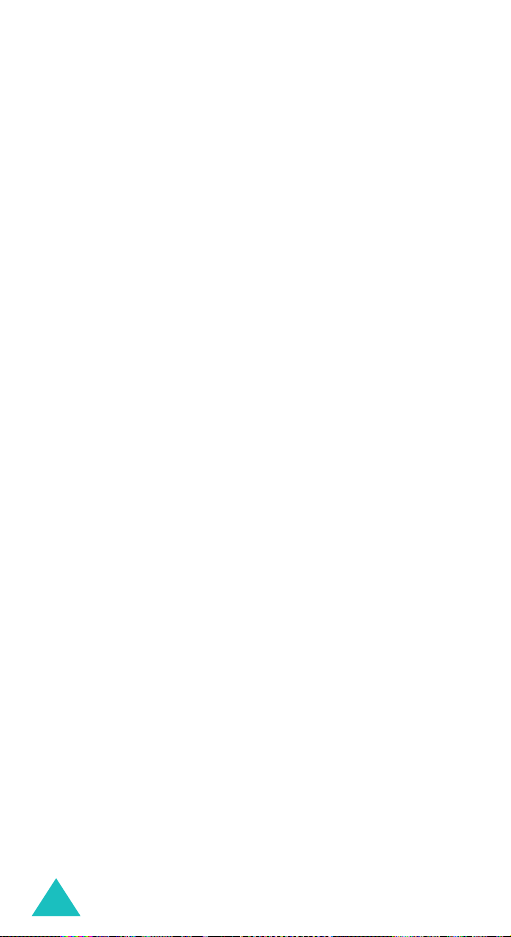
Messages
While viewing a message, you can choose the
Message options by pressing the Centre key or the
Options
soft key.
If you are viewing a new message, the options are
the same as when you view a message at the time of
its receipt. See page 86.
When you are reviewing a message retrieved from
the MMS server, the following options are available:
View
: shows the message.
Reply
: allows you to reply to the sender.
Reply all
: allows you to send a reply to the sender
and all of the other recipients.
Delete
: deletes the message.
Call sender
Extract...
: allows you to call the sender.
: allows you to extract the sender’s number
or e-mail address and URL, e-mail addresses, or
phone numbers from the message text.
Forward
: allows you to forward the message to
another person.
Save picture
message into the
Save sound
message into the
Properties
: allows you to save an image from the
Pictures
folder.
: allows you to save a sound from the
Sounds
folder.
: shows you detailed information abou t
the message.
88

Messages
SMS
This message box is used to store messages that
you have received.
When you enter this menu, the list of messages in
the box displays with the senders’ phone numbers
or names, if available in your Contacts.
You can use the following options by pressing the
Options
View
Delete
1. Select a message from the list and press the
2. To scroll through the message, press the Up or
3. On the message screen, you can scroll to the
While viewing a message, you can choose the
following options by pressing the
Reply
Delete
Forward
another person. when the message contains media
contents, this option is not available.
soft key:
: shows the message contents.
: deletes the message.
Centre key.
Down key.
previous or next message, press the or
key.
Options
soft key:
: allows you to send a reply to the sender.
: deletes the message.
: allows you to forward the message to
89

Messages
Call sender
Extract...
number and URL, e-mail addresses, or phone
numbers from the message text.
Move to phone
from the SIM card to the phone’s memory. This
option is only available when you select a message
stored in the SIM card.
Move to SIM
from the phone memory to the SIM card. This
option is only available when you select a message
stored in the phone’s memory.
Select objects
such as sounds or images, from the message into
your phone. You can use the objects when writing a
message. For details, see page 83.
: allows you to call the sender back.
: allows you to extract the sender’s
: allows you to move the message
: allows you to move the message
: allows you to save media objects,
My messages
In this menu, you can access messages you sent or
saved for later retrieval. You can also cell broadcast
messages from your service provider.
Drafts
This menu stores MMS messages and postcards you
saved as a Draft or SMS message you saved and/or
sent. When you press the key while creating a
message, you can also select to save the message
in this box.
90

Messages
MMS Drafts
When you select this menu, the list of the MMS
messages appears.
Scroll to the message you want to view and press
the Centre key.
While viewing the message, you can use the
following options by pressing the
Send
: allows you to send the message.
Edit
: allows you to change the message.
Delete
: allows you to delete the message.
Extract...
: extracts the destination numbers or
Options
soft key:
addresses of the message and the URL, e-mail
addresses, and phone number from the message
text.
Properties
: shows the information about the
message.
SMS Drafts
When you select this menu, the list of the SMS
messages you sent and/or saved appears.
You can use the following options by pressing the
Options
View
Delete
soft key:
: shows the message contents.
: deletes the message.
Scroll to the message you want to view and press
the Centre key.
While viewing the message, you can use the
following options by pressing the
Edit
: allows you to edit the message.
Delete
: allows you to delete the message.
Options
soft key.
91

Messages
Extract...
: extracts the destination numbers or
addresses of the message and the URL, e-mail
addresses, and phone number from the message
text.
Move to phone
: allows you to move the message
from the SIM card to the phone memory. This
option is only available when you select a message
stored in the SIM card.
Move to SIM
: allows you to move the message
from the phone memory to the SIM card. This
option is only available when you select a message
stored in the phone’s memory.
Select objects
: allows you to save media objects,
such as sounds or images, from the message into
your phone. You c an use the objects when writing a
message. For details, see page 83.
Postcard
When you select this menu, the list of the postcards
you saved appears.
Scroll to the message you want to view and press
the Centre key.
While viewing the message, you can use the
following options by pressing the
Send
: allows you to send the postcard.
Edit
: allows you to change the postcard.
Delete
: allows you to delete the postcard.
Properties
: shows detailed information about the
Options
soft key.
postcard.
92

Messages
Outbox
In this menu, you can access the MMS messages
and postcards you sent.
MMS
When you access this menu, the list of the MMS
messages that you have sent or saved displays. The
icons on the left tell you the status of the messages.
• : Messages currently being sent
• : Messages sent
• : Messages your phone couldn’t send
• : Messages to be sent
• : Messages deferred
Select a message on the list and press the Centre
key .
You can use the following options by pressing the
Options
Delete
Send
Edit
sound, picture, or text.
Extract...
numbers or e-mail addresses and URL, e-mail
addresses, or phone numbers from the message
text.
Properties
the message.
soft key:
: deletes the message.
: allows you to send/resend the message.
: allows you to change the message contents,
: allows you to extract the destination
: shows you detailed information abou t
93

Messages
Postcard
When you access this menu, the list of the
postcards you sent displays.
Select a message on the list and press the Centre
key .
You can use the following options by pressing the
Options
Delete
Send
Edit
Properties
soft key:
: allows you to delete the postcard.
: allows you to send the postcard.
: allows you to change the postcard.
: shows detailed information about the
postcard.
Templates
In this menu, you can use message templates to
easily and quickly create a new message.
MMS templates
This menu stores messages you saved as templates
so that you can use them to make new messages.
Your phone has three preset message templates.
Scroll through the template list using the Up or
Down key. When the message template you want
highlights, press the Centre key.
Press the Centre key or the
following options, or the display automatically
shows the options after a specified time:
Ok
soft key to use the
94

Messages
View
: shows the message contents.
Edit
: allows you to change the message template
and then send it.
Delete
: allows you to delete the message templ ate.
You are asked to confirm the deletion by pressing
the Centre key or the
Yes
soft key.
SMS templates
Using this menu, you can preset a maximum of five
messages that you use most frequently.
Select an empty location or the message template
you want and press the Centre key to enter a new
message.
Once you have preset a message template, you can
use the following options by pressing the
Options
soft key:
Edit
: allows you to write a new message or edit the
message template.
Note
: For further details about how to enter
characters, see page 34.
Send
: allows you to retrieve the m essage template.
Once you have completed the message, you can
send, save and send, or simply save it. For further
details about how to send a message, see page 76.
Delete
: allows you to delete the message templ ate.
You are asked to confirm the deletion by pressing
the Centre key or the
Yes
soft key.
95

Messages
Cell broadcast
This network service allows you to receive SMS
messages on various topics, such as the weather or
traffic. Cell Broadcast (CB) messages display as
soon as they are received, provided that:
• the phone is in Idle mode.
•the
Receive
• the message channel is currently active on the
channel list.
The following options are available:
Read
: lets you view the received message. The
Volatile
but loses its contents as soon as the phone is
switched off. Scroll through the message by using
the Up and Down keys.
You can save a CB me ssag e in the
later retrieval. When a text notification appears,
press the Centre key or the
select
Save
Receive
reception of broadcast messages.
Channel list
from which you wish to receive broadcast
messages.
option is set to
Enable
.
box displays messages from the network,
Archive
Options
box for
soft key and
.
: allows you to enable or disable the
: allows you to indicate the channels
96

Messages
The following options are available:
Select: use to enable or disable channe ls on the list
by marking or unmarking them, respectively. A
check mark displays in front of each selected
channel.
Add channel
channel.
Delete
Edit: use to change the ID and title of an existing
channel.
Language
language in which to display cell broadcast
messages.
Please contact your service provider for further
details.
: use to enter the ID and title for a new
: use to remove a channel from the list.
: allows you to select your preferred
Call voicemail
This menu allows you to access your voice mailbox,
if your network supports this service.
The following options are available:
Connect to voice server
mail feature, you must enter the voice server
number obtained from your service provider. You
can then select this option and press the Centre key
or the
Ok
soft key to listen to your messages.
You can quickly connect to the voice server by
pressing and holding the
: before using the Voice
1
key in Idle mode.
97

Messages
Voice server number
voice mail server number, if necessary.
Note
: Voice mail is a network feature. Please contact
your service provider for furth er deta ils .
live! Studio
From this menu, you can access the live! Studio.
Your online media album allows you to store your
photos and compose MMS messages. You can also
access Vodafone content and message templates.
Please contact your service provider for more
information.
: allows you to change the
*
Vodafone mail
Behind this link, you will find the Vodafone mail
service offering you mobile access and
management of your e-mails, either by using your
Vodafone email account or by fetching your existing
email account. This service can be upgraded
offering you Unified Messaging-an integrated inbox
with all your voice mails, faxes, and e-mails.
Please contact your local service provider for more
information.
*In other countries it is called Media Album.
98
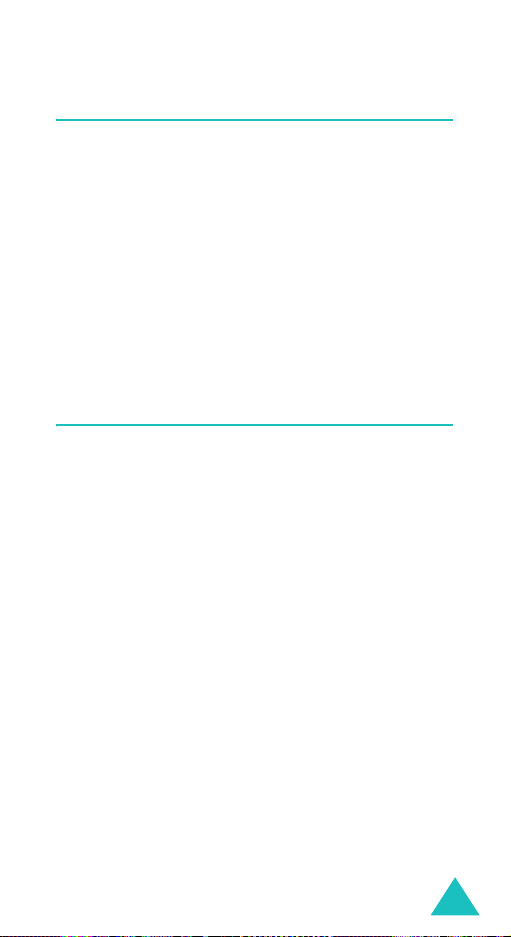
Messages
Vodafone messenger
With Vodafone Messenger, you can stay in touch
and have fun with friends through instant text
conversations. You will know when your friends are
available to chat and that they immediately receive
your instant messages. When you first start using
Vodafone Messenger, all you need to know is your
friend’s mobile number to build your Vodafone
Messenger contacsts list.
Please contact your local service provider for more
information.
Push messages
In this menu, you can receive and access web
messages from the server.
The following options are available:
Inbox
: allows you to read the messages received
from the web server.
Receive
phone receives web messages. Select
receive web messages or
messages.
Delete all
messages.
: allows you to set whether or not your
Always
Never
to reject web
: allows you to delete all of the web
to
99
