Samsung SGH-E758 User Manual

Depending on the software installed or your service provider or country,
*
some of the descriptions in this guide may not match your phone exactly.
* Depending on your country, your phone and accessories may appear
different from the illustrations in this guide.
World Wide Web
http://www.samsungmobile.com
Printed in Korea
Code No.:GH68-07960A
English. 10/2005. Rev. 1.0

SGH-E758
User’s Guide
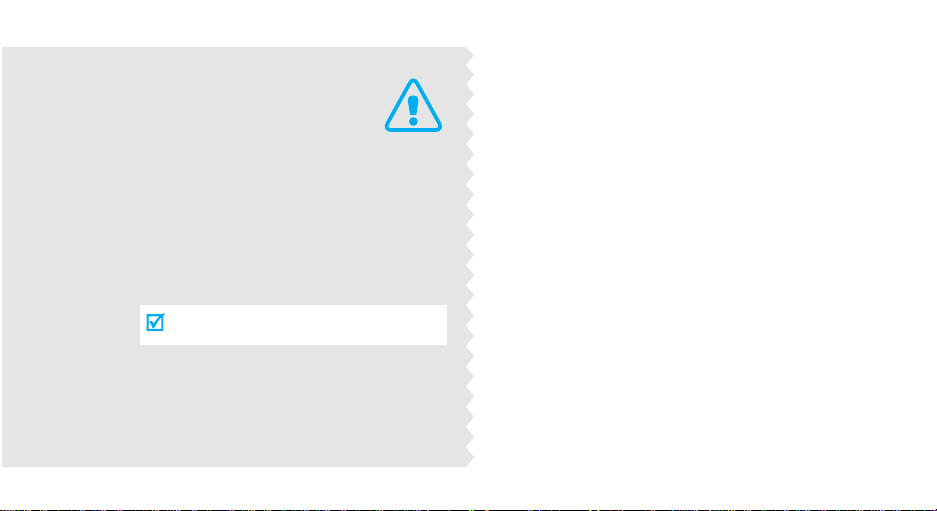
Important
safety
precautions
Failure to comply with the following
precautions may be dangerous or illegal.
Drive safely at all times
Do not use a hand-held phone while driving. Park
the vehicle first.
Switch off the phone when refuelling
Do not use the phone at a refuelling point (service
station) or near fuels or chemicals.
Switch off in an aircraft
Wireless phones can cause interference. Using them
in an aircraft is both illegal and dangerous.
Switch off the phone near all medical
equipment
Hospitals or health care facilities may be using
equipment that could be sensitive to external radio
frequency energy. F ollow any regulations or rules in
force.
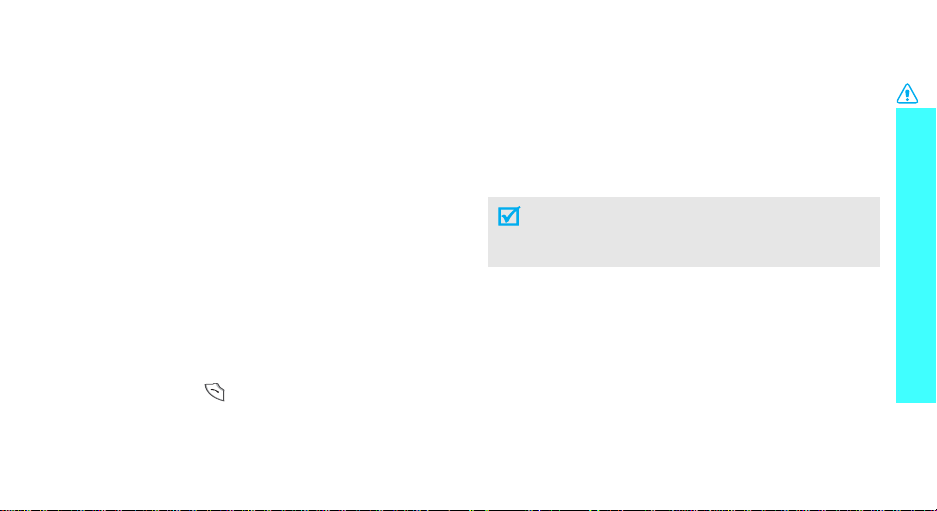
Interference
All wireless phones may be subject to interference,
which could affect their performance.
Be aware of special regulations
Meet any special regulations in force in any area and
always switch off your phone whenever it is forbidden
to use it, or when it may cause interference or danger.
Water resistance
Your phone is not water-resistant. Keep it dry.
Sensible use
Use only in the normal position (held to the ear). Avoid
unnecessary contact with the antenna when the phone
is switched on.
Emergency calls
Key in the emergency number for your present
location, then press .
Keep your phone away from small children
Keep the phone and all its parts, including accessories,
out of the reach of small children.
Accessories and batteries
Use only Samsung-approved accessories and
batteries. Use of any unauthorised accessories could
damage your phone and may be dangerous.
• The phone could explode if the battery is
replaced with an incorrect type.
• Dispose of used batteries according to the
manufacturer’s instructions.
Qualified service
Only qualified service personnel may repair your
phone.
For more detailed safety information, see "Health and
safety information" on page 96.
Important safety precautions
1
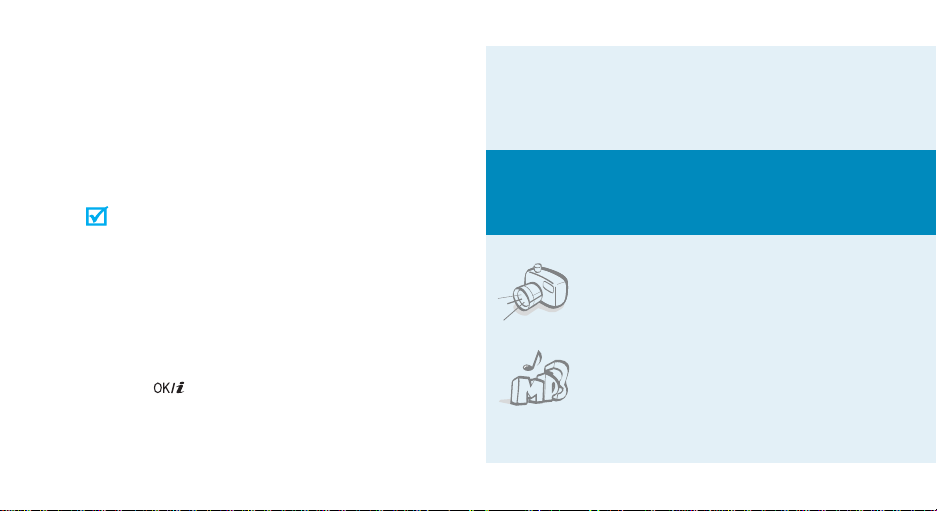
About this Guide
This User’s Guide provides you with condensed
information about how to use your phone. To quickly
learn the basics for your phone, please ref er to “Get
started” and “Step outside the phoneMoti on.”
In this guide, the following instruction icons appear:
Indicates that you need to pay careful
attention to the subsequent information
regarding safety or phone features.
[ ] Indicates a key on the phone. For example,
< > Indicates a soft key, whose functio n is
2
Indicates that you can get more information
on the referenced page.
→
Indicates that you need to press the
Navigation keys to scroll to the specified
option and then select it.
[]
displayed on the phone screen. For example,
Menu
>
<
• Motion recognition
Your phone detects movement. It can carry out
certain commands based on how you move the
phone.
Special
features of your phone
• Camera and camcorder
Use the camera module on your
phone to take a photo or record a
video.
•MP3 player
Play MP3 music files using your
phone as a MP3 player.
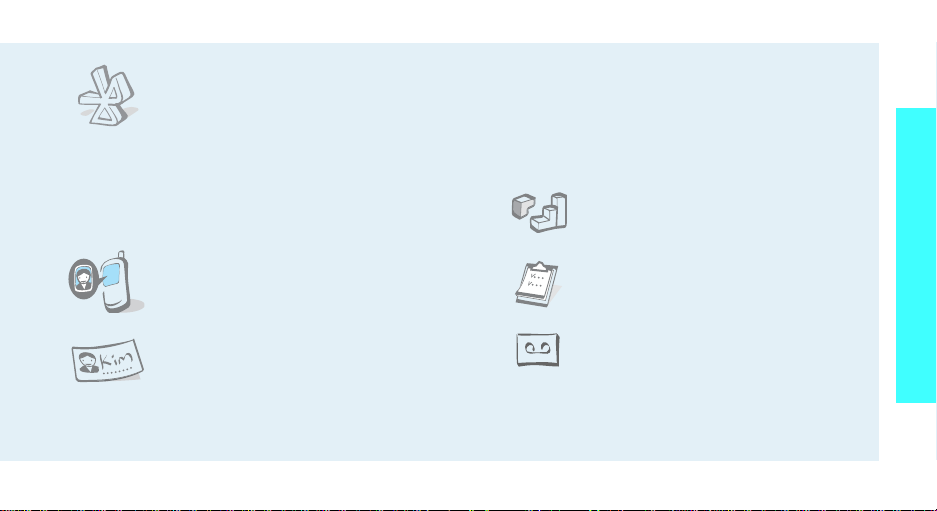
•Bluetooth
Transfer media files and personal
data and connect to other devices
using free, wireless Bluetooth
technology.
• Voice clarity
Use the voice clarity feature to increase the
volume and clarity of an incoming call, even in the
midst of a crowd.
• Get personal with photo caller
ID
See who’s calling you when their
very own photo displays.
• Name card
Create name cards with your
number and profile. Whenever
introducing yourself to others, use
this convenient electronic name
card.
• Multimedia Message Service (MMS)
Send and receive MMS messages with a
combination of text, images, video, and audio.
•E-mail
Send and receive e-mails with images, video, and
audio attachments.
•Java
Enjoy Java™-based embedded
games and download new games.
•Calendar
Keep track of your daily, weekly,
and monthly schedule.
• Voice recorder
Record memos or sounds.
Special features of your phone
3
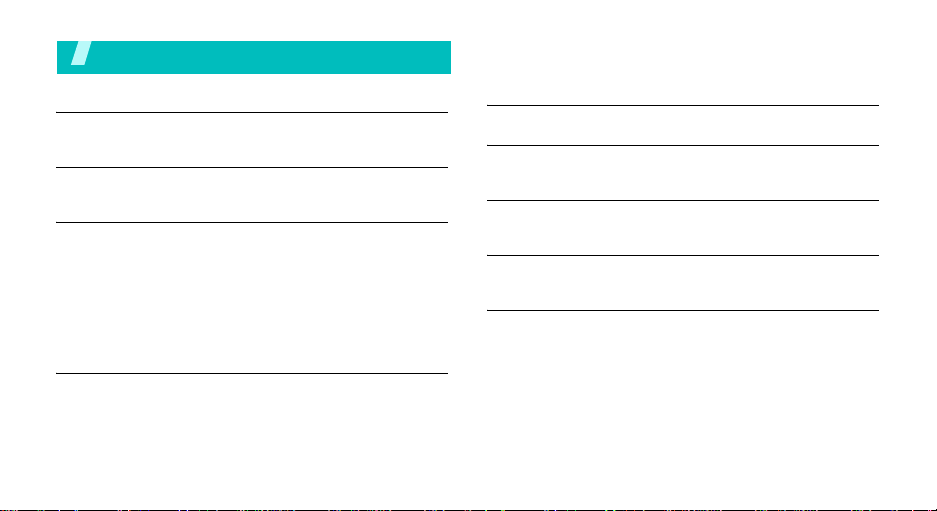
Contents
Unpack 6
Make sure you have each item
Your phone 6
Buttons, features, and locations
Get started 7
First steps to operating your phone
Install and charge the phone..................................... 7
Power on or off........................................................ 9
Keys and display ..................................................... 9
Access menu functions ............................................ 12
Customise your phone............................................. 13
Make/Answer calls .................................................. 15
Step outside the phoneMotion 22
Begin with your camera, music, and other special features
Play MP3s.............................................................. 23
Browse the web...................................................... 24
Use Phonebook....................................................... 25
Send messages ...................................................... 26
4
View messages....................................................... 27
Use Bluetooth ........................................................ 28
Enter text 30
Call functions 34
Advanced calling features
Menu functions 38
All menu options listed
Solve problems 94
Help and personal needs
Health and safety information 96
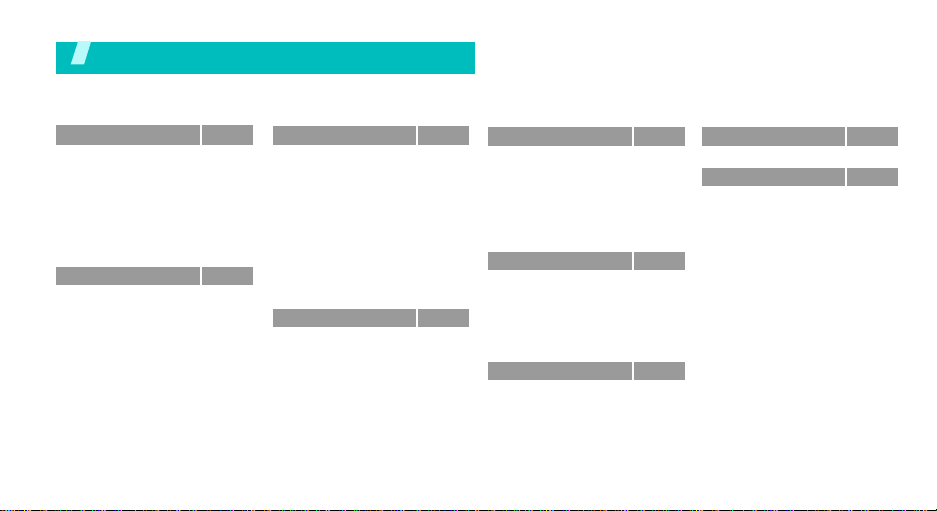
Overview of menu functions
To access Menu mode, press <
1 Call records
1 Recent contacts
2 Missed calls
3 Dialled calls
4 Received calls
5 Delete all
6 Area code
7 Call time
8 Call costs
2 Phonebook
1 Contact list
2 FDN list
3 Add new contact
4 Group
5 Speed dial
6 My name card
7 Own number
8 Management
9 Service number
*
*
p.38
p.38
p.39
p.39
p.39
p.39
p.39
p.39
p.40
p.40
p.41
p.41
p.42
p.42
p.43
p.43
p.44
p.44
*
p.44
Menu
> in Idle mode.
3 Application s
1 MP3 Player
2 Voice recorder
3 Java world
4 Shake and play
5 World time
6 Alarm
7 Calculator
8 Convertor
9 Timer
10 Stopwatch
11 SIM-AT
4 Browser
1 Home
2 Fun club
3 Bookmarks
4 Go to URL
5 Clear cache
6 Profile settings
7 Current profile
p.45
*
5 Messages
p.45
1 Create new message
p.47
2 My messages
p.48
3 Templates
4 Delete all
p.50
5 Settings
p.51
6 Broadcast messages
p.51
7 Memory status
p.52
p.52
6 File manager
p.53
1 Images
p.53
2 Videos
p.53
3 Music
p.54
4 Sounds
5 Other files
p.54
6 Memory status
p.55
p.55
7 Calendar
p.56
p.56
p.56
p.57
p.57
8 Camera
p.57
p.60
9 Settings
p.64
1 Time & Date
p.65
2 Phone settings
p.65
3 Display settings
p.70
4 Sound settings
p.70
5 Network services
p.70
6 Bluetooth
p.71
7 Security
p.71
8 Memory status
p.72
9 Reset settings
p.72
p.73
* Shows only if supported by your SIM
card.
p.73
p.73
p.77
p.83
p.84
p.84
p.85
p.86
p.87
p.90
p.92
p.93
p.93
5
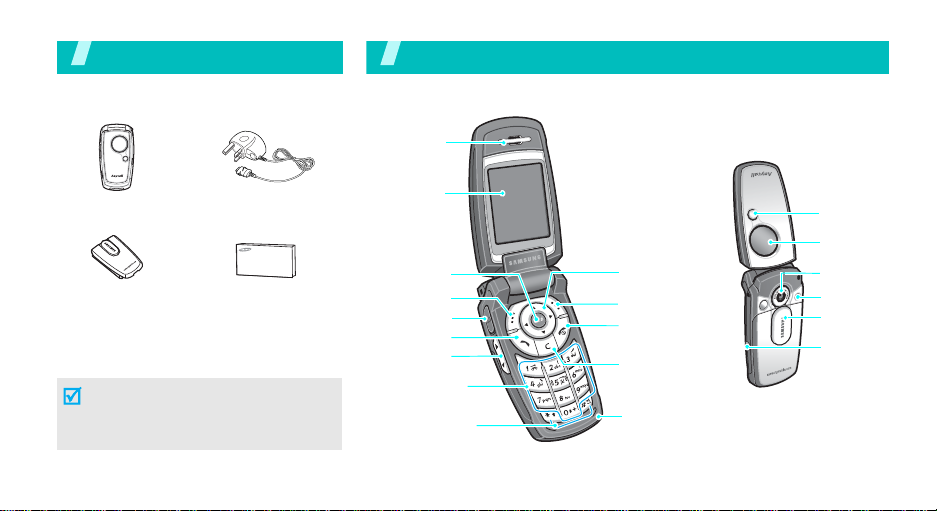
Unpack
Make sure you have each item
Your ph one
Buttons, features, and locations
Earpiece
Phone
Battery
Travel Adapter
User’s Guide
You can obtain various accessories from
your local Samsung dealer.
The items supplied with your phone
and the accessories at your Samsung
dealer may vary, depending on your
country or service provider.
6
Display
Web access/
Confirm key
Left soft key
Headset jack
Dial key
Volume keys
Alphanumeric
function keys
keys
Special
Navigation keys
(Up/Down/Left/
Right)
Right soft key
Power on/off/
Menu exit key
Cancel/
Correct key
Microphone
Motion key
External
display
Camera
Flash
Camera cover
Camera key
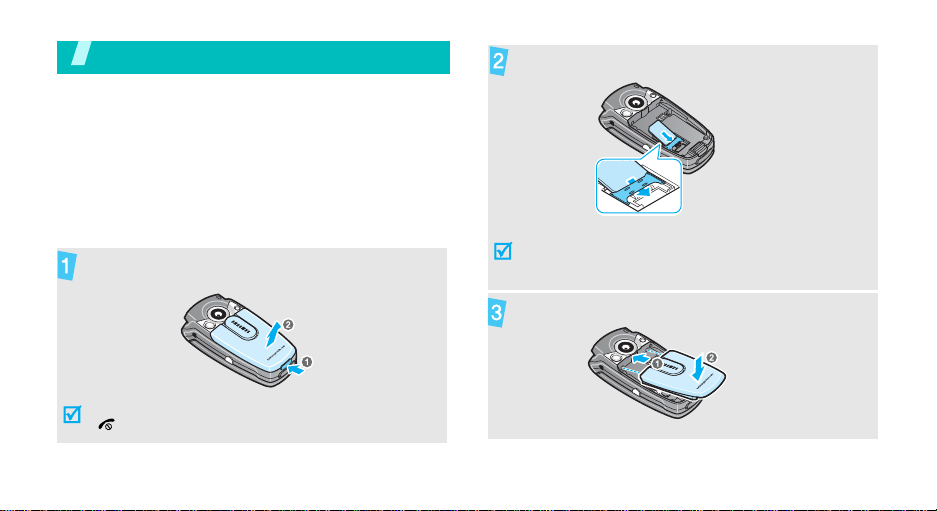
Get started
First steps to operating your phone
SIM card information
When you subscribe to a cellular network, you receive
a plug-in SIM (Subscriber Identity Module) card
loaded with your subscription details, such as your
PIN, and available optional services.
Install and charge the phone
If necessary, slide down the camera c o ver and
remove the battery.
If the
phone is already on, firs t t urn it off by holding
[]
.
Insert the SIM card.
Make sure that the gold-coloured contacts on the card
face down into the phone.
Install the battery.
7
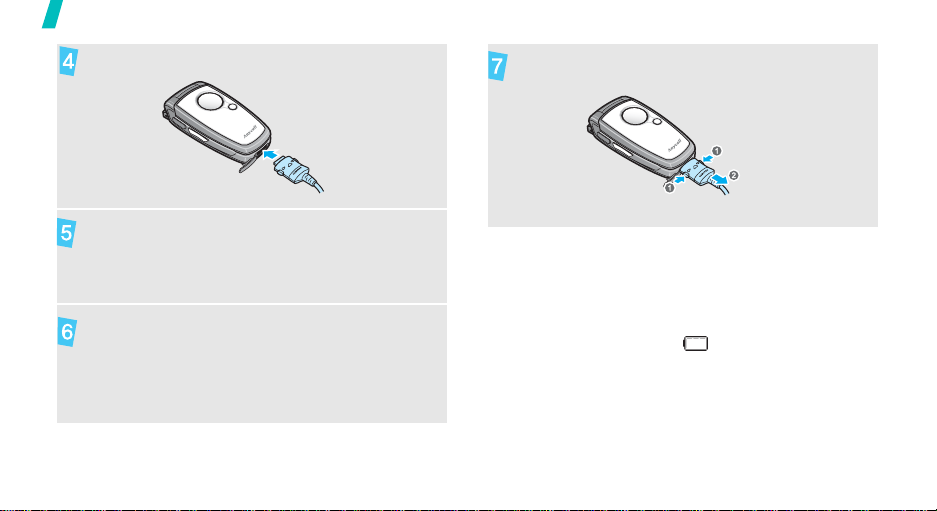
Get started
Plug the travel adapter into the phone.
Remove the adapter from the ph one.
Plug the adapter into a standard AC wall outlet.
When the phone is completely charged (the
battery icon becomes still), unplug the adapter
from the power outlet.
8
Low battery indicator
When the battery is low:
• a warning tone sounds,
• the battery low message displays, and
• the empty battery icon blinks.
If the battery level becomes too low, the phone
automatically turns off. Recharge you r batter y. In this
case, you may not be able to use some features.
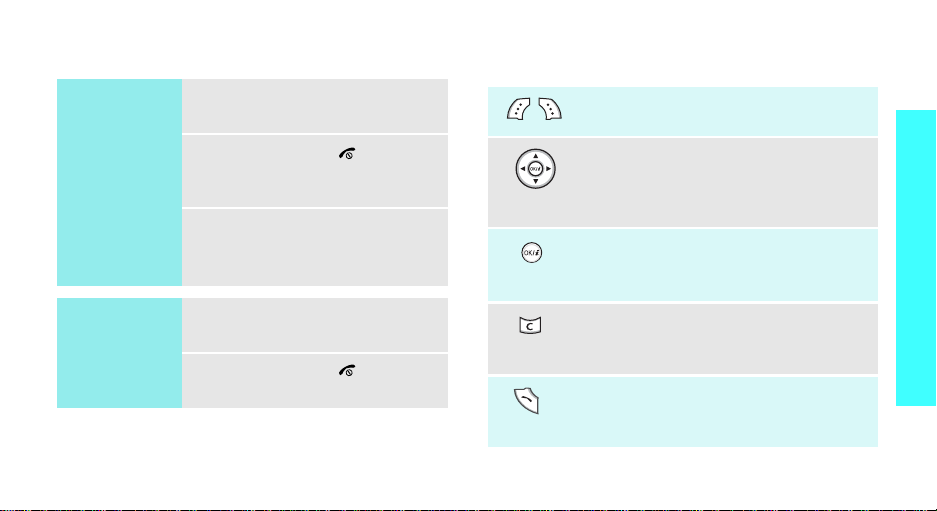
Power on or off Keys and display
Keys
Switch on
Do not turn on
the phone when
mobile phone
use is prohibited.
Switch off
1. Open the phone.
2. Press and hold [ ] to turn on
the phone.
3. If necessary , enter t he PIN and
press <OK>.
1. Open the phone.
2. Press and hold [ ].
Perform the function indicated on the
bottom line of the display.
In Idle mode, access your favourite
menus, directly.p. 84
In Menu mode, scroll through the menu
options.
In Idle mode, launch the web browser.
In Menu mode, select the highlighted
menu option.
Delete characters from the display.
In Menu mode, return to the previous
menu level.
Send or answer a call.
In Idle mode, retrieve the recent
numbers dialled, missed, or received.
Get started
9
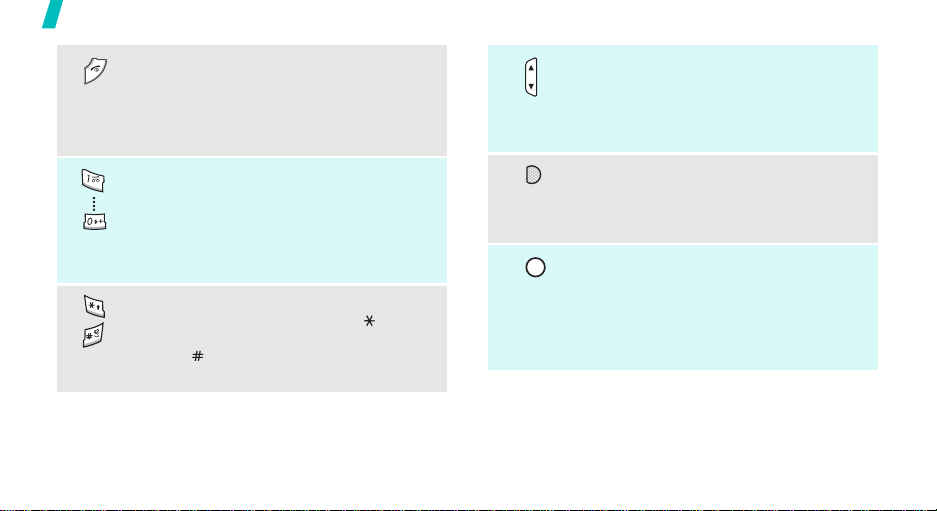
Get started
End a call.
Press and hold to switch the phone on
and off.
In Menu mode, cancel input and return
the phone to Idle mode.
Enter numbers, letters, and so me s pecial
characters.
In Idle mode, press and hold
access your voicemail server. Press and
hold [0] to enter the international call
prefix.
Enter special characters.
In Idle mode, press and hold [ ] to enter
a pause between numbers. Press and
hold [ ] to activate or deactivate Q uiet
mode.
10
[1]
to
Adjust the phone volume.
In Idle mode, with the phone open,
adjust the keypad to ne volume. With the
phone closed, press and hold to activate
the external display.
In Idle mode, press and hold to turn on
the camera.
In Camera mode, take a photo or record
a video.
Move the phone to the right an d back to
the left while holding this button to
launch the MP3 player.
Move the phone to the left and back to
the right naturally while holding this
button to launch the beatbox.
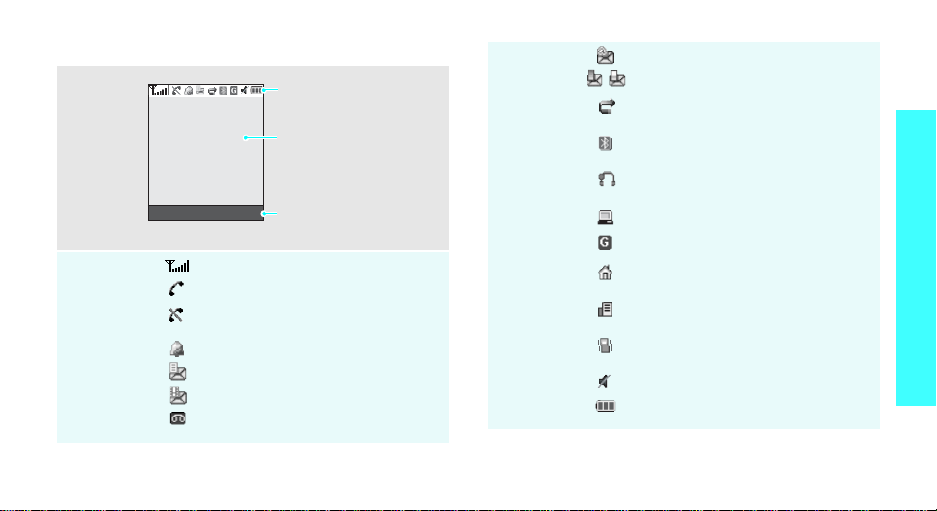
Display
Layout
Icons
*
Icons
display various icons.
Text and graphics
display messages,
instructions, and
information you enter.
Soft key function indicators
Menu Contacts
show the current functions
assigned to the two soft
keys.
Received signal strength
Call in progress
Out of your service area; you cannot
send or receive calls
Alarm set
New text message
New multimedia message
New voicemail
Icons
(continued)
New e-mail
One of the message Inboxes is full
Call diverting feature is active
p. 88
Bluetooth feature is active
p. 90
Connected to hans-free car kit or
headset
Synchronised with PC
GPRS network
Home Zone, if you have registered
for the appropriate service
Office Zone, if you have registered
for the appropriate service
Call ringer set to vibrate
p. 86
Quiet mode is active
p. 87
Battery power level
* The icons shown on the display may vary, dependin g
on your country or service provider.
Get started
11
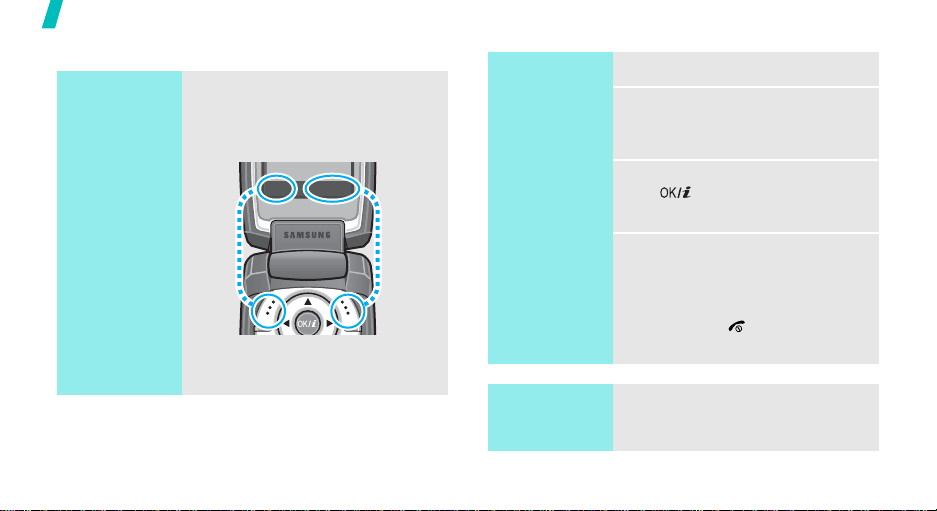
Get started
Access menu functions
Use the soft
keys
12
The roles of the soft keys vary
depending on the function you are
using. The bottom line of the
display indicates their current role.
Press the left soft
key to access
Menu mode.
Menu Contacts
Press the right soft
key to access
Contact list
Select an
option
1. Press the appropriate soft key.
2. Press the Navigation keys to
move to the next or previous
option.
3. Press <
Select
>, <OK>, or
[ ] to confirm the function
displayed or option highlighted.
4. To exit, choose either of the
following methods.
•Press <
Back
> or [C] to
move up one level.
• Press [ ] to return to Idle
mode.
.
Use shortcuts
Press the number key
corresponding to the option you
want.
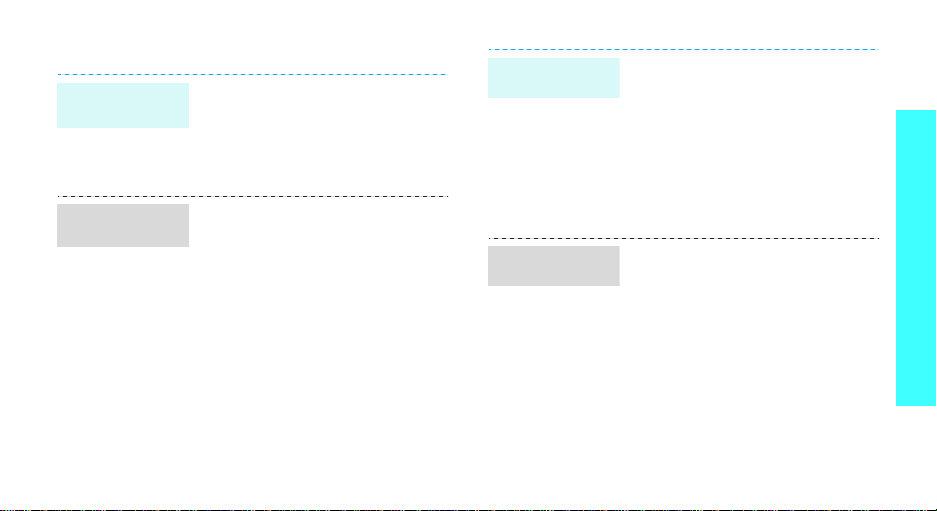
Customise your phone
Display
language
Call ringer
melody
1. In Idle mode, press <
and select
settings
→
Display
2. Select a language.
1. In Idle mode, press <
and select
settings
Ring tone
2. Select a ringtone category.
3. Select a ringtone.
4. Press <
Settings
→
Language
.
Settings
→
Incoming call
.
Save
>.
Menu
→
Menu
→
>
Phone
>
Sound
→
Idle mode
wallpaper
Menu mode
skin colour
You can set your wallpaper for the
main display.
1. In Idle mode, press <
and select
settings
display
2. Select an image category.
3. Select an image.
You can change the colour for the
display components, such as title
bars and highlight bars.
1. In Idle mode, press <
and select
settings
2. Select a colour pattern.
Settings
→
Wallpaper
.
Settings
→
Skin
.
Menu
→
Display
→
Menu
→
Display
>
Main
>
Get started
13
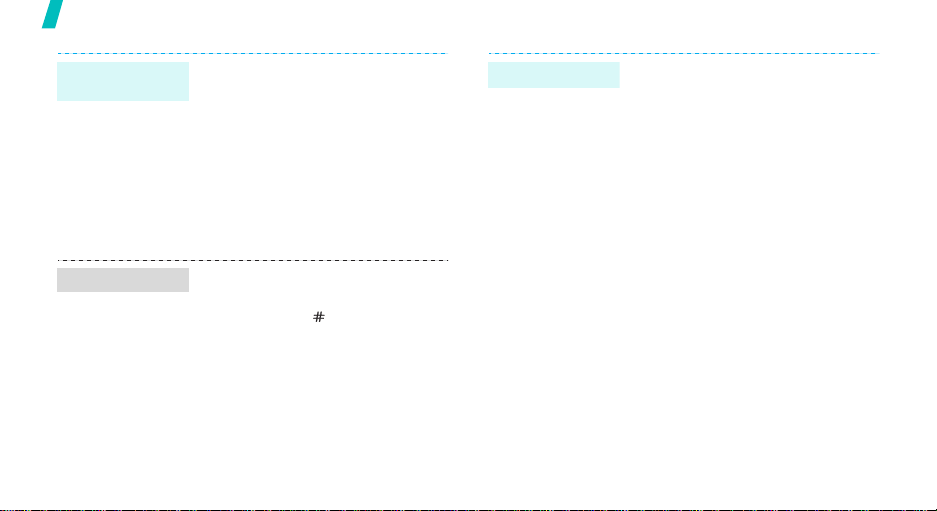
Get started
Menu
shortcuts
Quiet mode
14
You can use the Navigation keys as
shortcut keys to access specific
menus directly from Idle mode.
1. In Idle mode, press <
and select
settings
2. Select a key.
3. Select a menu to be assigned to
the key.
You can switch to Quiet mode to
avoid disturbing other people.
Press and hold [ ] in Idle mode.
Settings
→
Short cut
Menu
→
.
>
Phone
Phone lock
You can protect the phone against
unauthorised use with a phone
password. The phone will require
the password on power-up.
1. In Idle mode, press <
and select
Security
password
2. Enter the default password,
00000000
3. Enter a new 4- to 8-digit
password and press <OK>.
4. Enter the new password again
and press <OK>.
5. Select
6. Select
7. Enter the password and press
<OK>.
Settings
→
Change
.
, and press <OK>.
Phone lock
Enable
Menu
>
→
.
.
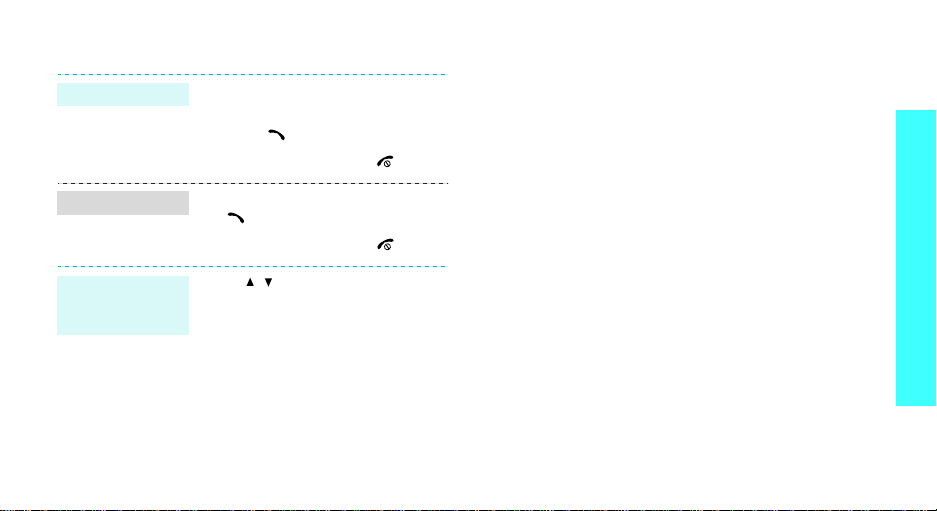
Make/Answer calls
Make a call
Answer a call
Adjust the
volume during
a call
1. In Idle mode, enter an area code
and phone number.
2. Press
3. To end the call, press
1. When the phone is ringing, press
2. To end the call, press
Press [ / ].
[]
.
[]
.
[]
.
[]
.
Get started
15
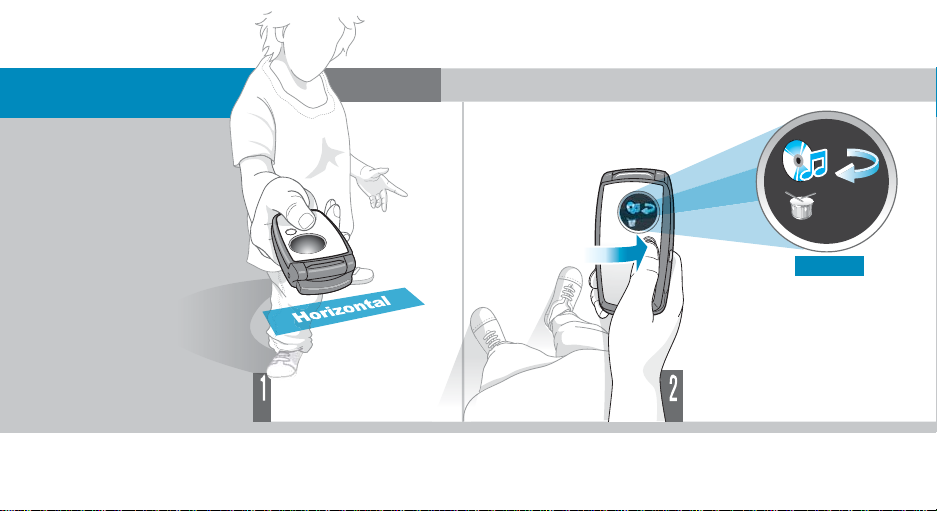
Use the Motion
Recognition feature
You can launch some
applications by just
moving the phone. With a
built-in sensor detecting
the phone’s movement
and acceleration, your
phone can execute certain
commands based on how
you move the phone.
MP3
First, create a list.p. 23
Press and hold
Ready
Hold your phone as
level as possible.
16
Press and hold the Motion key.
The phone switches to Motion
Recognition Ready mode.
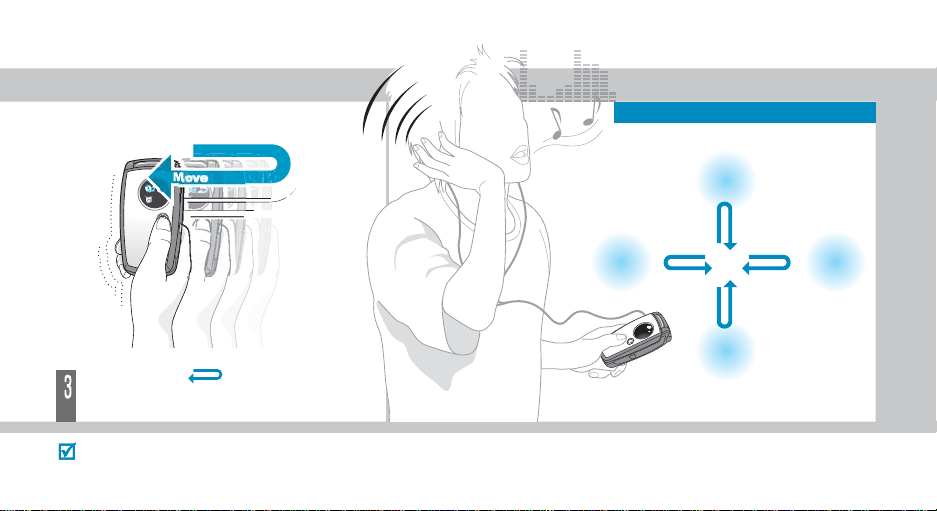
During playback
(While holding the Motion key)
Pause or resume
(Up & back down)
Make the phone (Right & left)
while holding the key. When the MP3
player starts, release the key.
Move the phone naturally within a small area and complete
the motion in a short time,
1
or 2 seconds.
Previous file
(Left & right)
Stop and exit
(Down & back up)
Next file
(Right
& left)
17
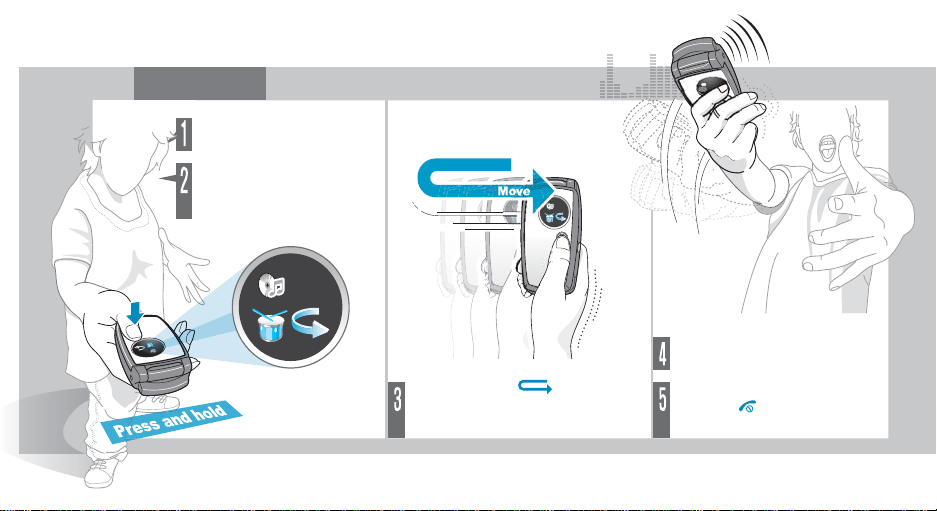
Beatbox
Hold your phone as
level as possible.
Press and hold the
Motion key. The phone
switches to Motion
Recognition Ready mode.
Shake your phone to hear the
rythm.
Make the phone (Left & right)
while holding the key. When the
beatbox starts, release the key.
18
T o exit, open the phone and
press the key, or press and
[Camera]
hold the
key.
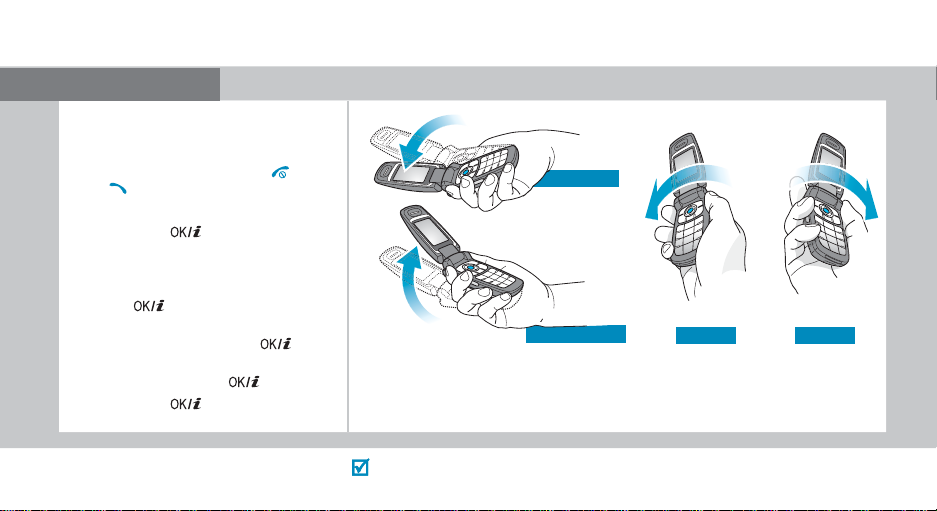
Motion game
1. In Idle mode, press the
key and select
world
2. Press any key, ex cept the and
keys, to launch the game.
3. Select
4. Press the key.
If you selected Training mode skip to
step 9.
5. Enter a character name and press
the key.
6. Set height, weight, and nation for the
character and press the key.
7. Set length, width, and weight for a
luge and press the key.
8. Press the key twice.
Applications
→
Downloads
NEW GAME
To play Screamer
Menu
soft
→
Java
→
Screamer
→ a game mode.
.
Speed up
Speed down Left Right
9. Tilt the phone up to make the character move forwar d.
Tilt the phone up or down to adjust speed of the luge, or
to the left or right to change the direction of the luge.
Changing your position during a game may cause an error.
If you move, press the
Restart
soft key.
19
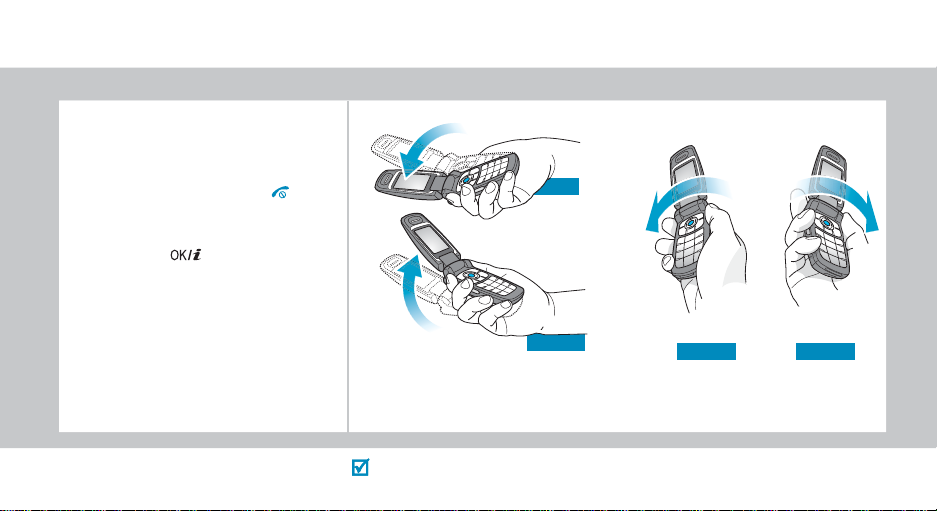
To play Pharaoh’s Treasure
1. In Idle mode, press the
key and select
Java world
Pharaoh’s Treasure
2. Press any key, ex cept the key,
to launch the game.
3. Select
4. Press the key.
Start
→
→
Menu
Applications
Downloads
.
New Game
.
soft
→
→
Up
Down
5. Tilt the phone to the right to make the character move forward.
Tilt the phone to th e l ef t, r i gh t, u p, or down to m ove the char a c te r.
20
Changing your position during a game may cause an error.
If you move, press the
MENU
soft key and select
Left Right
Resume
.
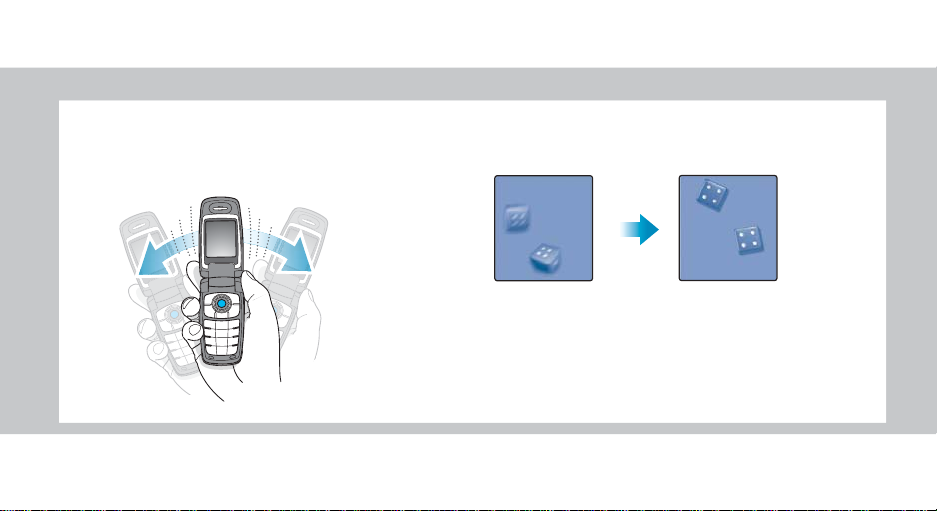
To roll the dice or choose random numbers
1. In Idle mode, press the
and select
play
2. After accessing a game, shake the phone.
Applications
→ a game.
Menu
→
Shake and
soft key
3. When you stop, the results will display.
21
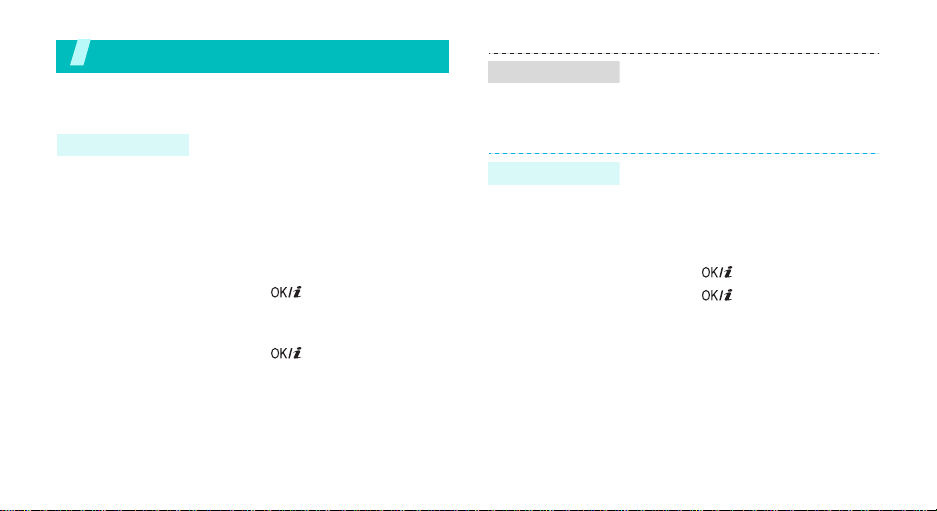
Step outside the phoneMotion
Begin with your camera, music, and other special features
Use camera
Take a photo
22
1. Open the phone.
2. Remove the camera cover.
3. In Idle mode, press and hold
[Camera] to turn on the
camera.
4. Aim the lens at the subject and
adjust the image.
5. Press [ ] to take a photo.
The photo is saved
automatically.
6. Press [ ] to take another
photo.
View a photo
Record a video
1. In Idle mode, <
select
File manager →
Images →
2. Select
1. In Idle mode, press and hold
2. Press [1] to switch to Record
3. Press [ ] to start recording.
4. Press [ ] to stop recording.
5. Press the right soft key to
the photo you want
[Camera] to turn on the
camera.
mode.
The video is saved
automatically.
return to Record m ode.
Menu
Photos
> and
.
.
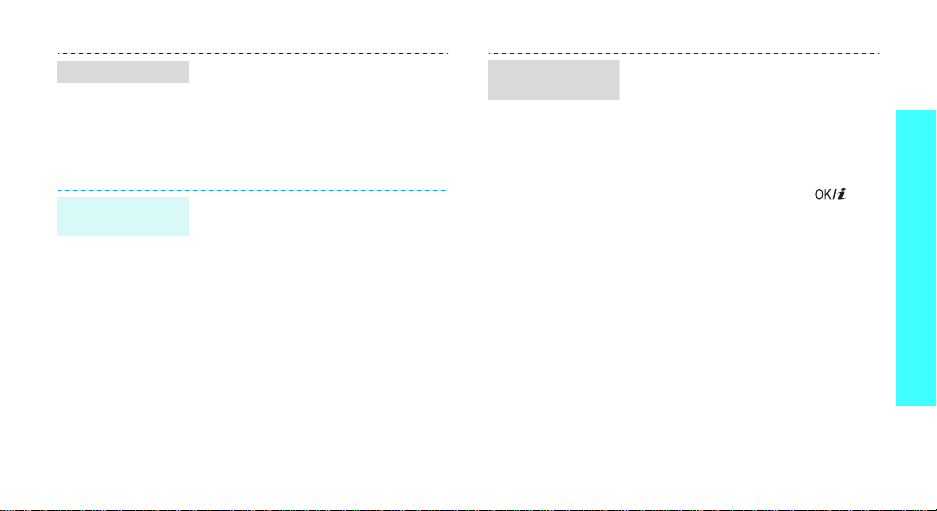
Play a video
Play MP3s
Copy MP3 files
to the phone
1. In Idle mode, <
select
File manager →
→
Videos
2. Select the video clip you want.
Use these methods:
• Download from the wireless
webp. 54
• Download from a computer using
Samsung PC Studio Samsung
PC Studio User’s Guide
• Receive via Bluetooth p. 92
Menu
> and
.
Videos
Create a play
list
1. In Idle mode, press <
and select
Player
2. Press <
Add to list
file
3. For
check the files you want and
press <
4. Press <
MP3 player screen.
Applications
.
Options
→
.
Add a file
Add
Back
> and select
Add all
, press [ ] to
>.
> to return to the
Menu
→
or
Add a
>
MP3
Step outside the phoneMotion
23
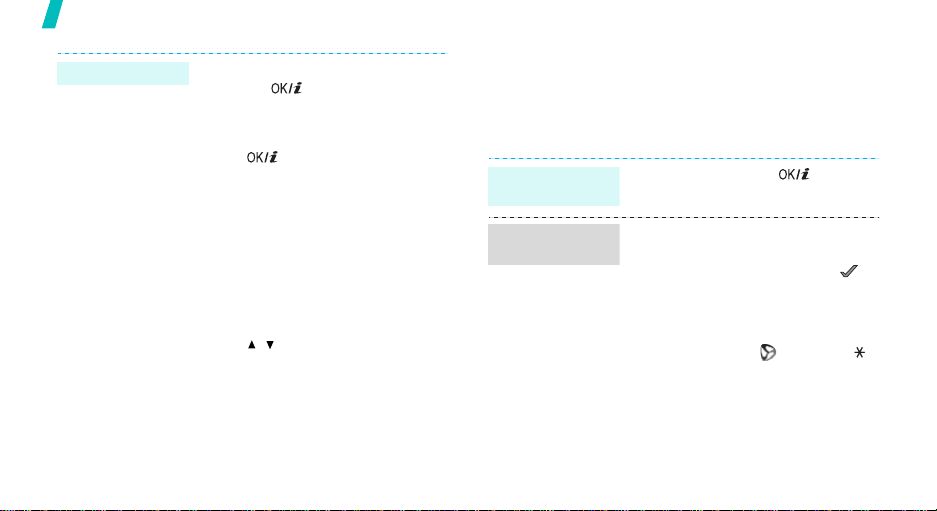
Step outside the phoneMotion
Play MP3 file
24
1. From the MP3 player screen,
press [ ].
2. During playback, use the
following keys:
• : Pauses or resumes
playback.
• Left: Goes back to the
previous file. Moves
backward in a file when
pressed and held.
• Right: Skips to the next file.
Skips forward in a file when
pressed and held.
• Up: Opens the play list.
• / : Adjusts the volume.
• Down: Stops playback.
Browse the web
Using a built-in web browser, you can get easy access
to the wireless web to get a variety of up-to-date
services and information and to enjoy downloads of
web content.
Launch the
web browser
Navigate the
Web
In Idle mode, press [ ] twice.
• T o scroll through browser items,
press [Up] or [Down].
• To select an item, press < >.
• To return to the previous page,
press <
Back
> or [C].
• To access browser menu
options, select or press [ ].
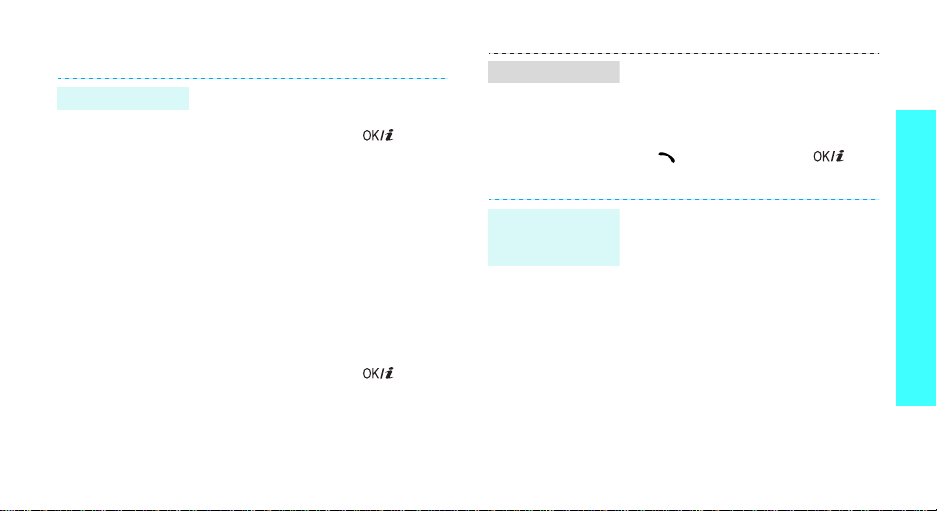
Use Phonebook
Add an entry
To the phone’s memory:
1. In Idle mode, enter a phone
2. Select
3. Specify the contact information:
4. Press <
To the SIM card:
1. In Idle mode, enter a phone
2. Select
3. Enter a name.
4. Press <
number and press [ ].
Phone
→ a number type.
First name, Last name, Mobile,
Home, Office, Fax, Other , Email,
Graphic ID, Alert, Group, and
Notes.
Save
SIM
Save
.
> to save the
> to save the
entry.
number and press [ ].
entry.
Find an entry
Create and
send a name
card
1. In Idle mode, press
<
Contacts
2. Select an entry.
3. Scroll to a number and press
[]
edit the contact information.
1. In Idle mode, press <
and select
name card
2. Specify your contact
information.
3. Press <
name card.
4. T o send the name card to other
people, press <
select
method.
>.
to dial, or press [ ] to
Menu
Phonebook
.
Save
> to save the
Send via
Options
→
a sending
>
→ My
> and
Step outside the phoneMotion
25
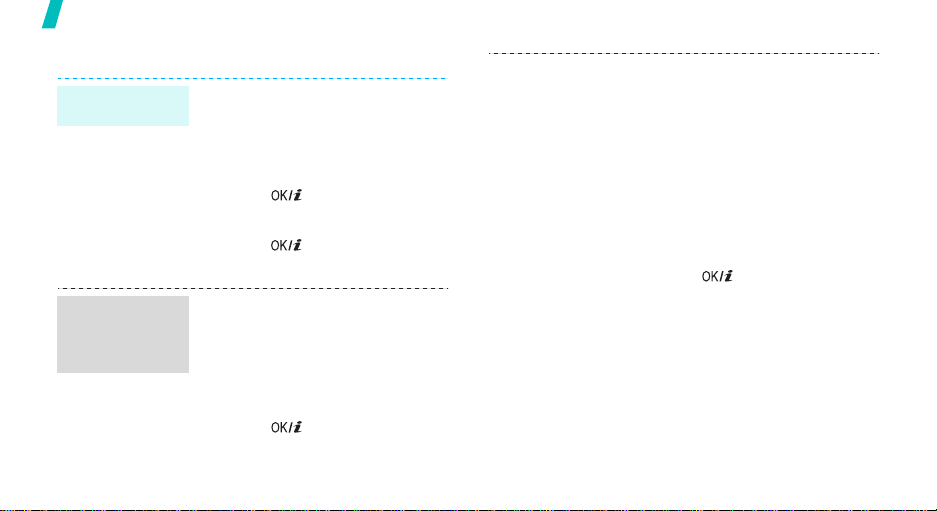
Step outside the phoneMotion
Send messages
Send a text
message (SMS)
Send a
multimedia
message
(MMS)
26
1. In Idle mode, press <
and select
new message →
message
2. Enter the message text and
press [ ].
3. Enter destination numbers.
4. Press [ ] to send the
message.
1. In Idle mode, press <
and select
new message →
message
2. Select
3. Enter the message subject and
press [ ].
Messages
.
Messages
.
Subject
Menu
→
Text
Menu
→
Multimedia
.
>
Create
>
Create
4. Select
5. For
6. Select
7. Enter the message text and
8. Press <
9. Enter destination numbers or
10.Press <
Picture & Video
Sound
.
Picture & Video
Pictures
image or video clip.
For
sound options and add a sound
clip.
press [ ].
Send
e-mail addresses.
Send
or
Videos
Sound
, select one of the
Message
Options
.
Options
.
or
, select
and add an
.
> and select
> and select
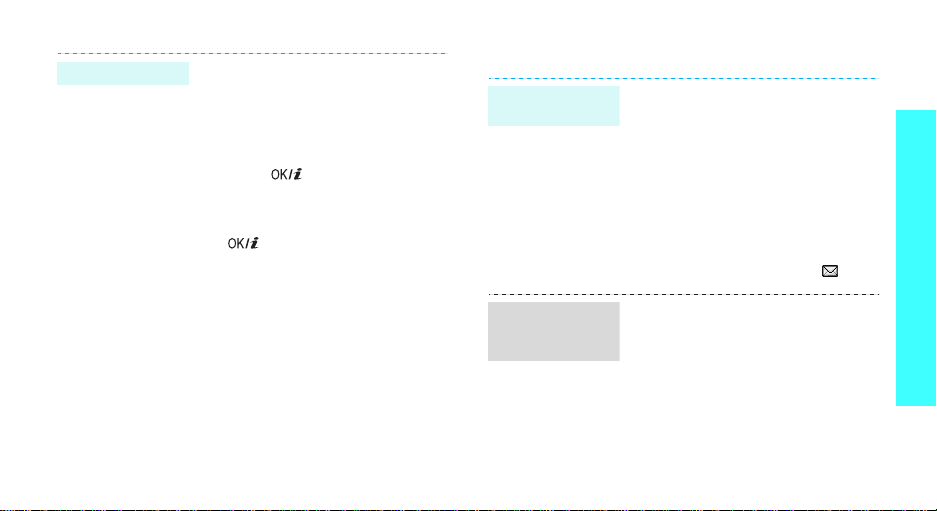
Send an e-mail
1. In Idle mode, press <
and select
new message →
2. Select
3. Enter the e-mail subject and
press [ ].
4. Select
5. Enter the e-mail text and press
[].
6. Select
7. Add image, video, sound, music
files, or document files.
8. Press <
Send
9. Enter e-mail addressees.
10.Press <
Send
Messages
Subject
Message
File attach
Options
.
Options
.
Menu>
→
Create
Email
.
.
.
.
> and select
> and select
View messages
View a text
message
View a
multimedia
message
When a notification app ear s :
1. Press <
2. Select a message from the
From the Inbox:
1. In Idle mode, press <
2. Select a text message ( ).
When a notification app ear s :
1. Press <
2. Select a message from the
View
Inbox.
and select
messages
View
Inbox.
>.
Messages
→
Inbox
>.
Menu
→
.
Step outside the phoneMotion
>
My
27
