Samsung SGHE746 Users Manual

* Depending on the software installed or your service provider or country, some of the descriptions in this guide
may not match your phone exactly.
* Depending on your country, your phone and accessories may appear different from the illustrations in this guide.
World Wide Web
http://www.samsungmobile.com
Printed in Korea
Code No.:GH68-XXXXXA
English (LTN ). 04/2007. Rev. 1.0
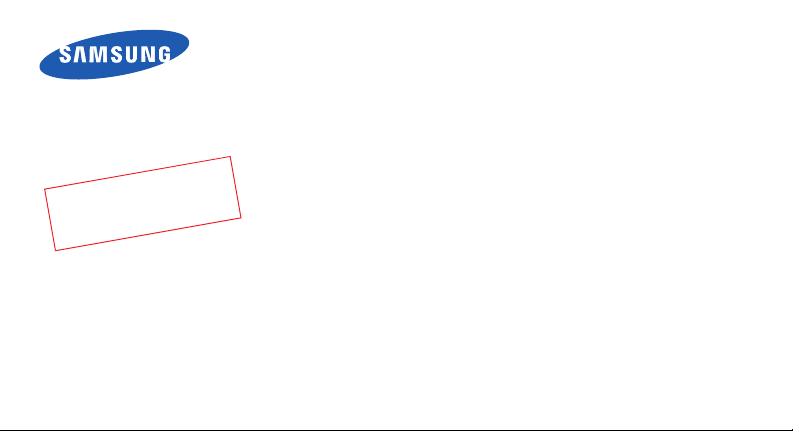
t
s
1
_
t
f
a
r
D
0
0
2
s
r
o
V
W
/
S
7
1
.
4
0
.
7
n
o
i
G
I
V
6
4
7
E
:
SGH-E746
User’s Guide
2
C
Please read this guide before operating your phone,
and keep it for future reference.
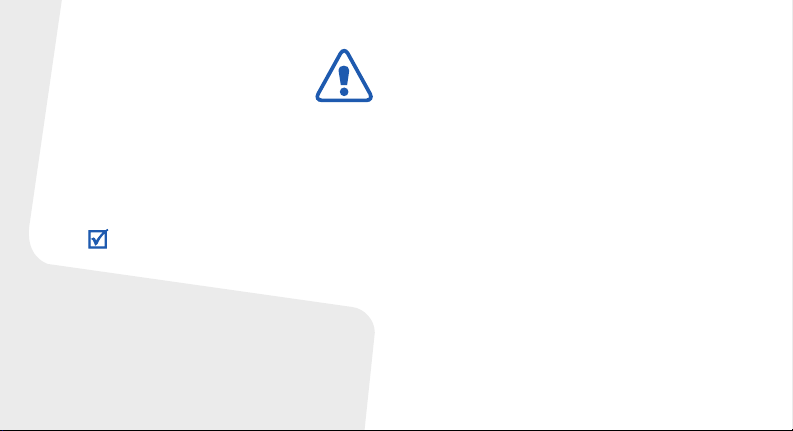
Important safety
precautions
Failure to comply with the following
precautions may be dangerous or illegal.
Copyright information
•Bluetooth® is a registered trademark of the
Bluetooth SIG, Inc. worldwide.
Bluetooth QD ID: B0XXXXX
•JavaTM is a trademark or registered trademark of
Sun Microsystems, Inc.
Drive safely at all times
Do not use a hand-held phone while driving. Park
your vehicle first.
Switch off the phone when refuelling
Do not use the phone at a refuelling point (service
station) or near fuels or chemicals.
Switch off in an aircraft
Wireless phones can cause interference. Using
them in an aircraft is both illegal and dangerous.
Switch off the phone near all medical
equipment
Hospitals or health care facilities may be using
equipment that could be sensitive to external radio
frequency energy. Follow any regulations or rules in
force.
Interference
All wireless phones may be subject to interference,
which could affect their performance.
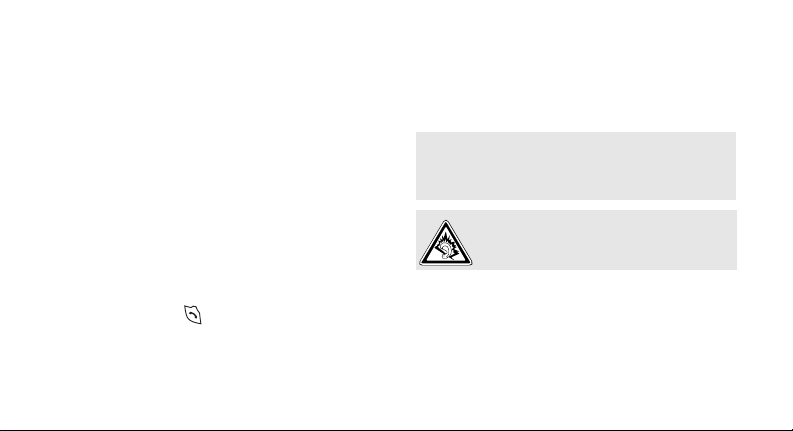
Be aware of special regulations
Meet any special regulations in force in any area
and always switch off your phone whenever it is
forbidden to use it, or when it may cause
interference or danger.
Water resistance
Your phone is not water-resistant. Keep it dry.
Sensible use
Use only in the normal position (held to your ear).
Avoid unnecessary contact with the antenna when
the phone is switched on.
Emergency calls
Key in the emergency number for your present
location, then press .
Keep your phone away from small children
Keep the phone and all its parts, including
accessories, out of the reach of small children.
Accessories and batteries
Use only Samsung-approved batteries and
accessories, such as headsets and PC data cables.
Use of any unauthorized accessories could damage
you or your phone and may be dangerous.
• The phone could explode if the battery is
replaced with an incorrect type.
• Dispose of used batteries according to the
manufacturer’s instructions.
At very high volumes, prolonged listening
to a headset can damage your hearing.
Qualified service
Only qualified service personnel may repair your
phone.
For more detailed safety information, see "Health
and safety information" on page 34.
1
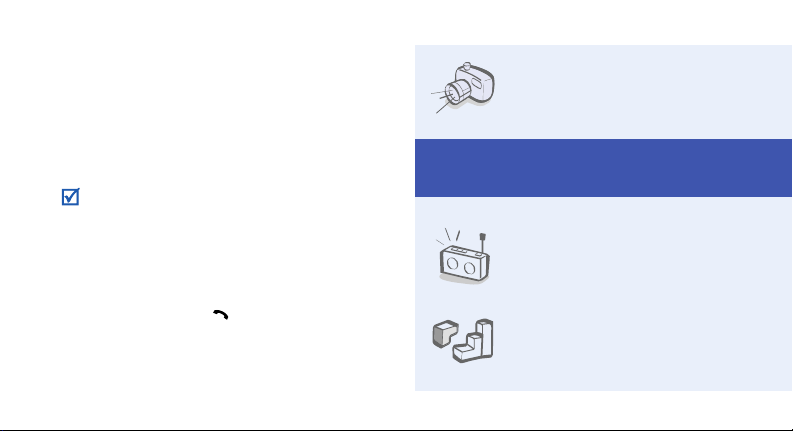
About this Guide
This User’s Guide provides you with condensed
information about how to use your phone.
In this guide, the following instruction icons
appear:
Indicates that you need to pay careful
attention to the subsequent information
regarding safety or phone features.
→
Indicates that you need to press the
Navigation keys to scroll to the specified
option and then select it.
[ ] Indicates a key on the phone.
< > Indicates a soft key, whose function is
2
For example, [ ]
displayed on the phone screen. For
example, <
Menu
>
•Camera
Special
•FM radio
•Java
Use the camera module on your
phone to take a photo.
features of your phone
Listen to your favorite radio
stations anytime, anywhere.
Enjoy Java-based embedded
games and download new
games.
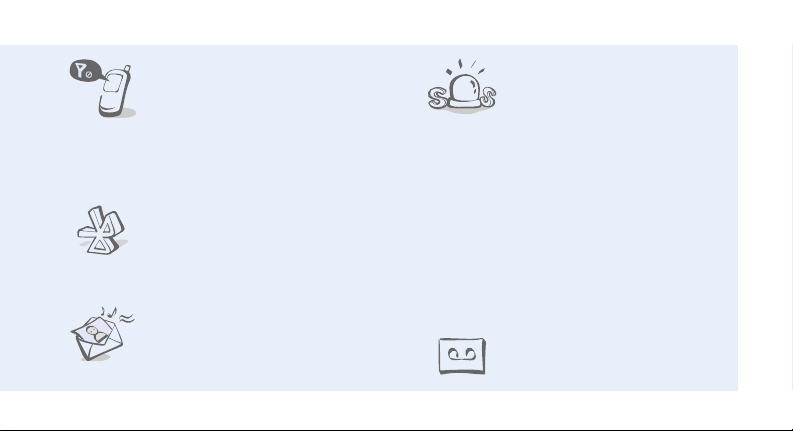
• Offline mode
Switch your phone to use its
none-wireless functions in an
airplane.
• Mobile tracker
Trace your missing phone by checking the
number from a tracking message.
•Bluetooth
Transfer media files and
personal data and connect to
other devices using free,
wireless Bluetooth technology.
• Multimedia Message Service
(MMS)
Send and receive MMS
messages with a combination of
text, images, video, and audio.
• SOS message
Send SOS messages to your
family or friends for help in an
emergency.
• Short Message Service (SMS)
Chat and share interest with your friends,
family, or co-workers by SMS messages.
• Voice clarity
Use the voice clarity feature to increase the
volume and clarity of an incoming call, even in
the midst of a crowd.
• Voice recorder
Record memos or sounds.
3

Contents
Unpack 6
Make sure you have each item
Get started 6
First steps to operating your phone
Install and charge the phone .......................... 6
Power on or off.............................................. 7
Your phone ................................................... 7
Keys and display............................................ 8
Access menu functions .................................. 11
Enter text .................................................... 12
Customize your phone................................... 13
Step outside the phone 15
Begin with call functions, camera, music player, web
browser, and other special features
Make or answer calls ..................................... 15
Use the camera ............................................ 16
4
Play music................................................... 17
Listen to the FM radio ................................... 17
Browse the web ........................................... 18
Use Phonebook ............................................ 19
Send messages ............................................ 19
View messages ............................................ 21
Use Bluetooth .............................................. 21
Menu functions 24
All menu options listed
Health and safety information 34
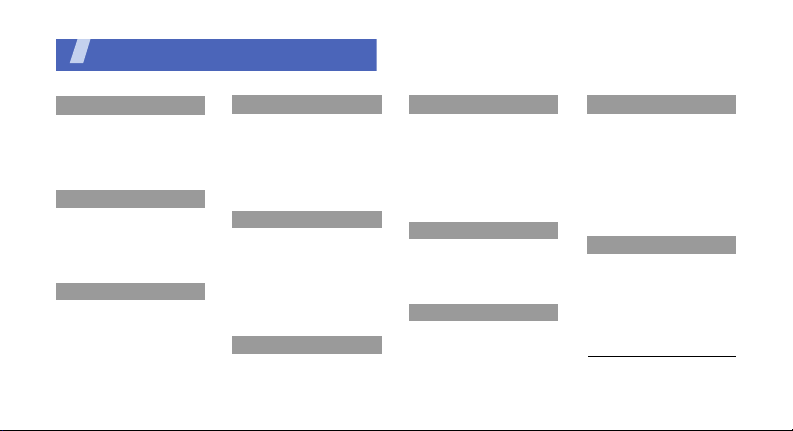
Overview of menu functions
To access Menu mode, press <
1 Call log
1 Missed calls
2 Received calls
3 Dialled calls
4 Delete all
5 Call time
6 Call costs
2 Network services
1 Call diverting
2 Call barring
3 Call waiting
4 Network selection
5 Caller ID
6 Band selection
3 Applications
1 Voice recorder
2 FM radio
3 Bluetooth
4 SIM application toolkit
1
Menu
4 Sound settings
1 Incoming calls
2 Messages
3 Power on/off
4 Connection tone
5 Keypad tone
6 Minute minder
7 Silent mode
8 Alerts on call
5 Messages
1 Text messages
2 Multimedia messages
3 Push message
4 Preset messages
5 Voice mail
6 Broadcast
7 Settings
8 SOS messages
9 Memory status
1
6 Fun box
1 WWW services
2 Media box
3 JAVA wo rld
> in Idle mode.
7 Planner
1 New memo
2 Calendar
3 To do list
4 Clock
5 Alarm
6 Calculator
7 Converter
8 Timer
9 Stopwatch
8 Camera
1 Take photo
2 My photos
3 Delete all
4 Settings
5 Memory status
9 Phone settings
1 Display
2 Greeting message
3 Language
4 Offline mode
5 Security
6 Auto redial
9 Phone settings
7 Voice clarity
8 Anykey answer
9 Slide settings
10 Volume key
11 Reset settings
Press <
Phonebook
mode.
Phonebook
1 Find name
2 FDN list
3 Add entry
4 Speed-dial list
5 Own number
6 Group setting
7 Management
8 Service directory
1. Available only if supported
by your SIM card.
> in Idle
1
5
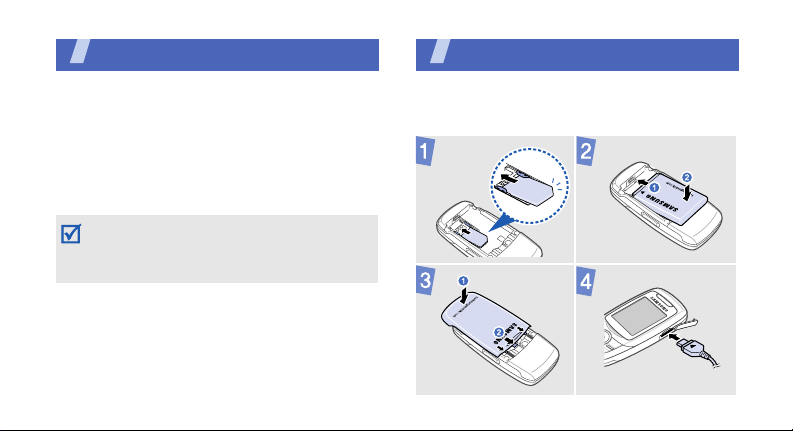
Unpack
Make sure you have each item
• Phone
•Travel adapter
•Battery
•User’s Guide
You can obtain various accessories from your
local Samsung dealer.
The items supplied with your phone and the
accessories available at your Samsung dealer
may vary, depending on your country or service
provider.
6
Get started
First steps to operating your phone
Install and charge the phone
To A C p o w e r o u tl e t
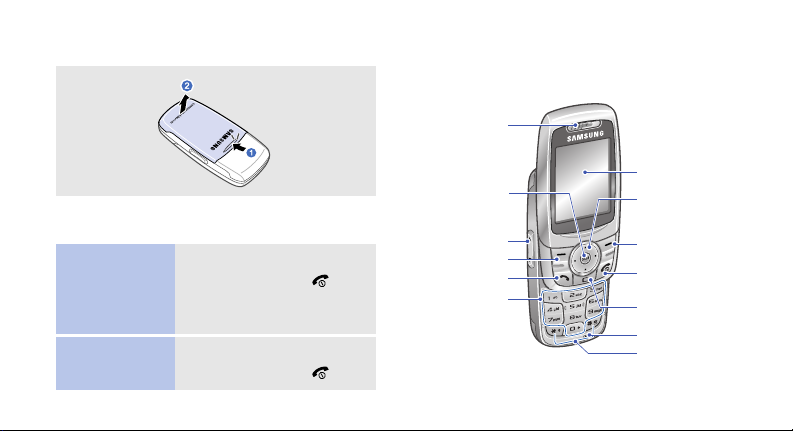
Removing the battery cover
Power on or off
Switch on
Switch off
1. Open the phone.
2. Press and hold [ ].
3. If necessary, enter the
PIN and press <
1. Open the phone.
2. Press and hold [ ].
OK
>.
Your phone
Front view
Earpiece
Web access/
Confirm key
(Center)
Volu me key s
Left soft key
Dial key
Alphanumeric
keys
Display
Navigation keys
(Up/Down/Left/
Right)
Right soft key
Power/Menu
exit key
Delete/
Cancel key
Mouthpiece
Special
function keys
7
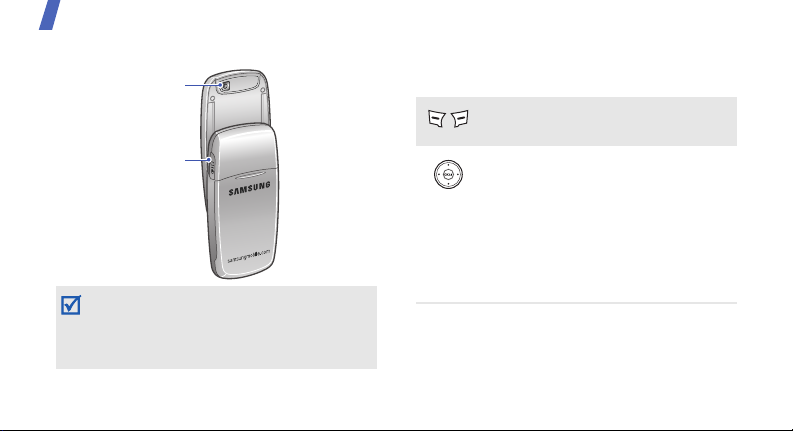
Get started
Rear view
Camera lens
Multi-function jack
When you close the phone, it locks the exposed
keys to prevent any unwanted phone operations,
from accidentally pressing any of the keys. To
unlock the keypad, press <
<
OK
>.
8
Unlock
> and then
Keys and display
Keys
Perform the function indicated on
the bottom line of the display.
In Idle mode, access the following
menus directly:
•Up:
Camera
•Down:
•Left:
•Right:
In Menu mode, scroll through menu
options.
Find name
Fun box
Messages
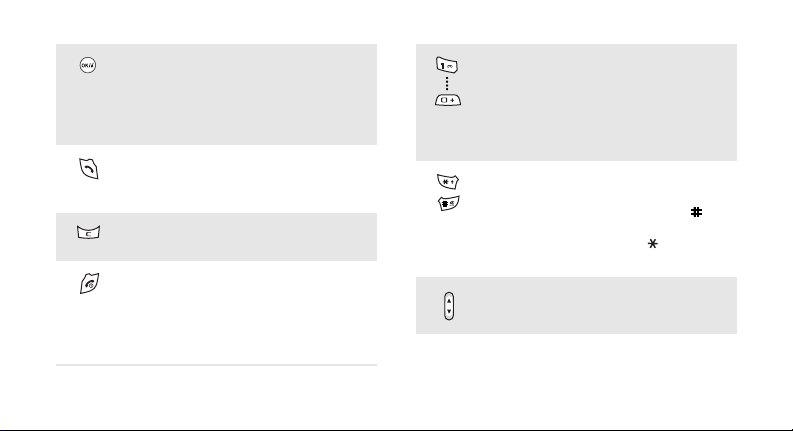
In Idle mode, launch the web
browser.
In Menu mode, select the
highlighted menu option or confirm
input.
Make or answer a call.
In Idle mode, retrieve numbers
recently dialed, missed, or received.
Delete characters from the display
or items in an application.
Press and hold to switch the phone
on or off.
End a call.
In Menu mode, cancel input and
return the phone to Idle mode.
Enter numbers, letters, and some
special characters.
1
In Idle mode, press and hold [
access your voicemail server. Press
and hold [
0
] to enter an
] to
international call prefix.
Enter special characters or perform
special functions.
In Idle mode, press and hold [ ] to
activate or deactivate the Silent
profile. Press and hold [ ] to enter
a pause between numbers.
Adjust the phone volume.
9
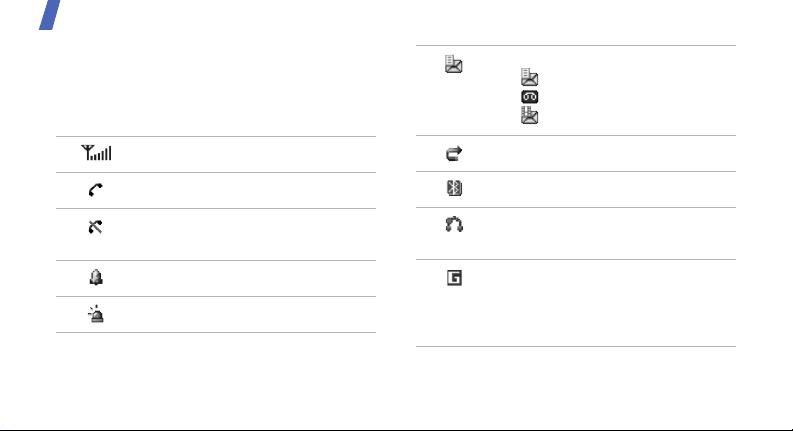
Get started
Icons
The following icons may appear on the top line
of the screen to indicate your phone’s status.
Depending on your country or service provider,
the icons shown on the display may vary.
Signal strength
New message:
• : Text message
•: Voicemail
• : Multimedia message
Call diverting feature active
Call in progress
Out of your service area or Offline
mode
Alarm set
SOS message feature active
10
Bluetooth active
Bluetooth headset or hands-free
car kit connected
GPRS network status
•Blue: GPRS network
• Red: Transferring data in GPRS
network
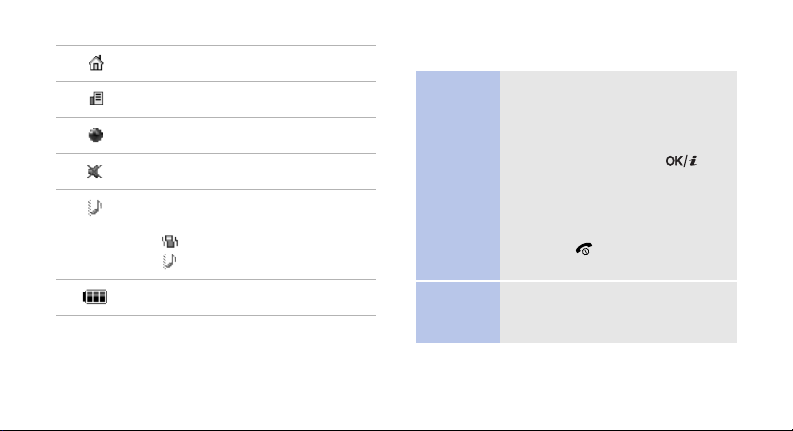
Home Zone
Office Zone
Browsing Internet
Silent mode
Ringer type
•None: Melody
•: Vibration
• : Vibration then melody
Battery power level
Access menu functions
Select an
option
Use menu
numbers
1. Press a desired soft key.
2. Press the Navigation keys to
move to the next or previous
option.
3. Press <
Select
confirm the function displayed
or option highlighted.
Back
4. Press <
one level.
> to move up
Press [ ] to return to Idle
mode.
Press the number key
corresponding to the option you
want.
> or [ ] to
11
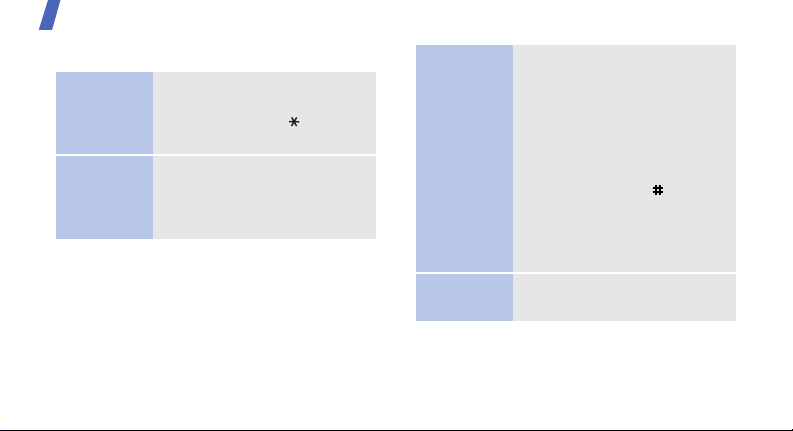
Get started
Enter text
Change the
text input
mode
ABC mode
12
• Press the right soft key to
change the text input mode.
• Press and hold [ ] to switch
to Symbol mode.
To enter a word:
Press the appropriate key until
the character you want appears
on the display.
T9 mode
Number
mode
To en t e r a w o r d :
2
1. Press [
2. Enter the whole word before
3. When the word displays
Press the keys corresponding
to the digits you want.
] to [9] to start
entering a word.
editing or deleting
characters.
correctly, press [ ] to insert
a space.
Otherwise, press [
display alternative word
choices.
0
] to
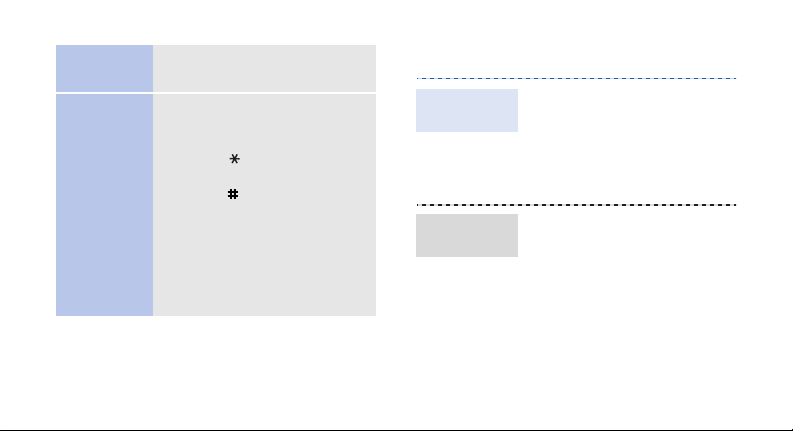
Symbol
mode
Other
operations
Press the corresponding
number key to select a symbol.
• Press [1] to enter
punctuation marks or
special characters.
• Press [ ] to change case in
T9 mode and ABC mode.
• Press [ ] to insert a space.
• Press the Navigation keys to
move the cursor.
• Press [
C
] to delete
characters one by one.
C
• Press and hold [
the entire display.
] to clear
Customize your phone
Display
language
Call ringer
melody
1. In Idle mode, press
Menu
> and select
<
Phone settings →
Language → Text
language
2. Select a language.
1. In Idle mode, press
Menu
> and select
<
Sound settings →
Incoming calls →
Default ringtones
2. Select a ringtone.
3. Press <
Yes
.
.
>.
13

Get started
Key tone
volume
Idle mode
wallpaper
14
In Idle mode, press [ / ] to
adjust the key tone volume.
1. In Idle mode, press
Menu
> and select
<
Phone settings →
Display →
Wallpaper
.
2. Select an image category.
3. Select an image.
Yes
4. Press <
>.
Silent mode
Phone lock
You can switch the phone to
Silent mode to avoid disturbing
other people.
In Idle mode, press and hold
[].
1. In Idle mode, press
Menu
> and select
<
Settings → Security →
Phone lock
2. Select
3. Enter a new 4- to 8-digit
4. Enter the new password
Enable
password and press <
again and press <
Phone
.
.
OK
>.
OK
>.
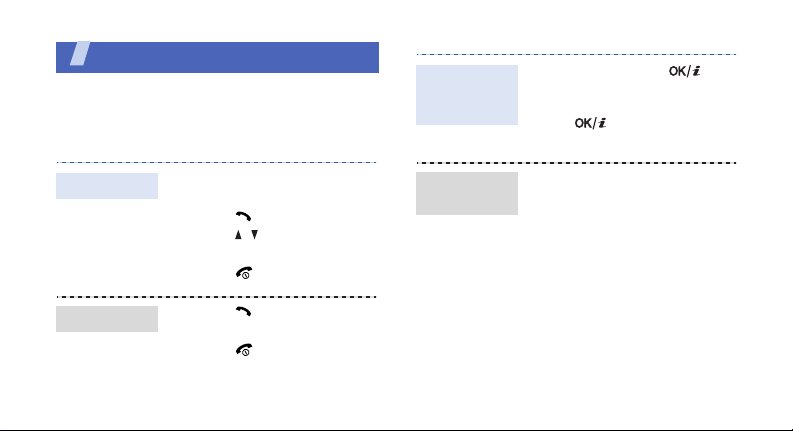
Step outside the phone
Begin with call functions, camera, music player,
web browser, and other special features
Make or answer calls
Use the
speakerphone
feature
During a call, press [ ]
and then <
the speaker.
Press [ ] again to switch
back to the earpiece.
Yes
> to activate
Make a call
Answer a call
1. In Idle mode, enter an area
code and phone number.
2. Press [ ].
Press [ / ] to adjust the
volume.
3. Press [ ] to end the call.
1. Press [ ] when the phone
rings.
2. Press [ ] to end the call.
Make a multiparty call
1. During a call, call the
second participant.
The first call is put on
hold.
Options
2. Press <
3. Repeat step 1 and 2 to
Join
select
add more participants.
> and
.
15
