Samsung SGH-E738 User Manual
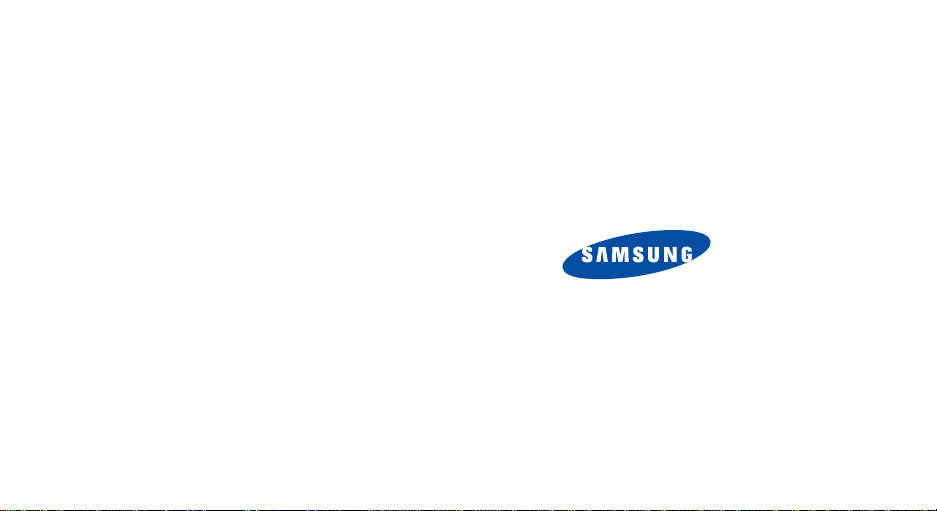
* Depending on the software installed or your service provider , some
of the description in this manual may differ from your phone.
* Depending on your country, your phone and accessories may
appear different from the illustrations in this manual.
SAMSUNG ELECTRONICS
World Wide Web
http://www.samsungmobile.com
Printed in Korea
Code No.:GH68-07017A
English. 06/2005. Rev 1.
2

SGH-E738
User’s Manual
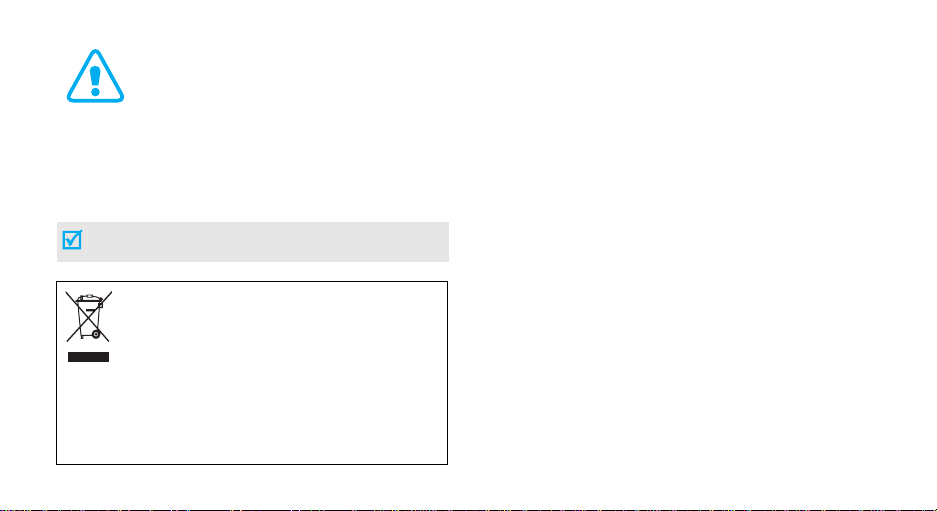
Important safety
precautions
Failure to c omply with th e following pr ecautions m ay be
dangerous or illegal.
This marking shown on the product or its literature,
indicates that it should not be disposed with other
household wastes at the end of its working life. To prevent
possible harm to the environment or human health from
uncontrolled waste disposal, please separate this from other
types of wastes and recycle it responsibly to promote the
Household users should contact either the retailer where they purchased
this product, or their local government office, for details of where and
how they can take this item for environmentally safe recycling.
Business users should contact their supplier and check the terms and
conditions of the purchase contract. This product should not be mixed
with other commercia l wastes for disposal.
sustainable reuse of material resources.
Use road safely at all times
Do not use a hand-held phone while driving. Park the
vehicle first.
Switch off the phone when refuelling
Do not use the phone at a refuelling point (service
station) or near fuels or chemicals.
Switch off in an aircraft
Wireless phones can cause interference. Using them in
an aircraft is both illegal and dangerous.
Switch off the phone near all medical equipment
Hospitals or health care facilities may be using
equipment that could be sensitive to external radio
frequency energy. Follow any regulations or rules in
force.
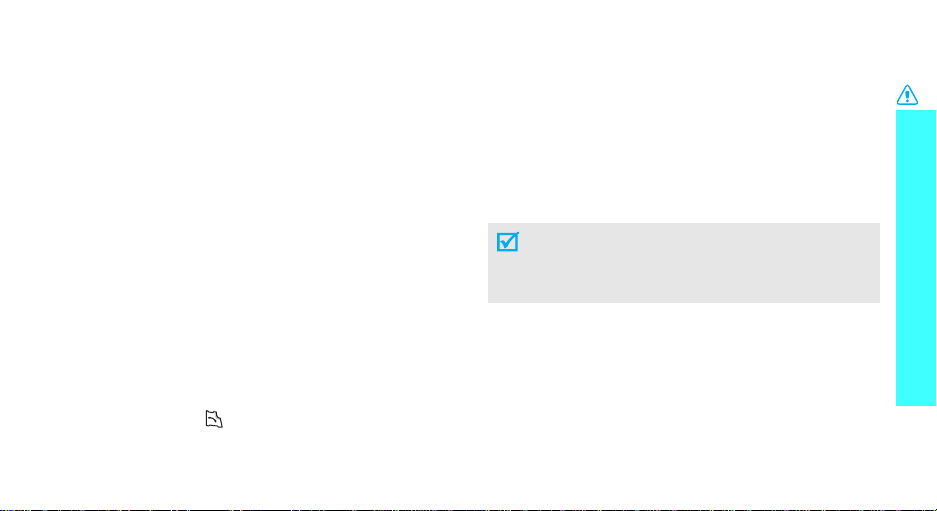
Interference
All wireless phones may be subject to interference,
which could affect their performance.
Be aware of special regulations
Meet any special regulations in force in any area and
always switch off your phone whenever it is forbidden
to use it, or when it may cause interference or danger.
Water resistance
Your phone is not water-resistant. Keep it dry.
Sensible use
Use only in the normal position (held to the ear). Avoid
unnecessary contact with the antenna when the phone
is switched on.
Emergency calls
Key in the emergency number for your present
location, then press .
Keep your phone away from small children
Keep the phone and all its parts, including accessories,
out of the reach of small children.
Accessories and batteries
Use only Samsung-approved accessories and
batteries. Use of any unauthorised accessories could
damage your phone and may be dangerous.
• The phone could explode if the battery is
replaced with an incorrect type.
• Dispose of used batteries according to the
manufacturer’s instructions.
Qualified service
Only qualified service personnel may repa ir your
phone.
For more detailed safety information, see "Health and
safety information" on page 95.
Important safety precautions
1
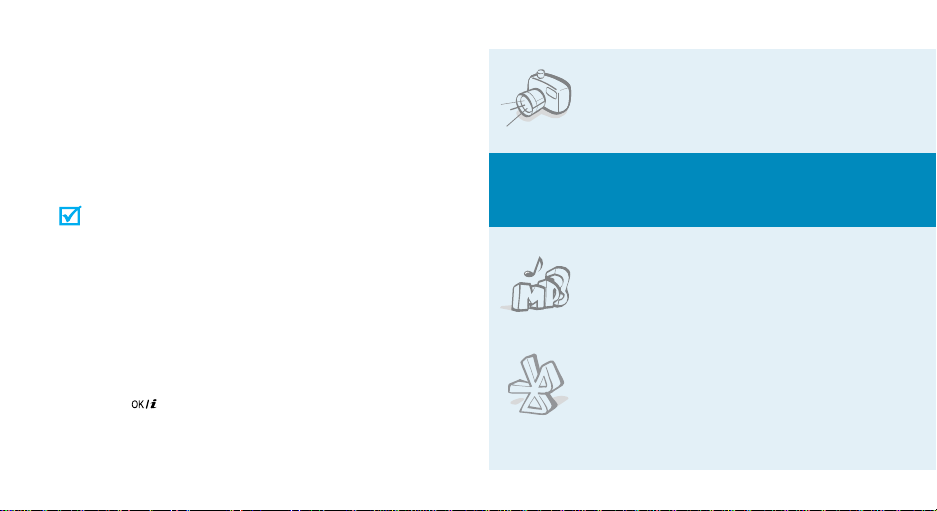
About this Guide
This User’s Guide provides you with condensed
information about how to use your phone. To quickly
learn the basics for your phone, please ref er to “Get
started” and “Step outside the phone.”
In this guide, the following instruction icons appear:
Indicates that you need to pay careful
attention to the subsequent information
regarding safety or phone features.
[ ] Indicates a key on the phone. For example,
< > Indicates a soft key, whose function is
2
Indicates that you can get more information
on the referenced page.
→
Indicates that you need to press the
Navigation keys to scroll to the specified
option and then select it.
[]
displayed on the phone screen. For example,
<
Menu
>
• Camera and camcorder
Special
•MP3 player
•Bluetooth
Use the camera module on your
phone to take a photo or record a
video.
features of your phone
Play MP3 music files using your
phone as a MP3 player.
Send photos, images, videos, and
other personal data, and connect
to other devices using free,
wireless Bluetooth technology.
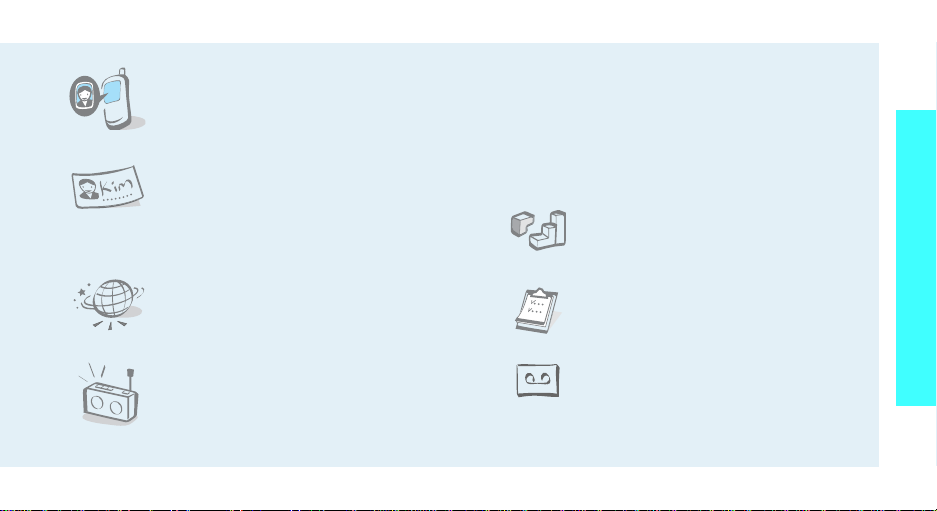
• Get personal with photo caller
ID
See who’s calling you when their
very own photo displays.
• Name card
Create name cards with your
number and profile. Whenever
introducing yourself to others, use
this convenient electronic name
card.
•WAP browser
Access the wireless web and access
various services and up-to-theminute information.
•FM radio
Listen to your favourite FM radio
channels anytime, anywhere.
• Multimedia Message Service (MMS)
Send and receive MMS messages with a
combination of text, images, video, and audio.
•E-mail
Send and receive e-mails with images, video, and
audio attachments.
•Java
Enjoy Java™-based embedded
games and download new games.
•Calendar
Keep track of your daily, weekly,
and monthly schedule.
• Voice recorder
Record memos or sounds.
Special features of your phone
3
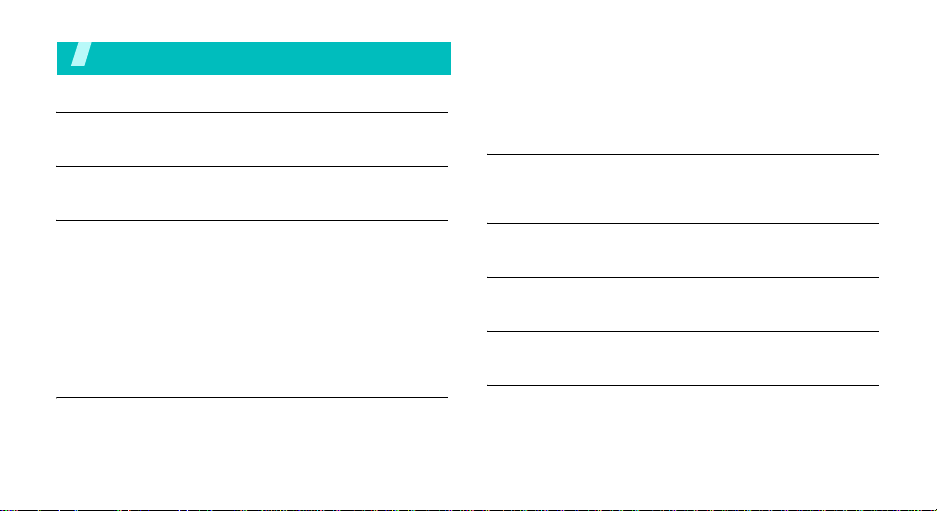
Contents
Unpack 6
Make sure you have each item
Your phone 6
Buttons, features, and locations
Get started 7
First steps to operating your phone
Install and charge the phone ................................... 7
Power on or off...................................................... 8
Keys and display.................................................... 9
Access menu functions.......................................... 11
Customise your phone .......................................... 12
Make/Answer calls................................................ 14
Step outside the phone 15
Begin with your camera, music, and other special features
Use camera......................................................... 15
Play MP3s ........................................................... 16
4
Use Phonebook .................................................... 17
Browse the web ................................................... 18
Send messages.................................................... 18
View messages .................................................... 20
Use Bluetooth...................................................... 21
Enter text 22
Pinyin, Stroke, English, Quick English (T9 ), Number, and
Symbolic modes
Call functions 26
Advanced calling features
Menu functions 31
All menu options listed
Solve problems 93
Help and personal needs
Health and safety information 95
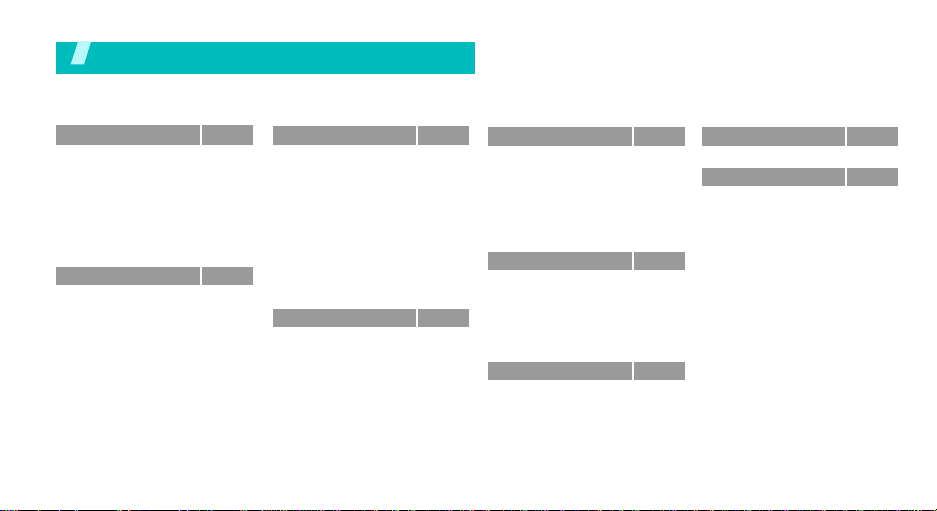
Overview of menu functions
To access Menu mode, press <
1 Call records
1 Current contacts
2 Missed calls
3 Dialled calls
4 Received calls
5 Delete all
6 Area code
7 Call time
8 Call costs
2 Phonebook
1 Contact list
2 FDN list
3 Add new contact
4 Group
5 Speed dial
6 My name card
7 Own number
8 Management
*
*
Menu
p.31
p.31
p.31
p.31
p.31
p.32
p.32
p.32
p.32
p.33
p.33
p.34
p.34
p.35
p.36
p.36
p.37
p.37
> in Idle mode.
3 Application s
1 MP3 Player
2 Voice recorder
3 Java world
4 FM radio
5 World time
6 Alarm
7 Calculator
8 Convertor
9 Timer
10 Stopwatch
11 SIM AT*
4 Browser
1 Home
2 Fun club
3 Bookmarks
4 Go to URL
5 Clear cache
6 Profile settings
7 Current profile
p.37
5 Messages
p.38
1 Create new message
p.40
2 My messages
p.41
3 Templates
4 Delete all
p.42
5 Settings
p.44
6 Broadcast messages
p.44
7 Memory status
p.45
p.45
6 File manager
p.46
1 Images
p.46
2 Videos
p.46
3 Music
p.47
4 Sounds
5 Other files
p.47
6 Memory status
p.48
p.48
7 Calendar
p.49
p.49
p.49
p.50
p.50
8 Camera
p.50
p.53
9 Settings
p.60
1 Time & Date
p.61
2 Phone settings
p.61
3 Display settings
p.66
4 Sound settings
p.67
5 Network services
p.67
6 Bluetooth
p.67
7 Security
p.67
8 Memory status
p.68
9 Reset settings
p.68
p.69
* Shows only if supported by your SIM
card.
p.69
p.70
p.74
p.82
p.82
p.82
p.83
p.85
p.86
p.88
p.91
p.92
p.92
5
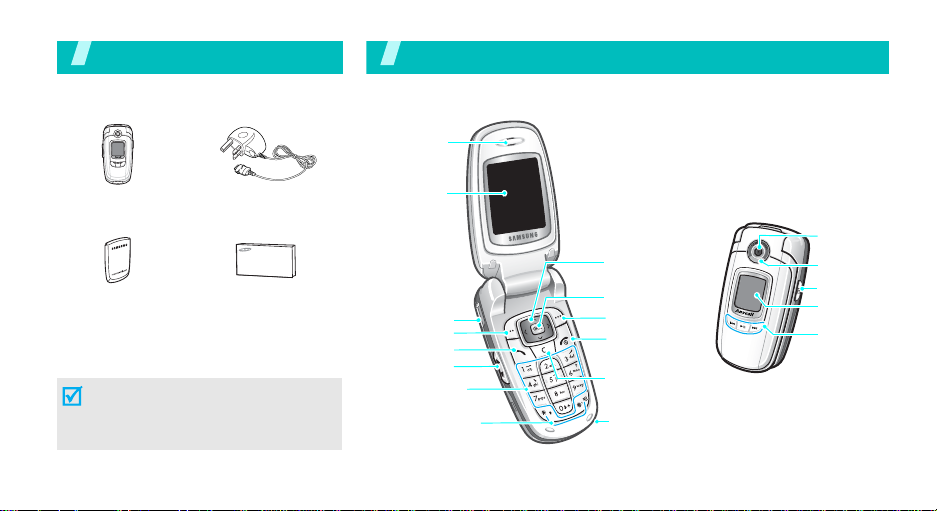
Unpack
Make sure you have each item
You r phon e
Buttons, features, and locations
Earpiece/
Speaker
Phone
Battery
Travel Adapter
User’s Manual
You can obtain various accessories from
your local Samsung dealer.
The items supplied with your phone
and the accessories at your Samsung
dealer may vary, depending on your
country or service provider.
6
Display
Headset jack
Soft key (left)
Dial key
Volume keys
Alphanumeric
function keys
keys
Special
Navigation keys
(Up/Down/Left/
Right)
WAP access/
Confirm key
Soft key (right)
Power on/off/
Menu exit key
Cancel/Correct
key
Microphone
Camera
Flash
Camera key
External
display
MP3 player/
FM radio
control keys
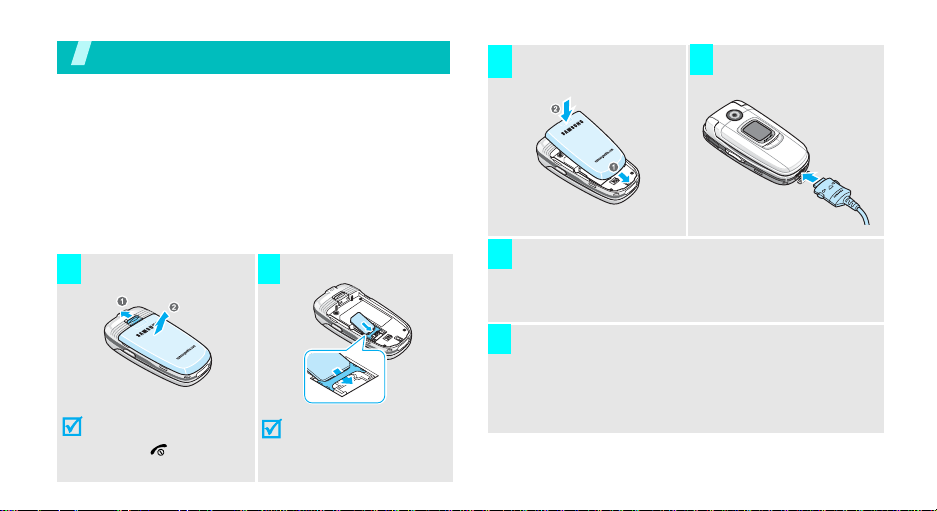
Get started
First steps to operating your phone
SIM card information
When you subscribe to a cellular network, you receive
a plug-in SIM (Subscriber Identity Module) card
loaded with your subscription details, such as your
PIN, and available optional services.
Install and charge the phone
Remove the battery.
1 2
If the
phone is already
on, first turn it off by
[]
holding
.
Insert the SIM card.
Make sure that the goldcoloured contacts on the
card face down into the
phone.
Install the battery.
3
Plug the adapter into a standard AC wall outlet.
5
When the phone is completely charged (the battery
6
icon stops blinking), unplug the adapter from the
power outlet.
Plug the travel adapter
4
into the phone.
7
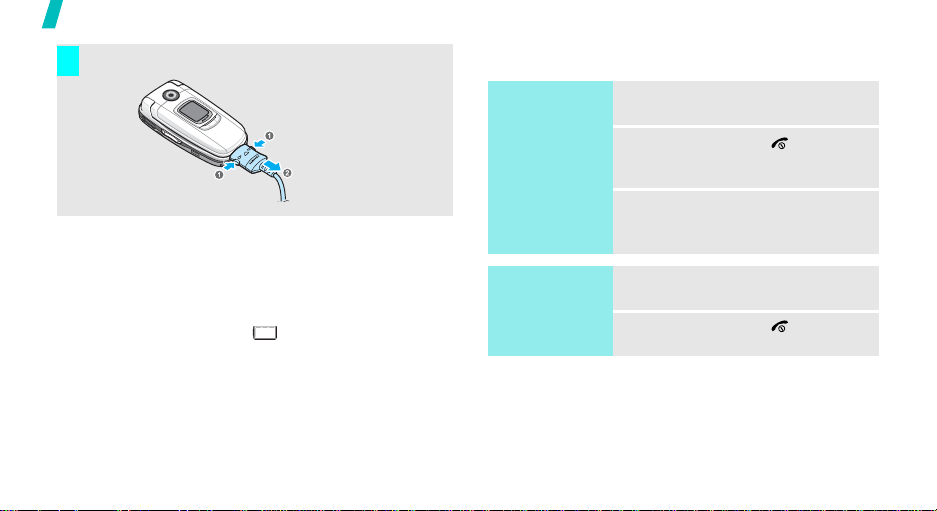
Get started
Remove the adapter from the phone.
7
Power on or off
Low battery indicator
When the battery is low:
• a warning tone sounds,
• the battery low message displays, and
• the empty battery icon blinks.
If the battery level becomes too low, the phone
automatically turns off. Recharge your battery .
8
Switch on
Do not turn on
the phone when
mobile phone
use is prohibited.
Switch off
1. Open the phone.
2. Press and hold [ ] to turn on
the phone.
3. If necessary, enter the PIN and
press <OK>.
1. Open the phone.
2. Press and hold [ ].
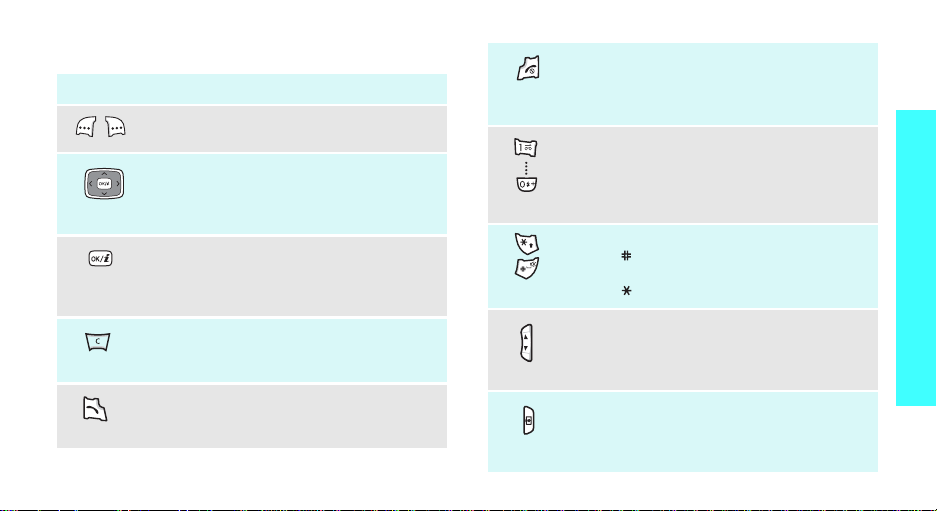
Keys and display
Key(s) Description
Perform the func tion indicated on the bottom
line of the display .
In Idle mode, access your favourite menus,
directly.
In Menu mode, scroll through the menu
options.
In Idle mode, launch the Wireless
Application Protocol (WAP) browser.
In Menu mode, select the highlighted menu
option.
Delete characters fro m the display .
In Menu mode, return to the previous menu
level.
Send or answer a call.
In Idle mode, retrieve the recent numbers
dialled, missed, or received.
p. 82
(on the left)
(on the right)
End a call.
Hold down to switch the phone on and off.
In Menu mode, cancel input and return the
phone to Idle mode.
Enter numbers, letters, and some special
characters.
In Idle mode, hol d
voice mail server . Hold [
international call prefix.
Enter special characters.
Hold [
]
Quiet mode.
Hold
Adjust the phone volume.
In Idle mode, with the phone open, adjust
the keypad tone volume. With the phone
closed, hold down to turn on the backlight.
In Idle mode, hold down to turn on the
camera.
In Camera mode, take a photo or record a
video.
down to activate or deactivate
[ ] down to enter a pause.
[1]
down to access your
0
] down to enter the
Get started
9
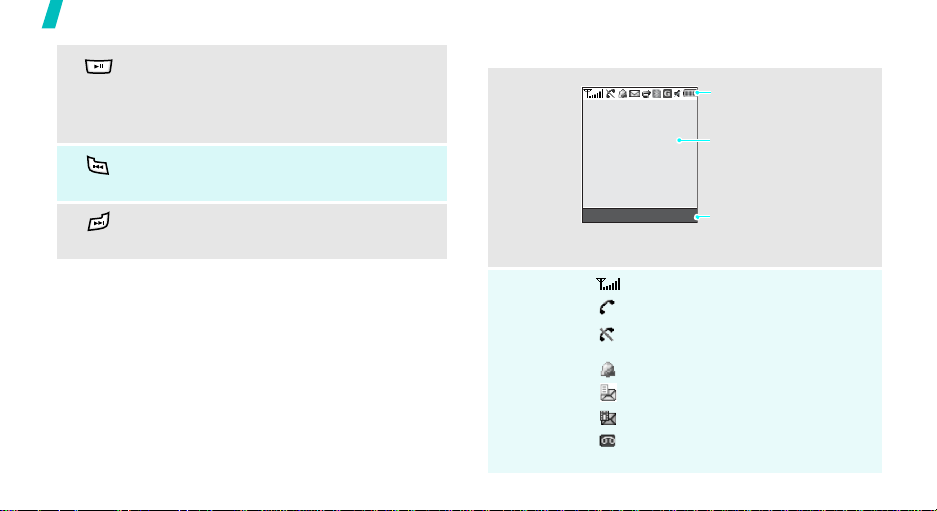
Get started
(on the front)
(on the front)
(on the front)
10
Hold down to display the function selection
screen to access the MP3 player or the FM
radio.
In the MP3 player, start or stop playback.
In the FM radio, tu r n the radio on or off.
Return to the previous file during playback.
Scan through radio channels.
Skip to the next file during playback.
Scan through radio channels.
Display
Layout
Icons
*
Icons
display various icons.
Text and graphics
display messages,
instructions, and
information you enter.
Menu Contacts
Soft key function indicators
show the current functions
assigned to the two soft
keys.
Received signal strength
Call in progress
Out of your service area; you cannot
send or receive calls
Alarm set
New text message
New multimedia message
New voicemail message
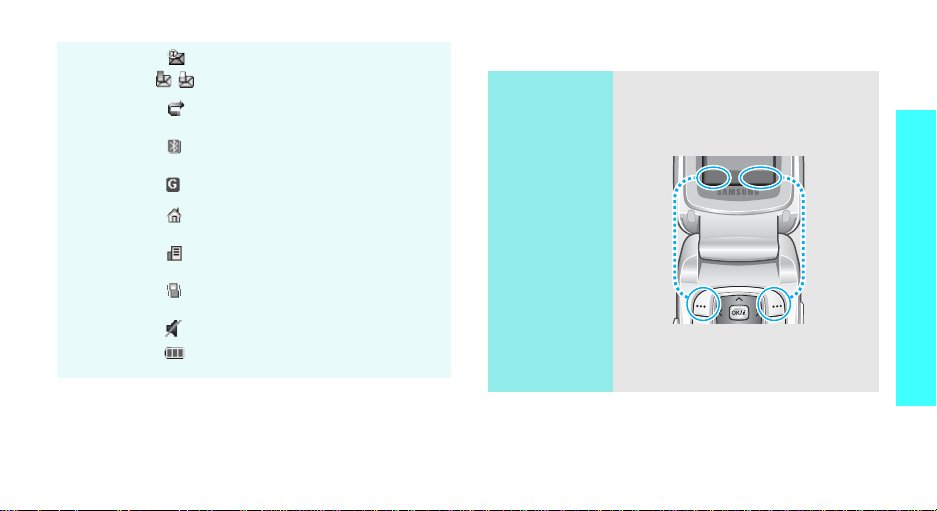
Icons
(continued)
* The icons shown on the display may vary, depending
on your country or service provider.
New e-mail received or being sent
One of the message Inboxes is full
Call diverting feature is active
p. 86
Bluetooth feature is active
p. 88
GPRS network
Home Zone, if you have registered
for the appropriate service
Office Zone, if you have registered
for the appropriate service
Call ringer set to vibr ate
p. 85
Quiet mode is active
Battery power level
p. 85
Access menu functions
Use the soft
keys
The roles of the soft keys vary
depending on the function you are
using. The bottom line of the
display indicates their current role.
Menu Contacts
Press the left soft
key to access
Menu mode.
Press the right soft
key to access
Contact list
Phonebook
in the
menu.
Get started
11
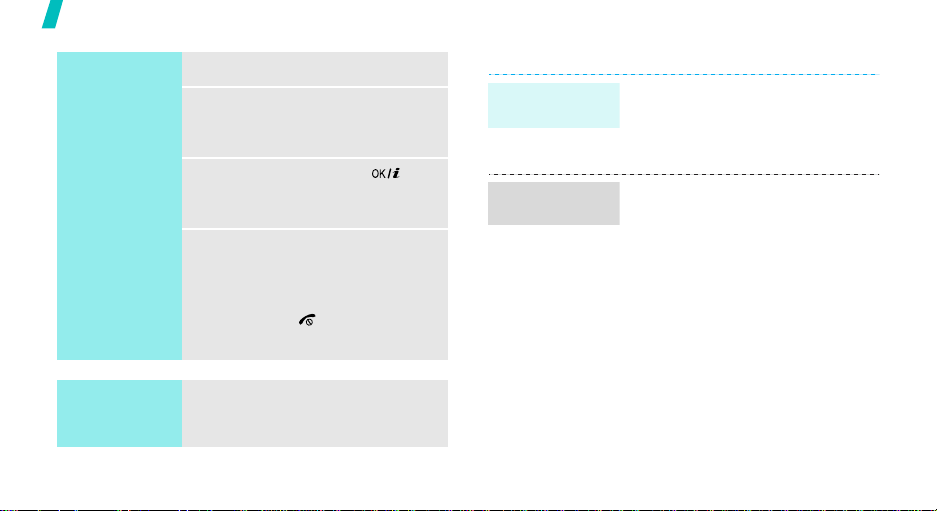
Get started
Select an
option
Use shortcuts
12
1. Press the appropriate soft key.
2. Press the Navigation keys to
move to the next or previous
option.
3. Press <
4. To exit, choose either of the
Press the number key
corresponding to the option you
want.
Select
confirm the function displayed
or option highlighted.
following methods.
• Press <
move up one level.
• Press [ ] to return to Idle
mode.
> or [ ] to
Back
> or <C> to
Customise your phone
Display
language
Call ringer
melody
1. In Idle mode, press <
and select
settings
2. Select a language.
1. In Idle mode, press <
and select
settings
Ring tone
2. Press [Left] or [Right] to select
a ringer category.
3. Press [Up] or [Down] to scroll
through ringer melodies.
4. Select a ringer melody you
want.
5. Press <
Settings
→
Language
Settings
→
Incoming call
.
Save
>.
Menu
→
Menu
→
>
Phone
.
>
Sound
→
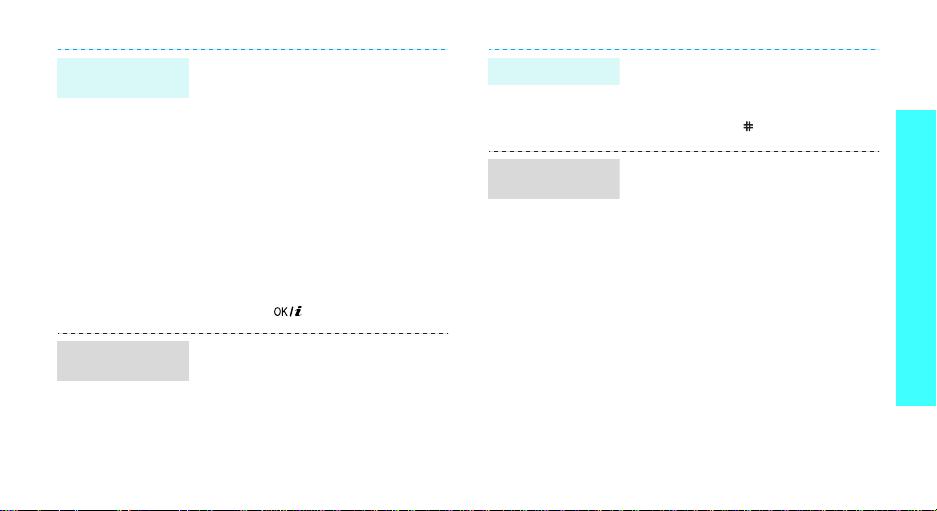
Idle mode
wallpaper
Menu mode
skin colour
You can set your wallpaper for the
main or external display .
1. In Idle mode, press <
and select
settings
display
Settings
→
Wallpaper
or
Cover display
Menu
→
Display
→
>
Main
.
2. Select an image category and
then an image.
For
Cover display
select
Cover title
, you can
to enter text
to be displayed on the external
display.
3. Press [ ].
You can change the colour for the
display components, such as title
bars and highlight bars.
1. In Idle mode, press <
and select
settings
Settings
→
Skin
.
Menu
→
Display
>
2. Select a colour pattern.
Quiet mode
Menu
shortcuts
You can switch to Quiet mode to
avoid disturbing other people with
your phone sound.
Press and hold
[
]
in Idle mode.
You can use the Navigation keys as
shortcut keys to access specific
menus directly from Idle mode.
To assign a menu to a key:
1. In Idle mode, press <
and select
settings
Settings
→
Short cut
Menu
→
.
>
Phone
2. Select a key.
3. Press <
Change
Options
.
> and select
4. Scroll to a menu to be assigned
to the key.
5. Press <
Save
>.
Get started
13
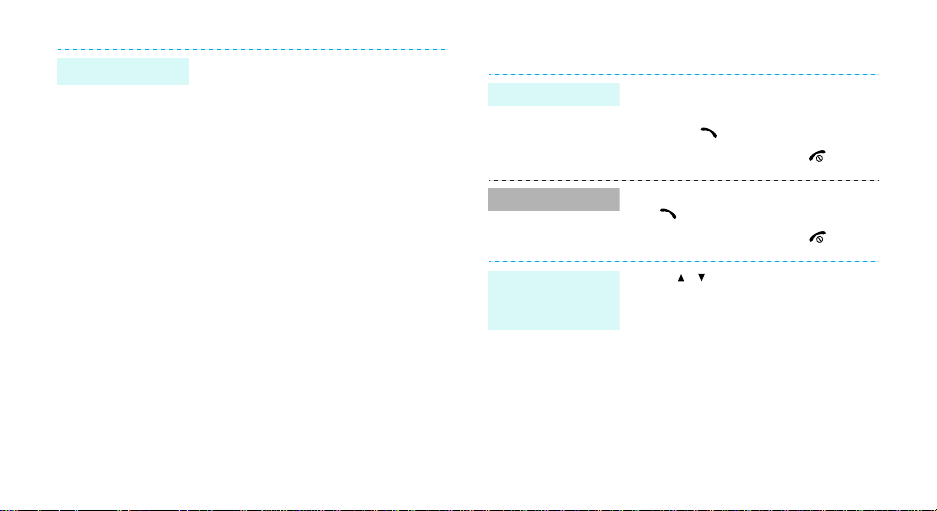
Phone lock
14
You can protect the phone against
unauthorised use with a phone
password.
1. In Idle mode, press <
and select
Security
password
2. Enter the default password,
“00000000” and press <OK>.
3. Enter a new 4- to 8- digit
password and press <OK>.
4. Enter the new password again
and press <OK>.
5. Select
6. Select
7. Enter the password and press
<OK>.
Settings
→
Change
.
Phone lock
Enable
Menu
>
→
.
.
Make/Answer calls
Make a call
Answer a call
Adjust the
volume during
a call
1. In Idle mode, enter an area code
and phone number.
2. Press
3. To end the call, press
1. When the phone is ringing, press
[]
2. To end the call, press
Press [ / ].
[]
.
.
[]
.
[]
.
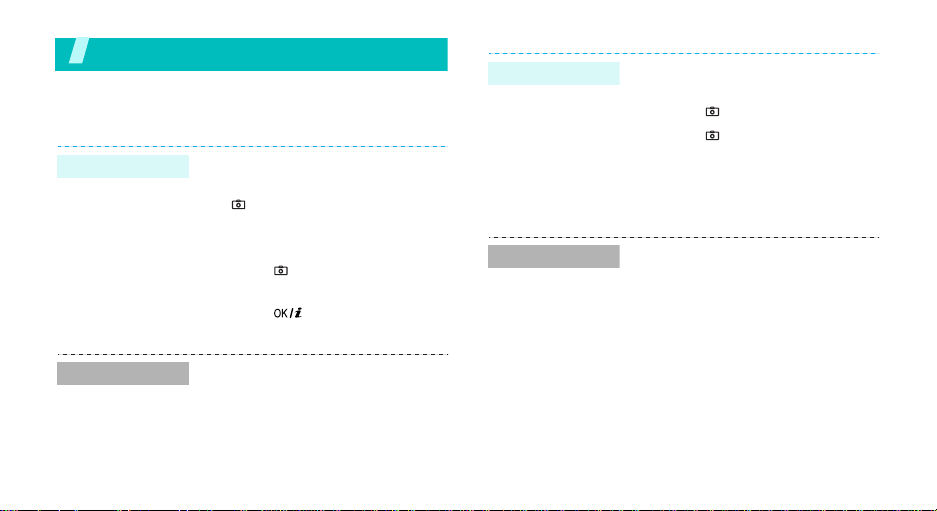
Step outside the phone
Begin with your camera, music, and other special features
Use camera
Take a photo
1. Open the phone.
2. In Idle mode, press and hold
[ ] to turn on the camera.
3. Aim the lens at the subject and
adjust the image.
4. Press [ ] to take a photo. The
photo is saved automatically.
5. Press [ ] to return to
Capture mode.
Record a video
Play a video
1. In Capture mode, press [1] to
switch to Record mode.
2. Press [ ] to start recording.
3. Press [ ] to stop recording.
The video is saved
automatically.
4. Press the right soft key to
return to Record m ode.
1. In Record mode,
soft key and select Go to
videos
.
2. Select a video clip you want.
press the left
View a photo
1. In Capture mode, press the left
soft key and select
photos
.
2. Select
a photo you want
Go to
.
15
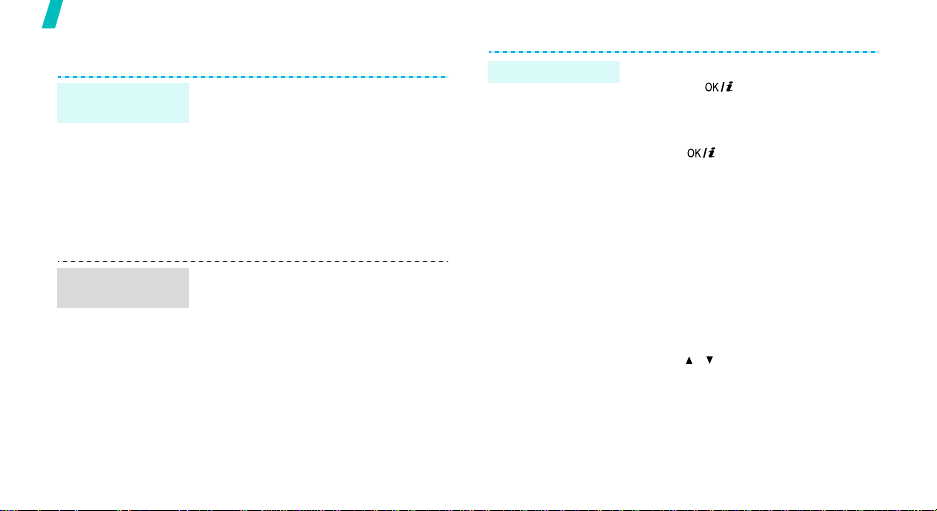
Step outside the phone
Play MP3s
Copy MP3 files
to the phone
Create a play
list
16
Use these methods:
• Download from the wireless
webp. 47
• Download from a computer
using Samsung PC Studio II
Samsung PC Studio II
User’s Guide
• Receive via Bluetooth p. 91
1. In Idle mode, press <
and select
MP3 Player
2. Press <
Add to list
file
3. For
specific file and press <
Repeat from step 2.
Applications
.
Options
→
.
Add a file
Menu
> and select
Add all
or
, scroll to a
Add
>
→
Add a
>.
Play MP3 file
1. From the MP3 player screen,
press [ ].
2. During playback, use the
following keys:
• [ ]: pauses/resumes
playback.
• [Left]: goes back to the
previous file. Moves
backward through a file
when held down.
• [Right]: skips to the next
file. Moves forward throu gh
a file when held down.
• [Up]: opens the play list.
• [Down]: stops playback.
• [ / ]: adjusts the volume.
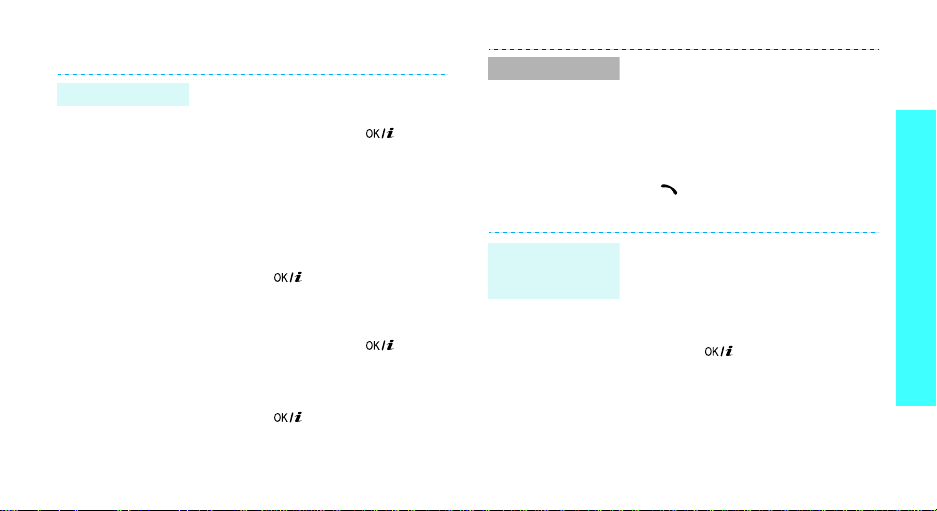
Use Phonebook
Add an entry
To the phone’s memory:
1. In Idle mode, enter a phone
2. Select
3. Specify the contact information:
4. Press [ ] to save the entry.
To the SIM card:
1. In Idle mode, enter a phone
2. Select
3. Enter a name.
4. Press [ ] to save the entry.
number and press [ ].
Phone
→ a number type.
Last name, First name, Mobile,
Home, Office, Fax, Other , Email,
Graphic ID, Alert, Group
setting, and Notes.
number and press [ ].
SIM
.
Find an entry
Create and
send a name
card
1. In Idle mode, press
<
Contacts
2. Enter a name or scroll to an
entry.
3. Select an entry.
4. Select a number and press
[]
<
Options
1. In Idle mode, press <
and select
name card
2. Specify your contact
information.
3. Press [ ] to sav e the n am e
card.
4. To send the name card to other
people, press <
select
Email/Bluetooth
>.
to dial, or press
> to access options.
Phonebook
.
Send via
Options
→ SMS/MMS
.
Menu
→ My
> and
>
/
Step outside the phone
17
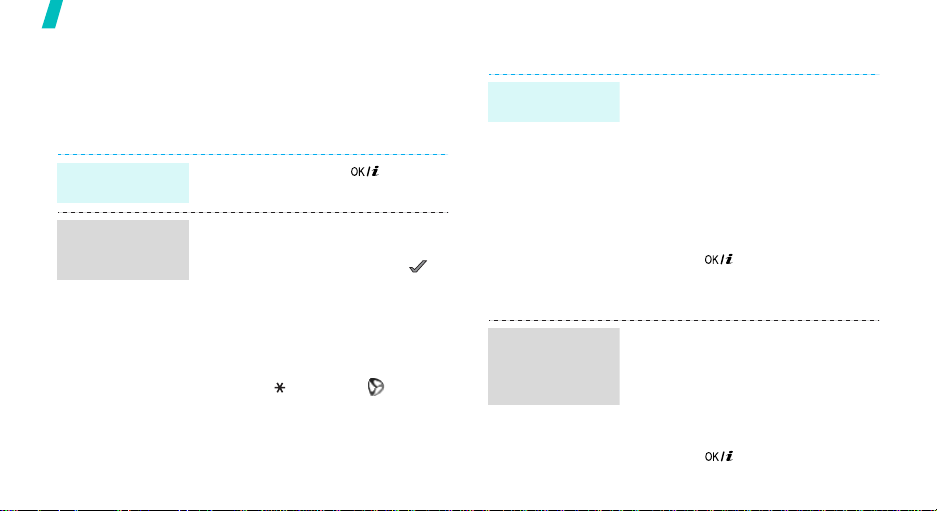
Step outside the phone
Browse the web
Using a built-in WAP (Wireless Application Protocol)
browser, you can get easy access to the wireless web
to get a variety of up-to-date services and information
and to enjoy downloads of web content.
Launch the
browser
Navigate with
the WAP
browser
18
In Idle mode, press [ ].
• T o scroll through browser items,
press [Up] or [Down].
• To select an item, press < >.
• To return to the previous page,
press <
Back
> or [C].
• To return to the home page,
hold [C] down.
• To access browser options,
press [ ] or select on the
top of the screen.
Send messages
Send a text
message (SMS)
Send a
multimedia
message
(MMS)
1. In Idle mode, press <
2. Enter the message tex t.
3. Press <
4. Enter a destination number.
5. Press [ ] to send the
1. In Idle mode, press <
2. Select
3. Enter the message subject and
and select
new message →
message
Save and send
message.
and select
new message →
message
press [ ].
Messages
.
Options
Messages
.
Subject
> and select
or
.
Menu
>
→
Create
Text
Send only
Menu
>
→
Create
Multimedia
.
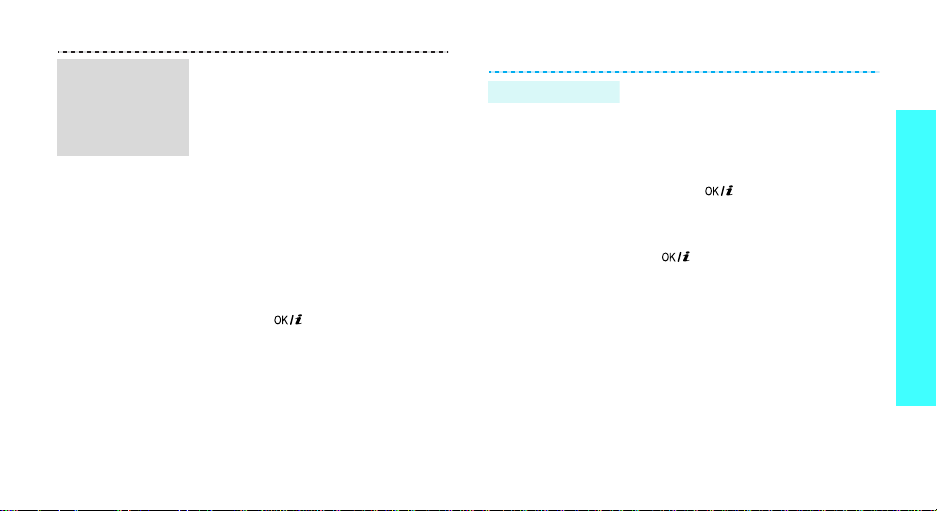
Send a
multimedia
message
(MMS)
(continued)
4. Select
Picture & Video
Pictures
or
Videos → a
→
category.
5. Select a photo and press
<
Add
>.
If you select a video clip, press
the left soft key and select
6. Select
Sound → a category.
Add
7. Select a sound and press
<
Add
>.
8. Select
Message
.
9. Enter the message text and
press [ ].
10.Press <
Send
Options
.
> and select
11.Enter a destination number or
e-mail address.
12.Press <
Options
Send
to send the message.
> and select
Send an e-mail
.
1. In Idle mode, press <
and select
Messages
new message →
2. Select
Subject
.
Menu>
→
Email
Create
.
3. Enter the e-mail subject and
press [ ].
4. Select
Message
.
5. Enter the e-mail text and press
[].
6. Select
File attach
.
7. Add images, videos, sounds, or
music files.
8. Press <
Send
Options
.
> and select
9. Enter an e-mail address.
10.Press <
Options
Send
to send the e-mail.
> and select
Step outside the phone
19
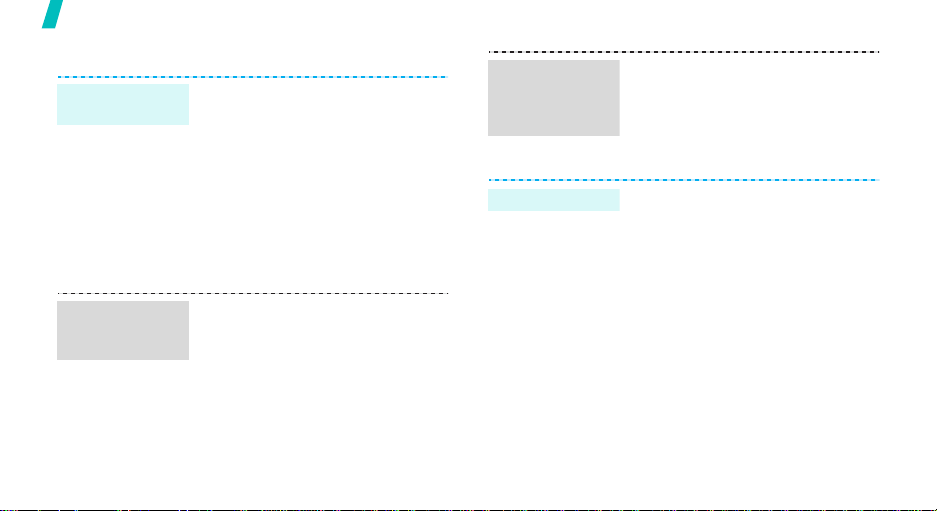
Step outside the phone
View messages
View a text
message
View a
multimedia
message
20
When a notification appears:
1. Press <
View
>.
2. Select a message from the
Inbox.
From the Inbox:
1. In Idle mode, press <
and select
messages
Messages
→
Inbox
Menu
→
.
My
2. Select a message.
When a notification appears:
1. Press <
View
>.
2. Select a message from the
Inbox.
>
View a
multimedia
message
(continued)
-
View an e-mail
From the Inbox:
1. In Idle mode, press <
and select
messages
Messages
→
Inbox
Menu
→
.
>
My
2. Select a message.
1. In Idle mode, press <
and select
Messages
messages →
2. Select
Check new mail
Menu
→
Email box
>
My
.
to
retrieve an e-mail or a header.
3. Select an e-mail or a header.
4. If you selected a header, press
<
Options
Retrieve
> and select
.
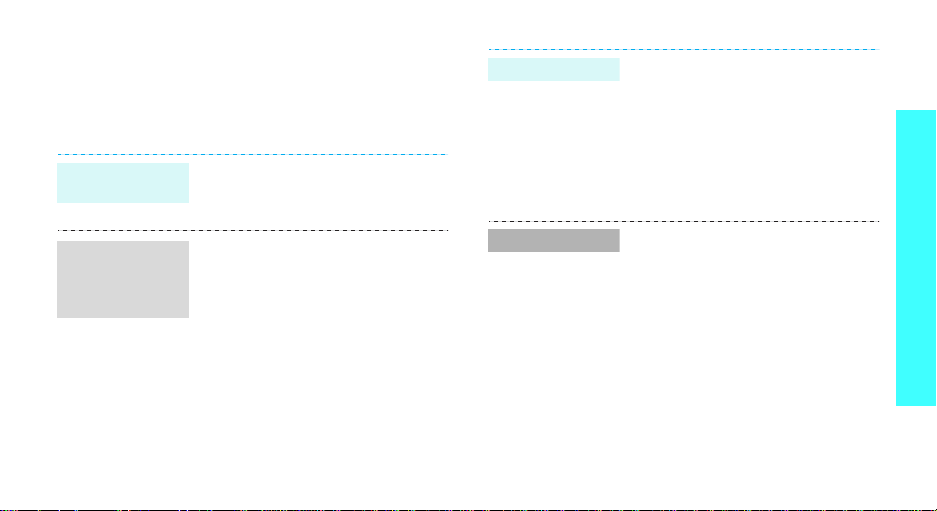
Use Bluetooth
Your phone is equipped with Bluetooth technology
which enables you to connect the phone wirelessly to
other Bluetooth devices and exchange data with them,
talk hands-free, or control the phone remotely.
Turn on
Bluetooth
Search for and
pair with a
Bluetooth
device
In Idle mode, press <
select
Settings
Activation
1. In Idle mode, press <
2. Select a device.
3. Enter a Bluetooth PIN code or
→ On.
and select
Bluetooth
Search new device
the other device’s Bluetooth PIN
code, if it has one, and press
<OK>.
When the owner of the other
device enters the same code,
pairing is complete.
→
Bluetooth
Settings
→
My devices
Menu
Menu
→
.
> and
→
>
→
Send data
Receive data
1. Access an application.
2. Scroll to an item.
3. Press <
4. Select a device.
5. If necessary, enter the
To receive data via Bluetooth, your
phone’s Bluetooth feature must be
active.
If necessary, press <
confirm the reception.
Options
Send via
Bluetooth PIN and press <OK>.
> and select
→ Bluetooth
Yes
> to
.
Step outside the phone
21
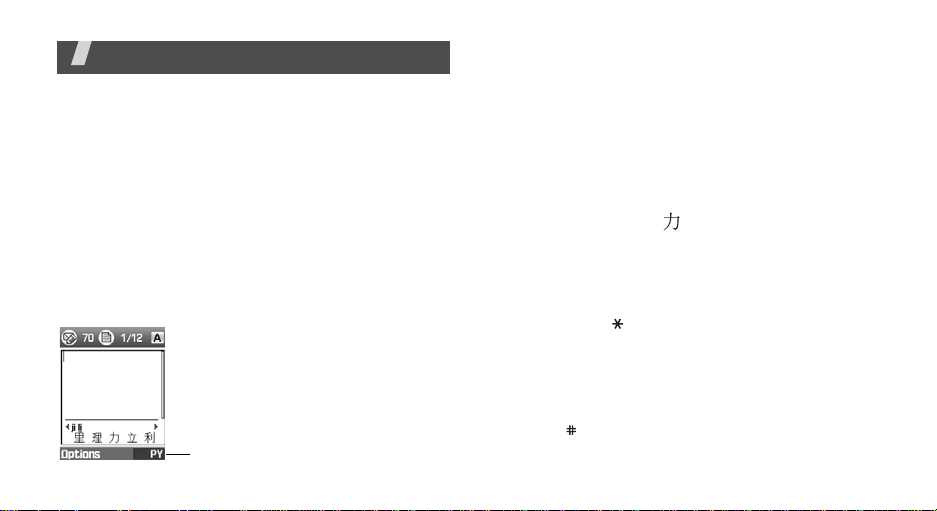
Enter text
Pinyin, Stroke, English, Quick English (T9), Number, and
Symbolic modes
You can enter text for some features such as
messaging, Phonebook, or Organiser, using Chinese
Pinyin mode, Chinese Stroke modes, English mode,
Quick English mode, Number mode, and Symbolic
mode.
Changing the text input mode
The text input mode indicator displays when the
cursor is in a text field.
• Press the right soft key to change the input mode.
Example:
22
Writing a text messege.
PY
: Pinyin mode
S STR
: Simplified Stroke mode
T9 ENG
: Quick English mode
ABC
: English mode
T STR
: Tr adit iona l Stro k e mo de
NUM
: Number mode
SYM
: Symbolic mode
Text input mode indicator
Using Pinyin mode
Pinyin is a system to mark Chinese pronunciation in
Latin alphabets. With the pinyin input method, you can
enter Chinese characters by en tering the pinyin string
from the phone keypad.
Entering characters in Pinyin mode
1.
Press the keys corresponding to the phonetic
spelling, using the one key per letter.
Example:
2.
If necessary, press [Left] or [Right] to select the
pinyin you want.
3.
If necessary, press [Up] or [Down] to scroll
through choices in the character selection field.
4.
Press [1] or [ ] to activate the character selecti on
field. A number, 1 to 5, is added to the characters.
5.
Press the number key , [1] to [5], corresponding to
the character you want.
Tips for using Pinyin mode
• Press [ ] to insert a space between characters.
• Press [Left] or [Right] to move the cursor.
To enter “ ” (li), press [5] and [4].
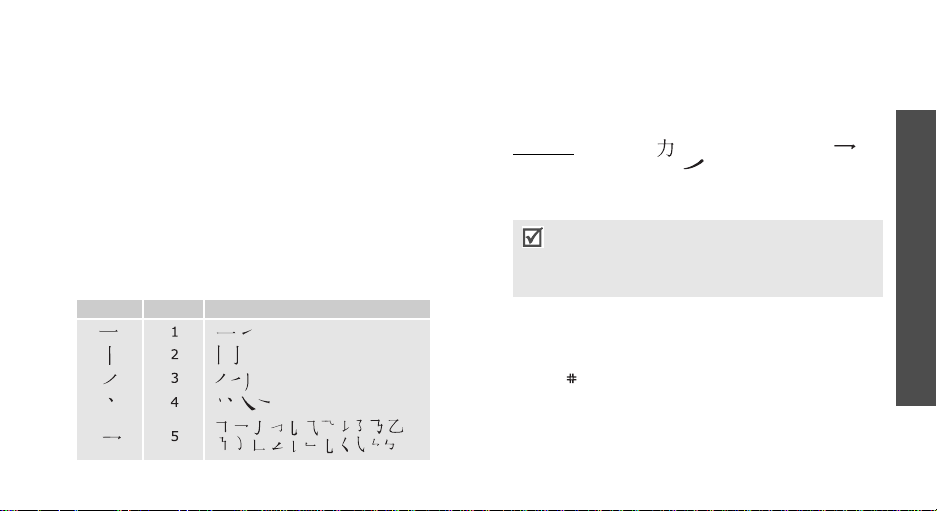
•Press [C] to remove strokes to the left. Holding [C]
removes all of entered key strokes or characters.
Using Chinese Stroke modes
These modes allow you to enter individual Chinese
strokes, in written order, from top to bottom and from
left to right. Your phone provides Simplified Stroke
mode and T raditional Stroke mode.
The Chinese strokes are classified into five basic
categories; heng, shu, pie, dian and zhe. The basic
strokes are printed on the keypad, on keys [1] to [5].
The following table shows the stroke/key relationship.
Catetory Keys Strokes represented in each category
Entering strokes and characters in a Stroke
mode
1.
Press the keys corresponding to its component
strokes in the order that you would write the
strokes.
Example: To enter “ ,” press [5] to enter “ ”
and then [3] to enter “
2.
If necessary, press [Up] or [Down] to scroll
through choices in the character selection field.
If you are uncertain of the order of strokes,
press [6] in place of each questionable stroke.
Continue entering strokes until the character
displays or until you finish the character.
3. Press the number key, [7] to [0], corresponding to
the character you want.
.”
Tips for using Stroke modes
• Press [ ] to insert a space between characters.
• Press [Left] or [Right] to move the cursor.
• Press [C] to remove strokes to the left. Holdi ng [C]
removes all of entered key strokes or characters .
Enter text
23
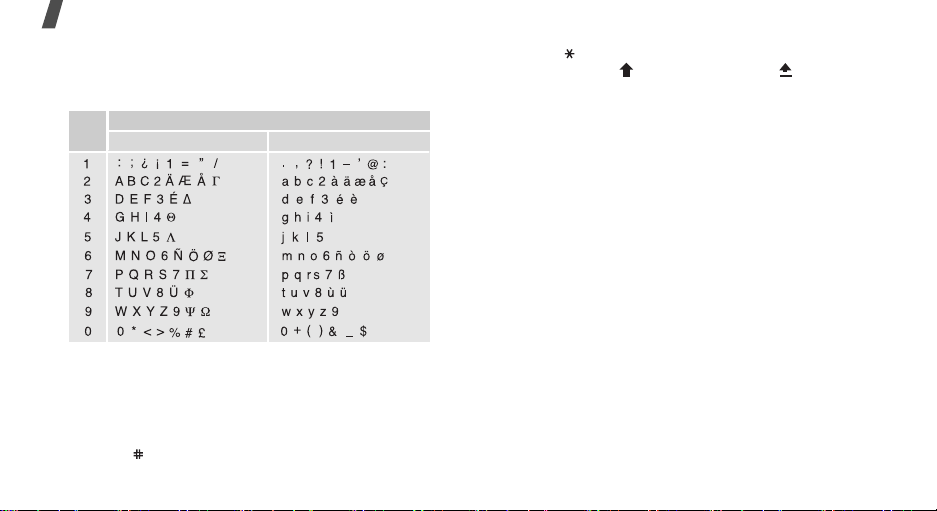
Enter text
Using English mode
Press the appropriate key until the character you want
appears on the screen
Keys
Tips for using English mode
• To enter the same letter twice or to enter a
different letter on the same k ey , w ait for the curs or
to move to the right auto matically or press [Ri ght].
Then, enter the next letter.
•Press
24
Characters in the order displayed
Upper case
[
]
to insert a space.
Lower case
•Press
[
]
to shift case. Lower case (No indicator),
Initial capital ( ), and Capital lock ( ) are
available.
• Press [Left] or [Right] to move the cursor.
• Press [C] to delete characters one by one. Press
and hold [C] to clear the display.
Using Quick English (T9) mode
Quick English is a predictive text input mode that
allows you to key in any character using single
keystrokes.
Entering a word in Quick English mode
1.
Press [2] to [9] to start entering a word. Press
each key once for each letter.
For example, press [4], [3], [5], [5], and [6] to
enter HELLO in Quick English mode.
T9 predicts the word that you are typing, and it
may change with each key that you press.
2. Enter the whole word before editing or deleting the
characters.
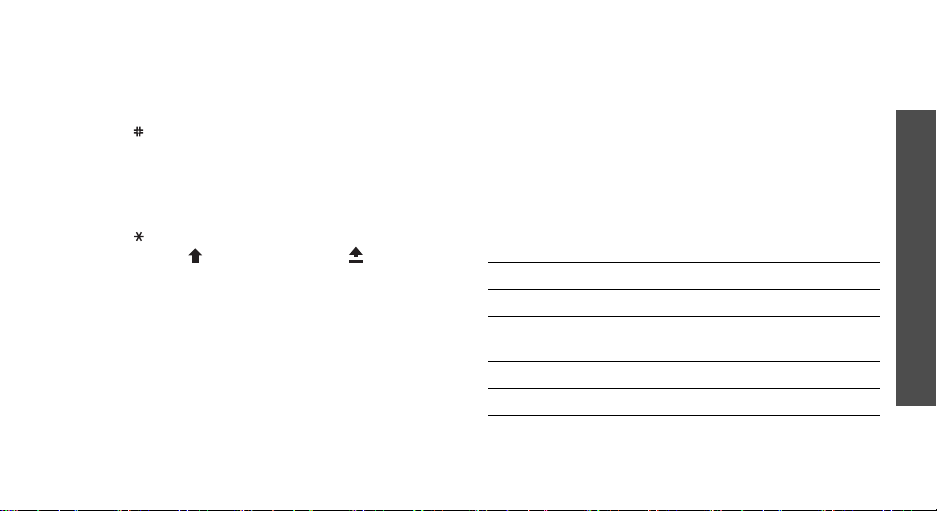
3.
When the word displays correctly, go to step 4.
Otherwise, press [0] to display alternative word
choices for the keys that you have pressed.
For example, OF and ME use [6] and [3].
4. Press
word
[
]
to insert a space and enter the next
Tips for using Quick English mode
•Press [1] to enter periods or apostrophes
automatically.
•Press
• Press [Left] or [Right] to move the cursor.
•Press [C] to delete characters one by one. Press
[
]
Initial capital ( ), and Capital lock ( ) are
available.
and hold [C] to clear the display.
to shift case. Lower case (No indicator),
Adding a new word to the T9 dictionary
This feature may not be available for some languages.
1.
Enter the word that you want to add.
2.
Press [0] to display the alternative words for your
key presses. When there are no more alternative
words,
Spell
displays on the bottom line.
3.
Press <
Spell
>.
4. Enter the word you want using English mode and
press <OK>.
Using Number mode
Number mode enables you to enter numbers.
Press the keys corresponding to the digits you want.
Using Symbolic mode
Symbolic mode enables you to insert symbols.
To Press
display more symbols
select a symbol the corresponding
clear the symbol(s) [C].
insert the symbol(s) <OK>.
[Up]
or [Down].
number key.
Enter text
25
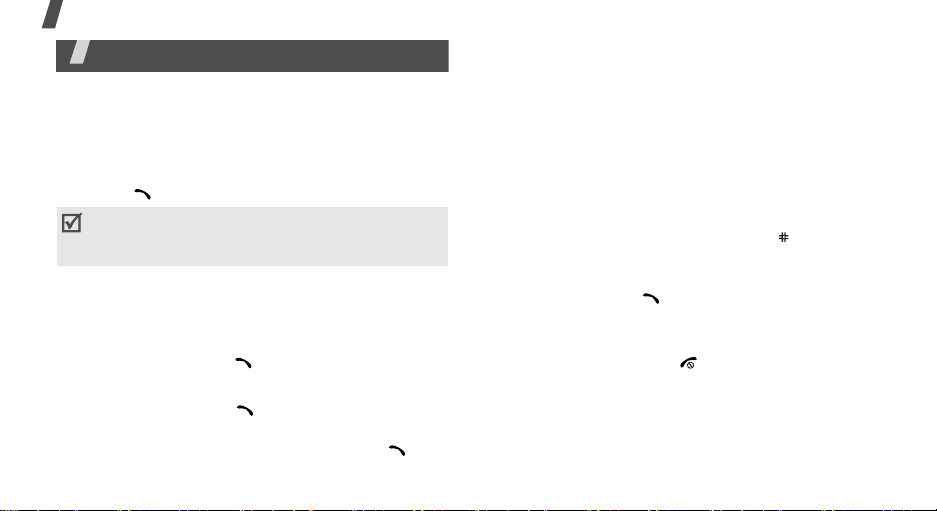
Call functions
Call functions
Advanced calling features
Making a call
1. In Idle mode, enter the area code and phone
number.
2. Press [ ].
Press [C] to clear the last digit or press and hold
[C]
to clear the whole display. You can move the
cursor to edit an incorrect digit.
Making an international call
1. In Idle mode, press and hold [0]. The + character
appears.
2. Enter the country code, area code, and phone
number, then press [ ].
Redialling recent numbers
1. In Idle mode, press [ ] to display the list of
recent numbers.
2. Scroll to the number you want and press [ ].
26
Making a call from Phonebook
Once you have stored a number in Phonebook, you
can dial the number by selecting it from
Phonebook.p. 33
You can also use the speed dial feature to assign your
most frequently called numbers to specific number
keys.
p. 36
Dialling a number from the SIM card
1. In Idle mode, enter the location number for the
phone number you want and press [ ].
2. Press [Left] or [Right] to scroll through other
numbers.
3. Press <
Dial
> or [ ] to dial the number you want.
Ending a call
Close the phone or press [ ].
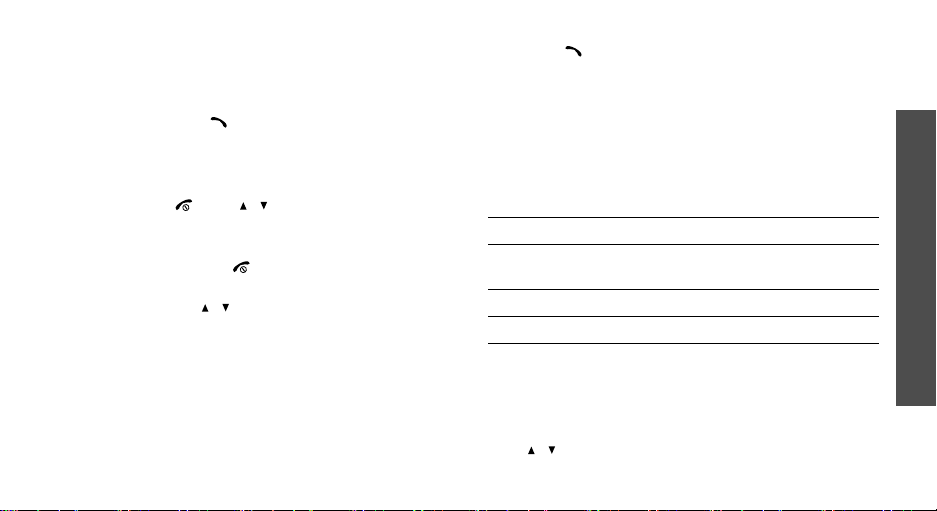
Answering a call
When you receive an incoming call, the phone rings
and displays the incoming call image.
Press <
Accept
> or [ ] to answer the call.
Tips for answering a call
• When
• When
•Press <
• Depending on the setting in the
Anykey answer
menu is active, you can press any key, except for
<
Reject
>, [ ], or [ / ].p. 83
Active folder
is active, you can simply open the phone.p. 83
Reject
> or [ ] to reject a call.
press and hold [ / ] to mute a call ringer or
reject a call.p. 83
in the
in the
Extra settings
Extra settings
Side key
menu
menu,
3. Press [ ] to dial the number you want.
Using the headset
Use the headset to make or answer calls without
holding the phone.
Connect the headset to the jack on the left side of the
phone.
The buttons on the headset work as listed below:
To Press
redial the last call the button once and hold the
button.
answer a call and hold the button.
end a call and hold the button.
Call functions
Viewing missed calls
If you have missed calls, the screen displays how
many calls you have missed.
1. Press <
2. If necessary, scroll through the missed calls.
View
>.
Options during a call
You can access a number of functions during a call.
Adjusting the volume during a call
Use [ / ] to adjust the e arpiece volume dur ing a call.
27
