Samsung SGH-E710 User Manual
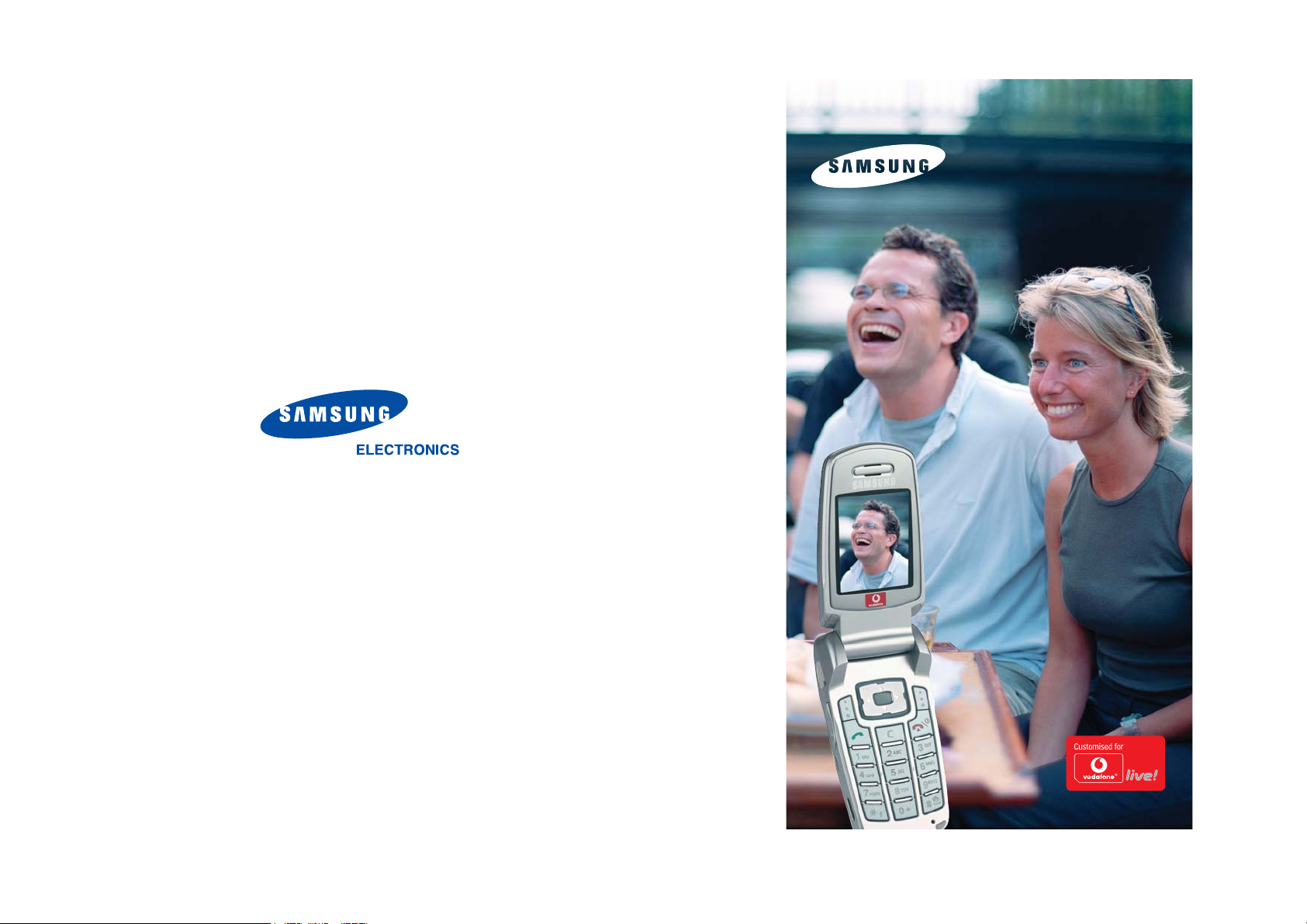
* Some of the contents of this manual may differ from your phone,
depending on the software installed or your service provider.
SGH-E710
Quick Start Guide
Printed in Korea
Code No.:GH68-04647A
English. 12/2003. Rev 1.0
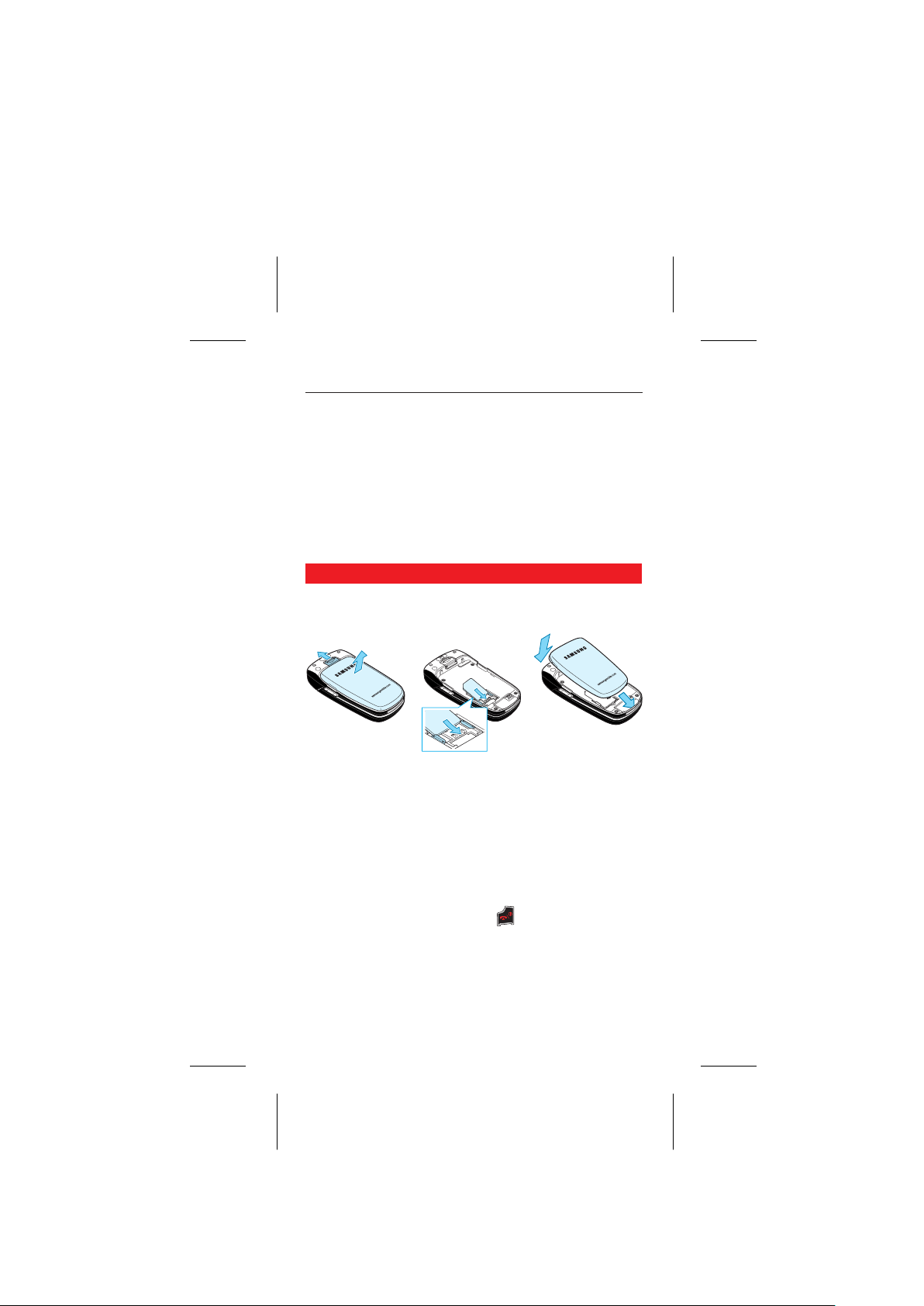
THE SAMSUNG SGH-E710 QUICK START GUIDE
In just a few minutes this Quick Start Guide will show you how to use many
of the main features of your new SGH-E710.
We'll show you how easy it is to take pictures and video clips with its built-in
camera, send photos in MMS messages, and connect to Vodafone live! and
the mobile internet. You'll also be able to download new polyphonic
ringtones, games and background wallpapers – as well as send a picture as
an actual postcard...
For a full explanation of all your handset's functions and applications, please
read the User Manual.
Getting started...
Before you can do any of this, first you need to make sure your handset is
prepared.
1. Insert your SIM card:
Pull the battery lock upwards, and remove the battery. Slide your Vodafone
SIM card (with the gold contacts facing downwards) into its holder, making
sure that the cut-out corner is aligned correctly. Press the battery down again
until it clicks into place.
2. Charge the battery:
Before using your handset for the first time, it's important to charge the
battery for at least 4 hours.
3. Turn it on:
Open the handset, then press and hold the key. (You do the same to
turn it off again.)
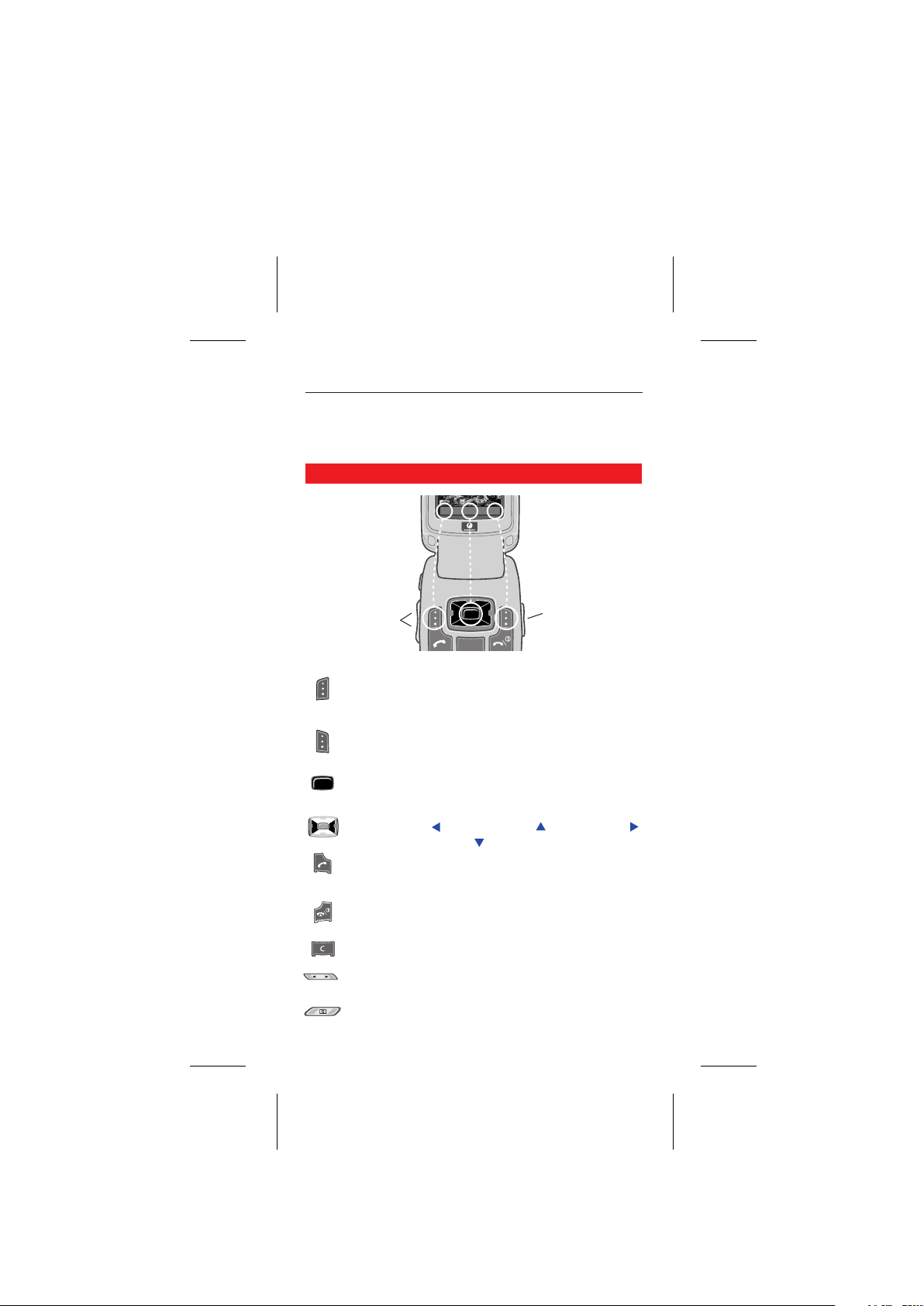
1. USING THE HANDSET
Your SGH-E710 has many new features and services, but using them is
simple thanks to the intuitive menu system, context-sensitive 'soft' keys and
the 5-way central navigation joystick.
Keys & Navigation
Volume keys
C
Camera key
Left Soft key: Selects whatever command or icon is in the bottom
left of the screen (usually Select).
In Standby screen: Takes you to Contacts.
Right Soft key: Selects whatever command or icon is in the
bottom right of the screen (usually Back).
In Standby screen: Takes you to Vodafone live!.
Centre key: Use to Select an item, Confirm, or Take a picture.
In Standby screen: Takes you to the main Menu.
Navigation key: Use to move around icons and menu lists.
In Standby screen: goes to Messages, goes to Camera,
goes to Calendar view, and goes to Contacts.
Answer key: Makes or answers a call.
In Standby screen: Brings up Call Log.
End key: Takes you back to Standby screen.
When ringing: Ends a call.
Hold: Turns handset on and off.
Clear key: For deleting text or numbers.
Volume keys: Adjusts call volume during a call.
In menus: Moves up and down menus.
Camera key: Takes you to Camera mode (in Standby screen).
In Camera mode: Captures a photo.
