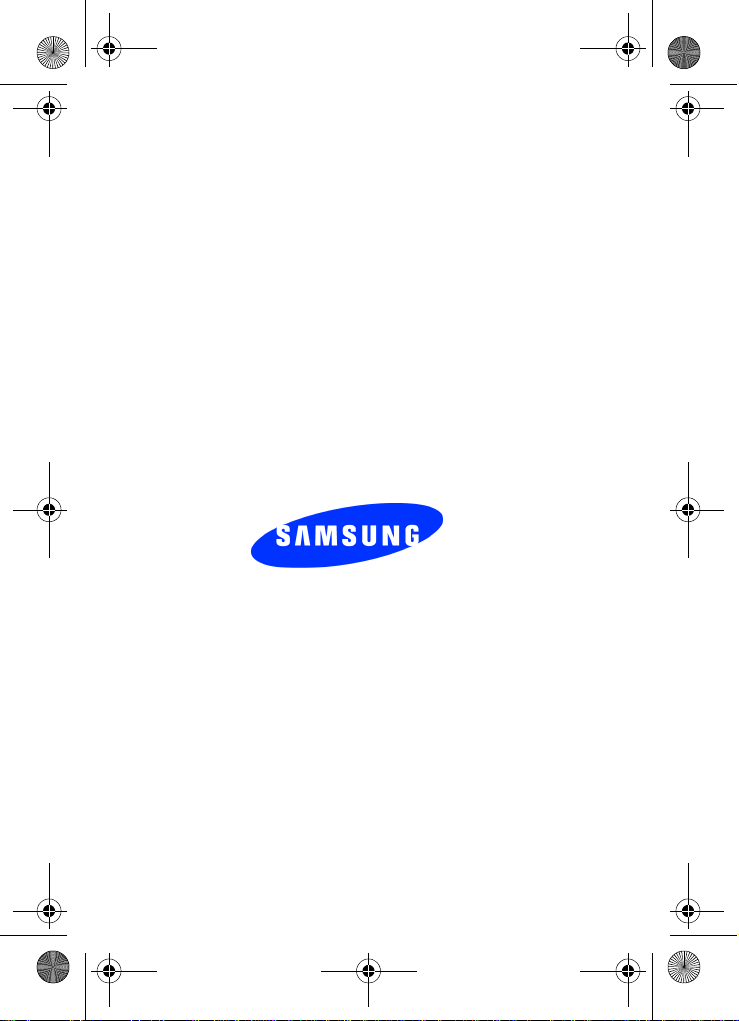
e635.book Page 1 Tuesday, May 17, 2005 4:55 PM
SGH-E635
PORTABLE Tri-Band
TELEPHONE
User Guide
Please read this manual before operating your
phone, and keep it for future reference.
UVEE1_1.2_WCe635_051705_f3_rev
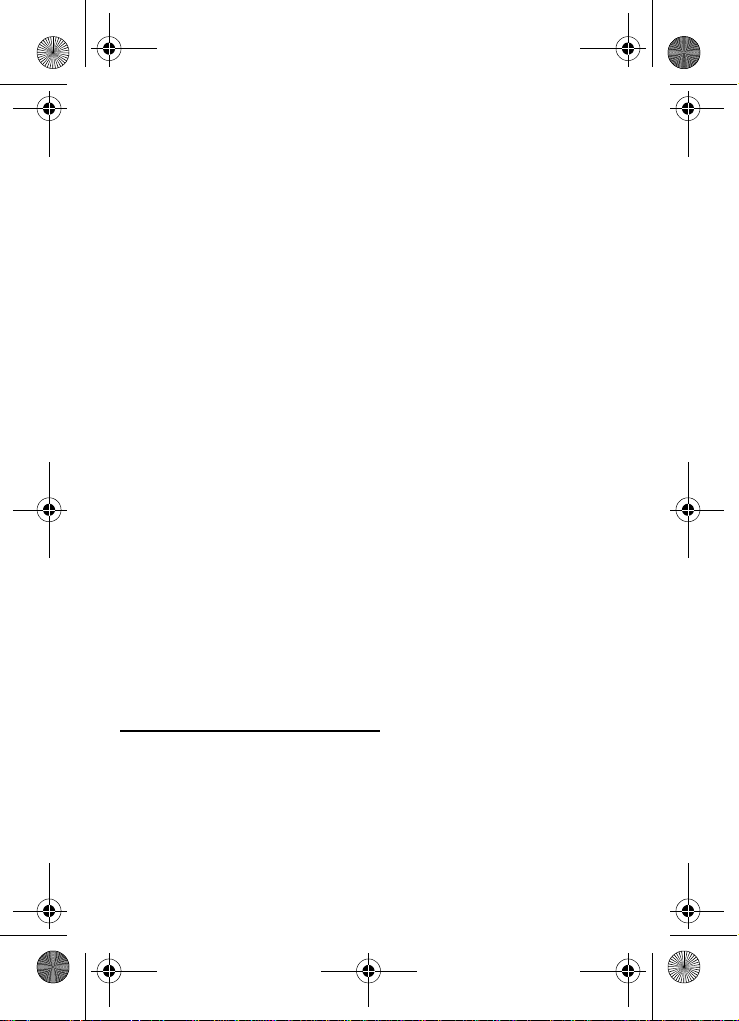
e635.book Page 2 Tuesday, May 17, 2005 4:55 PM
Intellectual Property
All Intellectual Property, as defined below, owned by or which is
otherwise the property of Samsung or its respective suppliers
relating to the SAMSUNG Phone, including but not limited to,
accessories, parts, or software relating there to (the “Phone
System”), is proprietary to Samsung and protected under federal
laws, state laws, and international treaty provisions. In tellectual
Property includes, but is not limited to, inventions (patentable or
unpatentable), patents, trade secrets, copyrights, software,
computer programs, and related documentation and other
works of authorship. You may not infringe or otherwise violate
the rights secured by the Intellectual Property. Moreover, you
agree that you will not (and will not attempt to) modify, prepare
derivative works of, reverse engineer, decompile, disassemble,
or otherwise attempt to create source code from th e software. No
title to or ownership in the Intellectual Property is transferred to
you. All applicable rights of the Intellectual Property shall
remain with SAMSUNG and its suppliers.
Samsung Telecommunications America (STA),
Inc.
Headquarters: Customer Care Center:
1301 E. Lookout Drive 1601 E. Plano Parkway, Suite150
Richardson, TX 75082 Plano, TX 75074
Tel: 972.761.7000 Toll Free Tel: 1.888.987.HELP (4357)
Internet Address: http://www.samsungusa.com
©
2005 Samsung Telecommunications America, Inc. is a
registered trademark of Samsung Electronics America, Inc. and
its related entities.

e635.book Page 3 Tuesday, May 17, 2005 4:55 PM
GH68-06940A
Openwave® is a registered Trademark of Openwave, Inc.
RSA® is a registered Trademark RSA Security, Inc.
Disclaimer of Warranties; Exclusion of Liability
EXCEPT AS SET FORTH IN THE EXPRESS WARRANTY
CONTAINED ON THE WARRANTY PAGE ENCLOSED WITH
THE PRODUCT, THE PURCHASER TAKES THE PRODUCT "AS
IS", AND SAMSUNG MAKES NO EXPRESS OR IMPLIED
WARRANTY OF ANY KIND WHATSOEVER WITH RESPECT
TO THE PRODUCT, INCLUDING BUT NOT LIMITED TO THE
MERCHANTABILITY OF THE PRODUCT OR ITS FITNESS FOR
ANY PARTICULAR PURPOSE OR USE; THE DESIGN,
CONDITION OR QUALITY OF THE PRODUCT; THE
PERFORMANCE OF THE PRODUCT; THE WORKMANSHIP
OF THE PRODUCT OR THE COMPONENTS CONTAINED
THEREIN; OR COMPLIANCE OF THE PRODUCT WITH THE
REQUIREMENTS OF ANY LAW, RULE, SPECIFICATION OR
CONTRACT PERTAINING THERETO. NOTHING
CONTAINED IN THE INSTRUCTION MANUAL SHALL BE
CONSTRUED TO CREATE AN EXPRESS OR IMPLIED
WARRANTY OF ANY KIND WHATSOEVER WITH RESPECT
TO THE PRODUCT. IN ADDITION, SAMSUNG SHALL NOT BE
LIABLE FOR ANY DAMAGES OF ANY KIND RESULTING
FROM THE PURCHASE OR USE OF THE PRODUCT OR
ARISING FROM THE BREACH OF THE EXPRESS WARRANTY,
INCLUDING INCIDENTAL, SPECIAL OR CONSEQUENTIAL
DAMAGES, OR LOSS OF ANTICIPATED PROFITS OR
BENEFITS.
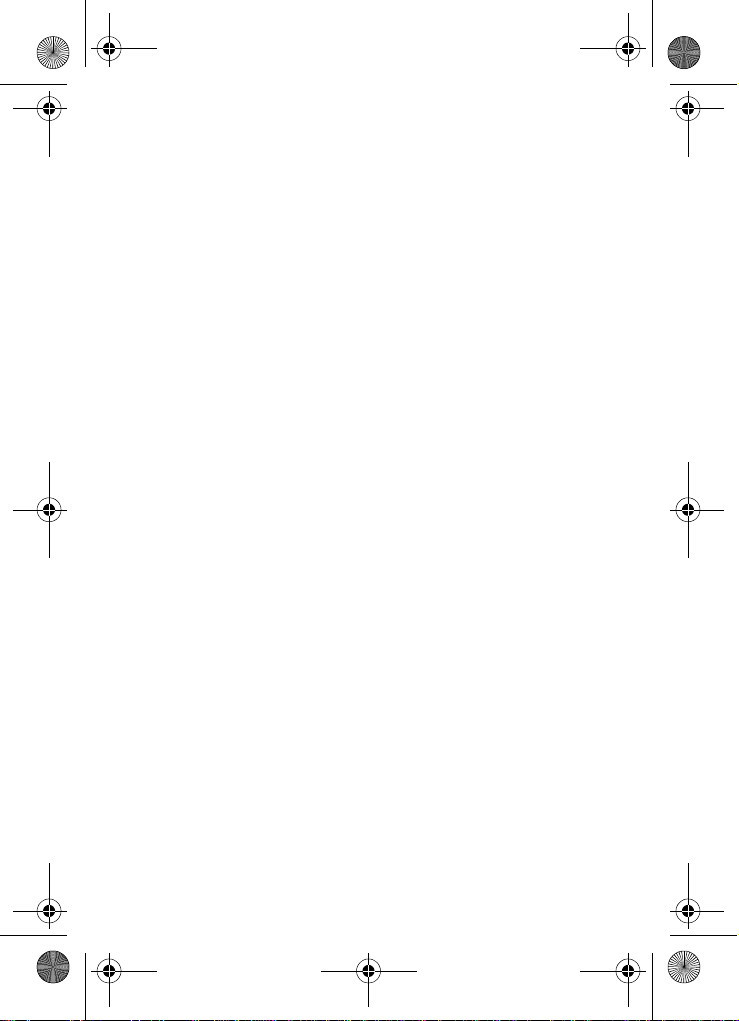
e635.book Page 4 Tuesday, May 17, 2005 4:55 PM
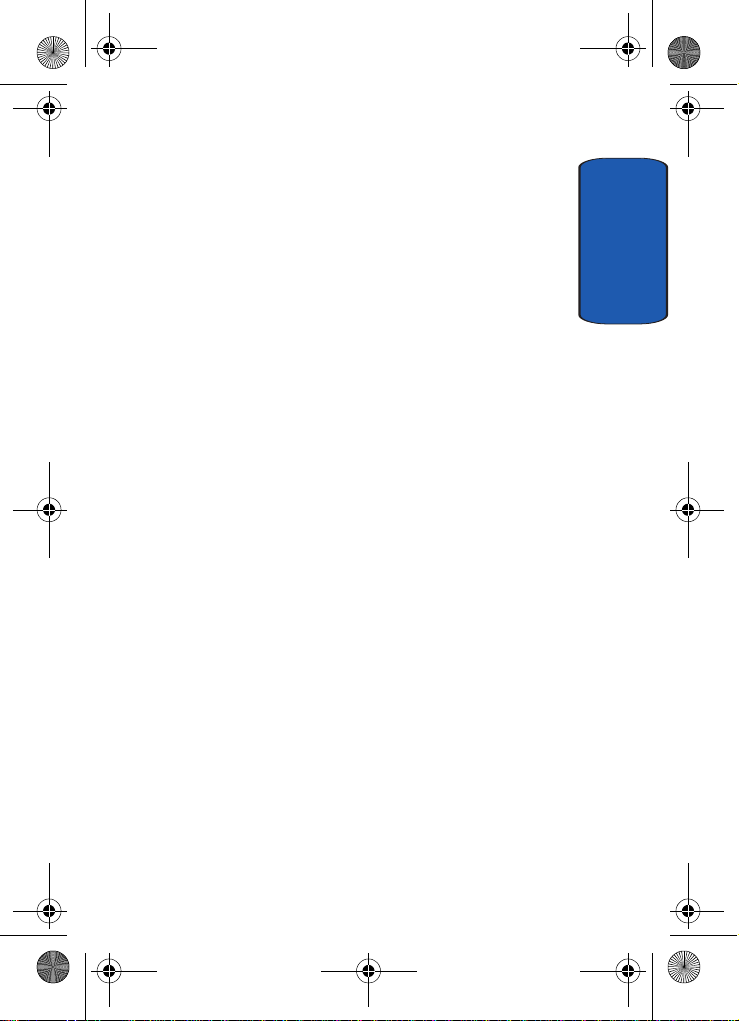
e635.book Page 1 Tuesday, May 17, 2005 4:55 PM
Table of Contents
Section 1: Getting Started ................................. 5
Activating Your Phone ......................................................6
Switching your Phone On or Off ......................................10
Setting Up Your Voice Mail .............................................11
Section 2: Understanding Your Phone ............13
Features of Your Phone ..................................................14
View of Your Phone ........................................................14
Keys ...............................................................................15
Display Layout ...............................................................17
Section 3: Call Functions .................................21
Making a Call .................................................................22
Adjusting the Call Volume ...............................................24
Answering a Call ............................................................25
Call Log ..........................................................................26
Call Records ...................................................................28
Silent Mode ....................................................................30
Selecting Functions and Options ....................................30
Section 4: Menu Navigation ............................39
Menu Navigation ............................................................40
Menu Outline .................................................................41
Section 5: Entering Text ..................................47
Changing the Text Input Mode ........................................48
Using T9 Mode ...............................................................49
Using ABC Mode ............................................................51
Using Symbols ...............................................................53
Using Numbers ..............................................................53
Section 6: Understanding Your Phonebook .... 55
Storing a Number in the SIM Card ..................................56
Storing a Number in the Phone’s Memory ......................57
Table of Contents 1
Table of Contents
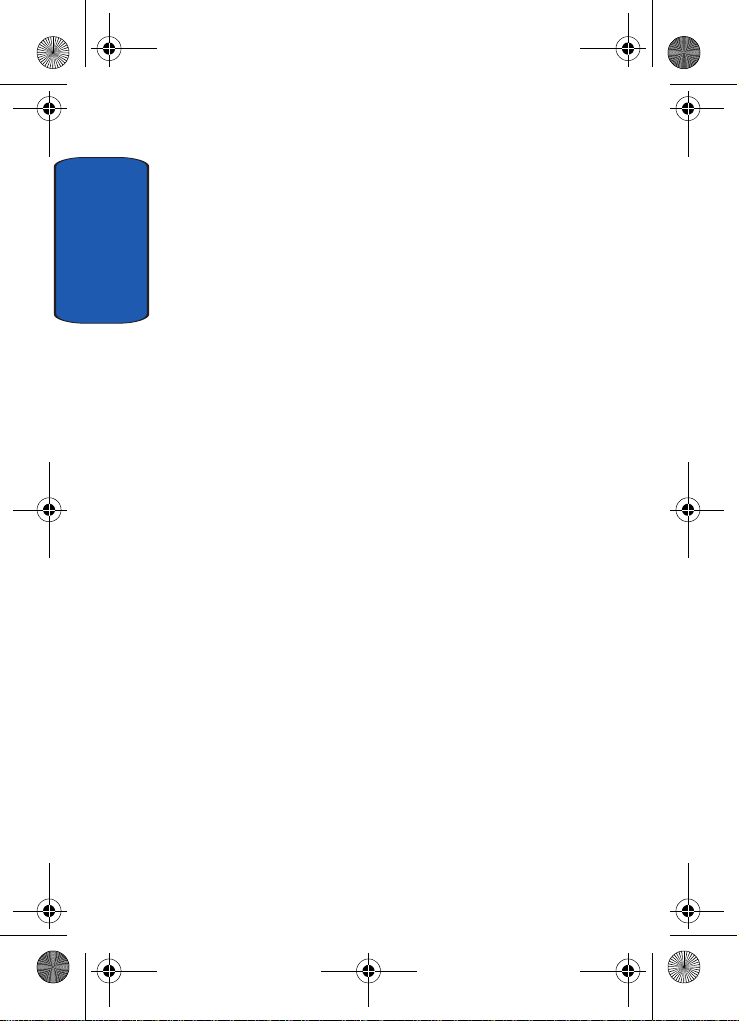
e635.book Page 2 Tuesday, May 17, 2005 4:55 PM
Finding a Phonebook Entry .............................................58
Using Phonebook Entry Options ......................................59
Dialing a Number from Phonebook .................................60
Speed Dialing .................................................................60
Editing a caller group ......................................................61
Dialing a Number from the SIM Card ..............................62
Table of Contents
Copying all SIM Phonebook Entries .................................62
Deleting all Phonebook Entries .......................................62
Finding My Own Phone Number .....................................63
Using the Service Dialing Numbers .................................64
Checking the Memory Status ..........................................64
Section 7: Messaging ......................................67
Types of Messages .........................................................68
Voice Messages .............................................................68
Text Messages ...............................................................70
Picture Messages ...........................................................74
Browser Messages .........................................................81
Voice Mail Messages ......................................................82
Broadcast Messages (SIM Dependent) ............................82
Settings ..........................................................................82
IM (Instant Messaging) ...................................................84
Memory Status ...............................................................85
Section 8: Changing Your Settings .................87
Time & Date ...................................................................88
Display Settings .............................................................89
Sound Settings ...............................................................91
Get More Help ................................................................93
Greeting Message ..........................................................94
Language .......................................................................94
Security ..........................................................................94
Slide Settings .................................................................97
Infrared Activation ..........................................................98
2
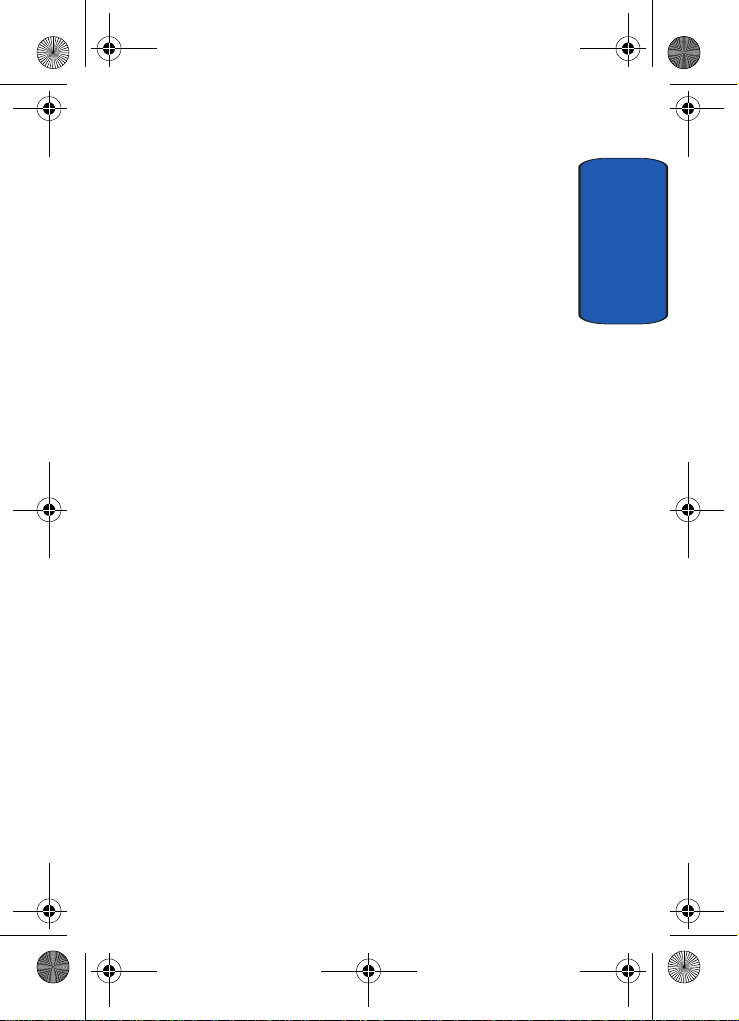
e635.book Page 3 Tuesday, May 17, 2005 4:55 PM
Extra Settings .................................................................99
Reset Settings ..............................................................100
Network Services Settings ...........................................100
Section 9: Organizer ...................................... 105
Alarm ...........................................................................106
Calendar ......................................................................107
Calculator ....................................................................110
To Do List ....................................................................110
Voice Memo .................................................................112
Conversion ...................................................................114
Timer ...........................................................................114
Stopwatch ....................................................................115
Section 10: Camera ....................................... 117
Using the Camera .........................................................118
Take and Send .............................................................118
Accessing Pictures in My Photos ..................................121
Accessing Pictures in My Album ...................................123
My Journal ...................................................................123
Delete All .....................................................................123
Settings .......................................................................124
Memory Status .............................................................124
Section 11: Funbox ........................................125
t-zones ........................................................................126
Sounds ........................................................................126
Images .........................................................................126
Games .........................................................................127
My Photos ....................................................................129
Delete All .....................................................................130
Memory Status .............................................................130
Melody Composer ........................................................131
Section 12: t-zones ........................................135
t-zones ........................................................................136
Table of Contents 3
Table of Contents

e635.book Page 4 Tuesday, May 17, 2005 4:55 PM
Section 13: Health and Safety Information ...141
Health and Safety Information .......................................142
Consumer Information on Wireless Phones ...................144
Road Safety ..................................................................154
Operating Environment .................................................156
Using Your Phone Near Other Electronic Devices ..........156
Table of Contents
Potentially Explosive Environments ...............................158
Emergency Calls ...........................................................159
FCC Notice and Cautions ..............................................160
Other Important Safety Information ...............................161
Product Performance ....................................................162
Availability of Various Features/Ring Tones ...................163
Battery Standby and Talk Time .....................................164
Battery Precautions ......................................................164
Care and Maintenance ..................................................166
Section 14: Warranty Information .................169
Standard Limited Warranty ...........................................170
Intellectual Property Statement .....................................176
Samsung Telecommunications America (STA), Inc. .......177
Index ...............................................................179
4
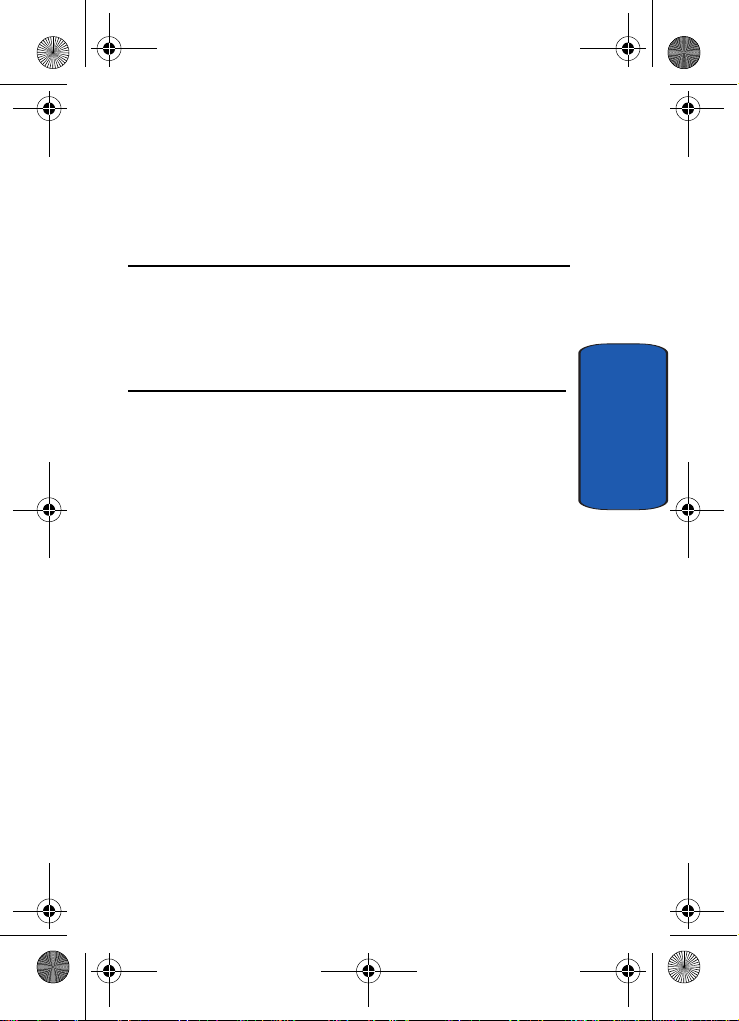
e635.book Page 5 Tuesday, May 17, 2005 4:55 PM
Section 1: Getting Started
Topics Covered
• Activating Your Phone
• Switching Your Phone On or Off
• Setting Up Voicemail
This section allows you to start using your phone by
activating your service and setting up your voice mail.
Section 1
Section 1: Getting Started 5
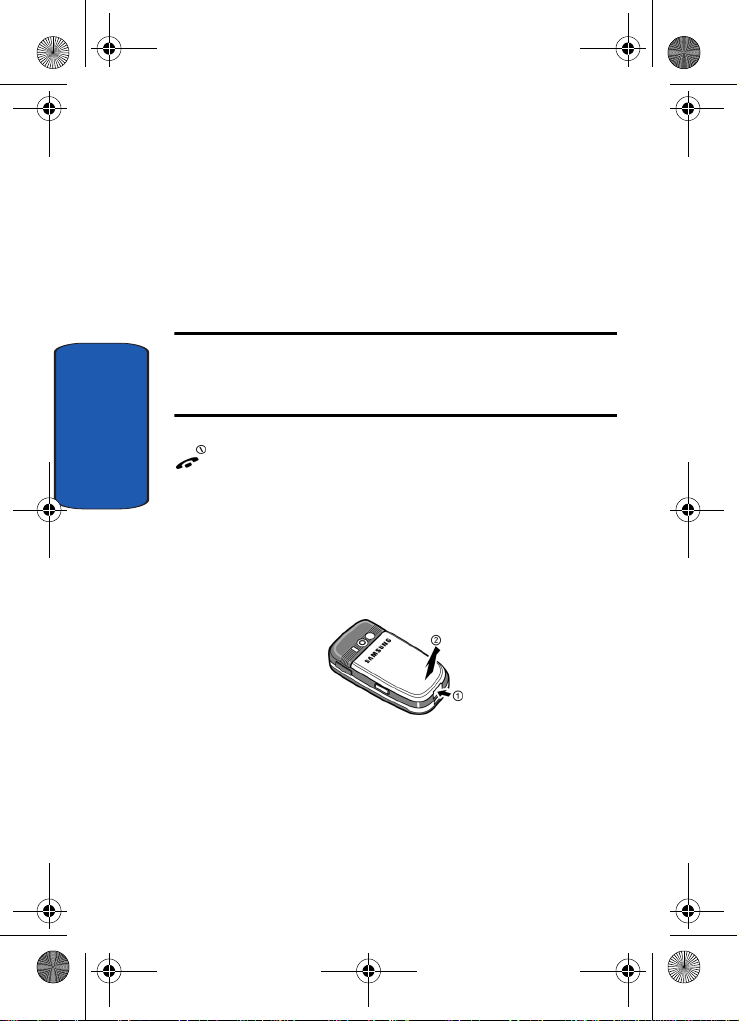
e635.book Page 6 Tuesday, May 17, 2005 4:55 PM
Activating Your Phone
When you subscribe to a cellular network, you are
provided with a plug-in SIM card loaded with your
subscription details, such as your PIN, any optional
services available, and many others.
Installing the SIM Card
Important! The plug-in SIM card and its contacts can be easily damaged
by scratching or bending, so be careful when handling, inserting, or
removing the card.
Keep all SIM cards out of reach of small children.
If necessary, switch off the phone by holding down the
Section 1
key until the power-off image displays.
Remove the battery. To do so:
1. Push in the battery lock toward the top of the phone and
hold it in that position.
2. Lift the battery away, as shown.
6
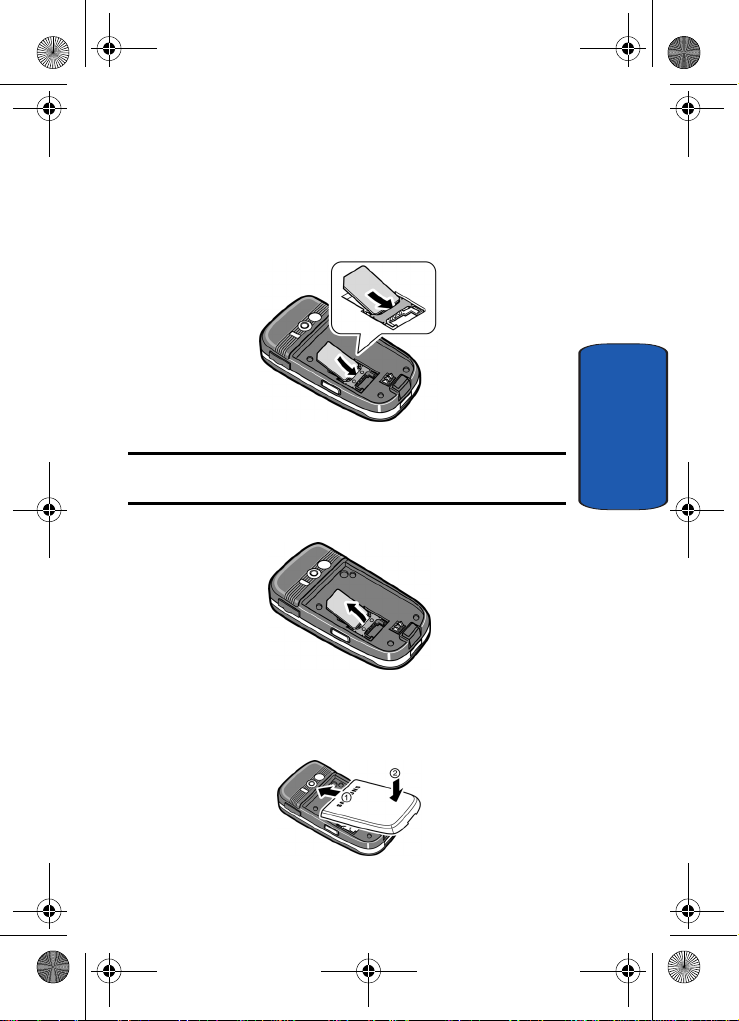
e635.book Page 7 Tuesday, May 17, 2005 4:55 PM
Activating Your Phone
3. Slide the SIM card into the SIM card socket so that the
card locks into place. Make sure the gol d conta cts of the
card face into the phone.
Note: When you need to remove the SIM card, slide it, as shown, and
take it out of the socket.
Section 1
4. Place the battery so that the tabs on the end align with
the slots at the bottom of the phone.
Section 1: Getting Started 7
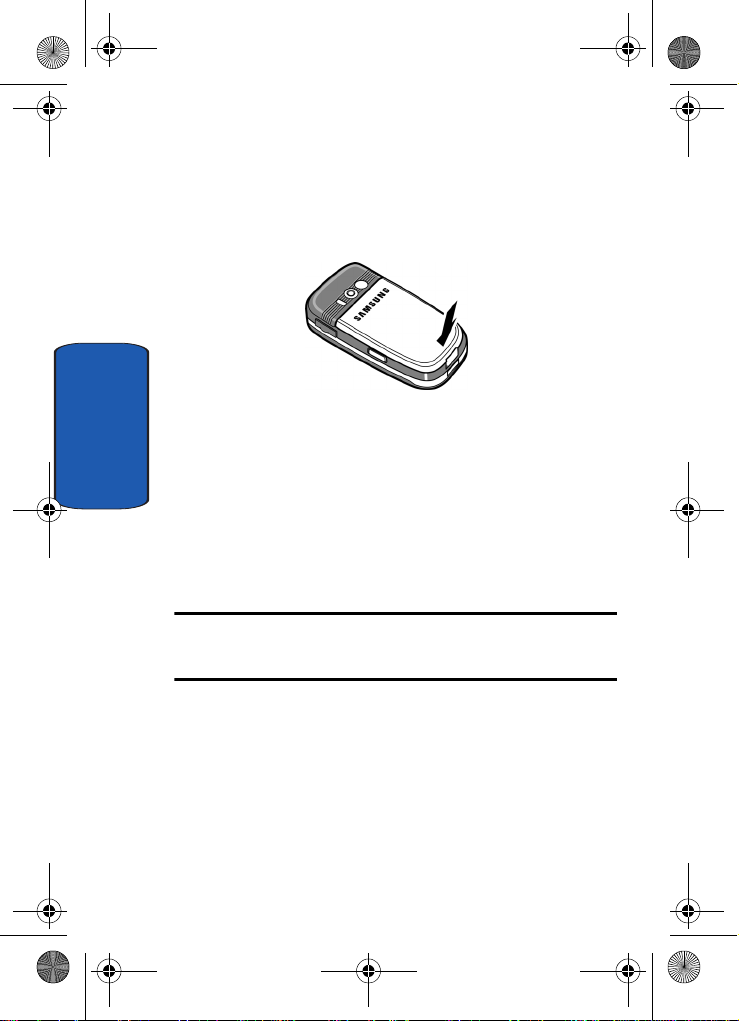
e635.book Page 8 Tuesday, May 17, 2005 4:55 PM
5. Press the battery down until it clicks into place. Make
sure that the battery is properly installed before
switching on the phone.
Charging a Battery
Section 1
Your phone is powered by a rechargeable Li-ion battery. A
travel adapter comes with your phone for charging the
battery. Use only approved batteries and chargers. Ask
your local Samsung dealer for further details.
You can use the phone while the battery is charging, but
this causes the phone to charge more slowly.
Note: You must fully charge the battery before using your phone for the
first time. A discharged battery recharges fully in approximately 200
minutes.
8
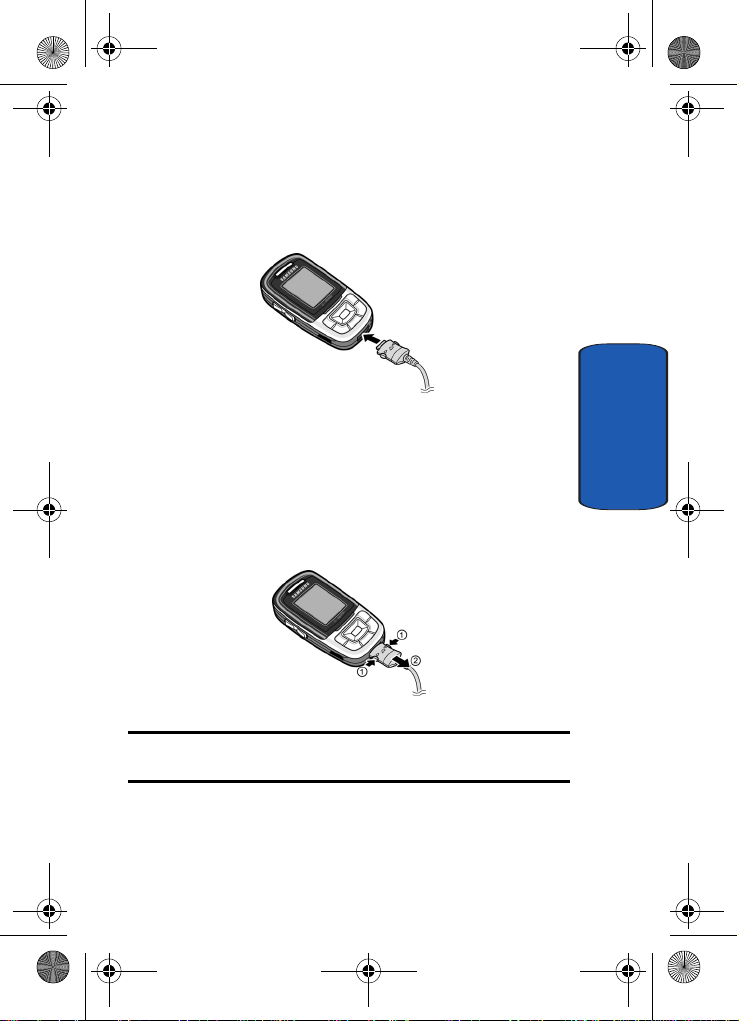
e635.book Page 9 Tuesday, May 17, 2005 4:55 PM
Activating Your Phone
1. With the battery in position on the phone, plug the
connector of the travel adapter into the jack at the
bottom of the phone.
2. Plug the adapter into a standard AC wall outlet.
3. When charging is finished, unplug the adapter from the
AC wall outlet and disconnect it from the phone by
pressing the buttons on both sides of the connector and
pulling the connector out.
Section 1
Note: You must unplug the adapter before you remove the battery from the
phone during charging; otherwise, the phone could be damaged.
Section 1: Getting Started 9
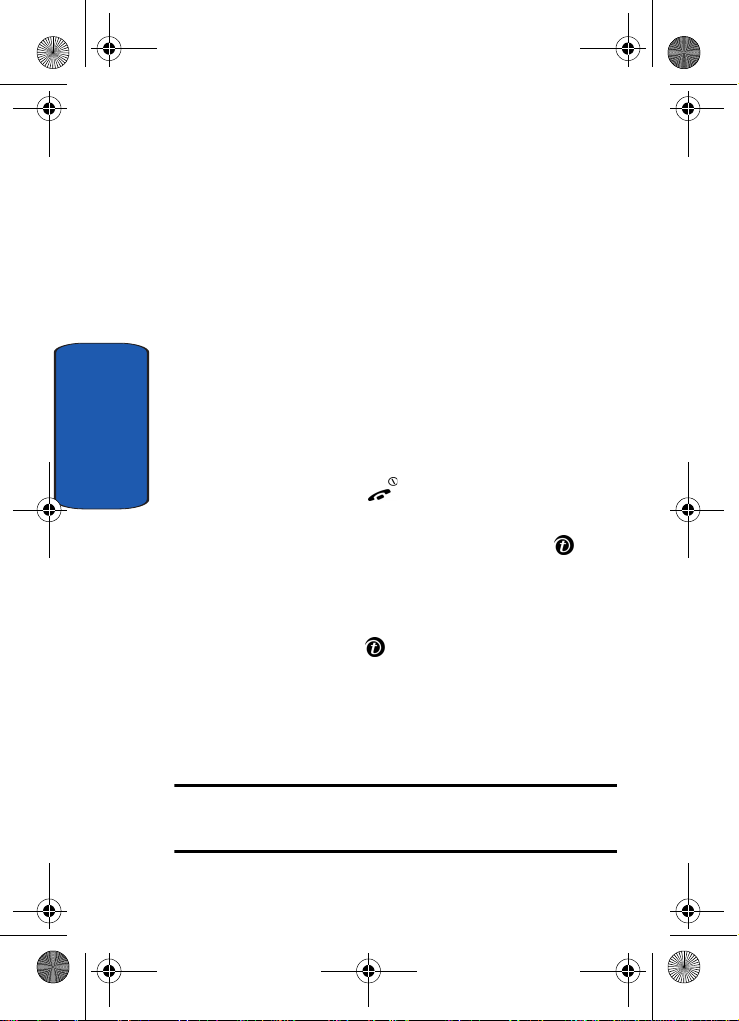
e635.book Page 10 Tuesday, May 17, 2005 4:55 PM
Low Battery Indicator
When the battery is weak and only a few minutes of talk
time remain, your phone does the following:
• Sounds a warning tone.
• Repeats the “Warning Low Battery” message at regular
intervals on the display.
• Turns off the display backlight to conserve the remaining
battery power.
When the battery level becomes too low, the phone
automatically turns itself off.
Switching your Phone On or Off
Section 1
1. Slide the phone open.
2. Press and hold the key until the phone switches on.
3. If the phone asks you to enter the phone password, enter
the password and press the OK soft key or the key.
The password is preset to “00000000” at the factory. For
further details, see "Change Password" on page 95.
4. If the phone asks for a PIN, enter the PIN and press the
OK soft key or the key. For further details, see "PIN
Check" on page 94.
The phone searches for your network and after finding it,
the Idle screen appears. Now, you can make or receive
calls.
Note: The display language is preset to English at the factory. To change
the language, use the Language menu. For further details, see
"Language" on page 94.
10
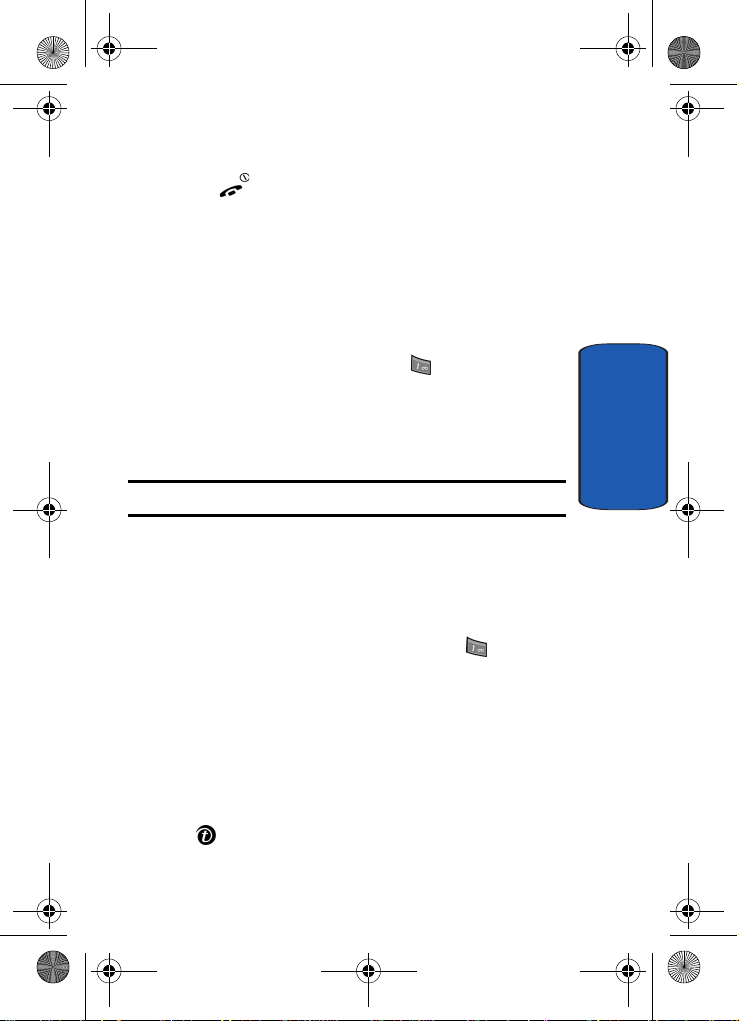
e635.book Page 11 Tuesday, May 17, 2005 4:55 PM
Setting Up Your Voice Mail
5. When you wish to switch off the phone, press and hold
the key until the power-off image displays.
Setting Up Your Voice Mail
For new users, follow the instructions below to set up
voicemail:
To set up your voice mail, use the following steps:
1. Slide your phone open to access the keypad.
2. In idle mode, press and hold the key on the keypad.
You are prompted to enter the password.
3. Follow the tutorial to create a password, a gre eting, a nd
your name.
Note: These steps may be different depending on your network.
Accessing Your Voice Mail
To access you voice mail from your keypad, use the
following steps:
1. Slide your phone open to access the keypad.
2. From the Idle screen, press and hold the key.
3. Follow the voice mail prompts to access your messages.
To access you voice mail by using the menu, use the
following steps:
1. In Idle mode, press the Menu soft key to access Menu
mode.
2. Highlight Messages and press the Select soft key or the
key.
Section 1
Section 1: Getting Started 11
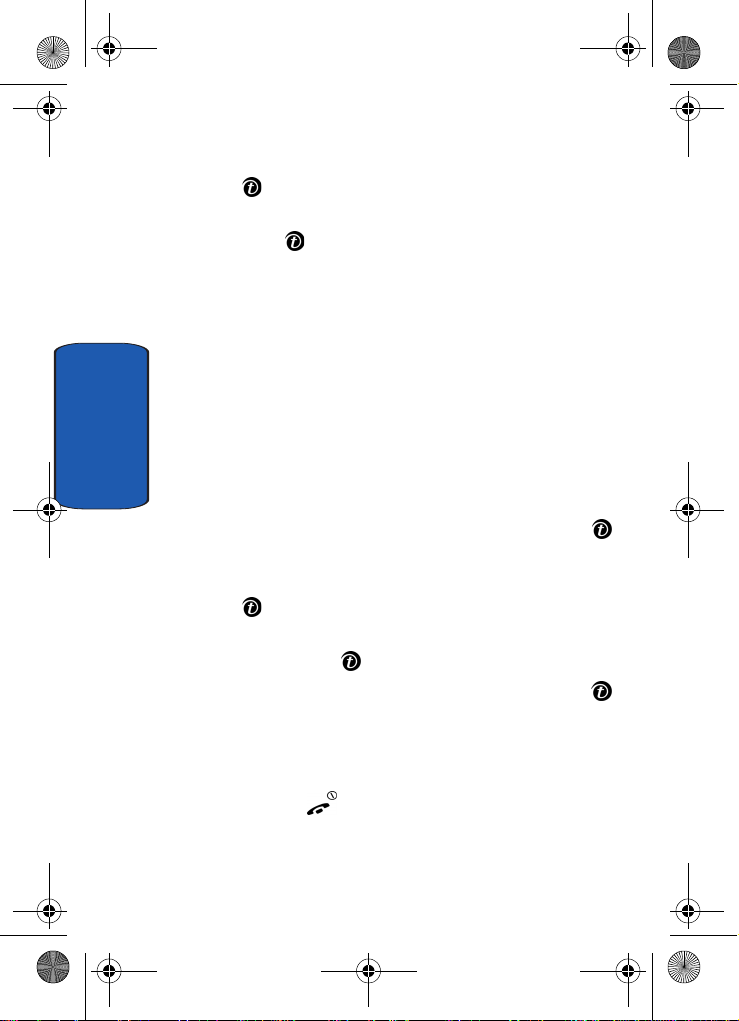
e635.book Page 12 Tuesday, May 17, 2005 4:55 PM
3. Highlight Voice mail and press the Select soft key or the
key.
4. Highlight Call voice mail and press the Select soft key
or the key. Your phone dials the specified voice mail
number.
5. When connected, follow the voice prompts from the
voice mail center.
Changing the Voice Mail Number
Your SIM card gives you the default s ervice number of the
voice mail center. However, you may need to change the
number. To change your voice mail number, use the
Section 1
following procedures:
1. In Idle mode, press the Menu soft key to access the
Menu mode.
2. Highlight Messages and press Select soft key or the
key.
3. Highlight Voice mail and press Select soft key or the
key.
4. Highlight Voice server number and press the Select
soft key or the key.
5. Highlight Empty and press the Select soft key or the
key.
6. Press Edit number to change the number.
7. Press the OK soft key to save the update.
8. Press the key to return to Idle mode.
12
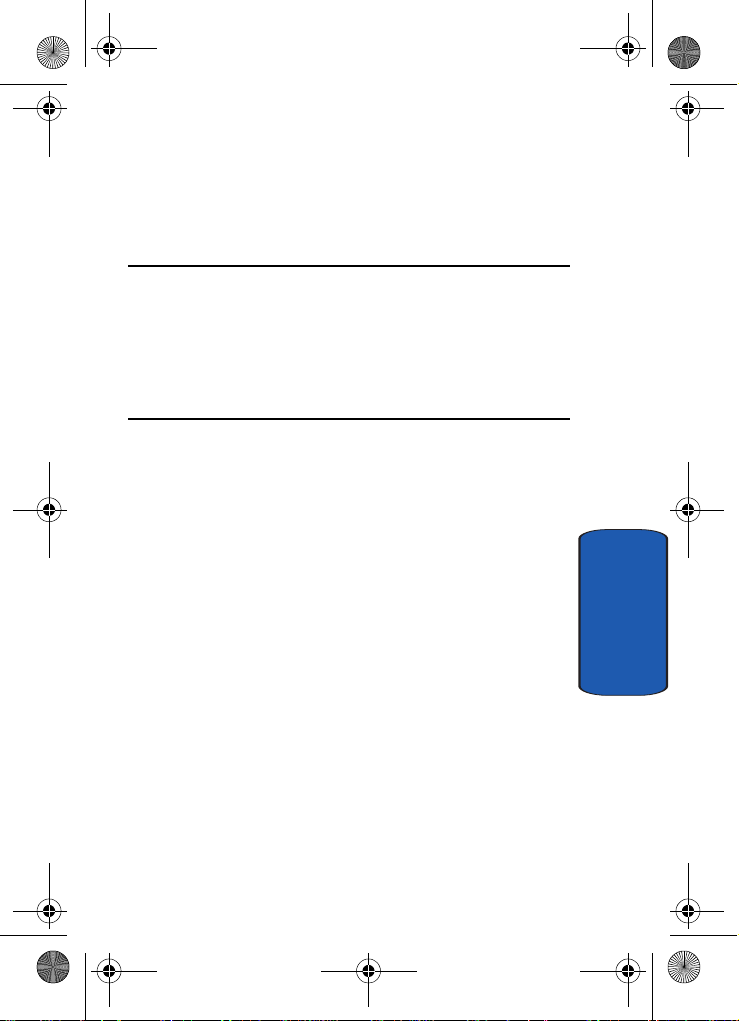
e635.book Page 13 Tuesday, May 17, 2005 4:55 PM
Section 2: Understanding Your Phone
Topics Covered
• Features of Your Phone
• View of Your Phone
•Keys
• Display Layout
This section outlines some key features of your phone. It
also displays the screen and the icons that are displayed
when the phone is in use.
Section 2
Section 2: Understanding Your Phone 13
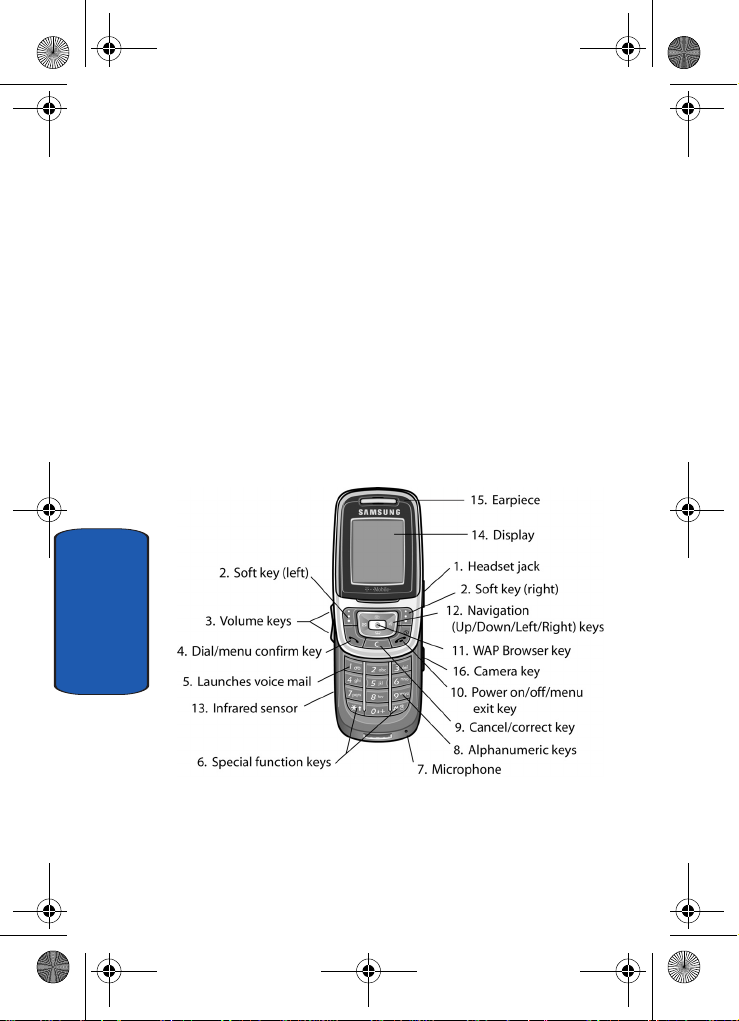
e635.book Page 14 Tuesday, May 17, 2005 4:55 PM
Features of Your Phone
Your phone is lightweight, easy-to-use and offers many
significant features. The following list outlines a few of the
features included in your phone.
• User friendly, menu driven access to features and options
• Instant Messaging capability
• Multimedia capability
• Organizer feature provides calendar, to-do list, alarms,
calculator, and conversion capabilities
View of Your Phone
The following illustrations show the main elements of
your phone:
Section 2
14
