Samsung SGH-E600 User Manual

* Some of the contents of this manual may differ from your phone,
depending on the software installed or your service provider.
World Wide Web
http://www.samsungmobile.com
Printed in Korea
Code No.:GH68-04973A
English. 06/2004. Rev 1.0
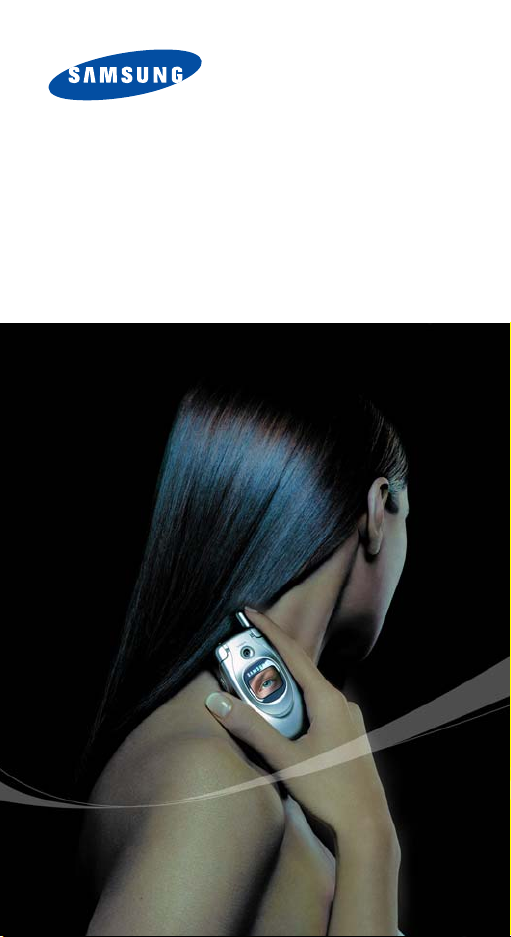
GPRS TELEPHONE
SGH-E600
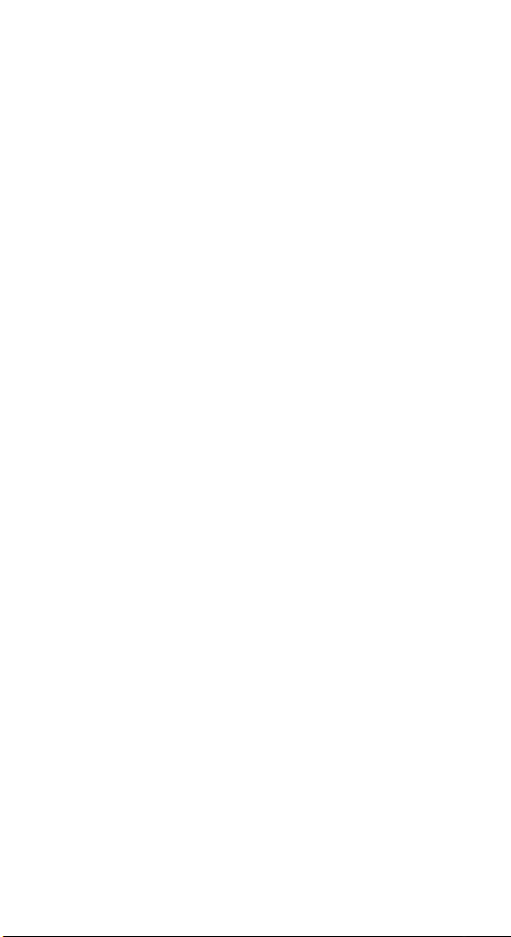
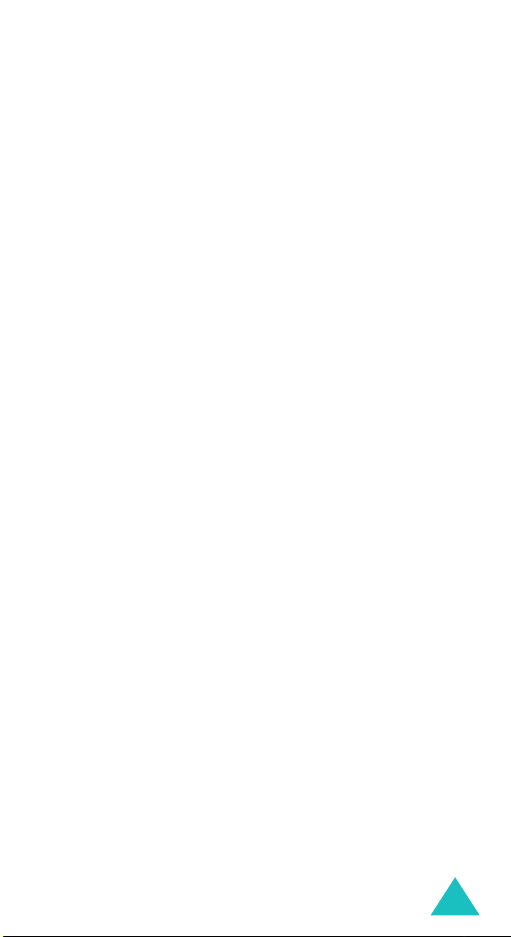
Contents
Important Safety Precautions .......................... 7
Unpacking ........................................................ 9
Your Phone..................................................... 10
Phone Layout .......................................................... 10
Display................................................................... 13
Service Light........................................................... 16
Camera .................................................................. 17
Getting Started............................................... 18
Installing the SIM Card............................................. 18
Charging the Battery ................................................ 20
Switching the Phone On or Off................................... 22
Call Functions................................................. 23
Making a Call .......................................................... 23
Adjusting the Volume ............................................... 25
Answering a Call...................................................... 26
Viewing Missed Calls ................................................ 27
Quickly Switching to Silent Mode................................ 29
Selecting Functions and Options..................... 30
Phone Book .................................................... 32
Storing a Number with a Name.................................. 32
Using Phone Book Entry Options ................................ 35
Searching for and Dialling a Number in Phone Book ...... 36
Editing a Caller Group .............................................. 38
Speed-dialling ......................................................... 39
Deleting All of the Phone Book Entries ........................ 41
Checking the Memory Status ..................................... 42
Using the Service Dialling Numbers ............................ 43
Entering Text.................................................. 44
Changing the Text Input Mode................................... 45
Using T9 Mode ........................................................ 46
Using Alphabet Mode................................................ 48
Using Number Mode................................................. 49
Using Symbol Mode.................................................. 49
3

Contents
Options During a Call...................................... 50
Putting a Call on Hold ............................................... 50
Using the Menu Functions ......................................... 51
Switching the Microphone Off (Mute) .......................... 52
Muting or Sending Key Tones .................................... 53
Sending a Sequence of DTMF Tones ........................... 53
Searching for a Number in Phone Book ....................... 54
Using the SMS Service.............................................. 54
Call Waiting ............................................................ 55
Making a Multi-party Call .......................................... 55
Using the Menus............................................. 58
Accessing a Menu Function by Scrolling ...................... 58
Using Shortcuts ....................................................... 59
List of Menu Functions .............................................. 60
Text Messages................................................ 66
Inbox
(Menu 1.1)
Outbox
Write New
Templates
Settings
Delete All
Memory Status
Voice Mail
Broadcast
..................................................... 66
(Menu 1.2)
(Menu 1.5)
................................................... 68
(Menu 1.3)
(Menu 1.4)
............................................... 69
............................................... 72
.................................................. 72
(Menu 1.6)
(Menu 1.8)
(Menu 1.9)
................................................ 74
(Menu 1.7)
........................................ 74
................................................ 75
................................................ 76
Multimedia Messages ..................................... 78
Inbox
(Menu 2.1)
Outbox
Draft
(Menu 2.3)
Write New
Templates
Delete All
Memory Status
Setup
(Menu 2.8)
MMS Profile
..................................................... 78
(Menu 2.2)
................................................... 81
...................................................... 82
(Menu 2.4)
(Menu 2.5)
(Menu 2.6)
............................................... 83
............................................... 87
................................................ 88
(Menu 2.7)
........................................ 88
..................................................... 89
(Menu 2.9)
............................................. 90
Call Records ................................................... 92
Missed Calls
Received Calls
Dialled Calls
Delete All
Call Time
Call Cost
4
(Menu 3.1)
(Menu 3.2)
(Menu 3.3)
(Menu 3.4)
(Menu 3.5)
(Menu 3.6)
............................................. 92
.......................................... 93
............................................ 93
................................................ 94
................................................. 95
................................................. 96
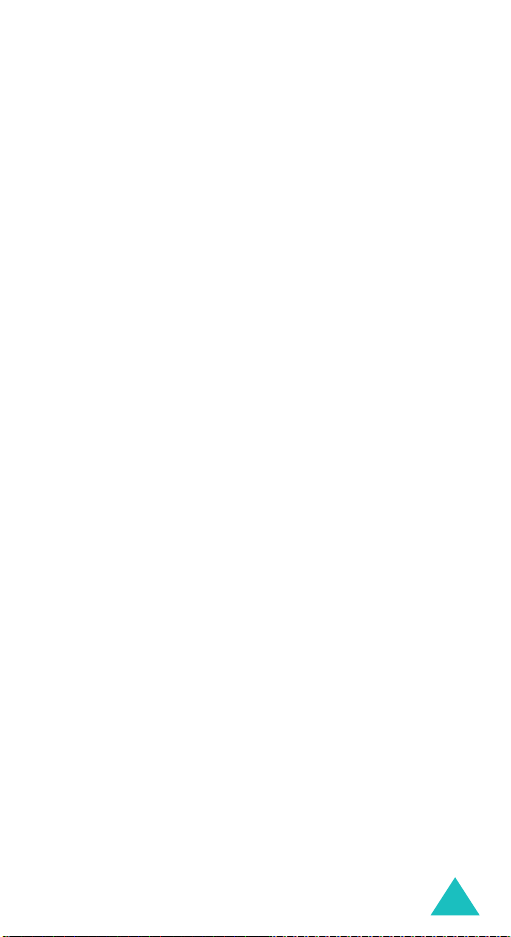
Contents
Camera........................................................... 97
Take Photos
My Photos
Take Videos
My Videos
Delete All
Memory Status
(Menu 4.1)
(Menu 4.2)
(Menu 4.3)
(Menu 4.4)
(Menu 4.5)
(Menu 4.6)
............................................. 97
............................................. 102
........................................... 103
............................................ 104
.............................................. 105
...................................... 105
Sound Settings ............................................. 106
Ring Tone
Ring Volume
Alert Type
Keypad Tone
Message Tone
Folder Tone
Power On/Off
Alert on Call
Extra Tones
(Menu 5.1)
(Menu 5.2)
(Menu 5.3)
(Menu 5.4)
(Menu 5.5)
(Menu 5.6)
(Menu 5.7)
(Menu 5.8)
(Menu 5.9)
.............................................. 106
.......................................... 106
............................................. 107
......................................... 107
........................................ 108
........................................... 109
......................................... 109
.......................................... 109
........................................... 110
Phone Settings ............................................. 111
Infrared Activate
Display Settings
Greeting Message
Own Number
Language
Security
Extra Settings
Short Cut
Reset Settings
(Menu 6.2)
(Menu 6.4)
(Menu 6.5)
(Menu 6.6)
(Menu 6.7)
(Menu 6.8)
(Menu 6.9)
(Menu 6.1)
.................................... 111
..................................... 112
(Menu 6.3)
................................... 114
......................................... 115
.............................................. 115
................................................ 116
........................................ 120
.............................................. 121
....................................... 121
Organiser ..................................................... 122
Alarm
(Menu 7.1)
Calendar
Time & Date
Calculator
To Do List
Voice Memo
Currency Exchange
................................................... 122
(Menu 7.2)
(Menu 7.4)
(Menu 7.5)
............................................... 124
(Menu 7.3)
.......................................... 126
.............................................. 128
............................................. 129
(Menu 7.6)
........................................... 132
(Menu 7.7)
................................. 134
5
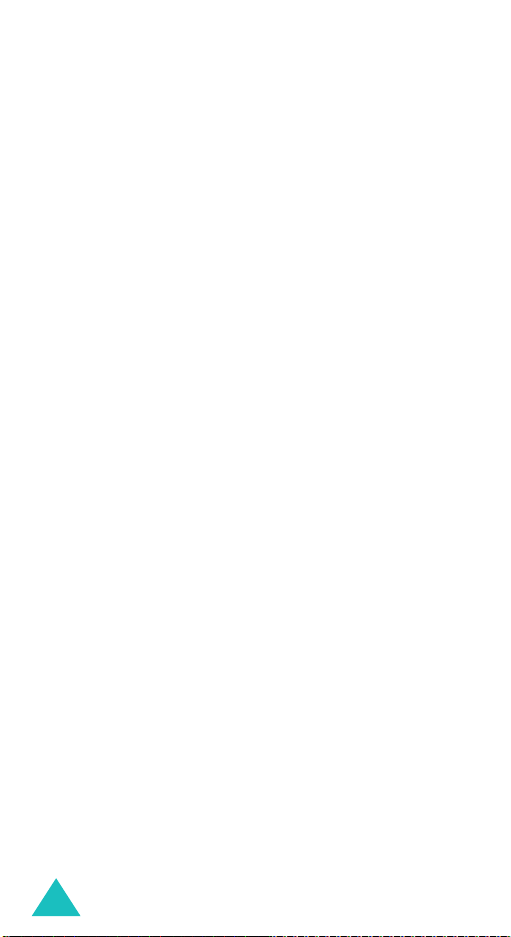
Contents
Network Services ......................................... 135
Call Diverting
Call Barring
Call Waiting
Network Selection
Caller ID
Closed User Group (CUG)
Band Selection
(Menu 8.1)
(Menu 8.2)
(Menu 8.3)
(Menu 8.5)
(Menu 8.7)
......................................... 135
........................................... 137
........................................... 139
(Menu 8.4)
............................................... 141
.................................. 140
(Menu 8.6)
....................................... 143
........................ 141
Funbox ......................................................... 144
WAP Browser
Games & More
Sounds
Images
Delete All
Memory Status
(Menu 9.1)
(Menu 9.2)
(Menu 9.3)
(Menu 9.4)
(Menu 9.5)
......................................... 144
....................................... 151
................................................. 154
................................................. 154
.............................................. 155
(Menu 9.6)
...................................... 155
Solving Problems.......................................... 156
Access Codes................................................ 159
Phone Password .................................................... 159
PIN ...................................................................... 160
PUK ..................................................................... 160
PIN2 .................................................................... 161
PUK2 ................................................................... 161
Barring Password................................................... 162
Health and Safety Information ..................... 163
SAR Certification Information .................................. 163
Precautions When Using Batteries ............................ 164
Road Safety .......................................................... 166
Operating Environment........................................... 166
Electronic Devices.................................................. 167
Potentially Explosive Environments .......................... 169
Emergency Calls .................................................... 170
Other Important Safety Information ......................... 171
Care and Maintenance ............................................ 172
Glossary ....................................................... 174
Index ........................................................... 180
Quick Reference Card ................................... 185
6
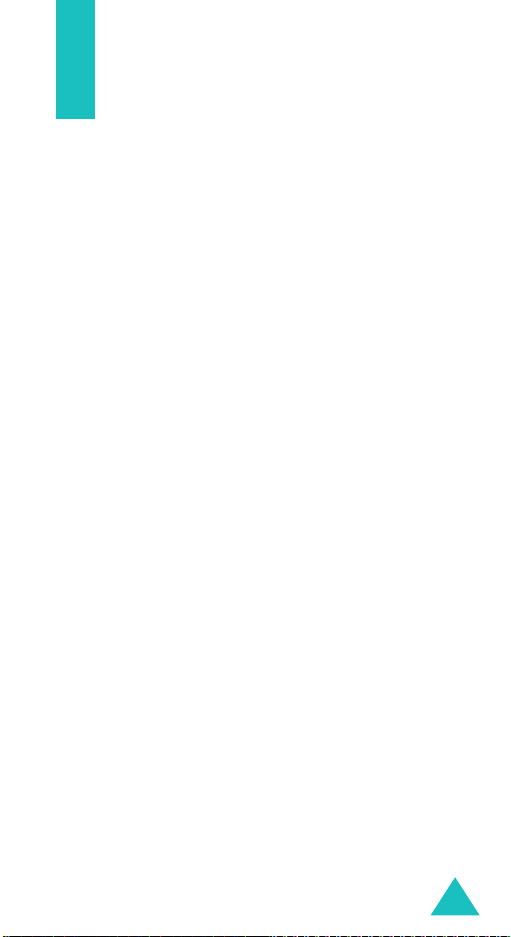
Important Safety Precautions
Read these guidelines before using your wireless
phone. Failure to comply with them may be
dangerous or illegal.
Road Safety at All Times
Do not use a hand-held phone while driving; park
the vehicle first.
Switching Off When Refuelling
Do not use the phone at a refuelling point (service
station) or near fuels or chemicals.
Switching Off in an Aircraft
Wireless phones can cause interference. Using them
in an aircraft is both illegal and dangerous.
Switching Off in Hospitals
Switch your phone off near medical equipment.
Follow any regulations or rules in force.
Interference
All wireless phones may be subject to interference,
which could affect their performance.
Special Regulations
Meet any special regulations in force in any area
and always switch off your phone whenever it is
forbidden to use it, or when it may cause
interference or danger (in a hospital for example).
7
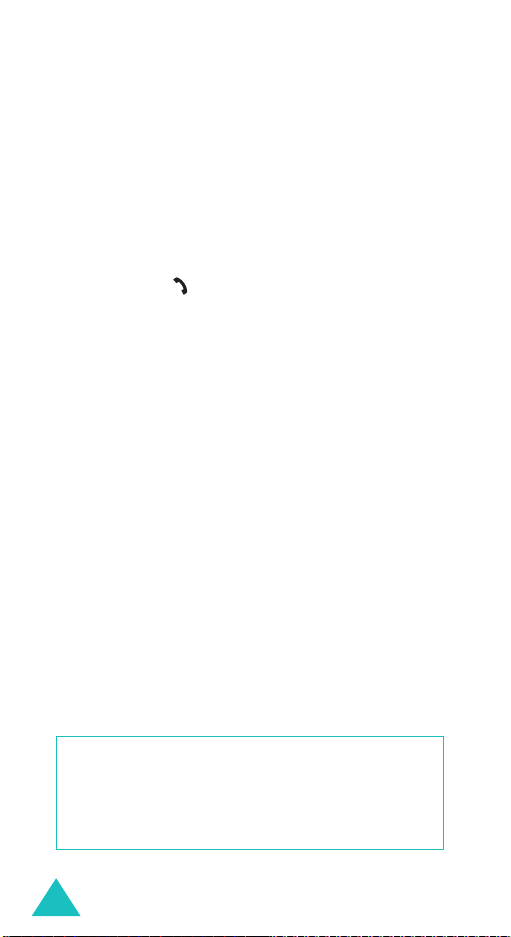
Important Safety Precautions
Sensible Use
Use only in the normal position (held to the ear).
Avoid unnecessary contact with the antenna when
the phone is switched on.
Emergency Call
Ensure the phone is switched on and in service. Key
in the emergency number for your present location,
then press the key. You must deactivate any
unnecessary features before you can make an
emergency call. Give all the necessary information
as accurately as possible. Do not cut off the call
until given permission to do so.
Water Resistance
Your phone is not water-resistant. Keep it dry.
Accessories and Batteries
Use only Samsung-approved accessories and
batteries. Use of any unauthorised accessories
could damage your phone and may be dangerous.
Qualified Service
Only qualified service personnel may repair your
phone.
For more detailed safety information, see “Health
and Safety Information” on page 163.
CAUTION
RISK OF EXPLOSION IF A BATTERY IS REPLACED
DISPOSE OF USED BATTERIES ACCORDING TO
8
BY AN INCORRECT TYPE.
THE INSTRUCTIONS.
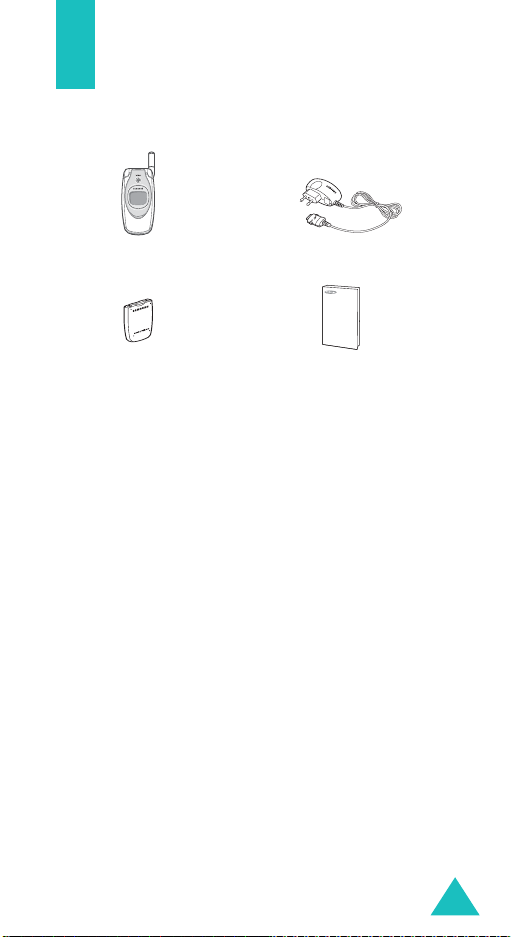
Unpacking
Your package contains the following items:
Handset
Battery
Note
: The items supplied with your phone may be
different, depending upon your country or
service provider.
You can obtain the following accessories for your
phone from your local Samsung dealer:
• Standard/slim batteries • Ear-microphone
• Simple hands-free kit • Data Kit
• Travel adapter • Hand strap
• Battery charger
Tra v e l Ada p t e r
User’s Manual
9

Your Phone
Phone Layout
The following illustrations show the main elements
of your phone:
Earpiece
Soft key (left)
Volu me/menu
browse keys
Dial/menu
confirmation key
IrDA port
function keys
Ear-microphone
External display
Service light
10
Folder
Special
jack
Camera
Display
Navigation (Up/
Down/Left/Right)
keys
WAP browser
key
Soft key (right)
Power on/off /
menu exit key
Cancel/
correction key
Alphanumeric
keys
Microphone
area
Antenna
Camera key
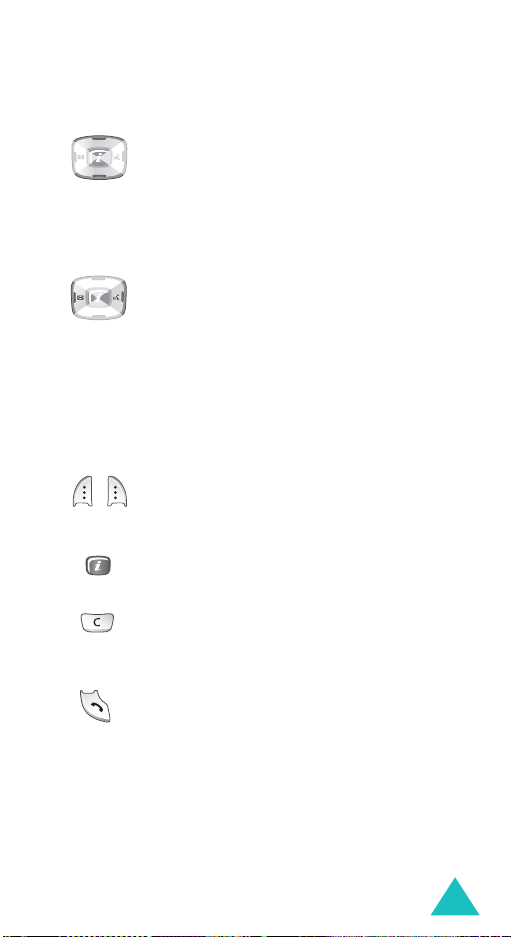
Key
(s)
(soft keys)
Your Phone
Description
In Menu mode, scrolls through the
menu options and Phone Book.
In Idle mode, allows you to access your
favourite menu options directly. For
further details about shortcuts, see
page 121.
In Menu mode, the Left key returns to
the previous menu level and the Right
key selects the current menu.
When entering text, moves the cursor
to the left and right respectively.
In Idle mode, the Left key allows you to
quickly access the
Text Messages
menu and the Right key allows you to
access the
Voice Memo
menu.
Performs the functions indicated by the
text above them, on the bottom line of
the display.
In Idle mode, launches the WAP
(Wireless Application Protocol) browser.
Deletes characters from the display.
In Menu mode, returns to the previous
menu level.
Makes or answers a call.
In Idle mode, recalls the last number
dialled or received when held down.
In Menu mode, selects a menu function
or stores information that you have
entered, such as a name in the phone
or SIM memory.
11
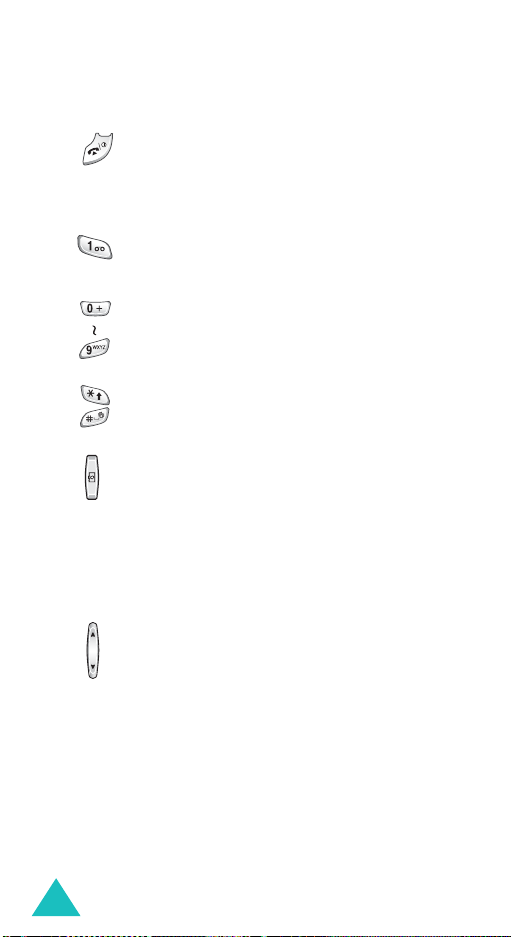
Your Phone
Key
(s)
Description
(continued)
Ends a call. Also switches the phone on
and off when held down.
In Menu mode, cancels your input and
returns to Idle mode.
In Idle mode, accesses your voice mail
when held down.
Enters numbers, letters and some
special characters.
Enters special characters.
Performs various functions.
(on the right side of the phone)
In Idle mode, accesses the
Camera
menu to allow you to use the camera
application. Turns the camera on when
held down.
In Capture mode, works as a camera
shutter.
(on the left side of the phone)
During a call, adjusts the earpiece
volume.
In Idle mode, with the folder open,
adjusts the keypad tone volume. With
the folder closed, turns the external
display on when held down.
In Menu mode, scrolls through the
menu options and Phone Book.
12
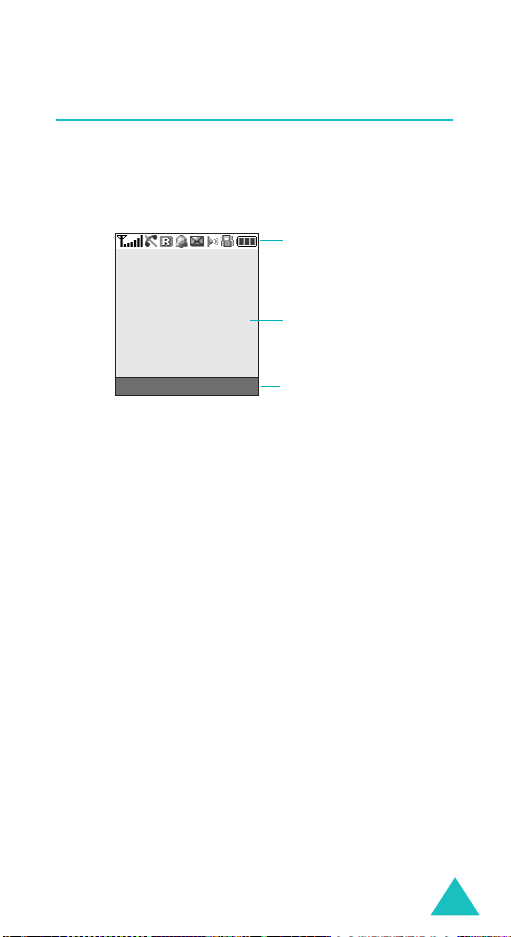
Display
Display Layout
The display has three areas:
Icons
Text a n d
graphic area
Your Phone
Menu Name
Soft key indicators
Area Description
First line Displays various icons. See
page 14.
Middle lines Displays messages, instructions
and any information that you
enter, such as the number you are
dialling.
Last line Shows the current functions
assigned to the two soft keys.
13
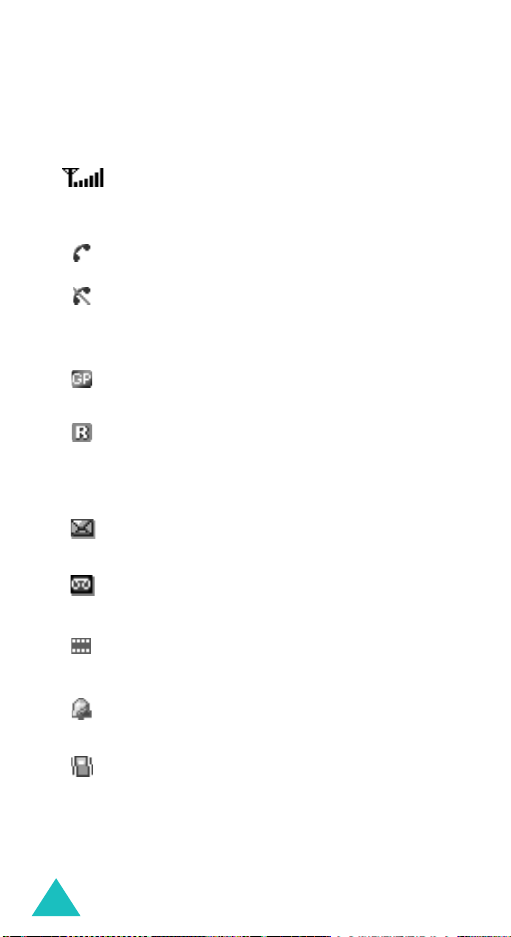
Your Phone
Icons
Icon Description
Shows the received signal strength. The
greater the number of bars, the stronger
the signal.
Appears when a call is in progress.
Appears when you are out of your service
area. When it displays, you cannot make or
receive a call.
Appears when you are connected to the
GPRS network.
Appears when you are out of your home
area and have logged onto a different
network; for example, when travelling in
other countries.
Appears when a new text message has
been received.
Appears when a new voice mail message
has been received.
14
Appears when a new multimedia message
has been received.
Appears when you set an alarm to ring at a
specified time.
Appears when Silent mode is active or
when you set the
5.3
) so that the phone vibrates when you
Alert Type
menu (
Menu
receive a call. For further details, see
page 29 and page 107 respectively.
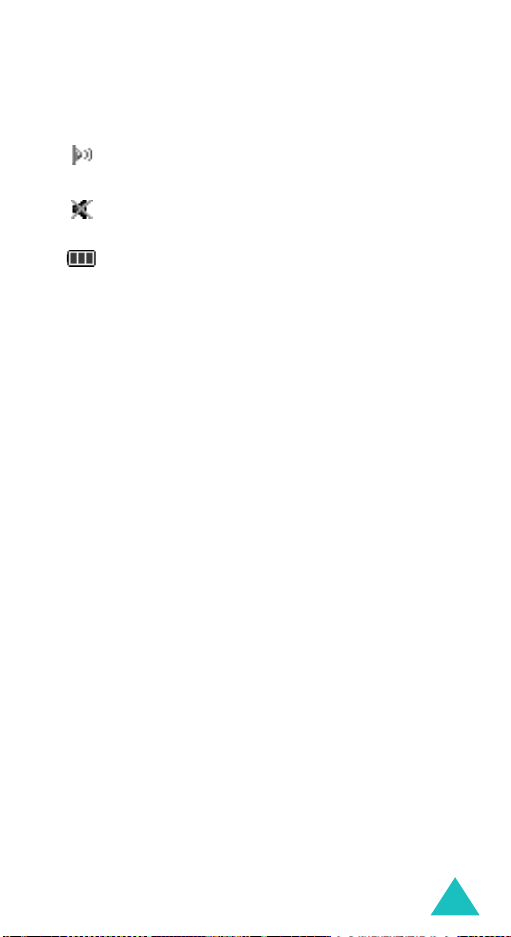
Your Phone
Icon Description
(continued)
Appears when the IrDA port is active. For
details, see page 111.
Appears when Mute mode is active.
Shows the level of your battery. The more
bars you see, the more power you have
remaining.
Backlight
The backlight illuminates the display and the
keypad. When you press any key or open the folder,
the backlight turns on. It turns off when no ke ys are
pressed within a given period of time, depending on
your setting in the
6.2.4
). The display turns off after one minute to
conserve your battery power.
To specify the length of time the backlight is active,
set the
Back Light
details.
Back Light
menu (
Menu
menu. See page 113 for further
15
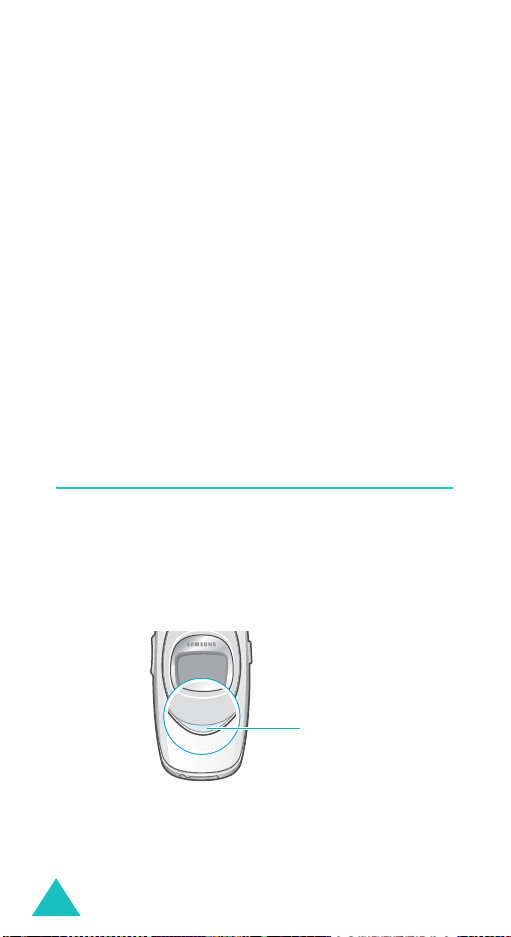
Your Phone
External Display
Your phone has an external display on the folder. It
indicates when you have an incoming call or a
message. It also alerts you at the specified time
when you have set an alarm by turning on its
backlight and showing the corresponding icon on it.
You can select a colour of the image to be displayed
in the
Front LCD
page 113 for further details.
When the folder is closed, press and hold one of the
Volume keys on the left side of the phone to turn
the display on. You can press the Camera key on
the right side of the phone to take a photo using the
external display.
menu (
Menu 6.2.2
). See
Service Light
The service light is on the folder. It flashes when
services are available on the phone.
To activate or deactivate the service light, set the
Service Light
for further details.
menu (
Menu 6.2.5
). See page 113
16
Service light

Your Phone
Camera
The camera module on the folder of your phone
allows you to take a photo and record a video while
on the move.
For further details about the Camera feature, see
page 97.
17
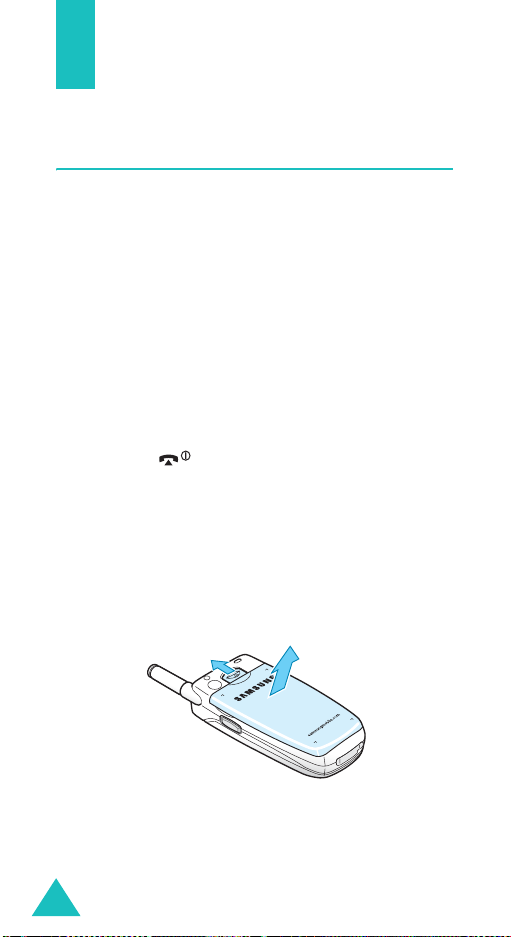
Getting Started
Installing the SIM Card
When you subscribe to a cellular network, you are
provided with a plug-in SIM card loaded with your
subscription details, such as your PIN, any optional
services available and so on.
Important!
1. If necessary, switch off the phone by holding
down the key until the power-off image
displays.
2. Remove the battery. To do so:
➀
➁
The plug-in SIM card and its contacts
can be easily damaged by scratches or
bending, so be careful when handling,
inserting or removing the card.
Keep all SIM cards out of the reach of
small children.
Slide the battery lock towards the top of the
phone and hold it in that position.
Lift the battery away, as shown.
18
➀
➁
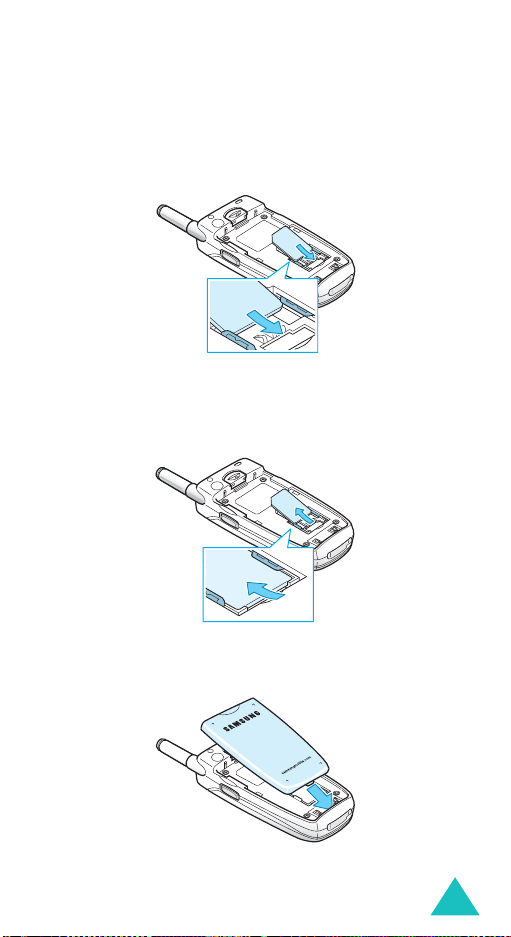
Getting Started
3. Slide the SIM card into the SIM card socket, as
shown, so that it locks the card into position.
Make sure the gold contacts of the card face into
the phone.
Note
: When you need to remove the SIM card,
slide it upwards, as shown, and take it out
of the socket.
4. Replace the battery so that the tabs on the end
align with the slots at the bottom of the phone.
19
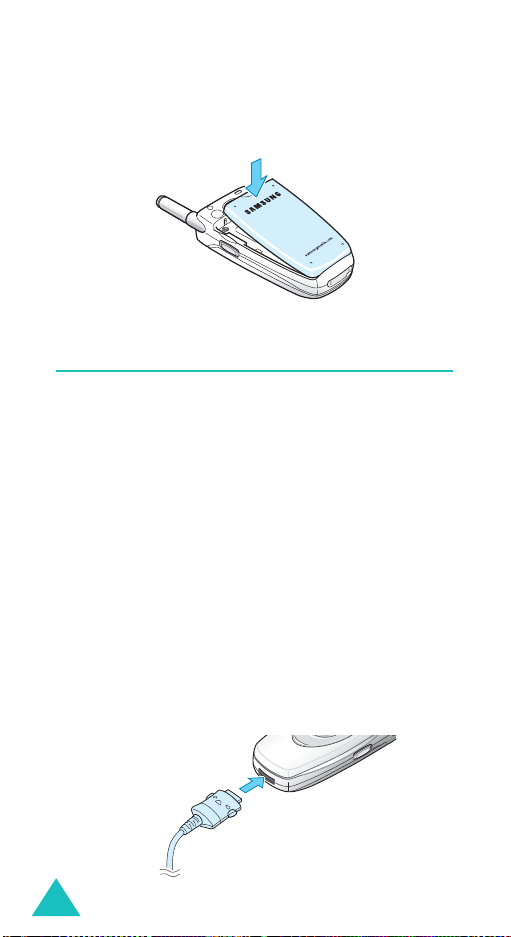
Getting Started
5. Press the battery down until it clicks into place.
Make sure that the battery is properly installed
before switching the power on.
Charging the Battery
Your phone is powered by a rechargeable Li-ion
battery. A travel adapter comes with your phone for
charging the battery. Use only approved batteries
and chargers. Ask your local Samsung dealer for
further details.
The travel adapter allows you to use the phone
while the battery is charging, but this causes the
phone to charge more slowly.
Note
: You must fully charge the battery before using
your phone for the first time. A discharged
battery is fully recharged in approximately
200 minutes.
1. With the battery in position on the phone, plug
the connector of the travel adapter into the jack
at the bottom of the phone.
20

Getting Started
2. Plug the adapter into a standard AC wall outlet.
3. When charging is finished, unplug the adapter
from the power outlet and disconnect it from the
phone by pressing the buttons on both sides of
the connector and pulling the connector out.
➀
➁
Note
: You must unplug the adapter before removing
➀
the battery from the phone during charging;
otherwise, the phone could be damaged.
Low Battery Indicator
When the battery is weak and only a few minutes of
talk time remain, a warning tone sounds and a
message repeats at regular intervals on the display.
When this happens, your phone turns off the
backlight to conserve the remaining battery power.
When the battery level becomes too low, the phone
automatically turns off.
21
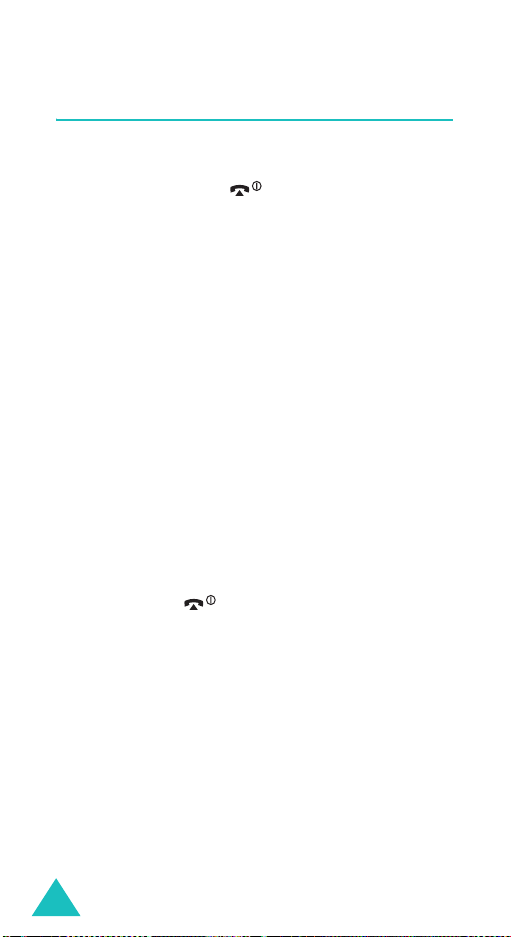
Getting Started
Switching the Phone On or Off
1. Open the folder.
2. Press and hold the key until the phone
switches on.
3. If the phone asks you to enter a password, enter
the password and press the
preset to “00000000” at the factory. For further
details, see page 159.
4. If the phone asks for a PIN, enter the PIN and
press the
page 160.
The phone searches for your network and, after
finding it, the idle screen appears on the display.
Now, you can make or receive a call.
Note
5. When you wish to switch the phone off, press
and hold the key until the power-off image
displays.
OK
soft key. For further details, see
: The display language is preset to English at
the factory. To change the language, use
the
Language
further details, see page 115.
menu (
OK
soft key. It is
Menu 6.5
). For
22
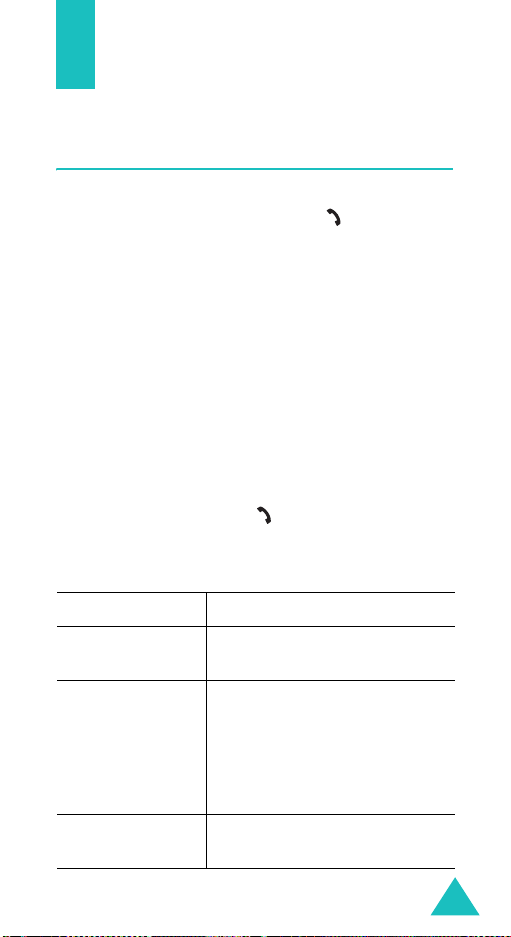
Call Functions
Making a Call
When the idle screen displays, enter the area code
and phone number, then press the key.
Note
: When you activate the
the
Extra Settings
phone automatically redials up to ten times if
the person does not answer the call or is
already on the phone. See page 120 for further
details.
Making an International Call
1. Press and hold the 0 key.
The
+
character appears.
2. Enter the country code, area code and phone
number and press the key.
Correcting the Number
To clear Press the
Auto Redial
menu (
Menu 6.7
option in
), the
the last digit
displayed
any other digit in
the number
the whole display
C
key.
Left or Right key until the
cursor is immediately to the
right of the digit to be cleared.
Press the
insert a missing digit simply by
pressing the appropriate key.
C
key and hold it for more
than one second.
C
key. You can also
23

Call Functions
Ending a Call
When you want to end your call, briefly press the
key or close the folder.
Redialling the Last Number
The phone stores the numbers you’ve dialled,
received or missed if the caller is identified. See
“Call Records” on page 92 for further details.
To recall any of these numbers:
1. If you have typed characters on the display,
press the key to return to Idle mode.
2. Press the key to display a list of the last
numbers in the order you made or received
them.
3. Use the Up and Down keys to scroll through the
numbers until the number you want highlights.
4. T
o Press the
dial the number key.
edit the number
delete the number
delete all of the
numbers on the
Call Log list
Options
select
number, referring to
“Correcting the Number”
on page 23.
Options
select
Options
select
details, see page 94.
soft key and
Edit
. Change the
soft key and
Delete
.
soft key and
Delete All
. For
24
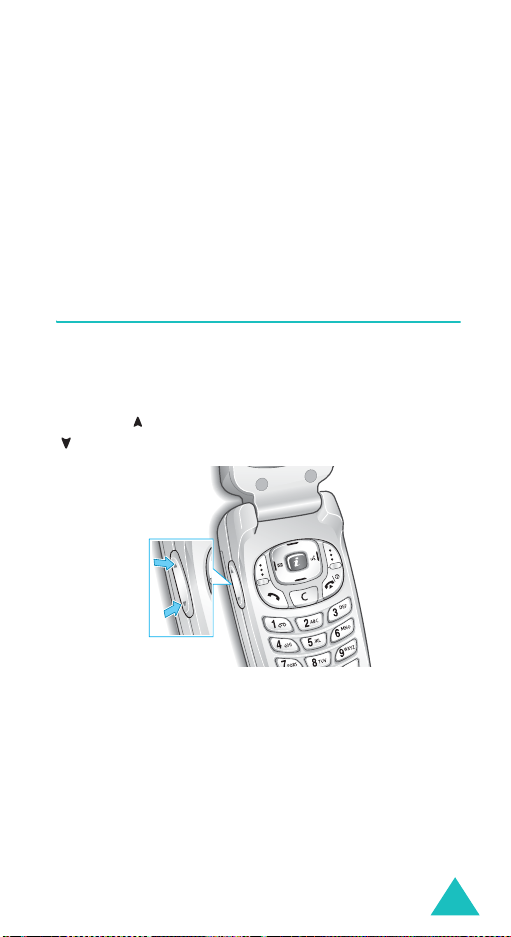
Call Functions
Making a Call from Phone Book
You can store the phone numbers that you use
regularly in the SIM card or the phone’s memory,
which are collectively called Phone Book. Simply
select a name to recall the associated number. For
further details about the Phone Book features, see
page 32.
Adjusting the Volume
During a call, if you want to adjust the earpiece
volume, use the Volume keys on the left side of the
phone.
Press the key to increase the volume level and the
key to decrease the level.
In Idle mode, you can also adjust the keypad tone
volume using these keys.
25
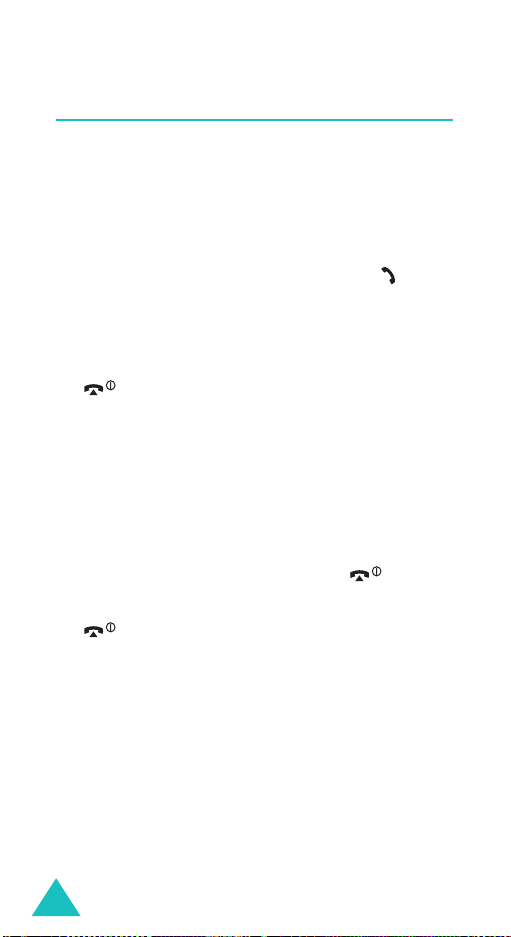
Call Functions
Answering a Call
When somebody calls you, the phone rings and
displays the incoming call image.
When the caller can be identified, the caller’s phone
number or name, if stored in your Phone Book,
displays.
1. If necessary, open the folder. Press the key or
the
Accept
soft key to answer the incoming call.
When the
Settings
can press any key to answer a call except for the
page 120.
When
Settings
can answer the call simply by opening the folder.
See page 120.
Note
2. End the call by closing the folder or pressing the
Anykey Answer
menu (
Menu 6.7
key and the
the
Active Folder
menu (
: To reject the call, press and hold one of the
Volume keys before opening the folder, or
press the
key.
Reject
Menu 6.7
Reject
option in the
) is activated, you
soft key. See
option in the
) is activated, you
soft key or
Extra
Extra
key.
Note
: You can answer a call while using Phone Book
or menu features. After ending the call, the
display returns to the function screen you were
using.
26
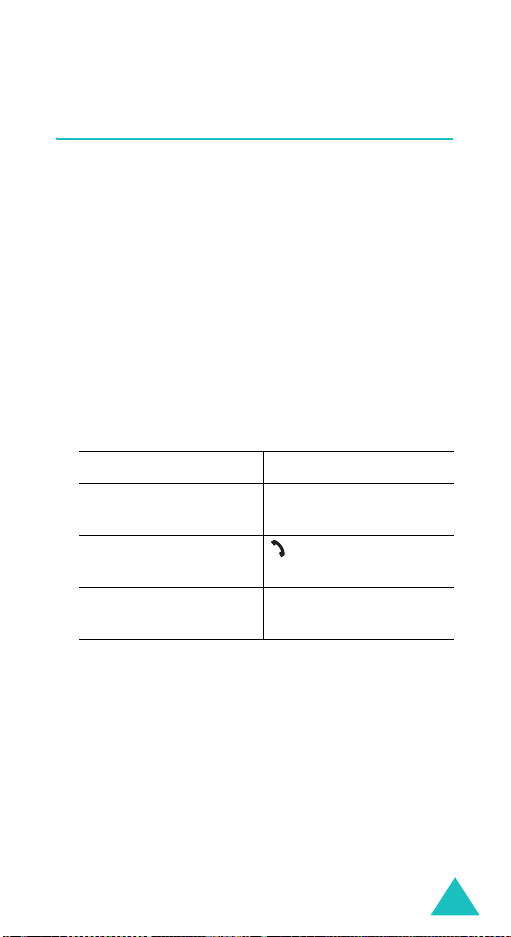
Call Functions
Viewing Missed Calls
When you are unable to answer a call for any
reason, you can find out who called you so that you
can call the person back.
The number of calls you missed displays on the idle
screen immediately after a call is missed.
To view the missed call immediately:
1. If the phone is closed, open the folder.
2. Press the
The number for the most recent missed call
displays, if available.
3.
To Press the
scroll through the
missed calls
call the number
displayed
edit or delete a missed
call number
View
soft key.
Up or Down key.
key.
Select
soft key. See
below.
Editing a Missed Call Number
Note
: When the number for the missed call is not
available, the
1. Press the
2. Press the Up or Down key to highlight the
option.
Options
Edit
option does not display.
soft key.
Edit
27

Call Functions
3. Press the
Select
soft key.
4. Change the number.
5.
To Press the
call the number key.
store the number
Save
soft key and enter
the name and location.
For further details, see
page 32.
Deleting a Missed Call
1. Press the
2. If necessary, press the Up or Down key to
highlight the
3. Press the
You can press the key at any time to exit the
Missed Call feature.
Note
: You can access the Missed Call feature at any
Options
Select
Delete
soft key.
soft key.
option.
time by selecting the
(
Menu 3.1
). For further details, see page 92.
Missed Calls
menu
28
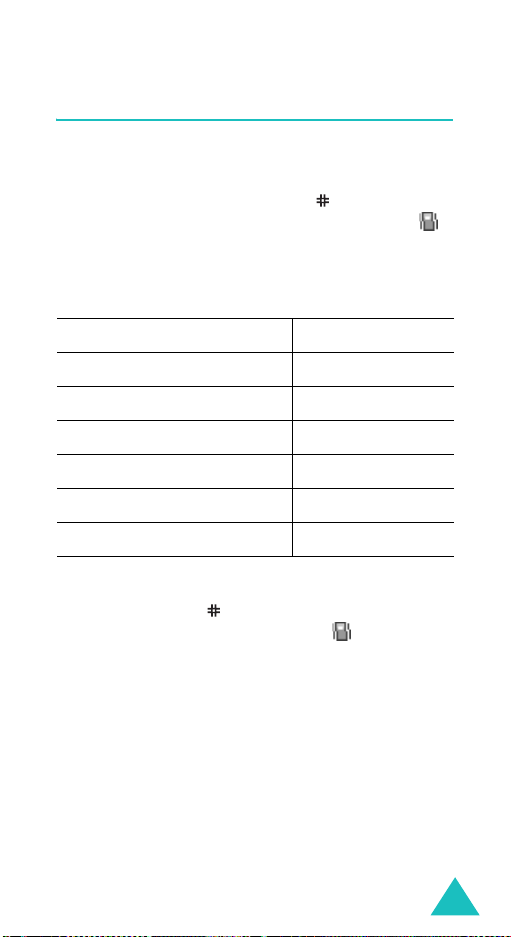
Call Functions
Quickly Switching to Silent Mode
Silent mode is convenient when you wish to stop
the phone from ringing, in a theatre for example.
In Idle mode, press and hold the
“Silent Mode” message and the Vibration icon ( )
display.
In Silent mode, your phone changes the sound
settings as follows:
Option New Setting
Alert Type (
Keypad Tone (
Menu 5.3
Menu 5.4
)Vibration
)Off
key until the
Message Tone (
Folder Tone (
Power off tone Off
Extra Tones (
To exit and reactivate the previous sound settings,
press and hold the
Mode” appears. The Vibration icon ( ) no longer
displays.
Notes
:
• When you turn the phone off, Silent mode is
automatically deactivated.
• Activating Silent mode will not turn off the camera
shutter sound.
Menu 5.5
Menu 5.6
Menu 5.9
) Light + Vibration
)Off
)Off
key again until “Exit Silent
29
