Samsung SGHE496 Users Manual

* Depending on the software installed or your service provider or country, some of the descriptions in
this guide may not match your phone exactly.
* Depending on your country, your phone and accessories may appear different from the illustrations in
this guide.
World Wide Web
http://www.samsungmobile.com
Printed in Korea
Code No.:GH68-XXXXXA
English. 11/2006. Rev. 1.0
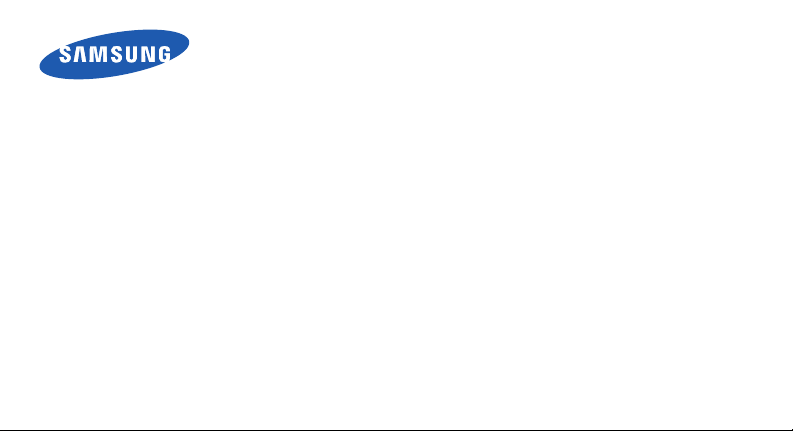
SGH-E496
User’s Guide
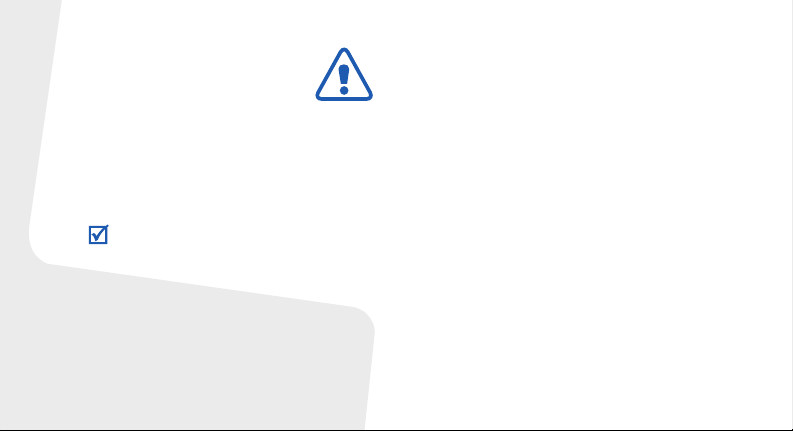
Important safety
precautions
Failure to comply with the following
precautions may be dangerous or illegal.
Copyright information
• Bluetooth® is a registered trademark of the
Bluetooth SIG, Inc. worldwide.
TM
•Java
is a trademark or registered trademark
of Sun Microsystems, Inc.
• Picsel and Picsel Viewer
Picsel Technologies, Inc.
TM
are trademarks of
Drive safely at all times
Do not use a hand-held phone while driving. Park
your vehicle first.
Switch off the phone when refuelling
Do not use the phone at a refuelling point (service
station) or near fuels or chemicals.
Switch off in an aircraft
Wireless phones can cause interference. Using
them in an aircraft is both illegal and dangerous.
Switch off the phone near all medical
equipment
Hospitals or health care facilities may be using
equipment that could be sensitive to external radio
frequency energy. Follow any regulations or rules in
force.
Interference
All wireless phones may be subject to interference,
which could affect their performance.
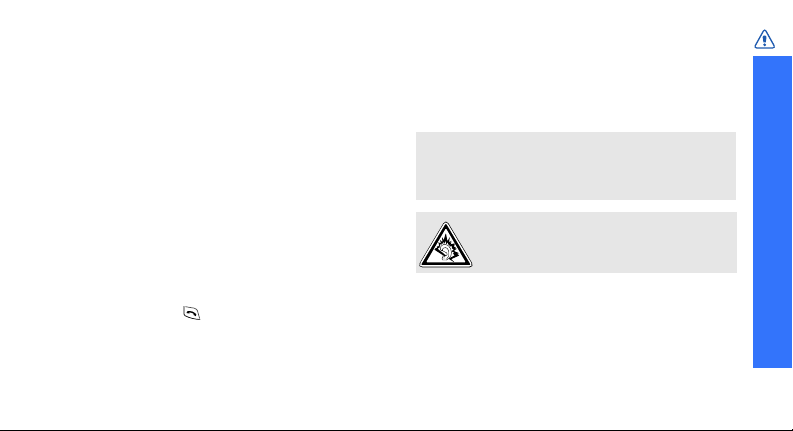
Be aware of special regulations
Meet any special regulations in force in any area
and always switch off your phone whenever it is
forbidden to use it, or when it may cause
interference or danger.
Water resistance
Your phone is not water-resistant. Keep it dry.
Sensible use
Use only in the normal position (held to your ear).
Avoid unnecessary contact with the antenna when
the phone is switched on.
Emergency calls
Key in the emergency number for your present
location, then press .
Keep your phone away from small children
Keep the phone and all its parts, including
accessories, out of the reach of small children.
Accessories and batteries
Use only Samsung-approved batteries and
accessories, such as headsets and PC data cables.
Use of any unauthorised accessories could damage
you or your phone and may be dangerous.
• The phone could explode if the battery is
replaced with an incorrect type.
• Dispose of used batteries according to the
manufacturer’s instructions.
At very high volumes, prolonged listening
to a headset can damage your hearing.
Qualified service
Only qualified service personnel may repair your
phone.
For more detailed safety information, see "Health
and safety information" on page 100.
Important safety precautions
1
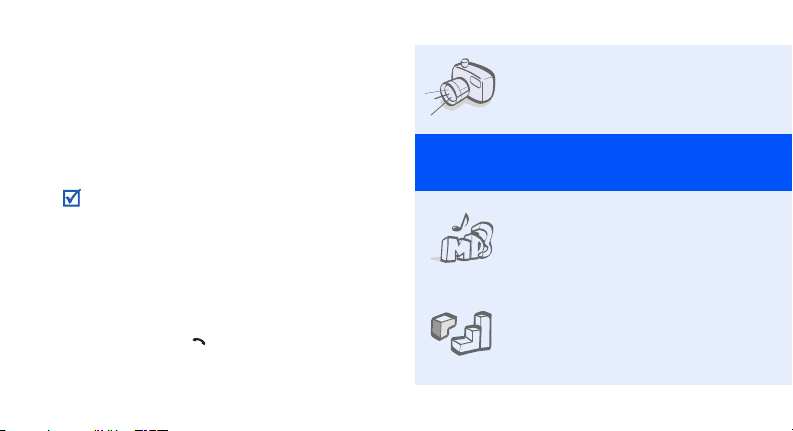
About this Guide
This User’s Guide provides you with condensed
information about how to use your phone. To
quickly learn the basics for your phone, please refer
to “Get started” and “Step outside the phone.”
In this guide, the following instruction icons
appear:
Indicates that you need to pay careful
attention to the subsequent information
regarding safety or phone features.
Indicates that you can get more information
on the referenced page.
Indicates that you need to press the
→
Navigation keys to scroll to the specified
option and then select it.
Indicates a key on the phone.
[ ]
For exa mple , [ ]
Indicates a soft key, whose function is displays
< >
on the phone screen. For example, <
2
Menu
• Camera and camcorder
Use the camera module on your
phone to take a photo or record
a video.
Special
>
features of your phone
• Music player
Play music files on your phone.
You can use other phone
functions while listening to
music.
•Java
Enjoy Java™-based embedded
games and download new
games.
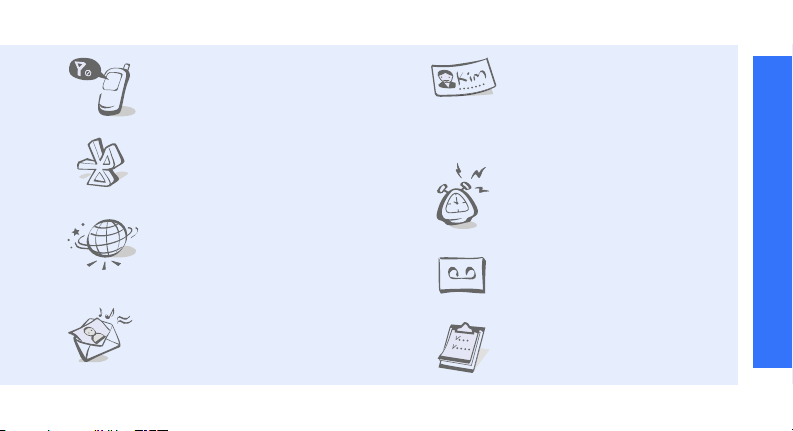
• Offline mode
Switch your phone to Offline
mode to use its non-wireless
functions while on an airplane.
•Bluetooth
Transfer media files and
personal data, and connect to
other devices using wireless
Bluetooth technology.
•Web browser
Access the wireless web to get
up-to-the-minute information
and a wide variety of media
content.
• Multimedia Message Service
(MMS)
Send and receive MMS
messages with a combination of
text, images, video, and audio.
•Name card
Create name cards with your
number and profile. Whenever
introducing yourself to others,
use this convenient electronic
name card.
•Alarm
Use your phone as an alarm
clock to wake you up in the
morning or notify you of an
impending event.
• Voice recorder
Record memos or sounds.
•Organiser
Keep track of your daily,
weekly, and monthly schedule.
Special features of your phone
3

Contents
Unpack 6
Make sure you have each item
Your phone 6
Keys, features, and locations
Get started 7
First steps to operating your phone
Assemble and charge the phone ......................... 7
Power on or off ................................................ 9
Keys and icons............................................... 10
Access menu functions .................................... 13
Customise your phone .................................... 13
Make or answer calls....................................... 16
Step outside the phone 17
Begin with your camera, music player, web browser,
and other special features
Use the camera.............................................. 17
Play music..................................................... 18
4
Browse the web.............................................. 20
Use Phonebook .............................................. 20
Send messages .............................................. 21
View messages .............................................. 22
Send an SOS message .................................... 23
Use Bluetooth ................................................ 24
Use a memory card......................................... 26
Enter text 28
ABC, T9, Number, and Symbol modes
Call functions 30
Advanced calling features
Menu functions 35
All menu options listed
Solve problems 98
Help and personal needs
Health and safety information 100

Overview of menu functions
To access Menu mode, press <
1 Call log
1 Recent contacts
2 Missed calls
3 Dialled calls
4 Received calls
5 Delete all
6 Call time
1
7 Call cost
2 Phonebook
1 Contact list
2 Create contact
3 Group
4 Speed dial
5 My namecard
6 Own number
7 Management
8 Service number
1
p. 35
p. 35
p. 36
p. 36
p. 36
p. 36
p. 37
p. 37
p. 37
p. 37
p. 38
p. 39
p. 39
p. 40
p. 41
p. 41
p. 41
Menu
3 Applications
1 Music player
2 Voice recorder
3 Browser
4 Java world
5 World clock
6 Alarm
7 Calculator
8 Converter
9 Timer
10 Stopwatch
11 Memo
12 SIM Application
Toolkit
4 Yahoo search
> in Idle mode.
1
p. 42
p. 42
p. 44
p. 46
p. 49
p. 50
p. 51
p. 52
p. 52
p. 53
p. 53
p. 53
p. 54
p. 53
5 Messages
1 Create message
2 My messages
3 Templates
4 Delete all
5 Settings
6 SOS messages
7 Memory status
6 My files
Images
Videos
Music
Sounds
Other files
Memory card
Memory status
7 Calendar
2
8 Camera
p. 55
p. 55
p. 59
9 Settings
p. 64
p. 65
1 Time and date
p. 65
2 Phone settings
p. 68
3 Display settings
p. 69
4 Sound settings
5 Network services
p. 69
6 Bluetooth
p. 69
7 Security
p. 71
8 Connection settings
p. 72
9 Reset settings
p. 72
p. 73
1. Available only if supported by
p. 74
p. 74
p. 74
your SIM card.
2. Available only if a memory
card is inserted.
p. 77
p. 82
p. 82
p. 83
p. 85
p. 86
p. 88
p. 91
p. 93
p. 95
p. 97
5

Unpack
Make sure you have each item
• Phone
•Travel Adapter
•Battery
•User’s Guide
You can obtain various accessories from your
local Samsung dealer.
The items supplied with your phone and the
accessories available at your Samsung dealer
may vary, depending on your country or service
provider.
6
Your phone
Keys, features, and locations
With the phone open
Earpiece
Main display
Web access/
Confirm key
Headset/
Adapter jack
Left soft key
Volume keys
Message
access key
Dial key
Mouthpiece
Speakers
Navigation keys
(Up/Down/Left/
Right)
Right soft key
MP3 player key
Power/Menu
exit key
Delete key
Alphanumeric
keys
Special
function keys

With the phone closed
External
display
Camera lens
Memory card slot
Camera key
Get started
First steps to operating your phone
SIM card information
When you subscribe to a cellular network, you
receive a plug-in SIM (Subscriber Identity
Module) card loaded with your subscription
details, such as your PIN, and available optional
services.
Assemble and charge the phone
Insert the SIM card.
Make sure that the goldcoloured contacts on the
card are face down.
7

Get started
Insert the battery.
Plug the travel adapter
into the phone.
Reattach the battery
cover.
8
Plug the adapter into a standard AC power
outlet.
When the phone is completely charged,
unplug the adapter from the power outlet
and from the phone.
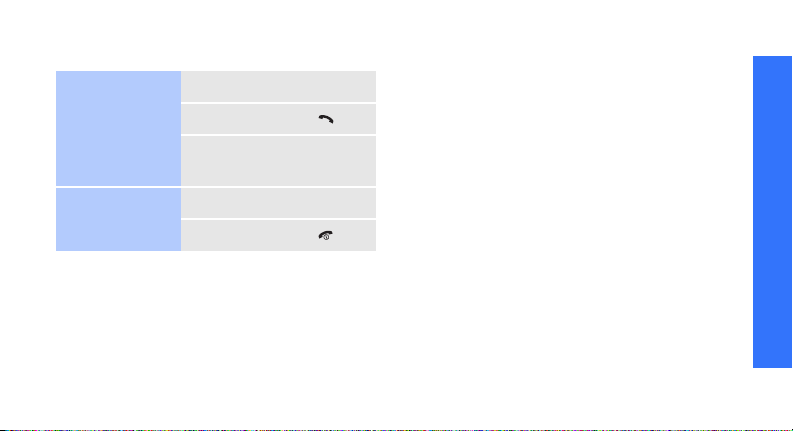
Power on or off
Switch on
Do not switch on
the phone when
mobile phone use
is prohibited.
Switch off
1. Open the phone.
2. Press and hold [ ].
3. If necessary, enter the
1. Open the phone.
2. Press and hold [ ].
PIN and press <
OK
>.
Offline mode
You can switch the phone to Offline mode, in
which the phone functions requiring network
connection are deactivated. This mode is helpful
when you want to use your phone in a place
where you are not allowed to use mobile
devices, such as in an airplane or at a hospital.
To switch to Offline mode, press <
select
Settings → Phone settings → Offline
→ On.
mode
In Offline mode, you can use non-wireless
functions, such as games, calendar, camera,
and music player.
Menu
> and
Get started
9

Get started
Keys and icons
Keys
Perform the function indicated on
the bottom line of the display.
In Idle mode, access the following
menus directly.
• Up: My menu mode
• Down/Left/Right: Your
In Menu mode, scroll through
menu options.
In Idle mode, launch the web
browser.
In Menu mode, select the
highlighted menu option or
confirm input.
10
favourite menus directly
p. 83
In Idle mode, enter the
messages
In Idle mode, enter the
player
Make or answer a call.
In Idle mode, retrieve the
numbers recently dialled, missed,
or received.
Delete characters from the display
or items in an application.
Press and hold to switch the
phone on or off.
End a call.
In Menu mode, cancel input and
return the phone to Idle mode.
menu.
menu.
My
Music

Enter numbers, letters, and some
special characters.
Enter special characters or
perform special functions.
Icons
The following icons may appear on the top line
of the screen to indicate your phone’s status.
Depending on your country or service provider,
the icons shown on the display may vary.
Signal strength
Get started
GPRS (2.5G) network
Adjust the phone volume.
EDGE network
Call in progress
In Idle mode, press and hold to
turn on the camera.
In Camera mode, take a photo or
record a video.
Out of your service area or Offline
mode; you cannot make or
receive calls
SOS message feature active
p. 68
11
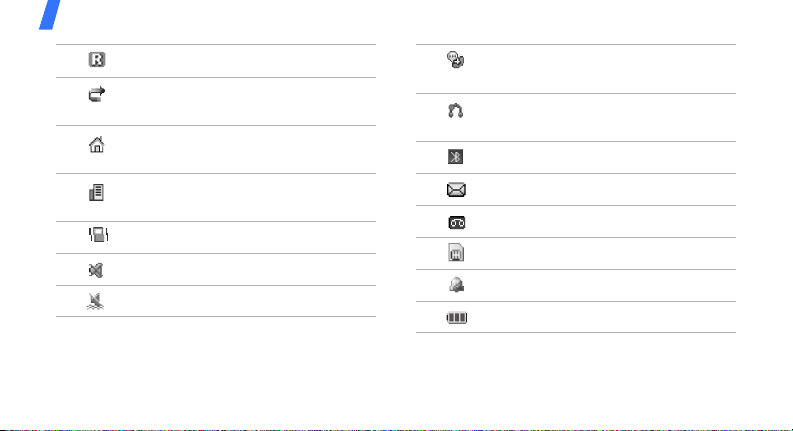
Get started
Roaming network
Call diverting feature active
p. 88
Home Zone, if registered for the
appropriate service
Office Zone, if registered for the
appropriate service
Call ringer set to vibratep. 87
Silent mode (Mute)
Silent mode (Vibration)
12
Whisper mode, during a call
p. 34
Bluetooth hands-free car kit or
headset connected
Bluetooth activep. 91
New message
New voicemail
Memory card insertedp. 26
Alarm setp. 51
Battery power level
p. 92

Access menu functions
Select an
option
1. Press a desired soft key.
2. Press the Navigation keys to
move to the next or
previous option.
3. Press <
4. To exit, choose either of the
Select
to confirm the function
displayed or option
highlighted.
following methods:
• Press <
• Press [ ] to return to
Back
up one level.
Idle mode.
> or [ ]
> to move
Use menu
numbers
Press the number key
corresponding to the option
you want.
Customise your phone
Display
language
Call ringer
melody
1. In Idle mode, press
Menu
> and select
<
Settings → Phone
→
settings
2. Select a language.
1. In Idle mode, press
Menu
> and select
<
Settings → Sound
settings
→
→ Ringtone
Language
Incoming call
.
.
Get started
13

Get started
Call ringer
melody
(continued)
Keytone
volume
Idle mode
wallpaper
14
2. Select a ringtone category.
3. Select a ringtone.
Save
4. Press <
In Idle mode, press [ / ] to
adjust the keytone volume.
You can set the wallpaper for
the idle screen.
1. In Idle mode, press
<
Menu
Settings → Display
settings
Main display
>.
> and select
→
Wallpaper →
.
2. Select an image or video
category.
3. Select an image or a video
clip.
Select
4. Press <
5. Press <
Menu mode
skin colour
You can change the colour for
the display components, such
as title bars and highlight bars.
1. In Idle mode, press
<
Menu
Settings → Display
settings
2. Select a colour pattern.
>.
Save
>.
> and select
→
Skin
.

Menu
shortcuts
My Menu
You can set the Navigation
keys to function as shortcuts to
access your favourite menus.
1. In Idle mode, press
Menu
> and select
<
Settings → Phone
→
settings
2. Select a key.
3. Select a menu to be
assigned to the key.
You can set up a menu of your
own, using your favourite
menu items.
Shortcuts
.
To set up My Menu item
access:
1. In Idle mode, press
Menu
> and select
<
Settings → Phone
→
settings
2. Select an item to be
changed.
3. Select the menu item you
want.
To access a My Menu item:
1. In Idle mode, press [Up].
2. Select the item you want.
My menu
.
Get started
15

Get started
Silent mode
Phone lock
16
You can switch the phone to
Silent mode to avoid disturbing
other people.
In Idle mode, press and hold
[].
You can protect the phone
against unauthorised use with
a phone password. The phone
will require the password when
turned on.
1. In Idle mode, press
Menu
> and select
<
Settings → Security →
Change password
2. Enter the default password,
00000000
<
OK
, and press
>.
.
3. Enter a new 4- to 8-digit
password and press <
4. Enter the new password
again and press <
Select
press <
Phone lock
Enable
OK
5.
6. Select
7. Enter the password and
Make or answer calls
Make a call
1. In Idle mode, enter an area
code and phone number.
2. Press [ ].
3. To end the call, press [ ].
>.
OK
>.
OK
>.
.
.

Answer
a call
Adjust the
volume
during a call
1. When the phone rings,
press [ ].
2. To end the call, press [ ].
Press [/].
Step outside the phone
Begin with your camera, music player, web
browser, and other special features
Use the camera
Take a photo
1. Open the phone.
2. In Idle mode, press and
hold [ ] to turn on the
camera.
3. Aim the lens at the subject
and make any desired
adjustments.
4. Press [ ] or [ ] to
take a photo. The photo is
saved automatically.
Preview
5. Press <
another photo.
> to take
17

Step outside the phone
View a photo
Record
a video
18
1. In Idle mode, press
<
Menu
> and select
→
Images → My
files
.
photos
2. Select the photo you want.
1. In Idle mode, press and
hold [ ] to turn on the
camera.
1
2. Press [
3. Press [ ] or [ ] to
4. Press [ ], <>, or
5. Press <
] to switch to
Record mode.
start recording.
[ ] to stop recording. The
video is saved
automatically.
Preview
another video.
My
> to record
View a video
Play music
Copy music
files to the
phone
1. In Idle mode, press
<
Menu
> and select
→
Videos → My video
files
.
clips
2. Select the video you want.
Use these methods:
• Download from the wireless
web
• Download from a computer
• Receive via Bluetooth
p. 46
using the optional Samsung
PC Studio
Studio User’s Guide
p. 26
My
Samsung PC
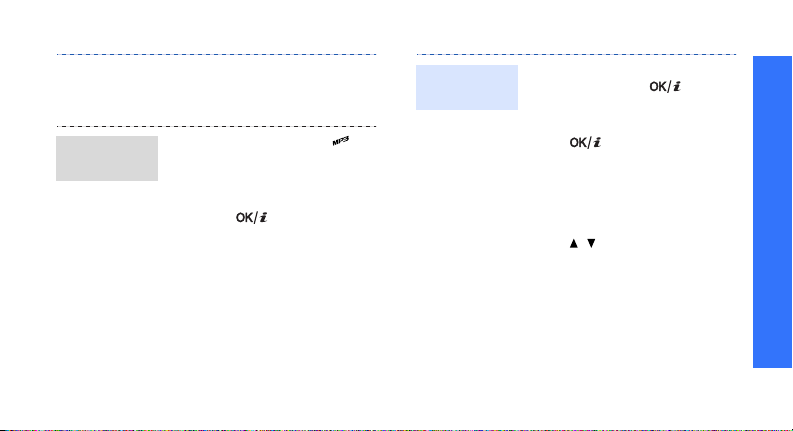
Create a
play list
• Copy to a memory card and
insert the card into the
phone
1. In Idle mode, press [ ].
Press <
2.
select
a memory location.
3. Press [ ] to select the
files you want and press
<
4. Press <
the music player screen.
p. 26
Options
Add music from →
Add
>.
Back
> to return to
> and
Play music
files
1. From the music player
screen, press [ ].
2. During playback, use the
following keys:
• : pause or resume
playback.
• Left: return to the
previous file.
• Right: skip to the next
file.
•/: adjust the volume.
3. Press [Down] to stop
playback.
Step outside the phone
19

Step outside the phone
Browse the web
Using the built-in web browser, you can easily
access the wireless web to get a variety of upto-date services and information and to
download web content.
Launch the
web
browser
Navigate
the web
20
In Idle mode, press [ ].
The homepage of your service
provider opens.
• To scroll through browser
items, press [Up] or
[Down].
• To select an item, press
[].
• To return to the previous
page, press <
• To access browser options,
press <
Back
Options
>.
>.
Use Phonebook
Add a
contact
Find a
contact
1. In Idle mode, enter a phone
number and press
<
2. Select
memory location
3. For Phone, select a number
type.
4. Specify contact information.
5. Press <
contact.
1. In Idle mode, press
<
2. Enter the first few letters of
the name you want.
Options
>.
Save contact → a
Save
Contacts
>.
→ New
.
> to save the

Create and
send a name
card
3. Select a contact.
4. Scroll to a number and press
[ ] to dial, or press [ ]
to edit contact information.
1. In Idle mode, press
Menu
> and select
<
Phonebook →
namecard
2. Specify your contact
information.
3. Press <
name card.
4. To send the name card,
press <
select
sending method.
My
.
Save
> to save the
Options
Send via →
> and
a
Send messages
Send a text
message
(SMS)
1. In Idle mode, press
<
Messages → Create
message
message
2. Enter the message text.
3. Press <
select
Send only
4. Enter destination numbers.
5. Press [ ] to send the
message.
Menu
> and select
→ Text
.
Options
Save and send
Step outside the phone
> and
.
or
21

Step outside the phone
Send a
multimedia
message
(MMS)
22
1. In Idle mode, press
<
Menu
> and select
Messages → Create
message
message
2. Select
3. Enter the message subject
and press [ ].
4. Select
add an image or a video clip.
5. Select
sound clip.
6. Select
7. Enter the message text and
press [ ].
8. Press <
Send
→ Multimedia
.
Subject
.
Image or video
Sound
and add a
Text
.
Options
.
> and select
and
9. Enter destination numbers
or email addresses.
10.Press [ ] to send the
message.
View messages
View a text
message
When you receive a message:
1. Press <
2. Select the message from
the
From the Inbox:
1. In Idle mode, press [ ]
and select
2. Select an SMS message
().
View
Inbox
>.
.
Inbox
.
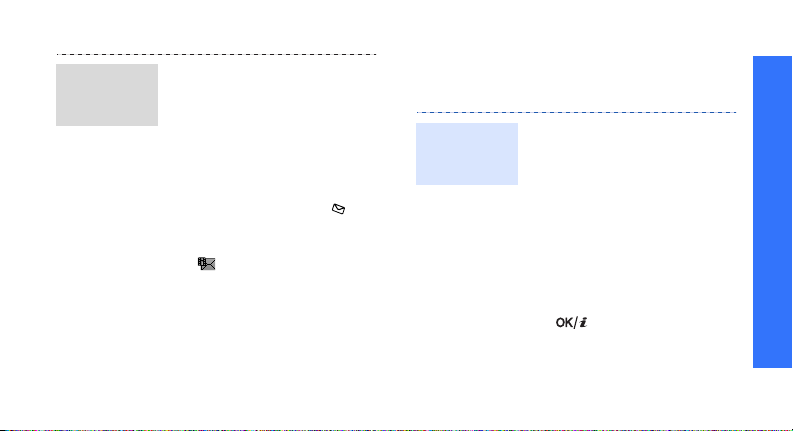
View a
multimedia
message
When you receive a message:
1. Press <
2. Press <
3. Select the message from
From the Inbox:
1. In Idle mode, press [ ]
2. Select an MMS message
View
Options
Retrieve
select
Inbox
the
and select
().
>.
.
Inbox
> and
.
.
Send an SOS message
You can send an SOS message to your family or
friends for help in an emergency.
Set up SOS
message
options
1. In Idle mode, press
Menu
> and select
<
Messages → SOS
messages
options
2. Select
SOS
3. Select
4. Enter the phone numbers to
which you want to send the
SOS message and press
[].
.
On
on the
line.
Recipients
→ Sending
Sending
.
Step outside the phone
23

Step outside the phone
Set up SOS
message
options
(continued)
Send the
SOS
message
24
5. Press <
6. Select
In Idle mode, with the phone
closed, press [ / ] 4 times.
The phone sends the SOS
message.
Options
select
Save
settings.
Yes
notification to the registered
numbers.
> and
to save your
to send the
Use Bluetooth
Your phone is equipped with Bluetooth
technology, enabling you to connect the phone
wirelessly to other Bluetooth devices and
exchange data with them, talk hands-free, or
control the phone remotely.
Turn on
Bluetooth
1. In Idle mode, press
Menu
> and select
<
Settings → Bluetooth →
Activation → On
2. Select
My phone’s
visibility
other devices to locate your
phone.
→ On
.
to allow

Search for
and pair
with a
Bluetooth
device
1. In Idle mode, press
<
Menu
> and select
Settings → Bluetooth →
My devices →
new devices
2. Select a device.
3. Enter a Bluetooth PIN or the
other device’s Bluetooth
PIN, if it has one, and press
OK
>.
<
When the owner of the
other device enters the
same code, pairing is
complete.
Search for
.
Send data
1. Access an application,
Phonebook, My files
Calendar
2. Select an item.
3. Press <
select
Bluetooth
4. Search for and select a
device.
5. If necessary, enter the
Bluetooth PIN and press
<
OK
>.
, or
Memo
Options
Send via →
.
.
> and
Step outside the phone
,
25

Step outside the phone
Receive data
1. When a device attempts to
access your phone, press
Yes
> to permit the
<
connection.
2. If necessary, press <
to confirm that you are
willing to receive.
Use a memory card
You can use a memory card to increase your
phone’s memory capacity.
Important
memory
card
information
26
• Frequent erasing and
writing will shorten a card’s
lifespan.
• Do not subject cards to
strong shocks.
Yes
>
• Do not remove a card from
the phone or turn off the
phone while data is being
accessed or transferred.
This could result in loss of
data and/or damage to the
card or phone.
• Do not touch card terminals
with your fingers or metal
objects. If dirty, wipe the
card with a soft cloth.
• Keep cards away from small
children or pets.
• Do not expose cards in a
place subject to electrostatic discharge and/or
electromagnetic
interference.

Insert a
memory
card
1. Insert the card into the card
slot, with the label side face
down.
2. Press the card until it locks
into place.
Remove the
memory
card
1. Press the card so that it is
disengaged from the phone.
2. Remove the card from the
slot.
Step outside the phone
27
