Samsung SGHE350 Users Manual
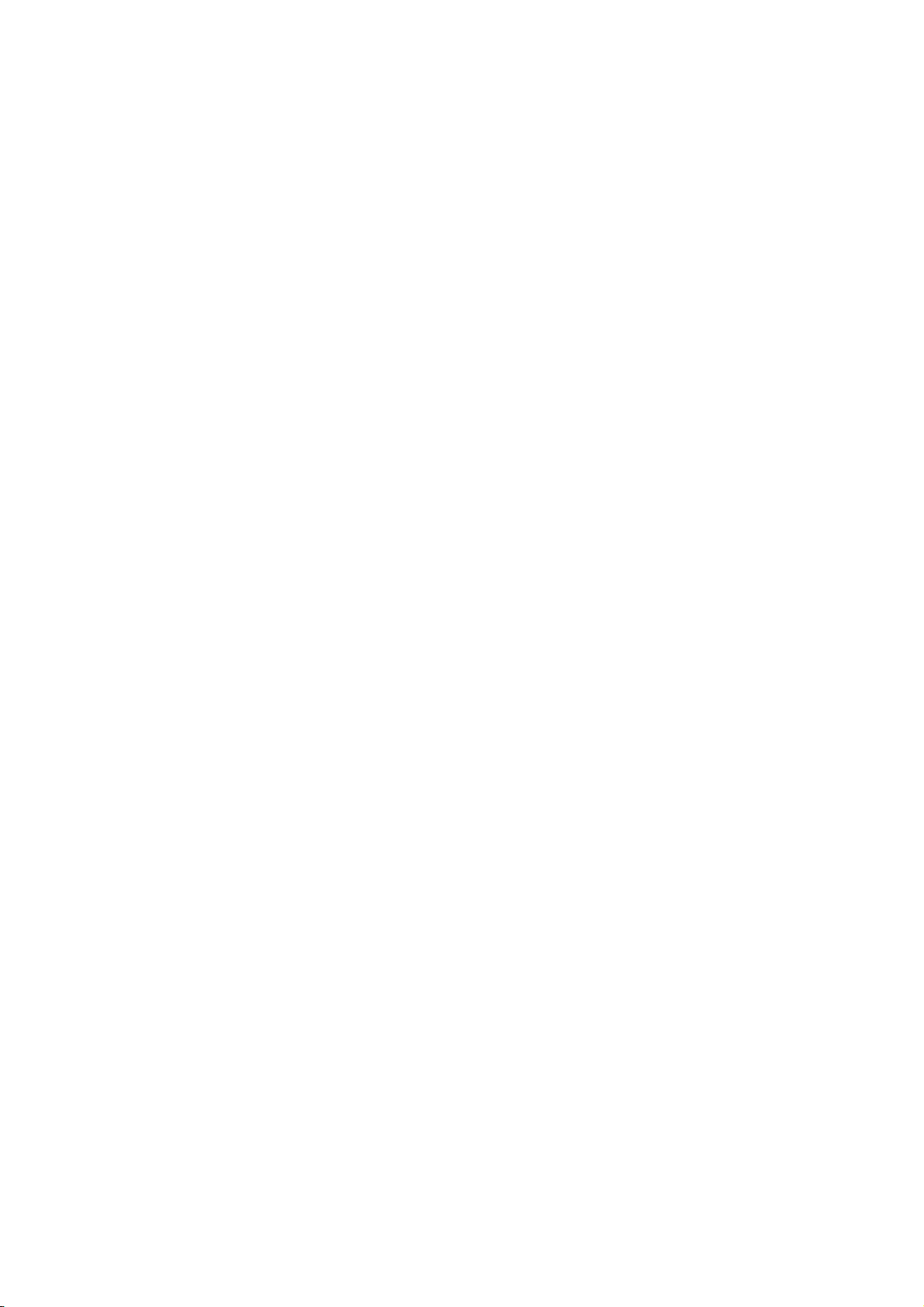
9. User manual

* Depending on the software installed or your service provider, some of the descriptions in this
manual may not match from your phone.
* Depending on your country, your phone and accessories may appear different from the
illustrations in this manual.
World Wide Web
http://www.samsungmobile.com
Printed in Korea
Code No.:GH68-XXXXXA
English. 04/2005. Rev 1.0
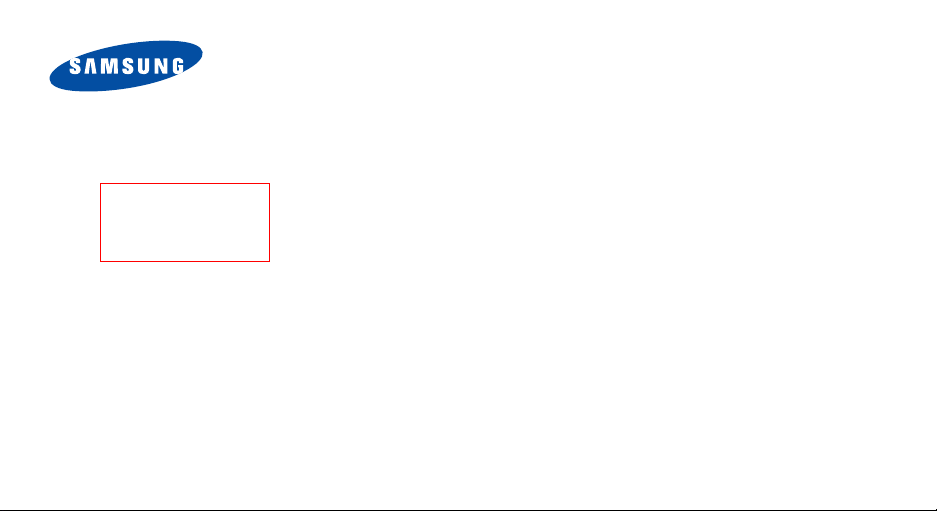
Draft
2005. 04. 26
E350XAED3
SGH-E350
User’s Guide
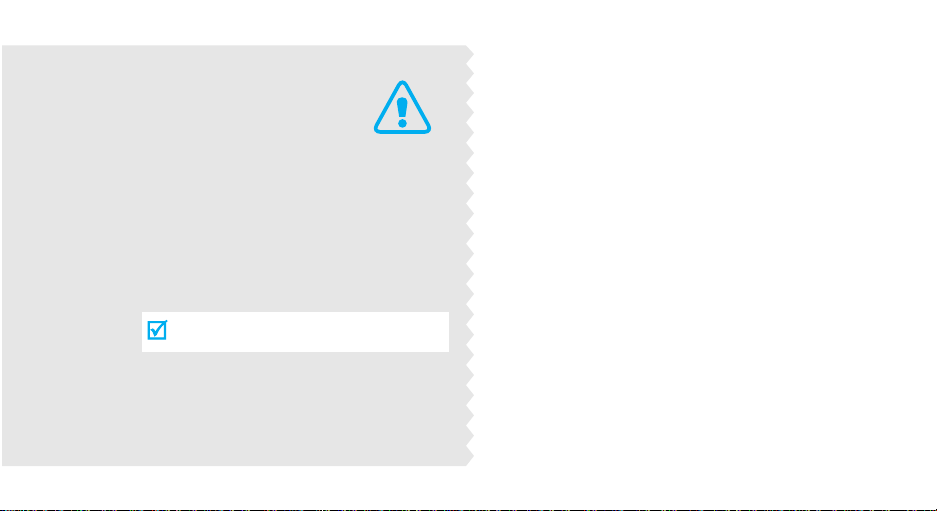
Important
safety
precautions
Failure to comply with the following
precautions may be dan gerous or illegal.
Use road safety at all times
Do not use a hand-held phone while driving. Park
the vehicle first.
Switch off the phone when refuelling
Do not use the phone at a refuelling point (service
station) or near fuels or chemicals.
Switch off in an aircraft
Wireless phones can cause interference. Using them
in an aircraft is both illegal and dangerous.
Switch off the phone near all m edical
equipment
Hospitals or health care facilities may be using
equipment that could be sensitive to external radio
frequency energy. F ollow any regulations or rules in
force.
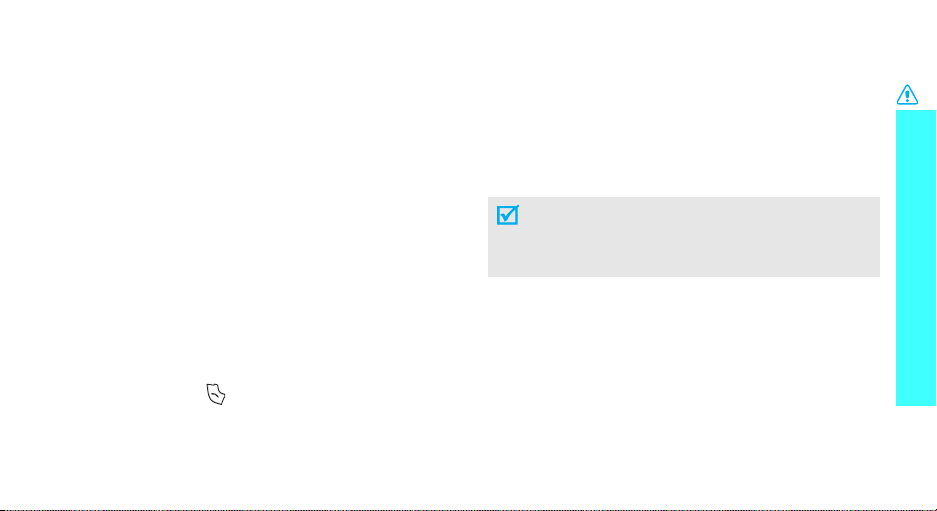
Interference
All wireless phones may be subject to interference,
which could affect their performance.
Be aware of special regulations
Meet any special regulations in force in any area and
always switch off your phone whenever it is forbidden
to use it, or when it may cause interference or danger.
Water resistance
Your phone is not water-resistant. Ke ep it dry.
Sensible use
Use only in the normal position (held to the ear). Avoid
unnecessary contact with the antenna when the phone
is switched on.
Emergency calls
Key in the emergency number for your present
location, then press .
Keep your phone away from small children
Keep the phone and all its parts, including accessories,
out of the reach of small children.
Accessories and batteries
Use only Samsung-approved accessories and
batteries. Use of any unauthorised accessories could
damage your phone and may be dangerous.
• The phone could explode if the battery is
replaced with an incorrect type.
• Dispose of used batteries according to the
manufacturer’s instructions.
Qualified service
Only qualified service personnel may repair your
phone.
For more detailed safety information, see "Health and
safety information" on page 87.
Important safety precautions
1
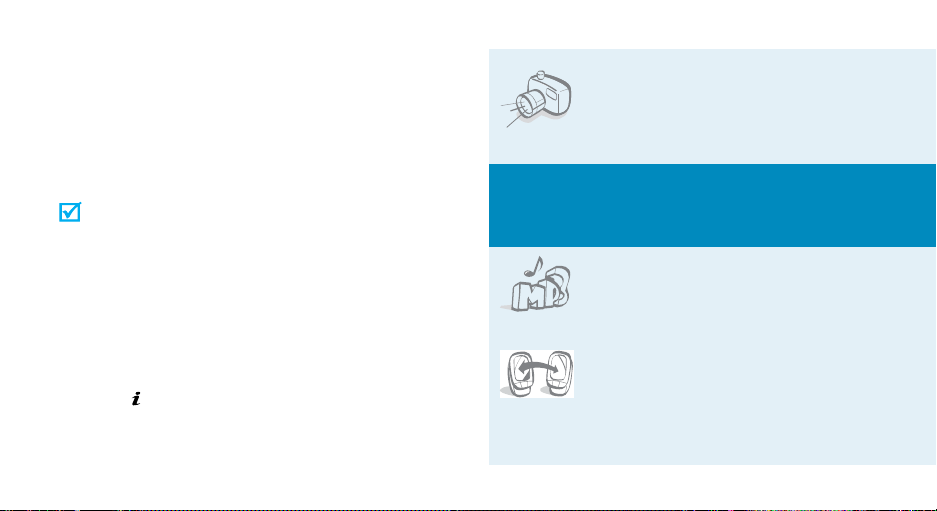
About this Guide
This User’s Guide provides you with condensed
information about how to use your phone. To quickly
learn the basics for your phone, please ref er to “Get
started” and “Step outside the phone.”
In this guide, the following instruction icons appear:
Indicates that you need to pay careful
attention to the subsequent information
regarding safety or phone features.
[ ] Indicates a key on the phone. For example,
< > Indicates a soft key, whose function is
2
Indicates that you can get more information
on the referenced page.
→
Indicates that you need to press the
Navigation keys to scroll to the specified
option and then select it.
[]
displayed on the phone screen. For example,
<
Menu
>
• Camera and camcorder
Special
•MP3 player
•IrDA
Use the camera module on your
phone to take a photo or record a
video.
features of your phone
Play MP3 music files on your
phone.
Send and receive Phonebook and
File manager data via an infrared
port.
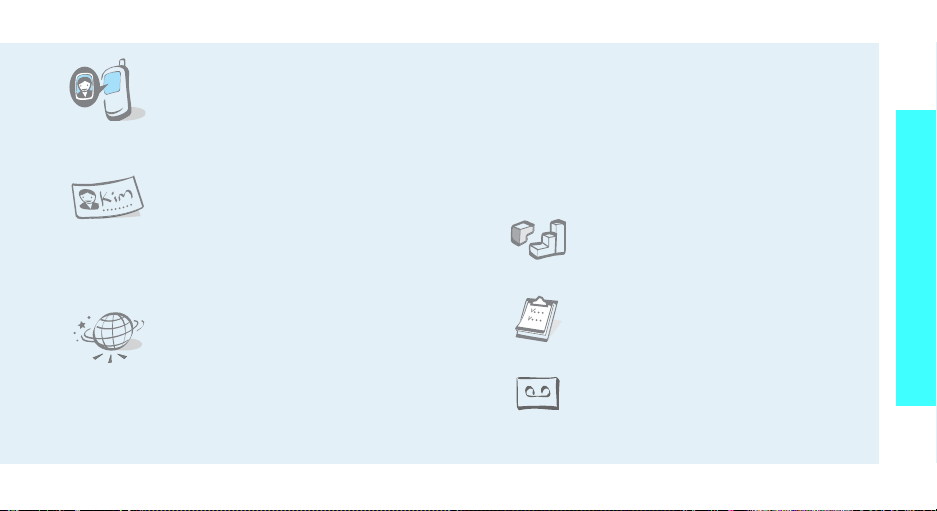
• Get personal with photo caller
ID
See who’s calling you when the
phone displays their very own
photo displays.
• Name card
Create name cards with your
number and profile. Whenever
introducing yourself to others, use
this convenient electronic name
card.
• Multimedia message service (MMS)
Send and receive MMS messages with a
combination of text, images, video, and audio.
Special features of your phone
•E-mail
Send and receive e-mails with images, video, and
audio attachments.
•Java
Enjoy Java™-based embedded
games and download new games.
•WAP browser
Access the wireless web and access
various services and current
information.
•Calendar
Keep track of your daily, weekly,
and monthly schedule.
• Voice recorder
Record memos or sounds.
3
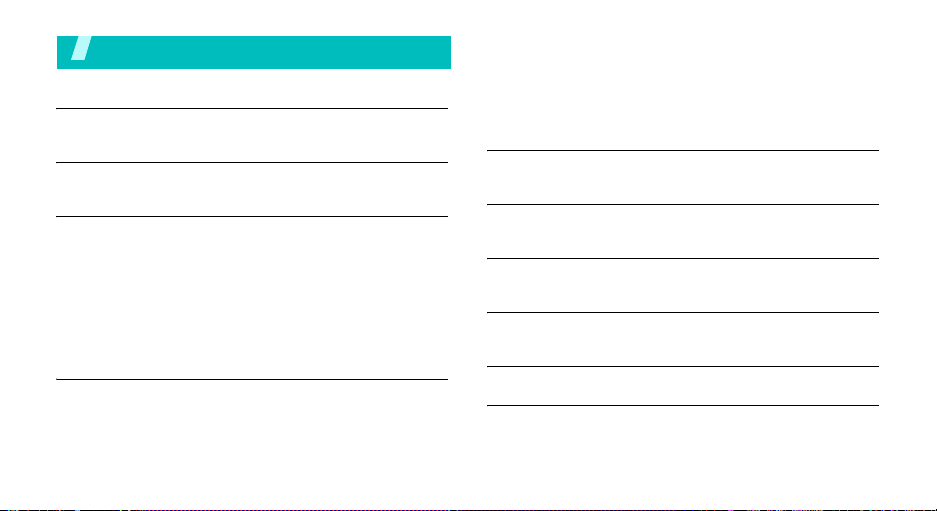
Contents
Unpack 6
Make sure you have each item
Your phone 6
Buttons, features, and locations
Get started 7
First steps to operating your phone
Install and charge the phone ................................... 7
Power on or off...................................................... 8
Keys and display.................................................... 9
Access menu functions.......................................... 11
Customise your phone .......................................... 12
Make/Answer calls................................................ 14
Step outside the phone 14
Begin with your camera, music, and other special features
Use camera......................................................... 14
Play MP3s ........................................................... 15
4
Play games.......................................................... 16
Browse the web ................................................... 16
Use Phonebook .................................................... 17
Send messages.................................................... 18
View messages .................................................... 19
Enter text 21
ABC, T9, Number, and Symbol mode
Call functions 24
Advanced calling features
Menu functions 29
All menu options listed
Solve problems 84
Help and personal needs
Health and safety information 87
Index 113
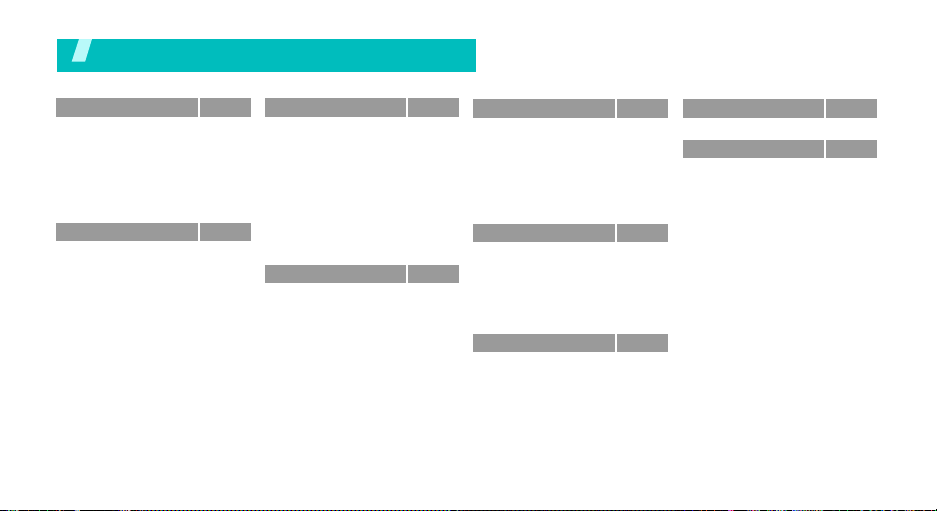
Overview of menu functions
To access Menu mode, press <
1 Call records
1 Current contacts
2 Missed calls
3 Dialled calls
4 Received calls
5 Delete all
6 Call time
7 Call costs
2 Phonebook
1 Contact list
2 FDN list
3 Add new contact
4 Group
5 Speed dial
6 My name card
7 Own number
8 Management
9 Service number
*
*
Menu
> in Idle mode.
p.29
p.29
p.29
p.29
p.30
p.30
p.30
p.30
p.31
p.31
p.32
p.32
p.33
p.33
p.34
p.34
p.34
p.35
3 Application s
1 MP3 Player
2 Voice recorder
3 Java world
4 World time
5 Alarm
6 Calculator
7 Converter
8 Timer
9 Stopwatch
0 SIM-AT
4 Browser
1 Home
2 Bookmarks
3 Go to URL
4 Clear cache
5 Profile settings
6 Current profile
p.35
*
5 Messages
p.36
1 Create new message
p.37
2 My messages
p.39
3 Templates
p.40
4 Delete all
p.41
5 Settings
p.42
6 Broadcast messages
p.42
7 Memory status
p.42
6 File manager
p.43
1 Images
p.43
2 Videos
p.43
3 Music
p.43
4 Sounds
p.44
5 Other files
p.45
6 Memory status
p.45
7 Calendar
p.45
p.46
p.47
8 Camera
p.47
p.49
9 Settings
p.55
1 Time & Date
p.56
2 Phone settings
p.56
3 Display settings
p.61
4 Sound settings
p.61
5 Network services
p.62
6 Connectivity
p.62
7 Security
p.62
8 Memory status
p.63
9 Reset settings
p.64
p.64
*Shows only if supported by your
p.65
SIM card.
p.65
p.69
p.75
p.75
p.75
p.77
p.78
p.79
p.81
p.82
p.84
p.84
5
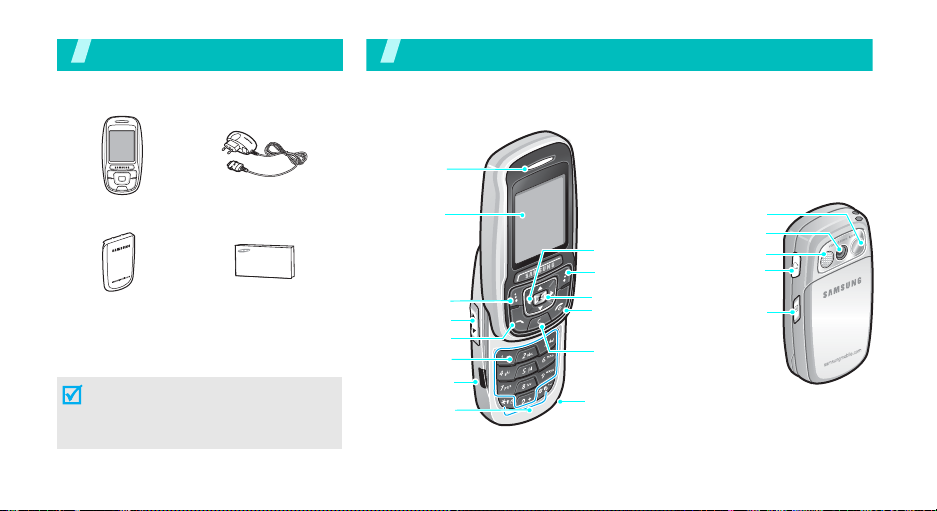
Unpack
Make sure you have each item
Your p hon e
Buttons, features, and locations
Earpiece
Phone Tr av e l Adapter
Battery
User’s Manual
You can obtain various accessories from
your local Samsung dealer.
The items supplied with your phone
and the accessories at your Samsung
dealer may vary, depending on your
country or service provider.
6
Display
Soft key (left)
Volume keys
Dial key
Alphanumeric
keys
IrDA port
Special
function keys
Navigation keys
(Up/Down/Left/
Right)
Soft key (right)
WAP access/
Confirm key
Power on/off/
Menu exit key
Correct key
Microphone
Mirror
Camera
Flash
Headset
jack
Camera
key
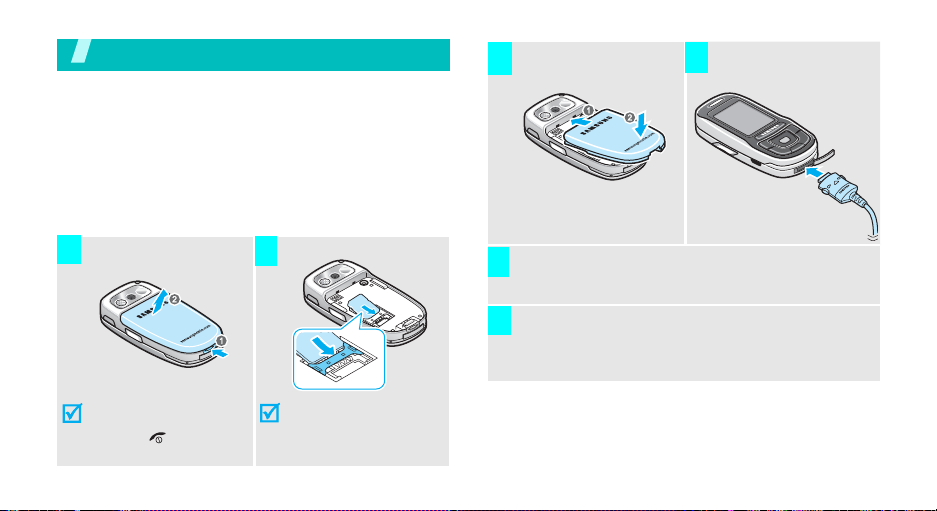
Get started
First steps to operating your phone
SIM card information
When you subscribe to a cellular network, you receive
a plug-in SIM (Subscriber Identity Module) card
loaded with your subscription details, such as your
PIN, and available optional services.
Install and charge the phone
Remove the battery.
1
Insert the SIM card.
2
Install the battery.
3 4
Plug the adapter into a standard AC wall outlet.
5
When the phone is completely charged, unplug the
6
Adapter from the power outlet.
Plug the travel adapt er
into the phone.
If the
phone is already
on, first turn it off by
[]
holding
.
Make sure that the goldcoloured contacts on the
card face down into the
phone.
7
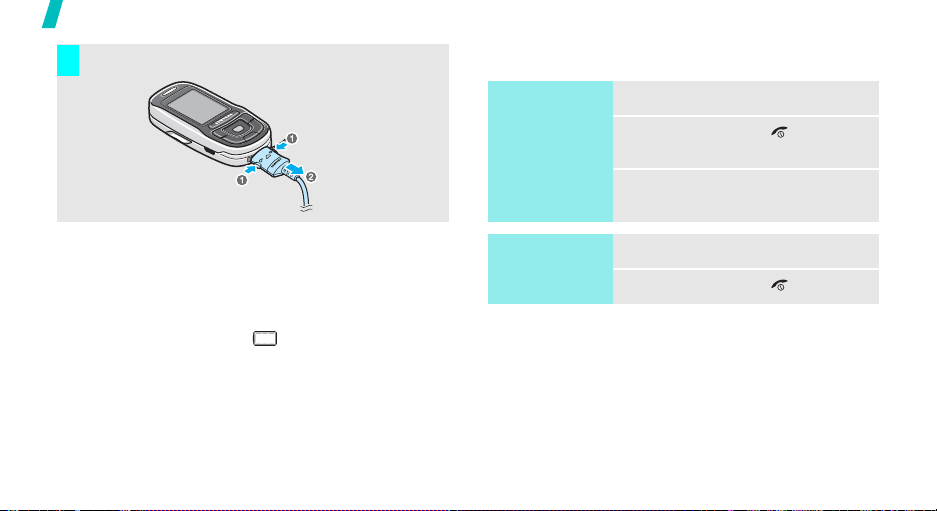
Get started
Remove the adapter from the phone.
7
Power on or off
Switch on
1. Open the phone.
Low battery indicator
When the battery is low:
• a warning tone sounds,
• the battery low message displays, and
• the empty battery icon blinks.
If the battery level becomes too low, the phone
automatically turns off. Recharge your battery .
8
Do not turn on
the phone when
mobile phone
use is prohibited.
Switch off
Keypad lock
When you close the phone, the keypad lock featur e
locks the exposed keys so that nothing will happen if
the keys are accidentally pressed.
T o unlock the keypad, press the left soft key and press
<OK>.
2. Press and hold [ ] to turn on
the phone.
3. If necessary, enter the PIN and
press <OK>.
1. Open the phone.
2. Press and hold [ ].
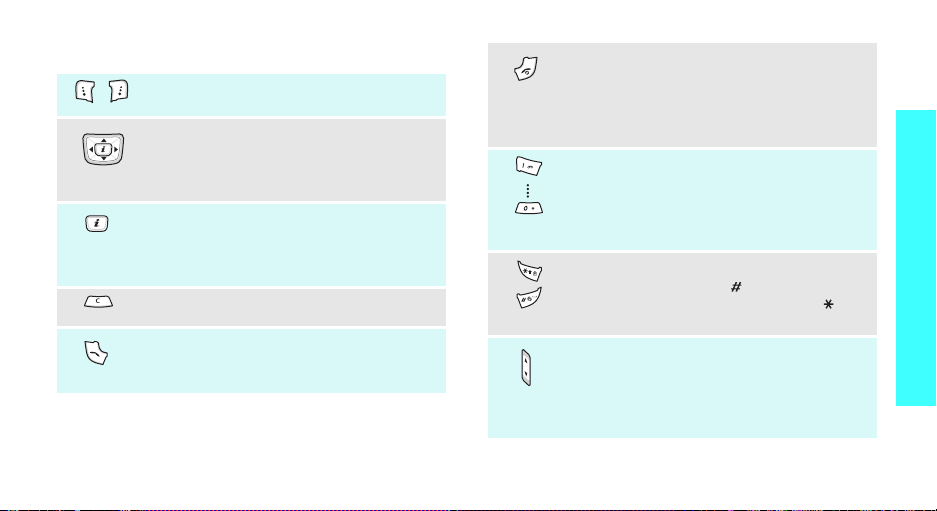
Keys and display
Perform the function indicated on the
bottom line of the display.
In Idle mode, access menu options
directly.p. 76
In Menu mode, scroll through the menu
options.
In Idle mode, launch the Wireless
Application Protocol (WAP) browser.
In Menu mode, select the highlighted
menu option.
Delete characters from the display.
Send or answer a call.
In Idle mode, retrieve the recent
numbers dialled, missed, or received.
(on the left)
End a call.
Hold down to switch the phone on and
off.
In Menu mode, cancel input and return
the phone to Idle mode.
Enter numbers, letters, and some
special characters.
In Idle mode, hold
your voicemai l server. Hold [0] down to
make an international call.
Enter special characters.
In Idle mode, hold [] down to activate
or deactivate Quiet mode. Hold []
down to enter a pause.
Adjust the phone volume.
In Idle mode, with the phone open,
adjust the keypad tone volume. With
the phone closed, press to turn on th e
backlight.
[1]
down to access
Get started
9
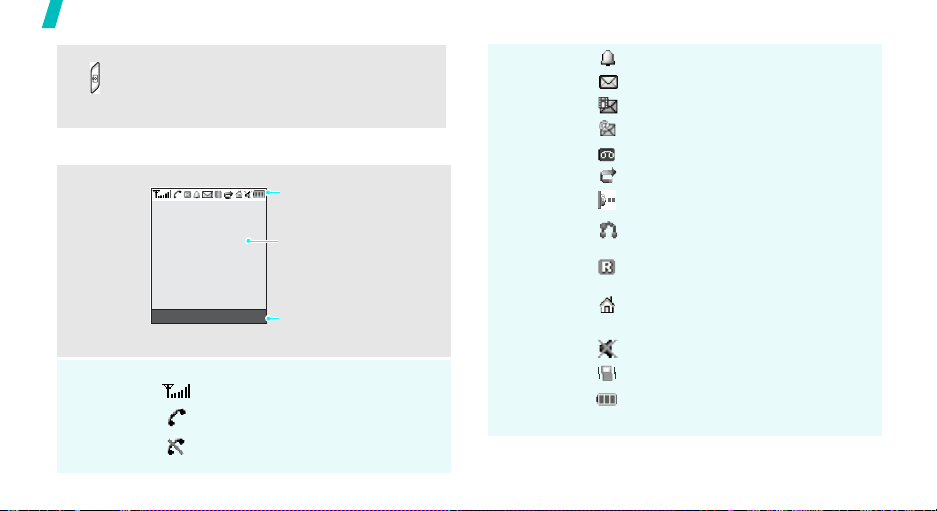
Get started
(on the right)
Display
Layout
Icons
10
In Idle mode, hold down to tur n on the
camera.
In Camera mode, take a photo or start
recording a video.
Icons
display various icons.
Text and graphics
display messages,
instructions, and
information you enter.
Menu Contacts
Soft key function
indicators
show the current functions
assigned to the two soft.
Received signal strength
Call in progress
Out of your service area; you
cannot send or receive calls
Alarm set
New message
New multimedia message
New e-mail message
New voicemail
Call diverting feature is active
IrDA port is active
Connected to hands-free or
headset
Roaming network
Home Zone, if you have
registered for the appropriate
service
Quiet mode is active
Call ringer set to vibratep. 78
Battery power level
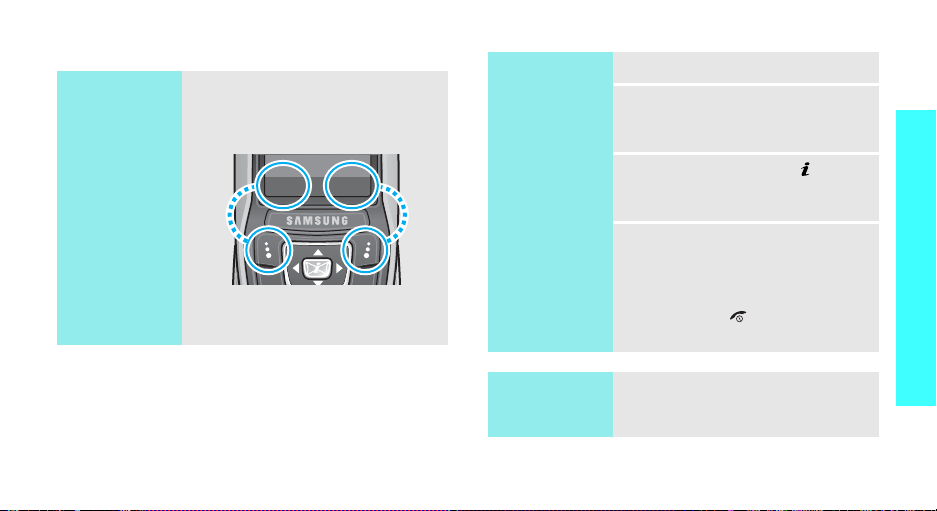
Access menu functions
Use the soft
keys
The roles of the soft keys vary
depending on the function you are
using. The bottom line of the
display indicates their current role.
Menu Contacts
Press the left soft
key to access
Menu mode.
Press the right soft
key to access
Contact list
Phonebook
in the
menu.
Select an
option
1. Press the appropriate soft key.
2. Press the Navigation keys to
move to the next or previous
option.
3. Press <
Select
> or [ ] to
confirm the function displayed
or option highlighted.
4. To exit, choose either of the
following methods.
•Press <
Back
> or [C] to
move up one level.
• Press [ ] to return to Idle
mode.
Get started
Use shortcuts
Press the number key
corresponding to the option you
want.
11
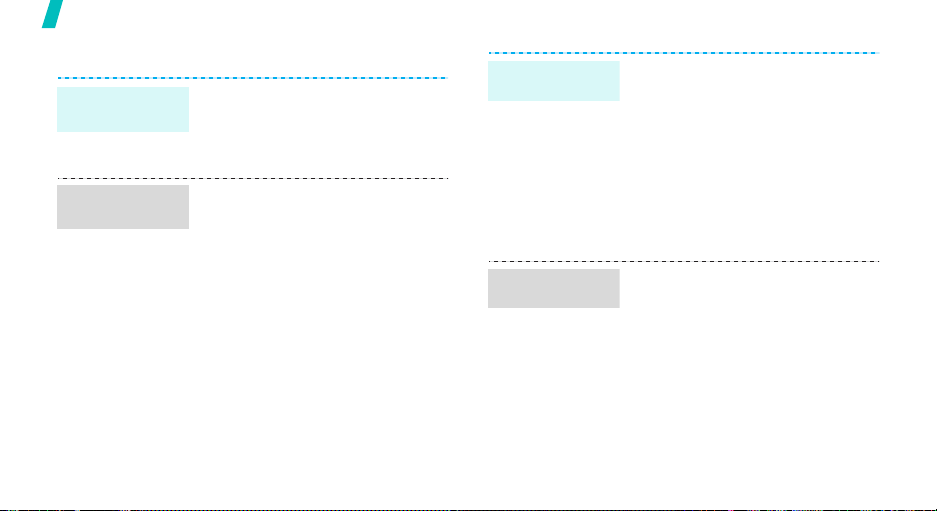
Get started
Customise your phone
Display
language
Call ringer
melody
12
1. In Idle mode, press <
and select
settings
2. Select a language.
1. In Idle mode, press <
and select
settings
Ring tone
2. Select a ringer category.
3. Select a ringer melody.
4. Press <
Settings
→
Language
Settings
→
Incoming call
.
Save
>.
Menu
→
Menu
→
>
Phone
.
>
Sound
→
Idle mode
wallpaper
Menu mode
skin colour
You can set a wallpaper for the idle
screen.
1. In Idle mode, press <
and select
settings
2. Select an image category.
3. Scroll to an image by pressing
[Left] or [Right].
4. Press <
You can change the colour for the
display components, such as title
bars and highlight bars.
1. In Idle mode, press <
and select
settings
2. Select a colour pattern.
Settings
→
Wallpaper
Save
Settings
→
Skin
>.
.
Menu
→
Display
.
Menu
→
Display
>
>
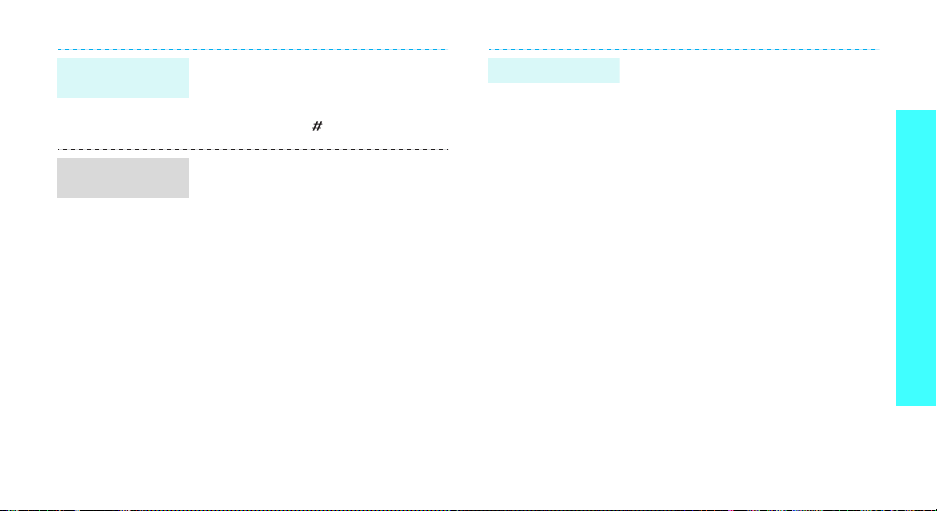
Quiet mode
Menu
shortcuts
You can switch to Quiet mode to
avoid disturbing other people with
your phone sound.
Press and hold
[
]
in Idle mode.
You can use Navigation keys as
shortcut keys to access specific
menus directly from Idle mode.
To change a shortcut menu:
1. In Idle mode, press <
and select
settings
Settings
→
Short cut
Menu
→
.
>
Phone
2. Select a key.
3. Press <
Change
Options
.
> and select
4. Select a menu to be assigned to
the key.
Phone lock
You can protect the phone against
unauthorised use with a phone
password. The phone will require
the password on powerup.
1. In Idle mode, press <
and select
Security
password
Settings
→
Change
.
Menu
→
>
2. Enter the default password,
“00000000” and press <OK>.
3. Enter a new 4- to 8-digit
password and press <OK>.
4. Enter the new password again
and press <OK>.
5. Select
6. Select
Phone lock
Enable
.
.
7. Enter the password and press
<OK>.
Get started
13
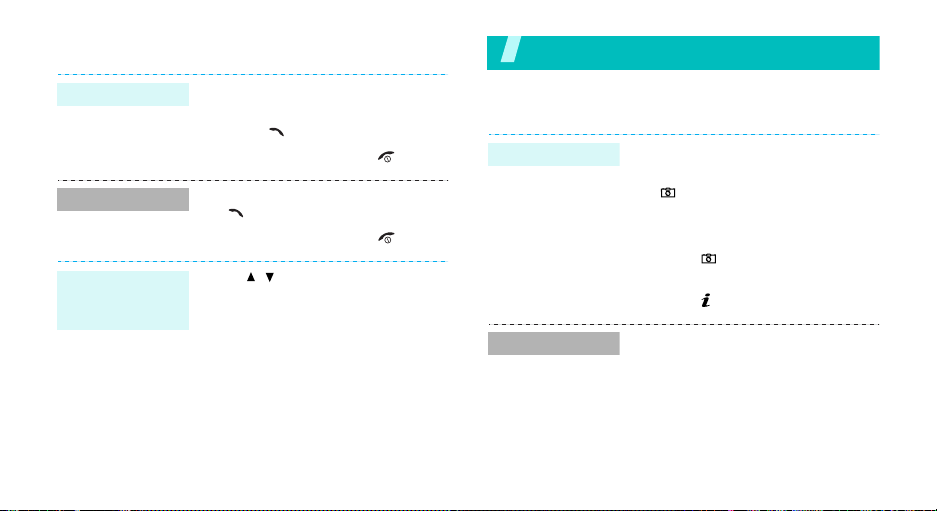
Make/Answer calls
Make a call
Answer a call
Adjust the
volume during
a call
14
1. In Idle mode, enter an area code
2. Press
3. To end the call, press
1. When the phone is ringing, press
2. To end the call, press
Press [ / ].
and phone number.
[]
.
[]
.
[]
.
[]
.
Step outside the phone
Begin with your camera, music, and other special features
Use camera
Take a photo
View a photo
1. Open the phone.
2. In Idle mode, press and hold
[] to turn on the camera.
3. Aim the camera lens at the
subject and adjust the image.
4. Press
5.
1. In Idle mode, press <
2. Select the photo you want.
[]
photo is saved au t omatically .
Pres
select File manager → Images
→
Photos
to take a photo. The
s [ ] to
take another photo.
.
Menu
> and
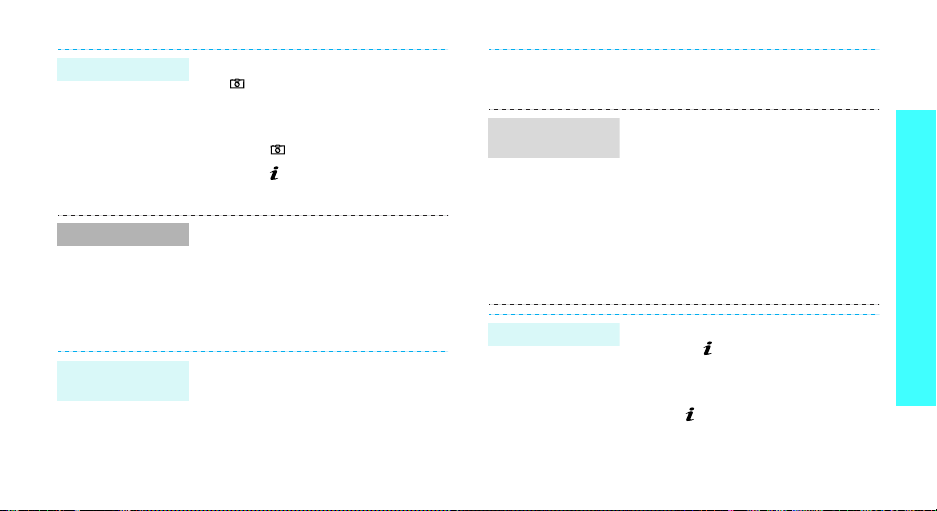
Record a video
Play a video
Play MP3s
Copy MP3 files
to the phone
1. In Idle mode, press and hold
[
] to turn on the camera.
2. Press [1] to switch to Record
mode.
3. Press
4. Press
[]
to start recording.
[]
to stop recording. The
video is saved au t o m a ti ca lly.
1. In
Idle
mode,
press <
and select
File manager →
Videos → Videos
Menu
.
2. Select the video you want.
Use these methods:
• Download from the wireless
webp. 43
• Download from a computer
using EasyStudio II
EasyStudio II User’s Guide
>
Create a play
list
Play MP3 file
•Receive via IrDA p. 81
• Receive by MMS
1. In Idle mode, press <
and select
MP3 Player
2. Press <
Add to list
file
3. For
press <
Applications
.
Options
→
.
Add a file
Add
>. Repeat from step
Menu
→
> and select
Add all
or
Add a
, select a file and
2.
1. From the MP3 player screen,
press [ ].
2. During playback, use the
following keys:
• [ ]: pauses/resumes
playback.
• [Left]: goes back to the
previous file.
>
Step outside the phone
15
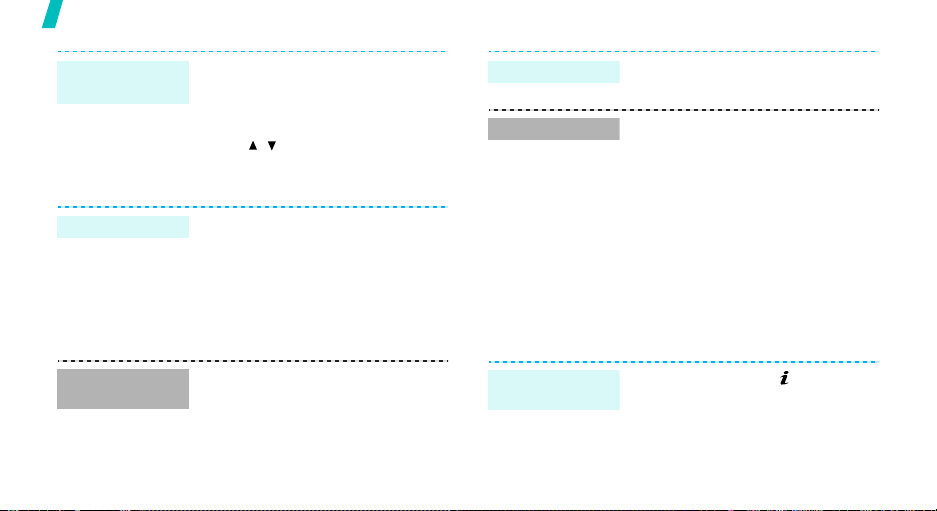
Step outside the phone
Play MP3 file
(continued)
Play games
Select a game
Play Forgotten
Warrior
16
• [Right]: skips to the next
file.
• [Up]: opens the play list.
• [Down]: stops playback.
• [ / ]: adjusts the volume.
1. In Idle mode, press <
and select
Java world
Forgotten Warrior, Freekick
or
2. Press any key once or twice to
launch the game.
1. Press <
GAME
2. Press <
Applications
→
Arch Angel
Play
> and select
.
Skip
>.
Menu
→
Downloads
.
START
→
>
Play Freekick
Play Arch Angel
1. Select
1. Select
2. Press <
Game → the game mode
you want → a team → a player.
NEW GAME
mode
.
SKIP
then <
starts, or <
game immediately.
>, <
NEXT
> until the game
Skip
Browse the web
,
Using a built-in WAP (Wireless Applicatio n Protocol)
browser, you can get easy access to the wireless web
to get a variety of up -to-date serv ices and inform ation
and to enjoy downloads of web content.
Launch the
browser
In Idle mode, press [ ].
→ a game
Play
>, and
> to start the
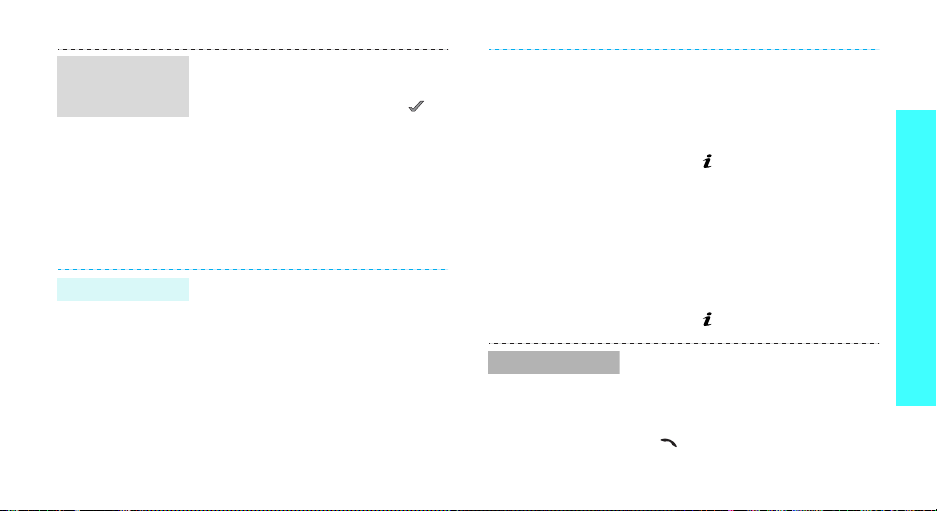
Navigate with
the WAP
browser
• T o scroll through browser items,
• To select an item, press < >.
• To return to the previous page,
• To access browser options,
Use Phonebook
Add an entry
To the phone’s memory
1. In Idle mode, enter a phone
2. Select
press the Navigation keys.
press <
Back
> or [C].
press <
Menu
Menu
number and press <
and select
> and select
.
Save
Phone
→ a number type.
Options
.
>
Find an entry
3. Specify the contact information:
Last name, First name, Mobile,
Home, Office, Fax, Other , Email,
Caller ID, Ringtone, Group, and
Notes.
4. Press [ ] to save the entry.
To the SIM card
1. In Idle mode, enter a phone
number and press <
and select
2. Select
3. Enter a name.
4. Press [ ] to save the entry.
1. In Idle mode, press
<
Contacts
2. Select an entry.
3. Select a number and press
[]
<
Options
Save
SIM
.
>.
to dial, or press
> to access options.
.
Options
>
Step outside the phone
17
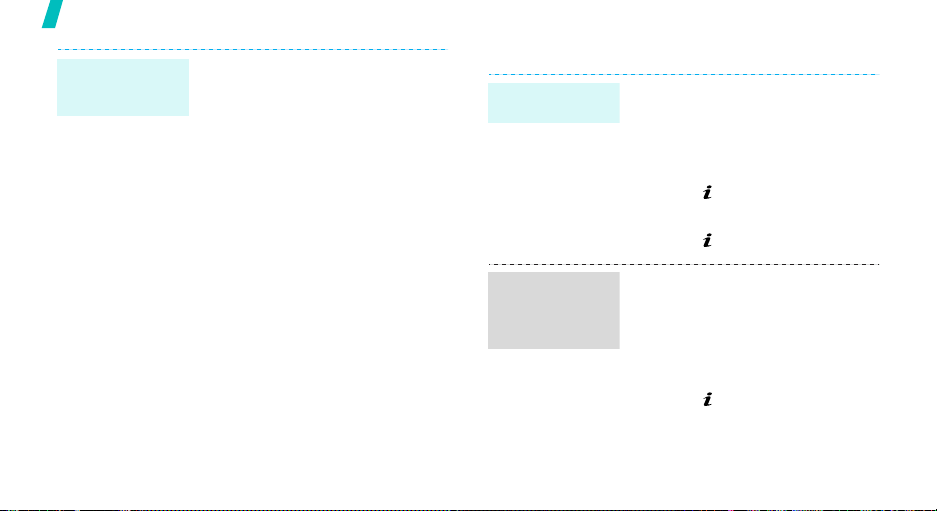
Step outside the phone
Create and
send a name
card
18
1. In Idle mode, press <
and select
name card
2. Specify your contact
information.
3. Press <
name card.
4. To send the name card to other
people, press <
select
method you want.
Phonebook
.
Save
> to save the
Send via
Menu
>
→ My
Options
> and
→ the sending
Send messages
Send a text
message (SMS)
Send a
multimedia
message
(MMS)
1. In Idle mode, press <
2. Enter the message tex t.
3. Press [ ].
4. Enter destination numbers.
5. Press [ ] to send the message.
1. In Idle mode, press <
2. Select
3. Enter the message subject and
4. Select
5. Select
and select
new message →
message
and select
new message →
message
press [ ].
Sound
Messages
.
Messages
.
Subject
Picture & Video
and add a media file.
Message
.
Menu
→
Create
Text
Menu
→
Create
Multimedia
or
.
>
>
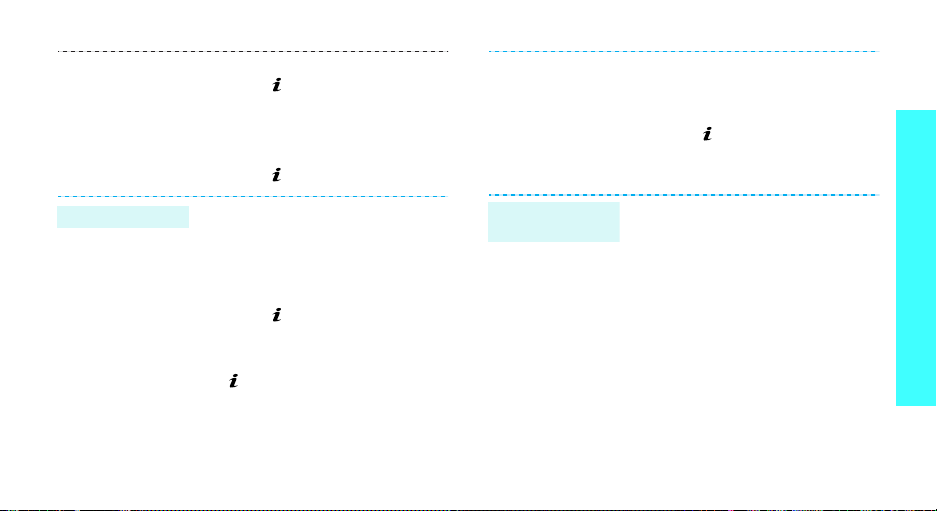
6. Enter the message text and
press [ ].
7. Press <
8. Enter destination numbers.
9. Press [ ] to send the message
Send
Options
.
> and select
8. Press <
9. Enter e-mail addresses.
10.Press [ ] to send the e-mail.
View messages
Send
Options
.
> and select
Step outside the phone
Send an e-mail
1. In Idle mode, press <
and select
new message →
2. Select
3. Enter the e-mail subject and
press [ ].
4. Select
5. Enter the e-mail text and press
[].
6. Select
7. Add image, video, music, or
sound files.
Messages
Subject
Message
File attach
.
.
Menu>
→
Email
.
Create
.
View a text
message
When a notification app ear s :
1. Press <
2. Select a message from the
From the Inbox:
1. In Idle mode, press <
2. Select a text message.
View
Inbox.
and select
messages
>.
Messages
→
Inbox
Menu
→
.
My
>
19
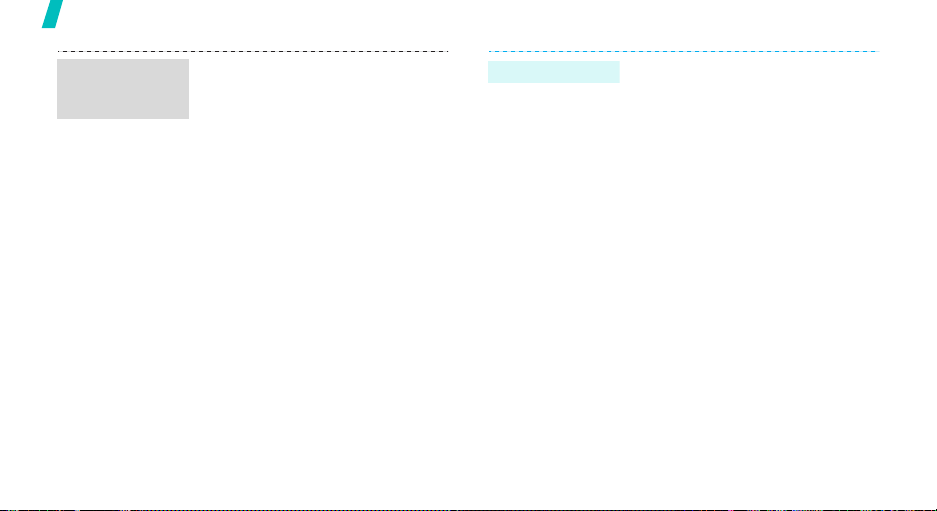
Step outside the phone
View a
multimedia
message
20
When a notification appears:
1. Press <
2. Press <
Retrieve
View
>.
Options
.
> and select
3. Select a message from the
Inbox.
From the Inbox:
1. In Idle mode, press <
and select
messages
Messages
→
Inbox
Menu
→
.
>
My
2. Select a multimedia message.
-
View an e-mail
1. In Idle mode, press <
and select
Messages
messages →
Menu
→
Email box
>
My
.
2. Select an account.
3. Press <
Select
new mail
> when
Check
is highlighted to
retrieve an e-mail or a header.
4. Select an e-mail or a header.
5. If you selected a header, press
<
Options
Retrieve
> and select
.
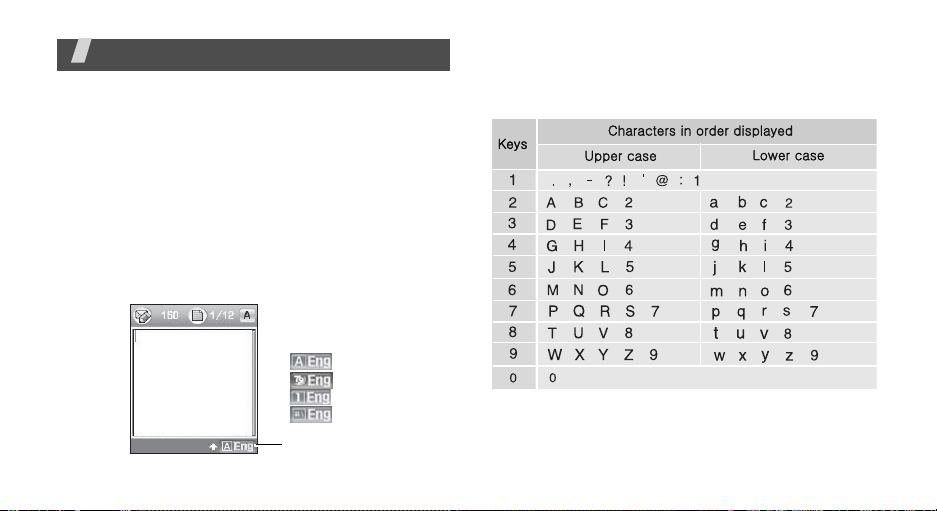
Enter text
ABC, T9, Number, and Symbol mode
You can enter text for some features such as
messaging, Phonebook, or Calendar, using ABC mode,
T9 mode, Number mode, and Symbol mode.
Changing the text input mode
The text input mode indicator appea rs when the cursor
is in a text field.
Press the right soft key to change the text input mode.
Example:
Writing a text message
ABC mode
T9 mode
Number mode
Symbol m ode
Text input mode
indicator
Using ABC mode
Press the appropriate key until the character you want
appears on the screen.
21
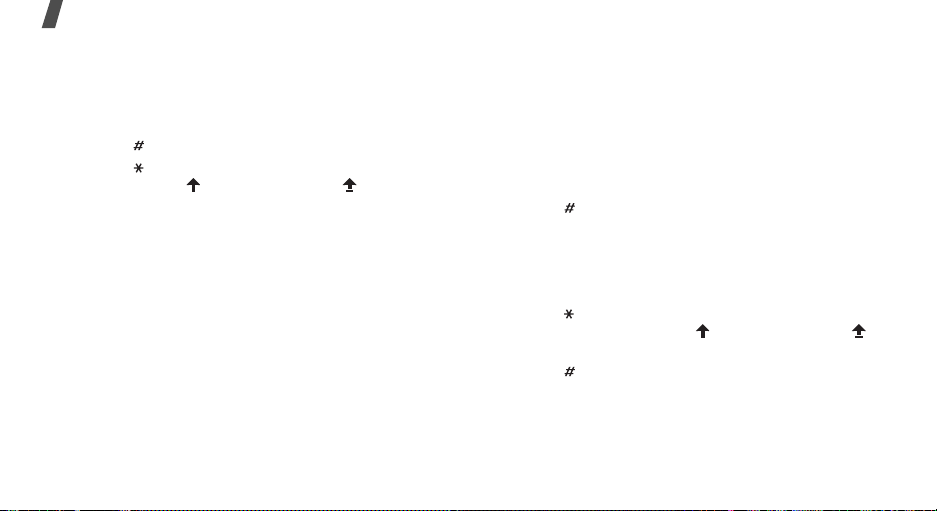
Enter text
Tips for using ABC mode
• To enter the same letter twice or to enter a
different letter on the same k ey , w ait for the curs or
to move to the right auto matically or press [Ri ght].
Then, enter the next letter.
• Press [ ] to insert a space.
• Press [ ] to shift case. Lower Case (No indicator),
Initial capital ( ), and Capital lock ( ) are
available.
• Press [Left] or [Right] to move the cursor.
•Press [C] to delete characters one by one. Press
and hold [C] to clear the display.
Using T9 mode
T9 is a predictive text input mode that allows you to
key in any character using single keystrokes.
Entering a word in T9 mode
1. Press [2] to [9] to start entering a word. Press
each key once for each letter.
For example, press [4], [3], [5], [5], and [6] to
enter HELLO in T9 mode.
22
T9 predicts the word that you are typing, and it
may change with each key that you press.
2. Enter the whole word before editing or deleting
characters.
3. When the word displays correctly, go to step 4.
Otherwise, press [0] to display alternative wor d
choices for the keys that you have pressed.
For example, OF and ME use [6] and [3].
4. Press [ ] to insert a space and enter the next
word.
Tips for using T9 mode
• Press [1] to enter periods or apostrophes
automatically.
• Press [ ] to shift case in T9 mode. Lower Case (No
indicator), Initial capital ( ), and Capital lock ( )
are available.
• Press [ ] to insert a space.
• Press [Left] or [Right] to move the cursor.
• Press [C] to delete characters one by one. Press
and hold [C] to clear the display.
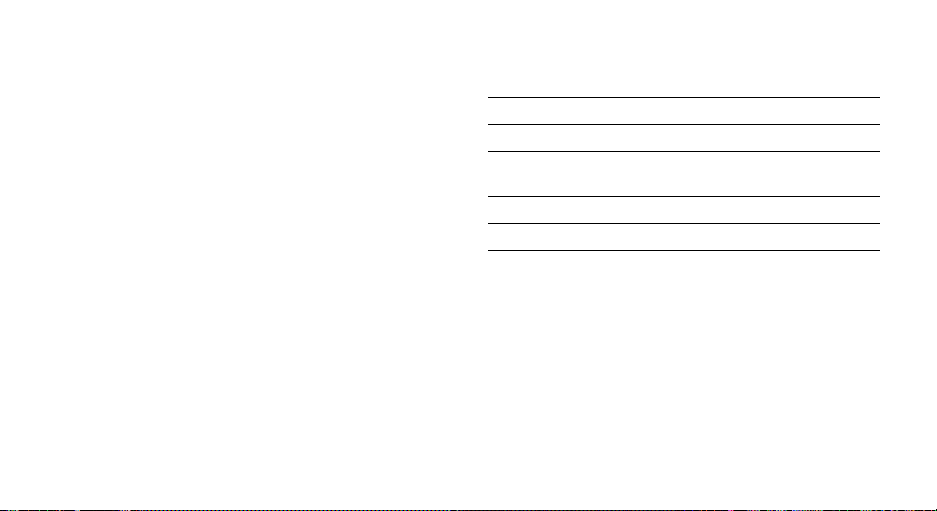
Adding a new word to the T9 dictionary
This feature may not be available for some languages.
1. Enter the word that you want to add.
2. Press [0] to display alternative words for your key
presses. When there are no more alternative
words,
Spell
appears on the bottom line.
3. Press <
4. Enter the word you want using ABC mode and
Spell
press <OK>.
>.
Using Number mode
Number mode enables you to enter numbers.
Press the keys corresponding to the digits you want.
Using Symbol mode
Symbol mode enables you to insert symbols.
To Press
display more symbols [Up] or [Down].
select a symbol the corresponding
number key.
clear the entered symbol(s) [C].
insert the symbol(s) <OK>.
23
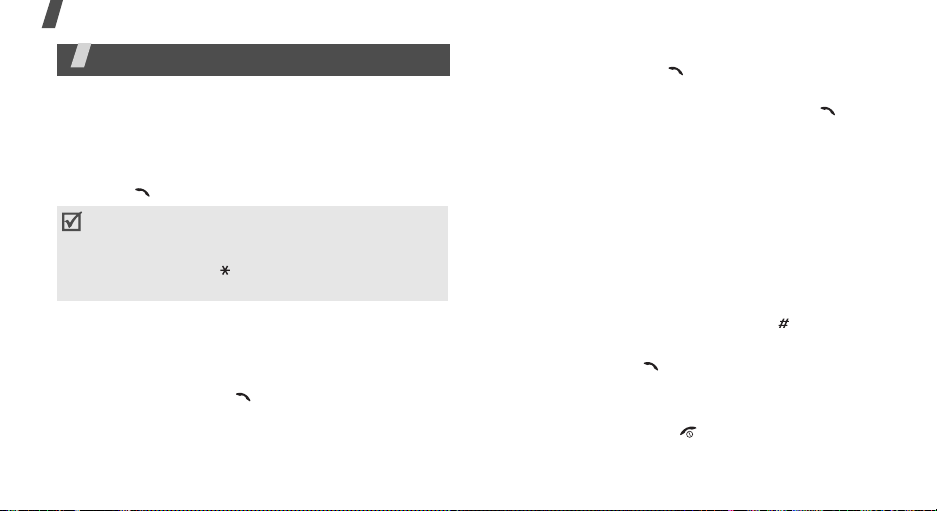
Call functions
Call functions
Advanced calling features
Making a call
1. In Idle mode, enter the area code and phone
number.
2. Press [ ].
• Press [C] to clear the last digit or press and hold
[C]
to clear the whole display. You can move the
cursor to edit an incorrect digit.
• Press and hold
numbers.
Making an international call
1. In Idle mode, press and hold [0]. The + character
appears.
2. Enter the country code, area code, and phone
number, then press [ ].
24
[ ] to enter a pause between
Redialling recent numbers
1. In Idle mode, press [ ] to display the list of
recent numbers.
2. Scroll to the number you want and press [ ].
Making a call from Phonebook
Once you have stored a number in Phonebook, you
can dial the number by selecting it from
Phonebook.p. 31
You can also use the speed dial feature to assign your
most frequently called numbers to specific number
keys.
p. 33
Dialling a number from the SIM card
1. In Idle mode, enter the location number for the
phone number you want and press [ ].
2. Find the number your want.
3. Press <
Dial
> or [ ] to dial the number you want.
Ending a call
Close the phone or press [ ].
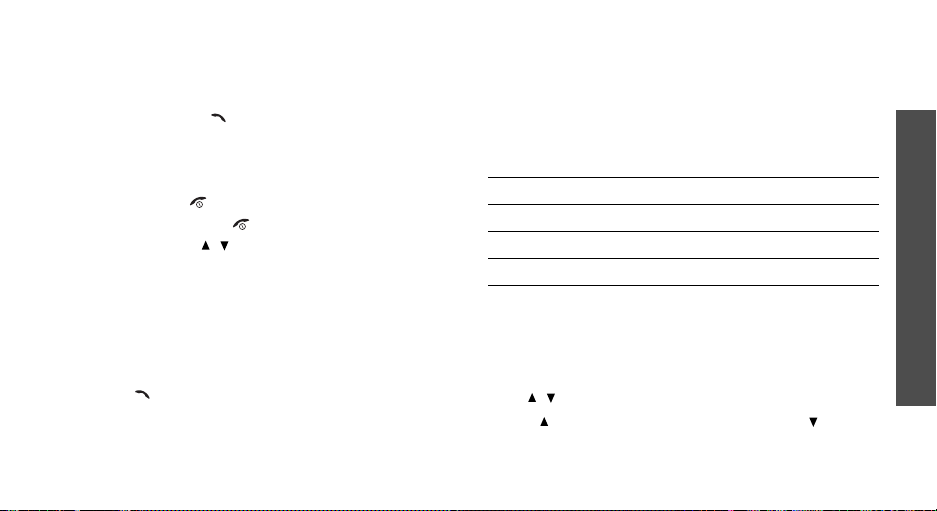
Answering a call
When you receive an incoming call, the phone rings
and displays the incoming call image.
Press <
Accept
> or [ ] to answer the call.
Tips for answering a call
• When
•Press <
• Press and hold [ / ] to mute the ringer.
Anykey answer
menu is active, you can press any key, except for
<
Reject
> or [ ].p. 76
Reject
> or [ ] to reject a call.
in the
Extra settings
Viewing missed calls
If you have missed calls, the screen displays how
many calls you have missed.
1. Press <
2. If necessary, scroll through the missed calls.
3. Press [ ] to dial the number you want.
View
>.
Using the headset
Use the headset to make or answer calls without
holding the phone.
Connect the headset to the jack on the right side of
the phone.
The buttons on the headset work as listed below:
To Press
redial the last call and hold the button twic e.
answer a call the button.
end a call the button.
Options during a call
You can access a number of functions during a call.
Adjusting the volume during a call
Use [ / ] to adjust the earpiece volume during a call.
Press [ ] to increase the volume level and [ ] to
decrease the volume level.
Call functions
25
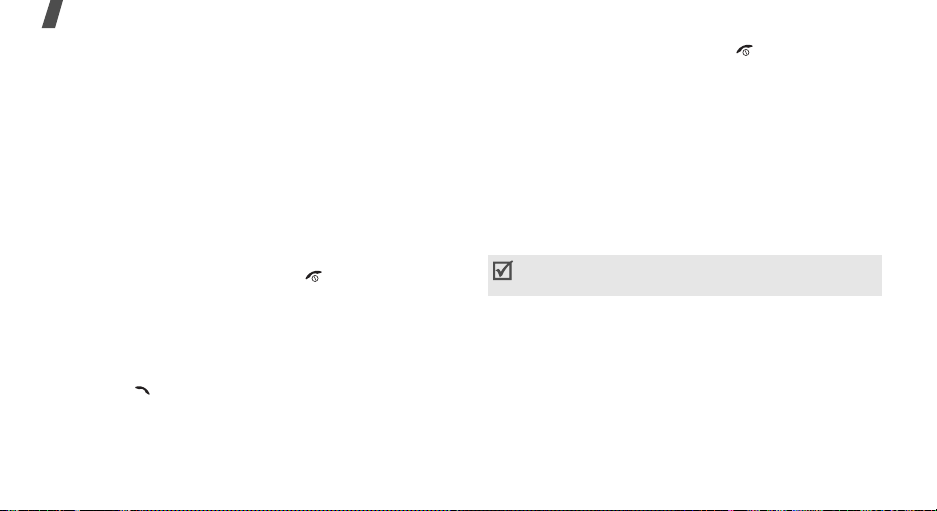
Call functions
Placing a call on hold/Retrieving
Press <
Hold
> or <
or retrieve the call.
Retrieve
> to place a call on hold
Making a second call
You can make another call if your network supports it.
1. Press <
2. Make the second call in the normal way.
3. Press <
4. Press <
5. To end the current call, press [ ].
Hold
> to put the call on hold.
Swap
> to switch between the calls.
Options
the call on hold.
> and select
End held call
to end
Answering a second call
You can answer an incoming call while already on the
phone, if your network supports it and you have
activated the call waiting featu re.p. 80
1. Press [ ] to answer the call. The first call is
automatically put on hold.
2. Press <
3. Press <
26
Swap
> to switch between the calls.
Options
the call on hold.
> and select
End held call
to end
4. To end the current call, press [ ].
Transferring a call
You can transfer the currently active call to a caller on
hold, if your network supports it. With this option, the
two callers can talk to each other, but you are
disconnected from the call.
Press <
Options
> and select
Transfer
.
Using the menu options
You can access Menu mode and use menu functions.
During a call, some munu functions are not
available.
Press <
Options
Switching off the microphone
You can temporarily switch off your phone’s
microphone so that the person on the phone cannot
hear you.
Press <
Options
> and select
> and select
Menu
Mute
.
(Mute mode)
or
Unmute
.
