Samsung SGH-e315 Series User Manual

DUAL BAND GPRS Series
SGH-e315
Portable Digital Telephone
User Manual
Please read this manual before operating your phone,
and keep it for future reference.
Printed in Korea
Code No.: GH68-05533A
English 08/2004 Rev. 1.0
VDH1.E3(3.1)_MG_E315_081204_F4
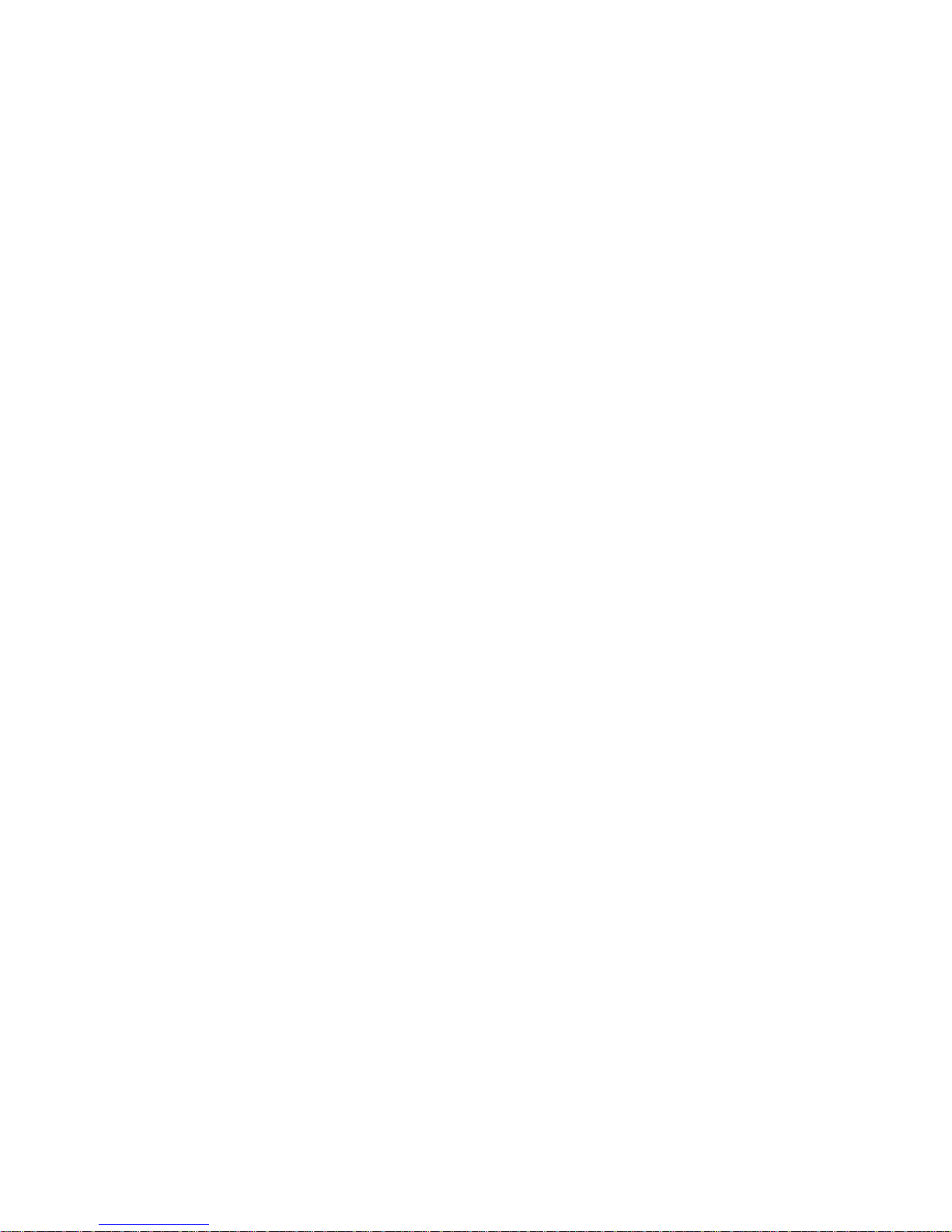
Intellectual property
All Intellectual Property, as defined below, owned by or which is
otherwise the property of Samsung or its respective suppliers
relating to the SAMSUNG Phone, including but not limited to,
accessories, parts, or software relating thereto (the “Phone
System”), is proprietary to Samsung and protected under
federal laws, state laws, and international treaty provisions.
Intellectual Property includes, but is not limited to, inventions
(patentable or unpatentable), patents, trade secrets,
copyrights, software, computer programs, and related
documentation and other works of authorship. You may not
infringe or otherwise violate the rights secured by the
Intellectual Property. Moreover, you agree that you will not (and
will not attempt to) modify, prepare derivative works of, reverse
engineer, decompile, disassemble, or otherwise attempt to
create source code from the software. No title to or ownership
in the Intellectual Property is transferred to you. All applicable
rights of the Intellectual Property shall remain with SAMSUNG
and its suppliers.
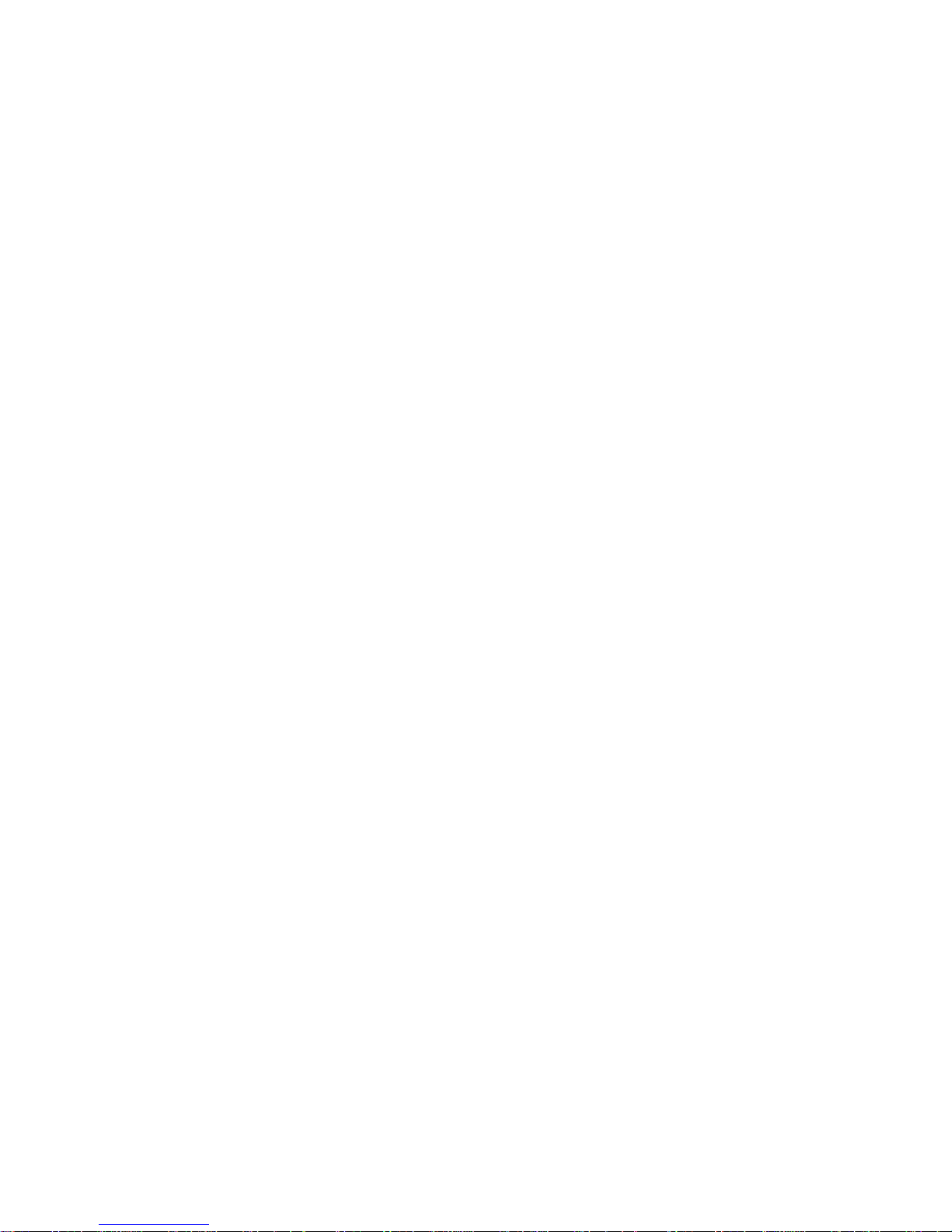
Samsung Telecommunications America,
L.P.
U.S. Headquarters:
1301 East Lookout Drive
Richardson, Texas 75082
Tel: 972-761-7000
Fax: 972-761-7001
Customer Care Center:
1601 E. Plano Parkway
Suite 150
Plano, TX 75047
Tel: 888-987-HELP (4357)
Fax: 972-761-7501
Internet Address: http://www.samsungusa.com/
wireless
©2004 Samsung Telecommunications America. All rights
reserved. No reproduction in whole or in part allowed without
prior written approval. Samsung is a registered trademark of
Samsung Electronics America, Inc. and its related entities.
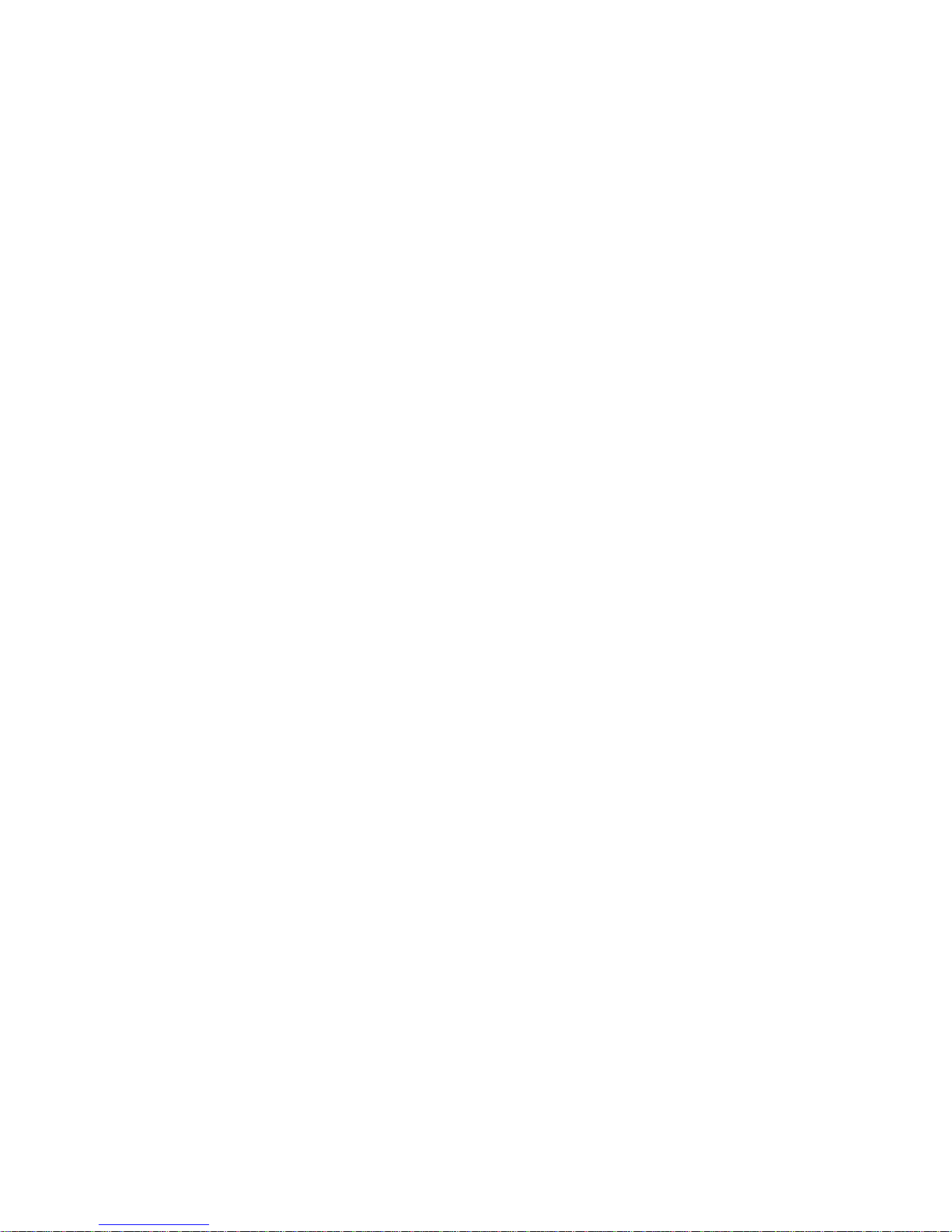
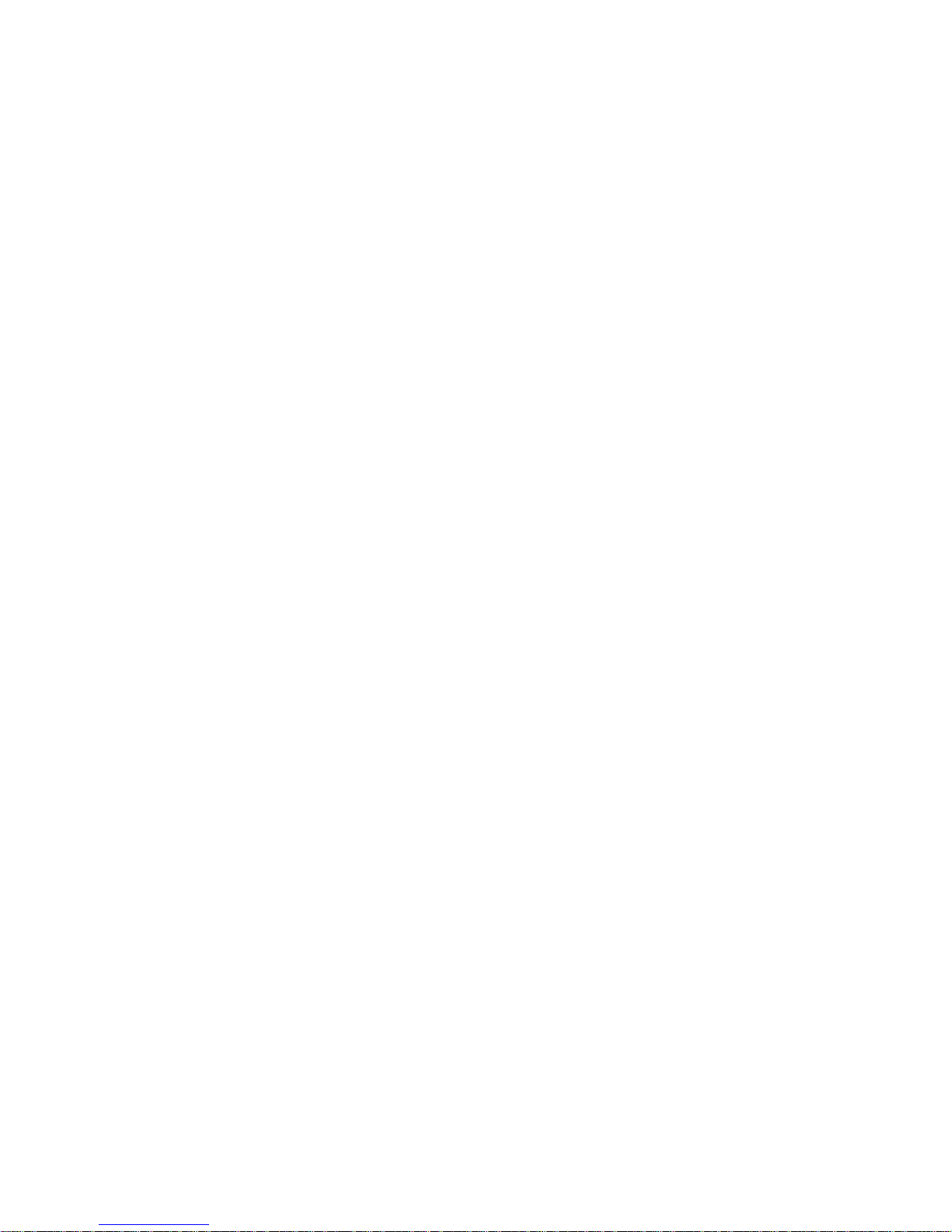
Table of contents
1
Table of contents
Unpacking ..................................................... 7
Your phone .................................................... 9
Phone layout............................................................................ 9
Display ................................................................................... 13
Icons ...................................................................................... 14
Service light ........................................................................... 16
Camera .................................................................................. 16
Getting started............................ ... ................ 17
Installing the SIM card ........................................................... 17
Charging a battery ................................................................. 19
Switching your phone on/off................................................... 21
Call functions ................................................ 23
Making a call.......................................................................... 23
Adjusting the volume.............................................................. 25
Answering a call..................................................................... 26
Viewing missed calls.............................................................. 26
Quickly switching to Silent mode ........................................... 29
Selecting functions and options........................... 31
Using the soft keys................................................................. 31
Selecting options.................................................................... 32
Phone book................................................... 33
Storing a number with a name............................................... 33
Storing a number using the Phone book menu...................... 34
Using Phone book entry options............................................ 35
Dialling a number from Phone book....................................... 37
Speed-dialing......................................................................... 38
Searching for and dialing numbers in Phone book ................ 40
Editing a caller group ............................................................. 42
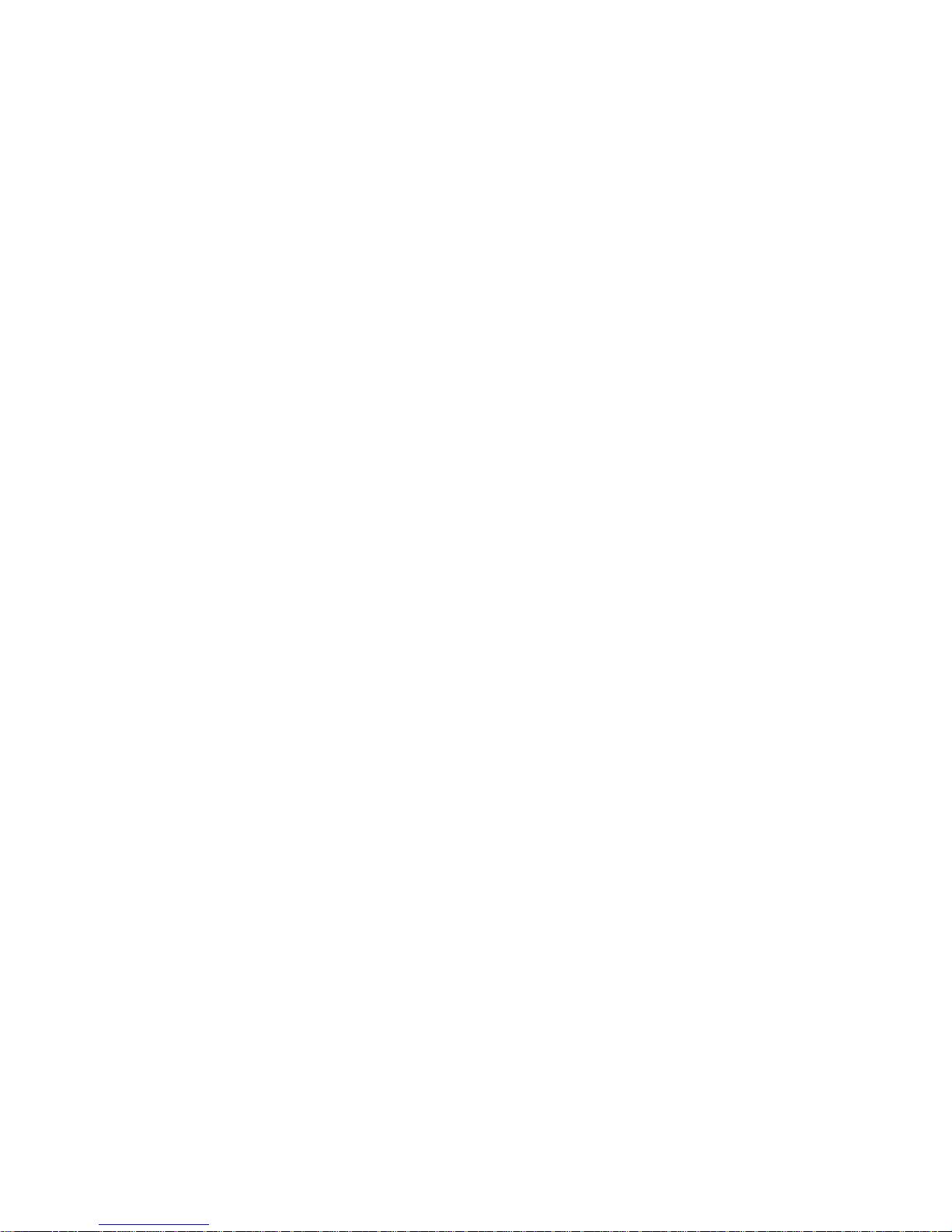
Table of contents
2
Deleting all of the Phone book entries.................................... 43
Checking the memory status.................................................. 44
Setting Your Own Number ..................................................... 44
Entering text ........... .................................. .... 47
Changing the text input mode ................................................ 48
Using T9 mode....................................................................... 49
Using Alphabet mode............................................................. 51
Using Number mode .............................................................. 52
Using Symbol mode............................................................... 52
Options during a call ....................................... 53
Using the Menu Functions...................................................... 53
Placing a call on hold ............................................................. 53
Muting a call........................................................................... 54
Muting/Sending Key Tones.................................................... 55
Sending Sequence of DTMF Tones....................................... 55
Searching for a number in Phone book.................................. 56
Using the message service (SMS)......................................... 56
Call waiting............................................................................. 56
Making a multi-party call......................................................... 57
Using the menus ............................................ 61
Accessing a menu by scrolling............................................... 61
Using shortcuts....................................................................... 62
List of menu functions ............................................................ 62
Voice messages............................................. 67
Recording and sending voice messages................................ 67
Voice message options.......................................................... 68
Call records............................... ................... 69
Missed calls............................................................................ 69
Incoming calls......................................................................... 69
Outgoing calls..................... ....... ....... ...................................... 70
Delete all ................................................................................ 70
Call time ................................................................................. 71
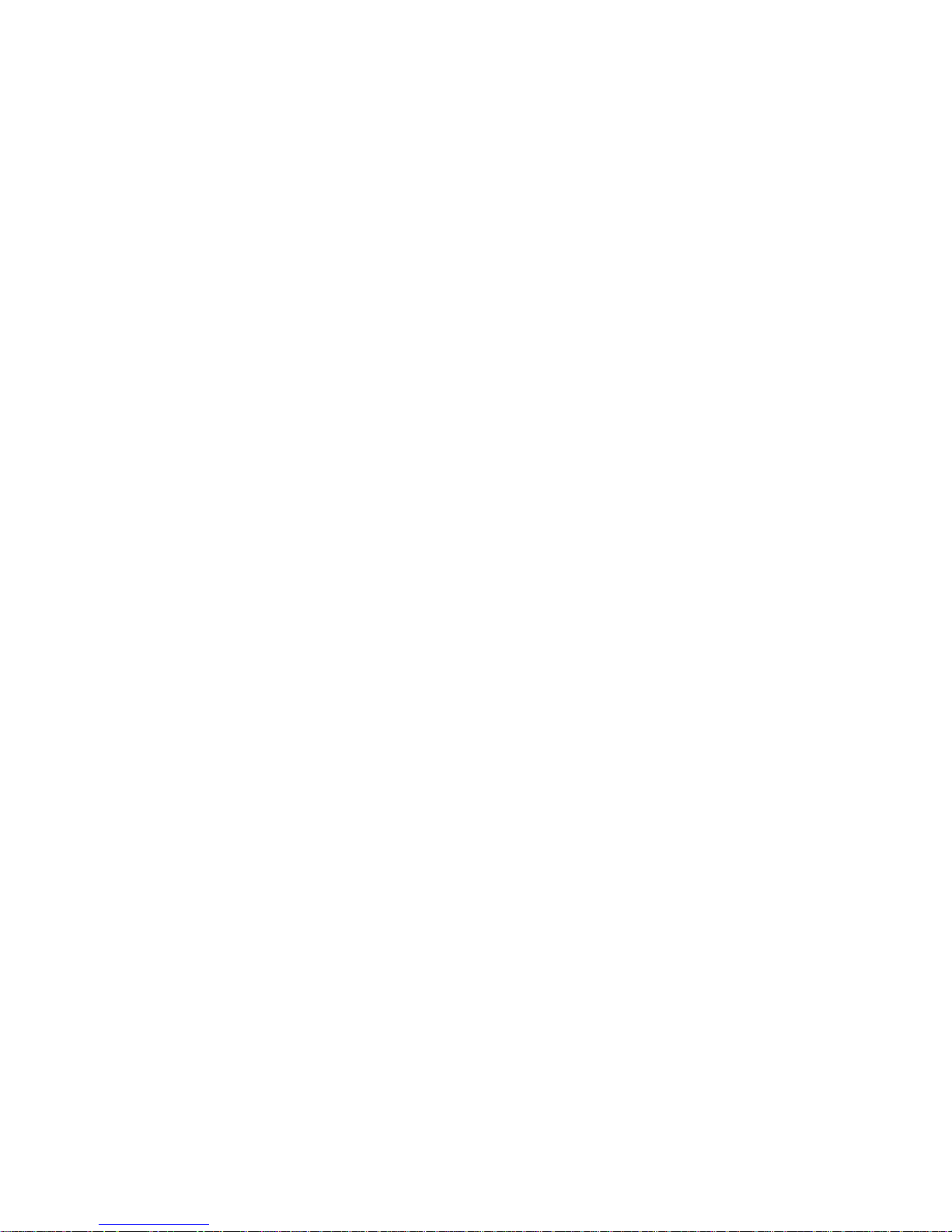
Table of contents
3
Network services .................................. .......... 73
Call forwarding....................................................................... 73
Call waiting............................................................................. 74
Network selection................................................................... 75
Caller ID................................................... ....... ........ ............... 75
IM (Instant message) ....................................... 77
Starting your IM...................................................................... 77
Using the instant messenger options..................................... 77
Messages..................................................... 79
Text messages....................................................................... 79
Picture messages .................................................................. 87
Browser messages ................................................................ 97
Voice mail .............................................................................. 98
Funbox ........................................................ 99
t-zones ................................................................................... 99
Games ................................................................................. 104
Sounds................................................................................. 106
Images ................................................................................. 107
Delete all.............................................................................. 108
Memory status ..................................................................... 108
Organizer ................................................... 111
Alarm.................................................................................... 111
Calendar .............................................................................. 113
Calculator............................................................................. 115
To do list .............................................................................. 116
Voice memo......................................................................... 118
Currency exchange.............................................................. 120
Camera...................................................... 121
Take and send ......................................... ............................ 121
My photos ............................................................................ 125
Record videos...................................................................... 126
My videos............................................................................. 127
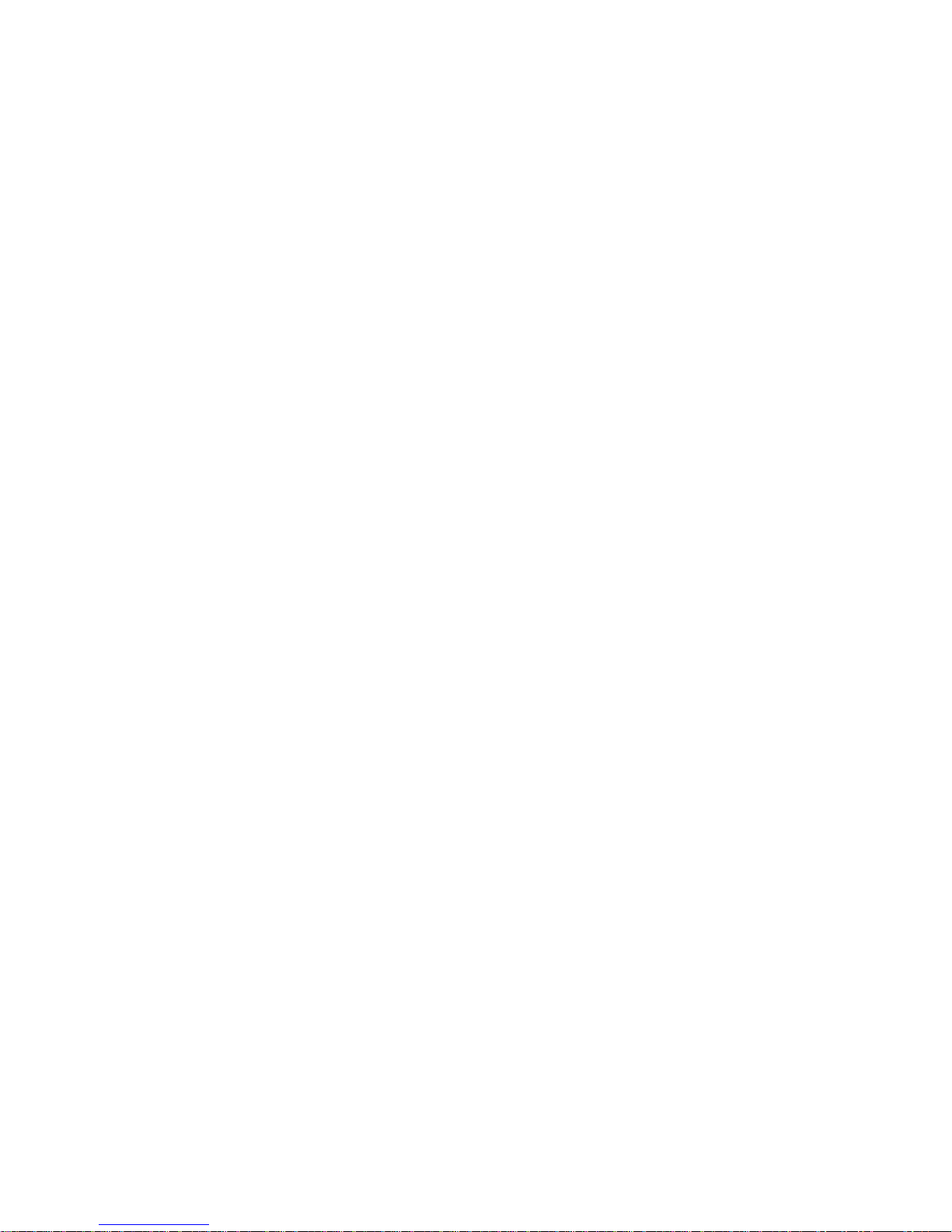
Table of contents
4
My album.............................................................................. 128
My journal............................................................................. 128
Delete all .............................................................................. 129
Memory status...................................................................... 130
Settings...................................................... 131
Time & Date ......................................................................... 131
Phone settings...................................................................... 132
Display settings.................................................................... 135
Sound settings...................................................................... 137
Security ................................................................................ 140
Reset settings....................................................................... 143
Solving problems .......................................... 145
Access codes .............. ................................. 149
Phone password................................................................... 149
PIN ....................................................................................... 150
PUK...................................................................................... 150
PIN2 ..................................................................................... 151
PUK2.................................................................................... 151
Important safety precautions............................. 153
Health and Safety Information ........................... 155
Exposure to Radio Frequency (RF) Signals......................... 155
For Body Operation.............................................................. 157
Precautions When Using Batteries....................................... 157
Road Safety.......................................................................... 159
Operating Environment ...... ........................................... ....... 161
Electronic Devices................................................................ 161
Potentially Explosive Environments ..................................... 163
Emergency Calls.................................................................. 164
Other Important Safety Information...................................... 165
Care and Maintenance......................................................... 165
Acknowledging Special Precautions and FCC
and Industry Canada Notice............................................... 167
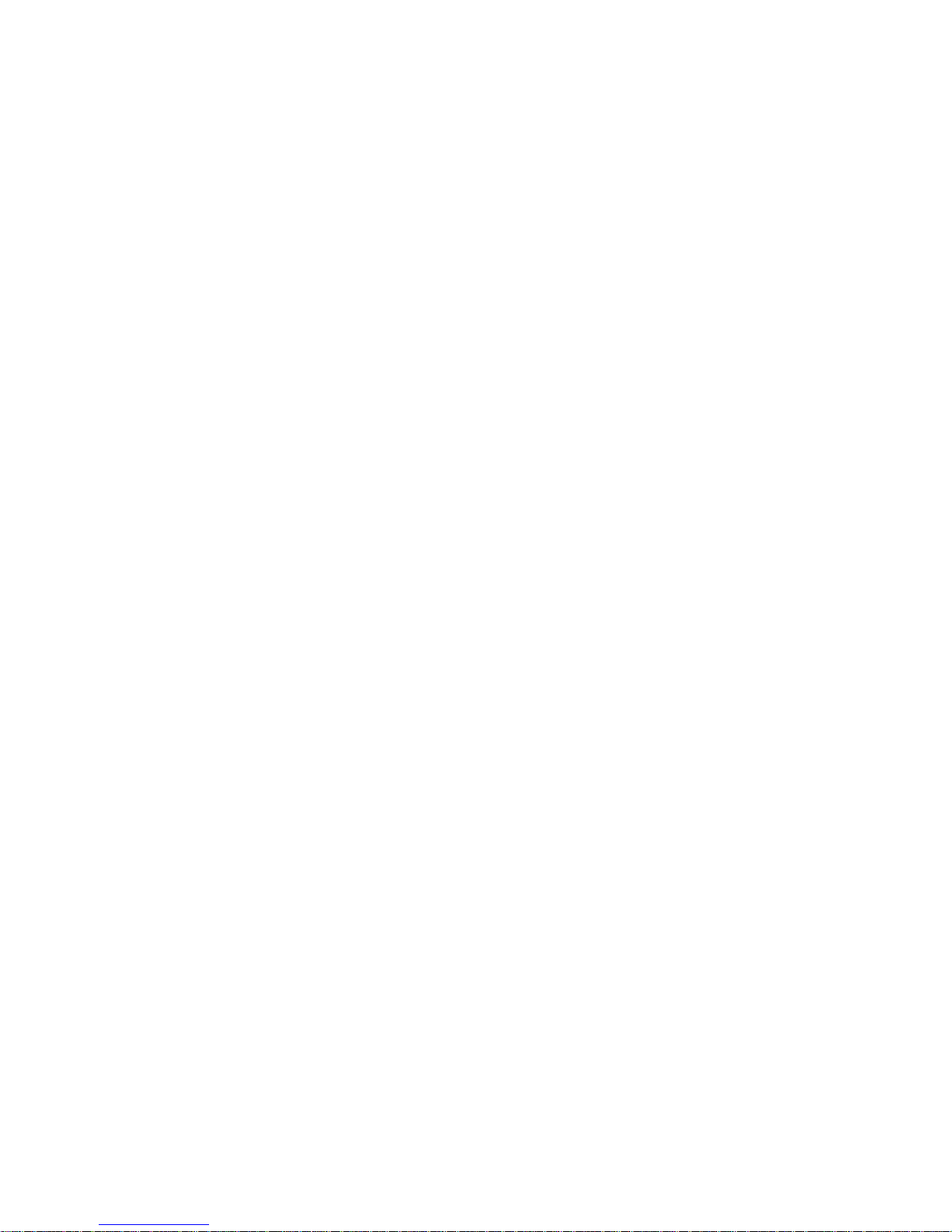
Table of contents
5
Appendix A: Certification Information (SAR).......... 169
Appendix B: Guide to Safe and Responsible
Wireless Phone Use..................................... 171
Appendix C: Consumer Update on Wireless
Phones..................................................... 177
Standard Limited Warranty .............................. 187
Glossary..................................................... 193
Index......................................................... 197
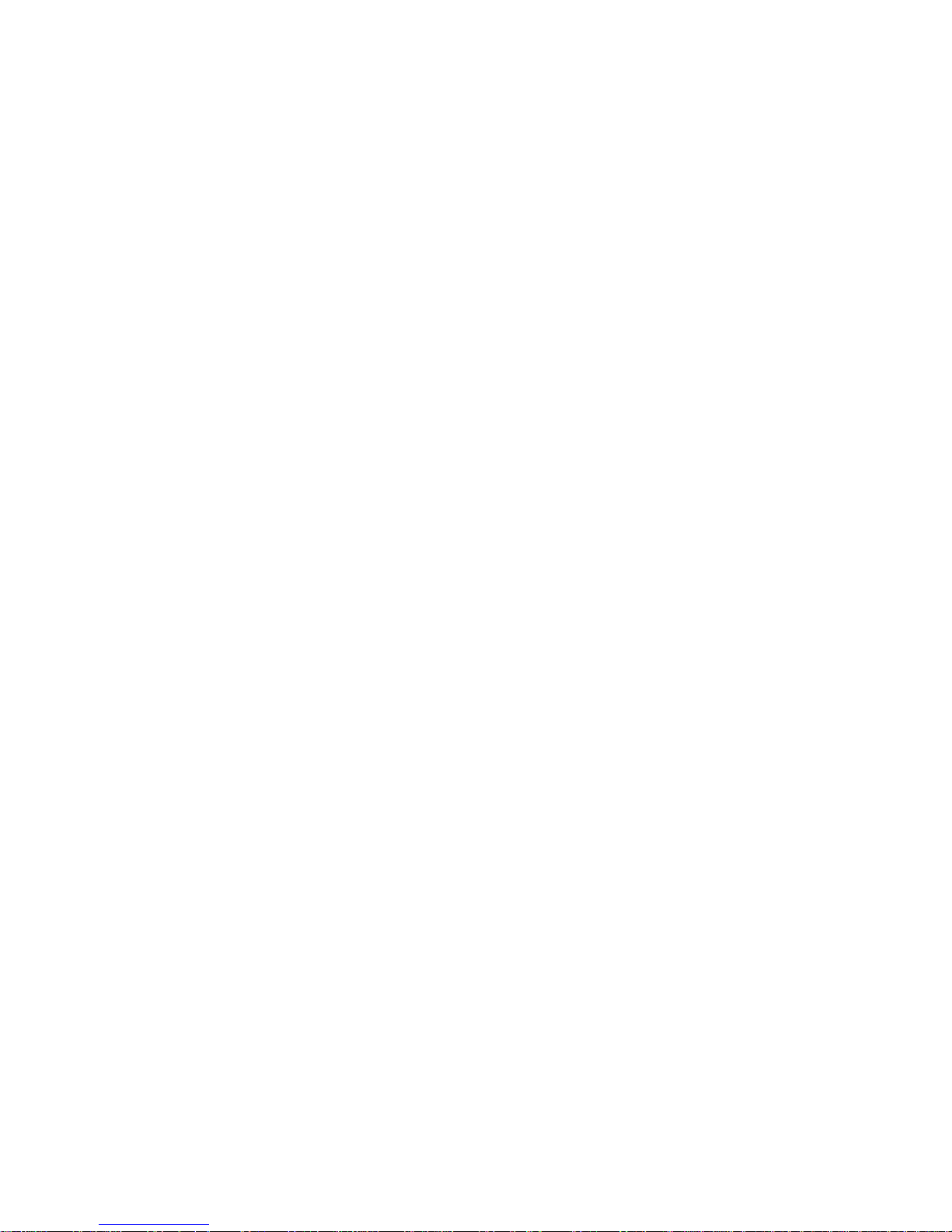
Table of contents
6
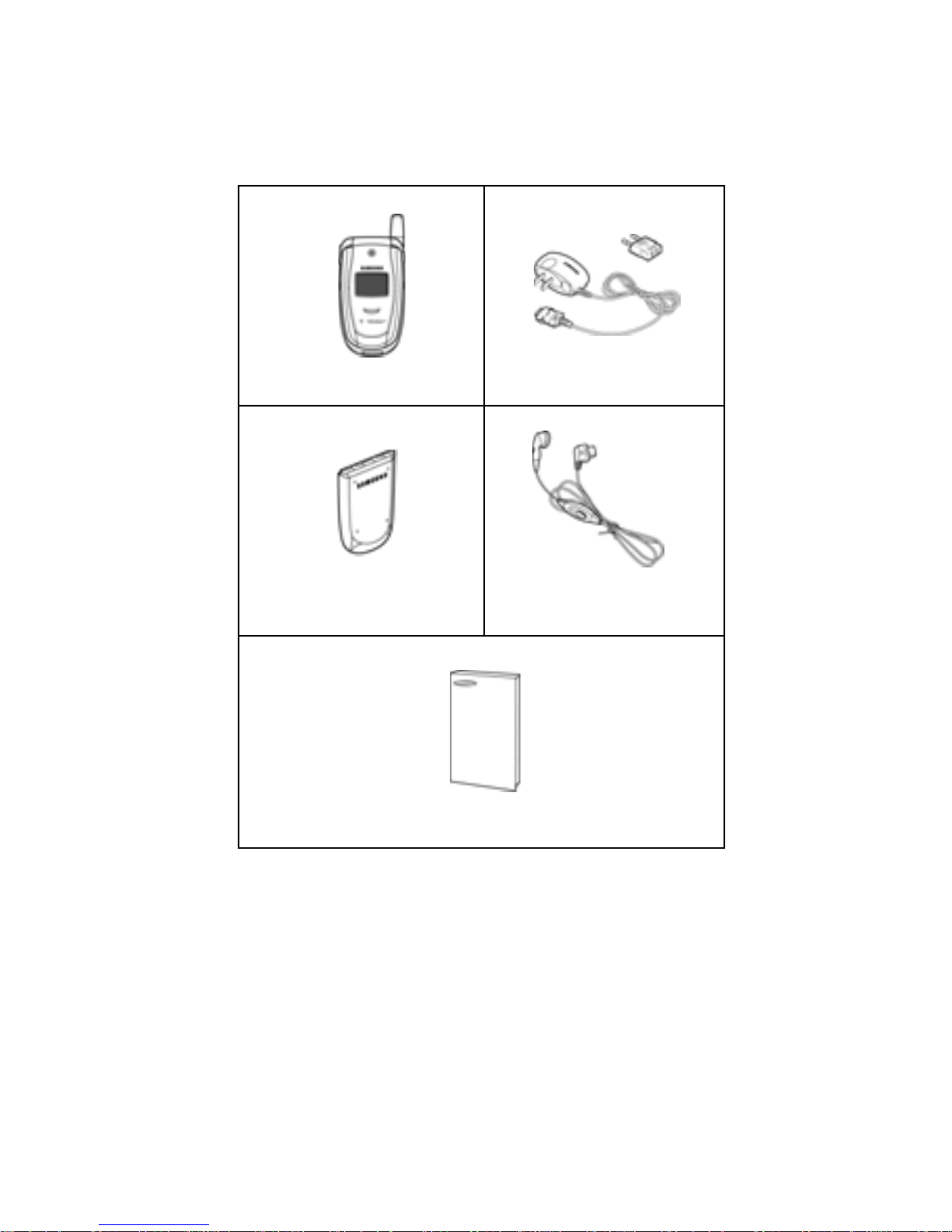
Unpacking
7
Unpacking
Your package contains the following items:
Handset
Travel Adapter
Battery
Ear-microphone
User’s Manual
Your local Samsung dealer can provide you with
additional accessories including:
● Standard battery ● Ear-microphone
● Simple hands free car kit ● Car holder
● Cigarette lighter adapter ● Battery charger
● Travel adapter/charger ● Holster
● Data kit
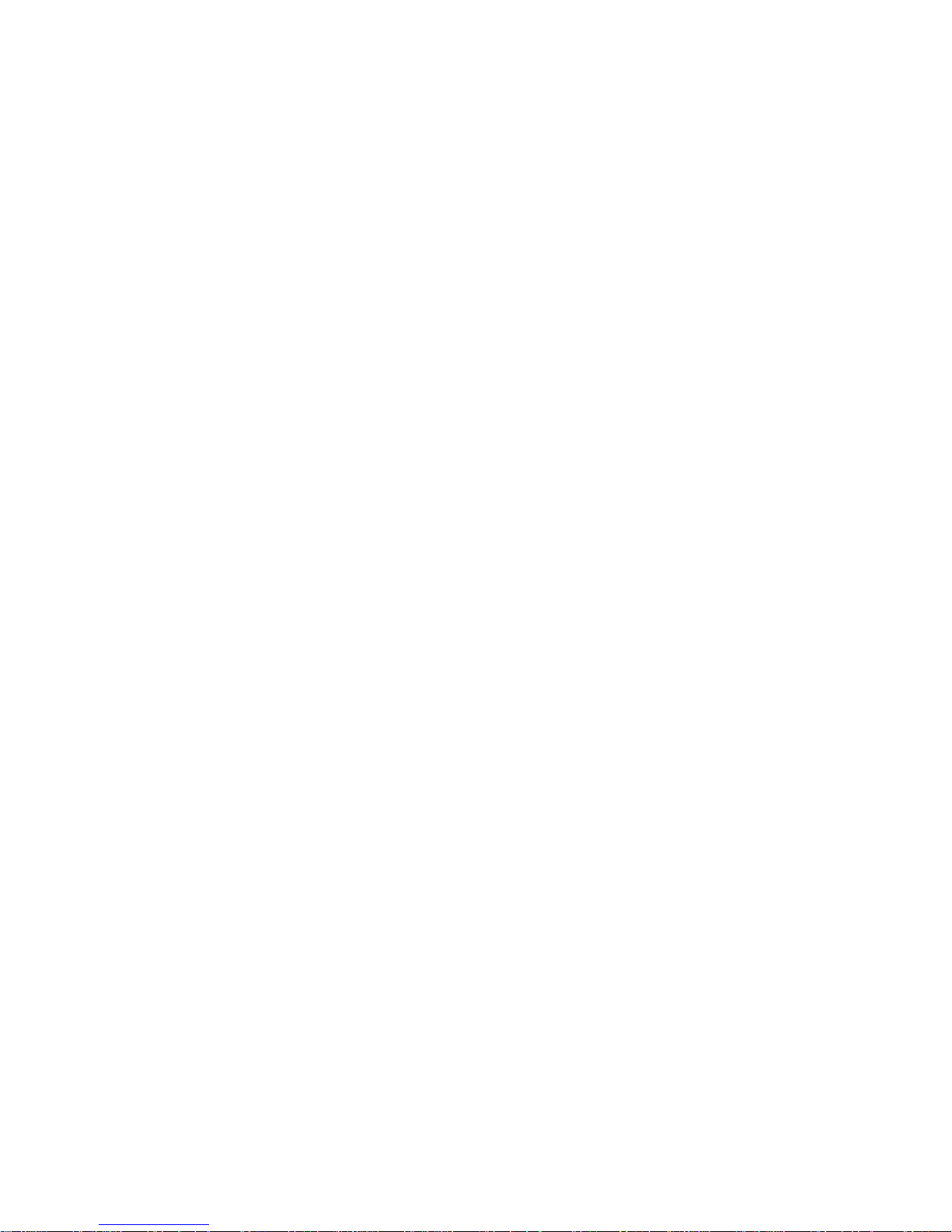
Unpacking
8

Your phone
9
Your phone
Phone layout
The illustrations below show the main features of your
phone:
Earpiece
Display
Soft key (right)
WAP Browser key
Alphanumeric keys
Soft key (left)
Dial/menu
confirmation key
Microphone
Cancel/
correction key
Navigation (Up/Down/
Left/Right) keys
Volume/menu
browse keys
Special
function keys
Power on/off/
menu exit key
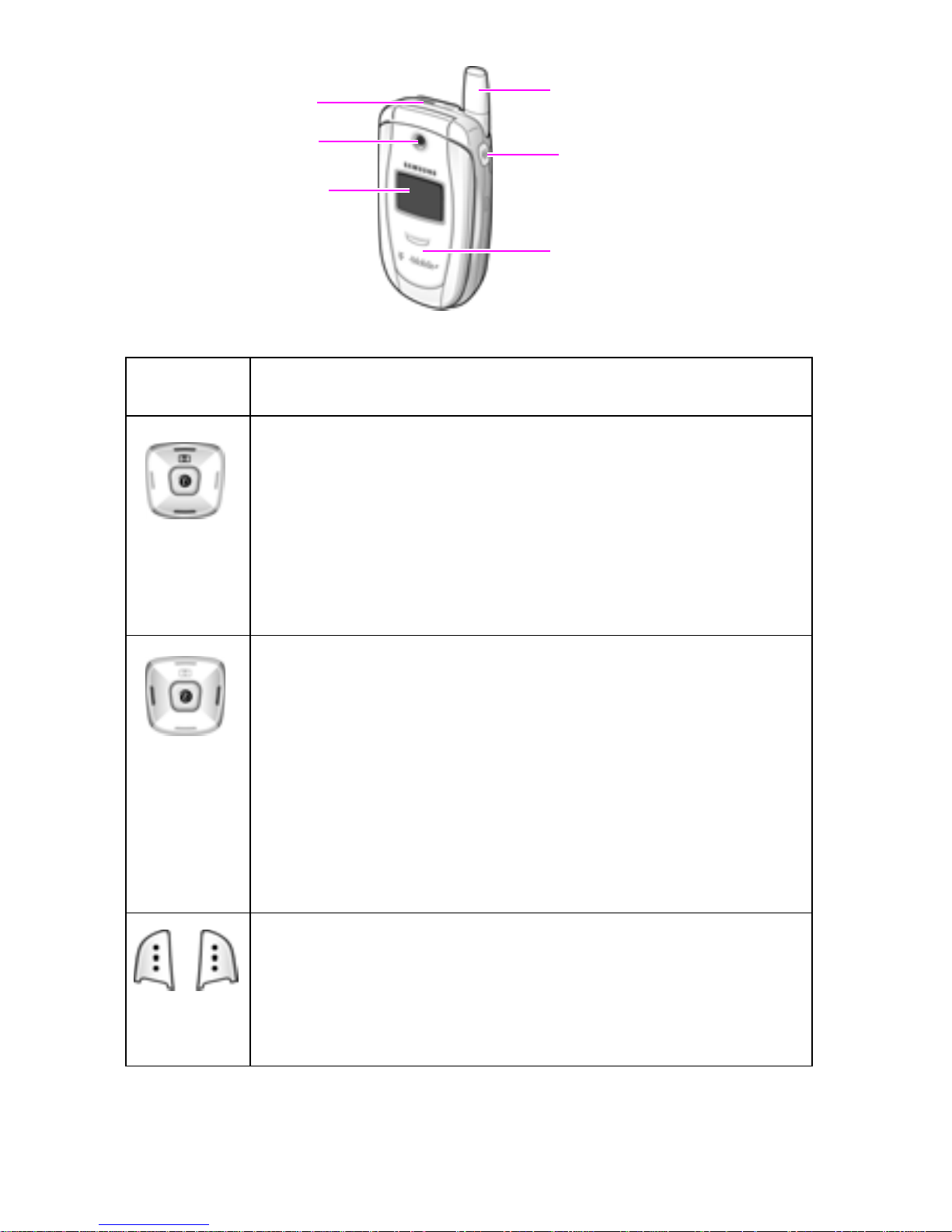
Camera
Camera key
Headset jack
Antenna
Service light
External display
Your phone
10
Key
(s)
Description
Use the Up and Down portions of the navigation key to
scroll through menus and your Phone book.
In Idle mode, pressing Up allows you to quic kly access
the Camera menu, while pressing Down allows you to
access your favorite menus directly. For more
information about shortcuts, see
page 133.
Use the left and right portions of the navigation key to
select menus. In Menu mode, the Left key returns you
to the previous menu level and the Right key selects
the current menu.
You can also move your cursor to the left and right
when entering text, and Idle mode, you can access
your favorite menus directly. For more information
about shortcuts, see
page 133.
The left and right soft keys allow you to select the
menu text on the bottom line of your display.
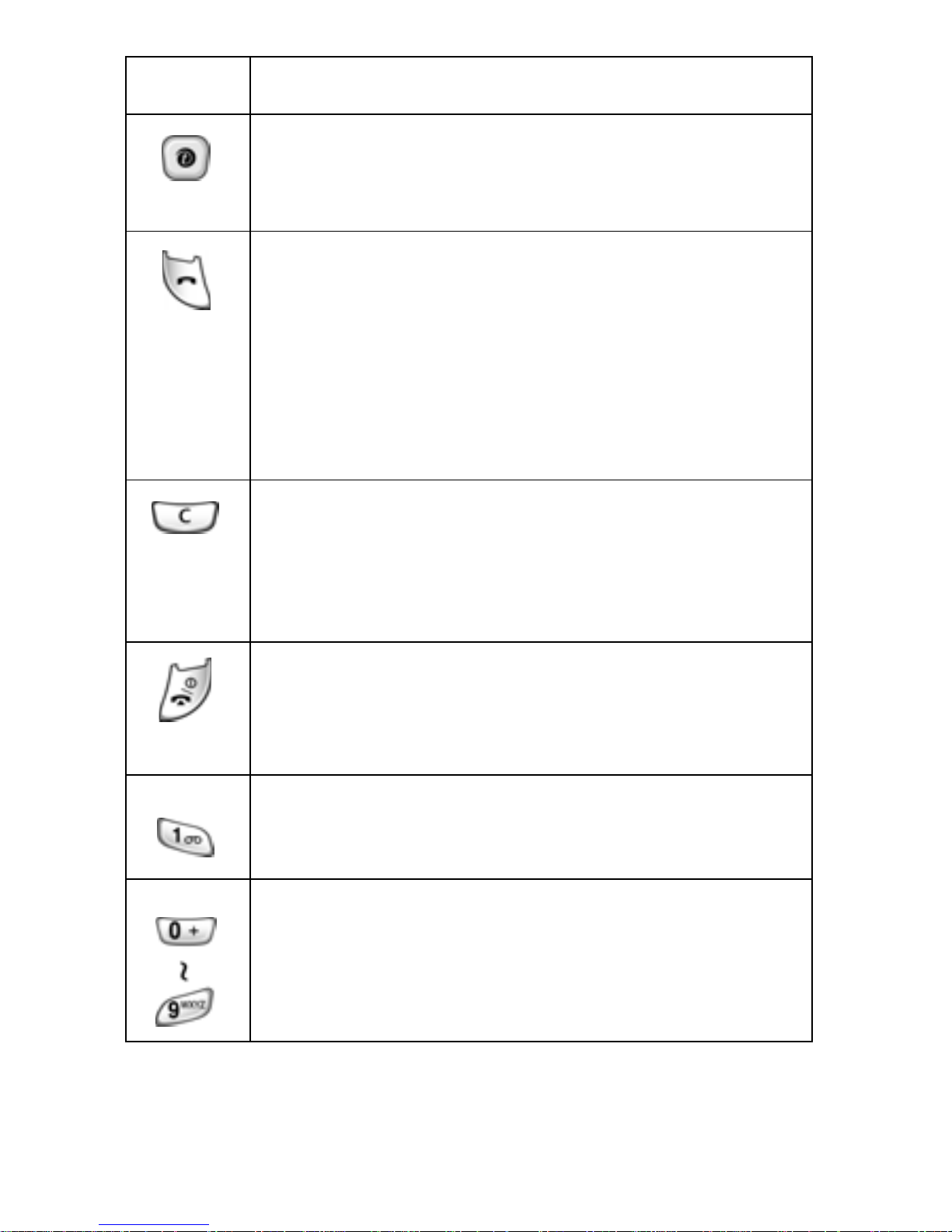
Your phone
11
In Idle mode, use the Browser key to launch the WAP
(Wireless Application Protocol) browser, and in menu
mode, use this key to select a highlighted option.
Use the Dial key to make or answer calls.
In Idle mode, hold down to review the most recent
number dialed or received.
In Menu mode, use to select a menu function or stores
information that you have entered, such as the name
in a Phone book entry.
Use the Cancel key deletes characters in the display.
In Menu mode, use it to return to the previous menu
level.
Use the Menu exit key to end a call or turns your
phone on and off.
In Menu mode, use it to return to Idle mode.
In Idle mode, press and hold this key to access your
voice mail.
Use the keypad to enter numbers, letters, and some
special characters.
Key
(s)
Description

Your phone
12
Enters special characters.
Performs various functions.
Press and hold the Camera key, on the right side of
your phone, to turn your camera on. With your camera
on, use this key as your shutter button.
Use the Volume key, on the left side of your phone, to
adjust the earpiece volume during a call, or use it to
adjust the keypad tone volume with the phone open
and in Idle mode.
With the phone closed, press and hold to turn on the
external display.
In Menu mode, use for scrolling through menus.
Key
(s)
Description
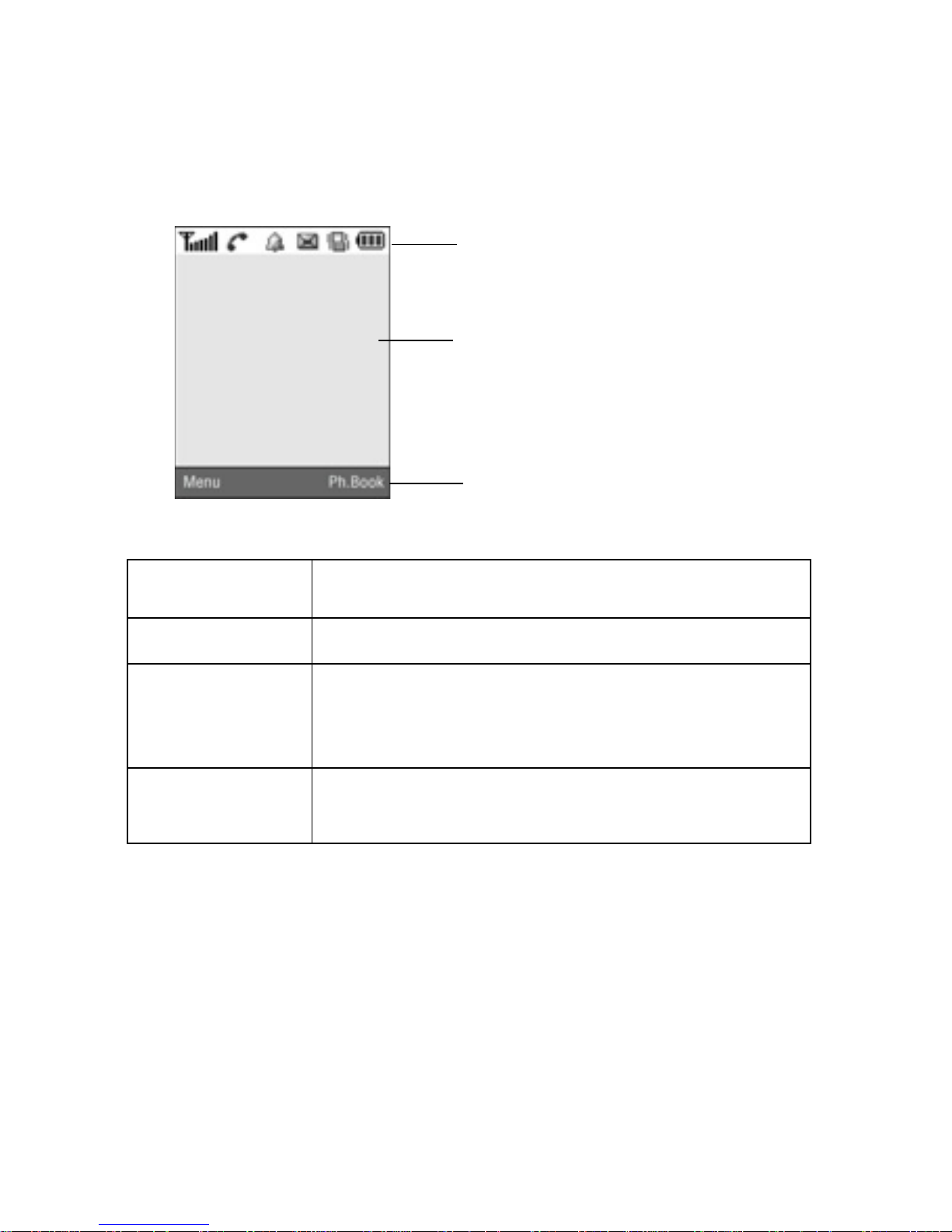
Your phone
13
Display
Display layout
The display has three areas:
Icons
Text and graphics area
Soft key function indicators
Area Description
Top line Displays various icons. See page 14.
Text and
graphics area
Displays messages, instructions, and any
information you enter, such as a phone number
you’re dialing.
Bottom line Shows the functions currently assigned to the
soft keys.
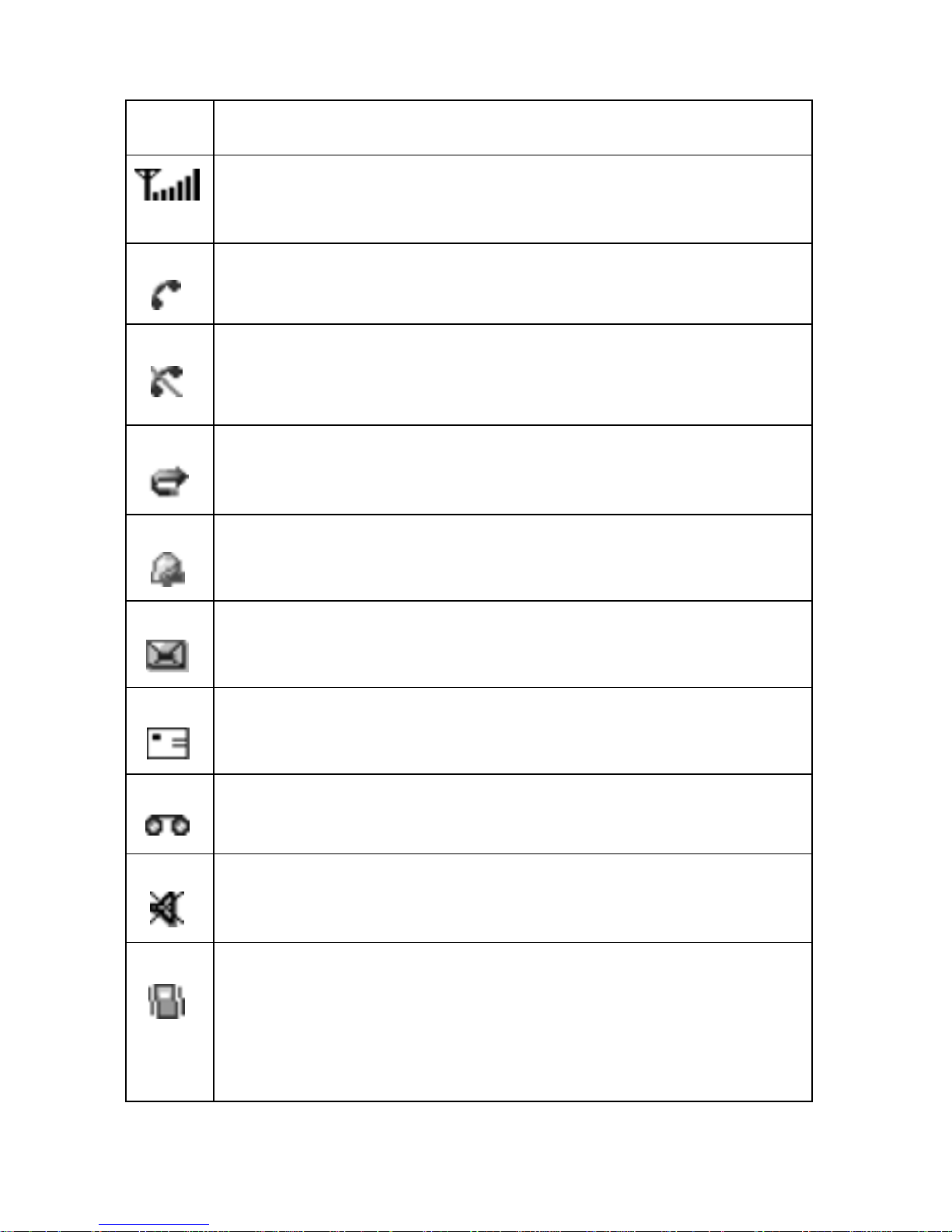
Your phone
14
Icons
Icon Description
Indicates the incoming signal strength. The more bars
displayed, the stronger the signal.
Displays when you are on a call.
Displays if y ou leave your service area. When displayed,
you cannot make or receive a call.
Displays when the Call Forwarding feature is activated.
Indicates that an alarm is set to ring at a specified time.
Displays when a you receive a new text message.
Displays when you receive a new multimedia message.
Displays when you receive a new voice mail message.
Indicates that you have activated the Mute mode.
Indicates that either Silent mode is active or that you
have set your phone to vibrate when you receive a call.
For more details on this feature, see Sound Settings on
page
137.
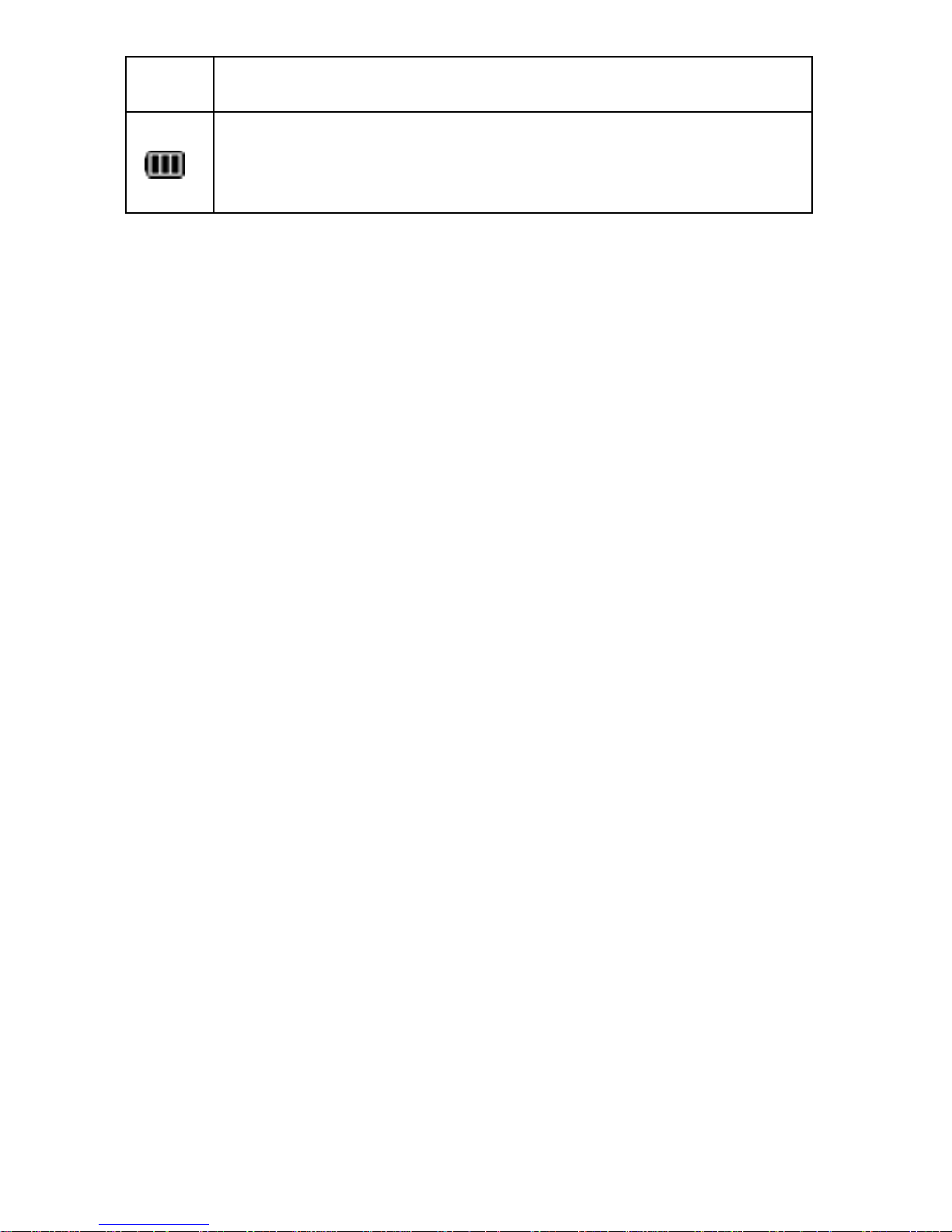
Your phone
15
Back light
When you open your phone or press any key, a back light
illuminates the display and the keypad. You can set the
amount of time that the bac k light re mains on by changing
the setting in the
Back Light menu (Menu 9.3.4). The
display turns off after one minute to conserve battery
power. For details, see page
136.
External display
Your phone has an external display on the front of the
phone. It indicates when you have an incoming call or
message. It also alerts you at a specified time when you
have set an alarm. The back light turns on and the
corresponding icon appears on the external display.
When you close y our phone, the displa y sho ws the current
time on a digital clock. You can select the display color
using the
Exterior display menu (Menu 9.3.2). For details,
see page 136.
With the phone closed, the external display can be used
while taking pictures. If you press and hold the Camera
key, the external display becomes the view finder for your
camera. See
page 121.
Indicates the charge level of y our battery. The more bars
you see, the more power remaining.
Icon Description
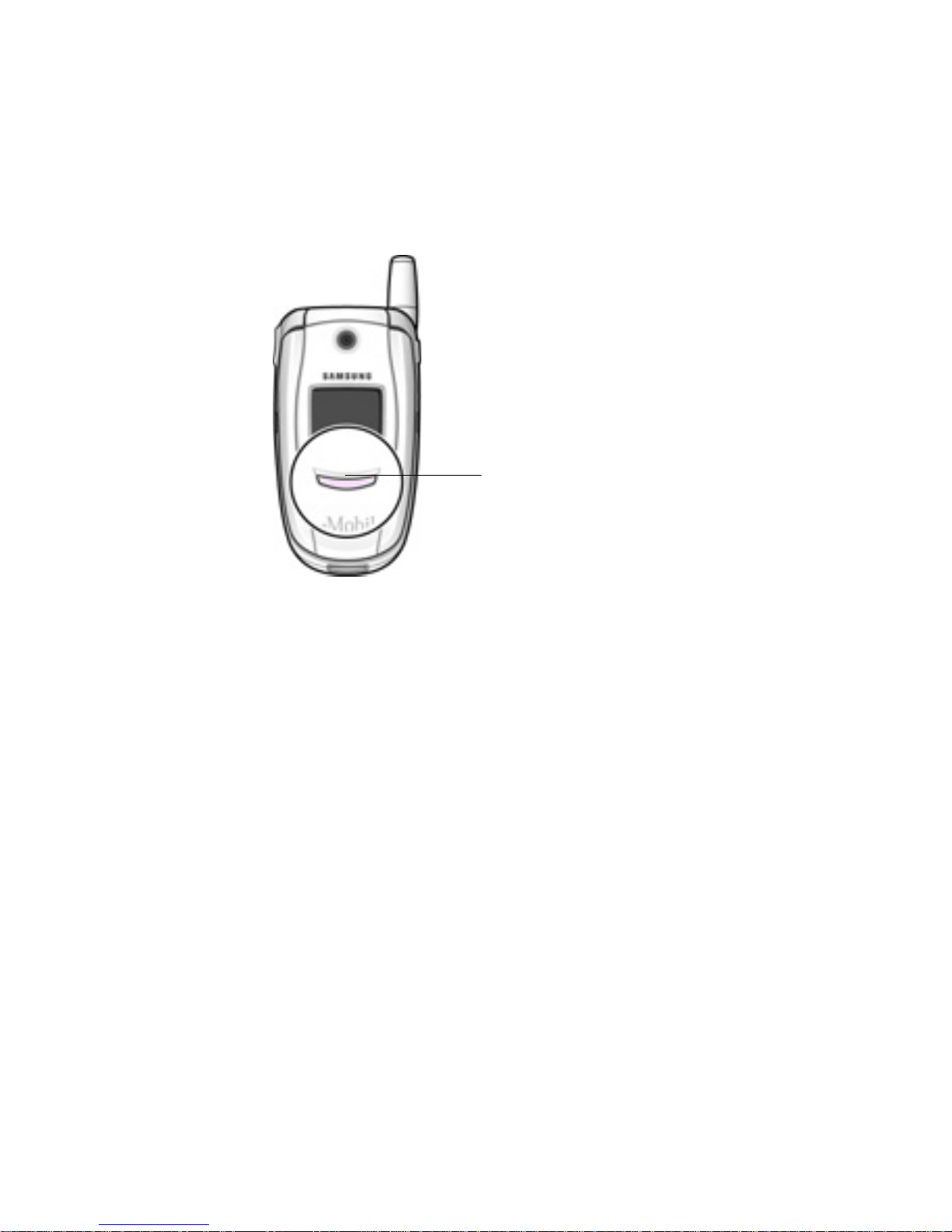
Your phone
16
Service light
The service light is on the front of the phone, and it flashes
to indicate that services are available for your phone.
To activate or deactivate the service light, use the Service
Light
menu (Menu 9.3.5). For details, see page 136.
Service light
Camera
The camera feature on your phone allows you to take a
photo or record a video while on the move. For further
details about the Camera feature, see
page 121.

Getting started
17
Getting started
Installing the SIM card
When you subscribe to a cellular network, you are
provided with a plug-in SIM card loaded with your
subscription details, such as your PIN, any optional
services available, and much more.
Important! The plug-in SIM card and its contacts can be e asily damaged by
scratches or bending, so be careful when handling, inserting, or
removing the card.
Keep all SIM cards out of the reach of small children.
To install your SIM card, follow these steps:
1. If necessary , s witch y our phone off by holding down the
key until the power-off image displays.
2. Remove the battery. To remove your battery, follow
these steps:
➀
Slide the battery lock towards the top of the phone and
hold it in that position.
➁
Lift away the battery, as shown.
➁
➀
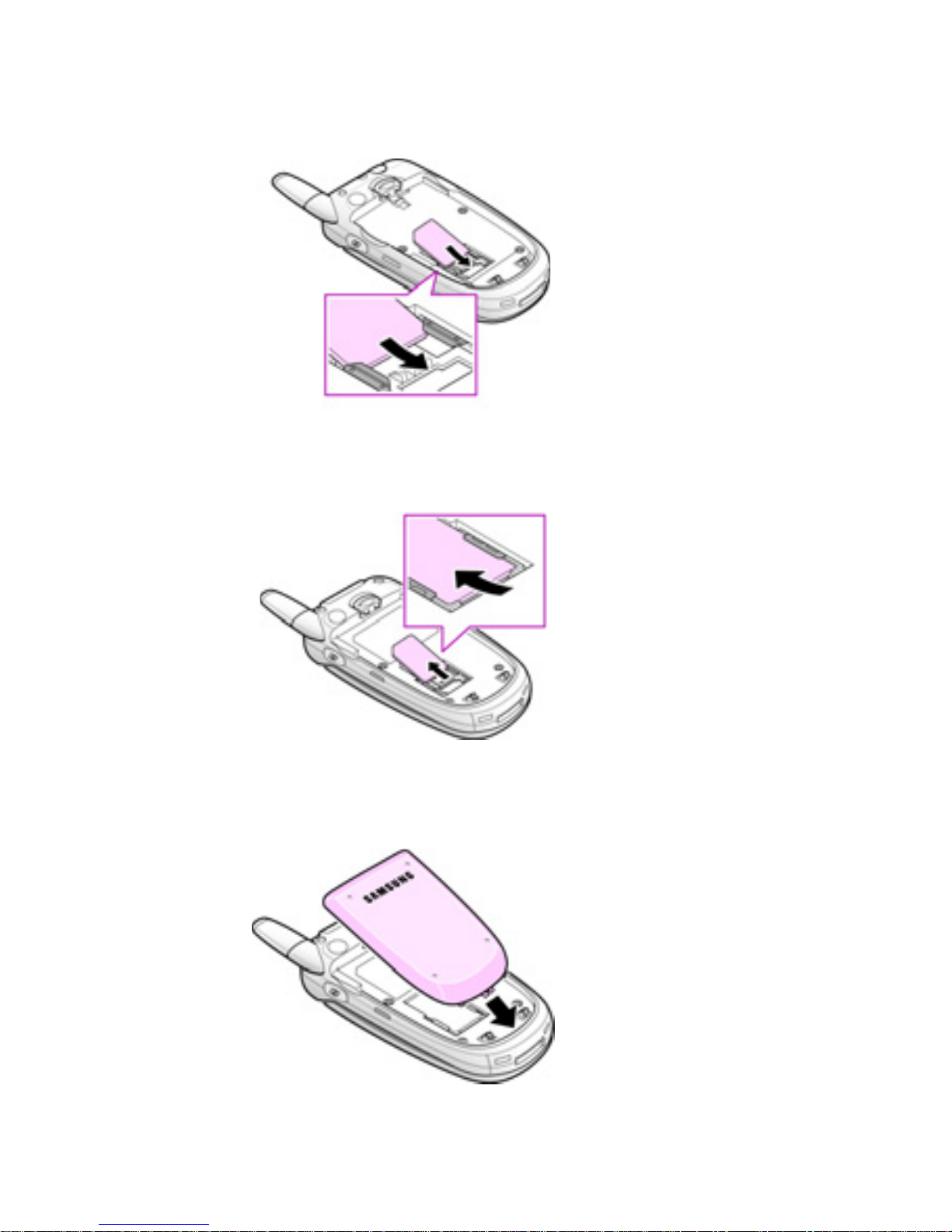
Getting started
18
3. Slide the SIM card into the SIM card socket so that the
card locks into place. Make sure the gold contacts of
the card face into the phone.
Note: When you need to remove your SIM card, slide it out of the socke t, as
shown.
4. Replace the battery so the tabs on the end align with
the slots at the bottom of the phone.
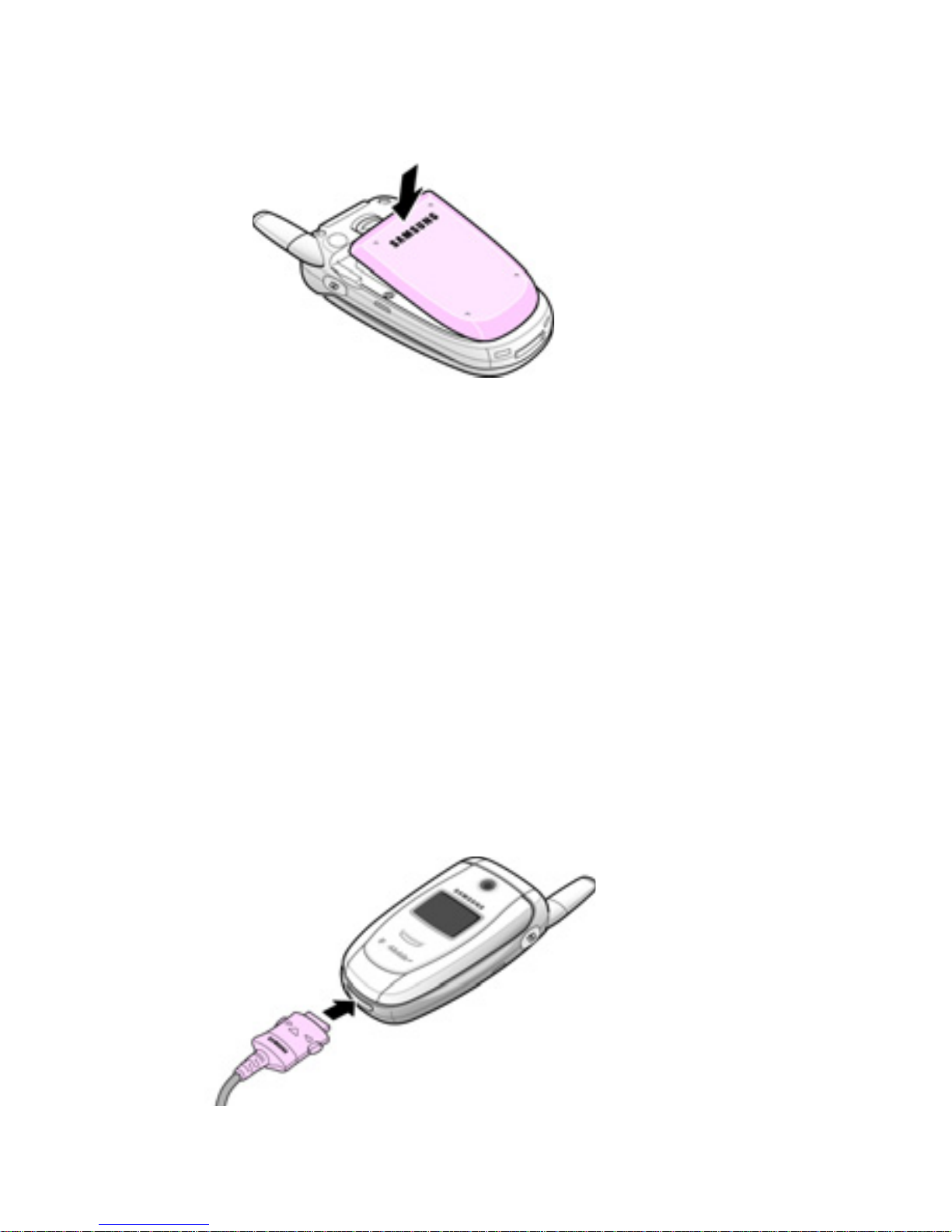
Getting started
19
5. Press the battery until it clicks into place. Make sure
that the battery is properly installed before turning your
phone on.
Charging a battery
Your phone is powered by a rechargeab le Li-ion battery. A
travel adapter comes with your phone for charging the
battery. Use only approved batteries and chargers. Ask
your local Samsung dealer for details.
You can use your phone while the battery is charges, but it
takes longer for the battery to charge completely.
Note: You must fully charge the battery before using your phone for the first
time. A discharged batt ery fully recharges in about thre e and hal f hours
(200 minutes).
1. With the battery installed, plug the connector of the
travel adapter into the jack at the bottom of the phone.
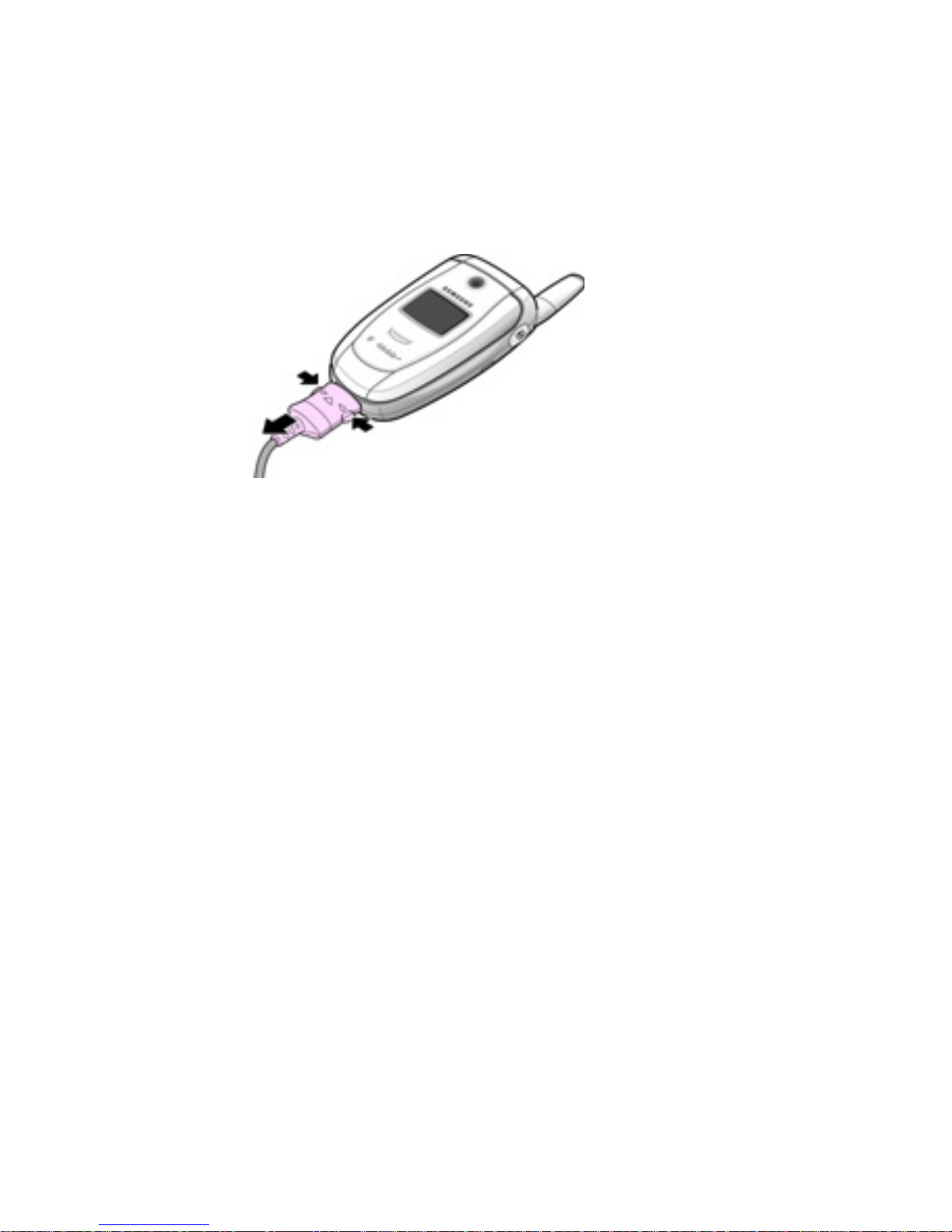
Getting started
20
2. Plug the adapter into a standard AC wall outlet.
3. When charging is finished, unplug the adapter from the
power outlet and disconnect it from your phone by
pressing the buttons on both sides of the connector
and pulling the connector out.
Note: You must unplug the adapter before y ou remove the battery from the
phone during charging; otherwise , the phone could be damaged.
Low battery indicator
When the battery is weak and only a few minutes of talk
time remain, a warning tone sounds and the “W arning Low
Battery” message repeats at regular intervals on the
display. When this occurs, your phone turns off the
backlight to conserve the remaining battery power. When
the battery level gets too low, the phone automatically
turns off.
Note: Standby and talk times will vary depending on phone usage patterns
and conditions. Battery power consumption depends on factors such
as network configuration, signal strength, operating temperat ure,
features selected, vibrate mode, backlight settings, browser use,
frequency of calls, and voice, data, and other application usage
patterns.
➁
➀
➀
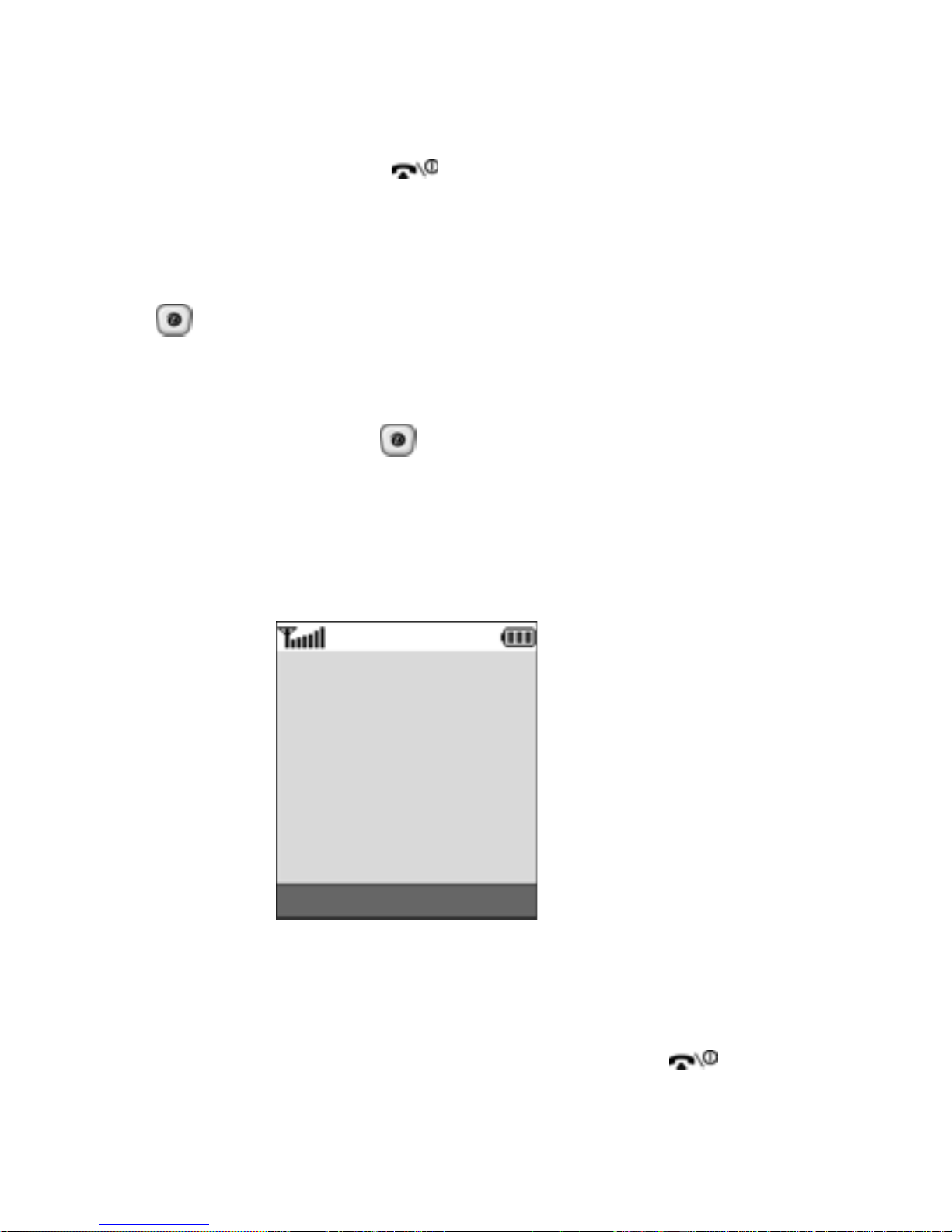
Getting started
21
Switching your phone on/off
1. Open the phone.
2. Press and hold the key until the phone switches
on.
3. If the phone asks you to enter the phone password,
enter the password and press the
OK soft key or the
key. The password is preset to “00000000” at the
factory. For further details, see page 149.
4. If the phone asks for a PIN, enter the PIN and press the
OK soft key or the key. For further details, see
page 150.
The phone searches for your network and after finding it,
the idle screen, illustrated below, appears in the display.
Now, you can make or receive calls.
Ph.Book Menu
Service Provider
Tue Mar 30
05:17 AM
Note: The display language is preset to English at the factory. To change the
language, use the Language menu (Menu 9.2.1). For further details,
see page 132.
5. To turn your phone off, press and hold the key
until the power-off image displays.
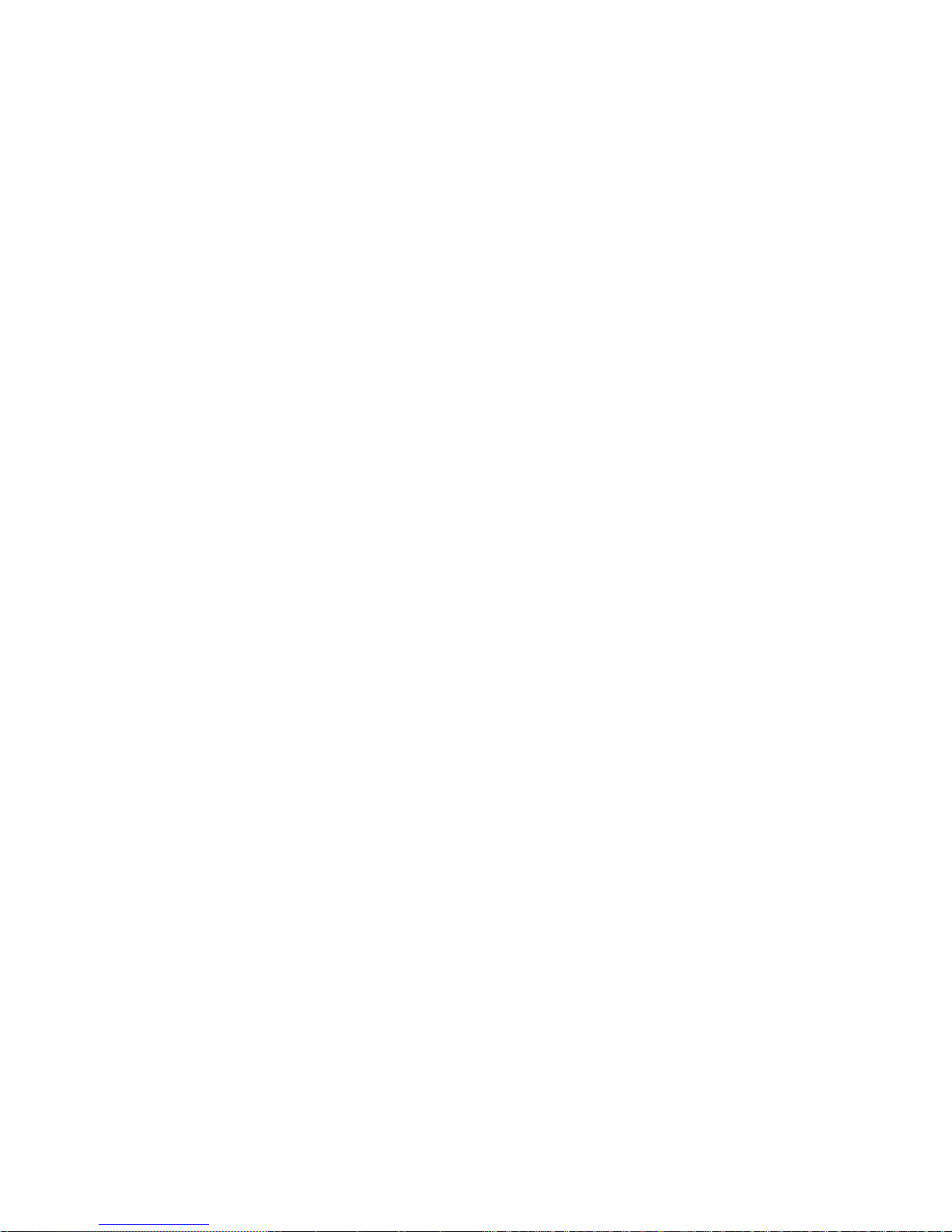
Getting started
22
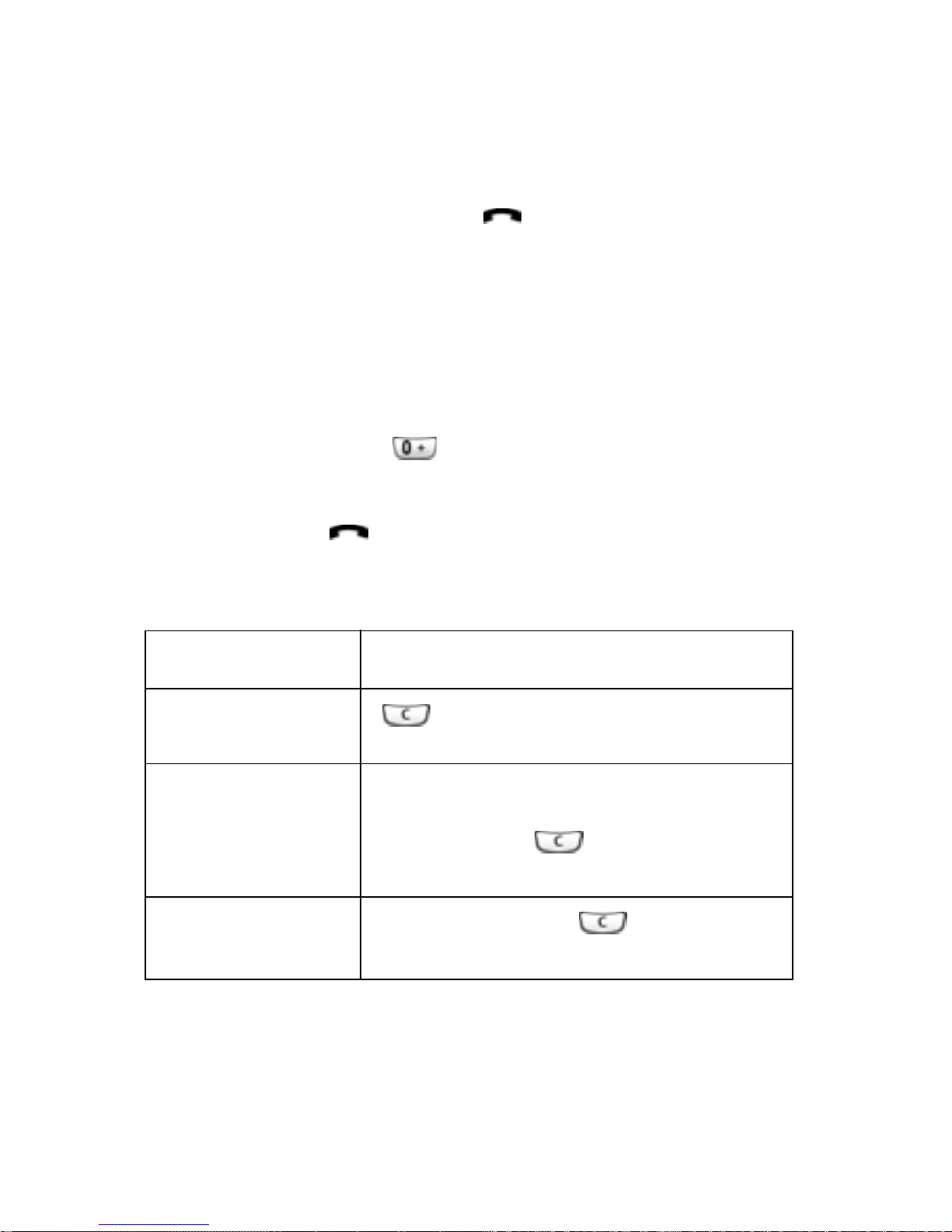
Call functions
23
Call functions
Making a call
When the idle screen displays, enter the area code and
phone number, and press the
key.
Note: When you activate the Auto Redial option in the Extra Settings menu
(Menu 9.2.5), the phone will automatically redial up to ten times when
the person does not answer the call or is already on the phone. See
page 134 for more details.
Making an international call
1. Press and hold the key. The + character displays.
2. Enter the country code, area code, and phone number
and press the key.
Correcting the number
To clear Press the
the last digit
displayed
key
any other digit in
the number
Left or Right key until the cursor is to
the right of the digit you want to delete ,
then press the key. You can also
insert a missing digit this way.
the whole display
press and hold the key and hold
it for more than one second.
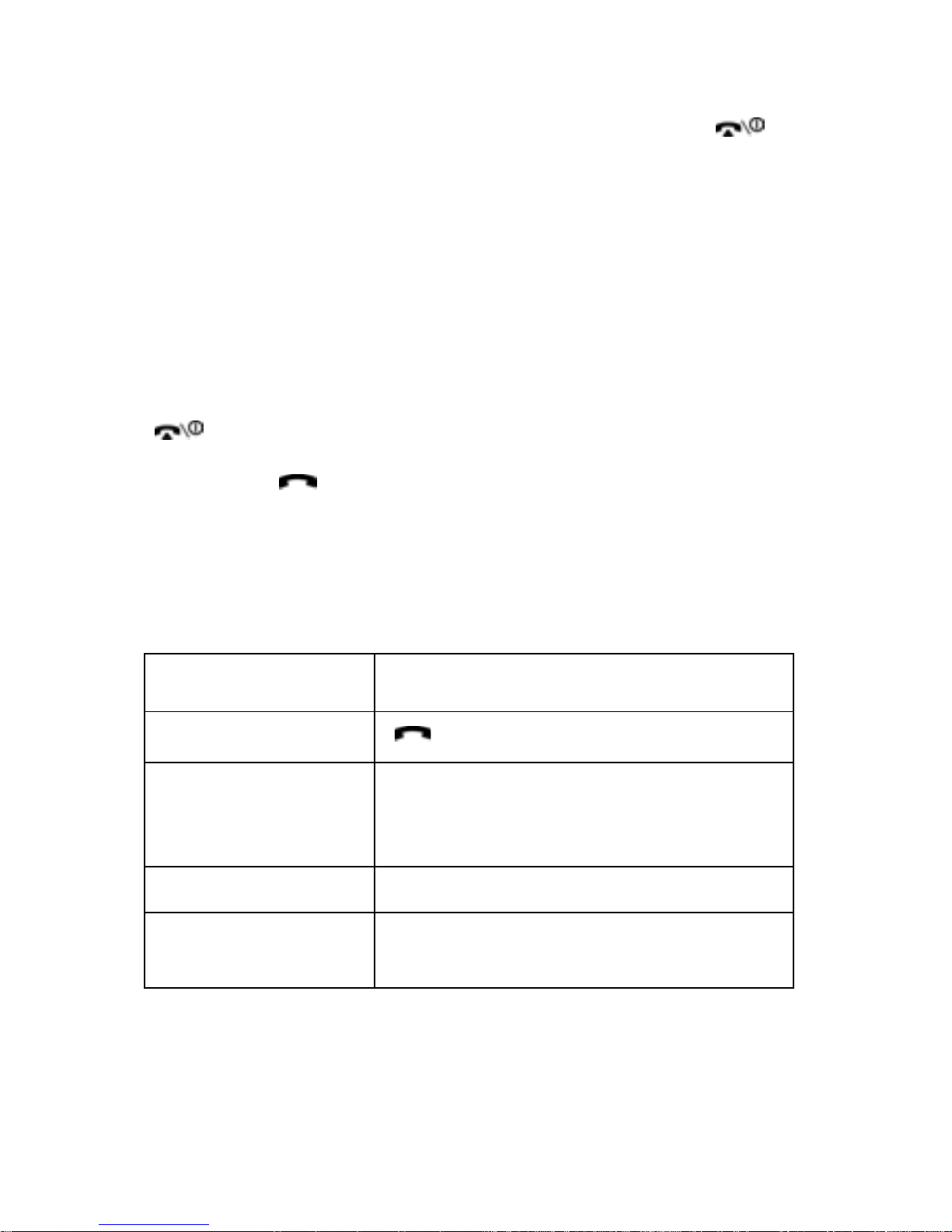
Call functions
24
Ending a call
When you want to end your call, briefly press the key.
Redialing the last number
The phone stores the numbers for calls you’ve dialed,
received, and missed. For more details, see
“Call records”
on page 69.
To recall any of these numbers:
1. If you have typed characters on the display, press the
key to return to Idle mode.
2. Press the key to display your recent numbers,
listed in the order in which you dialed or received them.
3. Use the Up and Down ke ys to highlight the number you
want, and then choose one of the options below.
T
o Press the
dial the number
key.
edit the number Options soft key and select Edit.
Then change the number , referring to
“Correcting the number” on page 23.
delete the number Options soft key and select Delete.
delete all of the
numbers
Options soft key and select Delete
all. For details, see page 70.
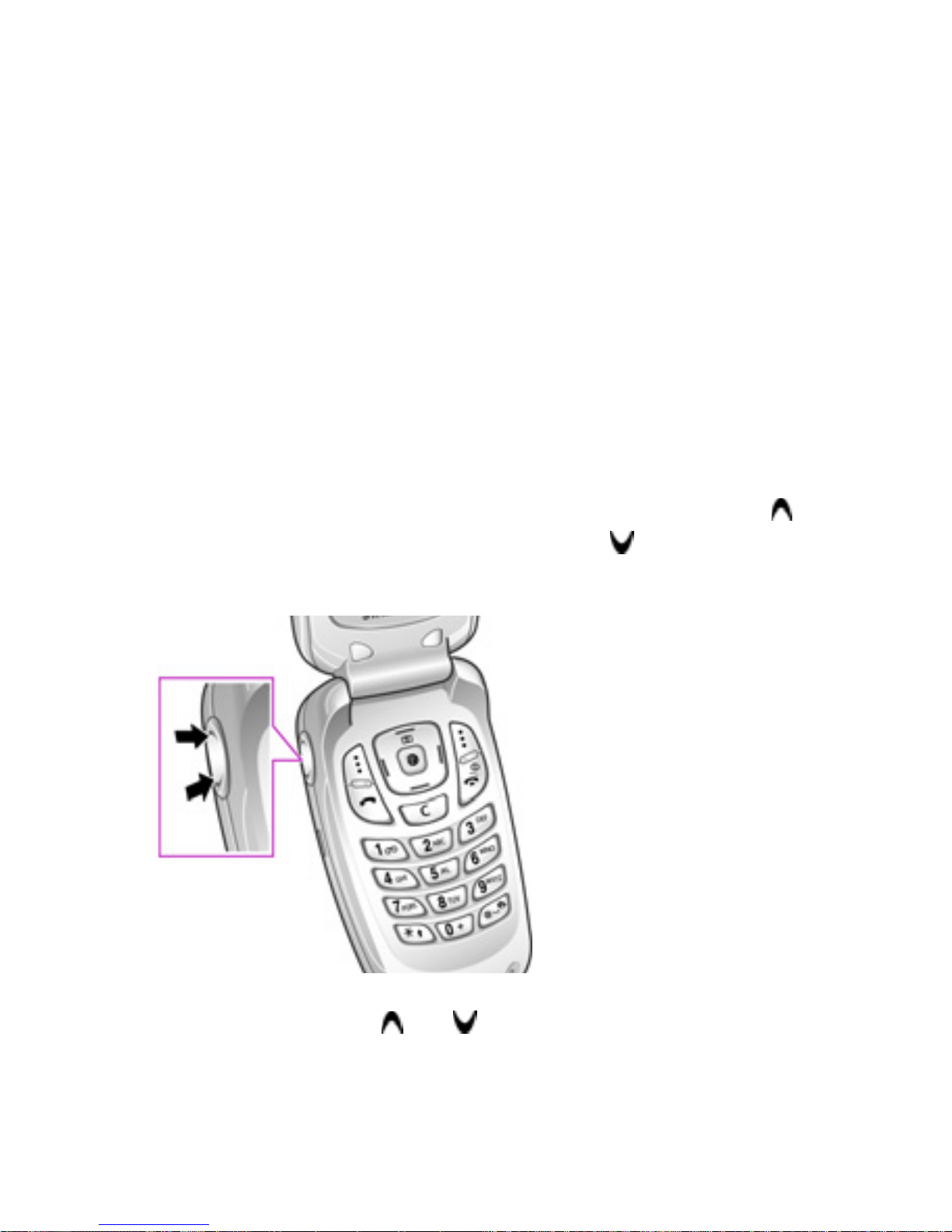
Call functions
25
Making a call from Phone book
You can store phone numbers that you use regularly on
the SIM card or in the phone’s memory. These entries are
collectively called your Phone book.
Once you have stored a number in your Phone book, you
can dial it by pressing just a fe w k e ys. You can also assign
your most frequently-used numbers to number keys using
the Speed Dial feature.
For more details about your Phone book, see page 33.
Adjusting the volume
To adjust the earpiece volume during a call, use the
Volume keys on the left side of your phone. Press the
key to increase the volume, or press the key to
decrease the volume.
Note: In Idle mode, use the and keys to adjust the keypad tone
volume.
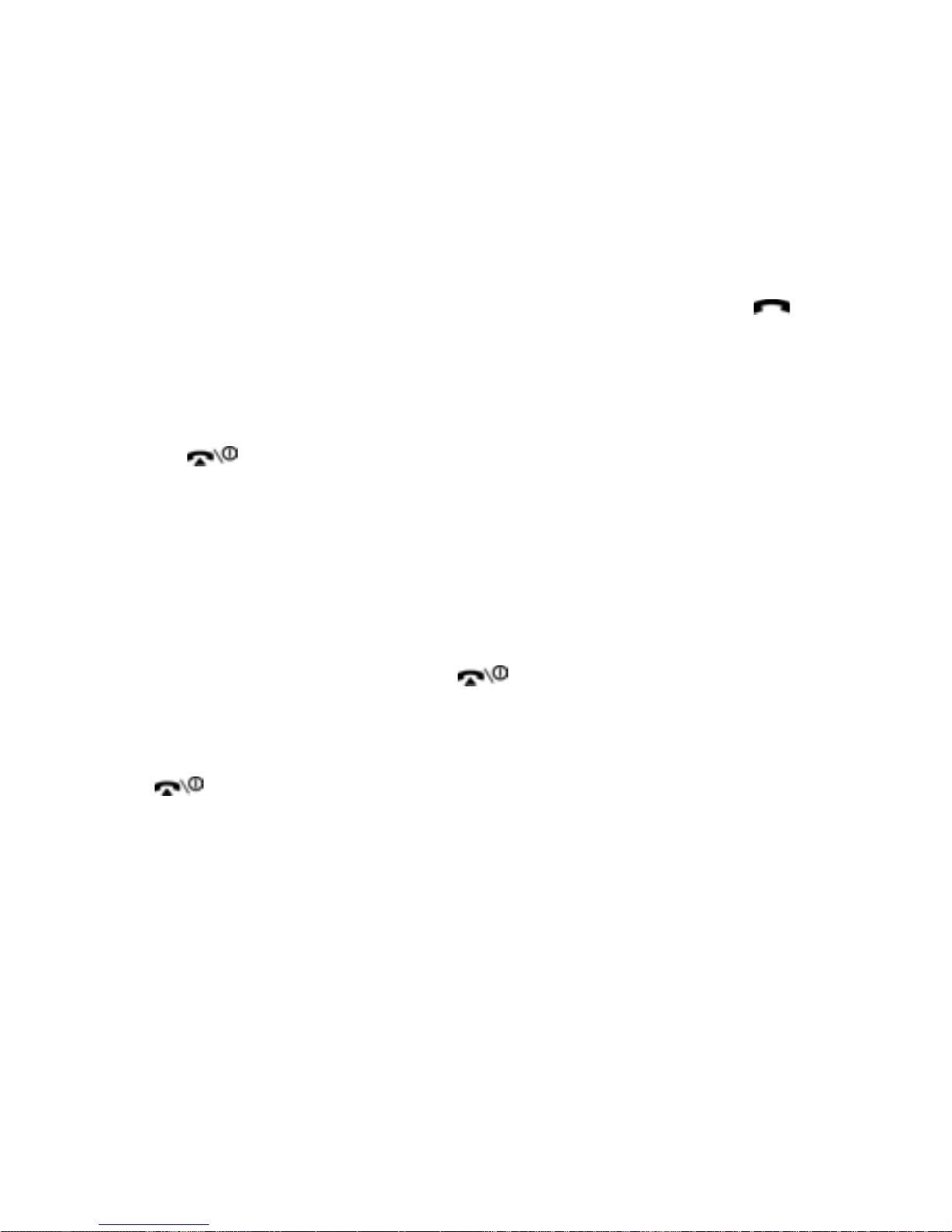
Call functions
26
Answering a call
When you receive a call, your phone rings and displays
the incoming call image. If you have stored information
about the caller in your Phone book, then this information
displays when they call.
Note: You can answer a call while using the Phone book or menu features.
1. To answer a call, open your phone and press the
key or press the Accept soft key.
• If
Anykey Answer
in the
Extra Settings
menu (
Menu
9.2.5
) is activated, you can press any key except the
key or
Reject
soft key to answer a call. See
page 134.
• If
Active Folder
in the
Extra Settings
menu (
Menu
9.2.5
) is activated, your call is answered automatically
when you open your phone.
Note:
To reject an incoming call, press and hold the Volume keys if your phone
is closed, or press either the key or the
Reject
key if your phone is
open.
2. To end a call, either close your phone or press the
key.
Viewing missed calls
When you do not answer an incoming call, your phone
displays a missed call message on the idle screen, which
indicates how many calls you missed.
