
DUAL BAND GPRS Series
SGH-e315
Portable Digital Telephone
User Manual
Please read this manual before operating your phone,
and keep it for future reference.
VDH1.E3(3.1)_MG_E315_081204_F4
Printed in Korea
Code No.: GH68-05533A
English 08/2004 Rev. 1.0

Intellectual property
All Intellectual Property, as defined below, owned by or which is
otherwise the property of Samsung or its respective suppliers
relating to the SAMSUNG Phone, including but not limited to,
accessories, parts, or software relating thereto (the “Phone
System”), is proprietary to Samsung and protected under
federal laws, state laws, and international treaty provisions.
Intellectual Property includes, but is not limited to, inventions
(patentable or unpatentable), patents, trade secrets,
copyrights, software, computer programs, and related
documentation and other works of authorship. You may not
infringe or otherwise violate the rights secured by the
Intellectual Property. Moreover, you agree that you will not (and
will not attempt to) modify, prepare derivative works of, reverse
engineer, decompile, disassemble, or otherwise attempt to
create source code from the software. No title to or ownership
in the Intellectual Property is transferred to you. All applicable
rights of the Intellectual Property shall remain with SAMSUNG
and its suppliers.

Samsung Telecommunications America,
L.P.
U.S. Headquarters:
1301 East Lookout Drive
Richardson, Texas 75082
Tel: 972-761-7000
Fax: 972-761-7001
Customer Care Center:
1601 E. Plano Parkway
Suite 150
Plano, TX 75047
Tel: 888-987-HELP (4357)
Fax: 972-761-7501
Internet Address: http://www.samsungusa.com/
wireless
©2004 Samsung Telecommunications America. All rights
reserved. No reproduction in whole or in part allowed without
prior written approval. Samsung is a registered trademark of
Samsung Electronics America, Inc. and its related entities.


Table of contents
Unpacking ..................................................... 7
Your phone .................................................... 9
Phone layout............................................................................ 9
Display ................................................................................... 13
Icons ...................................................................................... 14
Service light ........................................................................... 16
Camera .................................................................................. 16
Getting started............................................... 17
Installing the SIM card ........................................................... 17
Charging a battery ................................................................. 19
Switching your phone on/off................................................... 21
Call functions ................................................ 23
Making a call.......................................................................... 23
Adjusting the volume.............................................................. 25
Answering a call..................................................................... 26
Viewing missed calls.............................................................. 26
Quickly switching to Silent mode ........................................... 29
Selecting functions and options........................... 31
Using the soft keys................................................................. 31
Selecting options.................................................................... 32
Phone book................................................... 33
Storing a number with a name............................................... 33
Storing a number using the Phone book menu...................... 34
Using Phone book entry options............................................ 35
Dialling a number from Phone book....................................... 37
Speed-dialing......................................................................... 38
Searching for and dialing numbers in Phone book ................ 40
Editing a caller group ............................................................. 42
Table of contents
1

Deleting all of the Phone book entries.................................... 43
Checking the memory status.................................................. 44
Setting Your Own Number ..................................................... 44
Entering text ................................................. 47
Changing the text input mode ................................................ 48
Using T9 mode....................................................................... 49
Using Alphabet mode............................................................. 51
Using Number mode .............................................................. 52
Using Symbol mode............................................................... 52
Options during a call ....................................... 53
Using the Menu Functions...................................................... 53
Placing a call on hold ............................................................. 53
Muting a call........................................................................... 54
Muting/Sending Key Tones.................................................... 55
Sending Sequence of DTMF Tones....................................... 55
Searching for a number in Phone book.................................. 56
Using the message service (SMS)......................................... 56
Call waiting............................................................................. 56
Making a multi-party call......................................................... 57
Using the menus ............................................ 61
Accessing a menu by scrolling............................................... 61
Using shortcuts....................................................................... 62
List of menu functions ............................................................ 62
Voice messages............................................. 67
Recording and sending voice messages................................ 67
Voice message options.......................................................... 68
Call records.............................................. .... 69
Missed calls............................................................................ 69
Incoming calls......................................................................... 69
Outgoing calls......................................................... ....... ......... 70
Delete all ................................................................................ 70
Call time ................................................................................. 71
Table of contents
2

Network services ............................................ 73
Call forwarding....................................................................... 73
Call waiting............................................................................. 74
Network selection................................................................... 75
Caller ID................................................................................. 75
IM (Instant message) ....................................... 77
Starting your IM...................................................................... 77
Using the instant messenger options..................................... 77
Messages..................................................... 79
Text messages....................................................................... 79
Picture messages .................................................................. 87
Browser messages ................................................................ 97
Voice mail .............................................................................. 98
Funbox ........................................................ 99
t-zones ................................................................................... 99
Games ................................................................................. 104
Sounds................................................................................. 106
Images ................................................................................. 107
Delete all.............................................................................. 108
Memory status ..................................................................... 108
Organizer ................................................... 111
Alarm.................................................................................... 111
Calendar .............................................................................. 113
Calculator............................................................................. 115
To do list .............................................................................. 116
Voice memo......................................................................... 118
Currency exchange.............................................................. 120
Camera...................................................... 121
Take and send .................................. ................................... 121
My photos ............................................................................ 125
Record videos...................................................................... 126
My videos............................................................................. 127
Table of contents
3
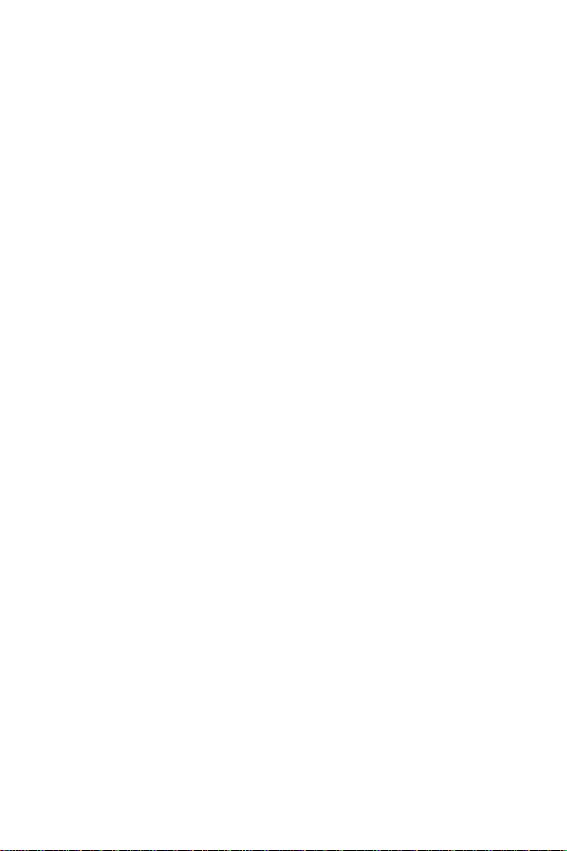
My album.............................................................................. 128
My journal............................................................................. 128
Delete all .............................................................................. 129
Memory status...................................................................... 130
Settings...................................................... 131
Time & Date ......................................................................... 131
Phone settings...................................................................... 132
Display settings.................................................................... 135
Sound settings...................................................................... 137
Security ................................................................................ 140
Reset settings....................................................................... 143
Solving problems .......................................... 145
Access codes ............................................... 149
Phone password................................................................... 149
PIN ....................................................................................... 150
PUK...................................................................................... 150
PIN2 ..................................................................................... 151
PUK2.................................................................................... 151
Important safety precautions............................. 153
Health and Safety Information ........................... 155
Exposure to Radio Frequency (RF) Signals......................... 155
For Body Operation.............................................................. 157
Precautions When Using Batteries....................................... 157
Road Safety.......................................................................... 159
Operating Environment ........................................................ 161
Electronic Devices................................................................ 161
Potentially Explosive Environments ..................................... 163
Emergency Calls.................................................................. 164
Other Important Safety Information...................................... 165
Care and Maintenance......................................................... 165
Acknowledging Special Precautions and FCC
and Industry Canada Notice............................................... 167
Table of contents
4

Appendix A: Certification Information (SAR).......... 169
Appendix B: Guide to Safe and Responsible
Wireless Phone Use..................................... 171
Appendix C: Consumer Update on Wireless
Phones..................................................... 177
Standard Limited Warranty .............................. 187
Glossary..................................................... 193
Index......................................................... 197
Table of contents
5
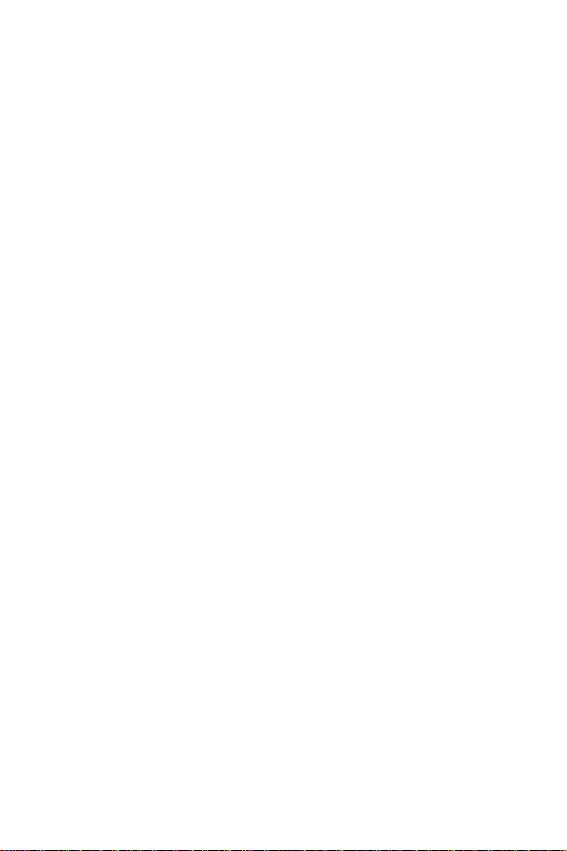
Table of contents
6
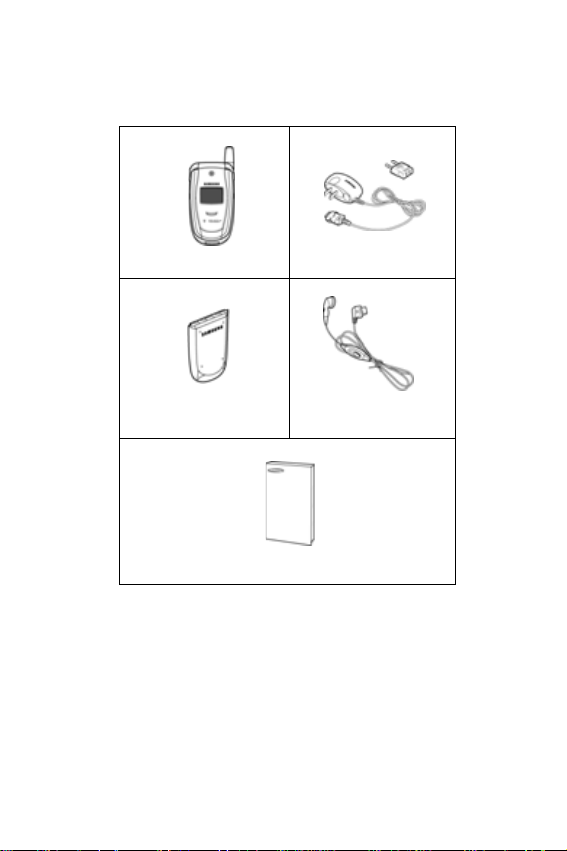
Unpacking
Your package contains the following items:
Handset
Battery
User’s Manual
Travel Adapter
Ear-microphone
Your local Samsung dealer can provide you with
additional accessories including:
● Standard battery ● Ear-microphone
● Simple hands free car kit ● Car holder
● Cigarette lighter adapter ● Battery charger
● Travel adapter/charger ● Holster
● Data kit
Unpacking
7

Unpacking
8

Your phone
Phone layout
The illustrations below show the main features of your
phone:
Earpiece
Display
Navigation (Up/Down/
Left/Right) keys
WAP Bro wser key
Volume/menu
browse keys
Soft key (left)
Dial/menu
confirmation key
Cancel/
correction key
Special
function keys
Soft key (right)
Power on/off/
menu exit key
Alphanumeric keys
Microphone
Your phone
9

Headset jack
External display
Key
(s)
Antenna
Camera
Camera key
Service light
Description
Use the Up and Down portions of the navigation key to
scroll through menus and your Phone book.
In Idle mode, pressing Up allows you to quickly access
the Camera menu, while pressing Down allows you to
access your favorite menus directly. For more
information about shortcuts, see
page 133.
Use the left and right portions of the navigation key to
select menus. In Menu mode, the Left key returns you
to the previous menu level and the Right key selects
the current menu.
You can also move your cursor to the left and right
when entering text, and Idle mode, you can access
your favorite menus directly. For more information
about shortcuts, see
page 133.
The left and right soft keys allow you to select the
menu text on the bottom line of your display.
Your phone
10

Key
(s)
In Idle mode, use the Browser key to launch the WAP
(Wireless Application Protocol) browser, and in menu
mode, use this key to select a highlighted option.
Use the Dial key to make or answer calls.
In Idle mode, hold down to review the most recent
number dialed or received.
In Menu mode, use to select a menu function or stores
information that you have entered, such as the name
in a Phone book entry.
Use the Cancel key deletes characters in the display.
In Menu mode, use it to return to the previous menu
level.
Use the Menu exit key to end a call or turns your
phone on and off.
In Menu mode, use it to return to Idle mode.
In Idle mode, press and hold this key to access your
voice mail.
Description
Use the keypad to enter numbers, letters, and some
special characters.
Your phone
11

Key
(s)
Enters special characters.
Performs various functions.
Press and hold the Camera key, on the right side of
your phone, to turn your camera on. With your camera
on, use this key as your shutter button.
Use the Volume key, on the left side of your phone, to
adjust the earpiece volume during a call, or use it to
adjust the keypad tone volume with the phone open
and in Idle mode.
With the phone closed, press and hold to turn on the
external display.
In Menu mode, use for scrolling through menus.
Description
Your phone
12

Display
Display layout
The display has three areas:
Icons
Text and graphics area
Soft key function indicators
Area Description
Top line Displays various icons. See page 14.
Text and
graphics area
Bottom line Shows the functions currently assigned to the
Displays messages, instructions, and any
information you enter, such as a phone number
you’re dialing.
soft keys.
Your phone
13

Icons
Icon Description
Indicates the incoming signal strength. The more bars
displayed, the stronger the signal.
Displays when you are on a call.
Displays if you leav e y our service area. When displayed,
you cannot make or receive a call.
Displays when the Call Forwarding feature is activated.
Indicates that an alarm is set to ring at a specified time.
Displays when a you receive a new text message.
Displays when you receive a new multimedia message.
Displays when you receive a new voice mail message.
Indicates that you have activated the Mute mode.
Indicates that either Silent mode is active or that you
have set your phone to vibrate when you receive a call.
For more details on this feature, see Sound Settings on
page
137.
Your phone
14

Icon Description
Indicates the charge level of your battery. The more bars
you see, the more power remaining.
Back light
When you open your phone or press any key, a back light
illuminates the display and the keypad. You can set the
amount of time that the back light remains on b y changing
the setting in the
Back Light menu (Menu 9.3.4). The
display turns off after one minute to conserve battery
power. For details, see page
136.
External display
Your phone has an external display on the front of the
phone. It indicates when you have an incoming call or
message. It also alerts you at a specified time when you
have set an alarm. The back light turns on and the
corresponding icon appears on the external display.
When you close your phone, the displa y sho ws the current
time on a digital clock. You can select the display color
using the
Exterior display menu (Menu 9.3.2). For details,
see page 136.
With the phone closed, the external display can be used
while taking pictures. If you press and hold the Camera
key, the external display becomes the view finder for your
camera. See
page 121.
Your phone
15

Service light
The service light is on the front of the phone, and it flashes
to indicate that services are available for your phone.
To activate or deactivate the service light, use the Service
Light
menu (Menu 9.3.5). For details, see page 136.
Service light
Camera
The camera feature on your phone allows you to take a
photo or record a video while on the move. For further
details about the Camera feature, see
page 121.
Your phone
16

Getting started
➁
Installing the SIM card
When you subscribe to a cellular network, you are
provided with a plug-in SIM card loaded with your
subscription details, such as your PIN, any optional
services available, and much more.
Important! The plug-in SIM card and its contacts can be easily damaged by
scratches or bending, so be careful when handling, inserting, or
removing the card.
Keep all SIM cards out of the reach of small children.
To install your SIM card, follow these steps:
1. If necessary, s witch y our phone off by holding down the key until the power-off image displays.
2. Remove the battery. To remove your battery, follow
these steps:
➀
Slide the battery lock towards the top of the phone and
hold it in that position.
➁
Lift away the battery, as shown.
➀
Getting started
17
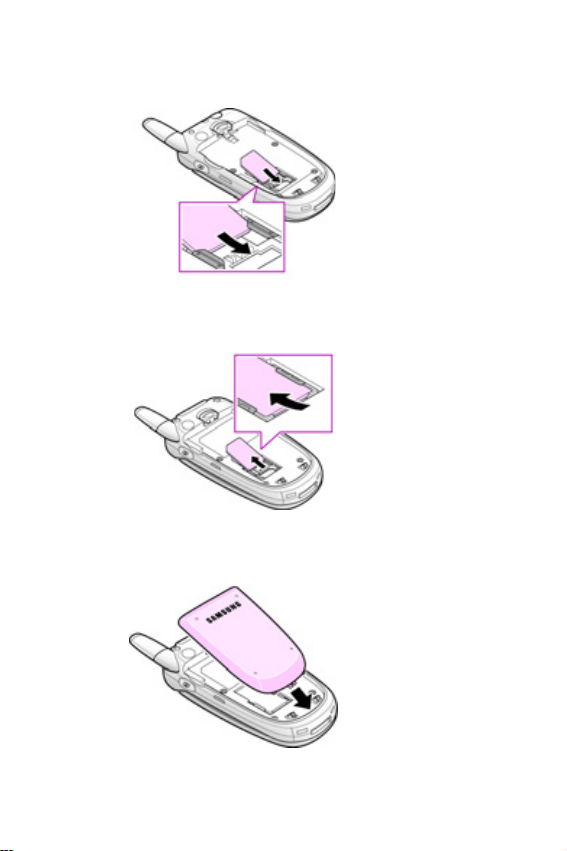
3. Slide the SIM card into the SIM card socket so that the
card locks into place. Make sure the gold contacts of
the card face into the phone.
Note: When you need to remove your SIM card, slide it out of the socket, as
shown.
4. Replace the battery so the tabs on the end align with
the slots at the bottom of the phone.
Getting started
18
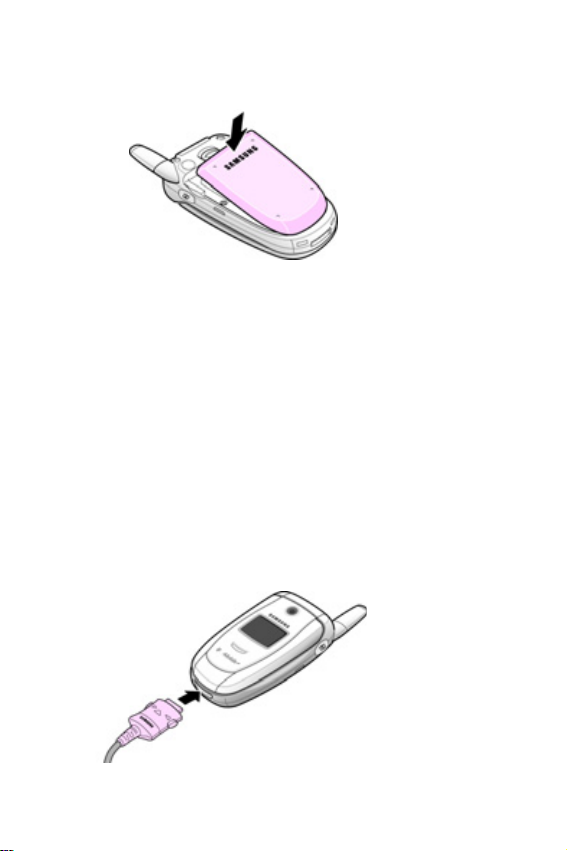
5. Press the battery until it clicks into place. Make sure
that the battery is properly installed before turning your
phone on.
Charging a battery
Your phone is powered by a rechargeab le Li-ion battery. A
travel adapter comes with your phone for charging the
battery. Use only approved batteries and chargers. Ask
your local Samsung dealer for details.
You can use your phone while the battery is charges, but it
takes longer for the battery to charge completely.
Note: You must fully charge the battery before using your phone for the first
time. A discharged battery fully recharges in about three and half h ours
(200 minutes).
1. With the battery installed, plug the connector of the
travel adapter into the jack at the bottom of the phone.
Getting started
19

2. Plug the adapter into a standard AC wall outlet.
➀
3. When charging is finished, unplug the adapter from the
power outlet and disconnect it from your phone by
pressing the buttons on both sides of the connector
and pulling the connector out.
➁
Note: You must unplug the adapter before you remove the battery from the
phone during charging; otherwise, the phone could be damaged.
➀
Low battery indicator
When the battery is weak and only a few minutes of talk
time remain, a warning tone sounds and the “Warning Low
Battery” message repeats at regular intervals on the
display. When this occurs, your phone turns off the
backlight to conserve the remaining battery power. When
the battery level gets too low, the phone automatically
turns off.
Note: Standby and talk times will vary depending on phone usage patterns
and conditions. Battery power consumption depends on factors such
as network configuration, signal strength, operating temperature,
features selected, vibrate mode, backlight settings, browser use,
frequency of calls, and voice, data, and other application usage
patterns.
Getting started
20
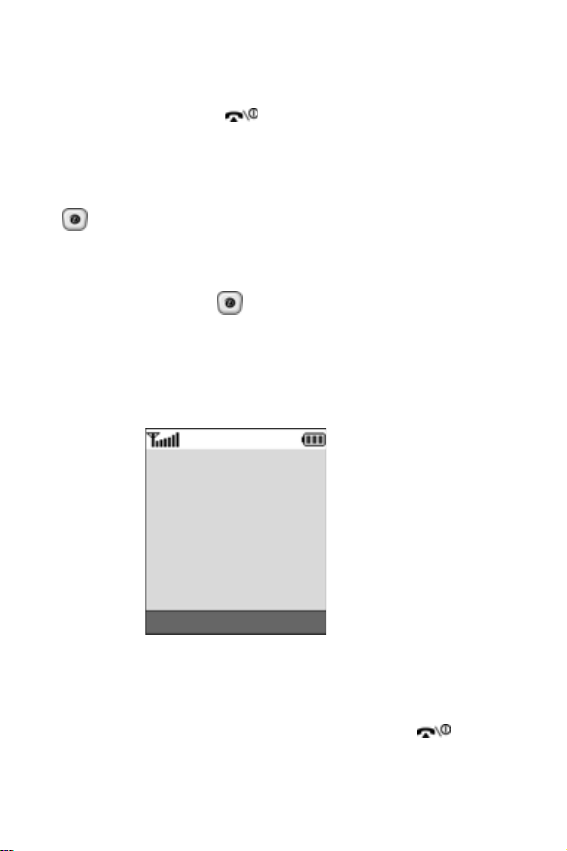
Switching your phone on/off
1. Open the phone.
2. Press and hold the key until the phone switches
on.
3. If the phone asks you to enter the phone password,
enter the password and press the
key. The password is preset to “00000000” at the
factory. For further details, see page 149.
4. If the phone asks for a PIN, enter the PIN and press the
OK soft key or the key. For further details, see
page 150.
The phone searches for your network and after finding it,
the idle screen, illustrated below, appears in the display.
Now, you can make or receive calls.
Service Provider
OK soft key or the
05:17 AM
Note: The display language is preset to English at the factory. To change the
language, use the Language menu (Menu 9.2.1). For further details,
see page 132.
Tue Mar 30
Ph.Book Menu
5. To turn your phone off, press and hold the key
until the power-off image displays.
Getting started
21
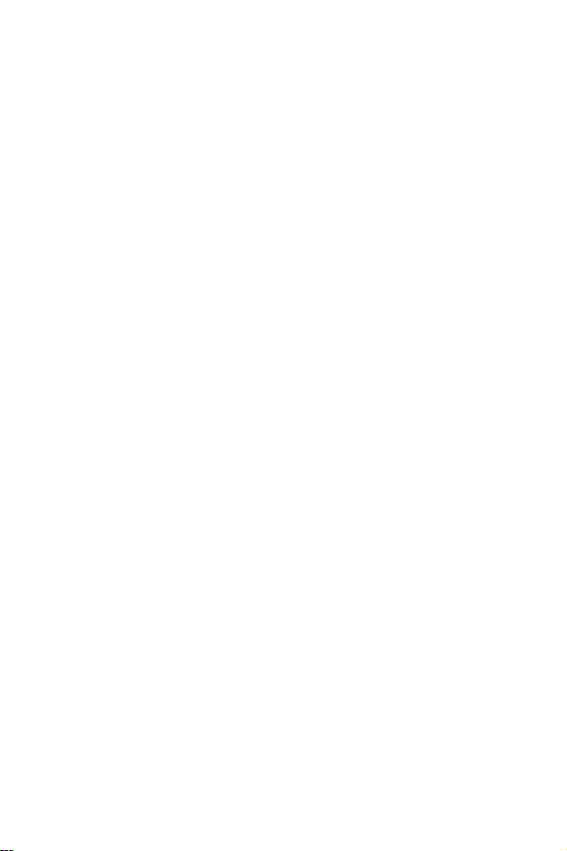
Getting started
22
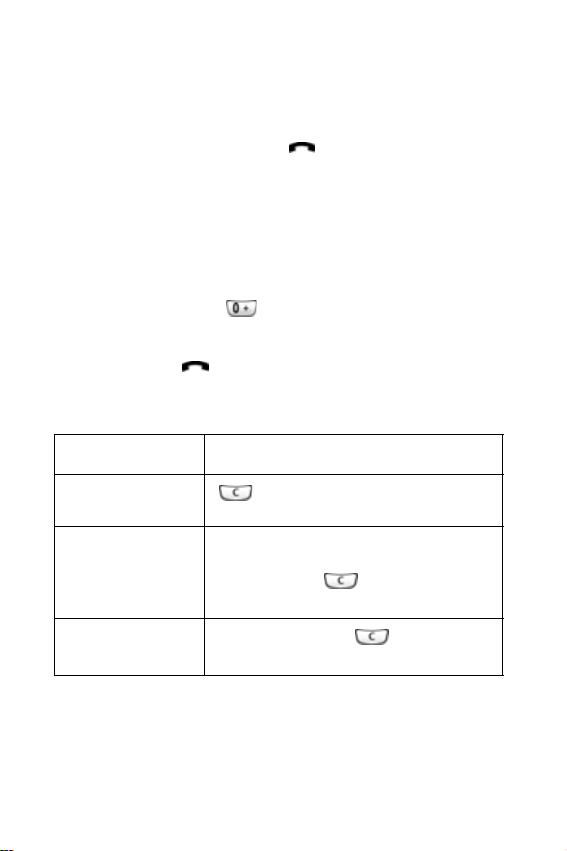
Call functions
Making a call
When the idle screen displays, enter the area code and
phone number, and press the
Note: When you activate the Auto Redial option in the Extra Settings menu
(Menu 9.2.5), the phone will automatically redial up to ten times when
the person does not answer the call or is already on the phone. See
page 134 for more details.
Making an international call
1. Press and hold the key. The + character displays.
2. Enter the country code, area code, and phone number
and press the key.
Correcting the number
To clear Press the
key.
the last digit
displayed
any other digit in
the number
the whole display
key
Left or Right key until the cursor is to
the right of the digit you want to delete,
then press the key. You can also
insert a missing digit this way.
press and hold the key and hold
it for more than one second.
Call functions
23

Ending a call
When you want to end your call, briefly press the key.
Redialing the last number
The phone stores the numbers for calls you’ve dialed,
received, and missed. For more details , see
“Call records”
on page 69.
To recall any of these numbers:
1. If you have typed characters on the display, press the key to return to Idle mode.
2. Press the key to display your recent numbers,
listed in the order in which you dialed or received them.
3. Use the Up and Down keys to highlight the number you
want, and then choose one of the options below.
T
o Press the
dial the number
edit the number Options soft key and select Edit.
delete the number Options soft key and select Delete.
delete all of the
numbers
Call functions
24
key.
Then change the number, ref erring to
“Correcting the number” on page 23.
Options soft key and select Delete
all. For details, see page 70.

Making a call from Phone book
You can store phone numbers that you use regularly on
the SIM card or in the phone’s memory. These entries are
collectively called your Phone book.
Once you have stored a number in your Phone book, you
can dial it by pressing just a few k eys . You can also assign
your most frequently-used numbers to number keys using
the Speed Dial feature.
For more details about your Phone book, see page 33.
Adjusting the volume
To adjust the earpiece volume during a call, use the
Volume keys on the left side of your phone. Press the
key to increase the volume, or press the key to
decrease the volume.
Note: In Idle mode, use the and keys to adjust the keypad tone
volume.
Call functions
25

Answering a call
When you receive a call, your phone rings and displays
the incoming call image. If you have stored information
about the caller in your Phone book, then this information
displays when they call.
Note: You can answer a call while using the Phone book or menu features.
1. To answer a call, open your phone and press the
key or press the Accept soft key.
• If
Anykey Answer
9.2.5
) is activated, you can press any key except the
key or
in the
Extra Settings
Reject
soft key to answer a call. See
menu (
Menu
page 134.
• If
Active Folder
9.2.5
) is activated, your call is answered automatically
in the
Extra Settings
menu (
Menu
when you open your phone.
Note:
To reject an incoming call, press and hold the Volume keys if your phone
is closed, or press either the key or the
open.
Reject
key if your phone is
2. To end a call, either close your phone or press the
key.
Viewing missed calls
When you do not answer an incoming call, your phone
displays a missed call message on the idle screen, which
indicates how many calls you missed.
Call functions
26

To review missed calls:
1. Open your phone, if closed.
2. Press the View soft key. The number corresponding to
the most recent missed call displays. To view other
numbers, return a call, or edit the numbers, follow
these steps:
To Press the
scroll through the missed
calls
call the number displayed
edit or delete a missed call
number
Up or Down key.
key.
Select soft key or the
key and follow the steps
listed in Editing a missed
call number below.
Editing a missed call number
Note: When the number corresponding to the missed call is not available, the
Edit Number option does not display.
1. With the Missed Calls menu displayed (Menu 2.1), use
the Up and Down keys to highlight the number you
want to edit.
2. Press the Select soft key or the key.
3. Press the
Options soft key or the key.
Call functions
27

4. Highlight Edit, and press the Select soft key or the
key .
5. Enter the number you want.
To Press the
call the number
store the number Save soft key and enter a name and
key
location. For further details, see
page 33.
Deleting a missed call
1. With the Missed Calls menu displayed (Menu 2.1), use
the Up and Down keys to highlight the number you
want to delete.
2. Press the Select soft key or the key.
3. Press the
4. Highlight
Options soft key or the key.
Delete, and press the Select soft key or the
key.
You can press the key at any time to exit the Missed
Calls menu.
Note: Y o u can acce ss the Missed Cal ls feature by selecting the Missed Calls
menu (Menu 2.1) For more details, see page 69.
Call functions
28

Quickly switching to Silent mode
Silent mode is convenient when you want to turn your
phone’s ring tone off, in a theater for example.
In Idle mode, press and hold the key until the Silent
mode message and the Vibration icon ( ) display.
In Silent mode, instead of sounds, your phone will vibrate,
flash its light, or do nothing, depending on the function and
the situation.
To exit and reactivate the previous sound settings, press
and hold the
The Vibration icon ( ) no longer displays.
Notes:
• When you turn off the phone, Silent mode is not deactivated.
• Activating Silent mode does not turn off the camera’s shutter
sound.
key again until Exit silent mode displays.
Call functions
29
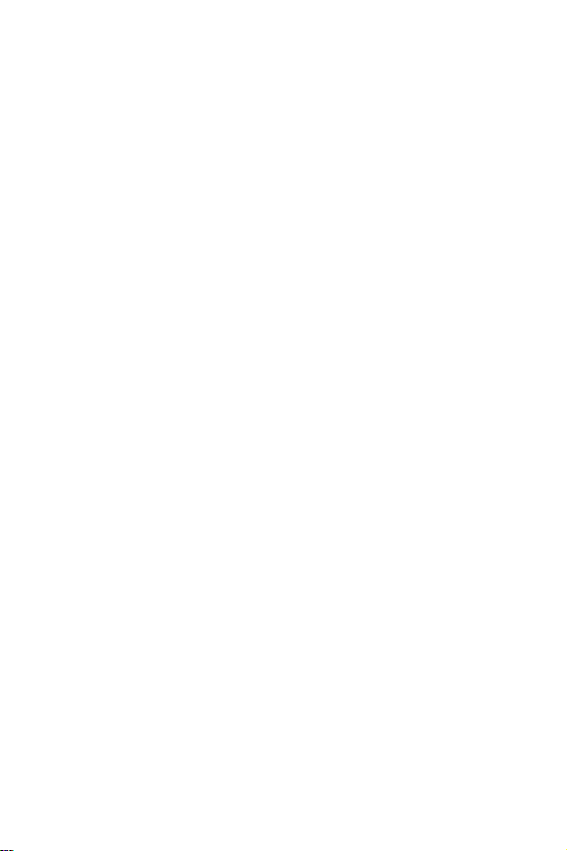
Call functions
30

Selecting functions and options
Your can customize most of your phone’s functions.
These functions are arranged in menus and sub-menus
and are accessed using the two soft keys
your keypad. Each menu and sub-menu allows you to
view and change the settings for a particular function.
Using the soft keys
The roles of the soft keys vary depending on the function
you are currently using, and the labels on the bottom line
of your display just above each key indicate their current
role.
Service
Provider
and on
05:17 AM
Press the left soft key
for Menu mode.
Tue Mar 30
Press the right soft key
to access the
book
Selecting functions and options
Phone
menu.
31

Selecting options
To view the various functions and change the options
available to you, follow these steps.
1. Select the menu you want.
2. Press the appropriate soft key.
To Press the
select the:
• function displayed
• option highlighted
view the next function or
highlight the next option on a
list
move back to the previous
function or option on a list
move back up one level in the
menu structure
exit the menu structure without
changing the settings
Select soft key or the
key.
Down key or key on
the left side of the phone.
Up key or key on the
left side of the phone.
Left key, soft key or C
key.
key.
In some functions, you may need to enter a password or
PIN. Enter the code and press the
Note: When you access a list of options, your phone highlights the currently
active option. If there are only two options, such as On/Off or Enable/
Disable, your phone highlights the option that is not curren tly activ e, so
that you can select it directly.
Selecting functions and options
32
OK soft key.

Phone book
You can store phone numbers with a callers name in your
SIM card or in your phone’s memory. These memory
location are physically separate but are used as a single
Select
Phone book.
soft key
or the key
key.
.
entity, called your
Note: The maximum number of phone numbers that you can store varies
depending on your particular SIM card.
Storing a number with a name
There are two ways to store a number:
● Using the Save soft key in Idle mode
● Using the New Entry option in the Phone book menu.
Storing a number in Idle mode
When you enter a number, Save displays above the left
soft key so you can store the number in your Phone book.
1. Enter the number you want to store.
Note:
If you make a mistake entering a number, correct it using the
2. To save the number, press the Save soft key.
3. Select a category for the number. There are three
categories available:
• Mobile number
•Work number
• Home number
To select the category, press the Up or Down key and
press the
Phone book
33

4. Select a memory location, either SIM or Phone, using
Select
the Up or Down key and then pressing the
soft
key or the key.
Note:
When you change phones, any numbers stored in your SIM card memory
are automatically available with the new phone, whereas any numbers
stored in the phone’s memory will need to be reentered.
5. Enter a name, and press the OK soft key or the key
to store the name and number.
Note:
For further details on how to enter characters, see page 47.
After saving the entry, your phone displays the Phone
book entry or name you added.
To Press the
use the entry options
return to the idle screen
Options soft key or the
key. For further details, see
page 35.
key.
Storing a number using the Phone book menu
1. At the idle screen, press the
2. Use the Up or Down key to highlight
Select
press the
Highlight the category of the number to be stored, and
3.
press the
Note:
The E-mail address is available in this step. It allows you to save an E-mail
address instead of a phone number.
Phone book
34
soft key or the key.
Select
soft key
Ph.Book
or the key
soft key.
New Entry
.
and

4. Select a memory location, either SIM or Phone, using
Select
the Up or Down key and then pressing the
soft
key or the key.
Note:
When you are saving an e-mail address, SIM Memory is not available.
5. Enter a name and press the OK soft key or the key.
Note:
For further details about how to enter characters, see page 47.
6. Enter a number or address you want to store and press
Save
the
soft key or the key.
After saving the entry, your phone displays the Phone
book entry or name you added.
To Press the
use the entry options
return to the idle screen
Options soft key the key.
For further details, see
page 35.
key.
Using Phone book entry options
While accessing any Phone book entry , press the Options
soft key or the key to use the options f or the entry. The
following options are available:
1. Photo Caller ID: allows you to assign one of your
photos as a caller ID image, which is displayed when
you receive a call from the selected number . F or details
about the Camera feature, see
page 121.
Phone book
35
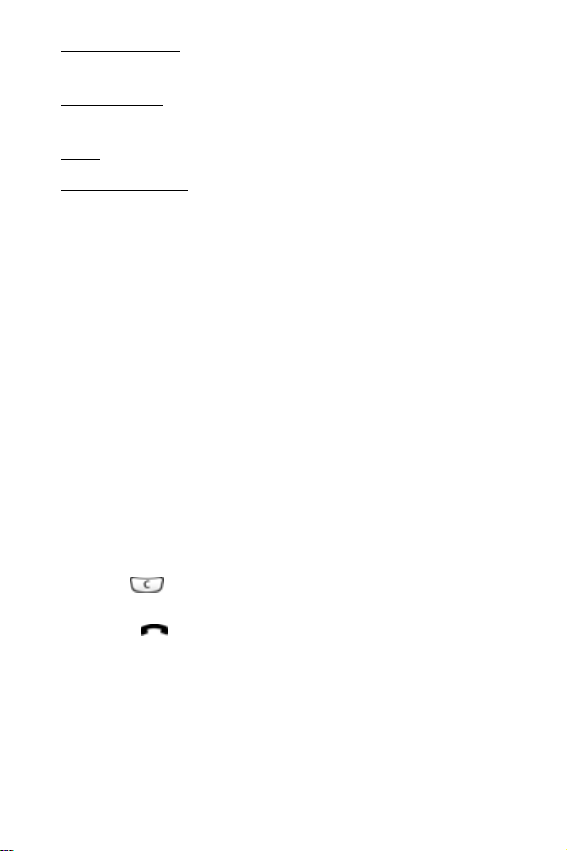
Select a photo
: allows you to select a photo for the
number.
Take a photo: allows you to take a new photo to be used
as a caller ID.
View
: displays the photo assigned to the number.
Delete caller ID
: cancels the photo caller ID setting f or the
number.
2. Edit: allows you to edit the name and number.
Select
One entry
to change the name and/or one number
for the selected entry. If you change the name, the
number is saved separately with the new name.
Select
All entry
to change only the name of the entry.
3. Copy: allows you to copy the number to another
location. You can select the memory location, either
SIM or Phone, and the location number.
Paste: allows you to paste the number into the normal
4.
dialing mode. Use this option to dial a number similar to
one in Phone book, such as a different extension in the
same office.
Use the key to change the numb er as required ; see
page 23 for further details. When you are ready to dial,
press the key.
5. Delete: allows you to delete the name and number from
Phone book. You are asked to confirm that you wish to
delete the name and number by pressing the
Yes soft
key .
Phone book
36

6. Caller Group: allows you to organize your Phone book
entry into caller groups so that the phone alerts you in a
specific way when a person from one of your groups
calls you. Select one of the ten groups available.
To remove an entry from a group, select the
No Group
option. For more information about how to change caller
group properties, see
page 42.
7. Add Entry: allows you to add a new number to the
currently selected name.
Dialling a number from Phone book
Once you have stored phone numbers in your Phone
book, you can dial them easily and quickly by using the
location numbers that you assigned to them.
Note: If you cannot remember a location number, you must go into the
Search menu in the Phone book men u to search for the entry by
name. For details, see page 40.
Dialling a number from the SIM card
1. Enter the location number for the phone number you want to dial, press the key.
The list of entries in the SIM card displays.
Note:
You can press the Up or Down key to find other numbers on the list.
2. Press the Dial soft key, the key, or the key
when you have selected the number you want.
Phone book
37

Dialing a number from the phone’s memory
1. In Idle mode, press and hold . A + displays.
2. Enter the location number of the phone number you
want and press the key.
The list of entries in the phone’s memory displays.
Note:
You can press the Up or Down key to find other numbers on the list.
3. Press the Dial soft key, the key, or the key
when you have selected the number you want
.
Speed-dialing
You can assign up to eight phone numbers from your
Phone book list that you use most frequently to the
number keys (
you want by simply pressing and holding the associated
number key.
Setting up speed-dial entries
1. When the idle screen displays, press the Ph.Book soft key .
2. Scroll to Speed Dial by pressing the Up or Down key
and press the Select soft key or the key.
2 to 9), and then dial them easily whenever
3. Select the key to which you wish to assign the speeddialing number, from the
2 to 9 keys, and press the OK
soft key or the key.
Note:
Memory location 1 is reserved for your Voice Mail server number.
Phone book
38

If you hav e alre ad y assig ne d a number to the key, the
Options
soft key replaces the OK soft key. Go to step 6.
4. Select an entry from the Phone book list and press the
View soft key or the key.
5. If the entry has more than one number, highlight the
number you want using Up or Down k eys and press the
Select soft key or the key.
6. Once you have assigned a n umber to the selected key,
you can use the following options by pressing the
Options soft key or the key:
•
Change
: allows you to assign a different number to the
key .
•
Delete
: allows you to clear the setting so that no
number is assigned to the key.
•
Delete all
: allows you to clear the settings for all keys
so that no numbers are assigned to any of the keys.
•
Number
: allows you to view the number assigned to
the key.
7. When you are finished, press the or key.
Using speed-dialing
To speed-dial the numbers assigned to keys to ,
press and hold the appropriate key.
Phone book
39

Searching for and dialing numbers in Phone book
After storing numbers in Phone book, you can search for
them either by name or by caller group.
Searching for a number by name
1. When the idle screen displays, press the Ph.Book soft key .
2. Highlight Search and press the Select soft key or the
key.
3. Enter the first few letters of the name of the name you
want. The Phone book entries are listed, starting with
the entry that matches or is close to what you entered.
To Press the
view the highlighted entry
select a different entry Up or Down key until the
look for a name starting
with a different letter
View soft key.
entry you want highlights.
key labeled with the letter you
want.
4. Once you have found the entry, press the key to
dial the number, or press the
Options soft key or the
key to access the Phone book entry options; for
more details, see page 35.
Phone book
40
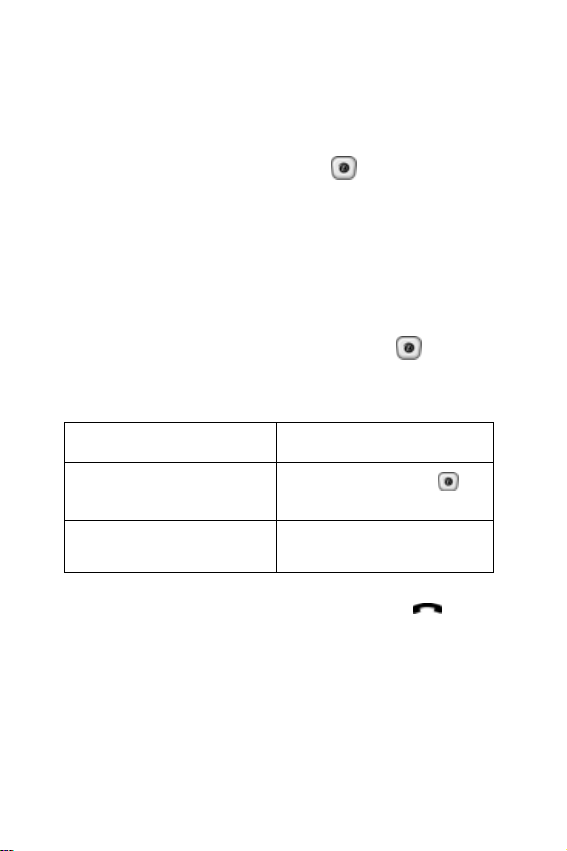
Searching for a number by caller group
1. When the idle screen displays, press the Ph.Book soft key .
2. Use the Up or Down keys to highlight Group Search
and press
Select soft key or the key.
3. Enter the first few letters of the group name that you
want to find.
The caller groups are listed,
matches or is close to what you entered
starting with the entry that
4. Use the Up or Down keys to highlight the group you
want and press the
View soft key or the key.
The Phone book entries in the caller group are listed.
To Press the
view the highlighted entry
select a different entry Up or Down key until the
View soft key or the
key .
entry you want highlights.
5. Once you have found the entry, press the key to
dial the number, or press the Options soft key to
access the Phone book entry options; for more details,
see page 35.
Phone book
41
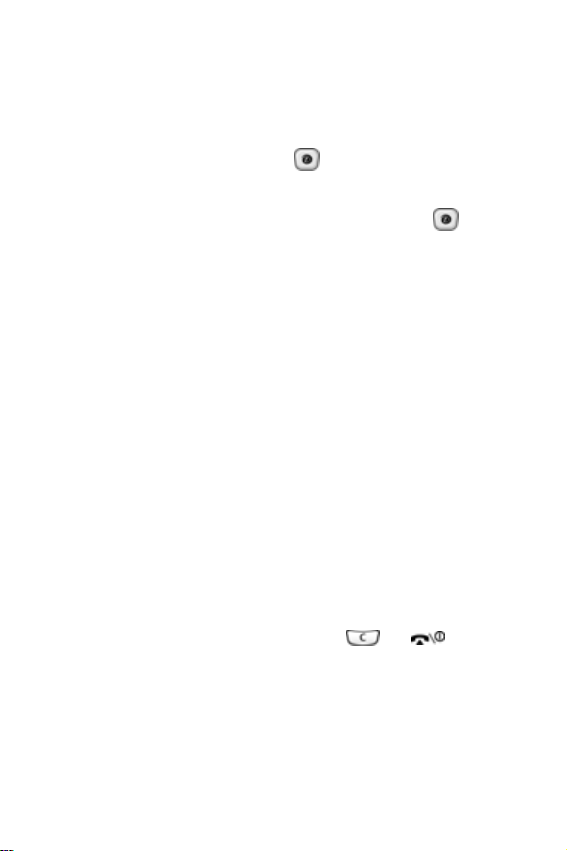
Editing a caller group
1. When the idle screen displays, press the Ph.Book soft key .
2. Use the Up or Down key to highlight Group Edit and
Select soft key or the key.
press
3. Use the Up or Down key to highlight the group you
want, then press the
4. Select each option and change the settings, as
required. The following options are available:
•
Call ring tone
when you receive a voice call from a member of that
group.
•
SMS tone
: allows you to set the ring tone used when
you receive a text message from a member of that
group.
•
Graphic
: allows you to set the graphic icon displayed
when you receive a voice call from a member of that
group.
•
Group name
group. For further details about how to enter
characters, see
Options soft key or the key.
: allows you to set the ring tone used
: allows you to assign a name to the
page 47.
5. When you are finished, press the or key.
Phone book
42
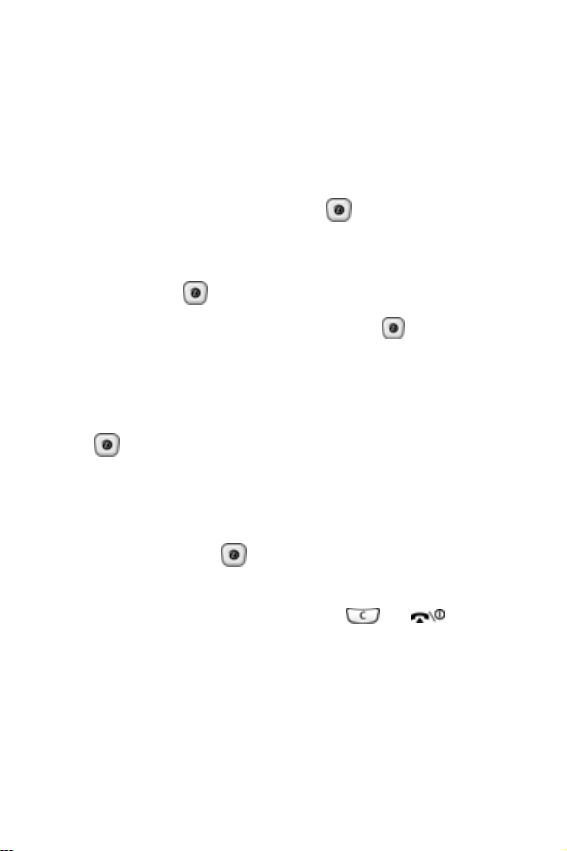
Deleting all of the Phone book entries
You can delete all your entries from your phone’s memory
and your SIM card, if desired.
1. When the idle screen displays, press the Ph.Book soft key .
2. Use the Up or Down key to highlight Delete All and
press the
3. To place a check mark by the memory location you
want to clear,
and press the key.
Note:
4. Press the Delete soft key to delete the entries in the
selected memory location.
Select soft key or the key.
All, SIM, or Phone, highlight the location
You can remove the check mark by pressing the key again.
5. Enter the phone password and press the
OK soft key or
the key.
Note:
The password is preset to “00000000” at the factory. To change this
password, see page 149.
6. When the confirmation message displays, press the
Yes soft key or the key. To cancel the deletion,
press the
No soft key.
7. When you are finished, press the or key.
Phone book
43

Checking the memory status
You can check how many names and numbers are stored
in your Phone book, in both the SIM card and the your
phone’s memory. You can also see the capacity of both
memories.
1. When the idle screen displays, press the Ph.Book soft key .
2. Use the Up or Down key to highlight Memory Status
and press the
Select soft key or the key.
3. Press the Up or Down key to view the number of the
entries you stored and the total number of the entries
you can store in the SIM card and the phone’s memory.
4. When you are finished, press the soft key or
key .
Setting Your Own Number
This function is a memory aid, which you can use to check
your own phone number if you need to do so.
You can assign a name to each number registered on
your SIM card. You can also edit the names and numbers
displayed.
Note:
Any changes made do not in any affect the actual subscriber numbers on
your SIM card.
1. When the idle screen displays, press the Ph.Book soft key .
2. Use the Up or Down key to highlight Own number and
press the
Phone book
44
Select soft key or the key.

3. Select the Own number option by pressing the Up or
Down key and press the
Select soft key or the key.
4. Select a location and press the
Edit soft key or the
key .
5. Enter the number you want to save, and press the
soft key or the key.
6. Enter the name for the number, and press the
OK soft
key or the key.
OK
Phone book
45
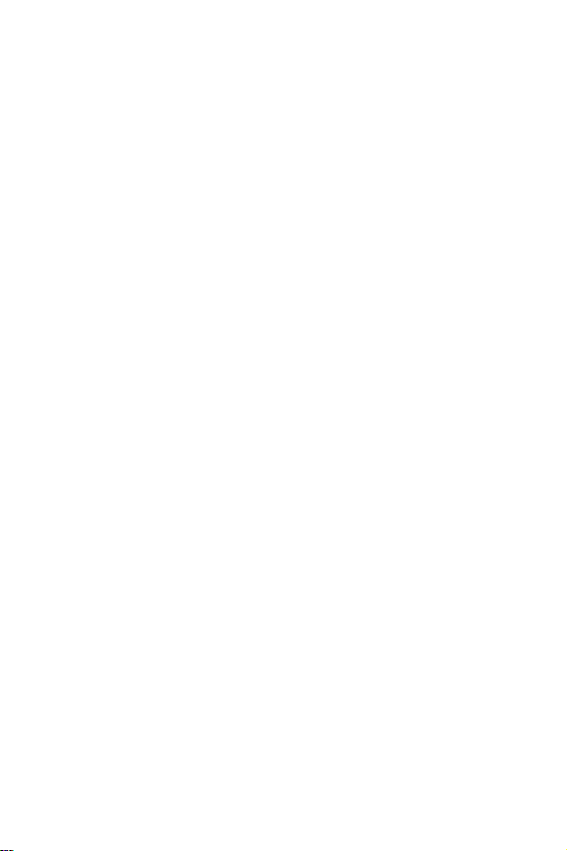
Phone book
46

Entering text
When using your phone, you will often need to enter text,
such as when storing a name in your Phone book,
creating your personal greeting or scheduling events on
your calendar. You can enter alphanumeric characters by
using your phone’s keypad.
Your phone has the following text input modes:
● T9 mode
This mode allows you to enter words with only one
keystroke per letter. Each key on the keypad has more
5
than one letter; for example, pressing the
J, K, or L. However, the T9 mode automatically compares
the series of keystrokes you make with an internal
linguistic dictionary to determine the most likely word, so
many words require far fewer keystrokes than the
traditional Alphabet mode below.
● Alphabet mode
This modes allow you to enter letters by pressing the key
labeled with the letter you want. You press the key until
the letter or number you want displays.
● Number mode
This mode allows you to enter n u mbe rs.
● Symbol mode
This mode allows you to enter symbols, such as
punctuation marks.
key can enter
Entering text
47

Changing the text input mode
When you are in a field that allows character entry, you
will notice the text input mode indicator on the display.
Example
: Writing a text message
Create
Options
To select Press the right soft key until
T9 mode
Alphabet mode
Number mode
Symbol mode the symbol list displays. See
Note: Additional text input modes may be available, depending on your
country.
Entering text
48
Text input mode
indicator
displays. See page 49.
displays. See page 51.
displays. See page 52.
page 52.
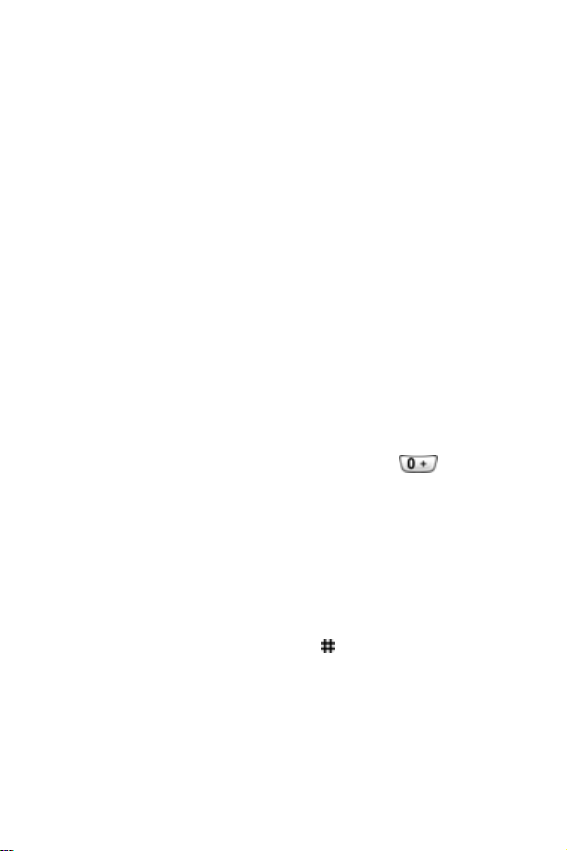
Using T9 mode
T9 is a predictive text input mode that allows you to key in
characters using single keystrokes . This text input mode is
based on a built-in dictionary.
To enter a word in T9 mode:
1. When you are in T9 mode, start entering a word by
pressing keys
for each letter in a word.
For example, to enter “Hello” in T9 mode, press the
following keys:
As you type different words may display until enough
letters are entered to match the word you want.
2. Enter the whole word before editing or deleting the
keystrokes.
3. When the word displays correctly, go to step 4.
2 through 9. Press each key only once
4, 3, 5, 5
, and 6 keys.
If the word doesn’t display correctly, press
the Up or Down key to
display alternative word choices
or use
for the keys that you have pressed.
For example, if you type 6, 3, your phone displays “of”;
however, if you wanted “me” press the Up or Down key to
scroll through the other matches until it displays. Your
phone displays the most commonly used choice first.
4. Insert a space by pressing the key.
Entering text
49

To add a new word into the T9 dictionary:
1. After pressing the keys corresponding to the word you
want to add, press
or use the Up or Down key to
display an alternative words.
2. When you press or use the Up or Down ke y at the
last alternative word, the display shows
bottom line. Press the
Add soft key or the key.
Add on the
3. If necessary, clear the word using the key and
enter the word you want to add using Alphabet mode.
See page 51.
4. Press the
OK soft key or the key.
The word is added to the T9 dictionary and becomes the
first word for the associated keypress series.
Note:
This feature may not be available for some languages.
● To enter periods, hyphens, or apostrophes, press the
key. T9 mode applies grammar rules to ensure that
correct punctuation is used.
For example, the key is used twice to display two
punctuation marks below:
Le t ’s Eat .
● To shift case in T9 mode, use the key. There are
three cases: Initial capital ( ), Capital lock ( ), and
Lower case ( ).
Entering text
50

● Move the cursor with the Left and Right ke ys. To delete
letters, press the key. To clear the display, press
and hold key.
Using Alphabet mode
Use your keypad keys through to enter text.
1. Press the key with the letter you want:
- Once for the first letter
- Twice for the second letter, and so on
2. Select the other letters in the same way.
Note: The cursor moves to the right when you press a diff erent key. When
entering the same letter twice or a different letter on the same key,
pause briefly and the cursor to move to the right automatically, then
select the next letter.
See the table below for more information about available
characters:
Entering text
51

● To insert a space, press the key.
● To shift case in Alphabet mode, use the key. There
are three cases: Capital lock ( ), Lower case ( ), and
Initial capital ( ).
● Move the cursor with the Left and Right ke ys. To delete
letters, press the key. To clear the display, press
and hold key.
Using Number mode
Number mode enables you to enter numbers into a text
message. Press the keys corresponding to the number
you want.
Using Symbol mode
Symbol mode enables you to insert symbols into a text
message.
To Press the
select a symbol corresponding number key.
display more symbols Up or Down key.
clear the symbol(s)
insert the symbol(s) into
your message
cancel your input and return
to the previous mode
key. When the input field
is empty, this key returns the
display to the previous mode.
OK soft key.
soft key.
Entering text
52

Options during a call
Your phone provides a number of control functions that
you can use during a call.
Using the Menu Functions
During a call, you can access the main menu functions.
1. Press the Options soft key. The Options sub menu
displays and
2. Press the OK soft key or the key to display your
phone’s main menus.
3. Use the navigation key to scroll through the menu list.
Note:
You cannot use some menus during a call. They are deactivated on this
list.
4. When the menu you want highlights, press the Select
soft key or the key.
5. If the selected menu has sub-options, repeat steps 3
and 4.
For further details about the menu functions available , see
the list on
Placing a call on hold
You can place the current call on hold or make another call
while you have a call in progress if your network supports
this service.
To place a call on hold, simply press the Hold soft key. You
can return to the call by pressing the
Menu is highligted.
page 62.
Resume soft key.
Options during a call
53

To make a call while you have a call in progress:
1. Enter the phone number that you wish to dial or look it up in your Phone book.
2. Press the key to dial the second call. The first call
is automatically placed on hold.
Note:
You can also place your current caller on hold by pressing the
key and then making your second call in the normal way.
Hold
soft
Swaping calls
When you are on a call and have another call on hold, you
may switch between the two calls by pressing the
Swap
soft key.
Your current call is placed on hold and the call on hold is
activated again. To end either call, press the key
when you’re finished.
Muting a call
You can temporarily switch your phone’s microphone off,
so that the person you’re talking with cannot hear you.
For example, you want to talk with someone while on a
call, but do not want the caller to hear you.
To switch the microphone off temporarily:
1. Press the Options soft key.
2. If necessary, press the Down key to highlight Mute.
3. Press the
OK soft key or the key. The other person
can no longer hear you.
Options during a call
54

To turn the microphone back on:
1. Press the Options soft key.
2. If necessary, press the Down key to highlight the
Unmute option.
3. Press the
OK soft key or the key. The other person
can hear you again.
Muting/Sending Key Tones
These options allow you to turn the ke y tones off and on. If
Mute Keys option is selected, your phone does not
the
transmit the
the associated with each key on your keypad.
Note:
the Send keys option must be selected.
Sending Sequence of DTMF Tones
This option allows you to send the correct type of tones if
you need to enter a password or account number when
calling an automated system, such as a bank. To send
tones:
1. Press the Options soft key.
2. Highlight the Send DTMF option.
3. Press the
4. Enter the require d number and press the
DTMF (Dual Tone Multi-Frequency) tones of
To communicate with answering machines or computerized telephone systems,
OK soft key.
OK soft key.
Options during a call
55
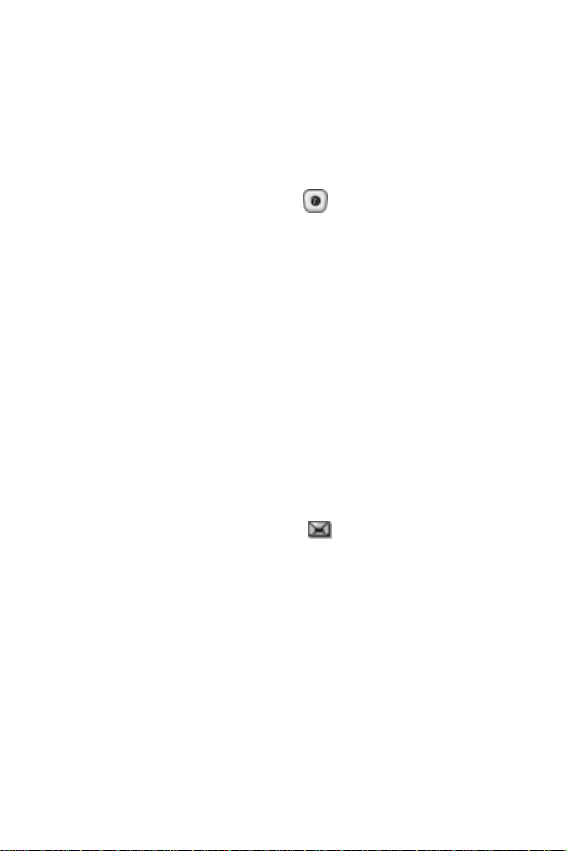
Searching for a number in Phone book
You can search for a number in your Phone book during a
call.
1. Press the Options soft key.
2. Press the Down key to highlight the Phonebook option.
3. Press the
OK soft key or the key. Your Phone book
entries are listed.
4. Enter the name that you want to find.
If you enter the first few letters of the name, the Phone
book entries are listed starting with the first entry matching
your input.
5. To view the highlighted entry, press the View soft key.
For further details about the Phone book features, see
page 33.
Using the message service (SMS)
If you receive an SMS (Short Message Service) message
during a call, the Message icon ( ) flashes on the
display. The SMS Service option enables you to read the
message or send a new message. For further details
about the Message feature, see
page 79.
Call waiting
You can answer an incoming call while you have a call in
progress, if this service is supported by the network and
you have the
See page 74 for more information.
Call waiting menu (Menu 3.2) set to Activate.
Options during a call
56
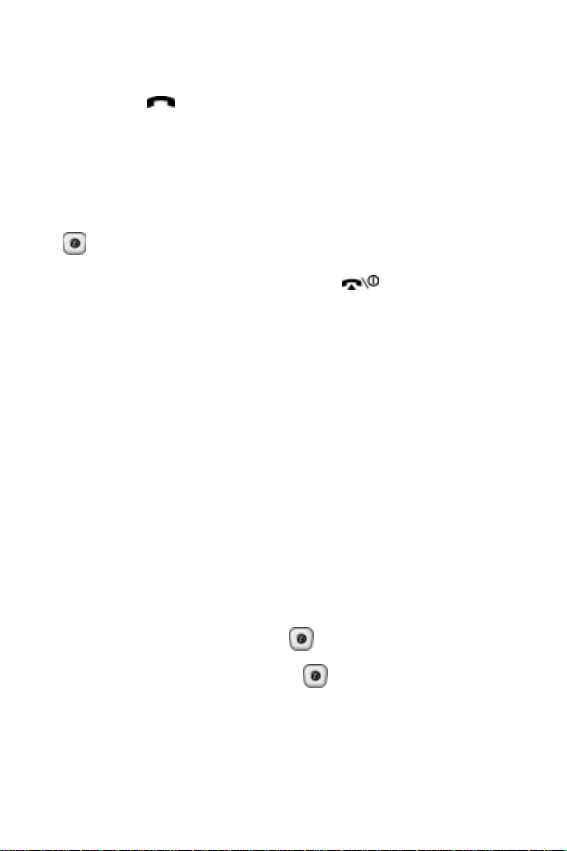
You are notified of an incoming call by a call waiting tone.
To answer the call:
1. Press the key to ans wer the incoming call. The first call is automatically put on hold.
2. To switch between the two calls, press the Swap soft
key .
3. To end a call on hold, press the
key, then select the
End Held Call option.
Options soft key or the
4. To end the current call, press the key.
Making a multi-party call
A multi-party call is a network service that allows up to six
people to take part simultaneously in a multi-party or
conference call.
For further details about subscribing to this service,
contact your service provider.
Setting up a multi-party call
1. Call the first participant in the normal way.
2. Call the second participant in the normal way. The first
call is automatically put on hold.
3. To join the first participant to the multi-party call, press
Options soft key or the key, then select Join.
the
4. Press the
OK soft key or the key.
Options during a call
57

5. To add a new person to the multi-party call, call the
new person in the normal way and then press the
Options soft key or the key.
6. Select the
Conference option and press the OK soft key
or the key.
You can add incoming callers by answering a call and
pressing the
Conference. Repeat as required.
Options soft key or the key, and selecting
Private conversation with only one participant
1. Press the Options soft key or the key and choose the Select One option.
2. Press the OK soft key or the key. The list of call
participants displays.
3. Highlight a person by pressing the Up or Down key, and
press the
4. Highlight
Select soft key, the key, or the key.
Private, then press the OK soft key or the
key .
Now you can talk privately to the person you selected,
while the other participants continue to talk with each
other.
5. To return to the multi-party call, press the Options soft
key or the key, then select
6. Press the
OK soft key or the key.
Conference.
All of the multi-party call participants will now hear each
other.
Options during a call
58

Dropping one participant
1. Press the Options soft key or the key, then choose the Select One option.
2. Press the OK soft key or the key. The list of call
participants displays.
3. Highlight a person by pressing the Up or Down k ey, and
press the
Select soft key, the key, or the key.
4. Press the Down key to highlight
OK soft key or the key.
Remove and press the
The call with that person ends, but you can continue to talk
to the other callers.
5. When you want to end the multi-party call, close the
phone or press the key.
Options during a call
59

Options during a call
60

Using the menus
You can tailor your phone’s range of functions to your
needs using menus and sub-menus. The menus and submenus on your phone can be accessed by scrolling, using
the Navigation keys, or by using shortcuts.
Accessing a menu by scrolling
1. In Idle mode, press the Menu soft key.
2. Highlight a main menu using the navigation key, like
Settings (Menu 9), then press the Select soft key or
the key.
3. Scroll using the Up and Down keys to highlight other
menus, and press the
4. If a menu contains an option you want, highlight it using
the Up and Down keys, then press the
or the key. Repeat these steps, if necessary.
To Press the
Select soft key or the key.
Select soft key
scroll through the menus
confirm the chosen setting
return to the previous
menu level
exit the menu without
changing the settings
Up or Down key or use the
and keys.
Select soft key or the
key.
soft key or the Left key.
key.
Using the menus
61

Using shortcuts
The menus, sub-menus, and options are numbered and
can be accessed quickly by using their shortcut numbers.
For the main menus, press the number keys ( to )
corresponding to their location on the screen.
Notes:
• The numbers assigned to each menu are indicated on the list on
page 62.
• F or me nu number 10, use the key.
For example, to access the Language menu.
1. Press the Menu soft key.
2. Press the key for Settings.
3. Press the key for
4. Press the key for
Phone Settings.
Language. The languages
available display.
List of menu functions
The following list shows the menu structure and indicates
the number assigned to each option and the page where
you can find a description of each feature.
1. Voice messages
2. Call records
2.1 Missed calls
2.2 Incoming calls
2.3 Outgoing calls
2.4 Delete all
Using the menus
62
(see page 67)
(see page 69)

2.5 Call time
2.5.1 Last call
2.5.2 Total outgoing
2.5.3 Total incoming
2.5.4 Reset timers
3. Network services
3.1 Call forwarding
3.1.1 Forward always
3.1.2 Busy
3.1.3 No reply
3.1.4 Unreachable
3.1.5 Cancel all
3.2 Call waiting
3.2.1 Voice calls
3.2.2 Data calls
3.2.3 Cancel all
3.3 Network Selection
3.3.1 Automatic
3.3.2 Manual
3.4 Caller ID
3.4.1 Default
3.4.2 Hide number
3.4.3 Send number
4. Instant Message
5. Messages
(see page 79)
5.1 Text Messages
5.1.1 Create
5.1.2 Inbox
5.1.3 Outbox
5.1.4 Templates
(see page 73)
(see page 77)
Using the menus
63
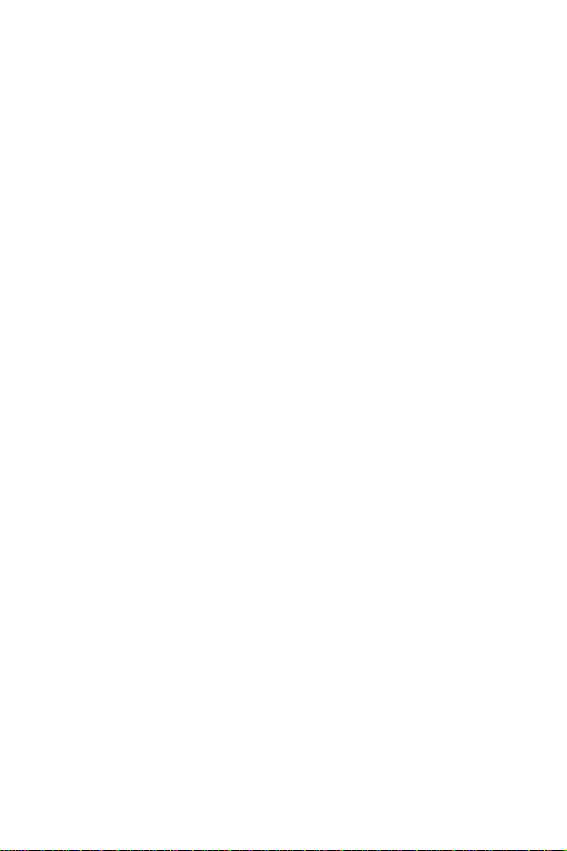
5.1.5 Settings
5.1.5.1 T-Mobile
5.1.5.2 Setting 2
5.1.5.3 Setting 3
5.1.5.4 Setting 4
5.1.5.5 Common setting
5.1.6 Delete all
5.1.7 Memory status
5.2 Picture messages
5.2.1 Create
5.2.2 Inbox
5.2.3 Outbox
5.2.4 Draft
5.2.5 Templates
5.2.6 Delete all
5.2.7 Memory status
5.3 Browser messages
5.3.1 Inbox
5.3.2 Receive
5.3.3 Delete all
5.4 Voice mail
5.4.1 Call voice mail
5.4.2 Voice server number
6. Funbox
Using the menus
64
(see page 99)
6.1 t-zones
6.1.1 Home
6.1.2 Fav orite
6.1.3 Go to URL
6.1.4 Clear cache
6.2 Games
6.3 Sounds
6.4 Images
6.5 Delete all
6.6 Memory status

7. Organizer
7.1 Alarm
7.2 Calendar
7.3 Calculator
7.4 To do list
7.5 Voice memo
7.6 Currency Exchange
(see page 111)
7.1.1 Once alarm
7.1.2 Daily alarm
7.1.3 Morning call
7.1.4 Remove alarm
7.1.5 Autopower
7.5.1 Record voice
7.5.2 Voice list
7.5.3 Delete all
7.5.4 Memory status
8. Camera
8.1 Take and send
8.2 Record videos
8.3 My photos
8.4 My videos
8.5 My album
8.6 My journal
8.7 Delete all
8.8 Memory status
9. Settings
9.1 Time & date
(see page 121)
(see page 131)
9.1.1 Set time
9.1.2 Set date
9.1.3 World time
9.1.4 Time format
9.1.5 Auto update
Using the menus
65
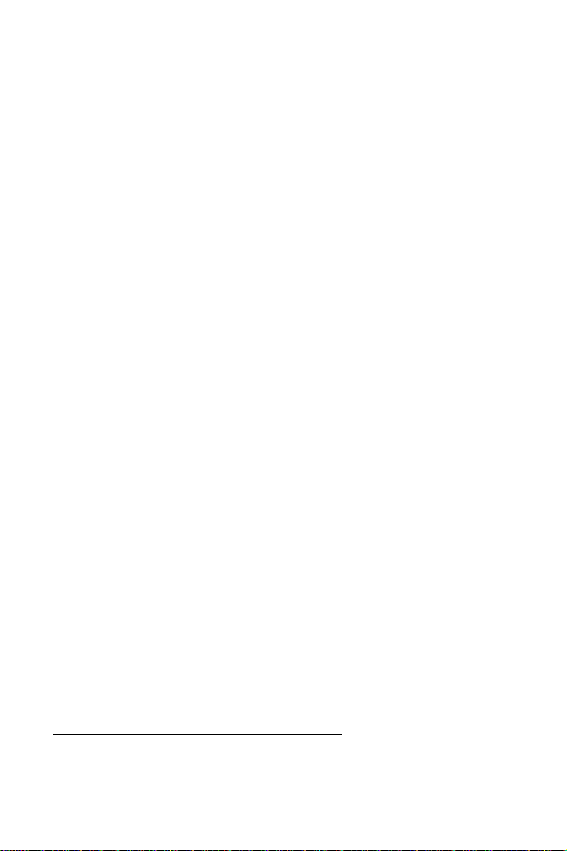
9.2 Phone settings
9.2.1 Language
9.2.2 Greeting message
9.2.3 Short cut
9.2.4 TTY setting
9.2.5 Extra settings
9.3 Display settings
9.3.1 Interior display
9.3.2 Exterior display
9.3.3 Menu style
9.3.4 Back light
9.3.5 Service light
9.3.6 Graphic logo
9.4 Sound settings
9.4.1 Ring tone
9.4.2 Ring volume
9.4.3 Alert type
9.4.4 Keypad tone
9.4.5 Message tone
9.4.6 Folder tone
9.4.7 Power on/off
9.4.8 Alerts on call
9.4.9 Extra tones
9.5 Security
9.5.1 PIN check
9.5.2 Change PIN
9.5.3 Phone lock
9.5.4 Change password
9.5.5 Privacy
9.5.6 FDN Mode
9.5.7 Change PIN2
9.6 Reset settings
*
*
*. Shows only if supported by your SIM card.
Using the menus
66

Voice messages
Using this menu, you can record a voice memo of up to 30
seconds and then immediately send it by a MMS
(Multimedia Message Service) message.
Recording and sending voice messages
1. To record a voice message, select the Voice messages
Menu 1).
menu (
2. Press the Record soft key to start recording.
3. Record your memo by speaking into the microphone.
Note:
When you press
remaining time.
4. When you are finished, press the Stop soft key. The
Dest. target screen displays.
Note:
If the recording time reaches 30 seconds, your phone displays the
target
5. Choose one of the following options and press the
Select soft key or the key.
•
Recent log
address from the last 10 destinations used for voice
messages.
•
Phone number
for your message destination.
•
E-Mail address
as your message destination.
Record
, the display shows both the elapsed time and the
screen automatically.
: allows you to select a number or an
:
allows you to enter a phone number
: allows you to ent er the e-mail address
Dest.
Voice messages
67

•
Phone book
: allows you to retrieve a number from your
Phone book for your message destination.
Note:
Press the
Options
page 68 for more information about these options.
soft key to access the Voice message options. See
6. Enter a number or an e-mail address, or select a
destination from the Phone book or Recent log list.
7. When the number of address you want is displayed,
press the
Select soft key or the key.
8. To add a destination, select
Select soft key or the key. Repeat steps 5
the
Add destination, and press
through 7 until up to 10 destinations are added.
To edit a destination, hightlight the destination and
Select soft key or the key. You can change or
the
press
delete the destination.
9. When you finish entering destinations, highlight Send
message
and press the Select soft key or the key.
Your phone sends the message and saves a copy in
Picture messages Outbox (Menu5.2.3).
the
Voice message options
After recording a voice message, press the Options soft
key to access the following options:
Replay
: plays back your voice message.
Re-record
record another one.
Send
Voice messages
68
: discards the voice message and allows you to
: allows you to send the voice message.

Call records
In this menu, you can view the:
● calls you missed, received, or dialed
● length of your calls.
Notes:
You can access the numbers in the three call records by pressing the
key in Idle mode .
The number of call records the phone ca n store may vary, depending o n
your SIM card.
Missed calls
The Missed calls menu (Menu 2.1) allows you to view the
20 most recent missed calls. The number or name, if
available, displays together with the time and date the call
was missed. If you select the
key, you can:
● edit the number and save it in your Phone book.
● delete the call from the list.
To dial a number on the Missed call list, highlight the
number you want to call and press the
Incoming calls
The Incoming calls menu (Menu 2.2) allows to view the 20
most recent calls you have received. The number or
name, if availab le, displa ys together with the time and date
the call was received. If you select the
the key, you can:
● edit the number and save it in your Phone book.
● delete the call from the list.
Options soft key or the
key.
Options soft key or
Call records
69

To dial a number on the Incoming calls menu, highlight the
number you want to call and press the
key.
Outgoing calls
The Outgoing calls menu (Menu 2.3) allows you to view the
last 20 calls you dialed. The number or name displays
together with the time and date the call was made. If you
select the
● edit the number and save it in your Phone bPhone
Options soft key or the key, you can:
bookook.
● delete the call from the list.
To dial a number on the Outgoing calls menu, highlight the
number you want to call and press the
key.
Delete all
To clear all of your call records, select the Delete all menu
Menu 2.4). You can also delete your call records one at
(
one time.
To Press the
select a call record to clear Up or Down key. To delete all
place or remove a check
mark
delete the marked records Delete soft key.
of your call records, select All
calls.
key.
When a confirmation message displays, press the Yes soft
key or the
Call records
70
key to confirm.

Call time
Your phone has timers for calls you make and receive. To
view these timers, select the
Highlight the timer you want to display its current setting.
Note: The actual time invoiced for calls by your service provider may vary,
depending on network features, such as rounding-off for billing
purposes.
The following options are available:
Last call: shows the length of the last call.
Total outgoing: shows the total length of all calls you have
made since the timer was last reset.
Total incoming: shows the total length of all calls you have
received since the timer was last reset.
Reset timers: allows you to reset your call timers. You
must first enter the phone password and then press the
OK soft key or the key.
Note: The password is preset to “00000000.” T o change this password, see
page 142.
Call time menu (Menu 2.5).
Call records
71

Call records
72

Network services
These menu functions are network services. Please
contact your service provider to check their availability, if
you want to subscribe to them.
Call forwarding
Call forwarding (Menu 3.1) enables incoming calls to be
rerouted to the number that you specify. For example, you
may want to forward your business calls to a colleague
while you are on holiday.
To set your call forwarding options:
1. Select a call forwarding option by pressing the Up or Down key and then press the Select soft key or the key .
The following options are available:
•
Forward always
•
Busy
: calls are forwarded when you are already on
another call.
•
No reply
: calls are forwarded when you do not answer
the phone.
•
Unreachable
an area covered by your service provider or when your
phone is switched off.
•
Cancel all
: all calls are forwarded.
: calls are forwarded when you are not in
: all call forwarding options are canceled.
2. Select the type of calls, voice or data, by pressing the
Up or Down key, and then press the
Select soft key or
the key.
Network services
73

3. The current status displays. If the option is set, the
number that your calls are forwarded to displays.
To Press the
activate call forwarding Activate soft key. Go to
change the number to be
called
deactivate call forwarding Remove soft key.
step 4.
Change soft key. Go to
step 4.
4. Enter the number to which the calls are to be forwarded
and press the
Note:
If you are setting options for
time the network waits before forwarding a call.
OK soft key or the key.
No reply
, you will have to set the amount of
The phone sends your settings to the network and the
network’s acknowledgement displays.
Call waiting
Call Waiting (Menu 3.2) informs you when someone is
trying to call you during another call. You can specify
individual call waiting options for voice calls and/or data
calls.
To set your call waiting options:
1. Select the type of calls, voice or data, that call waiting
option is active for by pressing the Up or Down k e y and
pressing the
2. You can activate or deactivate the call waiting feature
using the
Select soft key or the key.
Activate or deactivate soft key respectively.
To return to the previous screen, press the
Network services
74
Exit
soft key.

Network selection
This feature (Menu 3.3) enables you to automatically or
manually select the network used when you’re roaming.
Note: You can select a network other than your home network only if a valid
roaming agreement exists between the carriers .
To indicate to automatically or manually select the network
to be used when roaming:
1. Press the Up or Down key until the appropriate option
highlights, then press the
If you select
Automatic
OK soft key or the key.
, you are connected to the first
available network when roaming.
If you select
Manual
, go to the next step.
2. Press the Up or Down key until the network y ou want is
highlighted, then press the OK soft key or the key.
The phone connects to the network selected.
Caller ID
The Caller ID feature (Menu 3.4) allows you to prevent your
phone number from being displayed when you make a
call.
Note: Some networks do not allow you to change this setting.
The following options are available:
Default: the default setting provided by the network is
used.
Hide number: your number does not display on the other
person’s phone.
Send number: your number is sent when you make a call.
Network services
75
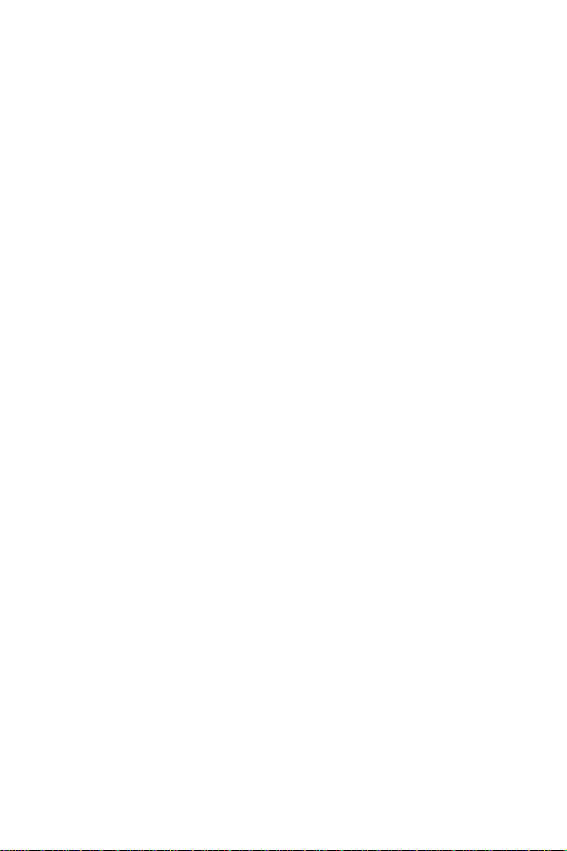
Network services
76

IM (Instant message)
Instant Message (IM) is a way of sending short, simple
messages that are delivered immediately to online users.
Before using this feature, you need to subscribe to a
messenger service. For more details, contact your service
provider.
Starting your IM
1. Select a messenger you subscribed to using the Left or
Right key and press the
2. Enter your screen name to be displayed other phones
or PCs.
3. Press the Down key and enter your password to
connect to the service.
Note:
Use the Down key to choose the Save Password option, and press the
key to place a check in the box. Your password will be remembered
when you sign on/connect again.
4. Press the Sign on/Connect soft key to connect to your
messenger service.
Using the instant messenger options
On the sign on screen of the messenger, press the Menu
soft key to use the following options:
Saved Conversations
conversations stored in your phone.
Exit: exits the current screen.
: allows you to review a list of saved
Select soft key or the key.
IM (Instant message)
77

IM (Instant message)
78

Messages
Using the Messages menu, you can use various message
features, such as:
● text messages
● picture messages
● browser messages
● voice mail
Text messages
SMS (Menu 5.1), which is the Short Message Service,
allows you to send and receive short text messages to
other GSM mobile phones. In addition, your phone
supports EMS, the Enhanced Messaging Service, which
enables you to include simple pictures, melodies, and
animated images in your messages. To use this feature,
you must subscribe to your service provider’s message
service.
When the Message icon ( ) displays, you have received
new text messages. When the memory is full, an error
message displays and you cannot receive any new
messages. Use the Delete option in each message box to
delete obsolete messages.
Create text messages
The Create menu (Menu 5.1.1) allows you to write and
send a text message.
Note: When you add media items to a message, the number of characters
you can enter decreases.
Messages
79

Creating a simple text message
1. Enter your message.
Note:
For more information about entering characters, see page 47.
2. When you finish, press the Options soft key or the
key. The following options are available:
•
Send only
: allows you to send the messa ge. The
message is deleted after sending.
•
Save and send:
allows you to save a copy of the
message to the Outbox and then send the message.
•
Save only
: allows you to save the message in the
Outbox so that it can be sent later.
• For more information about the
content
from bookmark
,
Add templates, Add from phonebook, Add
, and
Language
Text formatting, Add
options, see page 81.
3. Select Send only or Save and send, and press the
Select soft key or the key.
If you only want to save the message, select
After saving the message, the phone returns to the
messages
menu.
Save only
Tex t
.
4. If you select a save option, select a location and press
OK soft key or the key.
the
5. Enter a destination number and press the
OK soft key
or the key. The message is sent.
Note: When the phone fails to send the message, it asks you if you want to
retry. Press the OK soft key to confirm. Otherwise, press the Exit soft
key to return to the message screen.
Messages
80

Creating a message using options
1. Create your message.
2. Press the Options soft key or the key.
3. Select one of the following options using the Up and
Down keys and pressing the
Select soft key or the
key .
•
Text formatting
: allows you to format the style of the
text.
Note:
For the Size attribute, Normal, Large, and Small sizes are available.
For the Bold, Italic, Underline, and Strike through attributes, select
On or Off. The attributes can be combined.
•
Add content:
allows you to add a sound, melody,
picture, or animated image to y our message . Select the
category of the item you want to add. In each category,
you can select from the various factory-set items or
choose an item received from othe r source s, such as
the Internet or other phones.
•
Add templates
: allows you to apply one of the prese t
message templates to the text. Select one of the 10
items stored in the
more details, see
•
Add from phonebook
Templates
page 84.
: allows you to add a Phone book
menu (
Menu 5.1.4
). For
entry to your message. Select one from the list.
•
Add from favorite
address stored in your F a v orite list (
: allows you to add a web page’s
Menu 6.1.2
). Select
one from the list.
•
Language
: allows you to change the lan gu ag e to be
used in T9 input mode. Select the language to be used.
Messages
81

4. Complete the message and send or save it b y f ollowing
the procedure from step 2 on page 80.
Inbox
The Inbox (Menu 5.1.2) is used to store messages that you
have received. When you select this menu, the list of
messages in your inbox displays with the senders’ phone
numbers or names, if they are available in your Phone
book.
1. Select a message from the list and press the View soft key to read the message contents.
2. To scroll through the contents, press the Up or Down
key .
3. To scroll to the previous or next message, press the
or key.
While reading a message, you can choose the following
options by pressing the
Tex t r e p l y : allows you to send a reply to the sender.
Forward: allows you to send/resend a message. For more
information about how to send a message, see
Delete: allows you to delete a message.
Call back: allows you to call the sender.
Save address: allows you to extract the sender’s number
Options soft key or the key:
page 80.
and URL, e-mail addresses, or phone numbers from the
message text, so that you can save them in your phone’s
memory.
Messages
82

Move to phone: allows you to move the message from the
SIM card to the phone’s memory. This option is only
available for messages stored in the SIM card.
Move to SIM: allows you to move the message from the
phone’s memory to the SIM card. This option is only
available for messages stored in the phone’s memory.
Select content: allows you to save media items, such as
sounds or images, from the message into your phone’s
memory. You can then use the items when writing a
message. For details, see
page 81.
Outbox
The Outbox (Menu 5.1.3) is used to store messages that
you hav e sent or will send. When y ou enter this men u, the
list of messages in your outbox displays with the
recipients’ phone numbers or names, if they are available
in your Phone book.
1. Select a message from the list and press the View soft key or the key to read the message contents.
2. To scroll through the contents, press the Up or Down
key .
3. To scroll to the previous or next message, press the
or key.
While reading a message, you can choose the following
options by pressing the Options soft key or the key:
Delete: allows you to delete a message.
Send: allows you to send/resend a message. For more
information about how to send a message, see
page 80.
Messages
83

Save address: allows you to extract the destination
number and URL, e-mail addresses, or phone numbers
from the message text, so that you can save them in your
phone’s memory.
Move to phone: allows you to move the message from the
SIM card to the phone’s memory. This option is only
available for messages stored in the SIM card.
Move to SIM: allows you to move the message from the
phone’s memory to the SIM card. This option is only
available for messages stored in the phone’s memory.
Select content: allows you to save the media items, such
as sounds or images, from the message into your phone’ s
memory. You can then use the items when writing a
message. For details, see
page 81.
Templates
The Templates menu (Menu 5.1.4) allows you to use one of
the preset messages when you create your message.
Select a message template you want and press the
Select
soft key or the key.
The following options are available:
Edit: allows you to write a new message template or edit
an existing message template.
Send message: allows you to retrieve the message
template. Once you have completed the message, you
can send, save and send, or simply save it. For details
about how to send a message, see
Delete: allows you to delete the message template. You
are asked to confirm the deletion by pressing the
page 79.
Yes soft
key .
Messages
84
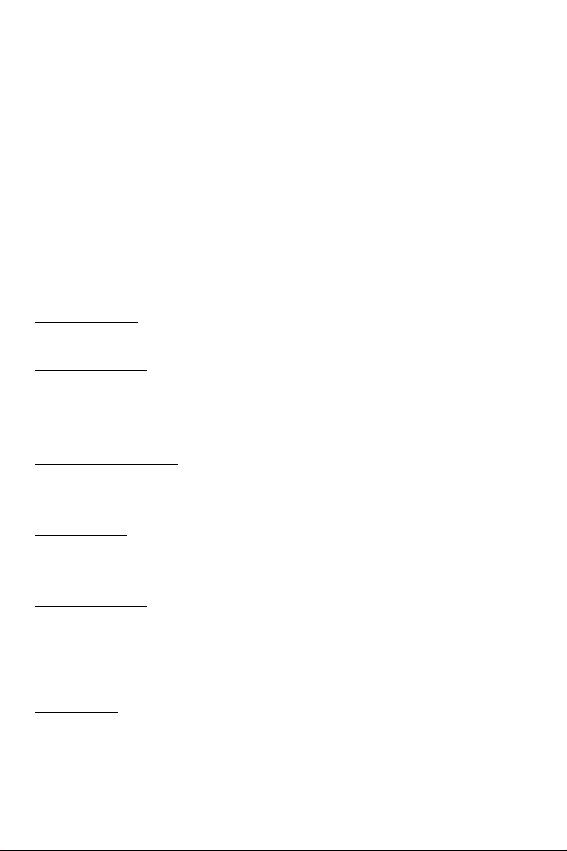
Settings
In the Settings menu (Menu 5.1.5), you can set up default
message information. A setting group is a collection of
settings required to send messages. The number of
setting groups available depends on the capacity of your
SIM card.
Note: The last setting you accessed is automatically activated for sending
subsequent messages.
T-Mobile/Setting 2 to 4: each group has its the following
options:
Setting name: allows you to give a name to the setting
group currently being defined.
Service center: allows you to store or change the number of
your message center, which is required when sending
messages. You must obtain this number from your service
provider.
Default destination: allo ws y ou to store a def ault destination
number. The number automatically displays on the
Destination screen when you create a message.
Default type: allows you to set the default message type to
Tex t, Fax, Email, or Paging. The network can convert the
messages into the selected format.
Default v alidity : allows y ou to set the length of time your te xt
messages are stored at the message center while
attempts are made to deliver them.
Common setting: the following options are available:
Reply path: allows the recipient of your message to send
you a reply message using your message center, if your
network supports this service.
Messages
85

Delivery reports: allows you to activate or deactivate the
report function. When this function is activated, the
network informs you whether or not your message has
been delivered.
Bearer selection: allows y ou to choose either GSM or GPRS,
depending on your network.
Character support: allows you to choose a character type
GSM-alphabet, Uni-code, or Automatic. If you select
from
Uni-Code and your recipient’s phone does not support it,
your recipient may not be able to read your message.
Delete all
The Delete all menu (Menu 5.1.6) allows y ou to delete all of
the text messages in each message box. You can also
delete all of your messages one at a time.
1. Select the message folders you want to clear.
To Press the
select a message box to
clear
place or remove a check
mark
delete the marked
objects
Up or Down key. To delete all of
your messages, select All
messages.
key.
Delete soft key.
2. Press the Delete soft key to delete the boxes you
marked.
Messages
86

3. When the “Delete all?” confirmation displays, press the
Yes soft key or the key. Your phone displays, “
You S u r e ?
”
Are
4. To delete the messages you selected, press the
Yes
soft key.
Memory status
You can check how may messages are stored in the SIM
and phone memory using
Memory status (Menu 5.1.7).
Press the Up or Down key to view the number of
messages you have stored and the total number of
messages you can store in the SIM or phone memory.
Picture messages
The Picture Messages menu (Menu 5.2) allows you to use
the Multimedia Message Service (MMS), which is a
messaging service similar to SMS. It provides automatic
and immediate delivery of personal multimedia messages
from phone to phone or from phone to e-mail.
In addition to text messages, multimedia messages can
contain images, graphics, voice, and audio clips, so your
MMS messages are really multimedia presentations in
single files and not just a text files with attachments.
MMS is available only if it is supported by your service
provider and only on phones that offer multimedia
messaging features.
Messages
87

Create picture messages
The Create menu (Menu 5.2.1) allows you to create a new
multimedia message and send it to one or more
destinations.
Creating and sending a multimedia message
1. When Add subject is highlighted, press the Select soft
key or the
key.
2. Enter the subject of your message, and press the OK
soft key or the key.
Note:
For more information about entering characters, see page 47.
3. When Add content is highlighted, press the Select soft
key or the key.
•
Add text
•
Add my photo
: allows you to add a message text.
: allows you to add a photo. You can
take a new photo or select a saved photo. For more
details about using the camera, see
•
Add my video
: allows you to add a video. You can
page 121.
record a new video or select a saved video.
•
Add picture
: allows you to add an image. You can add
downloaded images if they are in the correct format
and your service provider supports them.
•
Add sound
: allows you to add a sound. You can record
a new voice memo or select a sa ved voice memo.
4. After adding text, photo, video, a picture, or a sound,
press the OK soft key or the key.
Messages
88

5. To add more contents, press the Options soft key or
the key when
Add here is highlighted. Repeat step
3 and 4.
Note:
You can add text, an image, and a sound only once for each page.
6. To change the text or replace an image or sound with
another one, select the item and press the
Options soft
key or the key.
You can access the following options:
•
Send in message
: allows you to send the message.
Use this option when you finish creating your message.
•
Send to My album
: allows you to send the message to
your online album provided by your service provider.
For more details about My Album, contact your service
provider.
•
Send to My journal
: allows you to send the message to
your online provided by your service provider. For
further details about My Journal, contact your service
provider.
•
Add content
: allows you to add text, a photo, video, a
picture, or sound with another one.
•
Add subject
: allows you to change the message
subject
•
Save
: saves the message in the
Templates (Menu 5.2.6
•
Settings
: allows you to change the message settings.
) box for later use.
Draft (Menu 5.2.4
) or
For further details about each setting option, see “Usin g
message setting options” on
page 91.
Messages
89

•
Add destination
: allows you to enter destination
numbers or addresses. Select a destination type (To,
Select
Cc, or Bcc), then press the
key
. Follow steps 8 through 10, an d af ter ad din g the
destinations, press the
or key to return to the
soft key
or the
options screen.
•
Preview
: shows the message you created.
7. When you hav e finished creating the message, choose
Send in message under Options, and press the Select
soft key or the key.
8. Choose the one of the following options and press the
Select soft key or the key:
Recent log
: allows you to select a number or an address
from the 10 last destinations you used for picture
messages.
Phone number
: allows you to enter a phone number you
want.
E-mail address
: allows you to enter the e-mail address of
the recipient.
Phone book
: allows you to retrieve a number from your
Phone book.
9. Enter a number or an e-mail address, or select a
number from Phone book.
10.When the correct number or address displays, press
OK soft key or the key.
the
11.To add a destination, press the
key when
Add destination highlights. Repeat from
Select soft key or the
step 8 through 10.
Messages
90

If you want to edit the destinations, select one and press
Select
the
soft key
or the key
. You can change or
delete it.
12.When you have finished entering the destinations,
select Send message and press the
Select soft key or
the key. Your phone sends the message.
Using message setting options
When you select Settings from the message options, the
following options are available:
Delivery report: when enabled, the network informs you
whether or not your message has been delivered.
Read reply: when enabled, y our phone sends a request f or
a reply along with your message to the recipient.
Expiry date: you can select the time your messages are
stored in the message center after they are sent.
Delivery time: you can set a delay time before your phone
sends your messages.
Priority: you can select the priority level of your messages.
Inbox
Viewing a message when received
When you receive a new multimedia message, your
phone’s display shows the MMS Message icon ( ), a
text notification, and the sender’s number.
1. Press the Select soft key or the key to view a
summary about the message, such as the sender’s
number, the message size and its subject.
Messages
91

To save the message so you can view it later, press the
Exit
soft key.
2. To scroll through the message information, press the
Up or Down key.
3. Press the
Options soft key or the key to use the
following options:
•
Retrieve
•
Delete
•
Properties
: retrieves the message from the MMS server.
: deletes the message.
: shows you detailed information about the
message.
4. To read the message, press the Select soft key or the
key when
Retrieve is highlighted. Your phone
retrieves the message and displays it.
5. To scroll through the message, press the Up or Down
key .
6. When you are finished, press the key.
Viewing a message in the Inbox
When you access the Inbox menu (Menu 5.2.2), a list of
multimedia messages you received is displayed. The
icons below indicate the status of your messages:
● : MMS notifications that have been opened.
● : MMS notifications that have not been opened.
● : You have sent an enquiry to the MMS server
requesting the message be sent to your phone.
● : The MMS server is processing your request.
Messages
92

● : The MMS server is unable to send the message to
your phone.
● : Messages that have been opened.
● : Messages that have not been opened.
1. Select a message on the list and press the Select soft
key or the
key.
The message displays and scrolls to additional pages, if
necessary.
2. Press the OK soft key or the key to go to the
message view screen.
3. Use the Up or Down key to scroll through the message.
If the message has more than one page, use the Left
and Right keys to scroll through all the pages.
4. To scroll to the previous or next message, press the
or key.
When viewing messages retrieved from the MMS server,
these options are available by pressing the Options soft
key:
Reply: allows you to reply to the sender by sending a text
or multimedia message.
Save content: allows you to save media items, such as
pictures, videos, or sounds from the message into y our p hone's
memory.
Delete: deletes the message.
Call back: allows you to call the sender.
Forward: allows you to forward the message to another
person.
Messages
93

Save address: allows you to extract the sender’s number
or e-mail address and URL, other e-mail addresses or
phone numbers from the message text.
Save Picture: allows you to save an image from the
message into your phone. Images are stored in the
Images folder (Menu 6.4).
Save Sound: allows you to save a sound from the
message into the Sounds folder (
Properties: shows you information about the message,
Menu 6.3).
such as the subject, sender’s e-mail address or phone
number, message size, recipient’s e-mail address or
phone number, its priority, and the time and date the
message was received.
Outbox
The Outbox menu (Menu 5.2.3) lists the multimedia
messages you have sent or saved. The icons below
indicate the status of your messages:
● : Messages currently being sent
● : Messages sent
● : Messages your phone couldn’t send
● : Messages to be sent
● : Messages deferred
1. Select a message on the list and press the Select soft
key or the
key.
The message displays and scrolls to additional pages, if
necessary.
Messages
94
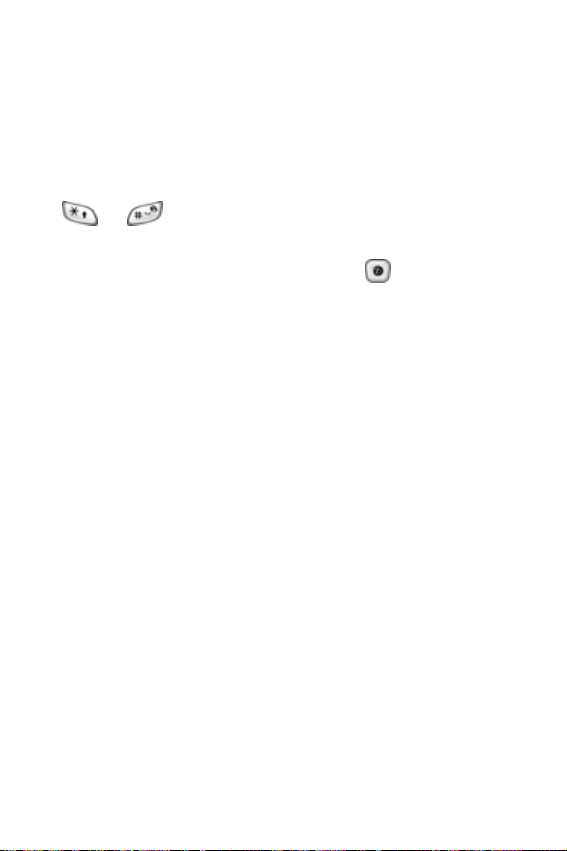
2. Press the OK soft key to go to the message view
screen.
3. Use the Up or Down key to scroll through the message.
If the message has more than one page, use the Left
and Right keys to scroll through all the pages.
4. To scroll to the previous or next message, press the
or key.
When viewing messages, you can choose these options
by pressing the
Delete: deletes the message.
Save address: allows you to extract the destination
Options soft key or the key:
numbers or e-mail addresses and URL, e-mail addresses
or phone numbers from the message text.
Send: allows you to send/resend the message.
Edit: allows you to change the message contents, sound,
photo, or text.
Properties: shows you information about the message,
such as the status, subject, sender’s e-mail address or
phone number, message size, transaction ID, MMS
version, and the time and date the message was sent.
Draft
After creating a multimedia message, you can store it in
the Draft message box (Menu 5.2.4) so that you can send it
at a later time. For more details about viewing a message,
see “Outbox” on
page 94.
Messages
95

Templates
The Templates menu (Menu 5.2.5) allows you to save
messages to be used as templates for other message you
compose.
1. Scroll through the template list using the Up and Down
keys.
2. Highlight the message template you want, and press
Select soft key or the key.
the
3. Press the
OK soft key to select from the following
options:
•
Edit
: allows you to send a message using the template.
For more details about how to send a message, see
page 88.
•
Delete
: allows you to delete the message template. If
Yes
selected, press the
soft key to confirm your choice.
4. Press the key to return to Idle mode.
Delete all
Delete all (Menu 5.2.6) allows you to delete all of the
multimedia messages at one time, or allows you to delete
all the messages in each message box one at a time.
To Press the
select a message box to
clear
Messages
96
Up or Down key. To delete all of
your messages, select All
messages.
