Samsung SGH-E250V User Manual

* Depending on the software installed or your service pro vider o r cou n try, some of the descriptions in this guide
may not match your phone exactly.
* Depending on your country, your phone and accessories may appear different from the illustrations in this guide.
©
Vodafone Group 2007. V odafone, the Vodafone logos , and Vodafone live!
are trade marks of the Vodafone Group . Other product and company name s
mentioned herein may be the trade marks of their respective owners.
Printed in Korea
Code No.:GH68-13682A
English. 02/2007. Rev. 1.0
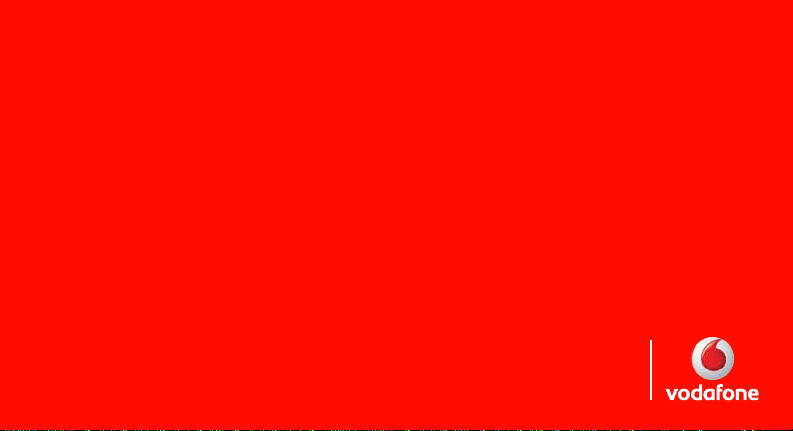
User Manual
SGH-E250V
Designed for
Vodafone li ve!
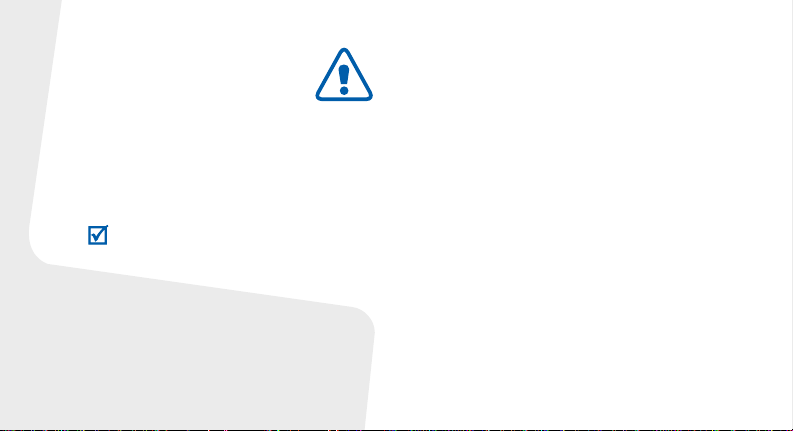
Important safety
precautions
Failure to co mply with the following
precautions may be dangerous or illegal.
Copyright information
• Bluetooth® is a registered tr ademark of the
Bluetooth SIG, Inc. worldwide.
TM
•Java
is a trademark or registered trademark
of Sun Microsystems, Inc.
• Picsel and Picsel Viewer
Picsel Technologies, Inc.
TM
are trademarks of
Drive safely at all times
Do not use a hand-held phone while driving. Park
your vehicle first.
Switch off the phone when refuelling
Do not use the phone at a refuelling point (service
station) or near fuels or chemicals.
Switch off in an aircraft
Wireless phones can cause interference. Using
them in an aircraft is both illegal and dangerous.
Switch off the phone near all medical
equipment
Hospitals or health care facilities may be using
equipment that could be sensitive to external radio
frequency energy. F ollow any reg ulations or rules in
force.
Interference
All wireless phones may be subject to interference,
which could affect their performance.
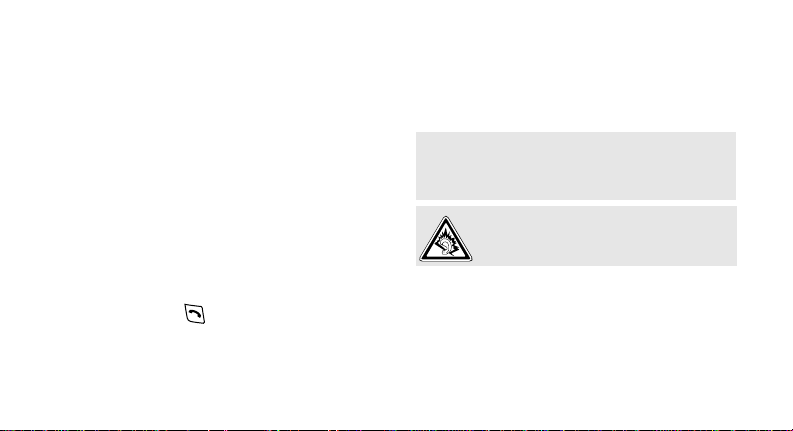
Be aware of special regulations
Meet any special regulations in force in any area
and always switch off your phone whenever it is
forbidden to use it, or when it may cause
interference or danger.
Water resistance
Your phone is not water-resistant. K eep it dry.
Sensible use
Use only in the normal position (held to your ear).
Avoid unnecessary contact with the antenna when
the phone is switched on.
Emergency calls
Key in the emergency number for your present
location, then press .
Keep your phone away from small children
Keep the phone and all its parts, including
accessories, out of the reach of small children.
Accessories and batteries
Use only Samsung-approved batteries and
accessories, such as headsets and PC data cables.
Use of any unauthorised accessories could damage
you or your phone and may be dangerous.
• The phone could explode if the battery is
replaced with an incorrect type.
• Dispose of used batteries according to the
manufacturer’s instructions.
At very high volumes, prolonged listening
to a headset can damage your hearing.
Qualified service
Only qualified service personnel may repair your
phone.
For more detailed safety information, see "Health
and safety information" on page 36.
1

About this Guide
This User’s Guide provides you with condensed
information about how to use your phone.
In this guide, the following instruction icons
appear:
Indicates that you need to pay careful
attention to the subsequent information
regarding safety or phone features.
→
Indicates that you need to press the
Navigation keys to scroll to the specified
option and then select it.
[ ] Indicates a key on the phone.
< > Indicates a soft key, whose function is
2
For example, [ ]
displays on the phone screen. For
example, <
Menu
>
• Camera and camcorder
Special
• Media player
•FM radio
Use the camera module on your
phone to take a photo or record
a video.
features of your phone
Play media files on your phone.
You can enjoy high quality
videos and music.
Listen to your favourite radio
stations anytime, anywhere.

• Digital data printing
Print images, messages, and
other personal data directly
from your phone.
•Bluetooth
Tr ansfer media files and
personal data and connect to
other devices using free,
wireless Bluetooth technology.
• Offline mode
Switch your phone to use its
none-wireless functions in an
aeroplane.
• Multimedia Message Service
(MMS)
Send and receive MMS
messages with a combination of
text, image, video, and audio.
•Email
Send and receive emails with
image, video, and audio
attachments.
•Postcard
Send photos to your family or
friends as an actual postcard.
•Java
Enjoy Java™-based embedded
games and download new
games.
• Voice recorder
Record memos or sounds.
3

Contents
Unpack 6
Make sure you have each item
Get started 6
First steps to operating your phone
Install and charge the phone .......................... 6
Power on or off.............................................. 7
Phone layout................................................. 7
Keys and display............................................ 8
Access menu functions .................................. 11
Enter text.................................................... 11
Customise your phone................................... 12
Step outside the phone 15
Begin with call functions, camera, music player, web
browser, and other special features
Make or answer calls..................................... 15
Use the camera ............................................ 16
4
Play music................................................... 17
Listen to the FM radio ................................... 18
Browse the web ........................................... 19
Use Phonebook ............................................ 20
Send messages............................................ 20
View messages .................................. .......... 23
Use Bluetooth .............................................. 24
Menu functions 26
All menu options listed
Health and safety information 36
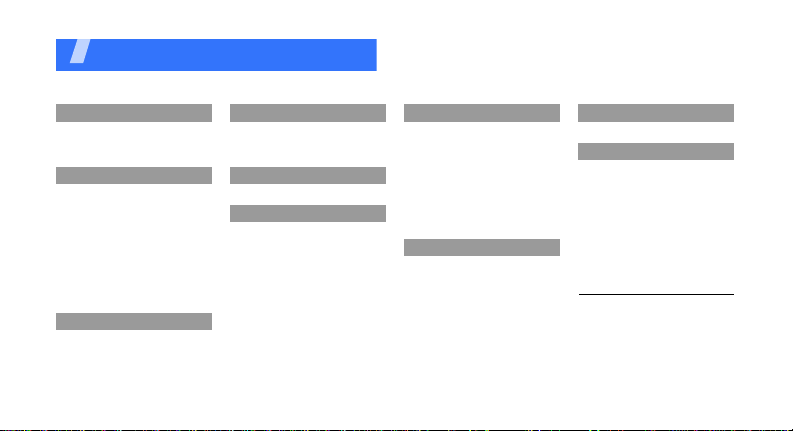
Overview of menu functions
To access Menu mode, press <
1 Entertainment
1 Media player
2 Games
3 FM radio
2 Vodofone live!
1 Vodafone live!
2 Enter URL
3 Bookmarks
4 Clear cache
5 Browser settings
6 Games
7 Ringtones
8 Pictures
9 News
10 Sports
3 Calls
1 All calls
2 Missed calls
3 Dialled calls
4 Received calls
3 Calls
5 Call time
6 Delete more
7 Call cost
4 Camera
5 Messaging
1 Create
2 Inbox
3 Drafts
4 Outbox
5 Sent messages
6 Email inbox
7 Call voicemail
8 Message archive
9 Templates
10 Delete more
11 Messaging settings
12 Memory status
13 Media album
Menu
> in Idle mode.
(continued)
1
6 My files
Pictures
Videos
Music
Sounds & Ringtones
Games
Applications
Other documents
Memory card
Memory status
7 Organiser & Tools
1 SIM application toolkit
2 Alarms
3 Calendar
4 Memo
5 Bluetooth
6 Voice recorder
7 World clock
8 Calculator
9 Converter
2
10 Timer
11 Stopwatch
3
8 Contacts
9 Settings
1 Phone settings
2 Display settings
3 Messaging settings
4 Call settings
5 Contact settings
6 Network settings
7 Security
8 Memory status
1
9 Key management
1. Shows only if supported by
your SIM card.
2. Shows only if supported by
your country.
3. Shows only if a memory card
is inserted into the phone.
5
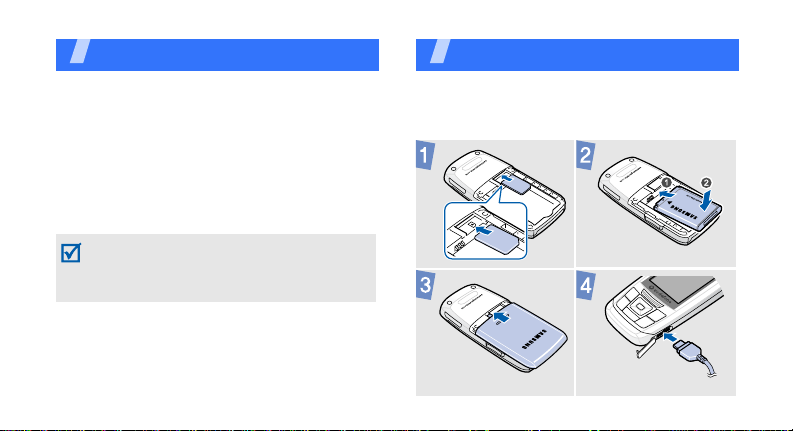
Unpack
Make sure you have each item
• Phone
•Travel Adapter
•Battery
•User’s Guide
• Headset
You can obtain various accessories from your
local Samsung dealer.
The items supplied with your phone and th e
accessories available at your Samsung dealer
may vary, depending on your country or service
provider.
Get started
First steps to operating your phone
Install and charge the phone
6
To A C power outlet
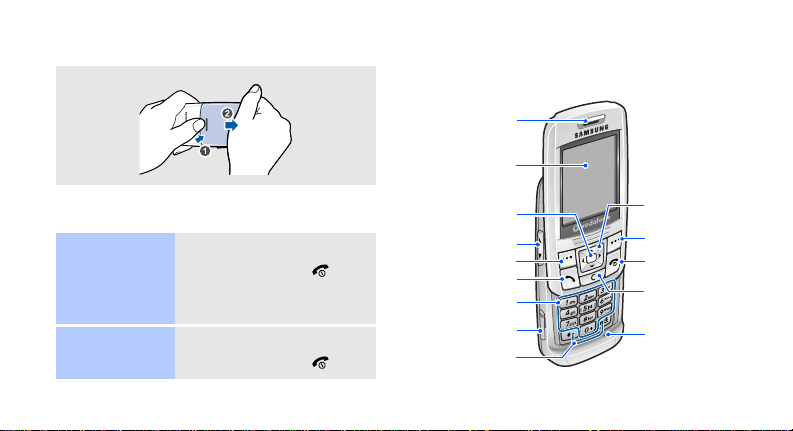
Removing the battery cover
Power on or off
Switch on
Switch off
1. Open the phone.
2. Press and hold [ ].
3. If necessary, enter the
PIN and press <
1. Open the phone.
2. Press and hold [ ].
OK
>.
Phone layout
Front view
Earpiece
Display
Menu access/
Confirm key
(Centre)
Volume keys
Left soft key
Dial key
Alphanumeric
keys
Memory card slot
Special function
keys
Navigation keys
(Up/Down/Left/
Right)
Right soft key
Power/Menu
exit key
Delete key
Mouthpiece
7

Get started
Rear view
Camera lens
Mirror
Multi-function
jack
When you close the phone, it locks the exposed
keys to prevent any unwanted phone operations
from accidentally pressing any of the keys. To
unlock the keypad, press <
<
OK
>.
8
Unlock
> and then
Keys and display
Keys
Perform the fun ction indicated on
the bottom line of the display.
In Idle mode, access the following
menus directly:
•Up:
Vodafone live!
•Down:
•Left:
•Right:
You can assign a shortcut to a key.
See p. 14.
In Menu mode, scroll through menu
options.
Contact list
Create message
My files
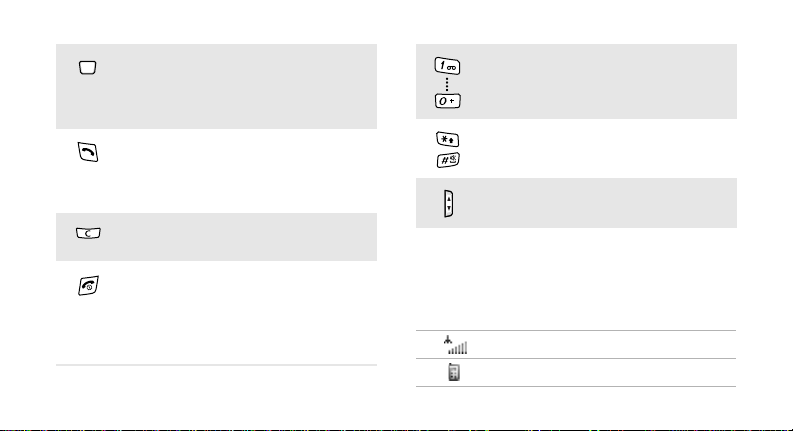
In Idle mode, access Menu mode.
In Menu mode, select the
highlighted menu option or confirm
input.
Make or answer a call.
In Idle mode, retrieve numbers
recently dialled, missed, or
received.
Delete characters from the display
or items in an application.
Press and hold to switch the phone
on or off.
End a call.
In Menu mode, cancel input and
return the phone to Idle mode.
Enter numbers, letters, and some
special characters.
Enter special characters or perform
special functions.
Adjust the phone volume.
Icons
The following icons may appear on the top line
of the screen to indicate your phone’s status.
Depending on your country or service provider,
the icons shown on the display may vary.
Signal strength
Call in progress
9

Get started
Out of your service area or Offline
mode
Alarm set
SOS message feature active
New message
• : Text message
• : Multimedia message
•: Voicemail
•: Email
Message inbox full
Call diverting active
Bluetooth active
Bluetooth hands-free car kit or
headset connected
10
Synchronised with PC
GPRS (2.5G) network
EDGE network
Transferring data in EDGE network
Home Zone
Office Zone
Memory card inserted
Sound profile
•: Normal
•: Silent
•: Car
• : Meeting
•: Outdoor
Battery power level

Access menu functions
Select an
option
Use menu
numbers
1. Press a desired soft key.
2. Press the Navigation keys to
move to the next or
previous option.
3. Press <
4. Press <
Press the number key
corresponding to the option
you want.
Select
to confirm the function
displayed or option
highlighted.
Back
one level.
Press [ ] to return to Id l e
mode.
> or [Centre]
> to move up
Enter text
Change the
text input
mode
ABC mode
• Press and hold [ ] to switch
between T9 mode ( )
and ABC mode ( ).
• Press [ ] to change case or
switch to Number mode
().
• Press and hold [ ] to switch
to Symbol mode ( ).
To enter a word:
Press the appropriate key until
the character you want ap pears
on the display.
11

Get started
12
T9 mode
Number
mode
Symbol
mode
To enter a word:
2
1. Press [
2. Enter the whole word before
3. When the word displays
Press the keys corresponding
to the digits you want.
Press the corresponding
number key to select a symbol.
] to [9] to start
entering a word.
editing or deleting
characters.
correctly , press [ ] to insert
a space.
Otherwise, press [
display alternative word
choices.
0
] to
Other
operations
• Press [1] to enter
punctuation marks or
special characters.
• Press [ ] to insert a sp ace.
• Press the Navigation keys to
move the cursor.
C
• Press [
• Press and hold [
] to delete
characters one by one.
the entire display.
Customise your phone
Display
language
1. In Idle mode, press
Menu
> and select
<
Settings
settings
2. Select a language.
→
→
C
] to clear
Phone
Language
.
