Samsung SGHE236 Users Manual

* Depending on the software installed or your service provider or country, some of the descriptions in this guide
may not match your phone exactly.
* Depending on your country, your phone and accessories may appear different from the illustrations in this guide.
World Wide Web
http://www.samsungmobile.com
Printed in Korea
Code No.:GH68-XXXXXA
English (LTN). 03/2007. Rev. 1.0

D
0
2
n
o
i
s
r
e
V
.
3
0
.
7
0
3
2
E
:
2
0
_
t
f
a
r
SGH-E236
User’s Guide
7
0
6
I
B
G
M
U
Please read this manual before operating your phone,
and keep it for future reference.

Important safety
precautions
Failure to comply with the following
precautions may be dangerous or illegal.
Copyright information
•Bluetooth® is a registered trademark of the
Bluetooth SIG, Inc. worldwide.
Bluetooth QD ID: BOXXXXX
TM
is a trademark or registered trademark
•Java
of Sun Microsystems, Inc.
• Picsel and Picsel Viewer
Picsel Technologies, Inc.
TM
are trademarks o f
Drive safe l y at all times
Do not use a hand-held phone while driving. Park
your vehicle first.
Switch off the phone when refuelling
Do not use the phone at a refuelling point (service
station) or near fuels or chemicals.
Switch off in an aircraft
Wireless phones can cause interference. Using
them in an aircraft is both illegal and dangerous.
Switch off the phone near all medical
equipment
Hospitals or health care facilities may be using
equipment that could be sensitive to external radio
frequency energy. Follow any regulations or rules in
force.
Interference
All wireless phones may be subject to interference,
which could affect their performance.
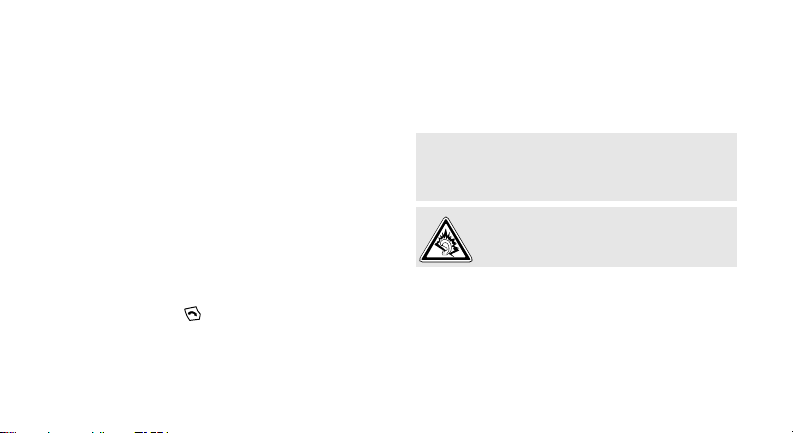
Be aware of special regulations
Meet any special regulations in force in any area
and always switch off your phone whenever it is
forbidden to use it, or when it may cause
interference or danger.
Water res is ta n c e
Your phone is not water-resistant. Keep it dry.
Sensible use
Use only in the normal position (held to your ear).
Avoid unnecessary contact with the antenna when
the phone is switched on.
Emergency calls
Key in the emergency number for your present
location, then press .
Keep your phon e away from small children
Keep the phone and all its parts, including
accessories, out of the reach of small children.
Accessories and batteries
Use only Samsung-approved batteries and
accessories, such as headsets and PC data cables.
Use of any unauthorized accessories could damage
you or your phone and may be dangerous.
• The phone could explode if the battery is
replaced with an in correct type.
• Dispose of used batteries according to the
manufacturer’s instruction s.
At very high volumes, prolonged listening
to a headset can damage your hearing.
Qualifie d service
Only qualified service personnel may repair your
phone.
For more detailed safety information, see "Health
and safety information" on page 35.
1
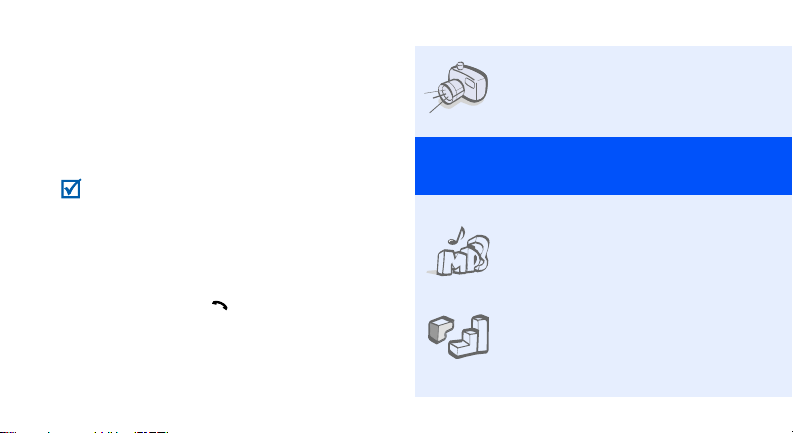
About this Guide
This User’s Guide provides you with condensed
information about how to use your phone.
In this guide, the following instruction icons
appear:
Indicates that you need to pay careful
attention to the subsequent information
regarding safety or phone features.
→
Indicates that you need to press the
Navigation keys to scroll to the specified
option and then select it.
[ ] Indicates a key on the phone.
< > Indicates a soft key, whose function is
2
For example, [ ]
displays on the phone screen. For
example, <
Menu
>
• Camera and camcorder
Use the camera module on your
phone to take a photo or record
a video.
Special
•Music player
Play music files usin g your pho ne
as a music player.
•Java
Enjoy Java-based embedded
games and download new
games.
features of your phone

•Image editor
Edit or decorate your photos.
•Email
Send and receive emails with
image, video, and audio
attachments.
• Digital data printing
Print images, messages, and
other personal data directly from
your phone.
•Offline mode
Switch your phone to use its
none-wireless functions in an
airplane.
• Bluetooth
T ransfer media files an d personal
data and connect to other
devices using free, wireless
Bluetooth technology.
• Multimedia Message Service
Send and receive multimedia
messages with a combination of
text, image, video, and audio.
• Name card
Create name cards with your
number and profile. Whenever
introducing yourself to others,
use this convenient electronic
name card.
• Voice recorder
Record memos or sounds.
3

Contents
Unpack 6
Make sure you have each item
Get started 6
First steps to operating your phone
Assemble and charge the phone ..................... 6
Power on or off.............................................. 7
Phone layout................................................. 7
Keys and icons.............................................. 8
Access menu functions .................................. 11
Enter text.................................................... 12
Customize your phone................................... 13
Step outside the phone 15
Begin with call functions, camera, music player, web
browser, and other special features
Make or answer calls..................................... 15
Use the camera............................................ 16
4
Play music................................................... 18
Browse the web ........................................... 19
Use Phonebook............................................ 19
Send messages............................................ 20
View messages ............................................ 22
Use Bluetooth.............................................. 23
Menu functions 25
All menu options listed
Health and safety information 35

Overview of menu functions
To access Menu mode, press <
1 Call log
1 Recent contacts
2 Missed calls
3 Dialled calls
4 Received calls
5 Delete all
6 Call time
1
7 Call costs
2 Phonebook
1 Contact list
2 FDN contacts
3 Create contact
4 Group
5 Speed dial
6 My namecard
7 Own number
8 Management
9 Service number
3 Applications
1 Music player
2 Voice recorder
3 Image editor
1
1
Menu
3 Applications
4 Bluetooth
5 Java world
6 SIM application toolkit
4 Browser
1 Home
2 Bookmarks
3 Enter URL
4 Clear cache
5 Profile settings
6 Current profile
5 Messages
1 Create new message
2 My messages
3 Templates
4 Delete all
5 Settings
6 SOS messages
7 Broadcast messages
8 Memory status
> in Idle mode.
1
6 My files
1 Images
2 Videos
3 Music
4 Sounds
5 Other files
6 Memory card
7 Memory sta tu s
7 Planner
1 Alarm
2 Calendar
3 Memo
4 World cl o c k
5 Calculator
6 Converter
7 Timer
8 Stopwatch
8 Camera
1 Take photo
2 Record video
3 Go to My photos
4 Go to My video clips
2
9 Settings
1 Time and date
2 Phone settings
3 Display settings
4 Sound settings
5 Light settings
6 Network services
7 Security
8 Memory status
9 Reset settings
10 Key management
11 VOD settings
1. Available o nly if supported
by your SIM card.
2. Available on l y if a memory
card is inserted.
3. Available o nly if supported
by your service provider.
3
5
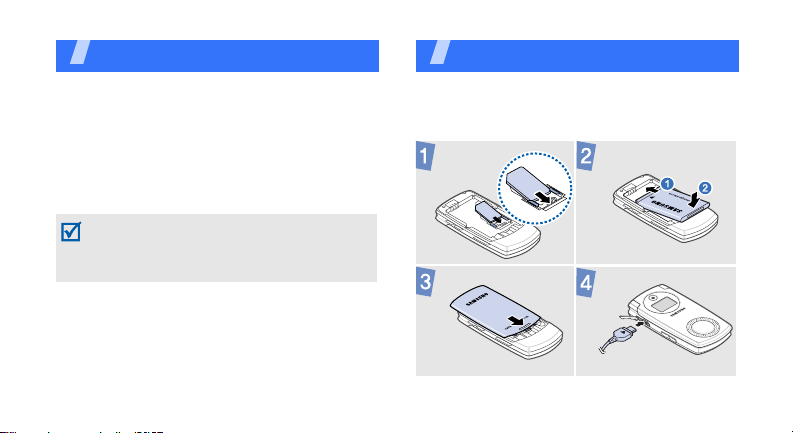
Unpack
Make sure you have each item
• Pho ne
•Travel adapter
•Battery
• User’s Guide
You can obtain various accessories from your
local Samsung dealer.
The items supplied with your phone and the
accessories available at your Samsung dealer
may vary, depending on your country or service
provider.
6
Get started
First steps to operating your phone
Assemble and charge the phone
To AC power outlet
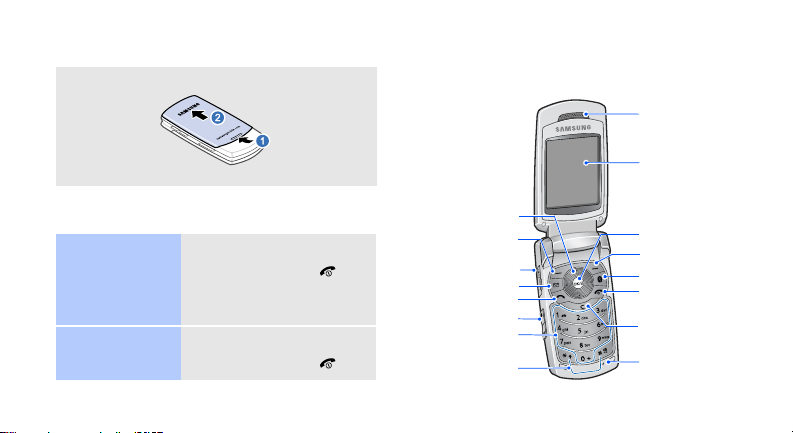
Removing the battery cover
Power on or off
Switch on
Switch off
1. Open the phone.
2. Press and hold [ ].
3. If necessary, enter the
PIN and press <
1. Open the phone.
2. Press and hold [ ].
OK
>.
Phone layout
Front view
Navigation keys
(Up/Down/Left/
Right)
Left soft key
Multi-function
jack
Messages key
Dial key
Volume keys
Alphanumeric
Special function
keys
keys
Earpiece
Main display
Web access/
Confirm key
Right soft key
Bluetooth ke y
Power/Menu
exit key
Delete key
Mouthpiece
7

Get started
Rear view
Music player
control keys
8
External
display
Speaker
Camera lens
Music player key
Camera key
Memory card
slot
Keys and icons
Keys
Perform the function indicated on the
bottom line of the display.
In Idle mode, access your favorite
menus directly.
• Up: My Menu mod e
• Down/Left/Right: Y our fav orite
menus
In Menu mode, scroll through menu
options.
In Idle mode, launch the web
browser .
In Menu mode, select the highlighted
menu option or confirm inpu t .
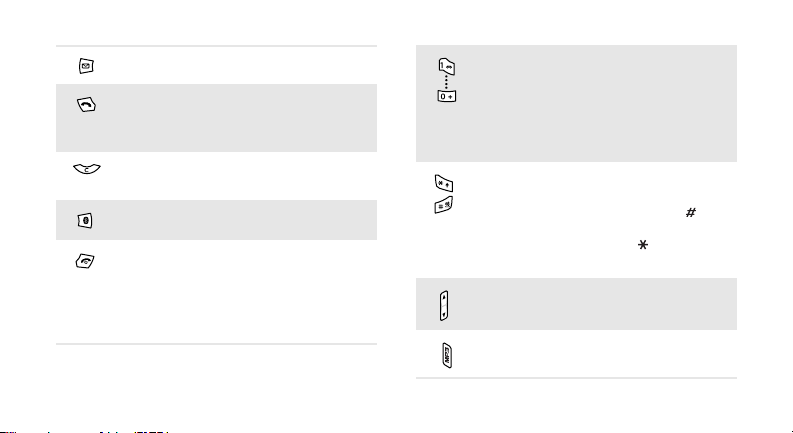
Access the
Messages
menu.
Make or answer a call.
In Idle mode, retrieve the numbers
recently dialled, missed, or received.
Delete characters from the disp lay or
items in an application.
Access the
Press and hold to switch the phone
on or off.
Bluetooth
menu.
End a call.
In Menu mode, cancel input and
return the phone to Idle mode.
Enter numbers, letters, and some
special characters.
In Idle mode, press and hold [
access your voicemail server. Press
and hold [
0
] to enter an international
1
] to
call prefix.
Enter special characters or perform
special functions.
In Idle mode, press and hold [ ] to
activate or deactivate the Silent
mode. Press and hold [ ] to enter a
pause between numbers.
Adjust the phone volume.
Access the
Music player
menu.
9

Get started
In Idle mode, press and hold to turn
on the came ra.
In Camera mode, tak e a photo or
record a video.
Return to th e p r evious fi l e d u ring
playback.
Press and hold to launch or close t he
music player.
Skip to the next file during playback.
Icons
The following icons may appear on the top line
of the screen to indicate your phone’s status.
Depending on your country or service provider,
the icons shown on the display may vary.
10
Signal strength
GPRS (2.5G) network
EDGE network
Call in progress
Out of your service area or Offline
mode
SOS message feature active
Alarm set
Browsing Internet
Roaming network
Call diverting active
Bluetooth active
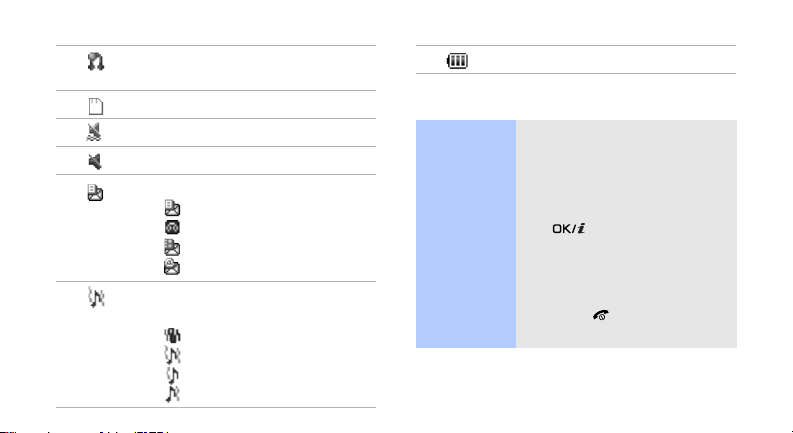
Bluetooth hands-free car kit or
headset connected
Memory card inserted
Silent mode (Vibration)
Silent mode (Mute)
New message:
•: Text message
•: Voicemail
•: Multimedia message
•: Email
Ringer type:
•None: Melody
•: Vibration
• : Melody and vibration
• : Vibration then melody
• : Melody then vibration
Battery power level
Access menu functions
Select an
option
1. Press a desired soft key.
2. Press the Navigation keys to
move to the next or
previous option.
3. Press <
4. Press <
Select
[ ] to confirm the
function displayed or option
highlighted.
Back
one level.
Press [ ] to return to Idle
mode.
>, <OK>, or
> to move up
11

Get started
Use menu
numbers
Enter text
Change the
text input
mode
12
Press the number key
corresponding to the option
you want.
• Press and hold [ ] to switch
between T9 mode ()
and ABC mode ( ).
• Press [ ] to change case or
switch to Number mo de
().
• Press and hold [ ] to switch
to Symbol mo d e ( ).
ABC mode
T9 mode
To enter a word:
Press the appropriate key until
the character you want appears
on the display.
To enter a word:
1. Press [
2. Enter the whole word before
3. When the word displays
2
] to [9] to start
entering a word.
editing or deleting
characters.
correctly , press [ ] to insert
a space.
Otherwise, press [
display alternative word
choices.
0
] to

Number
mode
Symbol
mode
Other
operations
Press the keys corresponding
to the digits you want.
Press the corresponding
number key to select a symbol.
• Press [1] to [9] to enter
punctuation marks or
special characters.
• Press [ ] to insert a space.
• Press the Navigation keys to
move the cursor.
C
• Press [
] to delete
characters one b y o ne.
C
• Press and hold [
] to clear
the entire display.
Customize your phone
Display
language
Call ringer
melody
1. In Idle mode, press
Menu
> and select
<
Settings
settings
→
→
2. Select a language.
1. In Idle mode, press
Menu
> and select
<
Settings
settings
→
→
Ring tone
→
2. Select a ringtone category.
3. Select a ringtone.
4. Press <
Save
Phone
Language
.
Sound
Incoming call
.
>.
13
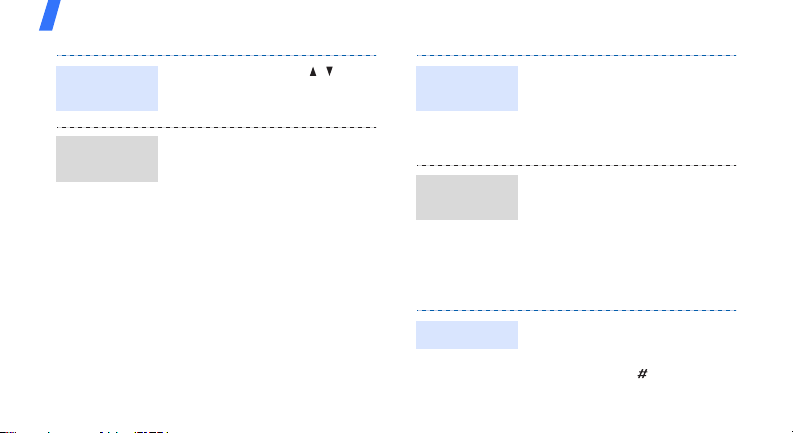
Get started
Key tone
volume
Idle mode
wallpaper
14
In Idle mode, press [ / ] to
adjust the key tone vol u me.
1. In Idle mode, press
Menu
> and select
<
Settings
settings
Main display
display
→
Display
→
Wallpaper
.
→
→
Main
2. Select an image category.
3. Select an image.
Save
4. Press <
>.
Menu mode
skin color
Menu
shortcuts
Silent mode
1. In Idle mode, press
Menu
> and select
<
Settings
settings
→
→
Display
Skin
.
2. Select a color pattern.
1. In Idle mode, press
Menu
> and select
<
Settings
settings
→
Phone
→
Shortcuts
.
2. Select a key.
3. Select a menu to be
assigned to the key.
You can switch the phone to
Silent mode to avoid disturbing
other people. In Idle mode,
press and hold [ ].
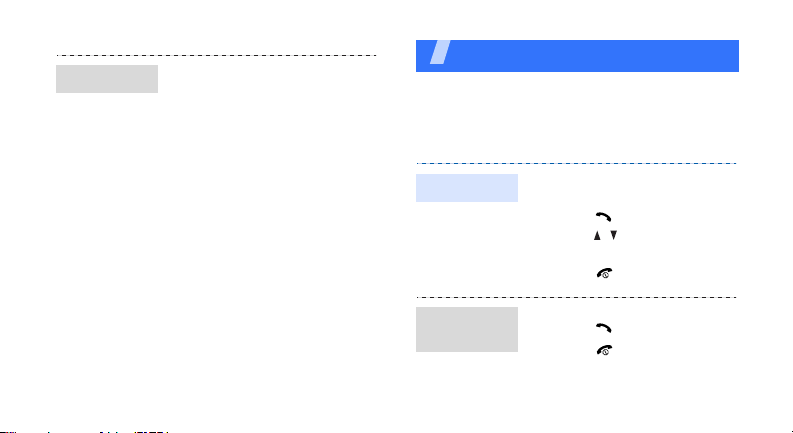
Phone lock
1. In Idle mode, press
Menu
> and select
<
Settings
Change password
2. Enter the default password ,
00000000
<
3. Enter a new 4- to 8-digit
password and press <
4. Enter th e new password
again and press <
5. Select
6. Select
7. Enter the password and
press <
OK
>.
→
Security
, and press
Phone lock
Enable
.
OK
>.
OK
.
→
.
OK
>.
>.
Step outside the phone
Begin with call functions, camera, music player,
web browser, and other special features
Make or answer calls
Make a call
Answer a
call
1. In Idle mode, enter an area
code and phone number.
2. Press [ ].
Press [ / ] to adjust the
volume.
3. Press [ ] to end the call.
1. When the phone rings,
press [ ].
2. Press [ ] to end the call.
15
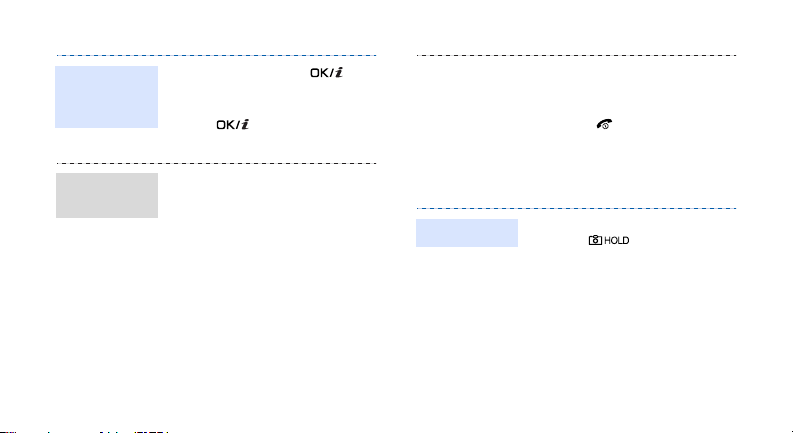
Use the
speakerphone
feature
During a call, press [ ]
Yes
and then <
the speaker.
Press [ ] again to switch
back to the earpiece.
> to activate
• Press <
select
Options
Remove
> and
to drop
one participant.
5. Press [ ] to end the multiparty call.
Make a multiparty call
16
1. During a call, call the
second participant.
The first call is put on hold.
2. Press <
select
Options
Join
.
> and
3. Repeat step 1 and 2 to add
more participants.
4. During a multi-party call:
Options
• Press <
select
Split
> and
to have a
private conversation with
one participant.
Use the camera
Take a pho to
1. In Idle mode, press and
hold [ ] to turn on the
camera.
2. Aim the lens at the subject
and make an y desired
adjustments.
