Samsung SD616 Users Manual

1
DVD-ROM DRIVE
SD-616
http://www.samsungelectronics.com
User's Guide
BG68-00285A Rev:00
Safety Precautions
The following diagrams illustrate the precautions to be taken when using
your DVD-ROM drive.
You must not use the drive in any manner otherthan that specified in this guide.
Avoid exposing youreyes or skin to direct or scattered radiation.
CAUTION
Do not attempt to repair the DVD-ROM drive yourself. Contact
your dealer or local SAMSUNG representative forall repairs.
If you make any adjustments or perform any operations other
than those specified in this guide, you run the risk of exposure to
hazardous radiation.
WARRANTY
Please refer to the Samsung limited warranty statements.
Precautions
1.To reduce the risk of fire or electric shock, do not expose
this appliance to rain or moisture.
2. Always check each disc for cracks before using it. If there are
cracks on the surfaces, especially around the border of the center hole, we recommend that you make a copy of the disc
immediately and then stop using it. If you continue using the
disc, it will probably develop more cracks and eventually cause
irreparable damage.
3. Do not use poor quality discs:
● From unknown sources
● Without any copyright
● Scratched or damaged in any way
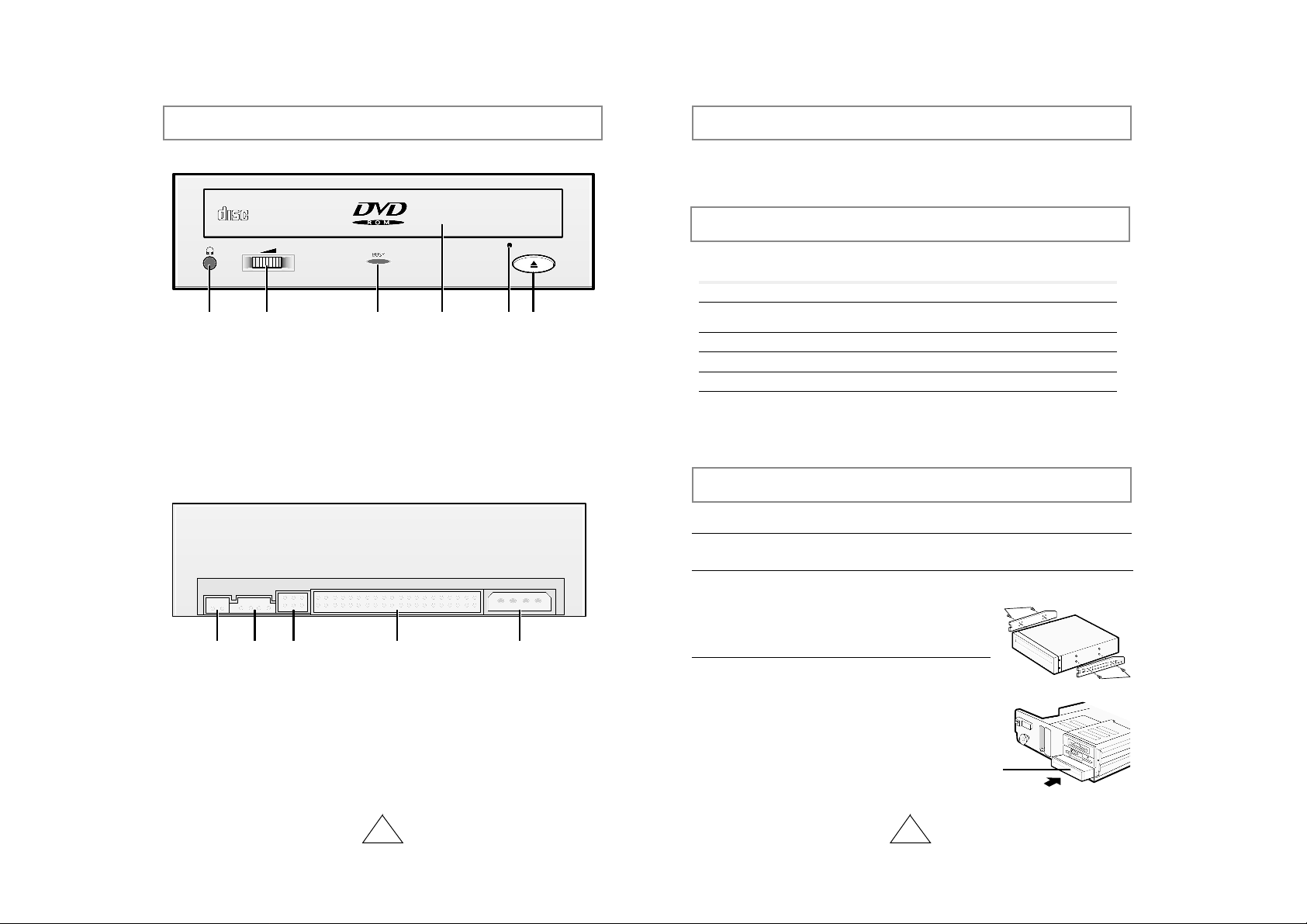
Your DVD-ROM Drive
2 3
COMPACT
12 3 4 56
1. Connector for stereo headphones with a 3.6 mm stereo mini-jack
2. Headphone volume control
3. Indicator light (when it is green, a disc is being read)
4. Disc compartment (the compartment opens and closes automatically
when you press the Eject button)
5. Emergency eject hole (if the compartment does not open when you
press the Eject button, power off the computer, insert a pin or unfolded
paper clip in the hole and push firmly)
6. Eject button
213 4 5
Before you install the DVD-ROM drive, we strongly recommend that you
check that your setup meets the system requirements listed below.
System Requirements
Upgrading the Firmware Flash Memory
To install your DVD-ROM drive in the PC, proceed as follows.
Installing the DVD-ROM Drive
1 Make sure that the PC is powered off and disconnected from any power source.
2 If necessary, attach a horizontal bracket to both sides of the drive.
3 Remove the cover from a free expansion slot and
install the DVD-ROM drive, as shown in the illustration.
Item Description
Computer Intel Pentium III (or higher), 64 MB of RAM (or higher)
with an IDE interface
Free expansion unit 5.25 inch
Disk space 100 MB minimum
Windows version Windows 95 OSR2 / 98 or Windows NT 4.0 (or higher)
Playback of DVD Video PC with Window95 OSR2
DVD-Video playback software or appropriate hardware
(MPEG2 card etc.)
1. Two-pin digital audio output terminal for use with a sound or MPEG
card supporting digital audio features
2. Four-pin sound output terminal for use with a sound card (refer to the
sound card documentation for further details)
3. Master/slave select terminal
4. Forty-pin host IDE interface connector
5. Four-pin power terminal
The product firmware can be upgraded by downloading the updated file from the
following Web site:
http://www.samsungelectronics.com
● Use of the brackets depends on your computer
model; you can purchase these accessories
separately from your computer dealer.
● If you have no free expansion slot, install the
drive in place of the diskette drive.
DVD-ROM drive
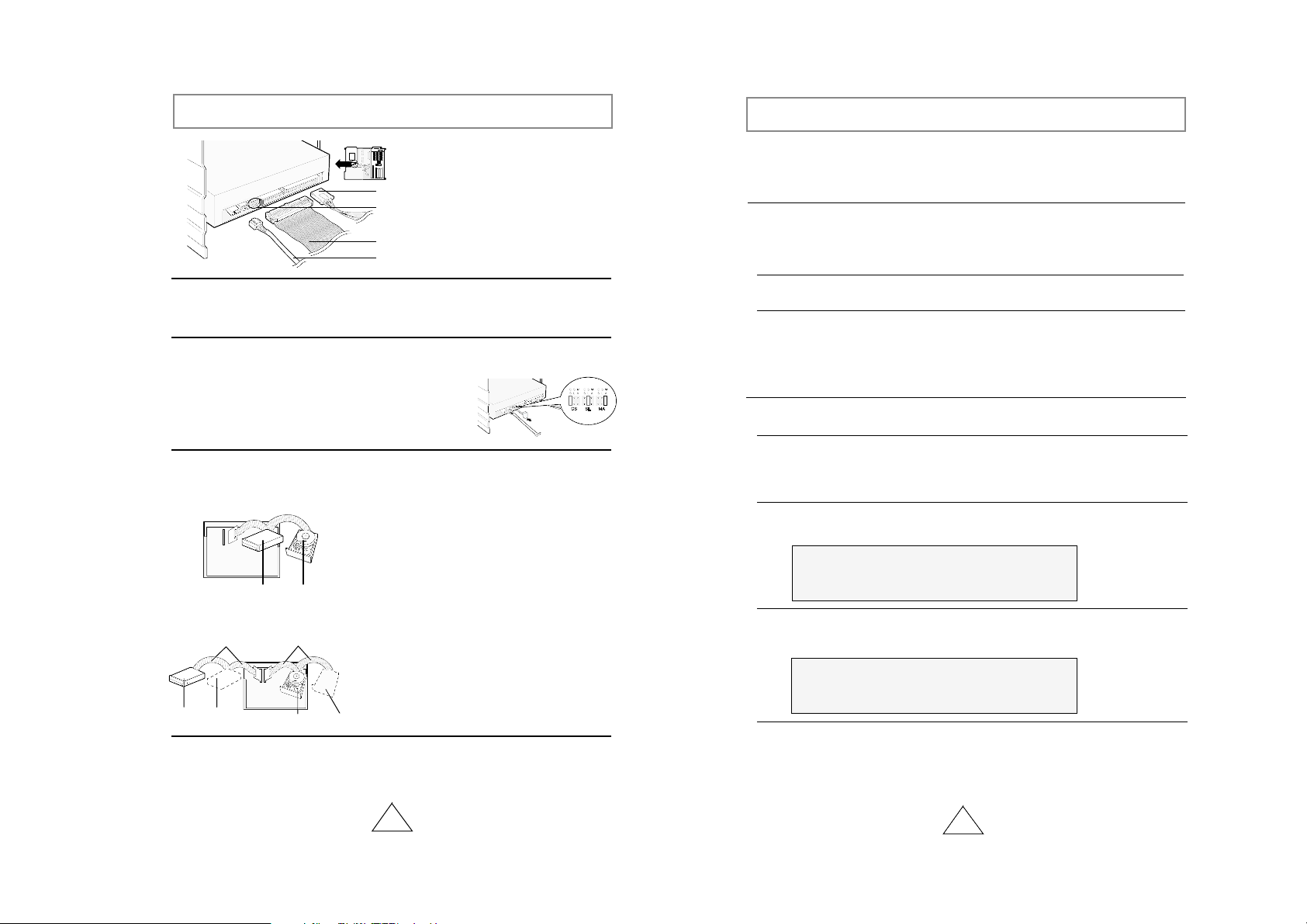
4
Connecting the Cables
1. Power cable
2. Master/slave select terminal
3. IDE cable
4. Audio cable
1Connecting the power cable
The 4-pin power cable from the internal power unit of your computer must be
connected to the power terminal on the rear of the DVD-ROM drive.
2Installing a jumper on the master/slave select terminal
Install the jumper in the correct position on the terminal:
MA to use the device in the master mode
SL to use the device in the slave mode
CS to control the device via a CSEL host interface signal
See Step 3 for further details.
3Connecting the IDE cable
Two configurations are possible.
● The DVD-ROM drive is the only IDE device in addition to the hard disk.
4Connecting the audio cable from a sound card
Connect the 4-pin audio cable between the sound output terminal on the DVDROM drive and the audio input terminal on the sound card.
Install the jumper in the SL position (Slave).
Connect the 40-pin flat IDE cable from the IDE port
on the mother board, first to the DVD-ROM drive
and then to the hard disk.
Install the jumper in the MA position (Master).
Connect the 40-pin flat IDE cable from a second
IDE port on the mother board directly to
the DVD-ROM drive or first to another additional
IDE drive and then to the DVD-ROM drive.
IDE port
Mother board
DVD-ROM
(SL)
Hard disk
(MA)
● You already have an additional IDE device installed in your computer.
Mother
board
Second IDE cable
DVD-ROM
(MA)
CD-ROM
(SL)
Hard disk
(SL)
Hard disk
(MA)
First IDE cable
5
Setting Up the Device Driver
◆
Automatic Setup
◆
Manual Setup
LAST DRIVE = Z
- - - - - - - - - - - - - - - - - - - - - - - - - - - - - - - - - - - -
- - - - - - - - - - - - - - - - - - - - - - - - - - - - - - - - - - - DEVICE = C :\SAMSUNG\SSCDROM.SYS /D : SSCD000 /V
- - - - - - - - - - - - - - - - - - - - - - - - - - - - - - - - - - - -
- - - - - - - - - - - - - - - - - - - - - - - - - - - - - - - - - - - C :\SAMSUNG\MSCDEX /D:SSCD000
1Insert the setup diskette in the diskette drive and change the directory to A:,
where A: is the diskette drive.
To do so, type A: after the C:\ prompt and press [Enter].
2Type CDSETUP and press [Enter].
3Reboot the computer.
1Make the C:\SAMSUNG directory.
2Copy the files from the diskette to the C:\SAMSUNG directory.
To do so, type COPY A:
*.*
C:\SAMSUNG after the C:\ prompt and press
[Enter].
3Edit the CONFIG.SYS file.
Add the DEVICE=C:\SAMSUNG\SSCDROM.SYS \D:SSCD000 /V entry.
4Edit the AUTOEXEC.BAT file.
Add the C:\SAMSUNG\MSCDEX /D:SSCD000 entry.
5Reboot the computer.
