Samsung SCX-4720f Service Manual

SERVICE
DIGITAL LASER MFP
SCX-4720F Series
SCX-4720F
SCX-4520
Manual
DIGITAL LASER MFP CONTENTS
1. Precautions
2. Reference Information
3. Specifications
4. Summary of product
5. Disassembly and Reassembly
6. Alignment and Adjustments
7. Troubleshooting
8. Exploded Views and Parts List
9. Block Diagram
10. Connection Diagram
11. Schematic Diagram

ELECTRONICS
© Samsung Electronics Co.,Ltd. July 2004
Printed in Korea.
VERSION NO. : 1.00 CODE : JC-0127A
This service manual is also provided on the web,
the ITSELF system Samsung Electronics Co., Ltd.
http://itself.sec.samsung.co.kr
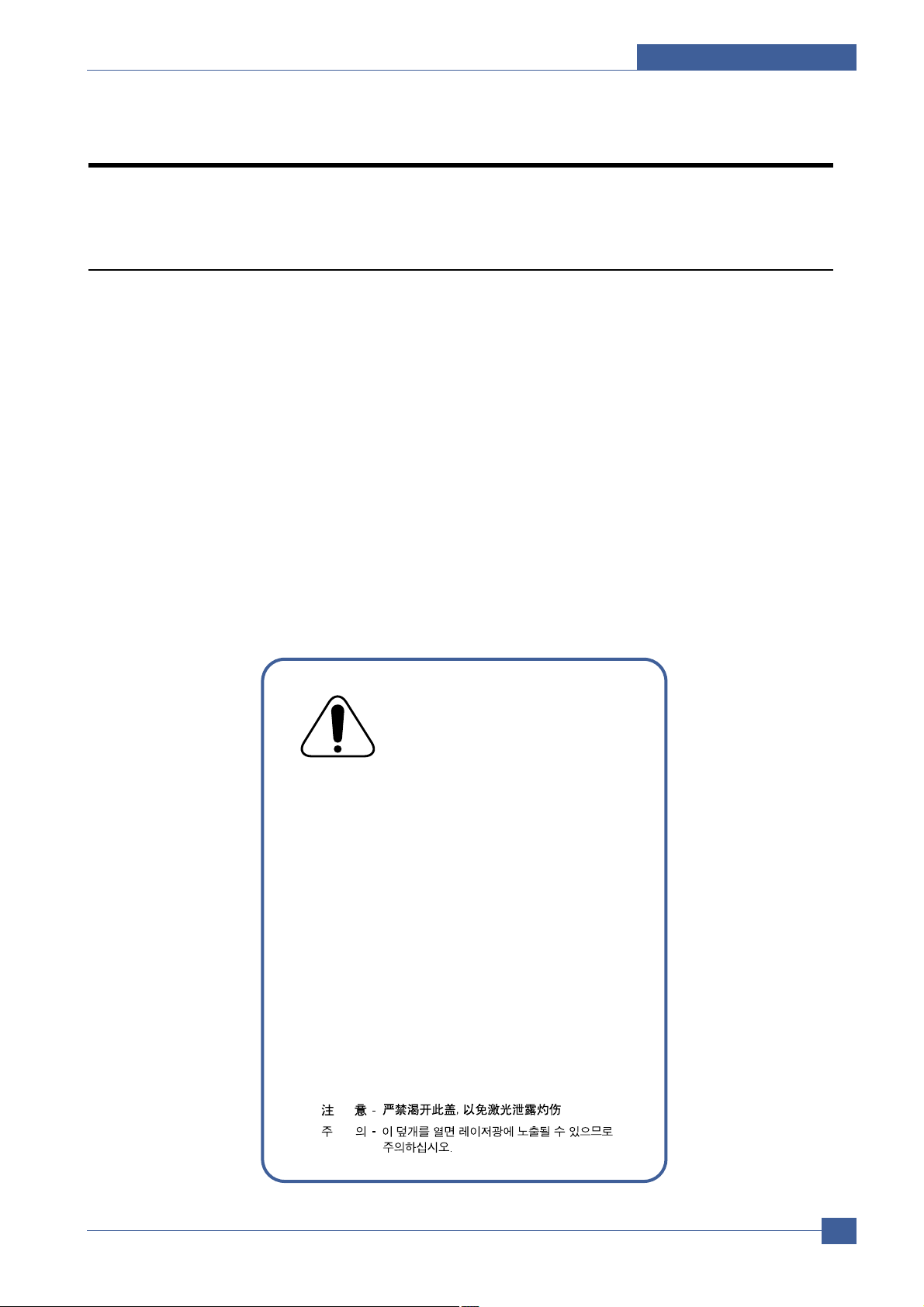
Precautions
Samsung Electronics
Service Manual
1-1
1
1
1. Precautions
In order to prevent accidents and to prevent damage to the equipment please read the precautions listed
below carefully before servicing the printer and follow them closely.
1.1 Safety W arning
(1) Only to be serviced by appropriately qualified service engineers.
High voltages and lasers inside this product are dangerous. This printer should only be serviced by a suitably
trained and qualified service engineer.
(2) Use only Samsung replacement parts
There are no user serviceable parts inside the printer. Do not make any unauthorized changes or
additions to the printer , these could cause the printer to malfunction and create electric shock or fire haz-ards.
(3) Laser Safety Statement
The Printer is certified in the U.S. to conform to the requirements of DHHS 21 CFR, chapter 1 Subchapter J for
Class 1(1) laser products, and elsewhere, it is certified as a Class I laser product
conforming to the requirements of IEC 825. Class I laser products are not considered to be hazardous. The
laser system and printer are designed so there is never any human access to laser radiation above a Class I
level during normal operation, user maintenance, or prescribed service condition.
Warning >> Never operate or service the printer with the protective cover removed from Laser/Scanner assembly. The
reflected beam, although invisible, can damage your eyes. When using this product, these basic safety
pre-cautions should always be followed to reduce risk of fire, electric shock, and injury to persons.
CAUTION - INVISIBLE LASER RADIATION
WHEN THIS COVER OPEN.
DO NOT OPEN THIS COVER.
VORSICHT - UNSICHTBARE LASERSTRAHLUNG,
WENN ABDECKUNG GEFFNET.
NICHT DEM STRAHL AUSSETZEN.
ATTENTION - RAYONNEMENT LASER INVISIBLE EN CAS
D OUVERTURE. EXPOSITION DANGEREUSE
AU FAISCEAU.
ATTENZIONE - RADIAZIONE LASER INVISIBILE IN CASO DI
APERTURA. EVITARE L ESPOSIZIONE AL
FASCIO.
PRECAUCION - RADIACION LASER IVISIBLE CUANDO SE ABRE.
EVITAR EXPONERSE AL RAYO.
ADVARSEL. - USYNLIG LASERSTR LNING VED BNING, N R
SIKKERHEDSBRYDERE ER UDE AF FUNKTION.
UNDG UDSAETTELSE FOR STR LNING.
ADVARSEL. - USYNLIG LASERSTR LNING N R DEKSEL
PNES. STIRR IKKE INN I STR LEN.
UNNG EKSPONERING FOR STR LEN.
VARNING - OSYNLIG LASERSTR LNING N R DENNA DEL
R PPNAD OCH SP RREN R URKOPPLAD.
BETRAKTA EJ STR LEN. STR LEN R FARLIG.
VARO! - AVATTAESSA JA SUOJALUKITUS OHITETTAESSA
OLET ALTTIINA N KYM TT M LLE LASERS TEILYLLE L KATSO S TEESEEN.

Samsung Electronics
Service Manual
Precautions
1-2
1.2 Caution for safety
1.2.1 Toxic material
This product contains toxic materials that could cause illness if ingested.
(1) If the LCD control panel is damaged it is possible for the liquid inside to leak. This liquid is toxic. Contact with the skin
should be avoided, wash any splashes from eyes or skin immediately and contact your doctor. If the liquid gets into
the mouth or is swallowed see a doctor immediately .
(2) Please keep toner cartridges away from children. The toner powder contained in the toner cartridge may be harmful
and if swallowed you should contact a doctor .
1.2.2 Electric Shock and Fire Safety Precautions
Failure to follow the following instructions could cause electric shock or potentially cause a fire.
(1) Use only the correct voltage, failure to do so could damage the printer and potentially cause a fire or electric
shock.
(2) Use only the power cable supplied with the printer. Use of an incorrectly specified cable could cause the cable
to overheat and potentially cause a fire.
(3) Do not overload the power socket, this could lead to overheating of the cables inside the wall and could lead to
a fire.
(4) Do not allow water or other liquids to spill into the printer, this can cause electric shock. Do not allow paper
clips, pins or other foreign objects to fall into the printer these could cause a short circuit leading to an electric
shock or fire hazard..
(5) Never touch the plugs on either end of the power cable with wet hands, this can cause electric shock. When
servicing the printer remove the power plug from the wall socket.
(6) Use caution when inserting or removing the power connector. The power connector must be inserted com-
pletely otherwise a poor contact could cause overheating possibly leading to a fire. When removing the power
connector grip it firmly and pull.
(7) Take care of the power cable. Do not allow it to become twisted, bent sharply round corners or otherwise
damaged. Do not place objects on top of the power cable. If the power cable is damaged it could overheat and
cause a fire or exposed cables could cause an electric shock. Replace a damaged power cable immediately,
do not reuse or repair the damaged cable. Some chemicals can attack the coating on the power cable,
weakening the cover or exposing cables causing fire and shock risks.
(8) Ensure that the power sockets and plugs are not cracked or broken in any way. Any such defects should be
repaired immediately. Take care not to cut or damage the power cable or plugs when moving the machine.
(9) Use caution during thunder or lightening storms. Samsung recommend that this machine be disconnected from
the power source when such weather conditions are expected. Do not touch the machine or the power cord if it
is still connected to the wall socket in these weather conditions.
(10) Avoid damp or dusty areas, install the printer in a clean well ventilated location. Do not position the machine
near a humidifier. Damp and dust build up inside the machine can lead to overheating and cause a fire.
(1 1) Do not position the printer in direct sunlight. This will cause the temperature inside the printer to rise possibly
leading to the printer failing to work properly and in extreme conditions could lead to a fire.
(12) Do not insert any metal objects into the machine through the ventilator fan or other part of the casing, it could
make contact with a high voltage conductor inside the machine and cause an electric shock.
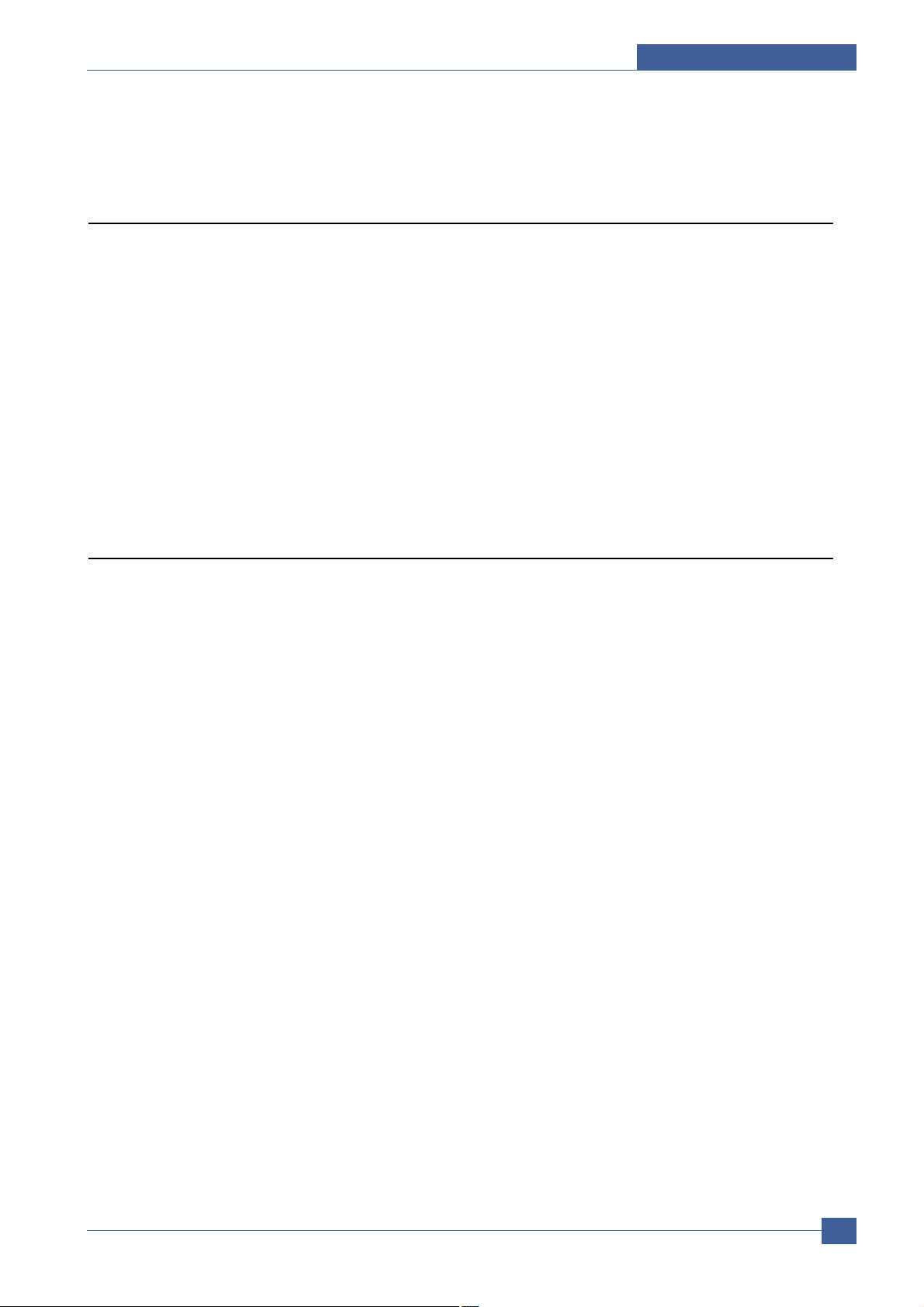
Precautions
Samsung Electronics
Service Manual
1-3
1.2.3 Handling Precautions
The following instructions are for your own personal safety, to avoid injury and so as not to damage the printer
(1) Ensure the printer is installed on a level surface, capable of supporting its weight. Failure to do so could cause
the printer to tip or fall.
(2) The printer contains many rollers, gears and fans. Take great care to ensure that you do not catch your fingers,
hair or clothing in any of these rotating devices.
(3) Do not place any small metal objects, containers of water , chemicals or other liquids close to the printer which if
spilled could get into the machine and cause damage or a shock or fire hazard.
(4) Do not install the machine in areas with high dust or moisture levels, beside on open window or close to a
humidifier or heater. Damage could be caused to the printer in such areas.
(5) Do not place candles, burning cigarettes, etc. on the printer , these could cause a fire.
1.2.4 Assembly / Disassembly Precautions
Replace parts carefully, always use Samsung parts. Take care to note the exact location of parts and also
cable routing before dismantling any part of the machine. Ensure all parts and cables are replaced correctly.
Please carry out the following procedures before dismantling the printer or replacing any parts.
(1) Check the contents of the machine memory and make a note of any user settings. These will be erased if the
mainboard or network card is replaced.
(2) Ensure that power is disconnected before servicing or replacing any electrical parts.
(3) Disconnect printer interface cables and power cables.
(4) Only use approved spare parts. Ensure that part number, product name, any voltage, current or temperature
rating are correct.
(5) When removing or re-fitting any parts do not use excessive force, especially when fitting screws into plastic.
(6) Take care not to drop any small parts into the machine.
(7) Handling of the OPC Drum
- The OPC Drum can be irreparably damaged if it exposed to light.
Take care not to expose the OPC Drum either to direct sunlight or to fluorescent or incandescent room
lighting. Exposure for as little as 5 mins can damage the surface’s photoconductive properties and will result
in print quality degradation. Take extra care when servicing the printer. Remove the OPC Drum and store it in
a black bag or other lightproof container. T ake care when working with the covers(especially the top cover)
open as light is admitted to the OPC area and can damage the OPC Drum.
- Take care not to scratch the green surface of OPC Drum Unit.
If the green surface of the Drum Cartridge is scratched or touched the print quality will be compromised.
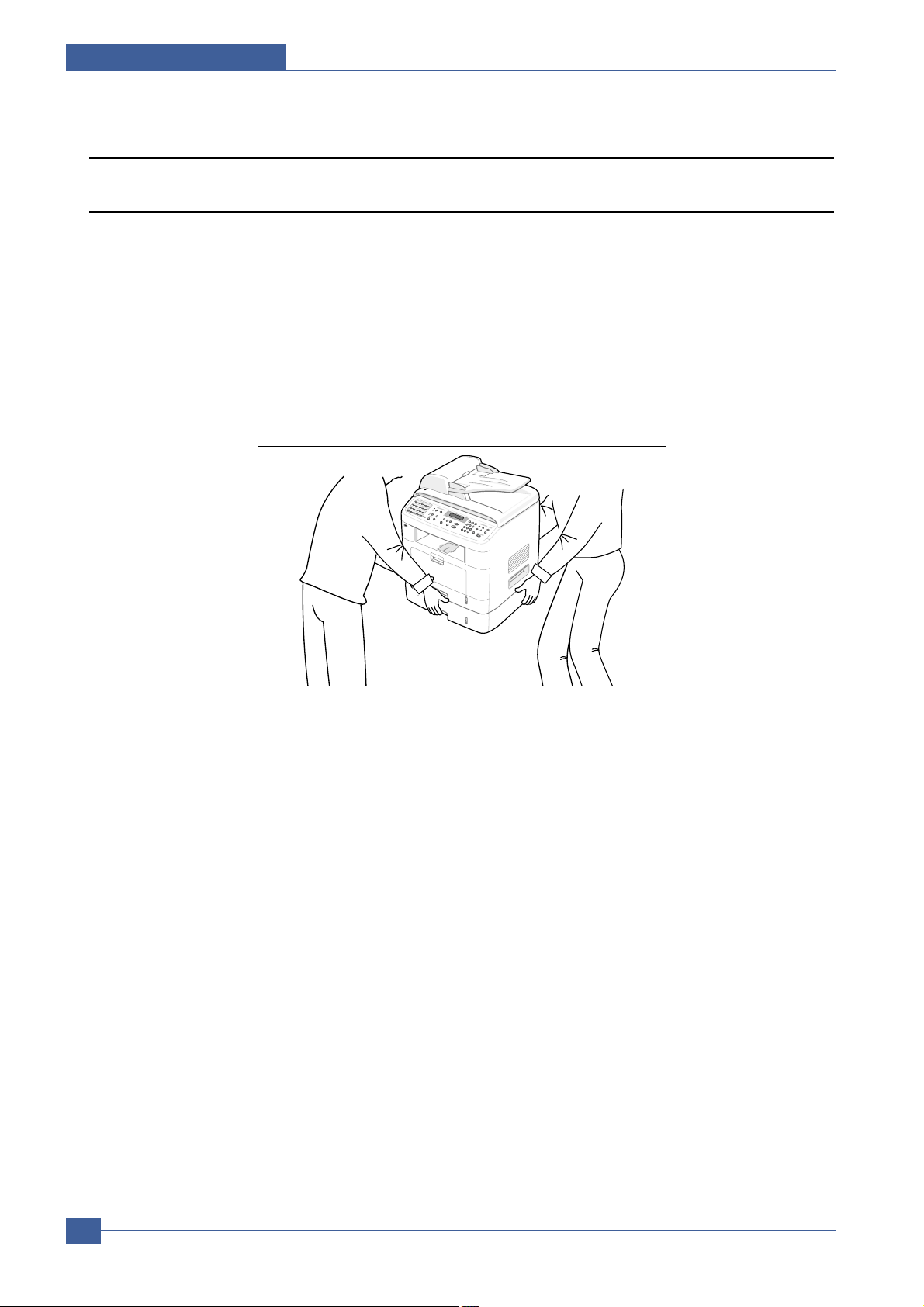
Samsung Electronics
Service Manual
Precautions
1-4
1.2.5 Disregarding this warning may cause bodily injury
(1) Be careful with the high temperature part.
The fuser unit works at a high temperature. Use caution when working on the printer . Wait for the fuser to cool
down before disassembly.
(2) Do not put finger or hair into the rotating parts.
When operating a printer , do not put hand or hair into the rotating parts (Paper feeding entrance, motor, fan,
etc.). If do, you can get harm.
(3) When you move the printer.
This printer weighs 15.6kg including toner cartridge and cassette. Use safe lifting and handling techniques. Use
the lifting handles located on each side of the machine. Back injury could be caused if you do not lift carefully.
(4) Ensure the printer is installed safely.
The printer weighs 15.6Kg, ensure the printer is installed on a level surface, capable of supporting its weight.
Failure to do so could cause the printer to tip or fall possibly causing personal injury or damaging the printer.
(5) Do not install the printer on a sloping or unstable surface. After installation, double check that the printer is stable.
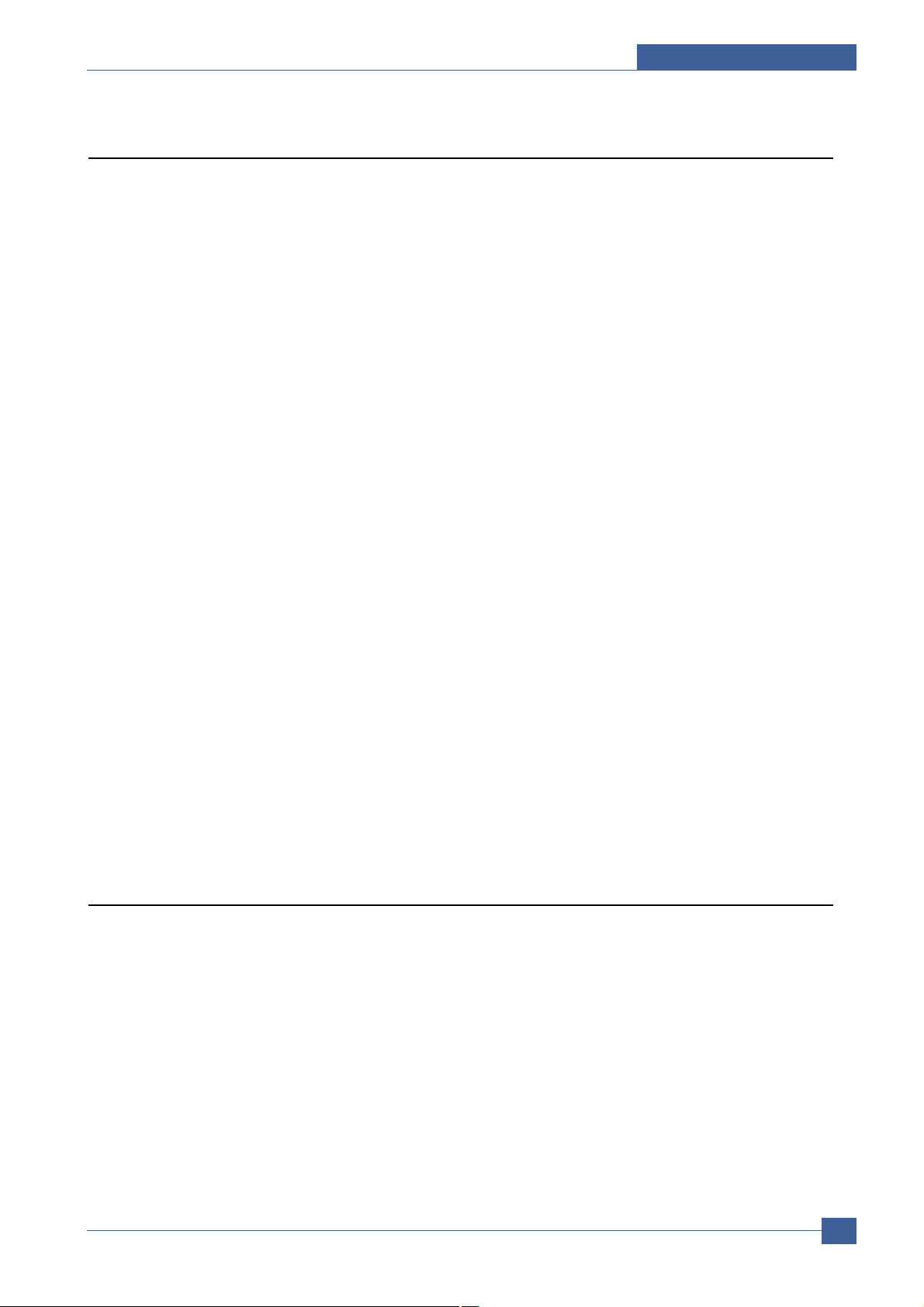
Precautions
Samsung Electronics
Service Manual
1-5
1.3 ESD Precautions
Certain semiconductor devices can be easily damaged by static electricity . Such components are commonly called
“Electrostatically Sensitive (ES) Devices”, or ESDs. Examples of typical ESDs are: integrated circuits, some field
effect transistors, and semiconductor “chip” components.
The techniques outlined below should be followed to help reduce the incidence of component damage caused by
static electricity.
Caution >>Be sure no power is applied to the chassis or circuit, and observe all other safety precautions.
1. Immediately before handling a semiconductor component or semiconductor-equipped assembly, drain off any
electrostatic charge on your body by touching a known earth ground. Alternatively, employ a commercially available wrist strap device, which should be removed for your personal safety reasons prior to applying power to the
unit under test.
2. After removing an electrical assembly equipped with ESDs, place the assembly on a conductive surface, such as
aluminum or copper foil, or conductive foam, to prevent electrostatic charge buildup in the vicinity of the assembly .
3. Use only a grounded tip soldering iron to solder or desolder ESDs.
4. Use only an “anti-static” solder removal device. Some solder removal devices not classified as “anti-static” can
generate electrical charges sufficient to damage ESDs.
5. Do not use Freon-propelled chemicals. When sprayed, these can generate electrical charges sufficient to damage ESDs.
6. Do not remove a replacement ESD from its protective packaging until immediately before installing it. Most
replacement ESDs are packaged with all leads shorted together by conductive foam, aluminum foil, or a comparable conductive material.
7. Immediately before removing the protective shorting material from the leads of a replacement ESD, touch the protective material to the chassis or circuit assembly into which the device will be installed.
8. Maintain continuous electrical contact between the ESD and the assembly into which it will be installed, until completely plugged or soldered into the circuit.
9. Minimize bodily motions when handling unpackaged replacement ESDs. Normal motions, such as the brushing
together of clothing fabric and lifting one’s foot from a carpeted floor, can generate static electricity sufficient to
damage an ESD.
1. Exercise caution when replacing a super capacitor
or Lithium battery. There could be a danger of
explosion and subsequent operator injury and/or
equipment damage if incorrectly installed.
2. Be sure to replace the battery with the same or
equivalent type recommended by the manufacturer.
3. Super capacitor or Lithium batteries contain toxic
substances and should not be opened, crushed, or
burned for disposal.
4. Dispose of used batteries according to the
manufacture’s instructions.
1.4 Super Capacitor or Lithium Battery Precautions
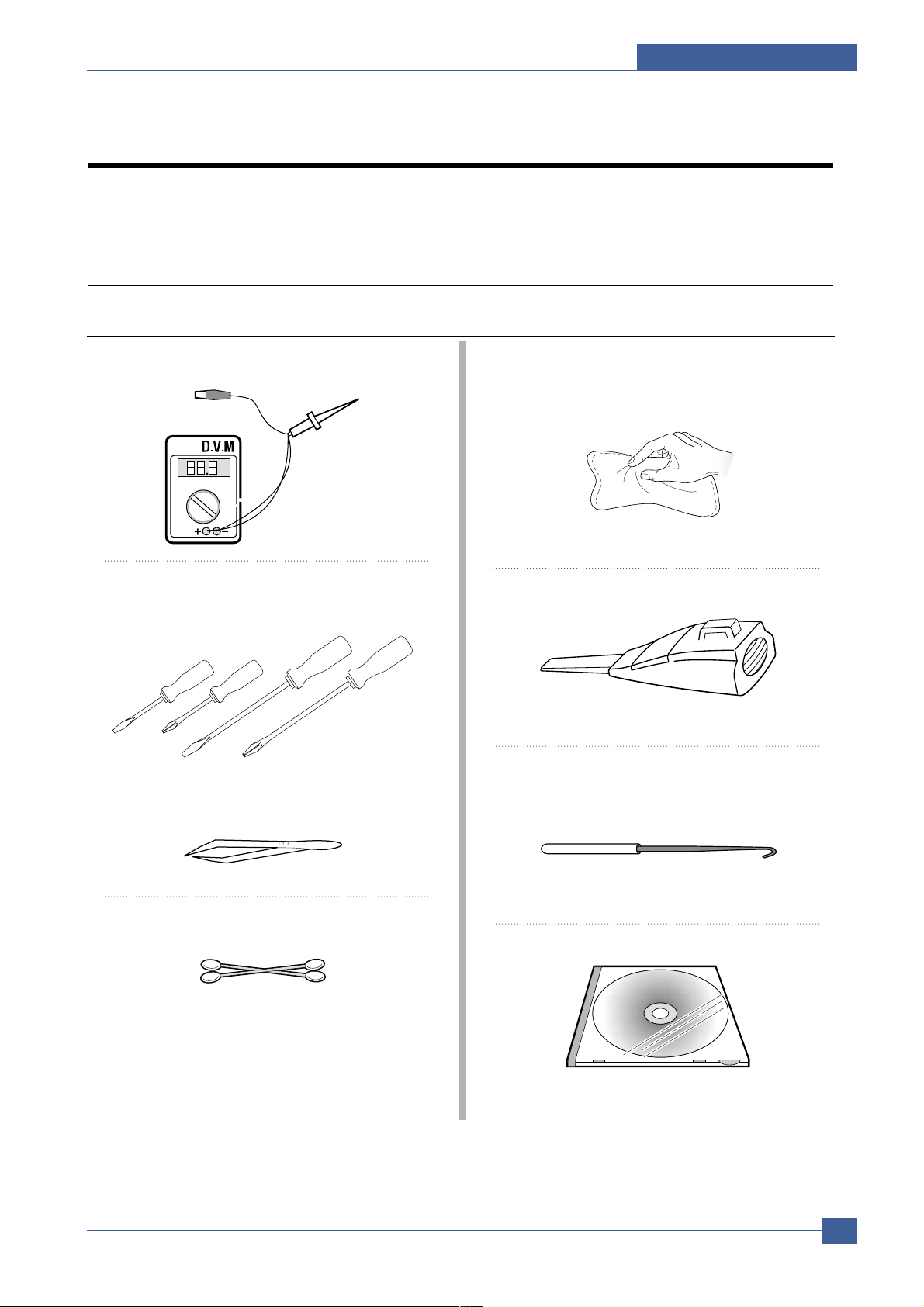
Reference Information
Samsung Electronics
Service Manual
2-1
2
2
2. Reference Information
This chapter contains the tools list, list of abbreviations used in this manual, and a guide to the
location space required when installing the printer. A definition of test pages and Wireless
Network information definition is also included.
2.1 Tool for Troubleshooting
The following tools are recommended safe and easy troubleshooting as described in this service manual.
• DVM (Digital V olt Meter)
Standard : Indicates more than 3 digits.
• Driver
Standard : "-" type, "+" type (M3 long, M3 short, M2
long, M2 short).
• Tweezers
Standard : For general home use, small type.
• Cotton Swab
Standard : For general home use, for medical service.
• Cleaning Equipments
Standard : An IPA(Isopropyl Alcohol) dry wipe tissue or
a gentle neutral detergent and lint-free cloth.
• Vacuum Cleaner
• Spring Hook
Standard : For general use
• Software (Driver) installation CD ROM
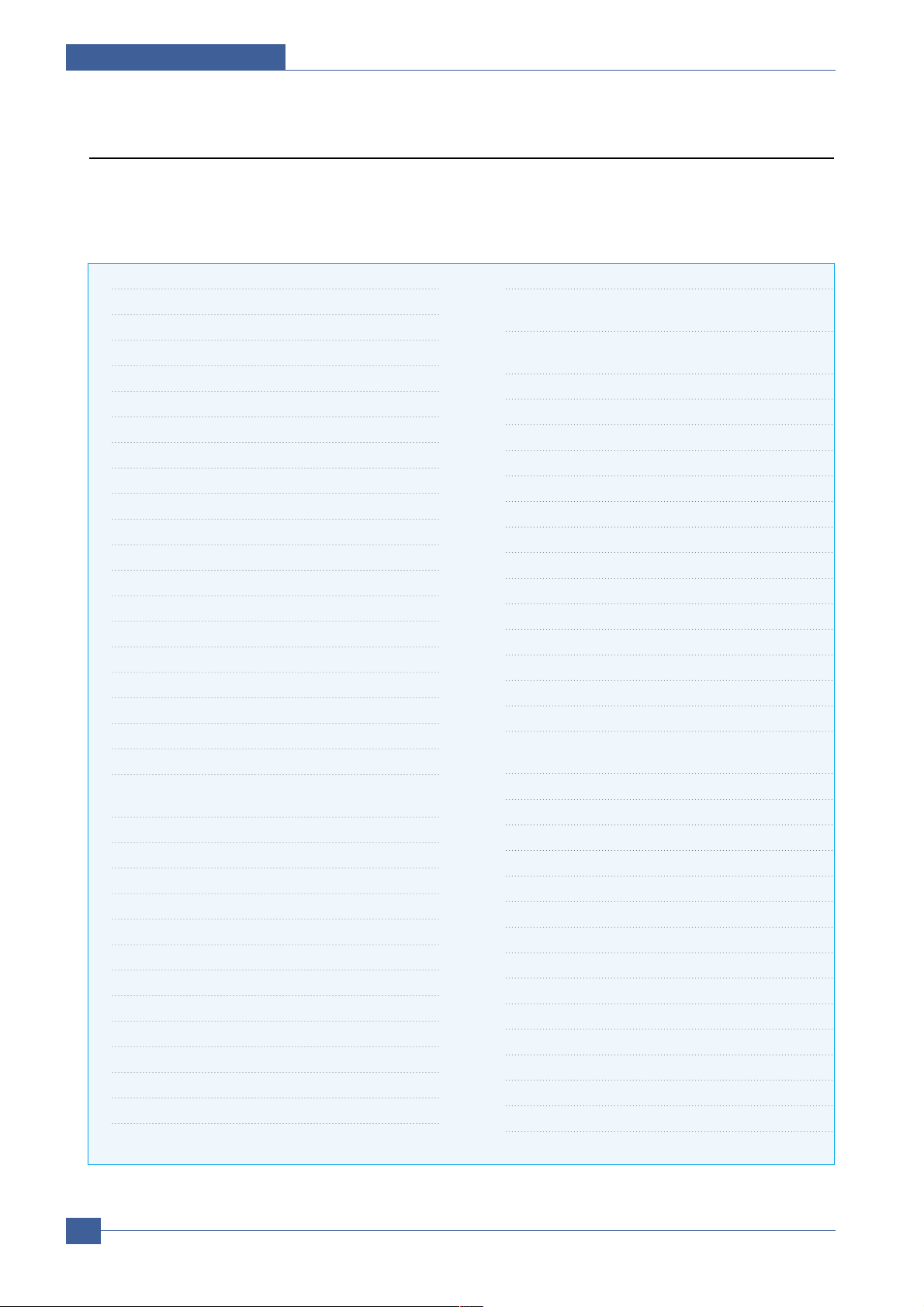
Service Manual
Reference Information
2-2
Samsung Electronics
2.2 Acronyms and Abbreviations
The table in the below explains abbreviations used in this service manual.
The contents of this service manual are declared with abbreviations in many parts. Please refer to the
table.
AC Alternating Current
ADF Automatic Document Feeder
ASIC Application Specific Integrated Circuit
ASSY assembly
BIOS Basic Input Output System
CCD Charge Coupled Device
CMOS Complementary Metal Oxide Semiconductor
CN connector
CON connector
CPU Central Processing Unit
CRUM Customer Replaceable Unit Memory
dB decibel
dbA decibelampere
dBM decibel milliwatt
DC direct current
DCU Diagnostic Control Unit
DPI Dot Per Inch
DRAM Dynamic Random Access Memory
DVM Digital V oltmeter
ECP Enhanced Capability Port
EEPROM Electronically Erasable Programmable Read
Only Memory
EMI Electro Magnetic Interference
EP electrophotographic
EPP Enhanced Parallel Port
FCOT First Copy Out Time
F/W firmware
GDI graphics device interface
GND ground
HBP Host Based Printing
HDD Hard Disk Drive
HV high voltage
HVPS High V oltage Power Supply
I/F interface
I/O Input and Output
IC integrated circuit
IDE Intelligent Drive electronics or Imbedded
Drive Electronics
IEEE Institute of Electrical and Electronics
Engineers. Inc
IPA Isopropy Alcohol
IPM Images Per Minute
LAN local area network
lb pound(s)
LBP Laser Beam Printer
LCD Liquid Crystal Display
LED Light Emitting Diode
LSU Laser Scanning Unit
MB Megabyte
MFP Multi-Functional Product
MHz Megahertz
NVRAM Nonvolatile random access memory
OPC Organic Photo Conductor
PBA Printed Board Assembly
PCL Printer Command Language , Printer Control
Language
PDL Page Discription Language
PPM Page Per Minute
PTL Pre-Transfer Lamp
Q’ty Quantity
RAM Random Access Memory
ROM Read Only Memory
SCF Second Cassette Feeder
SMPS Switching Mode Power Supply
SPGP Samsung Printer Graphic Processor
SPL Samsung Printer Language
Spool Simultaneous Peripheral Operation Online
SW Switch
Sync Synchronous or synchronization
TBD To Be Determined
USB Universal Serial Bus
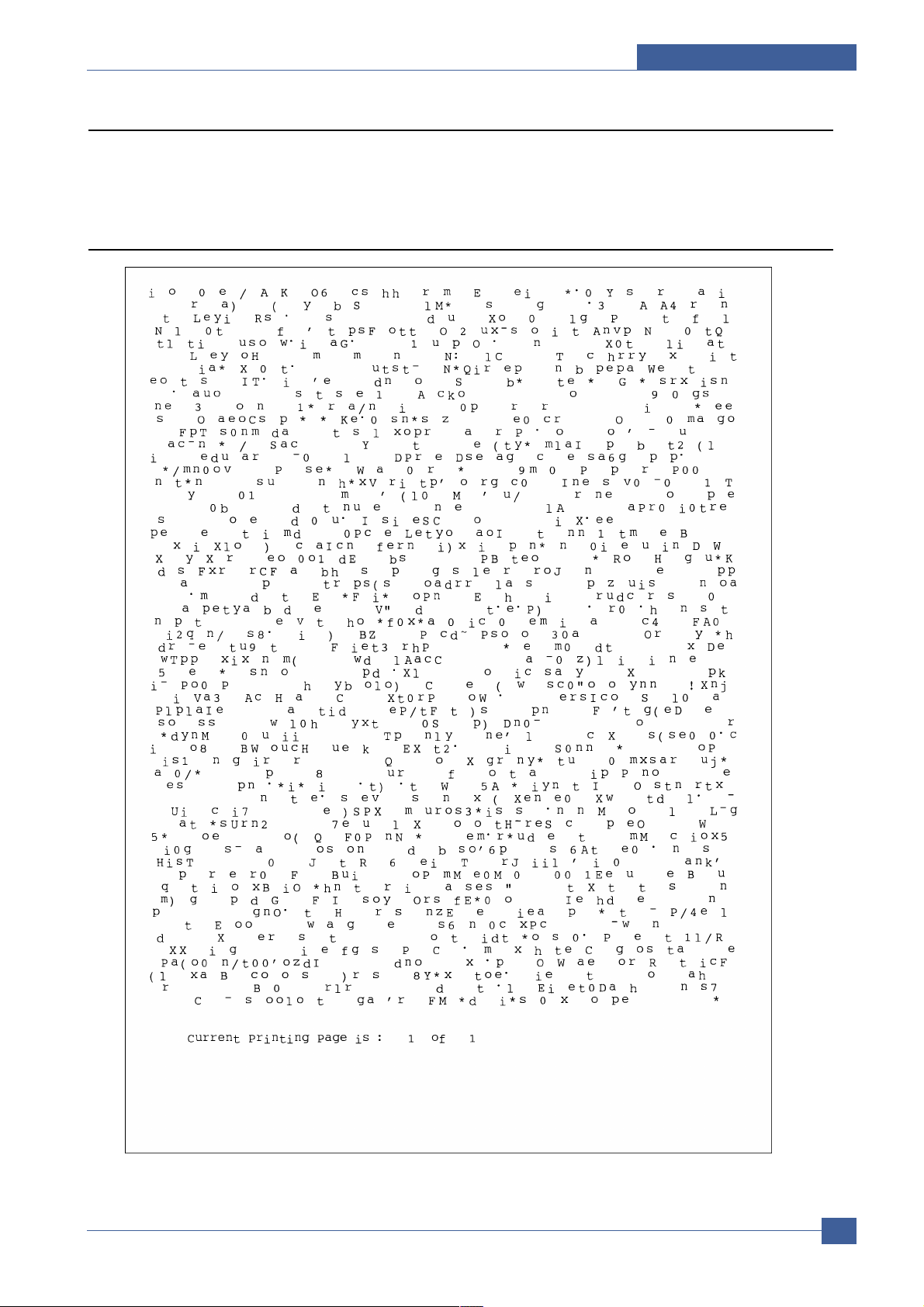
Reference Information
Samsung Electronics
Service Manual
2-3
2.3 The Sample Pattern for the Test
The sample pattern shown in below is the standard pattern used in the factory.
The life of the toner cartridge and the printing speed are measured using the pattern shown below.
(The image is 70% of the actual A4 size).
2.3.1 A4 5% Pattern
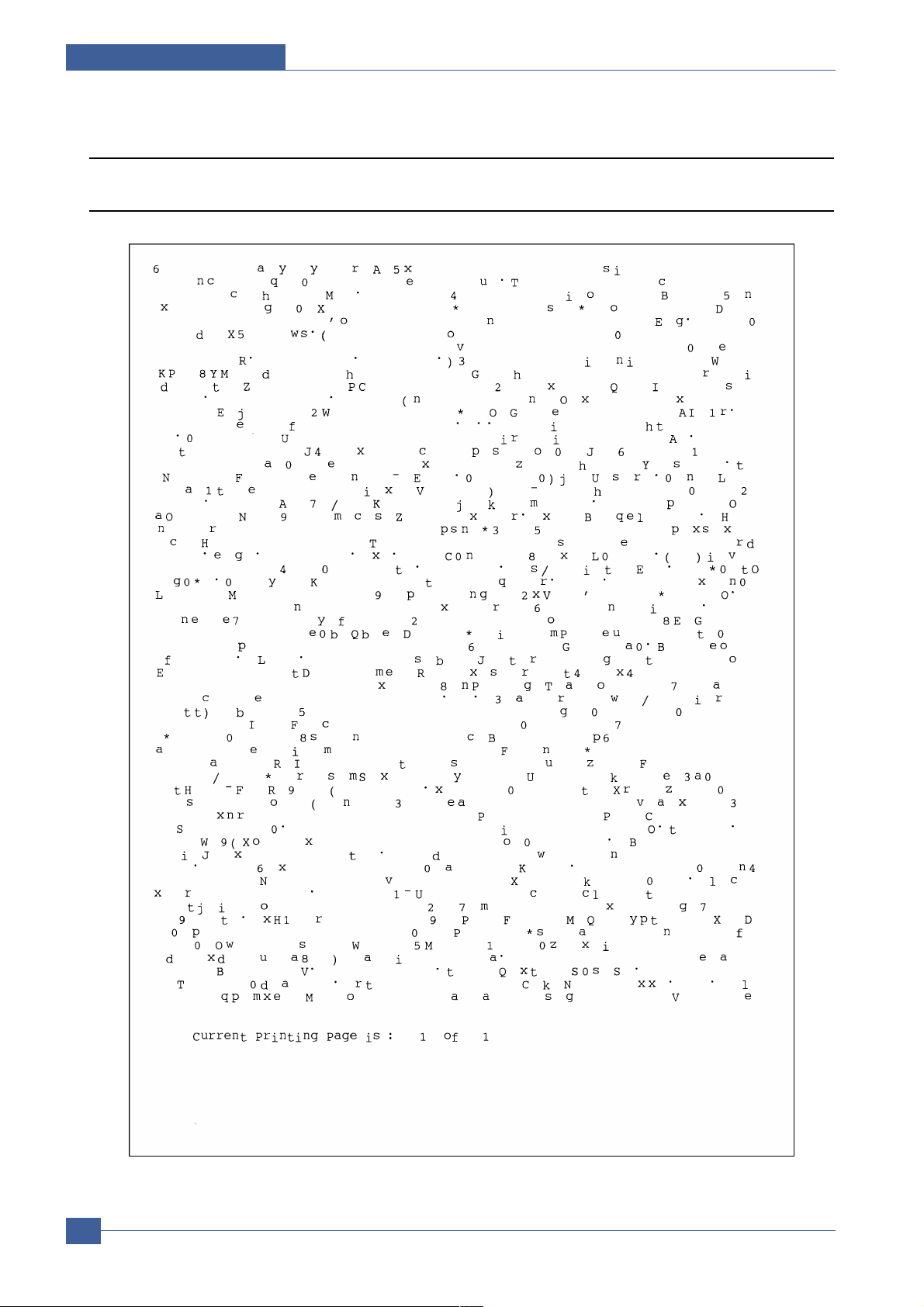
Service Manual
Reference Information
2-4
Samsung Electronics
2.3.2 A4 2% Pattern
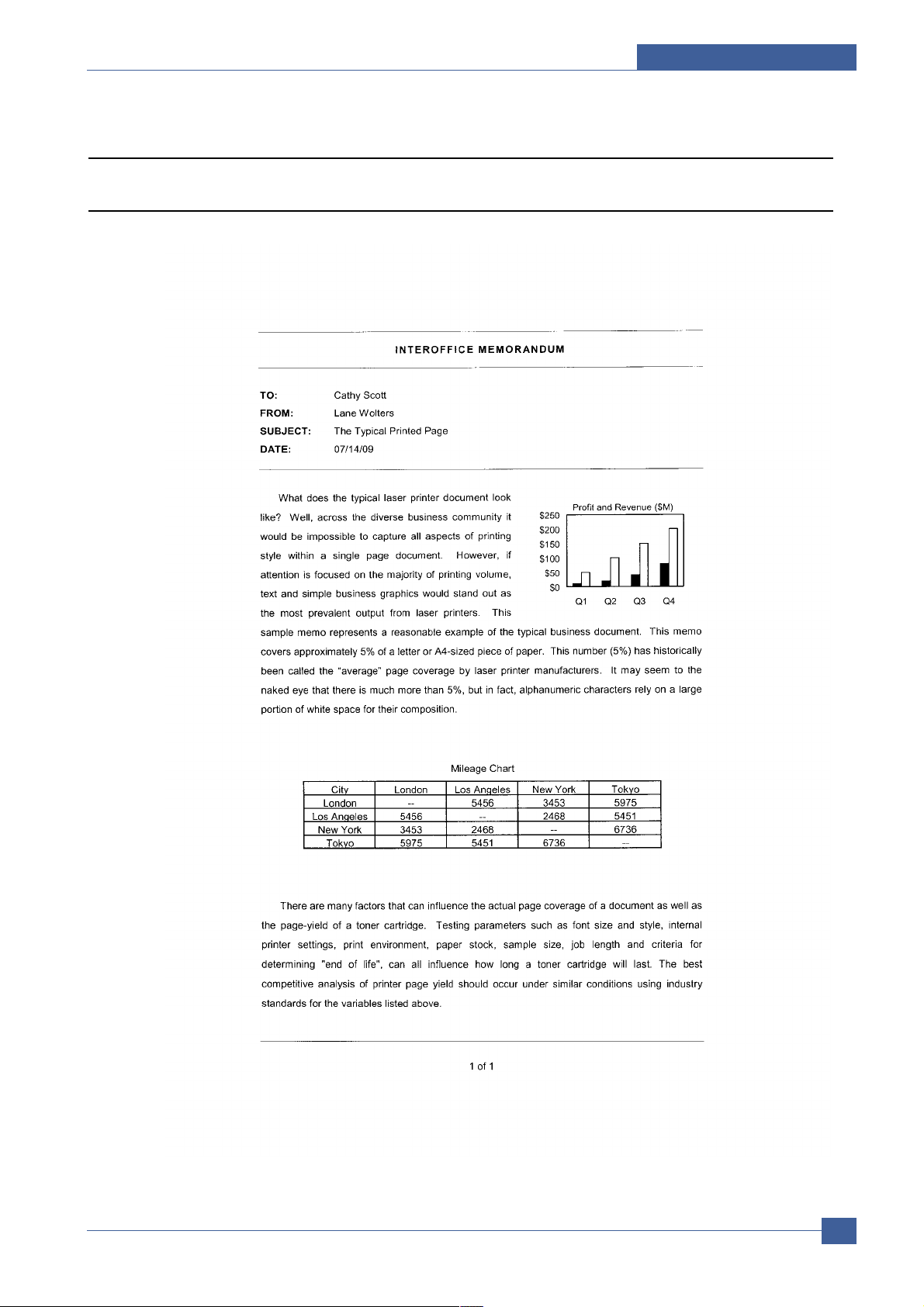
Reference Information
Samsung Electronics
Service Manual
2-5
2.3.3 A4 IDC 5% Patten
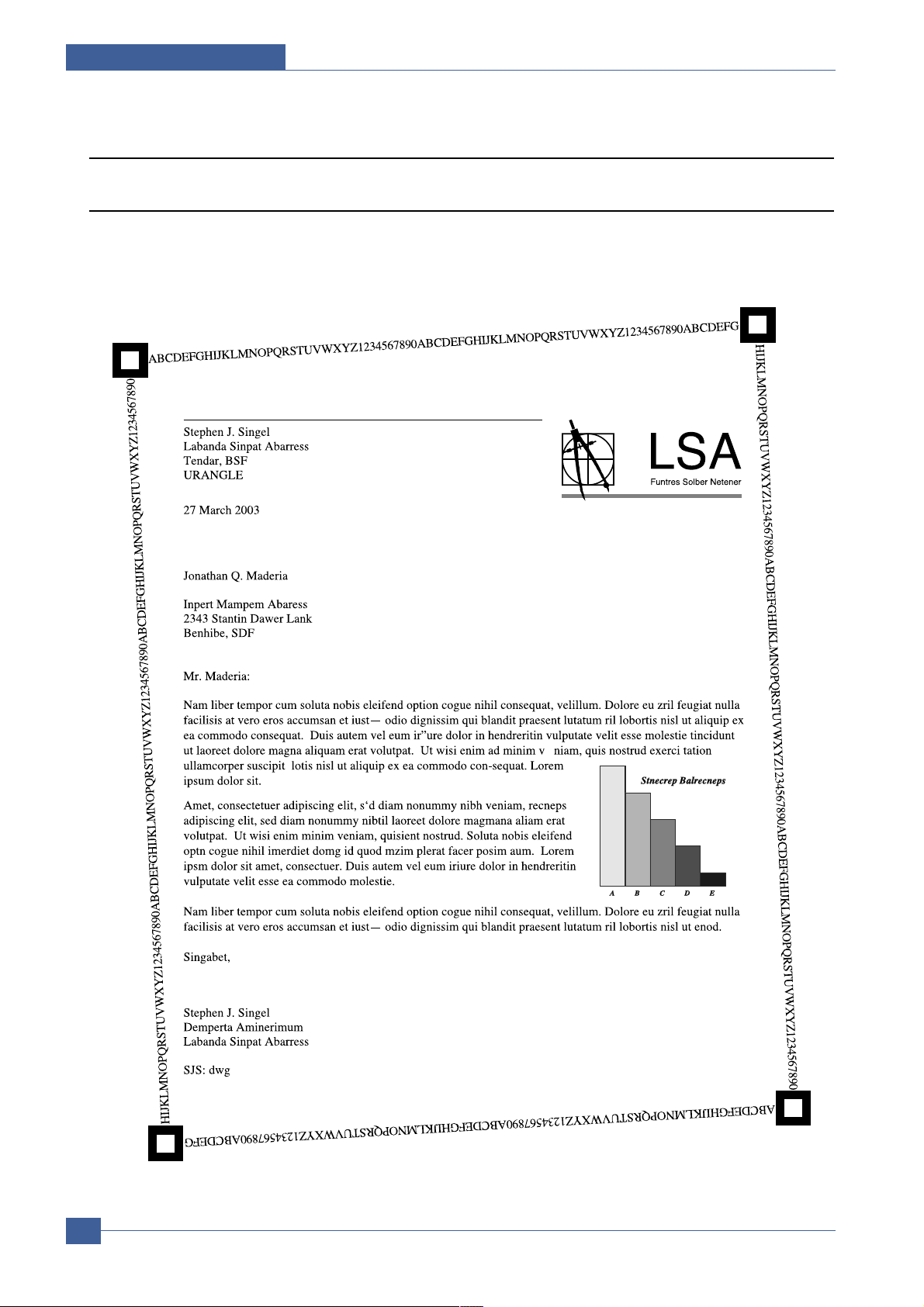
Service Manual
Reference Information
2-6
Samsung Electronics
2.3.4 A4 ISO 19752 Standard Pattern
This test page is reproduced at 70% of the normal A4 size
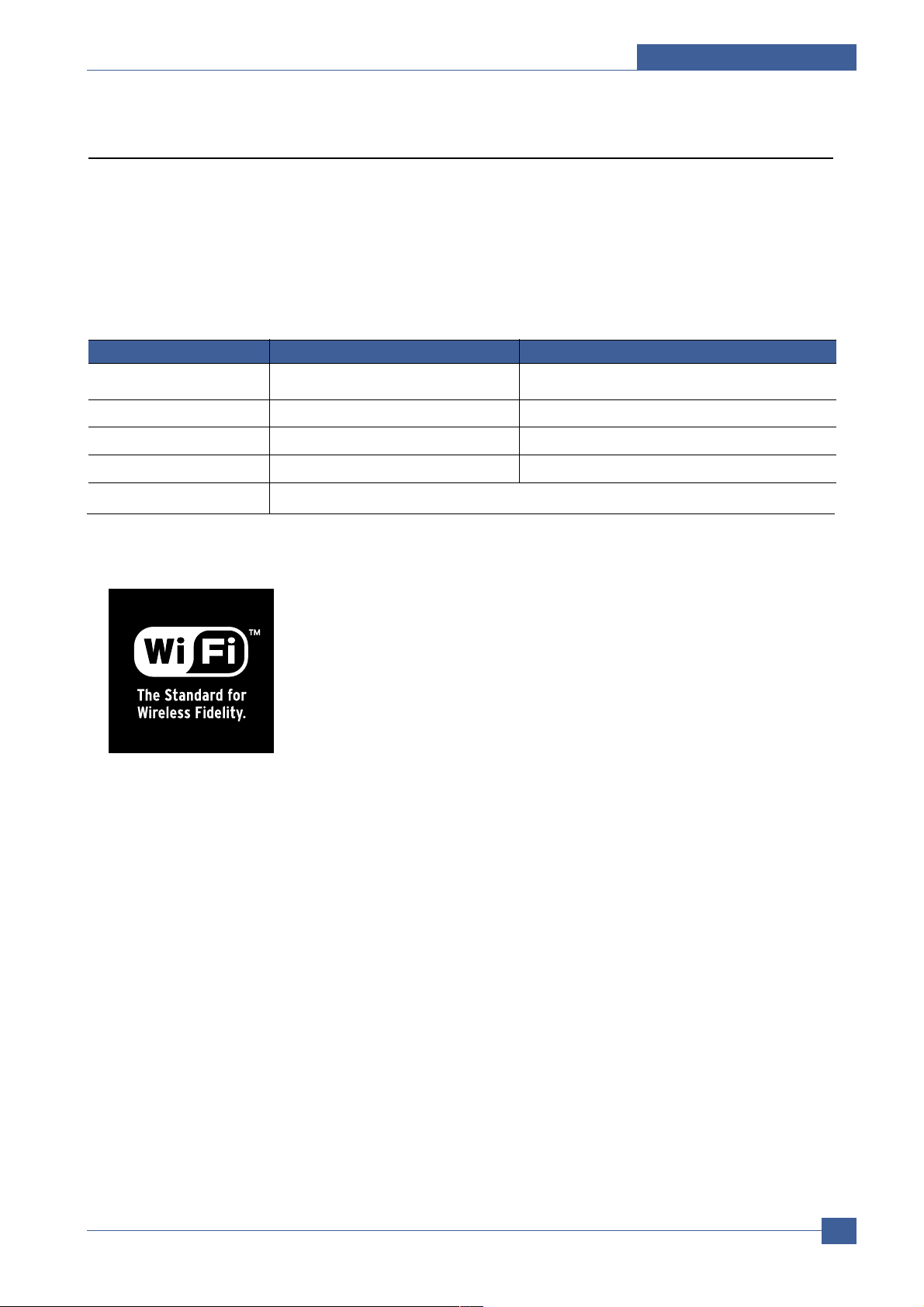
Reference Information
Samsung Electronics
Service Manual
2-7
2.4 Wireless LAN
• This product uses a printing function with a wireless LAN, which is an option.
- The wireless LAN function uses a frequency instead of connecting LAN cable to connect data to
an access point for print.
- For a wireless LAN connection, an AP is needed, It is possible to use wireless LAN onnection with
wired LAN. Also, if AP is installed in an office or at home, the wireless LAN function can be simply
used.
• Types of desk top PC (or Lap top) that uses the wireless LAN.
• About the certificated mark of Wi-Fi
TM
- The Wi-FiTMis a registered trademark of WECA (Wireless Ethernet
Compatibility Alliance). Over 50 of a wireless LAN companies are member
of it. The most of main wireless networking companies are attending and
the main companies are Lucent technologies, Cisco, Intel/Symbol, 3Com,
Enterasys (Cabletron), Compaq, IBM, Nokia, Dell, Philips, Samsung electronic, Sony, Intersil, and so on. This mark certifies mutual compatibility
among product has Wi-FiTM(IEEE 802.1) and it is certified as a standard of
a wireless LAN market.
Division Basic type Recommend type
CPU Over PENTIUM 233M PENTIUM 300MHz
MEMORY Over 64MB Over 128MB
VIDEO CARD Over 800X600 Over 1024X768
OS Over WINDOWS 98 Over WINDOWS ME
INTERFACE CARD A product has a certificated mark of Wi-Fi
TM
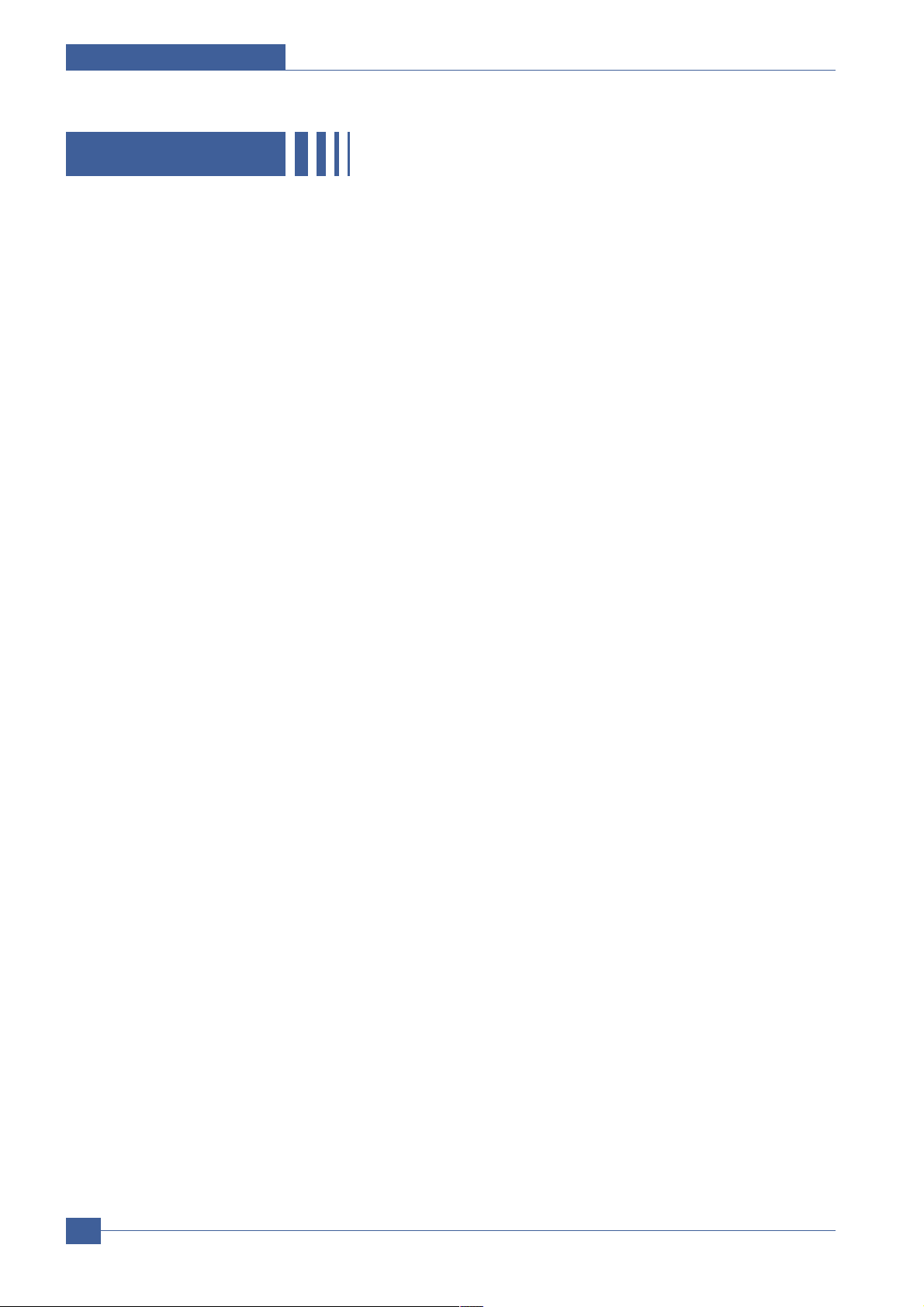
Service Manual
Reference Information
2-8
Samsung Electronics
MEMO
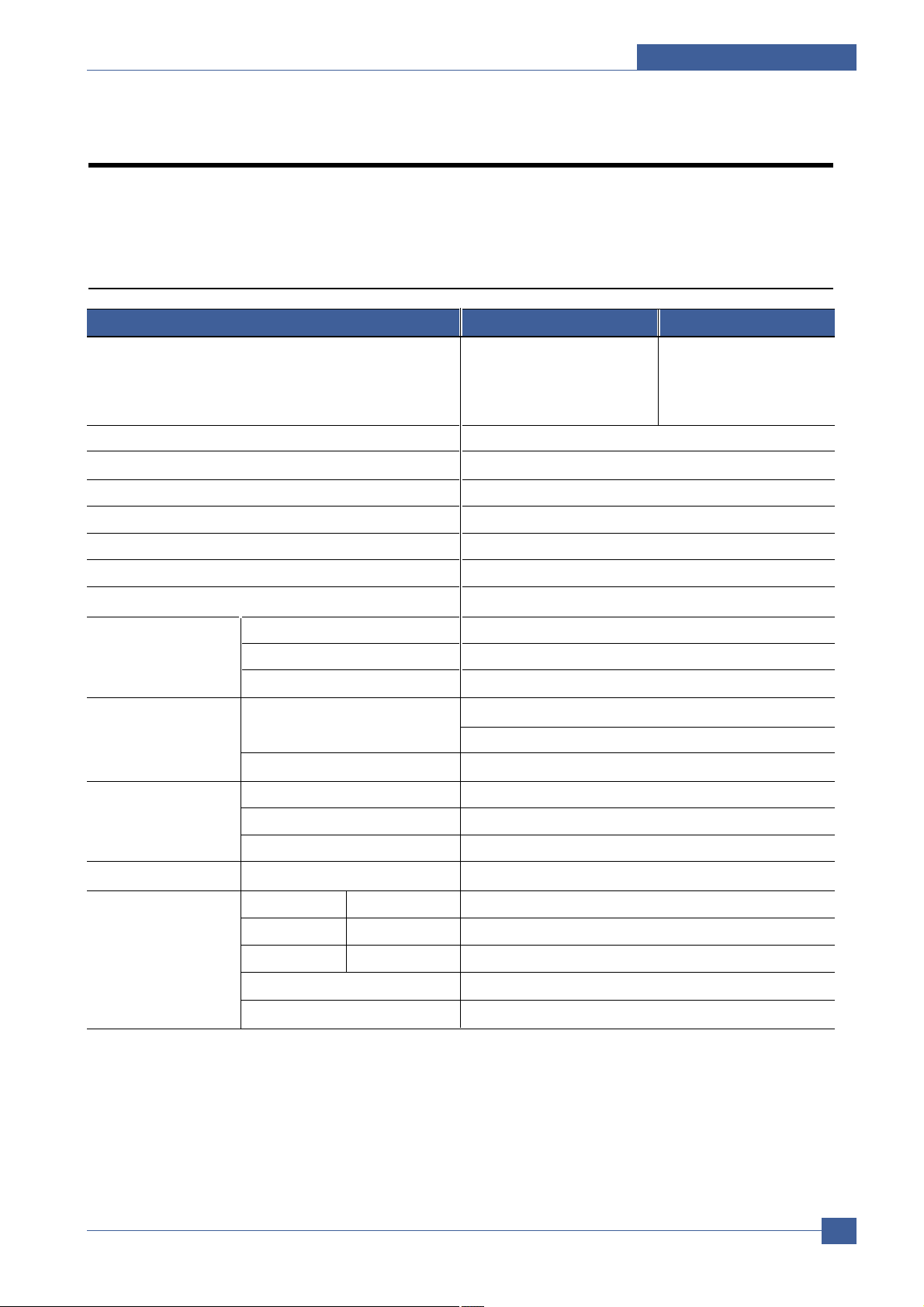
Specifications
Service Manual
3-1
Samsung Electronics
3
3
3. Specifications
Specfications are correct at the time of printing. Product specifications are subject to change without notice.
See below for product specifications.
3.1 General Specifications
Major Features Copier, Print, Scan, ADF,
Scan-to-Email (Through Smar
Thru S/W) Direc Print,
Scan-to-USB Memory
Size (W*D*H) w/o Hand Set 450mmx423mmx456mm (17.7x16.7x18")
Net Weight(Inc. T oner Cartridge) 15.6kg
Net Weight(exc. T oner Cartridge) 14.8kg
Gross Weight(with package) 20.4kg
LCD 16*2 Char
I/O Interface USB2.0 (High Speed)
MPU SPGPm / 166MHz
Power Consumption Printing Operation 370W
Sleep Mode 30 W Energy Star Compliant
Power Switch Yes
Power Supply Input Voltage Low V oltage : 1 10 ~ 127V AC
High Voltage : 220 ~ 240VAC
Input Frequency 50 / 60Hz(+/- 3Hz)
Noise Printing 54dBA
Copy 55dBA
Standby 33dBA
Warm Up Time from Cold Status Less than 42 seconds
Machine Life Max. Monthly Print 15,000pages
Volume Scan 1,000pages
(Duty Cycle) ADF 1,000pages
Average Monthly Print Volume 1,500pages
Machine Life 150,000pages
Fax, Copier, Print, Scan, ADF ,
Scan-to-Email (Through
Smar Thru S/W) Direc Print,
Scan-to-USB Memory
Items SCX-4520 SCX-4720F
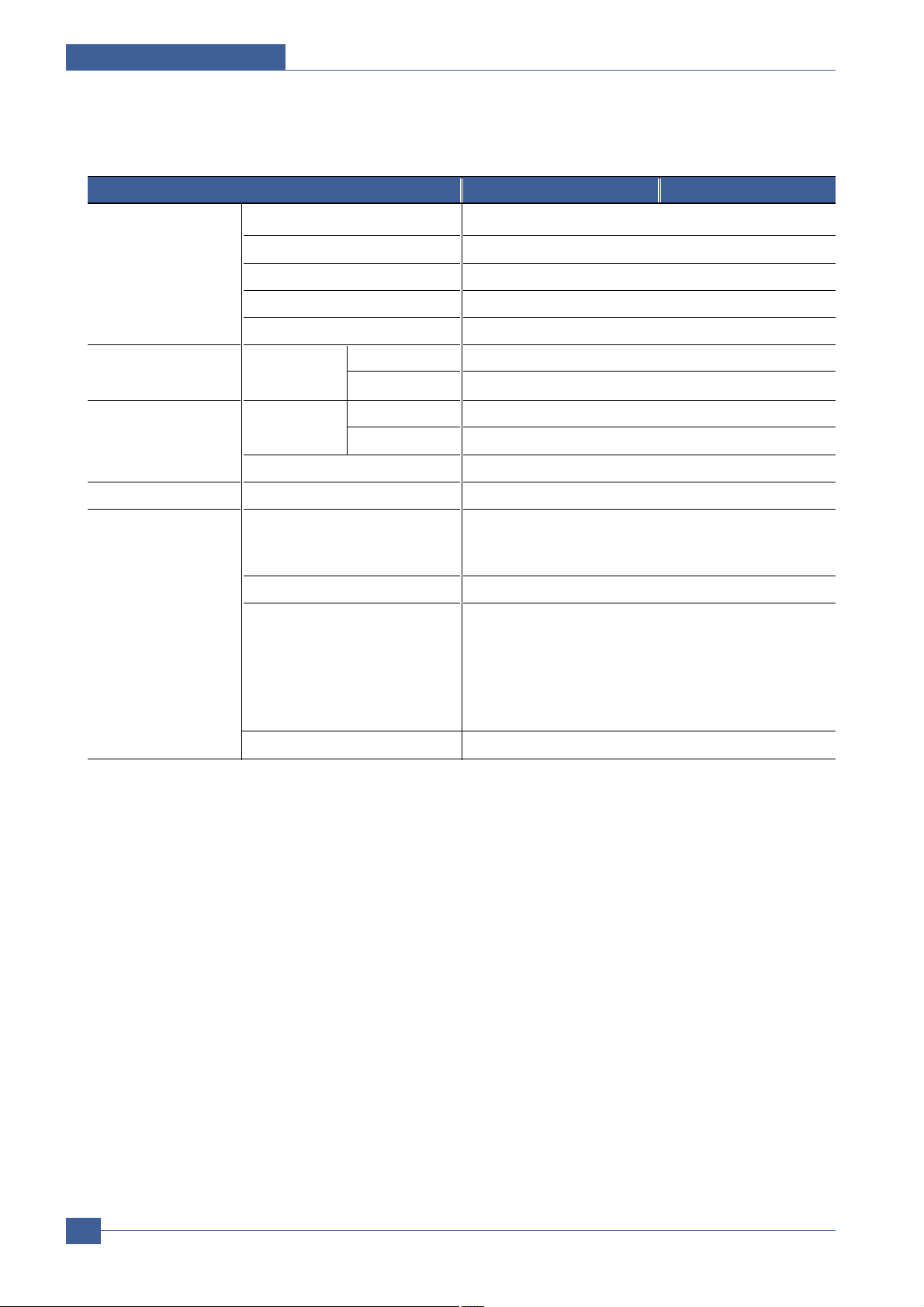
Pickup Roller 150,000 Pages
Pad Unit(Tray) 150,000 Pages
Pad Unit (ADF) 20,000 Pages
Transfer Roller 60,000 Pages
Fuser Unit 80,000 Pages
Environmental Temperature Operating 10~32°C
Non Operating -20~40°C
Humidity Operating 20~80%
Non Operating 10~90%
Altitude Max 8,200ft
EMI Approval Class B
Device Memory Standard / Max. 32MB/160MB(Std./Max)
12MB(PS) + 4MB(FAX) + 2MB
(System) + 2MB(Scan) = 20MB
Type SDRAM
Expand Memory Slot Type SDRAM DIMM - Option DIMM : 16, 32,
64, 128MB (SDRAM)
- 100Pin SDRAM DIMM
(Use only Samsung
Memory parts made
Specifically for this printer)
Compression Technology YES
Service Manual
Specifications
3-2
Samsung Electronics
Items SCX-4520 SCX-4720F
Periodic Replacing
Parts

Specifications
Service Manual
3-3
Samsung Electronics
PRINT Print Speed Up to 22ppm/Ltr, 20ppm/A4 (600 dpi)
Print Emulation GDI, PCL6, PCL5e PostScript Level3(opt.)
*Korea (KS / KSSM / KSC5895)
Auto Emulation Sensing YES
Font T ype 45 Scalable, 1 Bitmap
Number N/A
Power Save Yes(5/10/15/30/45min.)
Resolution Normal 600x600dpi
RET Y es (1200x1200dpi)
Toner Save Yes
(No dedicated button on CP)
Memory 16MB
FPOT From Stand by Approx. 10 seconds (From LSU ‘ON’, A4)
From Cold Status
Less than 50 seconds
Duplex Print N.A
Printable Area 208 x 273 mm (Letter)
Halftone(Gray Scale) 128levels
Items SCX-4520 SCX-4720F
3.2 Print Specification
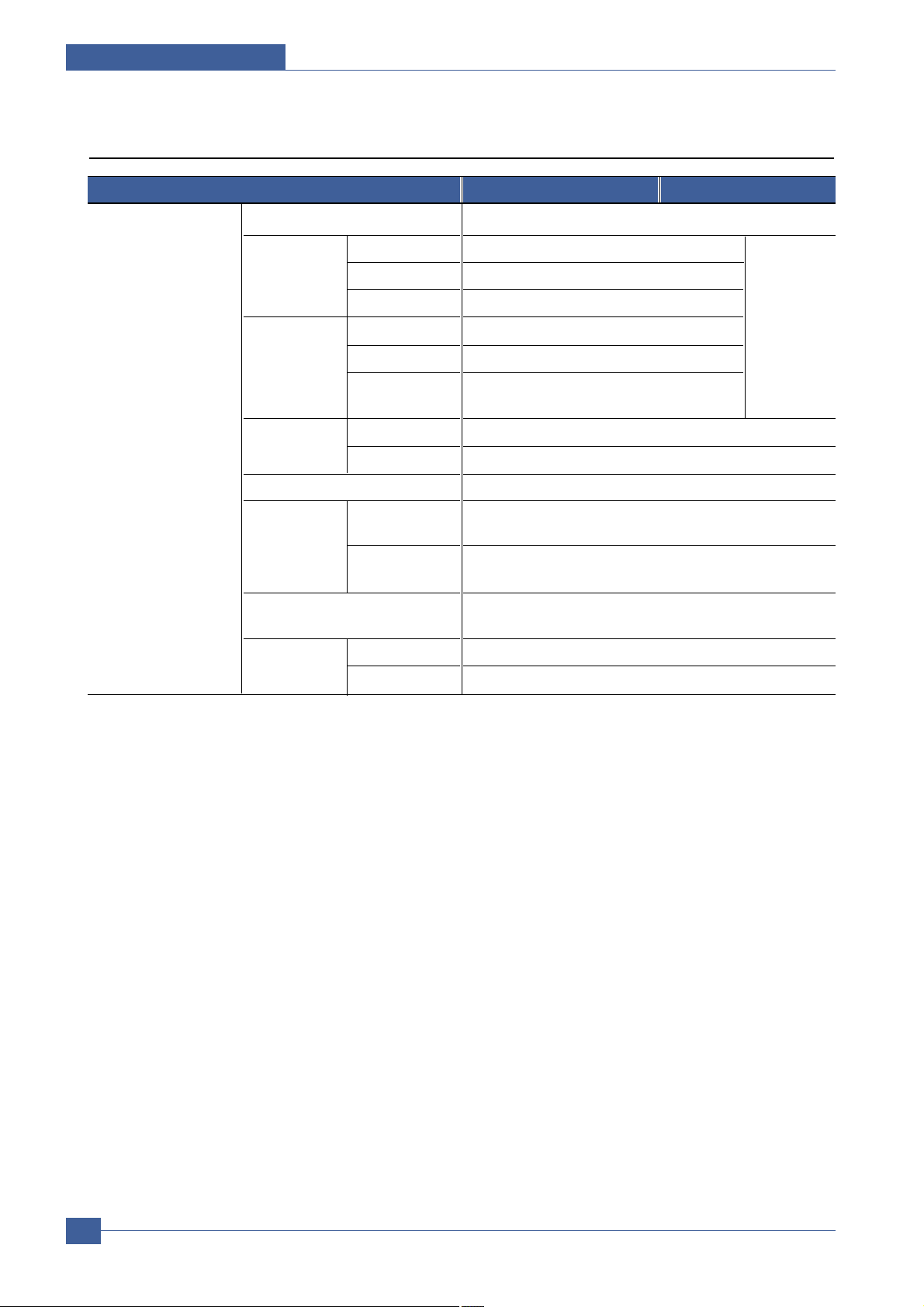
Service Manual
Specifications
3-4
Samsung Electronics
SCAN Scan Method Color CCD
Scan Speed Linearity Approx. 75sec (USB 1.1)
through ADF Gray Approx. 75sec (USB 1.1)
Color Approx. 150sec (USB 1.1)
Scan Speed Linearity Approx.75sec (USB 1.1)
through Platen Gray Approx. 75sec (USB 1.1)
Color Approx. 150sec (USB 1.1)
75dpi/300dpi
Resolution Optical 600*1200dpi
Enhanced 4800dpi*4800dpi
Halftone 256level
Scan Size
Max. Document
Max.216mm(8.5")
Width
Effective Max 208mm(8.2inch)
Scan Width
Scan-to E-mail, Image, OCR, F AX, WEB --> through PC
Direct Scan-to-USB Memory(Std.)
Scan Depth Color 24 bit
Mono
1bit for Lineart, 8 Bit for Gray scale
Items SCX-4520 SCX-4720F
3.3 Scan Specification
*USB 1.1,
300dpi,
Letter Size,
Pentimum
41.xGHz,
128MB RAM

COPY Text 600x300dpi
Text/Photo 600x300dpi
Photo 600x600dpi for Platen
Other N/A
FCOT Stand by Approx. 10 seconds:Platen
Approx. 15 seconds:ADF
From Cold Status 50 seconds
Copy Speed SD M C a t a l l m o d e 22cpm/Ltr, 20cpm/A4
/ Letter MDMC at Text, 14cpm
(600x300dpi)
MDMC at Photo 8cpm
Mode
(600x600dpi)
Origin Platen REAR LEFT
Alignment ADF Center
Resolution Scan:600x300dpi, 600*600dpi
Print:600*600dpi
Zoom Range 25% to 400% for Platen
25% to 100% for ADF
Multi Copy 1~99
Preset Y es
Darkness Control 3 level(by LED)
Copy Mode(=Quality) T ext, Mixed, Photo
Collation Copy 600x300dpi : Yes
Auto return to default mode Yes (Time can be changeable 15, 30, 60, 180sec, Off)
Changeable Default mode Contrast, Image, Reduce/Enlarge, No. of Copies
Special Copy N-up copy 2-up, 4-up
Collation Copy Yes(ADF only)
AutoFit Copy Yes(Platen only)
2-side Copy Y es(Platen only)
* Copy 2-side printed original document into one page
(ex. ID Card Copy)
Clone Y es(Platen only)
Poster Yes(Platen only)
Specifications
Service Manual
3-5
Samsung Electronics
Items SCX-4520 SCX-4720F
3.4 Copy Specification
Copy Quality
Selection or
Original Image
type selection
Mode
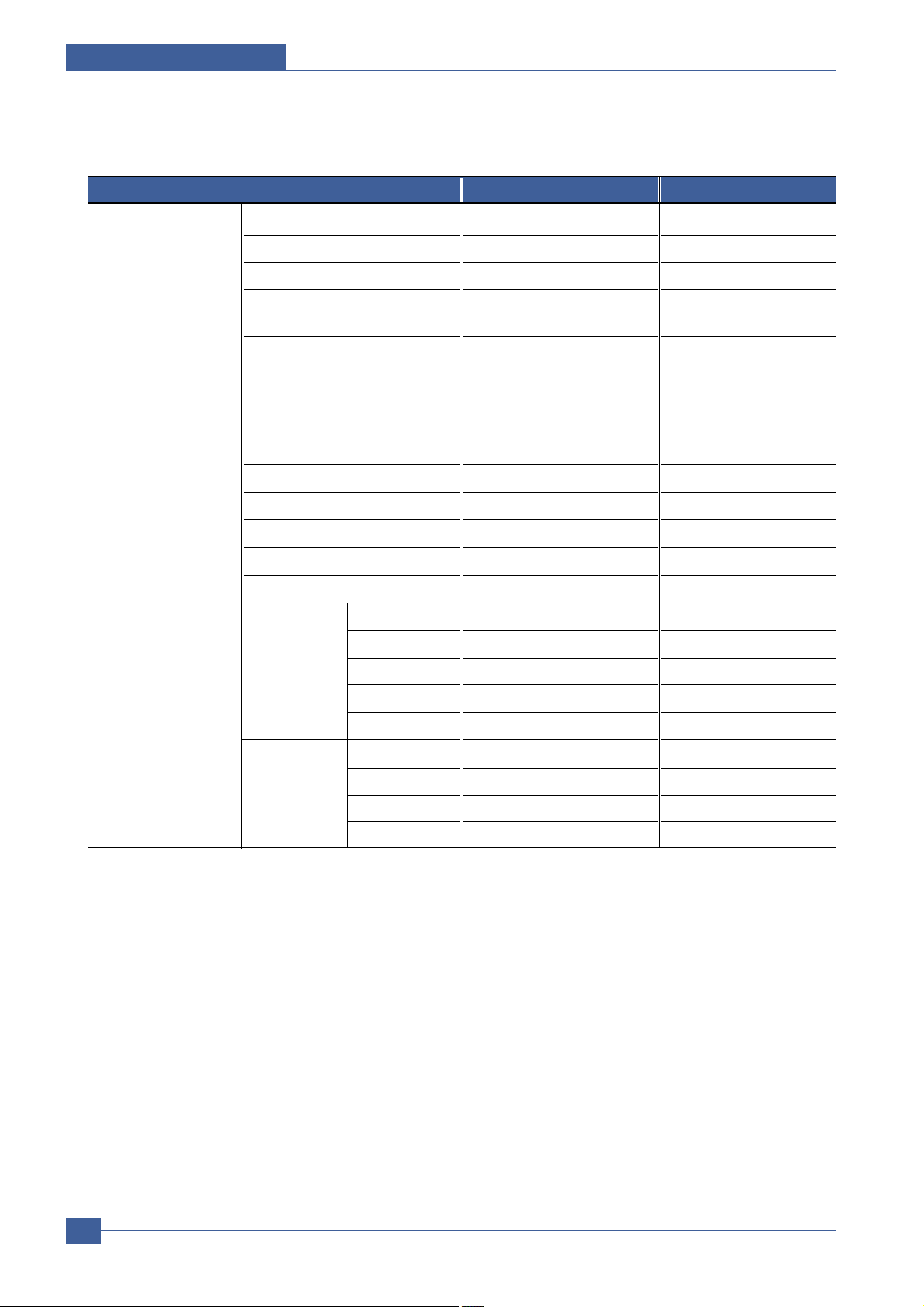
Service Manual
Specifications
3-6
Samsung Electronics
TELEPHONE Handset No No
On hook Dial No Y es
Search No Yes (Phone Book)
1-Touch Dial No 40EA (20 x shift)
*20 x 2 Dedicated keys
Speed Dial No 200 locations(00~199)
include 1-touch dials
T AD I/F No Yes
Tone/Pulse No
Selectable in Technical Mode
Pause No Y es
Auto Redial No Y es
Last Number Redial No Y es
Distinctive Ring No Yes
Caller ID No No
External Phone Interface No Yes
Report & Tx/Rx Journal No Y es
List Print out Confirmation No Yes
Help List No No
Auto Dial List No Yes
System Data List No List all user setting
Sound Control Ring Volume No Yes(Off, Low , MED, HIGH)
Key Volume No Yes(On, Off)
Alarm Volume No Y es(On, Off)
Speaker No Yes(On, Off, Comm)
Items SCX-4520 SCX-4720F
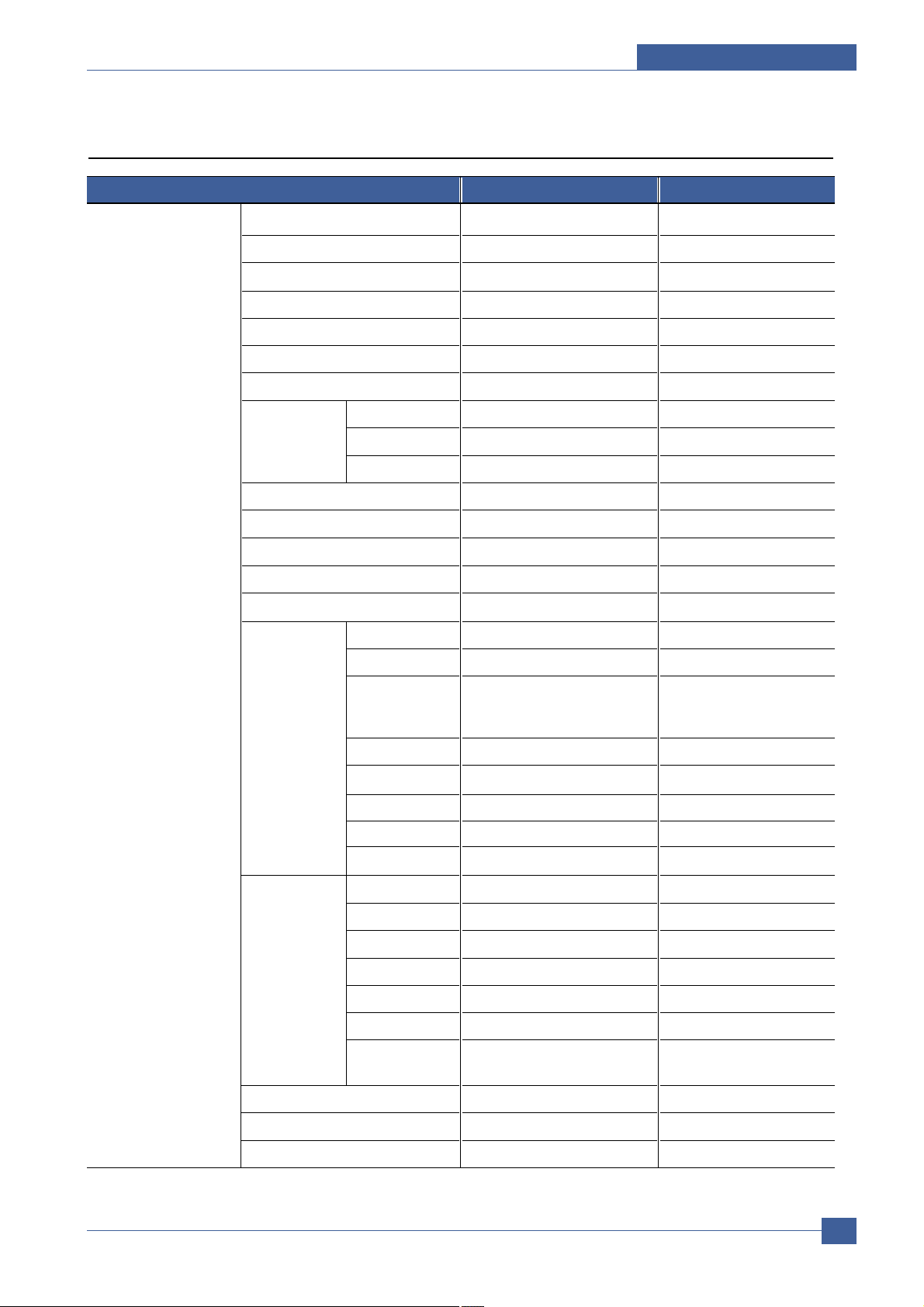
Specifications
Service Manual
3-7
Samsung Electronics
3.5 Fax Specification
Fax Compatibility No ITU-T G3
Communication System No PSTN/PABX
Modem Speed No 33.6Kbps
TX Speed No 3sec
Compression No MH/MR/MMR/JPEG
Color Fax No Y es(Send Only)
ECM No Y es
Resolution Std No 203*98dpi
Fine No 203*196dpi
S.Fine No 300*300dpi
Scan Speed Std No 2.5 sec/ LTR
(ADF) Fine/S.Fine No 5 sec/ L TR
Rx fax duplex print out No No
Multiple page scan speed No 14ppm/L TR, Std mode
Receive Mode No Fax, TEL, Ans/Fax, DRPD
Memory Capacity No 4MB
Optional Memory No No
Max locations No 199 locations
to store to
1 Group Dial
Fax Forward No Yes(On/Off)
Broadcasting No up to 209 locations
Cover page No Yes
Delayed fax No Y es
Memory RX No Yes
Functions Voice Request No No
TTI No Y es
RTI No Yes
Polling No No
Earth/Recall No No
Auto Reduction No Y es
F/W Remote No Yes
upgrade
Junk Fax barrier No Yes
Secure Receive No Yes
Memory Back-up
No Y es, Max. 43hours
Items SCX-4520 SCX-4720F
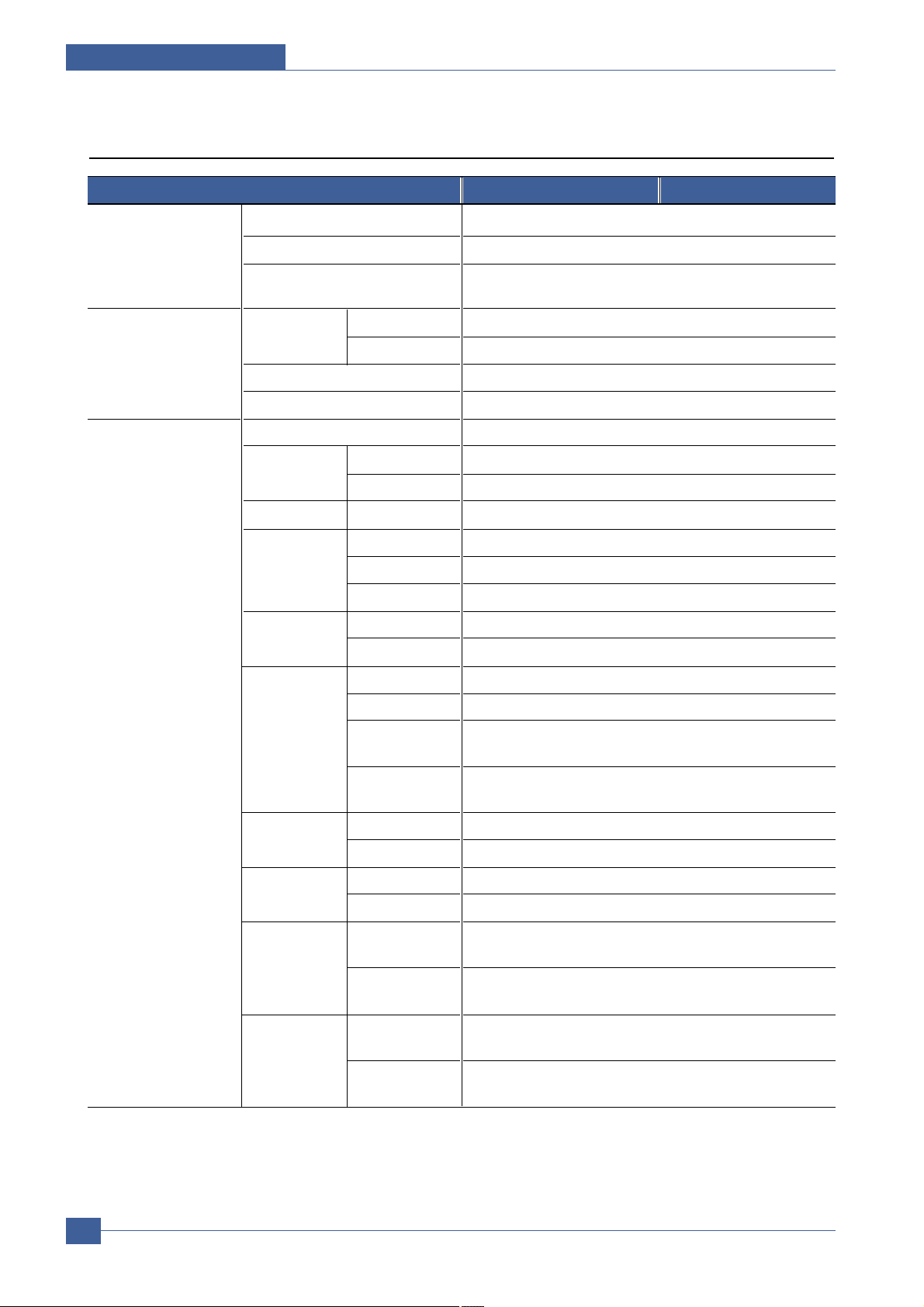
Network Option Yes (Standard)
Protocol SPX/IPX, TCP/IP, Ethertalk, SNMP , HTTP 1.1, DLC/LLC
Operating System MS Windows 98/2000/XP/NT/Me, MAC
(English only, no status monitor, web download only)
Paper Handling
Capacity( 20lbs)
Main Tray 250sheets
Bypass 50 Sheet
Optional Cassette 250sheets
Output Capacity Face Down: 150Sheets/20lb Face Up: 1Sheet
Paper Handling Output Control Face down/Face up
(Continued) Paper Size Main Tray A4, Letter, Legal, Folio, Executive, B5
Bypass Bypass:Envelope 63/4, 73/4, #9, #10, DL, C5, B5
Paper Weight Main Tray 16~24 lb.
Bypass 16~43 lb.
Paper Path Standard output Bottom to Middle Front (FIFO)
Straight Through Face up, Single Sheet
Paper Size Max 216 x 356mm (8.5"x14")
Min 76 x 127mm (3"x5")
ADF Paper Weight 12.5 ~ 28lb
Capacity 50 sheets
Document Size 142mm - 216mm (5.6" - 8.5")
Widtth
Document Size 148 mm - 356mm (5.8" - 14.0")
Length
Jam Rate
Cassette, 2nd Feeder
1/2000
ADF 1/1000
Multi_Feeding
Cassette, 2nd Feeder
1/1000
Rate ADF 1/500
Printing Skew T op 1.5/177.8mm (1st Tray)
2.0/177.8 (2nd Tray)
Side 2/243.5mm (1st Tray)
2.5/243.5mm (2nd Tray)
Copy Skew Top 2.5/190mm (1st Tray)
3.0/190mm (2nd Tray)
Side 3.5/277mm (1st Tray)
4.0/277mm (2nd Tray)
Service Manual
Specifications
3-8
Samsung Electronics
3.6 Other Specification
Items SCX-4520 SCX-4720F
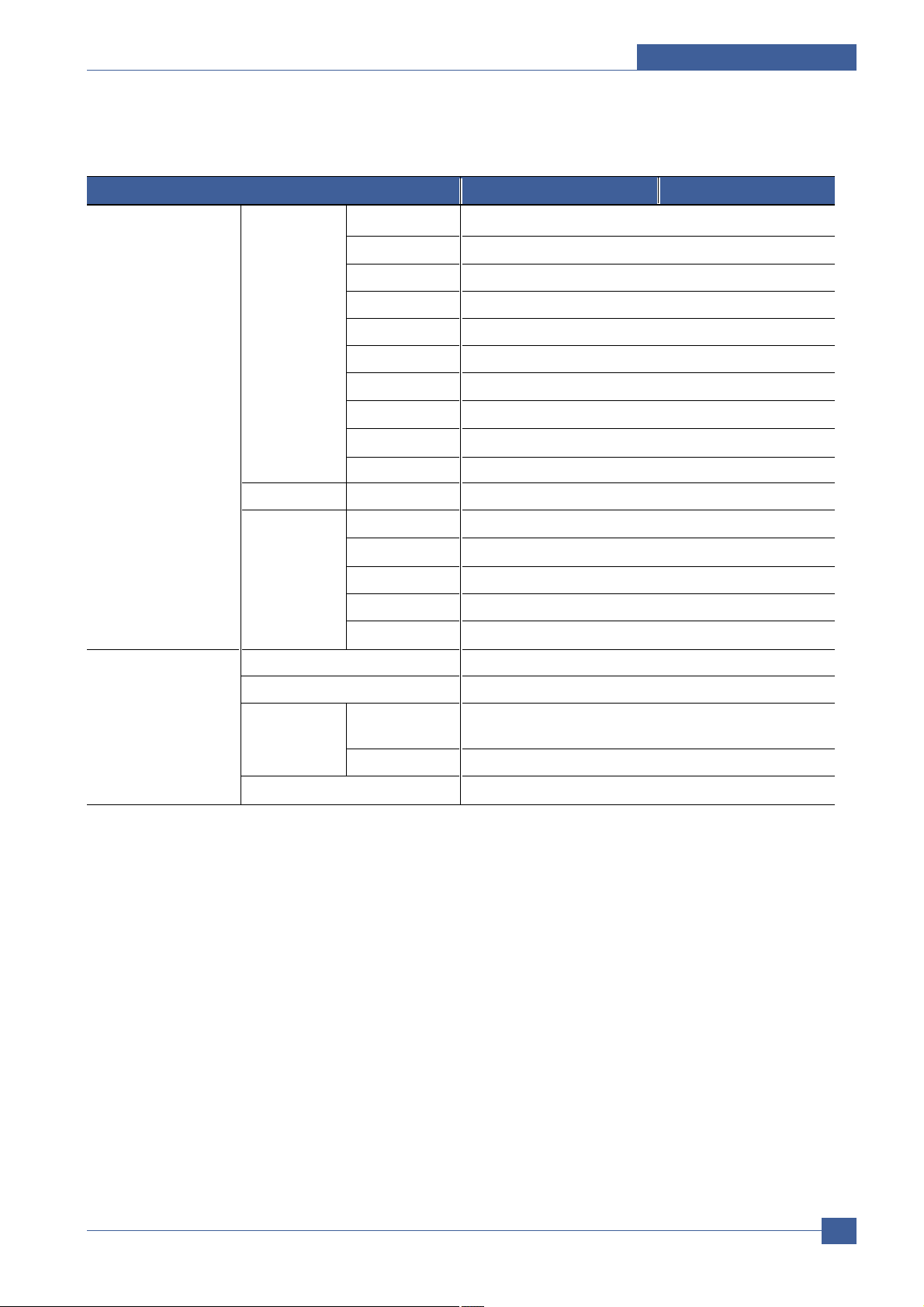
Software Compatibility DOS No
Win 3.x No
Win 95 No
Win 98 Yes
Win ME Yes
Win NT 4.0 Yes
Win 2000 Y es
Win XP Yes
Mac English only web version
Linux No
WHQL MFP Yes for 2000 & XP
Driver Printer GDI, PCL6, PCL5e (Std.), PostScript Level3 (Std.)
TWAIN Yes
WIA Yes
RCP Y es
PC-FAX Y es (through PC modem and Fax S/W)
Consumables Type One Piece T ype
How to install Front door open and front loading
Toner Life Initial 3Kpages (5% ISO Test Pattern) running Standard
3Kpages High yield : 5K pages
Level Sensor No
Toner Count Yes (Dot Counter)
Specifications
Service Manual
3-9
Samsung Electronics
Items SCX-4520 SCX-4720F
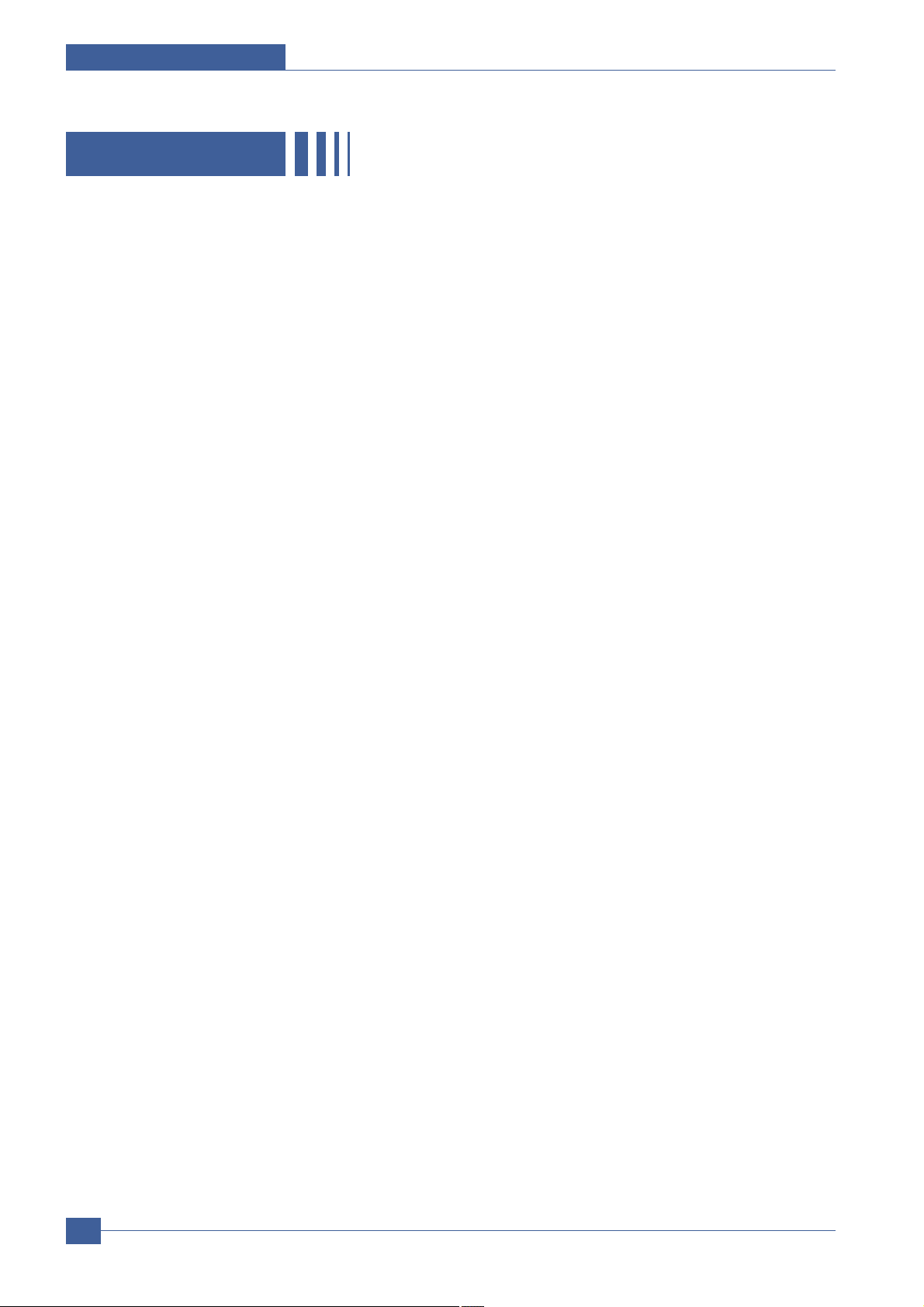
Service Manual
Specifications
3-10
Samsung Electronics
MEMO
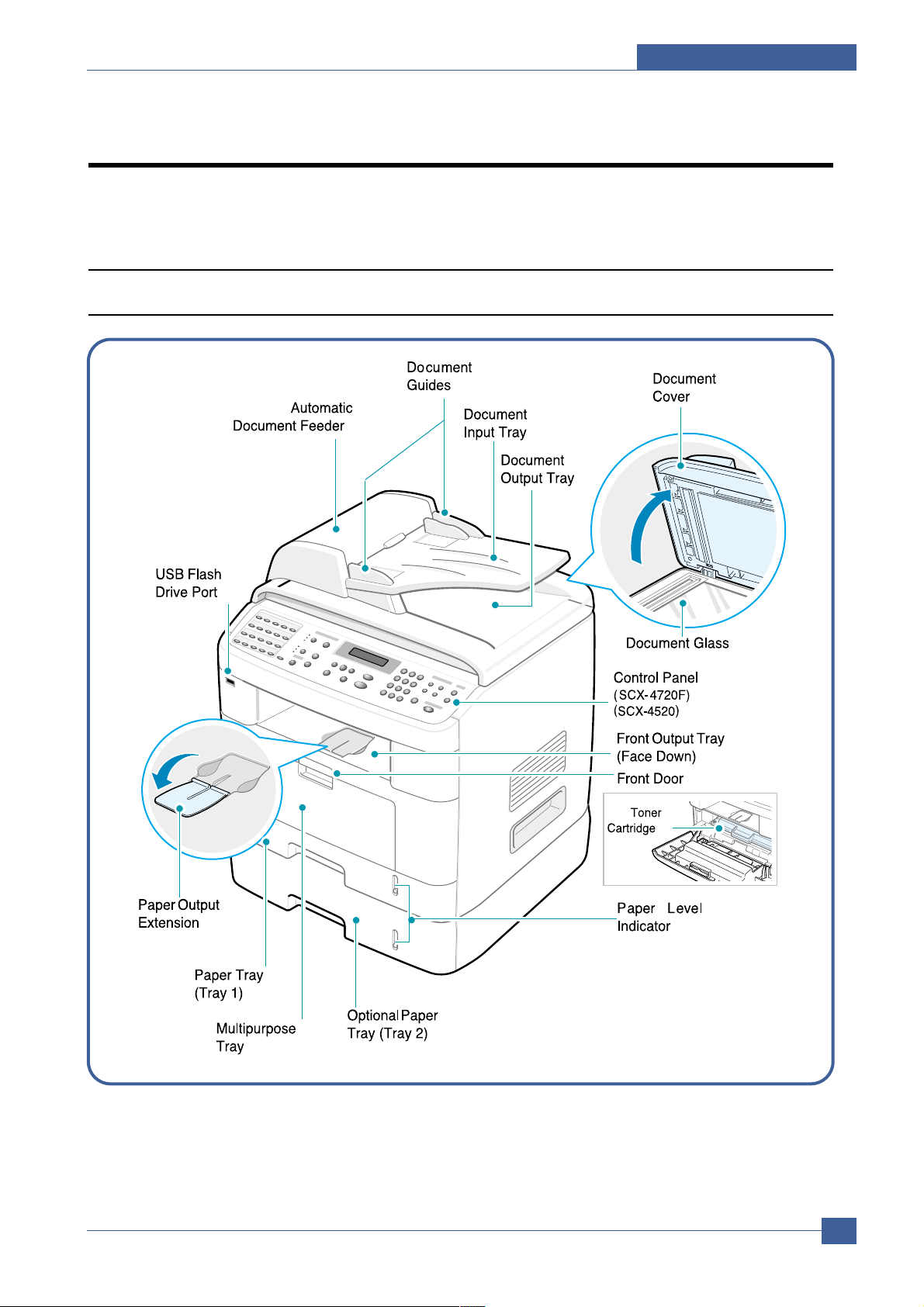
Summary of Product
Service Manual
4-1
Samsung Electronics
4
4
4. Summary of Product
This chapter describes the functions and operating principal of the main components.
4.1 Printer Components
4.1.1 Front View
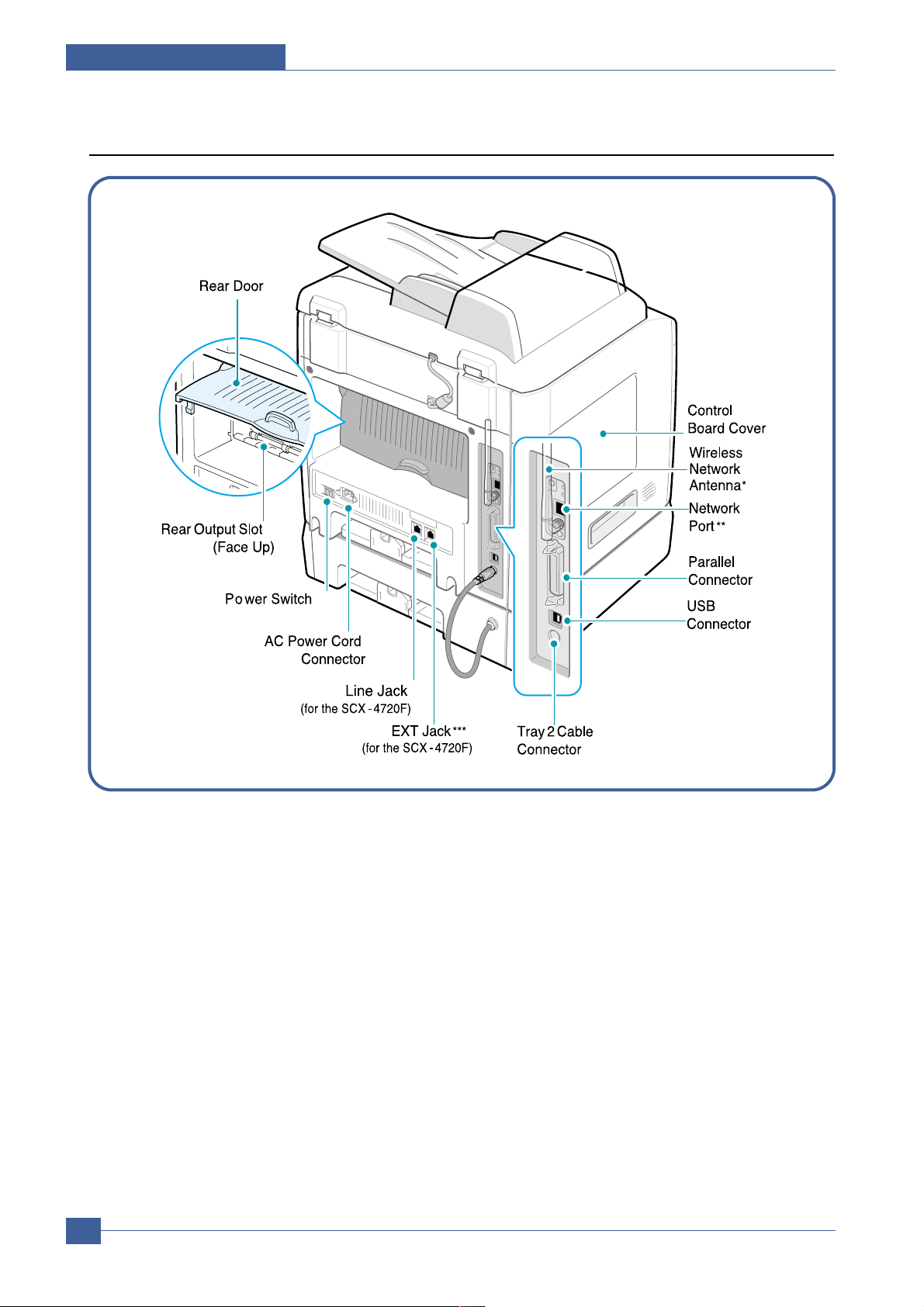
Service Manual
Summary of Product
4-2
Samsung Electronics
4.1.2 Rear View
* This wireless network antenna is not supplied with the machine. It is an option that must be purchased and
installed separately. (Option Function)
** The network port is not fitted as standard on the machine. You can purchase an optional Network Card and
install it separately.
*** If your country has a different telephone connection system, this socket may be blocked.

Summary of Product
Service Manual
4-3
Samsung Electronics
4.1.3 Control Panel (SCX-4720F)
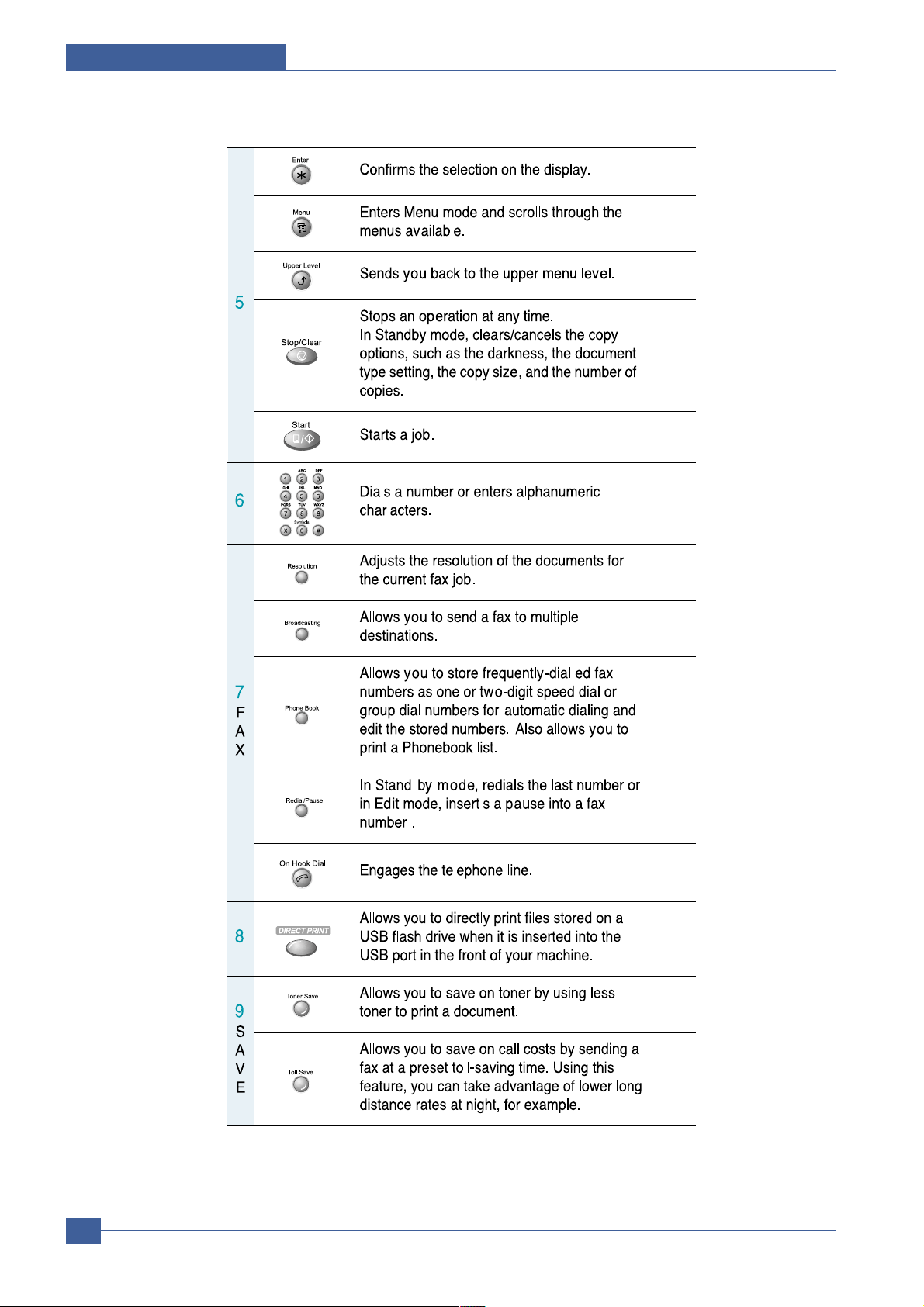
Service Manual
Summary of Product
4-4
Samsung Electronics
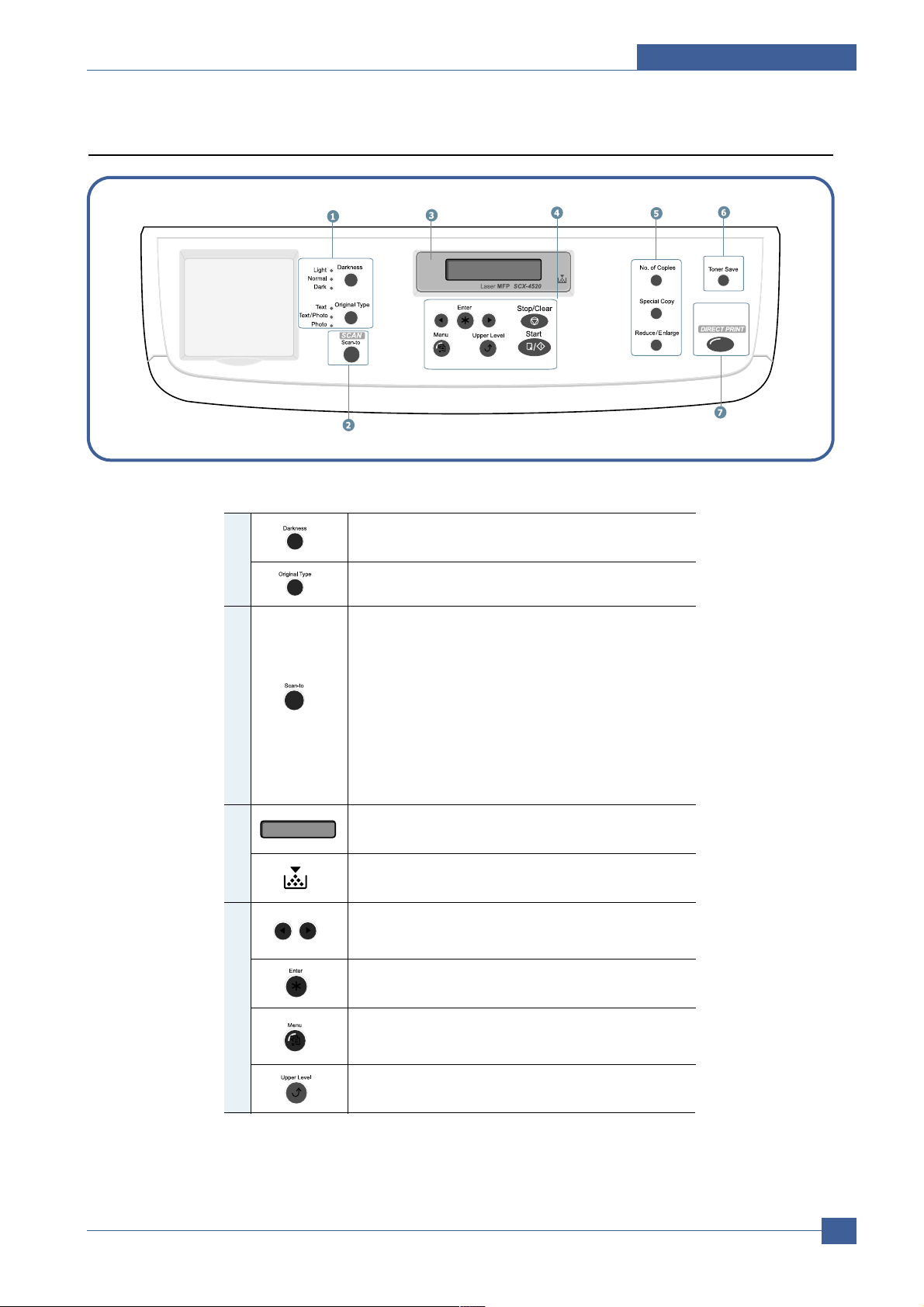
Summary of Product
Service Manual
4-5
Samsung Electronics
Control Panel (SCX-4520)
1
Adjusts the brightness of the documents for
the current copy job.
Selects the document type for the current
copy job.
Allows you to access a list of your PC software
programs that an image can be scanned to.
2
S
C
A
N
You must create the scan list using the
Samsung software (Printer Setting Utility)
provided with this machine.
Also allows you to scan and save documents in
a USB flash drive, and manage it when it is
inserted into the USB port of your machine.
See User Guide Chapter 10, Installing a USB
Flash Drive.
Displays the current status and prompts
during an operation.
3
Turns on when the toner cartridge is empty.
Uses to scroll through the available options for
the selected menu item.
Confirms the selection on the display.
4
Enters Menu mode and scrolls through the
menus available.
Sends you back to the upper menu level.
