Page 1

DIGITAL VIDEO RECORDER
DVR COMBO
User’s Manual
CLASS A (For Business)
To use this product safely, have to read “Important Safety Introductions”, and then
be well aware of the contents.
Page 2

iiiii
DIGITAL VIDEO RECORDER
Important Safety Instructions
1. Read these instructions.
2. Keep these instructions.
3. Heed all warnings.
4. Follow all instructions.
5. Do not use this apparatus near water.
6. Clean only with dry cloth.
7. Do not block any ventilation openings. Install in accordance with the
manufacturer’s instructions.
8. Do not install near any heat sources such as radiators, heat registers, or other
apparatus (including amplifiers) that produce heat.
9. Do not defeat the safety purpose of the polarized or grounding-type plus.
A polarized plug has two blades with one wider than the other. A grounding type
plug has two blades and a third grounding prong. The wide blade or the third prong
are provided for your safety. If the provided plug does not fit into your outlet,
consult an electrician for replacement of the obsolete outlet.
10.Protect the power cord from being walked on or pinched particularly at plugs,
convenience receptacles, and the point where they exit from the apparatus.
11.Only use attachments/accessories specified by the manufacturer.
12.Use only with cart, stand, tripod, bracket, or table specified by
the manufacturer, or sold with the apparatus. When a used,
caution when moving the cart/apparatus combination to avoid
injury from tip-over.
13.Unplug this apparatus. When a cart is used, use caution when
moving the cart/apparatus combination to avoid injury from tip-over.
14.Refer all servicing to qualified service personnel. Servicing is required when the
apparatus has been damaged in any way, such as power-supply cord or plug is
damaged, liquid has been spilled or objects have fallen into the apparatus, the
apparatus has been exposed to rain or moisture, does not operate normally, or has
been dropped.
To prevent damage which may result in fire or electric shock hazard, do not expose
this appliance to rain or moisture.
This device complies with part 15 of the FCC Rules. Operation is subject to the
following two conditions.
1) This device may not cause harmful interference, and
2) This device must accept any interference that may cause undesired operation.
CAUTION
Danger of explosion if battery is incorrectly replaced.
Replace only with the same or equivalent type recommended by the manufacturer.
Dispose of used batteries according to the manufacturer’s instructions.
CAUTION
RISK OF ELECTRIC
SHOCK DO NOT OPEN
CAUTION : TO REDUCE THE RISK OF ELECTRIC SHOCK, DO
NOT REMOVE COVER (OR BACK). NO USER
SERVICEABLE PARTS INSIDE. REFER SERVICING
TO QUALIFIED SERVICE PERSONNEL.
This symbol indicates high voltage is
present inside. It is dangerous to make
any kind of contact with any inside part
of this product.
This symbol alerts you that important
literature concerning operation and
maintenance has been included with
this product.
Page 3

Contents
iii
v
1
2
3
1-1
1-2
1-3
1-7
1-8
1-9
2-1
2-2
2-3
2-4
3-1
3-3
4
4-1
4-6
4-7
4-10
4-14
4-15
4-17
iv
iv v
Important Safety Instructions
Contents
I. Summary
1. Introduction
2. Features
3. Name and Function of Each Part
4. Introduction to the Remote Control
5. Checking the Package Contents
6. Attaching/Deta ching HDD
II. Connection with Other Devices
1. Connection to External Devices
2. Connection with Multiplexer
3.
System Connection for Alarm Recording
4. Connection with PC for Use
III. Basic Method to use
1. Booting the System
2. Basic Screen Viewing
IV. DVR Menus
1. Menu View
2. Setting of Date, Time and Screen
3. Record Setup
4. Alarm Record Setup
5. Reservation Timer Setup
6. System Setup
7. Communication Setup
V. Viewing the VCR Menu
1. VCR Menus
2. Manual Archive
3. Timer Archive
4. Archive Setup
5. Archive Check
VI. Record
1. Basic Record
2. Record Lock
3.
Alarm Record
4. Reservation Record
VII. Retrieval and Playback
1. Search Menus
2. Retrieval by Date and Time
3.
Recorded Data List View
4. Alarm Record Retrieval
6. Searching Motion Detection
Recordings
7. Pb Channel Setup
8. System Indication
9. Basic Playback
10. VCR Playback
11. Searching the Backed-up Data
(VISS)
12. Playing Back a Section Repeatedly
VIII. Others
1. Product Standards
2. Appearance Drawing
Appendix
1. Check Points before Call Service
Center
2. Q & A
5
5-1
5-3
5-8
5-11
5-13
6
6-1
6-3
6-4
6-5
7
7-1
7-3
7-4
7-5
7-6
7-7
7-8
7-11
7-13
7-15
7-16
8
8-1
8-2
9
9-1
9-3
~
Page 4

1
I. Summary
Page 5

1-21-1
DIGITAL VIDEO RECORDER
1
Introduction
2
Features
DVR COMBO is DVR system using both hard disk drive and VCR tape simultaneously. Record TV reception into hard disk drive while also recording only desired program
to VCR tape. Recorded VCR tape can be viewed with residential VCR.
DVR COMBO can play while recording sound and image simultaneously. The system
and camera can be monitored and controlled from a remote PC. Together with
Samsung Multiplexer, the system can backup only desired image per each channel.
■ Data on your hard disk can easily be backed up onto video tapes.
● Only particular channels of the multiplexer can be backed up
● Playback of particular channels can be protected
■ Picture quality can be adjusted to 4 different levels.
● Very High, High, Normal, and Low
■ The number of recording fields per second can be adjusted.
● NTSC : 0.50 ~ 60 fields/s
● PAL : 0.50~50 fields/s
■ Recording and playback can be performed simultaneously.
■ Video and audio can be recorded simultaneously.
■ It has a timer recording function you can set just like you would your VCR.
■ Recording can be triggered by alarm sensor input.
■ It has a motion detection capability that can raise an alarm or start recording
when motion is detected.
■ It can be used in conjunction with a multiplexer. SAMSUNG SDM-160(P), 090(P)
Multiplexer SOM-080(N/P), SMO-150/210(TRN/TRP)
■ It offers various playback speeds.
● 1/5, 1/2, 1, 2, 5, 10, 20 baud rate (forward, backward)
■ It has convenient search functions.
● Date & Time Search, Record Event Search, Alarm Event Search, and Motion Event
Search
● VISS Search
■ The Remote Control allows for convenient operation.
■ Remote monitoring and controlling are possible via LAN connection.
● Network Interface : Ethernet (10 BaseT)
● Protocol : TCP/IP
● Web Server : Screen capture and remote monitoring using a viewer program installed on a PC
■ The system boots up automatically and can start recording when power is
restored following a power outage during Record mode.
■ The system can be controlled remotely through serial communication ports.
● 1 RS-232 port
● 2 RS-485 ports (up to 32 nodes)
●
Control of camera PAN/TILT/ZOOM by the LAN viewer program via RS-485
■ Recording status, remaining hard disk space, and in particular current play-
back position are displayed in bar format.
■ A removable hard drive rack allows you to easily replace hard disk drives.
■ Cameras can be controlled and channels can be selected using the Remote
Viewer program.
(Applicable only to Samsung products : SCC-641/SCC-643(N/P) Cameras, SCC421(N/P) Series Camera(C4201, C4203, C4301 and C4303), and SDM-160(P),
090(P) Multiplexer SOM-080(N/P), SMO-150/210(TRN/TRP)
Page 6
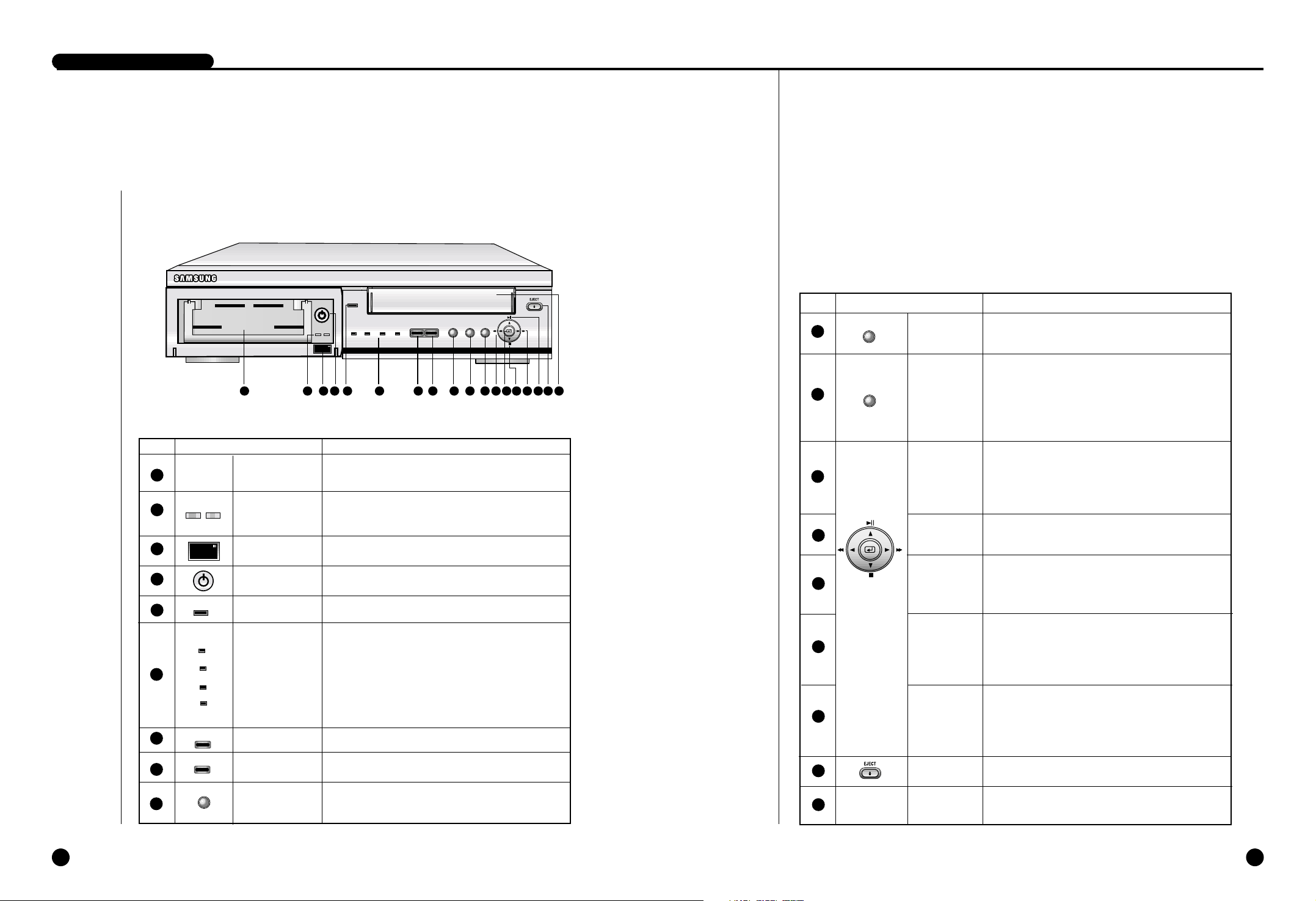
1-3 1-4
DIGITAL VIDEO RECORDER
3
Name and Function of Each Part
Front View
POWER
ALARM LAN CHECK
REC
VCR SEARCH MENU
REC LOCK
ARCHIVE
1 2 3 4 85 97 10 11 12 13 14 15 16 17 18 6
No Name Function
SEARCH
MENU
LEFT/REW
ENTER
DOWN/STOP
RIGHT/FF
UP/PLAY/
STILL
EJECT
VIDEO DECK
Displays a list of recorded data and allows you to easily
search through the recorded data.
Displays the menu items. Use this also to exit the
submenu and return to the menu at the next highest
level. If the VCR LED is off, the DVR MAIN
MENU will be displayed and if it is on, the VCR
MAIN MENU will be displayed.
The LEFT arrow button moves the cursor to the left.
This button also works as the REW button during playback. While in Pause mode, pressing this button will
make the video reverse one frame at a time.
Use this to accept the selected menu item or to accept
the changed value.
The DOWN arrow button moves the cursor down one
position or lowers a value. This button also works as the
STOP button during playback or recording.
The RIGHT arrow button moves the cursor to the right.
This button also works as the FF button during playback. While in Pause mode, pressing this button will
make the video advance one frame at a time.
The UP arrow button moves the cursor up one position
or raises a value. This button also works as the PLAY
button and the button to pause playback or view still
images.
Push this button to eject the video tape.
The cassette holder into which a video tape could be
inserted.
10
11
12
13
14
15
16
17
18
No Name Function
STATUS LED
RECORD
POWER LED
Hard Drive
Rack
HDD LED
Remote Control
Sensor
Hard Drive
Rack Lock
REC LOCK
VCR
The removable hard drive rack into which your hard
drive could be installed.
The hard drive status indicating LED. It indicates
power status and access to the hard drive.
Receives signals from the remote control unit.
Allows you to lock the hard drive rack in place.
Indicates that power is on.
Indicates system status.
●
ALARM : Indicates alarm status.
●
LAN : Indicates when the system is connected to a
PC via LAN.
●
CHECK : Indicates any abnormal occurrence
dur ing the system operation.
●
ARCHIVE : Indicates the video tape backup.
Records live images.
Locks all keys during recording to prevent accidental
operation of the unit.
If the VCR LED is on, the system is in VCR mode
and if it is off, the system is in DVR mode.
5
6
7
8
9
1
2
3
4
POWER
ALARM
LAN
CHECK
ARCHIVE
REC
REC LOCK
VCR
SEARCH
MENU
Page 7

1-6
1-5
DIGITAL VIDEO RECORDER
Back View
1
2
3
4
5
No Name Function
Audio In/Out
LAN
External
Input/Output
Ports
RCA type audio input/output connectors.
Connector for LAN cable connection.
●
ALARM IN: In N.C. (Normally Closed) mode, the system rec
ognizes an alarm condition when a high (5V) signal is input for
longer than 0.5 second. In N.O. (Normally Open) mode, the
system recognizes an alarm condition when a low (0V) signal
is input for longer than 0.5 second.
●
ALARM RESET: If a low (0V) signal is input for longer 0.5
second, Alarm mode will be cancelled..
●
ALARM OUT: A high (5V) signal will be output during alarm
recording.
●
TRIGGER OUT: This signal is for switching the multiplexer's
recording output screen.
●
REC IN: The system begins recording if a low (0V) signal is
input for longer than 0.5 second.
●
DISK END: If DISK END MODE in the RECORD MODE
SETUP menu is set to STOP, a low (0V) signal will be output for
about 1 second when the hard drive becomes full during recording.
9
10
11
P
0
W
E
R
IN
OUT
1 2 3 4 85 97 10 116
P
0
W
E
R
No Name Function
POWER
AC IN
FAN
MODE
RS485 PORT
RS232 PORT
Video In/Out
Connectors
Power On/Off switch.
The inlet for connecting the power cord.
NTSC (AC 110 ~ 240V, 60 Hz) PAL (AC 220V, 50Hz)
Fan
Dip switches for setting the system ID, serial communication,
and termination.
●
1~5 : System ID (1 : Least Significant Bit, 5 : Most
Significant Bit) (Push the dip switch up to set it to
Off (0) and push it down to set it to On (1).)
●
6 : Not Used
●
7 : Termination On/Off (Use this to set the last system
in a series of serially connected systems to ON or
OFF.) (Push the dip switch up to set it to OFF and
push it down to set it to ON.)
●
8 : Not Used
A serial port for remote control.
A serial port for remote control.
BNC style connectors for composite video input/output.
S-VIDEO input/output connectors.
6
8
7
Page 8

Caution
Caution
The above items are subject to change without prior notice to improve product
performance or functionality.
1-7
1-8
DIGITAL VIDEO RECORDER
5
Checking the Package Contents
4
Introduction to the Remote Control
When purchasing product, first remove packing and put it on a flat floor or at a place to use it.
Then, ensure all following contents are included:
◗ Main Unit
◗ User's Guide
◗ Power Cord (1)
◗ Remote Monitoring Program Installation CD-ROM
◗ Remote Control
◗ Battery (AAA size) (2)
◗ Removable Hard Drive Rack Key (2) (Including screw)
POWER
ALARM LAN CHECK
REC
VCR SEARCH MENU
REC LOCK
ARCHIVE
SCR-3000
Records live video
Numeric keys
Adjusts the VCR's playback screen.
Plays the tape at slow speed.
Press and hold the SLOW - button
to gradually decrease the
playback speed.
Use to check the video
tape backup.
Takes you to DVR INPUT for
selecting a DVR input signal.
Use to rewind or to sequentially view
still frames in reverse order during
DVR/VCR playback.
Stops DVR/VCR playback or
recording
Displays menu items. Use this also
to exit the submenu and return to
the menu at the next highest level.
Selects VCR mode and DVR mode.
,❷,➛,❿
directional keys
Turns OFF only the events that
currently producing buzzer output.
Takes you to VCR SPEED for
selecting a VCR recording speed.
Plays the tape at 2x speed.
p 5-13
p 4-7
p 7-13
p 7-13
p 5-11
Use to remove the video tape
Adjusts the VCR's playback
screen.
Plays the tape at slow speed.
Press and hold the SLOW + button
to gradually increase the playback
speed.
Plays back the AB section
repeatedly during DVR/VCR
playback.
DIRECTARCHIVE
Use to view live screen during VCR
playback.
Use to fast forward or to sequentially
view still frames during DVR/VCR
playback.
Plays back DVR/VCR's recorded
data.Temporarily stops during playback.
Displays the recorded data
list and the system status.
Takes you to SYSTEM INDICATION
for checking the system health
status.
Use to select a menu item or to
accept the changed value.
Automatically searches the
data backed up on to the
video tape.
Locks all keys during recording to
prevent accidental operation of the
unit.
Plays the tape at slow speed.
p 7-16
p 5-8
p 7
p 7-8
p 7-15
p 7-13
p 7-13
p 7-13
p 7-13
Page 9

1-10
1-9
DIGITAL VIDEO RECORDER
6
Attaching/Detaching HDD
Caution
Caution
Be sure to lock the hard drive rack in place for normal operation of the system. Unless
the hard drive rack is locked, the system cannot recognize your hard drive.
When removing the hard drive rack, be sure to wait until your hard drive's power LED
goes off. When replacing your hard drive with another one, be sure to turn off the system's power. If you replace your hard drive with the power on, your hard drive may
malfunction or be damaged.
If you want to use a hard drive from another machine, be sure to format it from a PC
before using it. The system may not work normally if you use it without formatting it
first. Hard disk drives recommended for use with the DVR COMBO are Samsung
Spinpoint SV0802N and SEAGATE Barracuda 7200.7 80G.
Note
Note
When installing a HDD into the hard drive rack, be sure to set the HDD as Master
mode. Otherwise, the system will not recognize the HDD. For instructions on how to
set the HDD as Master mode, please refer to the HDD's manual. For example, for a
Samsung Spinpoint V80 HDD, set the mode as follows:
5. Lift up the rack's front handle and push
the rack into the main unit. Once the
hard drive rack is fully inserted into the
main unit, lower the front handle to
secure it
6. Lock the hard drive rack with the
key, and then turn on the power.
Mounting HDD
2. Remove the hard drive rack from the
main unit by lifting up the handle on
the front of the rack and pulling
straight out.
3. Connect the removable rack's
data cable and power cord to
your hard drive.
POWER
ALARM LAN CHECK
REC
VCR SEA
REC LOCK
ARCHIVE
POWER
ALARM LAN CHECK
REC
VCR SEAR
REC LOCK
ARCHIVE
H.D.D.
Lift up
H.D.D.
H.D.D.
1. First, open the hard drive rack cover
on the front of the main unit. Next,
open the lock on the front of the rack
with the key.
4. Slide your hard drive into the
removable rack and fasten with
screws.
H.D.D.
Lift up
Master Mode
Page 10
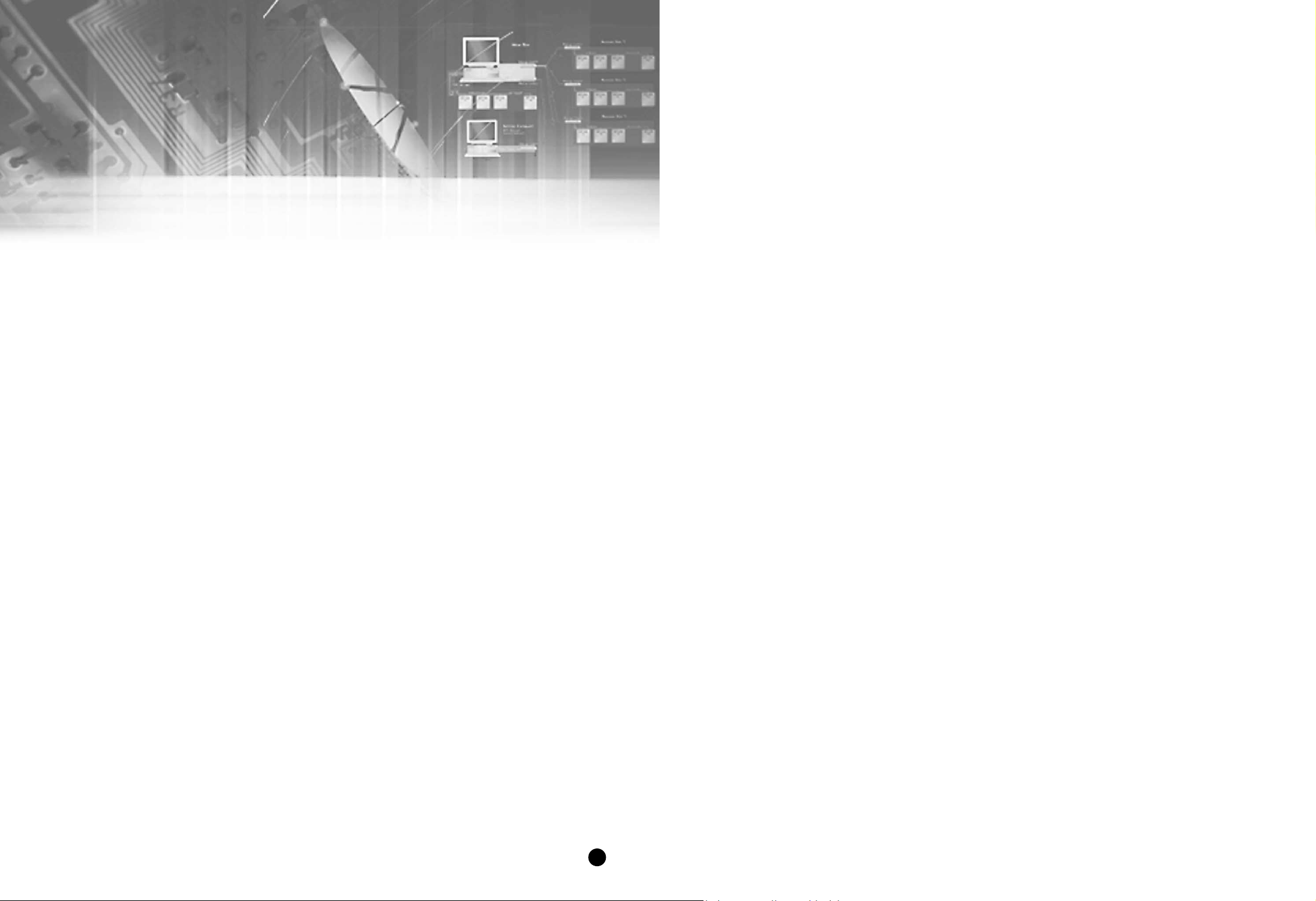
II. Connection with
Other Devices
2
Page 11

2-22-1
1
Connection to External Devices
2
Connection with Multiplexer
(e.g. connection to SDM-160)
DIGITAL VIDEO RECORDER
■ This unit can be connected to external devices such as a camera for video signal input, a
microphone for audio signal input, and an NTSC or PAL monitor for video and audio signal
output.
■ It can be connected to external devices such as an alarm according to the user’s request.
■ It can be connected to a PC through a LAN or Serial connection for remote control.
Caution
Caution
– A monitor capable of displaying an NTSC or PAL video signal must be used with
this unit. An ordinary computer monitor cannot be used.
■ SDM-160 is a Multiplexer for NTSC, and SDM-160P is a Multiplexer for PAL.
■ Connect this unit’s video signal input jack to the video signal output jack of SDM-160 and
connect this unit’s video signal output jack to the video signal input jack of SDM-160.
■ Connect the alarm output jack (ALARM OUT) of SDM-160 to this unit’s alarm input jack
(ALARM IN), and connect the VTI jack of SDM-160 to this unit’s trigger output jack
(TRIGGER OUT).
■ Connect both GND terminals together.
■ For details on the functions of SDM-160, please refer to the user’s guide of SDM-160.
Caution
Caution
- Be sure to connect the trigger output terminal (TRIGGER OUT) of this unit to
the Multiplexer. Otherwise, a normal recording cannot be made.
(For the connection method, please refer to the user’s guide for the Multiplexer
you want to use.)
- Set up the Multiplexer so that the selection of video signals is controlled by the
Trigger Pulse in when the system’s field recording rate is set from 0.5 ~ 15 FPS
(Fields Per Second) for NTSC signals, or 0.5~12.5 FPS for PAL signals.
(For settings related to the recording field rate, please refer to "(4) PICTURE
RATE" on page 4-7.)
- Only half of a video channel may not be recorded, depending on the type of
multiplexer, when the system’s field recording rate is 30 FPS (for NTSC) or 25
FPS (for PAL). In this case, set the output mode of the multiplexer to FrameMode or adjust the field recording rate of the DVR to 60 FPS (for NTSC) or 50
FPS (for PAL).
CAMERA
PC
LAN
VIDEO/AUDIO OUT
(NTSC/PALMONITOR)
SIREN
DVR COMBO DIGITALVIDEO RECODER
SDM-160 DIGITALMULTIPLEXER
MONITOR
OUT
CAMERA
1
2
3
16
MICRO PHONE
P
0
W
E
R
IN
OUT
P
0
W
E
R
IN
OUT
AC IN
Page 12

2-3 2-4
DIGITAL VIDEO RECORDER
3
System Connection for Alarm Recording
4
Connection with PC for Use
<Rear Side Connection Terminal of DVR COMBO>
<Outside Product>
ALARM IN
ALARM RESET
ALARM OUT
GND
TRIGGER OUT
GND
REC IN
DISK END
GND
■ Alarm recording is a function for recording the input video when an alarm signal is input
while a device with alarm output is connected to this unit.
■ Connect to the corresponding terminals, as the numbers may be different for external
devices.
■ For external devices, if the alarm input (ALARM INPUT) and alarm cancel (ALARM
CANCEL) are not available, you can leave them unconnected.
GND
TRIGGER IN
ALARM IN
ALARM CANCEL
ALARM OUT
1
1
2
3
4
5
6
7
8
9
1
2
3
4
5
2 3 4 5
6
7 8 9 1 2 3 4 5
Connection with RS-232C
A. Communication Method
● Data Code: ASCII Code
● Protocol: 8 bit Data, 1 Stop bit, None Parity
● Transmission speed: 4800, 9600, 19200, 38400, 115200 bps
B. RS-232C terminal (D-SUB 9 Pin) and Pin specifications
51
69
Pin No Pin Specifications
2 TXD (Transmitted Data)
3 RXD (Received Data)
5 SG (Signal Ground)
1, 4, 6~9 NO Connection
Page 13

2-62-5
DIGITAL VIDEO RECORDER
Connection with RS-485
If you control cameras, remote control is allowed through connection with RS-485 (up to
1.2km).
A. Communication method
● Data transmission method: Start-Stop Asynchronized Serial Interface
● Protocol: 8 bit Data, 1 Stop bit, None Parity
● Transmission speed: 4800, 9600, 19200, 38400, 115200 bps
B. RS-485 terminal and Pin specifications
C. Data Format (Samsung Protocol)
DATA +
DATA -
9 Byte Fixed
( ) : Byte numbers
Start Code (A0H)
(1)
Data Byte Type Contents Remarks
Byte 1 Start Code 0xA0 Start of Data Packet
Byte 2 Sender Addr. Transmission Address Source Range (0x00 ~ 0xFF)
Byte 3 Target Addr. Reception Address Destination Range (0x00 ~ 0xFF)
Byte 4 Only Image Recorder Command 0x0A
Byte 5 Key Function Range (0x01 ~ 0xFF)
Byte 6 Command 0xFF 0xFF
Byte 7 0xFF 0xFF
Byte 8 0xFF 0xFF
Byte 9 Check Sum Lower byte of (0xFFFF - (values adding Byte 2 ~ Byte 8))
Start Addr.
(1)
Target Addr.
(1)
Command
(5)
Check Sum
(1)
D. Code value by key
Function Byte 1 Byte 2 Byte 3 Byte 4 Byte 5 Byte 6, 7, 8 Byte 9
Response
(Byte 5)
RECORD 0xA0 Src.Addr Dest.Addr. 0x1A 0x0B 0xFF Check Sum Byte 5
REC LOCK 0xA0 Src.Addr Dest.Addr. 0x1A 0x0A 0xFF Check Sum Byte 5
VCR 0xA0 Src.Addr Dest.Addr. 0x1A 0x3D 0xFF Check Sum Byte 5
SEARCH 0xA0 Src.Addr Dest.Addr. 0x1A 0x02 0xFF Check Sum Byte 5
MENU 0xA0 Src.Addr Dest.Addr. 0x1A 0x01 0xFF Check Sum Byte 5
ENTER 0xA0 Src.Addr Dest.Addr. 0x1A 0x35 0xFF Check Sum Byte 5
LEFT 0xA0 Src.Addr Dest.Addr. 0x1A 0x06 0xFF Check Sum Byte 5
RIGHT 0xA0 Src.Addr Dest.Addr. 0x1A 0x07 0xFF Check Sum Byte 5
STOP 0xA0 Src.Addr Dest.Addr. 0x1A 0x08 0xFF Check Sum Byte 5
RIGHT 0xA0 Src.Addr Dest.Addr. 0x1A 0x09 0xFF Check Sum Byte 5
UP 0xA0 Src.Addr Dest.Addr. 0x1A 0x04 0xFF Check Sum Byte 5
DOWN 0xA0 Src.Addr Dest.Addr. 0x1A 0x05 0xFF Check Sum Byte 5
EJECT 0xA0 Src.Addr Dest.Addr. 0x1A 0x3E 0xFF Check Sum Byte 5
E. Others
● Above data format and transmission speed may be changed depending on future
development conditions.
● PC operates as Master, and Target Set as Slave in transmission/reception of data.
● No status other than Set Key Function should be received.
(Some delay can be happen due to communication speed).
DATA DATA +
[SET COMMAND]
Page 14

III. Basic Method
to use
3
Page 15
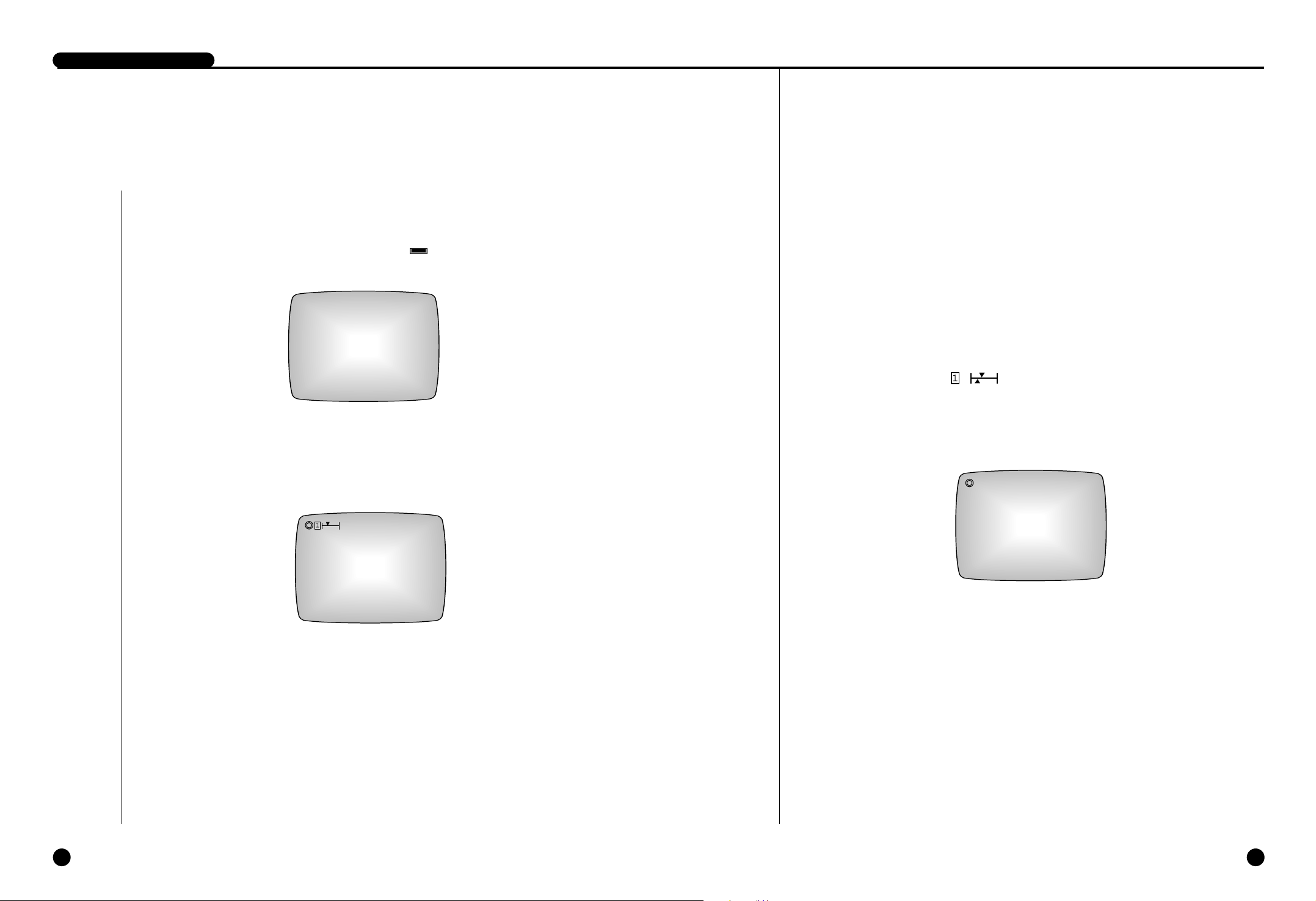
3-23-1
DIGITAL VIDEO RECORDER
1
Booting the System
Power On
There is a power switch on the upper right hand side behind the system. Pull the power
switch up to boot the system. Then, the POWER LED ( ) on front of the system is
turned on, a blue screen with the following message will appear and the system is booted.
When booting is finished, the following Live screen will appear.
Recognizing incoming video signal
The SCR-3000N/SSC-Dual system only recognizes NTSC signal inputs only when booting. The
system will not recognize PAL signals, and a disrupted output would result in a PAL signal were
connected to the system’s input. When this occurs, power-down the system and connect an NTSC
signal to the input. The system then initializes to NTSC signals on power-up. On the other hand, the
SCR-3000P system only recognizes PAL signal inputs. Please connect the video signals appropriate
for each model.
If no HDD is installed or if the system is turned on while the hard drive rack is unlocked, the system
will boot up and the Live screen will appear, but the system will not be able to find the HDD. As
shown below, the HDD icon ( ), will not appear.
LOAD CONFIGURATION...
2003-06-01 12:00:00
Power Off
Push the power switch down in order to turn off the system.
When the system power is turned off during recording, recording will be resumed next time the
system power is turned on and booting is complete.
2003-06-01 12:00:00
POWER
Page 16
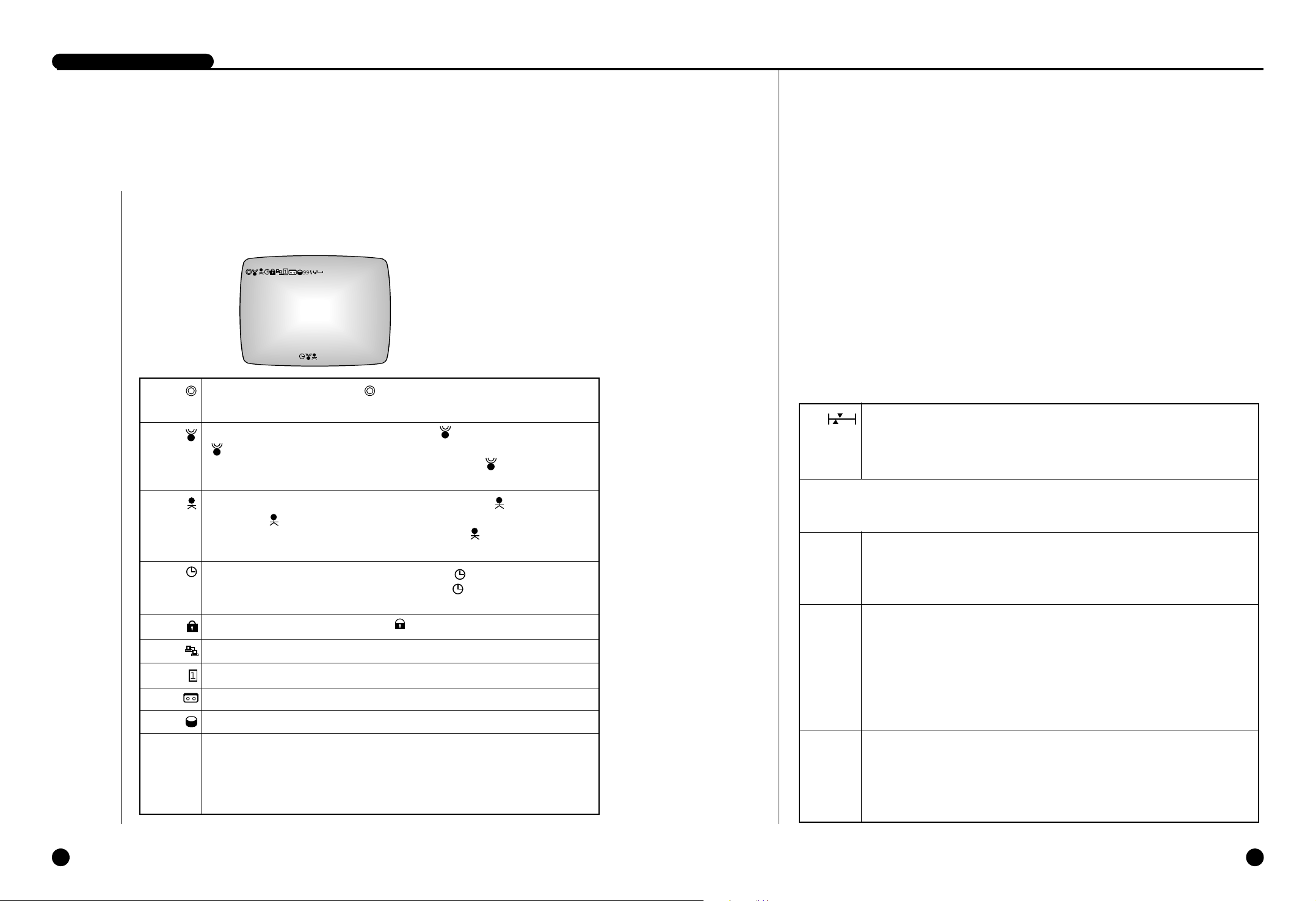
The upper pointer shows the relative location of the recorded data being stored inside
the hard disk and the lower pointer shows the relative location of the data currently
being played back. The following pointer will be hidden in the general live screen and
recording screen.
You can change the above system status display position. The user will mark the position in the
top left and right corner. (Select LEFT or RIGHT in STATUS POSITION of the
CLOCK/DISPLAY MODE SET UP menu. Please refer to Page 4-6 for the details)
It shows the current date and time as configured by the system.
You can change the display position of date and time. You shall designate the position
in the top right or left corner by yourself. (Just choose LEFT or RIGHT in the
CLOCK/DISPLAY MODE SETUP menu. Please refer to Page 4-6 for the details)
If the system is in the playback mode,
❿
icon appears. And if the system is in the
pause state, it changes to this icon
❙❙
. In addition, stored data can be played back at
various speeds; when played in the forward direction at speeds other than the normal
speed, the speed is shown on the right side of the
❿
icon and if it is played in the
reverse direction at speeds other than the normal speed,
➛
icon appears and the right
side of this
➛
icon shows the speed. Possible speeds in the system for forward and
reverse directions are 1/5, 1/2, 1, 2, 5, 10, 20 times normal speed.
It shows the recorded date and time of the data currently being played back.
You can change the recording date and time display position. The user will mark the
position in the bottom left and right corner. (Select LEFT or RIGHT in TIME MARK
POSITION of the RECORD MODE SET UP menu. Please refer to Page 4-8 for the
details.)
2003-06-25 04:30:00
2003-06-24 00:23:44
❿
X2
3-43-3
DIGITAL VIDEO RECORDER
2
Basic Screen Viewing
If system is in the recording state icon will blink. However, it does not blink in the
Live Screen state.
If the system is in the recording state due to alarm, icon appears. In this state,
icon continually blinks.
While the data recorded by ALARM RECORD is playing, an icon will appear in
front of the recording date and time of the data.
If the system is in the recording state due to Motion Detection, icon appears.
In this state, icon continually blinks.
While the data recorded by Motion Detection playing, an icon will appear in front
of the recording date and time of the data.
If the system is in the recording state due to the timer, icon appears.
While the data recorded by Timer record playing, an icon will appear in front of
the recording date and time of the data.
If the system in the recording lock state, icon appears.
Appears when the system is connected to the PC's remote monitoring program via LAN.
Indicates whether a HDD is installed or whether the hard drive rack is locked.
Indicates whether a video tape is in the video deck.
Indicates whether the data from the current HDD is being backed up on to a video tape.
Displays the amount of free space remaining on the HDD in percent (%). However,
this will be displayed only if DISK END MODE is set to STOP and not to OVERWRITE.
For details, please refer to pages 4-8.
Viewing Full Screen
Here comes the description of all the icons and status in the screen.
99%
2003-06-25 04:30:00
❿
X2 2003-06-24 00:23:44
Page 17

If system is in the recording state icon will blink. However, it does not blink in the
Live Screen state.
Indicates whether a HDD is installed or whether the hard drive rack is locked.
It shows the relative location of the recorded data inside the hard disk.
It shows the current date and time as configured by the system.
2003-06-25 04:30:00
3-63-5
DIGITAL VIDEO RECORDER
Live Screen Viewing
The normal Live screen looks like this.
Viewing Screen during recording
The normal recording screen looks like this.
If the system is executing the recording function, icon blinks.
If the system is in the recording state due to alarm, icon appears. In this state,
icon continually blinks.
If the system is in the recording state due to Motion Detection, icon appears.
In this state, icon continually blinks.
If the system is in the recording state due to the timer, icon appears.
If the system in the recording lock state, icon appears.
It occurs when the system is connected to remote viewer program through the LAN.
Indicates whether a HDD is installed or whether the hard drive rack is locked.
It shows the relative location of the recorded data inside the hard disk.
Indicates the current date and time of the system.
The position of the date and time display on the screen can be changed. The date and
time can be displayed either at the top left or top right of the screen.
(Select either LEFT or RIGHT in DATE & TIME DISPLAY of the CLOCK/DISPLAY
MODE SETUP menu. For details, see page 4-6.)
2003-06-25 04:30:00
2003-06-25 04:30:00
2003-06-25 04:30:00
Page 18

3-7
DIGITAL VIDEO RECORDER
Playback screen Viewing
The normal Playback screen looks like this.
The upper pointer shows the relative location of the recorded data being stored inside
the hard disk and the lower pointer shows the relative location of the data currently
being played back.
If the system is in the playback mode,
❿ icon appears. And if the system is in the
pause state, it changes to this icon
❙❙
. In addition, stored data can be played back at
various speeds; when played in the forward direction at speeds other than the normal
speed, the speed is shown on the right side of the
❿ icon and if it is played in the
reverse direction at speeds other than the normal speed,
➛icon appears and the right
side of this
➛icon shows the speed. Possible speeds in the system for forward and
reverse directions are 1/5, 1/2, 1, 2, 5, 10, 20 times normal speed.
It shows the recorded date and time of the data currently being played back.
2003-06-24 00:23:44
❿
❿
2003-06-24 00:23:44
Page 19

IV. DVR Menus
4
Page 20

4-1 4-2
Changing the Settings
① Use the UP() and DOWN(❷) buttons to select the setting you want to change.
➁ Press the ENTER( ) button to accept the choice.
➂ Use the UP(
) and DOWN(❷) buttons to change the value.
➃ Press the ENTER( ) button to accept the choice.
➄ When you press the ENTER button, some setting fields are toggled.
Move to Parent Menu or Menu End
Press the MENU( ) button to move to the parent menu from the lower mode or end the
menu.
Entering the DVR MAIN MENU
Press the MENU ( ) button. Then the following screen should appear.
Selecting a Menu Item
Use the UP() and DOWN(❷) buttons to select the menu item you want. A highlighted cursor should appear over the selected item. Next, press the ENTER( ) button to accept the
choice. Settings will be displayed on the left and their values will be displayed on the right.
1
Menu View
Note
Note
- Make sure that the VCR LED is off before pressing the MENU button. If the VCR
button had been pressed, the VCR MAIN MENU will be displayed.
- You can go into the menu only if the system is in Live Screen mode. If the system is
in Record or Play mode, you cannot go into the menu. To go into the menu, first
stop recording or playback.
DIGITAL VIDEO RECORDER
MAIN MENU(DVR)
CLOCK/DISPLAY MODE SETUP
RECORD MODE SETUP
ALARM RECORD SETUP
TIMER RECORD SETUP
SYSTEM SETUP
COMMUNICATION SETUP
MOVE=[/❷] SELECT=[ ] EXIT=[MENU]
MENU
MENU
Page 21

4-4
4-3
DIGITAL VIDEO RECORDER
➃ Similarly, press the UP() or DOWN(❷) button so current minute is displayed.
Then if pressing the LEFT(
➛) or RIGHT(❿) button, the cursor is changed so hour or
second is changed. For example, press the RIGHT(
❿) button to change seconds and
setup by pressing the UP(
) or DOWN(❷) button so current second is displayed.
➄ The cursor is changed as follows if pressing the ENTER( ) button after setting al
hours. You may change other settings by pressing the LEFT(
➛) or RIGHT(❿) button.
Example of menu setting (in case of changing time)
① Press the MENU button and then press the ENTER( ) button when the cursor
points out the CLOCK/DISPLAY MODE SETUP. Then following screen appears.
➁ Press the DOWN(❷) button so the cursor points out TIME.
Then if pressing the ENTER( ) button, the cursor is changed so hour may be
changed.
➂ Press the UP() or DOWN(❷) button so current time (hour) is displayed.
Then if pressing the RIGHT(
❿
) button, the cursor is changed so minute may be
changed.
CLOCK/DISPLAY MODE SETUP
DATE 2003-06-01 SUN
TIME 12:00:00
DATE DISPLAY TYPE YYYY-MM-DD
DATE & TIME DISPLAY ON
DATE & TIME POSITION RIGHT
STATUS DISPLAY ON
STATUS POSITION LEFT
MOVE=[/❷/➛/❿] SELECT=[ ] EXIT=[MENU]
CLOCK/DISPLAY MODE SETUP
DATE 2003-06-01 SUN
TIME 12:00:00
DATE DISPLAY TYPE YYYY-MM-DD
DATE & TIME DISPLAY ON
DATE & TIME POSITION RIGHT
STATUS DISPLAY ON
STATUS POSITION LEFT
MOVE=[/❷/➛/❿] SELECT=[ ] EXIT=[MENU]
CLOCK/DISPLAY MODE SETUP
DATE 2003-06-01 SUN
TIME 09:00:00
DATE DISPLAY TYPE YYYY-MM-DD
DATE & TIME DISPLAY ON
DATE & TIME POSITION RIGHT
STATUS DISPLAY ON
STATUS POSITION LEFT
MOVE=[/❷/➛/❿] SELECT=[ ] EXIT=[MENU]
CLOCK/DISPLAY MODE SETUP
DATE 2003-06-01 SUN
TIME 09:34:00
DATE DISPLAY TYPE YYYY-MM-DD
DATE & TIME DISPLAY ON
DATE & TIME POSITION RIGHT
STATUS DISPLAY ON
STATUS POSITION LEFT
MOVE=[/❷/➛/❿] SELECT=[ ] EXIT=[MENU]
CLOCK/DISPLAY MODE SETUP
DATE 2003-06-01 SUN
TIME 09:34:27
DATE DISPLAY TYPE YYYY-MM-DD
DATE & TIME DISPLAY ON
DATE & TIME POSITION RIGHT
STATUS DISPLAY ON
STATUS POSITION LEFT
MOVE=[/❷/➛/❿] SELECT=[ ] EXIT=[MENU]
Page 22

4-64-5
DIGITAL VIDEO RECORDER
2
Setting of Date, Time and Screen
The following illustrates the intial setting of the CLOCK/DISPLAY MODE SETUP menu.
① DATE
Set the current date.
② TIME
Time can be entered in the form of 24 hours.
➂ DATE DISPLAYTYPE
There are 3 date forms to be displayed. You can set in a convenient manner to see.
[YYYY-MM-DD/DD-MM-YYYY/MM-DD-YYYY]
➃ DATE & TIME DISPLAY
Set to ON to display the date and time on the screen, or set to OFF to not display them.
[ON/OFF]
➄ DATE & TIME POSITION
Set the location on the screen where the date and time will be displayed. Set to LEFT to
display it on the top left of the screen, or set to RIGHT to display it on the top right of the
screen. [LEFT/RIGHT]
➅ STATUS DISPLAY
Set to ON to display the system status, such as recording, system lock, to remaining HDD
capacity, and playback information when playing the recorded video; or set to OFF to not
display them. [ON/OFF]
➆ STATUS POSITION
Set the location on the screen where the system status will be displayed. Set to LEFT to
display it on the top left of the screen, or set to RIGHT to display it on the top right of the
screen. [LEFT/RIGHT]
Caution
Caution
Be sure to set the date and time to the current date and time.
① CLOCK/DISPLAY MODE SETUP ② RECORD MODE SETUP
➂ ALARM RECORD SETUP ➃ TIMER RECORD SETUP
➄ SYSTEM SETUP ➅ COMMUNICATION SETUP
Each menu item
Caution
Caution
Upon shipment from the factory, the values of the menu are set as follows.
CLOCK/DISPLAY MODE SETUP
DATE 2003-06-01 SUN
TIME 12:00:00
DATE DISPLAY TYPE YYYY-MM-DD
DATE & TIME DISPLAY ON
DATE & TIME POSITION RIGHT
STATUS DISPLAY ON
STATUS POSITION LEFT
MOVE=[/❷/➛/❿] SELECT=[ ] EXIT=[MENU]
RECORD MODE SETUP
DVR INPUT VIDEO-IN
AUDIO RECORD ON
PICTURE QUALITY HIGH
PICTURE RATE 30.00FPS
DISK END MODE OVERWRITE
DISK END BUZZER ON
RECORD TIME MARK ON
TIME MARK POSITION RIGHT
MOVE=[/❷/➛/❿] SELECT=[ ] EXIT=[MENU]
ALARM RECORD SETUP
ALARM SIGNAL DETECTION OFF
ALARM SIGNAL POLARITY N.O.
ALARM BUZZER ON
MAIN ALARM TIME 10 SECOND
PRE ALARM TIME LIMIT 2 SECOND
POST ALARM TIME LIMIT OFF
MAIN ALARM PICTURE RATE 30.0 FPS
MOTION DETECTION OFF
SET AREA & SENSITIVITY
MOVE=[/❷/➛/❿] SELECT=[ ] EXIT=[MENU]
TIMER RECORD SETUP
TIMER DAY START END FIELD RATE
OFF --- --:-- --:-- --.-OFF --- --:-- --:-- --.-OFF --- --:-- --:-- --.-OFF --- --:-- --:-- --.-OFF --- --:-- --:-- --.-OFF --- --:-- --:-- --.-OFF --- --:-- --:-- --.-OFF --- --:-- --:-- --.-OFF --- --:-- --:-- --.-OFF --- --:-- --:-- --.-OFF --- --:-- --:-- --.--
MOVE=[/❷/➛/❿] SELECT=[ ] EXIT=[MENU]
SYSTEM SETUP
PASSWORD ****
PASSWORD LOCK OFF
HDD ERASE OFF
FACTORY RESET OFF
MENU SCREEN DARK GRAY
LANGUAGE ENGLISH
IR REMOCON OFF
MULTIPLEXER WITHOUT
MULTIPLEXER SELECT SAMSUNG SDM-160
MOVE=[/❷/➛/❿] SELECT=[ ] EXIT=[MENU]
COMMUNICATION SETUP
BAUD RATE 115,200
NETWORK ACCESS ON
IP ADDRESS 0. 0. 0. 0
GATEWAY 0. 0. 0. 0
SUBNET MASK 0. 0. 0. 0
NETWORK USER ID ****
NETWORK USER PWD ****
PAN/TILT TYPE SCC-421
MOVE=[/❷/➛/❿] SELECT=[ ] EXIT=[MENU]
CLOCK/DISPLAY MODE SETUP
DATE 2003-06-01 SUN
TIME 12:00:00
DATE DISPLAY TYPE YYYY-MM-DD
DATE & TIME DISPLAY ON
DATE & TIME POSITION RIGHT
STATUS DISPLAY ON
STATUS POSITION LEFT
MOVE=[/❷/➛/❿] SELECT=[ ] EXIT=[MENU]
Page 23

4-84-7
DIGITAL VIDEO RECORDER
3
Record Setup
The following illustrates the intial setting of the RECORD MODE SETUP menu.
① DVR INPUT
Set the 3 types of Video Input signals going into the DVR.VIDEO-IN is the input signal
going into the BNC Video Jack, S-VIDEO is the signal going into the S-VHS Jack, and
VCR PB is the VCR playback signal. [VIDEO-IN/S-VIDEO / VCR PB]
② AUDIO RECORD
Set to ON to record video and audio at the same time, or set to OFF to record video only.
Audio is input and recorded at 6.3 Kbps regardless of the recording field rate of the video
[ON/OFF].
➂ PICTURE QUALITY
Picture quality is divided into four levels. Set to VERY HIGH for the best picture quality,
or set to HIGH, NORMAL, or LOW in the descending order of qualty. The user can select
the desired quality. [VERY HIGH/HIGH/NORMAL/LOW]
➃ PICTURE RATE
Set the picture rate for the input video. Up to 60 FPS (Fields Per Second) can be recorded.
(SCR-3000P models can record up to 50 FPS (Fields Per Second)
● SCR-3000N/SSC-Dual (NTSC)
[60.00FPS/30.00FPS/15.00FPS/10.00FPS/7.50FPS/5.00FPS/2.50FPS/1.00FPS/
0.50FPS]
● SCR-3000P (PAL)
[50.00FPS/25.00FPS/12.50FPS/8.33FPS/6.25FPS/5.00FPS/2.50FPS/1.00FPS/
0.50FPS]
RECORD MODE SETUP
DVR INPUT VIDEO-IN
AUDIO RECORD ON
PICTURE QUALITY HIGH
PICTURE RATE 30.00FPS
DISK END MODE OVERWRITE
DISK END BUZZER ON
RECORD TIME MARK ON
TIME MARK POSITION RIGHT
MOVE=[/❷/➛/❿] SELECT=[ ] EXIT=[MENU]
➄ DISK END MODE
● If you select STOP, recording will stop when you consume the full HDD space.
● Setting this to OVERWRITE will continue to record the current data by overwriting the
previous data. The relative positions where the recorded data are being stored in the HDD
will be indicated on the screen in a bar format. If the DISK END MODE is set to STOP,
in addition, the remaining HDD capacity will be indicated in percentage (%).
[OVERWRITE/STOP]
➅ DISK END BUZZER
If set to ON, the Buzzer will sound when the HDD is full during the recording; if set to
OFF, the Buzzer will not sound. DISK END MODE needs to be set to STOP for activation.
[ON/OFF]
➆ RECORD TIME MARK
If set to ON, the recording time will be displayed during playback; if set to OFF, it will not
be displayed. [ON/OFF]
⑧ TIME MARK POSITION
Set the location on the screen where the time of recording will be displayed during
playback. Set to LEFT to display it on the bottom left of the screen, or set to RIGHT to
display it on the bottom right of the screen. [LEFT/RIGHT]
Note
Note
Set DVR input to VCR PB mode to show video in live video on screen. You can record
the videotape into hard disk drive while playing it. Note that OSD will not display while
recording. This is normal.
Please note that you cannot open VCR menu while setting the DVR input to VCR PB
mode. Timer record setting in DVR menu is disabled as well.
Page 24

4-104-9
DIGITAL VIDEO RECORDER
4
Alarm Record Setup
The following illustrates the intial setting of the ALARM RECORD SETUP menu.
① ALARM SIGNAL DETECTION
You shall select ON to start recording in the event of alarming and select OFF to prevent
recording in the event of alarming. If you set the ALARM SIGNAL DETECTION to ON
and exit the menu, the system will begin recording whenever alarm occurs. To force stop the
recording during the alarm recording, press and hold the STOP(
) button for 3 seconds. Then,
the recording by the current alarm will be stoppted, and the alarm recording will not be performed for the next 5 seconds even if alarm occurs. To completely stop the alarm recording,
go into the menu within that 5 seconds to set the ALARM SIGNAL DETECTION to OFF.
If no action is performed by the user for 5 seconds, the system returns to the alarm recording
mode. [ON/OFF]
② ALARM SIGNAL POLARITY
Set to N. C. (Normally Close) when the alarm input is Active High, and set to N.O.(Normally
Open) when the alarm input is Active Low. [N.C./N.O.]
➂ ALARM BUZZER
Set to ON to have the system activate the Buzzer when a motion is deteced in the input
video or when alarm occurs, or set to OFF to keep the Buzzer inactive. [ON/OFF]
➃ MAIN ALARM TIME
Set the duration for which alarm recording is to be performed when a motion is detected in the
input video or when alarm occurs. The value can be set from 0 seconds to 5 minutes when you
set to OFF. If you set to AUTO, the alarm recording is performed only during when the alarm
signal is Active.
[5MINUTE/4MINUTE/3MINUTE/2MINUTE/1MINUTE/30SECOND/20SECOND/
10SECOND/AUTO/OFF]
Note
Note
The following table shows how long it would take to fill up an 80GB HDD for each field
rate.
(Recording time for each field rate may slightly vary depending on the type of input
video singal.)
ALARM RECORD SETUP
ALARM SIGNAL DETECTION OFF
ALARM SIGNAL POLARITY N.O.
ALARM BUZZER ON
MAIN ALARM TIME 10 SECOND
PRE ALARM TIME LIMIT 2 SECOND
POST ALARM TIME LIMIT OFF
MAIN ALARM PICTURE RATE 30.0 FPS
MOTION DETECTION OFF
SET AREA & SENSITIVITY
MOVE=[/❷/➛/❿] SELECT=[ ] EXIT=[MENU]
Time-Lapse Mode
Picture Rate
VERY HIGH HIGH NORMAL LOW
80GB 80GB 80GB 80GB
60.0 FPS 11 H 13 H 19 H 25 H
30.0 FPS 22 H 26 H 37 H 49 H
15.0 FPS 44 H 53 H 74 H 99 H
NTSC
10.0 FPS 65 H 79 H 111 H 148 H
7.5 FPS 87 H 106 H 148 H 198 H
5.0 FPS 131 H 159 H 222 H 296 H
2.5 FPS 261 H 317 H 444 H 593 H
1.0 FPS 654 H 794 H 1,111 H 1,481 H
0.5 FPS 1,307 H 1,587H 2,222 H 2,963 H
50.0 FPS 13 H 19 H 27 H 36 H
25.0 FPS 26 H 38 H 53 H 71 H
12.5 FPS 52 H 76 H 107 H 142 H
PAL
8.3 FPS 78 H 114 H 160 H 213 H
6.3 FPS 105 H 152 H 213 H 284 H
5.0 FPS 131 H 190 H 267 H 356 H
2.5 FPS 261 H 381 H 533 H 711 H
1.0 FPS 654 H 952 H 1,333 H 1,778 H
0.5 FPS 1,307 H 1,905 H 2,667 H 3,556 H
Page 25

4-124-11
DIGITAL VIDEO RECORDER
⑧ MOTION DETECTION
The DVR will start recording images whenever it detects any movement only when ALARM
SIGNAL DETECTION is set to ON. At this time, you can set the detailed items about the
motion detection in the SET AREA& SENSITIVITY menu.
Even if MOTION DETECTION is set to ON, if you set MULTIPLEXER to WITH in SYSTEM SETUP, MOTION DETECTION will be enabled but MOTION RECORD will not be
performed. To force stop the recording started by the motion detection, press and hold the
STOP(
) button for 3 seconds. Then, the recording started by the motion detection will be
paused for 5 seconds, during which time you should go into the menu and set the MOTION
DETECTION to OFF to completely stop the recording. If no action is performed by the user
for 5 seconds, the system resumes the recording started by motion detection. [ON/OFF]
⑨ SETAREA& SENSITIVITY
1) AREA
Areas for motion detection are 4 in total and you can set the LEVEL, SIZE, and MOVE
for each area. When you go into SETAREA& SENSITIVITY menu, the following
screen appears and the cursor is positioned at the AREAitem. At this time, press the
UP(
) or DOWN(❷) button to select the desired area (AREA 0 ~ AREA3), and press
the ENTER( ) button to move the cursor to the LEVEL item to set the sensitivity
level for the selected area. [0/1/2/3]
2) LEVEL
Sensitivity to motion can be set from LOW to HIGH+, or to OFF. Closer to HIGH, more
resensitive to motion, closer to LOW, more insensitive to motion.
Press the UP(
) or DOWN(❷) buttion to set the sensitivity level, and press the ENTER
( ) button to move the cursor to the SIZE item to set the size of the motion
detection area.
[OFF/LOW/LOW+/MIDDLE/MIDDLE+/HIGH/HIGH+]
Caution
Caution
When performing the recording started by motion detection, the recording time is
determined by the the time set in MAIN ALARM TIME, PRE ALARM TIME LIMIT, and
POST ALARM TIME LIMIT as it was the case in the alarm recording.
➄ PRE ALARM TIME LIMIT
The pre-alarm recording is an important function which enables you to find out about the situation
immediately before a motion is detected in the input video or before alarm occurs. Set how much
video data you want to record before the motion is detected or alarm is triggered. About 2 seconds
to 10 seconds of video data are stored in the system’s SDRAM at all times. When a motion is detected or alarm is triggered, as much data as it is set in the PRE ALARM TIME LIMIT is taken from
the SDRAM and written to the HDD as it simultaneously begins the alarm recording. However, since
the capacity of the SDRAM is limited, the field rate of the pre-alarm recording will decrease as the
time set in the PRE ALARM TIME LIMIT is increased.
[10SECOND/8SECOND/6SECOND/4SECOND/2SECOND/OFF]
➅ POSTALARM TIME LIMIT
Set the amount of video data you want to record immediately after a motion is detected in
the input video or alarm is triggered. The system records as long as the time set in the
MAIN ALARM TIME, and then records more data as long as the time set in the POST
ALARM TIME LIMIT.
[5MINUTE/4MINUTE/3MINUTE/2MINUTE/1MINUTE/30SECOND/20SECOND/
10SECOND/OFF]
➆ MAIN ALARM PICTURE RATE
Set the main alarm recording field rate.
(SCR-3000P models supports recording from 0.50 FPS (Fields Per Second) up to 50 FPS)
● SCR-3000N/SSC-Dual (NTSC)
[60.00FPS/30.00FPS/15.00FPS/10.00FPS/7.50FPS/5.00FPS/2.50FPS/1.00FPS/
0.50FPS]
● SCR-3000P (PAL)
[50.00FPS/25.00FPS/12.50FPS/8.33FPS/6.25FPS/5.00FPS/2.50FPS/1.00FPS/
0.50FPS]
Caution
Caution
If the system is currently recording, the PRE ALARM TIME LIMIT settings will not be
applied even when alarm occurs. The PRE ALARM TIME LIMIT settings are applied
only if the system is not currently recording.
Note
Note
The following illustrates the temporal relationship among the main alarm recording
time (MAIN ALARM TIME), pre-alarm recording time (PRE ALARM TIME LIMIT), and
post alarm recording time (POST ALARM TIME LIMIT) based on the time of alarm
occurrence.
Alarm Occurrence
PRE ALARM TIME LIMIT MAIN ALARM TIME POST ALARM TIME LIMIT
AREA=0 LEVEL=OFF [SIZE][MOVE]
AREA 0
AREA 1
AREA 2 AREA 3
Page 26

4-144-13
DIGITAL VIDEO RECORDER
5
Reservation Timer Setup
The following illustrates the intial setting of the TIMER RECORD SETUP menu.
● Timer recording enables the system to automatically record when you are not present so that
the recording is performed on the desired day at the desired time with the desired field rate.
First position the cursor at the line where TIMER row is set to OFF to set it to ON, select
the desired day from the DAY row, and enter the recording start and end time into START
and END row respectively. Also, set the field rate to be applied during recording in the
FIELD RATE row. If you set the DAY from SUN to SAT, the timer recording setting is
applied only to the corresponding days, but if you set it to DAILY, the timer recording
setting is applied to all days of the week. FIELD RATE can also be set from 0.50 FPS up to
60 FPS (0.50 FPS to 50 FPS for the SCR-3000P model). Once the timer recording is set, the
recording will be made on the corresponding day for the duration of entered time. Other
recording settings, except the field rate, follow the basic recording settings.
If an alarm or motion is detected during a timer recording, ALARM RECORD will be performed.
If ALARM RECORD ends within the timer recording time, the timer recording will performed again. If the END time of the timer recording time is equal to or less than the
START time, the recording will stop at the END time of the day after the START date. For
example, if DAY is set to MON, START is set to 12:00, and END is set to 11:00, the recording will start at 12 on Monday and end at 11 on Tuesday.
When you turn on the system or if you have replaced the HDD, the timer recording will be
performed again if the current time falls within the scheduled time.
To force stop the recording, press and hold the STOP(
) button for 3 seconds. Then, the
recording will pause for 5 seconds. If no action is performed by the user for 5
seconds, the system determines whether the timer recording setup time is elapsed and
resumes the recording it not. To completely stop the recording, go into the menu within 5
seconds to set the TIMER item of the corresponding line to OFF.
Timer recording can be set for up to 11 different times.
3) SIZE
Set the size of the area currently selected. Press the UP(
) button to increase the size
of the area vertically, or press the DOWN(
❷) button to decrease the size of the area ver
tically.
Press the RIGHT(
❿) button to increase the size of the area horizontally, or press the
LEFT(
➛) button to decrease the size of the area horizontally. After setting the size, press
the ENTER( ) button to move the curstor so that you can set the MOVE item.
4) MOVE
Set the position of the area currently selected. Press the UP(
) or DOWN(❷) button to
change the position of the area vertically, or press the LEFT(
➛ ) or RIGHT(❿) button
to change the position of the area horizontally. After setting them all up, press the ENTER
( ) button to move the cursor to the AREA item so that you can set each item for other
areas.
AREA=2 LEVEL=OFF [SIZE][MOVE]
AREA 2
AREA=2 LEVEL=MIDDLE [SIZE][MOVE]
AREA=2 LEVEL=MIDDLE [SIZE][MOVE]
TIMER RECORD SETUP
TIMER DAY START END FIELD RATE
OFF --- --:-- --:-- --.-OFF --- --:-- --:-- --.-OFF --- --:-- --:-- --.-OFF --- --:-- --:-- --.-OFF --- --:-- --:-- --.-OFF --- --:-- --:-- --.-OFF --- --:-- --:-- --.-OFF --- --:-- --:-- --.-OFF --- --:-- --:-- --.-OFF --- --:-- --:-- --.-OFF --- --:-- --:-- --.--
MOVE=[/❷/➛/❿] SELECT=[ ] EXIT=[MENU]
Page 27

4-16
4-15
DIGITAL VIDEO RECORDER
6
The following illustrates the intial setting of the SYSTEM SETUP menu.
① PASSWORD
Set the system password. You can enter a 4-digit number and the initial set value is 0000.
② PASSWORD LOCK
If you set this to ON, the system will ask for a password, which was set in PASSWORD,
when your press the MENU ( ) button or when you attempt to cancel the recording lock
while recording or when you attempt to remove the video tape from the video deck. If the
password is invalid, you will not be able to finish the desired operation. If you set this to
OFF, the system will not ask for a password for any of the operations above.[ON/OFF]
➂ HDD ERASE
If you set to ON and exit the menu, the system will delete all data stored on the HDD.
[ON/OFF]
➃ FACTORY RESET
If you set to ON and finish the menu, all settings will be restored to their factory default settings. However, the data on the HDD will not be deleted. After RESET The message, “DO
YOU REBOOT SYSTEM?” will be displayed. Select YES to reboot the system. [ON/OFF]
➄ MENU SCREEN
If this is set to DARK GRAY, the background of the screen becomes darker when the
MENU button is pressed and you will not be able to see the characters clearly. If set to OFF,
you can see the current video clearly even when the MENU button is pressed.
[DARK GRAY/OFF]
➅ LANGUAGE
SCR-3000N/SSC-Dual models only supports English. SCR-3000P models however supports
German, French, Spanish, and Italian in addition to English.
There is a language support setting function for the convenience of international users. The
default language is set to English.
● SCR-3000N/SSC-Dual [ENGLISH]
● SCR-3000P [ENGLISH/DEUTSCH/FRANÇAIS/ESPAÑOL/ITALIANO]
➆ IR REMOCON
If IR REMOCON to ON, signals from the remote control will be received and if it is set to
OFF, signals from the remote control will not be received. The option will be turned off by
factory default reset. For instructions on how to use the remote control, please refer to “4.
Introduction to the Remote Control” on page 1-7. [ON/OFF]
⑧ MULTIPLEXER
If MULTIPLEXER is set to WITHOUT, ID Detection will not be performed and the system
will recognize it as 1CH regardless. If MULTIPLEXER is set to WITH, the Video ID input
from the Multiplexer will be detected. Set MULTIPLEXER to WITH, and exit the MAIN
MENU (DVR) to automatically start the Multiplexer ID Detection. In addition, MULTIPLEXER SELECT will be enabled and MOTION DETECTION-related functions will be
disabled.
[WITHOUT/WITH]
⑨ MULTIPLEXER SELECT
If MULTIPLEXER is set to WITH, MULTIPLEXER SELECT will be enabled.
The settings of all recording modes will be dependent on the Multiplexer setting.
The corresponding Multiplexers are SAMSUNG SDM-160(SDM-090), SMO-150(SMO210, SOM-080).
● SCR-3000N/SSC-Dual [SAMSUNG SDM-160 / SAMSUNG SMO-150]
● SCR-3000P [SDM-160P / SAMSUNG VPP]
Caution
Caution
Verify once again that is is OK to delete the data, as deleted data cannot be restored.
Caution
Caution
Do not set the multiplexer option to [With] and fail to receive the multiplexer output
signal as input to avoid error in recording. Please set the multiplexer option to
[Without] whenile not receiving the multiplexer output signal as input.
Set the multiplexer option to [Without] unlessif the multiplexer manufacturer of the
multiplexer is not Samsung.
System Setup
SYSTEM SETUP
PASSWORD ****
PASSWORD LOCK OFF
HDD ERASE OFF
FACTORY RESET OFF
MENU SCREEN DARK GRAY
LANGUAGE ENGLISH
IR REMOCON OFF
MULTIPLEXER WITHOUT
MULTIPLEXER SELECT SAMSUNG SDM-160
MOVE=[/❷/➛/❿] SELECT=[ ] EXIT=[MENU]
MENU
Page 28

V. Viewing the
VCR Menu
5
4-17
DIGITAL VIDEO RECORDER
7
Communication Setup
The following illustrates the intial setting of the COMMUNICATION SETUP menu.
① BAUD RATE
Sets data transmission rate in RS-232C communication.
[4,800/9,600/19,200/38,400/115,200]
② NETWORK ACCESS/IPADDRESS/GATEWAY/SUBNET MASK
If the system is connected to a LAN, it can be controlled from the remote surveillance program installed on a remote PC. To connect to a LAN, set the NETWORK ACCESS to ON,
and configure the IPADDRESS, GATEWAY, SUBNET MASK, etc. to suit the user ’s net-
work environment. Then, connect the LAN Cable to the LAN Cable connection terminal on
the back of the system and reboot the system. If at least one from the IPADDRESS,
GATEWAY, and SUBNET MASK is modified, the system must be rebooted to apply the
modified setting to the system.
➂ NETWORK USER ID/NETWORK USER PWD
In order to access the system through a LAN from a remote surveillance program installed
on a remote PC, the user ID and password must be entered. At this time, the user ID and
password entered match the ones set in the NETWORK USER ID and NETWORK USER
PWD, you can connect to the system; otherwise, you cannot gain access. Both are 4-digit
numbers and the initial set values are 0000.
➃ PAN/TILT TYPE (Remote Control of Camera)
You can control the Pan/Tilt/Zoom function of a camera with the remote monitoring
program installed in the remote PC through LAN. Then, you shall select the camera to be
controlled. But, this remote control shall be applied only to SEC SCC-641/SCC-643(N/P)
Cameras and SCC-421(N/P) Series Camera(C4201, C4203, C4301 and C4303) Camera
which use the SAMSUNG Protocol. You can select the camera to be controlled by the
remote monitoring program. Please refer to Remote Monitoring Program Use’s Manual for
the detailed explanation of the remote monitoring program. [SCC-641/SCC-421]
COMMUNICATION SETUP
BAUD RATE 115,200
NETWORK ACCESS ON
IP ADDRESS 0. 0. 0. 0
GATEWAY 0. 0. 0. 0
SUBNET MASK 0. 0. 0. 0
NETWORK USER ID ****
NETWORK USER PWD ****
PAN/TILT TYPE SCC-421
MOVE=[/❷/➛/❿] SELECT=[ ] EXIT=[MENU]
Caution
Caution
After setting IP ADDRESS, GATEWAY and SUBNET MASK, exit the MENU. Then, a
message "DO YOU REBOOT SYSTEM?" will appear. If you want to use the changed
NETWORK information, select “YES” to reboot the system.
Page 29

5-1 5-2
DIGITAL VIDEO RECORDER
1
VCR Menus
Entering the VCR MAIN MENU
Press the VCR ( ) button once. Then the VCR LED will light up. Now press the MENU
( ) button. Then the following screen should appear.
ARCHIVE MENU(VCR)
MANUAL ARCHIVE
TIMER ARCHIVE
ARCHIVE SETUP
ARCHIVE CHECK
MOVE=[/❷] SELECT=[ ] EXIT=[MENU]
Note
Note
- Make sure that the VCR LED is lit before pressing the MENU button. If the VCR
button had not been pressed, the DVR MAIN MENU will be displayed.
- Record or Play mode, you cannot go into the menu. To go into the menu, first stop
recording or playback.
Methods of selecting a menu item, changing settings, returning to the upper menu, and exiting the
current menu are the same as in the DVR menus.
Menu Items
① MANUALARCHIVE ② TIMER ARCHIVE
➂ ARCHIVE SETUP ➃ ARCHIVE CHECK
MANUAL ARCHIVE
FROM RECORD EVENT LIST
FROM ALARM EVENT LIST
FROM MOTION EVENT LIST
TIME RANGE
DIRECT ARCHIVE
PICTURE SAMPLING RATE 1/1
MOVE=[/❷/➛/❿] SELECT=[ ] EXIT=[MENU]
TIMER ARCHIVE
TIMER ARCHIVE OFF
SELECT EVENT RECORD [X]
ALARM [X]
MOTION[X]
DAY SUN
FROM 12:00:00
TO 12:00:00
SAMPLING RATE 1/1
MOVE=[/❷/➛/❿] SELECT=[ ] EXIT=[MENU]
ARCHIVE SETUP
TAPE REC IF HDD TROUBLE ENG [O]
FULL[X]
VCR SPEED SP
TAPE SELECT T-120
VCR BUZZER OFF
CHANNEL SELECT
CH 1:ON CH 5:ON CH 9:ON CH13:ON
CH 2:ON CH 6:ON CH10:ON CH14:ON
CH 3:ON CH 7:ON CH11:ON CH15:ON
CH 4:ON CH 8:ON CH12:ON CH16:ON
MOVE=[
/❷
] SELECT=[ ] EXIT=[MENU]
ARCHIVE CHECK
Caution
Caution
By default, the settings of each menu are as shown above.
VCR
MENU
Page 30

5-45-3
DIGITAL VIDEO RECORDER
2
MANUAL ARCHIVE
The following illustration shows the initial settings of the MANUAL ARCHIVE menu.
MANUAL ARCHIVE
FROM RECORD EVENT LIST
FROM ALARM EVENT LIST
FROM MOTION EVENT LIST
TIME RANGE
DIRECT ARCHIVE
PICTURE SAMPLING RATE 1/1
MOVE=[/❷/➛/❿] SELECT=[ ] EXIT=[MENU]
(1) FROM RECORD EVENT LIST
If you have pressed the RECORD button on the main unit to record on the hard drive or if
you have recorded for a long time, the event list will be updated at a certain interval of time.
FROM RECORD EVENT LIST allows you to use this list to perform the backup, more
conveniently than using TIME RANGE. The following illustration shows the FROM
RECORD EVENT LIST screen in detail. The EVENT (RECORD), DATE and TIME
indicate when the event was recorded on the hard drive. To exit this screen and return to the
MANUAL ARCHIVE menu, press the MENU button.
RECORD EVENT ARCHIVE [1/7]
ID EVENT DATE TIME
01
RECORD
2003-07-13 09:23:55
[X]
02
RECORD
2003-07-12 13:43:21
[X]
03
RECORD
2003-07-12 11:13:42
[X]
04
RECORD
2003-07-11 09:23:55
[X]
05
RECORD
2003-07-11 05:11:42
[X]
06
RECORD
2003-07-10 23:51:12
[X]
07
RECORD
2003-07-10 13:37:48
[X]
MOVE=[/❷/➛/❿] START=[REC] EXIT=[MENU]
Use the LEFT( ➛), RIGHT( ❿), UP( ) and DOWN( ❷)
buttons to select the event you want to back up.
A highlighted cursor should appear over the selected item. Press the ENTER button ( ) to accept
the choice. The selected event will be indicated by "[O]". Repeat this procedure for each event you
want to back up, and then press the RECORD ( ) button to start the backup. The earliest event
occurrence will be backed up first.
Once the backup starts, the following information will be displayed.
Event Index
MACHINE : SCR-3000 MACHINE 1
RECORD START : 2003-06-14 09:45:28
CH No. : 1
REC MODE : 60.00 FPS
ARCHIVING START : 2003-06-14 09:55:35
ARCHIVING METHOD : MANUAL
ARCHIVE
2003-06-14 09:45:45
- MACHINE : "SCR-3000/SSC-Dual MACHINE 1" is the ID for the RS-485 connection.
- RECORD START : The date and time when the data you want to back up was recorded.
- CH No. : The input channel number of the data that you want to back up.
- REC MODE : The picture sampling rate of the recorded data that you want to back up
- ARCHIVING START : Backup start time.
- ARCHIVING METHOD : MANUALARCHIVE Method [MANUAL/TIMER/DIRECT]
Note
Note
In REC Mode - that is, if the picture rate of the data to be backed up is less than
15FPS(for NTSC) or 12.5FPS(for PAL) - no audio will be backed up.
REC
Page 31

5-65-5
DIGITAL VIDEO RECORDER
(2) FROM ALARM EVENT LIST
FROM ALARM EVENTLISTallows you to back up the video and audio data that has been
recorded on the hard drive at the time of an event, which is triggered by alarm input or
motion detection, onto a video tape. The following illustration shows the FROM ALARM
EVENT LIST screen in detail. The EVENT (ALARM), DATE and TIME indicate when the
event was recorded on the hard drive. To exit this screen and return to the MANUAL
ARCHIVE menu, press the MENU button.
ALARM EVENT ARCHIVE [01/03]
ID EVENT DATE TIME
01 ALARM 2003-07-13 17:25:52
[X]
02 ALARM 2003-07-12 06:37:38
[X]
03 ALARM 2003-07-11 11:54:34
[X]
MOVE=[/❷/➛/❿] START=[REC] EXIT=[MENU]
Use the UP () and DOWN (❷) buttons to select the event you want to back up. Ahighlighted cursor should appear over the selected item. Press the ENTER ( ) button to accept the
choice to set the event to [O]. Repeat this procedure for each event you want to back up, and
then press the RECORD ( ) button to start the backup. The earliest event occurrence will
be backed up first.
Once the backup starts, the following information will be displayed.
(3) FROM MOTION EVENT LIST
FROM MOTION EVENT LISTallows you to back up the video and audio data that has been
recorded on the hard drive at the time of an event, which is triggered by motion detection,
onto a video tape. The following illustration shows the FROM MOTION EVENT LIST
screen in detail. The EVENT (MOTION), DATE and TIME indicate when the event was
recorded on the hard drive. To exit this screen and return to the MANUALARCHIVE menu,
press the MENU button.
Use the UP () and DOWN (❷) buttons to select the event you want to back up. Ahighlighted cursor should appear over the selected item. Press the ENTER ( ) button to accept the
choice to set the event to [O]. Repeat this procedure for each event you want to back up, and
then press the RECORD ( ) button to start the backup. The earliest event occurrence will
be backed up first.
Once the backup starts, the following information will be displayed.
Event Index
MACHINE : SCR-3000 MACHINE 1
RECORD START : 2003-06-14 09:45:28
CH No. : 1
REC MODE : 60.00 FPS
ARCHIVING START : 2003-06-14 09:55:35
ARCHIVING METHOD : MANUAL
ARCHIVE
2003-06-14 09:45:45
MOTION EVENT ARCHIVE [01/03]
ID EVENT DATE TIME
01
MOTION
2003-07-13 22:42:16
[X]
02
MOTION
2003-07-12 14:24:45
[X]
03
MOTION
2003-07-11 06:13:52
[X]
MOVE=[/❷/➛/❿] START=[ ] EXIT=[MENU]
Event Index
MACHINE : SCR-3000 MACHINE 1
RECORD START : 2003-06-14 09:45:28
CH No. : 1
REC MODE : 60.00 FPS
ARCHIVING START : 2003-06-14 09:55:35
ARCHIVING METHOD : MANUAL
ARCHIVE
2003-06-14 09:45:45
Note
Note
- If MULTIPLEXER in the SYSTEM SETUP menu of the DVR MAIN MENU is set to
WITH, MOTION EVENT ARCHIVE will be disabled. To perform the backup, set
MULTIPLEXER in the SYSTEM SETUP menu to WITHOUT.
REC
REC
Page 32

5-85-7
DIGITAL VIDEO RECORDER
(4) TIME RANGE
From the MANUAL ARCHIVE menu, select "TIME RANGE" and the following screen
appears. In the TIME RANGE ARCHIVE screen, you can set the start and end times of a
particular section of the video and audio that you want to back up from the hard drive.
(5) DIRECT ARCHIVE
DIRECT ARCHIVE allows you to back up the desired scenes to a video tape regardless of
EVENT RECORD. First locate the desired scene. Next, press the VCR ( ) button to enter
VCR mode. Enter the MANUAL ARCHIVE menu, select DIRECT ARCHIVE, and then
press the ENTER ( ) button. The scene you have chosen will be backed up to the video
tape. If you perform DIRECTARCHIVE without locating the scene you want to back up, the
backup will start from the last position stopped at during playback.
(6) PICTURE SAMPLING RATE
PICTURE SAMPLING RATE allows you to reduce the picture sampling rate by a fractional number when backing up the hard drive to a video tape. For example, if you set the rate
to 1/2 and back up the data that has been recorded at 30 fps, it will be backed up to the video
tape at 15 fps.
First select the event type. Next, set the start and end times of the section you want to back up.
For example, if you want to back up the RECORD and MOTION types of events, set these
two types of events to [O]. Next, enter the backup start and end times, and then press the
RECORD ( ) button. The RECORD and MOTION events within the specified time interval will be backed up earliest to most recent. Even if ALARM events are found within the section you have specified, they will be ignored because you did not select that event type.
Note
Note
- If MULTIPLEXER in the SYSTEM SETUP menu of the DVR MAIN MENU is set to
WITH, the MOTION event type will be disabled for SELECT EVENT in the TIME
RANGE menu. To perform the backup, set MULTIPLEXER in the SYSTEM SETUP
menu to WITHOUT.
Note
Note
- Even if you locate the desired scene and play it back in DVR mode for DIRECT
ARCHIVE, playback will stop as soon as you press the VCR button.
Note
Note
- If you back up the data after setting the picture sampling rate to a rate between
1/2 and 1/16, no audio will be backed up. Please note that this is not a malfunction.
TIME RANGE ARCHIVE
SELECT EVENT RECORD [X]
ALARM [X]
MOTION [X]
FROM 2003-07-10 13:37:48
TO 2003-07-13 22:43:54
MOVE=[/❷/➛/❿] SELECT=[REC] EXIT=[MENU]
Event Index
MACHINE : SCR-3000 MACHINE 1
RECORD START : 2003-06-14 09:45:28
CH No. : 1
REC MODE : 60.00 FPS
ARCHIVING START : 2003-06-14 09:55:35
ARCHIVING METHOD : MANUAL
ARCHIVE
2003-06-14 09:45:45
Event Index
MACHINE : SCR-3000 MACHINE 1
RECORD START : 2003-06-14 09:45:28
CH No. : 1
REC MODE : 60.00 FPS
ARCHIVING START : 2003-06-14 09:55:35
ARCHIVING METHOD : DIRECT
ARCHIVE
2003-06-14 09:45:45
REC
VCR
Page 33

5-105-9
DIGITAL VIDEO RECORDER
3
TIMER ARCHIVE
The following illustration shows the initial settings of the TIMER ARCHIVE menu.
The Timer Backup function allows you to set the system to automatically back up the data
that is recorded on the HDD to a video tape while you are away from the system. You can
set the system to back up the desired type of event on the desired day of the week and time
at the desired sampling rate. First set TIMER ARCHIVE to ON. Next, select all event types
you want to back up by setting them to [O]. For example, a backup will not be performed,
even if an alarm event occurs during the set time, unless ALARM EVENT is set to [O]. Set
ARCHIVE SCHEDULE by selecting one from the following: SUN, MON, TUE, WED,
THU, FRI, SAT, MON-FRI, MON-SAT, and DAILY. Enter the backup start and end times
into FROM and TO fields respectively. Finally, set the picture sampling rate to the desired
value between 1/1 to 1/16.
To cancel the TIMER ARCHIVE you have set, press the STOP(
) button for 3 seconds. The
TIMER ARCHIVE will pause for 5 seconds. However, if you do not make any action for 5
seconds, the system will reset to the Timer Archive after 5 seconds have elapsed. To completely cancel the TIMER ARCHIVE, enter the menu within 5 seconds and set the
TIMER ARCHIVE to OFF.
Because TIMER ARCHIVE is an automatic backup for the data that will be recorded, any
data that has already been recorded will not be backed up. The following illustrates the
timeline of TIMER ARCHIVE.
The TIMER ARCHIVE time is a future time, rather than the current time. If the time you set
is earlier than the current time, it is tomorrow's time or a time in the next week. In the above
illustration, the TIMER ARCHIVE time is set and there are 3 record events. The first event
overlaps with the TIMER ARCHIVE start time. In this case, archiving will start at the start
time of the record event that is overlapping. Archiving will start as an event ends. The third
event is overlapping with the end time of TIMER ARCHIVE. In this case, only the data
between the event start time and archiving end time will be archived when the TIMER
ARCHIVE set time ends, even if the record event is not finished.
TIMER ARCHIVE
TIMER ARCHIVE OFF
SELECT EVENT RECORD [X]
ALARM [X]
MOTION [X]
DAY SUN
FROM 12:00:00
TO 12:00:00
SAMPLING RATE 1/1
MOVE=[/❷/➛/❿] SELECT=[ ] EXIT=[MENU]
Note
Note
- If MULTIPLEXER in the SYSTEM SETUP menu of the DVR MAIN MENU is set to
WITH, the MOTION event type will be disabled for SELECT EVENT of the TIMER
ARCHIVE menu.
Current Time
Date being archived
RECORD EVENT
TIMER ARCHIVEE
End Time
TIMER ARCHIVE
Start Time
Page 34

5-125-11
DIGITAL VIDEO RECORDER
(3) TAPE SELECT
Set the tape length for accurate calculation of remaining tape time and precise control.
● SCR-3000N/SSC-Dual [T-120/T-160/T180]
● SCR-3000P [E-180/E-210/E-260]
(4) VCR BUZZER
Set the buzzer so that the VCR's status could be known. If there is a problem in VCR SYSTEM
Set it to ON to enable the BUZZER and to OFF to disable the BUZZER.
The buzzer will sound in the following cases.:
- If there is a problem in the VCR SYSTEM.
- If the tape reaches the end part or is in PRE END (when the remaining time is less than 5
minutes) during ARCHIVE.
- If there is no tape inserted, or REC Safety TAB is removed from the inserted tape when
you start ARCHIVE, or in TIMER ARCHIVE MODE. [ON/OFF]
(5) CHANNEL
CHANNEL is enabled if MULTIPLEXER is set to WITH and disabled if it is set to WITHOUT. If CHANNELis enabled and you set it to SELECT, all channels recorded on the hard
drive will be displayed. If you set it to ALL, all channels will be set to ON and become targets for backup. [SELECT/ALL]
4
ARCHIVE SETUP
The following illustration shows the initial settings of the ARCHIVE SETUP menu.
Note
Note
- Recording Time to Recording Mode
(1) TAPE REC IF HDD TROUBLE
1) EMG
Set whether to allow the VCR to continue the recording if the hard drive fails for some reason. If there is a problem in HDD, it will automatically execute VCR BACKUP. If you
replace the failed hard drive with a new one, VCR backup will be cancelled and the system
will to the previous state, before the failure occurred. [O/X]
2) FULL
Set whether to allow the VCR to continue the recording if DISK END MODE is set to
STOP. However, if DISK END MODE is set to OVERWRITE, this will be disabled.
[O/X]
(2) VCR SPEED
Set the recording mode for the VCR. If you set this to SP, recording time will be shorter
but picture quality will be better than setting it to SLP; and if you set this to SLP, recording time will be longer but picture quality will be poorer than setting it to SP.
● SCR-3000N/SSC-Dual [SP/SLP]
● SCR-3000P [SP/LP]
SP SLP
SCR-3000N/SSC-Dual (NTSC, based on T-120) 2 Hours 6 Hours
SP LP
SCR-3000P (PAL, based on E-180) 3 Hours 6 Hours
ARCHIVE SETUP
TAPE REC IF HDD TROUBLE EMG [O]
FULL[X]
VCR SPEED SP
TAPE SELECT T-120
VCR BUZZER OFF
CHANNEL SELECT
CH 1:ON CH 5:ON CH 9:ON CH13:ON
CH 2:ON CH 6:ON CH10:ON CH14:ON
CH 3:ON CH 7:ON CH11:ON CH15:ON
CH 4:ON CH 8:ON CH12:ON CH16:ON
MOVE=[
/❷
] SELECT=[ ] EXIT=[MENU]
Page 35

5-13
DIGITAL VIDEO RECORDER
The ARCHIVE CHECK function allows you to check whether the images played back on
the DVR and transferred to the VCR are recorded correctly. The DVR plays back the signals
to be Archived for 5 seconds and send them to the VCR and the VCR records them.
After 5 seconds, the DVR stops playback and the VCR stops recording at the same time. The
VCR plays back 5 seconds of the most recently recorded data. ARCHIVE CHECK cannot
be performed during archiving; it is possible after archiving has stopped.
To perform ARCHIVE CHECK, in VCR mode, place the cursor at the ARCHIVE CHECK
of ARCHIVE MENU and press the ENTER ( ) button or press the ARC CHECK button on the remote control. The ARCHIVE CHECK will start and the following screen will
appear.
In the above screen, signals from the DVR are being recorded on the VCR for about 5 seconds. After about 5 seconds,
icon will appear at the top left corner of the screen and the
VCR will rewind to the start point of the most recently recorded images. Then,
❿
icon will
appear and the VCR will play back the backed-up data.
5
ARCHIVE CHECK
ARCHIVE CHECK
●
Note
Note
- The VCR play screen will not be output to S-VIDEO OUT.
Page 36

VI. Record
6
Page 37

6-26-1
DIGITAL VIDEO RECORDER
1
Basic Record
Basic Record
① CURRENT IMAGE RECORD
Press the RECORD( ) button to record current image. If doing so, the light of the
RECORD( ) button turns on and record starts while following message appears on
the screen. Settings related with record are done in the RECORD MODE SETUP menu.
If the incoming video signal is disconnected during recording, recording will be stopped.
But, if the incoming video signal is reconnected, the system recognizes this and start to
record again. In addition, when pressing RECORD( ) button without connecting any
video signals to the input port, the following Message is shown on the screen and the system
will not carry out the recording function.
Note
Note
- Recording is possible both when the system is in the Live screen mode or in the
playback mode. However, whereas the Live screen currently showing will be
recorded when the system is in the Live screen mode, the video that is currently
being input separate from the screen currently being played will be recorded when
the system is in the playback mode.
- While the user is in the menu, pressing the RECORD( ) button will not start the
recording. To start the recording, first exit the menu.
② RECORD STOP
Press the STOP() button to stop recording. Then, the light will go off in the RECORD
( ) button and recording will stop with the following message on the bottom of the
screen.
Note
Note
Menu screen will not be displayed even if the MENU button is pressed during recording.
If the MENU button is pressed during the recording, the following message will appear.
To view the menu screen, the recording must be stopped.
If there is a copy protection signal while receiving VIDEO input image from DVD or
VIDEO TAPE, it records for a moment and stops recording with "COPY PROTECT"
message on the screen.
2003-06-01 12:00:00
O
RECORD ON
O
2003-06-01 12:00:00
O
NO VIDEO INPUT
O
2003-06-01 12:00:00
O
RECORD OFF
O
2003-06-01 12:00:00
O
PLEASE STOP RECORD
O
REC
REC
REC
REC
REC
Page 38

6-3 6-4
DIGITAL VIDEO RECORDER
2
Record Lock
3
Alarm Record
Record Lock
Press the REC LOCK ( ) button during recording to lock the recording. Then, the REC
LOCK ( ) button will light up. At this time, pressing the STOP(
) button will not stop
the recording. An icon appears on the top left of the screen when in the Recording Lock
mode.
(Please refer to “Viewing Screen during Recording” on p. 3-6.)
Record Lock Release
To cancel the Recording Lock, press the REC LOCK ( ) button.
When the REC LOCK ( ) button lights up, press the STOP (
) button to stop recording.
If the PASSWORD LOCK of the SYSTEM SETUP menu is set to ON, you must enter a
password to cancel the recording lock. At this time, if the password entered matches the one
set in the PASSWORD of the SYSTEM SETUP menu, then the recording lock will be cancelled; otherwise, it will not be cancelled.
Record in Alarm Occurrence
There is an alarm input terminal (ALARM IN) on the external I/O port at the back panel of
the DVR COMBO system. Connect here the alarm output terminal of an external device,
such as Multiplexer. (For detailed information on connections, please refer to “3. System
Connection for Alarm Recording” on p. 2-3.) Next, set the ALARM SIGNALDETECTION of the ALARM RECORD SETUP menu to ON to begin recording whenever alarm
is triggered. Also, set the MOTION DETECTION of the ALARM RECORD SETUP
menu to ON to begin the alarm recording whenever a motion is detected within the area set
in the SET AREA& SENSITIVITY.
Release of Alarm Record
If the system is not in the alarm recording mode, in order to cancel the alarm recording
mode, set the ALARM SIGNAL DETECTION and MOTION DETECTION of the
ALARM RECORD SETUP menu to OFF. To force stop the recording during the recording started by an alarm, press and hold the STOP(
) button for 3 seconds. Then, the record-
ing by the current alarm will be stoppted, and the alarm recording will not be performed for
the next 5 seconds even if alarm occurs. To completely stop the alarm recording, go into the
menu within those 5 seconds to set the ALARM SIGNAL DETECTION to OFF. If no
action is performed by the user for 5 seconds, the system returns to the alarm recording
mode.
REC LOCK
REC LOCK
REC LOCK
REC LOCK
Page 39

VII. Retrieval
and Playback
7
6-5
DIGITAL VIDEO RECORDER
4
Reservation Record
Reservation Record Setup
You can enter the day, time, and field rate for the timer recording in the TIMER RECORD
SETUP menu so that the recording will be made on the set day for the set amount of time.
Reservation Record Cancel
If the system is not in the timer recording mode, in order to cancel the timer recording, set
the TIMER row of the line you want to cancel to OFF in one of the timer recording list set
in the TIMER RECORD SETUP menu. However, if you want to force stop the timer
recording during the recording, press and hold the STOP(
) button for 3 seoncs. Then, the
recording will pause for 5 seconds. If no action is performed by the user for 5 seconds, the
system determines whether the timer recording setup time is elapsed and resumes the recording it not. To completely stop the recording, go into the menu within 5 seconds to set the
TIMER item of the corresponding line to OFF.
Caution
Caution
To stop the recording when you are recording by pressing the RECORD( )
button , shortly press the STOP(
) button. However, if you want to stop the record-
ing which isthe alarm or motion recording or timer recording, you should press and
hold the STOP(
) button for 3 seconds. This is to give the user an opportunity to
change themenu settings to completely stop the recording after pressing and holding
the STOP(
) button for 3 seconds to force stop the recording. Because if the system
is in the recording mode by alarm or motion detection, or in the timer recording
mode, there is no special method for the user to arbitrarily stop the recording and
the user cannot go into the menu during the recording, unless an alarm or motion is
not detected or the timer recording setting time is not elapsed.
REC
Page 40

7-27-1
DIGITAL VIDEO RECORDER
1
Search Menus
Entering the DVR SEARCH MENU
To search the recorded data, press the SEARCH ( ) button. Then the following screen
should appear.
Selecting a Menu Item
Use the UP() or DOWN(❷) buttons to move to the menu item you want.
A highlighted cursor should appear over the selected item. Next, press the ENTER ( )
button to accept the choice. In submenus, you can set the criteria for your data search or
select and play back an item from the list of recorded data.
Setting the Search Criteria & Selecting an Item from the List
In the DATA & TIME SEARCH menu, set the search criteria. In the RECORD EVENT
SEARCH and ALARM EVENT SEARCH, MOTION EVENT SEARCH menus, select one
from the list of recorded data. Methods of setting the search criteria and selecting an item
from the list are the same as in other menus.
Note
Note
- If the system is in Live Screen mode, Record mode, or Play mode, you can search
all recorded data.
- If you search the recorded data during playback, the newly searched data will be
played regardless of which data was playing previously.
- While you are in a menu, you cannot go into the SEARCH MENU by pressing the
SEARCH ( ) button. To go into the SEARCH MENU, exit the menu you are currently in.
Returning to the Upper Menu or Exit the Current Menu
Press the SEARCH ( ) button to exit the current menu level or to return to the upper menu.
Menu Items
① DATE & TIME SEARCH ② RECORD EVENT SEARCH
➂ ALARM EVENT SEARCH ➃ MOTION EVENT SEARCH
⑤ PB CHANNEL SETUP ➅ SYSTEM INDICATON
Caution
Caution
- No list will be displayed when you go into the RECORD EVENT SEARCH or
ALARM EVENT SEARCH, MOTION EVENT SEARCH menu, or the POWER EVENT
LIST screen because no data is recorded on the hard drive when it is first shipped
from the factory.
SEARCH MENU
DATE & TIME SEARCH
RECORD EVENT SEARCH
ALARM EVENT SEARCH
MOTION EVENT SEARCH
PB CHANNEL SETUP
SYSTEM INDICATION
MOVE=[/❷] SELECT=[ ] EXIT=[SEARCH]
DATE & TIME SEARCH
DATE&TIME 2003-07-10 13:37:48
[SEARCH START]
MOVE=[/❷/➛/❿] SELECT=[ ] EXIT=[SEARCH]
RECORD EVENT SEARCH [1/7]
ID EVENT DATE TIME
01
RECORD
START 2003-07-13 09:23:55
02
RECORD
START 2003-07-12 13:43:21
03
RECORD
START 2003-07-12 11:13:42
04
RECORD
START 2003-07-11 09:23:55
05
RECORD
START 2003-07-11 05:11:42
06
RECORD
START 2003-07-10 23:51:12
07
RECORD
START 2003-07-10 13:37:48
MOVE=[/
❷➛❿
] SELECT=[ ] EXIT=[SEARCH]
ALARM EVENT SEARCH [01/03]
ID EVENT DATE TIME
01 ALARM START 2003-07-13 17:25:52
02 ALARM START 2003-07-12 06:37:38
03 ALARM START 2003-07-11 11:54:34
MOVE=[/
❷➛❿
] SELECT=[ ] EXIT=[SEARCH]
MOTION EVENT SEARCH [01/03]
ID EVENT DATE TIME
01
MOTION
START 2003-07-13 22:42:16
02
MOTION
START 2003-07-12 14:24:45
03
MOTION
START 2003-07-11 06:13:52
MOVE=[/
❷➛❿
] SELECT=[ ] EXIT=[SEARCH]
PB CHANNEL SETUP
CH 1 : ON CH 5 : ON CH 9 : ON CH13 : ON
CH 2 : ON CH 6 : ON CH10 : ON CH14 : ON
CH 3 : ON CH 7 : ON CH11 : ON CH15 : ON
CH 4 : ON CH 8 : ON CH12 : ON CH16 : ON
MOVE=[
/❷/
➛/❿
] SELECT=[ ] EXIT=[SEARCH]
SYSTEM INDICATION
POWER EVENT LIST
SYSTEM INFORMATION
SYSTEM STATUS
MOVE=[/❷] SELECT=[ ] EXIT=[SEARCH]
SEARCH
SEARCH
SEARCH
Page 41

7-3 7-4
DIGITAL VIDEO RECORDER
2
Retrieval by Date and Time
Enter the date and time you want to search, place the cursor at SEARCH START, and then press
the ENTER ( ) button. The following screen will appear and the system will start the data
search. If the data corresponding to the date and time you entered is not available, the list that is
closest to the date and time you entered will be searched.
Once the system has finished searching the data, a pause screen of the searched data will appear.
You can play retrieval data if pressing the PLAY/STILL(
❿
II
) button. Press the STOP() button to
stop play. Following screen is a screen appearing when pressing the PLAY/STILL(
❿
II
) button. Date
and time below the screen show when currently played data are recorded and figures at the far end
shows which times of frame of the relevant second.
3
Recorded Data List View
Of those data recorded on the HDD, the ones recorded by motion detection will be listed in
order of recording start time. The list will be updated every 30 minutes, based on 30 FPS.
Therefore, the system will create a new list during recording after 30 minutes has elapsed from
the previous event.
The system begins the recording when the RECORD( ) button is pressed, or when a motion
is detected or alarm is triggered, or when the timer recording time is up, here the list of the data
recorded by motion detection or alarm occurrenceis not displayed.
Place the cursor at one of the items on the list of the recorded data and press the ENTER ( )
button. The system will start the data search.
Next, the following screen will appear and the data event that you want to search will be played
back.
❿
II
2003-09-24 12:30:45
O
SEARCH
O
RECORD EVENT SEARCH [1/7]
ID EVENT DATE TIME
01
RECORD
START 2003-07-13 09:23:55
02
RECORD
START 2003-07-12 13:43:21
03
RECORD
START 2003-07-12 11:13:42
04
RECORD
START 2003-07-11 09:23:55
05
RECORD
START 2003-07-11 05:11:42
06
RECORD
START 2003-07-10 23:51:12
07
RECORD
START 2003-07-10 13:37:48
MOVE=
[/❷/➛/❿]
SELECT=[ ] EXIT=[SEARCH]
❿
2003-05-24 01:49:31
DATE & TIME SEARCH
DATE&TIME 2003-07-10 13:37:48
[SEARCH START]
MOVE=[/❷/➛/❿] SELECT=[ ] EXIT=[SEARCH]
Caution
Caution
If you do not correctly set the date and time, it cannot properly search at DATE &
TIME SEARCH, resulting in "SEARCH FAIL". Make sure to use the system after
properly setting the data and time.
REC
Page 42

7-5 7-6
DIGITAL VIDEO RECORDER
4
Alarm Record Retrieval
Among the data on the HDD, the ones that were recorded when an alarm was triggered will be
displayed as a list based on the recording start time.
Other information is same as in “3. Recorded Data List View” on p. 7-4.
Note
Note
If the list of the recorded data cannot be shown in a screen, you can use the LEFT(➛)
or RIGHT(
❿) button to view the list in pages. Press the LEFT(➛) button to move to the
previous page, or press the RIGHT(
❿) button to move to the next page.
Note
Note
- If the list of the recorded data cannot be shown in a screen, you can use the
LEFT(
➛) or RIGHT(❿) button to view the list in pages. Press the LEFT(➛) button to
move to the previous page, or press the RIGHT(
❿) button to move to the next page.
- In DVR MENU, if MULTIPLEXER of SYSTEM SETUP is set to WITH, MOTION EVENT
SEARCH of SEARCH MENU will be disabled.
5
Searching Motion Detection Recordings
Of those data recorded on the HDD, the ones recorded by motion detection will be listed in
order of recording start time. Other information is same as in "3. Viewing the Recorded Data
List" on page 7-4.
ALARM EVENT SEARCH [01/03]
ID EVENT DATE TIME
01 ALARM START 2003-07-13 17:25:52
02 ALARM START 2003-07-12 06:37:38
03 ALARM START 2003-07-11 11:54:34
MOVE=
[/❷/➛/❿]
SELECT=[ ] EXIT=[SEARCH]
MOTION EVENT SEARCH [01/03]
ID EVENT DATE TIME
01
MOTION
START 2003-07-13 22:42:16
02
MOTION
START 2003-07-12 14:24:45
03
MOTION
START 2003-05-11 06:13:52
MOVE=
[
/❷/
➛/❿
]
SELECT=[ ] EXIT=[SEARCH]
Page 43

7-7 7-8
DIGITAL VIDEO RECORDER
6
PB CHANNEL SETUP
When recording in conjunction with a multiplexer, you can show or hide the playback of a particular channel. Set the channel to ON to show it or set the channel to OFF to hide it.
7
SYSTEM INDICATION
The following screen appears when you select SYSTEM INDICATION.
PB CHANNEL SETUP
CH 1 : ON CH 5 : ON CH 9 : ON CH13 : ON
CH 2 : ON CH 6 : ON CH10 : ON CH14 : ON
CH 3 : ON CH 7 : ON CH11 : ON CH15 : ON
CH 4 : ON CH 8 : ON CH12 : ON CH16 : ON
MOVE=[
/❷/
➛/❿
] SELECT=[ ] EXIT=[SEARCH]
SYSTEM INDICATION
POWER EVENT LIST
SYSTEM INFORMATION
SYSTEM STATUS
MOVE=[/❷] SELECT=[ ] EXIT=[SEARCH]
(1) POWER EVENT LIST
The dates and times when the system was turned on and off will be displayed in chronological order.
POWER EVENT LIST [01/08]
ID EVENT DATE TIME
01 POWER ON 2003-09-24 00:00:52
02 POWER OFF 2003-09-24 00:07:38
03 POWER ON 2003-09-24 00:11:56
04 POWER OFF 2003-09-24 00:23:24
05 POWER ON 2003-09-24 00:39:12
06 POWER OFF 2003-09-24 01:47:06
07 POWER ON 2003-09-24 02:52:10
08 POWER OFF 2003-09-24 02:55:37
MOVE=[/❷/➛/❿]
EXIT=[SEARCH]
Note
Note
If MULTIPLEXER in the SYSTEM SETUP menu of the DVR MAIN MENU is set to
WITHOUT, PB CHANNEL SETUP will be disabled.
Page 44

7-9
7-10
DIGITAL VIDEO RECORDER
(2) SYSTEM INFORMATION
The following illustration shows the initial settings of the SYSTEM INFORMATION menu.
It displays the basic system information.
If DISK END MODE in the RECORD MODE SETUP menu and the hard drive's capacity
(GB: Gigabyte) are set to OVERWRITE, you can tell from the information shown in the
CAPACITY(GB) and OVERWRITE(#) fields the number of times the hard drive has been
overwritten. The VERSION field shows the version of the software installed on the system
and the MAC ADDRESS field shows the MAC address entered in the system.
(3) SYSTEM STATUS
The following illustration shows the initial settings of the SYSTEM STATUS menu.
SYSTEM INFORMATION
HDD1
CAPACITY(GB) 80.00
OVERWRITE(#) 00000
VERSION SCR3000 V1.00
MAC ADDRESS 00-00-F0-XX-XX-XX
EXIT=[SEARCH]
SYSTEM STATUS
HDD SYSTEM OK
HDD REMAIN OVERWRITE
VCR SYSTEM OK
TAPE STATUS OK
TAPE REMAIN --:--
EXIT=[SEARCH]
1) HDD SYSTEM
This shows the status of the hard drive. Messages used to indicate hard drive status and their meanings are as follows:
- OK : Normal
- HDD NOT IN : The hard drive rack is empty or the hard drive rack lock is unlocked.
2) HDD REMAIN
This shows the remaining hard drive space. However, if DISK END MODE in the RECORD
MODE SETUP menu is set to OVERWRITE, "OVERWRITE" will be displayed. The percentage of
remaining space will be displayed only if DISK END MODE is set to STOP.
3) VCR SYSTEM
This shows the status of the VCR. If the VCR fails, the CHECK LED will blink and the buzzer will
sound. Messages used to indicate VCR status and their meanings are as follows:
- OK : Normal
- DE : Drum Motor Emergency
- CE : Capstan Motor Emergency
- LE : Loading Motor Emergency
4) TAPE STATUS
This shows the status of the video tape. If the current status of TAPE STATUS is not normal, the
CHECK LED blinks and the BUZZER will sound at the interval of 1 second or continuously.
Messages used to indicate tape status and their meanings are as follows:
- OK : Normal
- REC PROTECT: When the it hasinserted tape has theremoved of REC SAFETYTAB removed.
- TAPE NOT IN: When the VIDEO TAPE is not inserted.
- TAPE END: When the VIDEO TAPE reaches the end part.
- TAPE PRE-END: When the remaining time of VIDEO TAPE is less than 5 minutes.
5) TAPE REMAIN
This shows the amount of physical tape capacity remaining.
Page 45

7-127-11
DIGITAL VIDEO RECORDER
8
Basic Playback
To immediately play back the data recorded on the HDD, press the
PLAY/STILL(
❿
II
)
button.
The following screen will appear and the beginning of the recorded data will be played back in
turn.
To stop playback, press the STOP (
) button. Press the
PLAY/STILL(
❿
II
)
button again to resume
playback from where you last stopped. When the data reaches the end of the HDD during playback, the playback will start from the beginning of the HDD.
Note
Note
- They can all be played back if the system is in the Live screen mode or in the
recording mode.
- While the user is in the menu, pressing the
PLAY/STILL(
❿
II
)
button will not start the
playback. To start the playback, first exit the menu.
Press PLAY/STILL (❿II) button during playback. The following screen will appear and the system will
pause temporarily. Use the RIGHT(
❿
) or LEFT (➛) button to view a frame at a time in forward or
backward direction.
To play back again, press the
PLAY/STILL(
❿
II
)
button.
Note
Note
Menu screen will not be displayed even if the MENU button is pressed during play
back. If the MENU button is pressed during playback, the following message will
appear. To view the menu screen, the playback must be stopped.
- Once you erase the hard disk drive, you will not be able to play newly recorded
video until an event is created. At the initial playing after the erase, video can
pause momentarily.
❿
2003-06-01 12:00:00
O
PLAY
O
II
2003-06-01 12:00:00
2003-06-01 12:00:00
O
PLEASE STOP PLAY OR STILL
O
Page 46

7-13 7-14
DIGITAL VIDEO RECORDER
9
VCR Playback
Take following steps to play recorded videotape. Insert the videotape into deck. Turn VCR LED
by pressing VCR button ( ) once. Then press
PLAY/STILL(
❿
II
)
button.
Press STOP (
) button to stop play. Press
PLAY/STILL(
❿
II
)
button to pause and resume. Press
SLOW button on lower are of remote controller or press SLOW button on top of the unit for
slow play. Repeating SLOW- button on top of the unit will make the play even slower. Pressing
SLOW+ button will gradually compensate it but still the play will slower than normal speed.
Press
PLAY/STILL(
❿
II
)
button to return to normal speed play.
Press FF (RIGHT) (
❿❿
) button during play to fast-forward the video and easily find a desired
scene. Hold on the FF (RIGHT) (
➛➛
) button to forward even faster. Sound will mute while for-
warding. Pressing the FF (RIGHT) (
❿❿
) button while not playing will only fast-forward without
playing it.
To rewind the video, press Rewind (LEFT) (
➛➛
) button just as the fast-forward function
works.
Press double speed play button on the remote controller (X2) to fast forward in double speed.
However, screen shaking or noise can occur in the double speed mode. Try to compensate it by
pressing TRACKING (
/❷) button on the remote controller.
Automatic noise control will be performed while playing the VCR. If automatic noise control is
not functioning correctly, press TRACKING (
/❷) button to control manually.
Note
Note
- You can play video whether the system is in live screen mode or recording mode.
- Pressing the
PLAY/STILL(
❿
II
)
button will not start playing while the menu is
opened. First escape from the menu before playing video.
VCR
TRACKING
TRACKING
SLOW -
SLOW +
Rewind
X2
SLOW
Fast Forward
Page 47

7-15
DIGITAL VIDEO RECORDER
11
Playing Back a Section Repeatedly
The REPEAT function allows you to repeatedly play back a certain section during DVR or VCR
playback. The REPEAT function can be operated from the remote control only.
(1) DVR A-B Repeat Playback
During DVR playback, press the REPEAT button at the start point of the section you want to
play back repeatedly. At this time, "REPEAT" blinks on the bottom left part.
Press the REPEAT button again at the end point of the section you want to play back repeatedly. The specified section will be played back 5 times. "REPEAT" will appear at the bottom
left of the screen. To cancel the A-B Repeat, press the
PLAY/STILL(
❿
II
)
button twice. Please
note that A-B Repeat Playback will work only if the DVR's playback speed is set to normal,
1/5, or 1/2.
(2) VCR A-B Repeat Playback
During VCR playback, press the REPEAT button at the start point of the section you want to
play back repeatedly. At this time, "
➛❿
" blinks on the upper left part. .
Press the REPEAT button again at the end point of the section you want to play back repeatedly. The specified section will be played back 5 times. "
➛❿
" will appear at the top left of
the screen. To cancel the A-B Repeat, press the
PLAY/STILL(
❿
II
)
button twice. Please note
that A-B Repeat Playback will work only if the DVR's playback speed is set to normal.
10
Searching the Backed-up Data (VISS)
The VISS function allows you to quickly and easily search the data backed up on to a video
tape.
The VISS function can be operated from the remote control only.
In VCR mode, press the VISS button on the remote control, ➛➛/❿❿will appear on the
screen.
Press the REW (
I
➛➛
) or FF (
❿❿
I) button depending on the direction of your search. The
closest data in either direction will be played back for 5 seconds along with the backup information. When you have found the data you want, press the PLAY/STILL (
❿
II) button. The
search will stop and the data will be played back. To stop the VISS search, press the STOP
(
) button.
Note
Note
During a VISS search, the screen will be live.
7-16
Page 48

VIII. Others
8
Page 49

8-28-1
1
Product Standards
Rated Voltage NTSC (AC 110 ~ 240V, 60 Hz), PAL (AC 220V, 50Hz)
Power Consumption 34W
HDD Removable HDD 80GB
BACKUP VCR VIDEO TAPE
Video Input Composite Video, BNC Jack - 1CH (1.0 Vp-p, 75Ω)
S-VHS VIDEO
Video Output Composite Video, BNC Jack - 1CH (1.0 Vp-p, 75Ω)
S-VHS VIDEO
Audio Input RCA Jack - 1 CH (-8 dBm, 600Ω)
Audio Output RCA Jack - 1 CH (-6 dBm, 600Ω)
Video Compression Method
Motion JPEG
Audio
Compression Method
G.723 (6.3 Kbps, 2.835 MB/h)
Video Resolution 720 x 240 [NTSC] 720 x 288 [PAL]
Picture Quality Very High/High/Normal/Low
Recording Field Rate 60 ~ 0.50 Fields/sec [NTSC], 50 ~ 0.50 Fields/sec [PAL]
Alarm Record Time 10, 20, 30 sec, 1, 2, 3, 4, 5 min
Remote Control RS232, RS485, LAN
Operation Temperature 0 °C ~ 40 °C
Storage Temperature -20 °C ~ 60 °C
Operating Humidity 20% ~ 85% RH
Storage humidity 20% ~ 95% RH
Size 430(W) x 98(H) x 350.7(D) mm
W eight Approx. 6.2 Kg
DIGITAL VIDEO RECORDER
2
Appearance Drawing
350.7mm
98mm
430mm
Page 50

Appendix
9
Page 51

9-29-1
1
Check Points before Call Service Center
DIGITAL VIDEO RECORDER
If the system malfunctions, please check the following instruction before you call the service
center or the shop where you bought the system.
Trouble Check Points
• Unable to supply power.
• The POWER LED in front of the system
remains off and the system is not running
• After power supply, the screen is all black.
• After booting, the screen is all blue
• After power supply, no further progress
available after booting menu screen
• No voice
• Unable to record.
• The RECORD button ( ) can't activate
recording.
– Check the power cable connection behind the sys-
tem, power supply, and power switch.
– Check the power cable connection of the system and
monitor and power supply.
– Check the connection between camera output port
and system image signal input port and between
monitor image signal input port and system image
signal output port.
– Check the camera output.
– Check the BNC Cable connected to the system.
– Please call the service center or the shop where you
bought the product for investigation or repair.
– Check the connection between microphone voice
output port and system voice signal input port and
between monitor voice signal input port and system
voice signal output port.
– Check the voice signal output.
– Check the connected cable.
– Without input signal, the system can't perform
recording. Please check if the camera output port is
well connected.
– As long as the free HDD space ratio remains 0%
and the FULL indicating LED in front the of system
remains on, the system will not start recording.
– To start recording as it is like above, you should set
the DISK END MODE in the RECORD MODE
SETUP menu to OVERWRITE and press the
RECORD / button( ).
– To start recording while the DISK END MODE is set
to STOP, you should set the HDD ERASE in SYS-
TEM SETUP menu to ON and terminate the menu.
Then, all the current data will be deleted. Now, you
should press the RECORD button( ) to start
recording. However, as the deleted data can not be
recovered by all means, you should check again
before deleting.
Trouble Check Points
• Abnormal recording and playing after connected to the Multiplexer
• No voice during play
• The screen trembles vertically during play.
• The LIVE screen is distorted.
• The remote control does not work.
– Check the connection between Multiplexer image
output port and system image signal input port and
between Multiplexer image signal input port and
system image signal output port.
– Check the connection between system trigger output
port(Trigger Out) and Multiplexer.
– For the details of the Multiplexer, please refer to the
Multiplexer User's Manual.
– If the AUDIO RECORD in the RECORD MODE
SETUP menu is set to OFF, only images will be
recorded. You should set it to ON to record both
image and voice.
– No voice will be supplied to the Still screen or Play
mode at high or low speed.
– Screen trembling often occurs during playing at high
or low speed, which is a normal symptom.
– Appropriate input signals need to be connected for
each model. Connect NTSC signals to the SCR3000N/SSC-Dual model and PAL signals to the
SCR-3000P model, otherwise video output may be
disrupted.
– Make sure that the path between the remote control
and the IR sensor is not obstructed. Also, check the
angle of the remote control with respect to the IR
sensor and the distance between the remote control
and the IR sensor.
– Make sure the remote control's batteries have
sufficient power.
REC
REC
REC
Page 52

www.securitysamsung.com
AB68-00406A
Printed in Korea
9-3
DIGITAL VIDEO RECORDER
2
Q & A
Question Answer
• Does recording continues after power cut
during recording.
• What would become of the system if disconnected with the input image signal during recording?
• What shall I do to stop recording manually
while the system is detecting movements or
in recording mode as set by the alarm.
• When system is in Reservation Recording
state, how to stop the recording intentionally?
• May I use an itentical IPAddress for more
than 2 systems?
• What should I do if I have forgotten the
system's password or ID/password for
network access?
– Without power supply, the system can't perform
recording. But if the system was recording before
power cut, it will resume recording upon power supply.
– Without connection with the input image signal, the
system can't keep recording. But the system will
resume recording upon the supply of normal input
image signal.
– Press the STOP button (
) for 3 seconds.
Then, recording will be paused for 5 seconds and
you shall enter the menu to change the recording
setup in the meantime. If you want to stop the alarm
recording, you shall set the ALARM SIGNAL
DETECTION of the ALARM RECORD SETUP
menu to OFF. If you want to stop the reserved
recording, you shall set the TIMER of the TIMER
RECORD SETUP menu to OFF. Without your
action against the system for 5 seconds, the system
will return to the previous mode.
– Yes, but as long as the 2 systems are not connected
to LAN simultaneously. Connecting the system to
LAN one by one is to be connected to the remote
monitoring program by PC. If you want to connect
the other system to LAN to be connected to the
remote monitoring system by PC, you shall disconnect the system currently connected to LAN from
the remote monitoring system by PC and connect
the system to LAN. Then resume connection in at
least one minute. Otherwise, you may not be connected.
– Turn the hard drive rack's key to the OFF position
and enter the MENU. Then, change the password.
