Samsung SCQ-041P, SCQ-041 Operating Instructions

SCQ-041P
DIGITAL
COLO
R QUAD SW
ITCHER
SCQ-041P
POWER
C
H
A
R
A
C
T
E
R
S
E
L
E
C
T
M
E
N
U
S
E
T
U
P
E
N
T
E
R
R
E
S
E
T
L
IS
T
ON
OFF
AUTO SWITCHER
1
2
3
4
1
2
3
4
SINGLE DISPLAY
QUAD DISPLAY
FREEZE
SYSTEM SETUP
ALARM
1
2
3
4
User’s Guide
DIGITAL COLOR QUAD
SWITCHER

Part No.: AB68-00052A
Printed in Korea
DIGITAL
COLO
R QUAD SW
ITCHER
SCQ-041P
POWER
C
H
A
R
A
C
T
E
R
S
E
L
E
C
T
M
E
N
U
S
E
T
U
P
E
N
T
E
R
R
E
S
E
T
L
IS
T
ON
OFF
AUTO SWITCHER
1
2
3
4
1
2
3
4
SINGLE DISPLAY
QUAD DISPLAY
FREEZE
SYSTEM SETUP
ALARM
1
2
3
4

iii
SAFETY PRECAUTIONS
WARNING:
To Reduce the risk of fire or electric shock, do not expose this appliance to
rain or moisture.

User’s Guide
iv
IMPORTANT SAFEGUARDS
1. Read instructions: All the safety and operating instructions should
be read before the appliance is operated.
2. Retain instructions: The safety and operating instructions should
be retained for future reference.
3. Heed warnings: All warnings on the appliance and in the operating
instructions should be adhered to.
4. Follow instructions: All operating and use instructions should be
followed.
5. Cleaning: Unplug this video product from the wall outlet before
cleaning. Do not use liquid cleaners or aerosol cleaners. Use a damp
cloth for cleaning.
6. Attachments: Do not use attachments not recommended by the
video product manufacturer as they may cause hazards.
7. Water and moisture: Do not use this video product near water - for
example, near a bath tub, wash bowl, kitchen sink, or laundry tub, in a
wet basement, or near a swimming pool, and the like.

v
8. Accessories : Do not place this video
product on an unstable cart, stand,
tripod, bracket, or table. The video
product may fall, causing serious injury
to a child or adult, and serious damage
to the appliance. Use only with a cart,
stand, tripod, bracket, or table
recommended by the manufacturer, or
sold with the video product. Any mounting
of the appliance should follow the manufacturer's instructions and
should use a mounting accessory recommended by the manufacturer.
8A.An appliance and cart combination should be moved with care.
Quick stops, excessive force, and uneven surfaces may cause the
appliance and cart combination to overturn.
9. Ventilation : Slots and openings in the cabinet are provided for
ventilation and to ensure reliable operation of the video product and to
protect it from overheating, and these openings must not be blocked or
covered. The openings should never be blocked by placing the video
product on a bed, sofa, rug, or other similar surface. This video product
should never be places near or over a radiator or heat register. This
video product should not be placed in a built-in installation such as a
bookcase or rack unless proper ventilation is provided or the
manufacturer's instructions have been adhered to.
10.Power sources : This video product should be operated only from
the type of power source indicated on the marking label. If you are not
sure of the type of power supply to your home, consult your appliance
dealer or local power company. For video products intended to operate
from battery power, or other sources, refer to the operating instructions.

User’s Guide
vi
11.Power-Cord Protection : Power-supply cords should be routed
so that they are not likely to be walked on or pinched by items placed
upon or against them, paying particular attention to cords at plugs,
convenience receptacles, and the point where they exit from the
appliance.
12.Lightning : For added protection for this video product during a
lightning storm, or when it is left unattended and unused for long
periods of time, unplug it from the wall outlet and disconnect the cable
system. This will prevent damage to the video product due to lightning
and power-line surges.
13.Overloading : Do not overload wall outlets and extension cords as
this can result in a risk of fire or electric shock.
14.Object and liquid entry : Never push objects of any kind into this
video product through openings as they may touch dangerous voltage
points or short-out parts that could result in a fire or electric shock.
Never spill liquid of any kind on the video product.
15.Servicing : Do not attempt to service this video product yourself as
opening or removing covers may expose you to dangerous voltage or
other hazards. Refer all servicing to qualified service personnel.
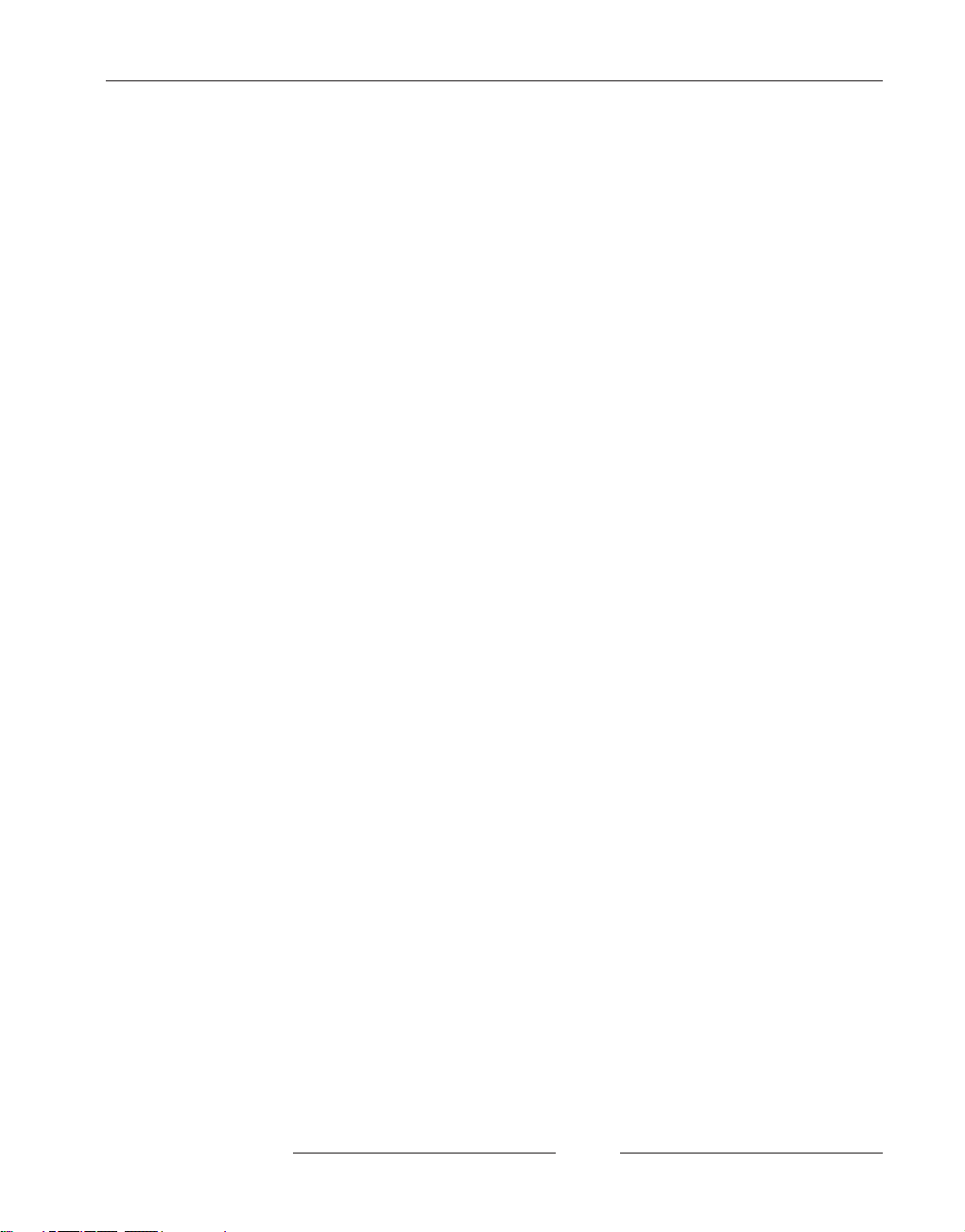
vii
16.Damage requiring service : Unplug this video product from the
wall outlet and refer servicing to qualified service personnel under the
following conditions.
a. When the power-supply cord or plug is damaged.
b. If liquid has been spilled, or objects have fallen into the video
product.
c. If the video product has been exposed to rain or water.
d. If the video product does not operate normally by following the
operating instructions. Adjust only those controls that are covered
by the operating instruction, as an improper adjustment of other
controls may result in damage and will often require extensive work
by a qualified technician to restore the video product to its normal
operation.
e. If the video product has been dropped or the cabinet has been
damaged.
f. When the video product exhibits a distinct change in performance
this indicates a need for service.
17. Replacement parts : When replacement parts are required, be
sure the service technician has used replacement parts specified by the
manufacturer or have the same characteristics as the original part.
Unauthorized substitutions may result in fire, electric shock or other
hazards.
18.Safety Check : Upon completion of any service or repairs to this
video product, ask the service technician to perform safety checks to
determine that the video product is in proper operating condition.

User’s Guide
viii
Prior to Use
This User Guide is the basic guide for users of the SCQ-041P. The
following information includes a product introduction, installation
method, installation with other machines, use of the feature button, and
system management based on the SCQ-041P specification using the
setup menu.
You should read this guide carefully before using the product even if
you have worked with the same level of SCQ-041P to ensure the
products are properly used according to the instructions on the back of
this guide.
It is important to contact the supplier to receive technical assistance
from an expert when you need to open the system cover and work
inside the system to expand or repair the SCQ-041P features.
Also, please contact the product supplier with any questions or if the
product is damaged when using the system.
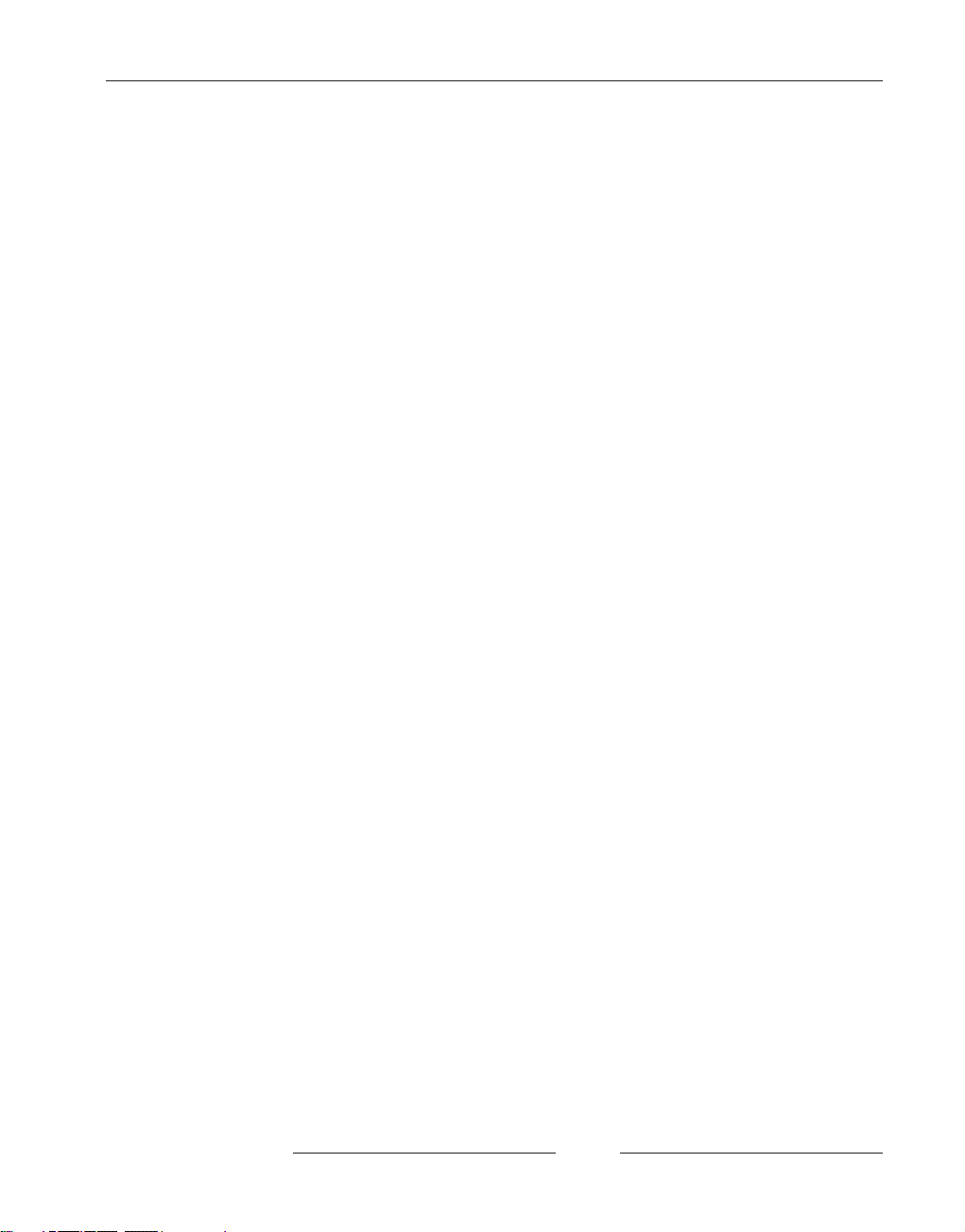
The Structure of User’s Guide
This guide consists of a total of 6 chapters and 3 appendices. The guide
is necessary to gain a basic understanding of the product and the
intermediate procedures which can be selected according to the user’s
requirements.
To use the SCQ-041P properly, you are advised to read this document
chapter by chapter in order of the contents if possible. The following
quick guide summarizes each chapter:
Chapter 1, “Overview of the SCQ-041P”: Introduces the SCQ-041P
system and describes the features and characteristics of the system as
well as part names and feature buttons.
Chapter 2, “SCQ-041P Installation”: Describes the SCQ-041P
configuration, cautions to be observed during installation, and
how to unpack the system.
Chapter 3, “Connecting Other Components”: Describes how to
connect the SCQ-041P system with a camera, a monitor, and a VCR.
Chapter 4, “Configuring the SCQ-041P”: Describes how to
configure various features of the SCQ-041P by using the setup menu in
the system setting mode.
Chapter 5, “Operating the Alarm”: Describes the situations
resulting from an alarm, the alarm signal mode, how to disable the
alarm, and how to view the alarm list.
ix
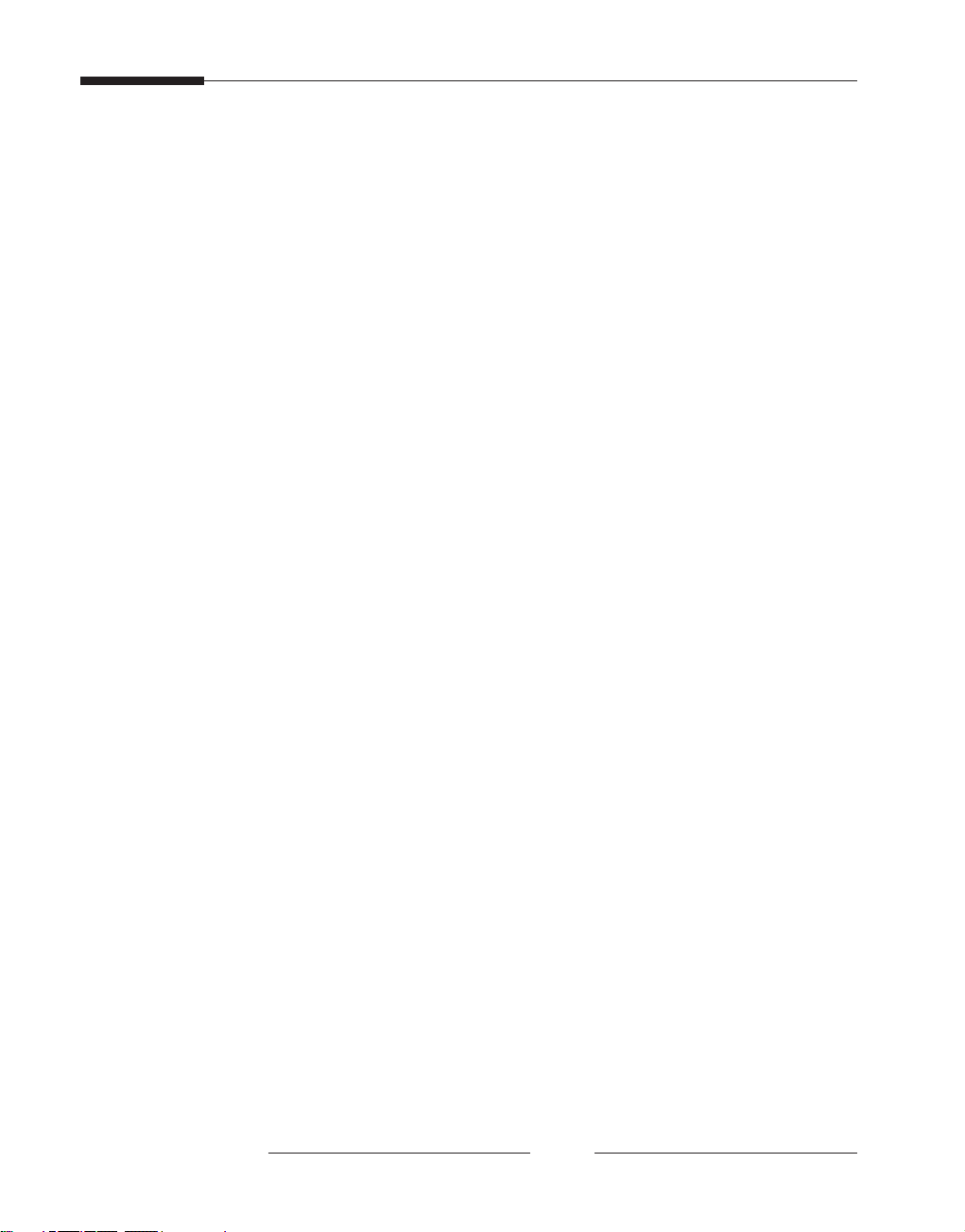
User’s Guide
x
Chapter 6, “Detecting Channel Loss”: Describes how to detect and
recover channel loss.
Appendix A, “SCQ-041P Specifications” provides general
descriptions, such as SCQ-041P component specifications and a detailed
illustration of the system exterior.
Appendix B, “Remote Control Connector Table” describes the RS232C cable pin connection and various keys on the PC keyboard used
for remote control.
Appendix C, “Troubleshooting” describes what to check and
troubleshoot if any system problems are encountered.
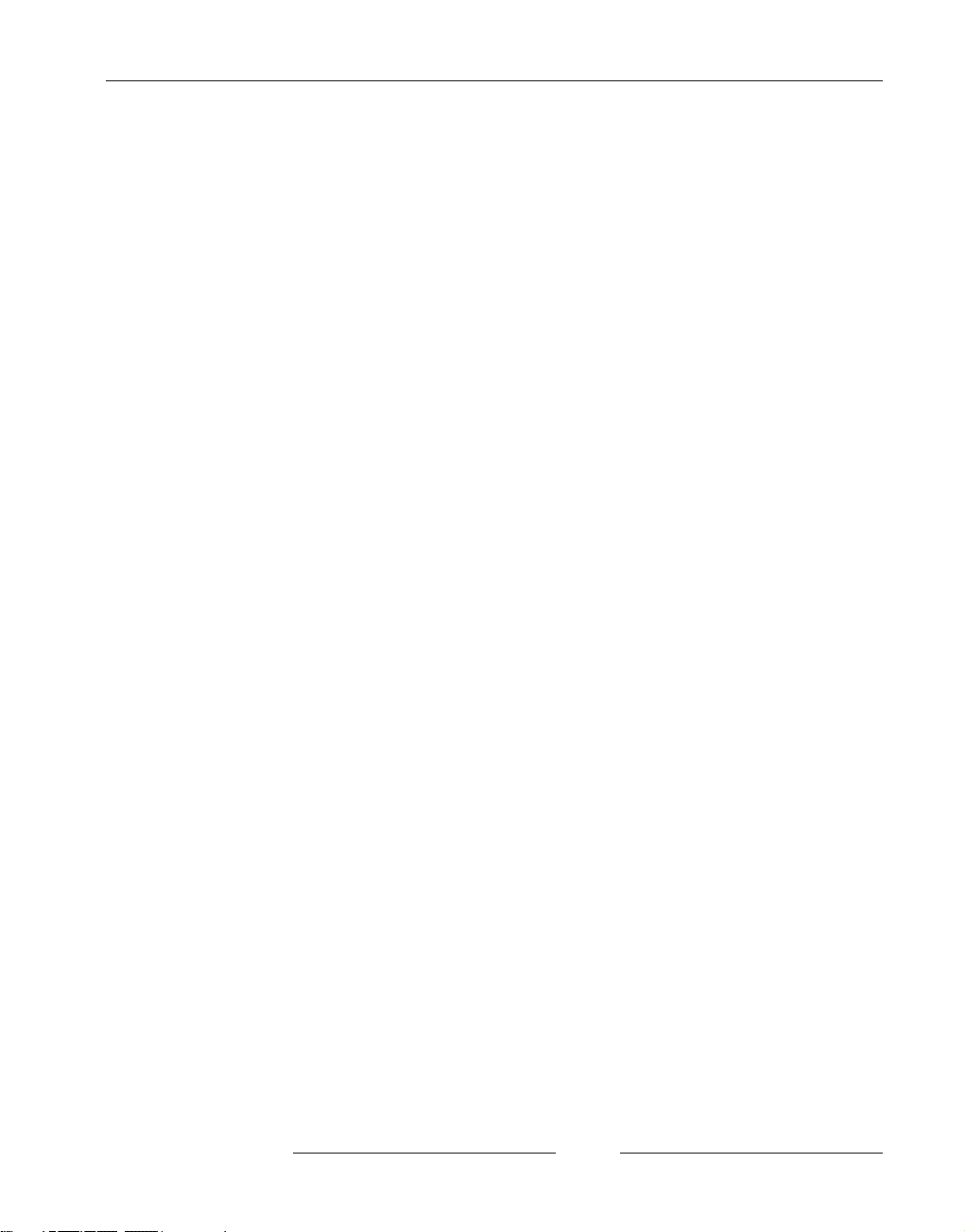
xi
Contents
Chapter 1, Overview of SCQ-041P ..................................... 1~7
Overview ......................................................................................................... 1
Features and Characteristics ....................................................................... 2
Part Names and Features ............................................................................. 3
Chapter 2, SCQ-041P Installation .................................... 8~11
Configuring for Installation .......................................................................... 8
Unpacking ...................................................................................................... 9
Mounting the SCQ-041P in a Rack ............................................................ 10
Chapter 3, Connecting Other Components ...................... 12~15
Connecting a Camera .................................................................................. 12
Connecting a VCR ....................................................................................... 13
Connecting a Monitor ................................................................................. 14
Connecting an Alarm .................................................................................. 15
Connecting External Components ............................................................ 15
Chapter 4, Configuring the SCQ-041P ........................... 16~24
Channel Title Setting ................................................................................... 17
Date/Time Setting ....................................................................................... 19
Display Mode Setting .................................................................................. 20
Alarm Setting ............................................................................................... 21
Auto Switcher Setting ................................................................................. 23
Loss Dettect Setting .................................................................................... 24
Chapter 5, Operating the Alarm ..................................... 25~29
Alarm Input/Output Terminal Specification ............................................ 25
Alarm Signal Mode ...................................................................................... 26
Viewing the Alarm List ............................................................................... 27
Searching for Alarm Operation Information ............................................ 28
Situations in which the Alarm is in Use .................................................... 28
Disabling the Alarm .................................................................................... 29
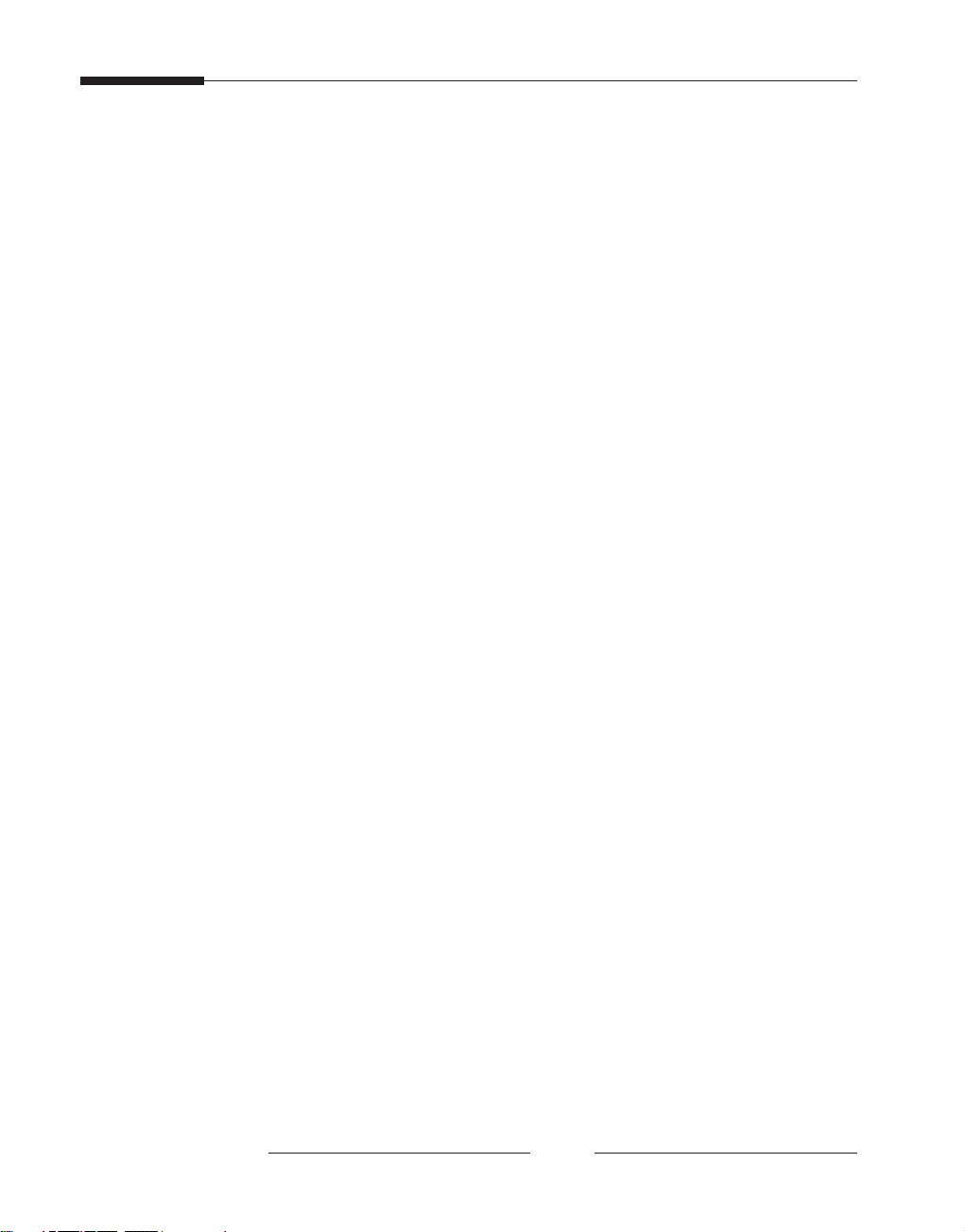
User’s Guide
xii
Chapter 6, Detecting Channel LOSS ............................... 30~31
Channel LOSS Search in Each Mode ....................................................... 30
Restoring to Normal Mode ......................................................................... 31
Appendix A, SCQ-041P Specifications ........................... 32~34
Specifications ............................................................................................... 32
External Components ................................................................................. 34
Appendix B, Remote Control Connector Table ................ 35~36
RS-232C Table .............................................................................................. 36
Terminal Components ................................................................................ 36
Appendix C, Troubleshooting .............................................. 37
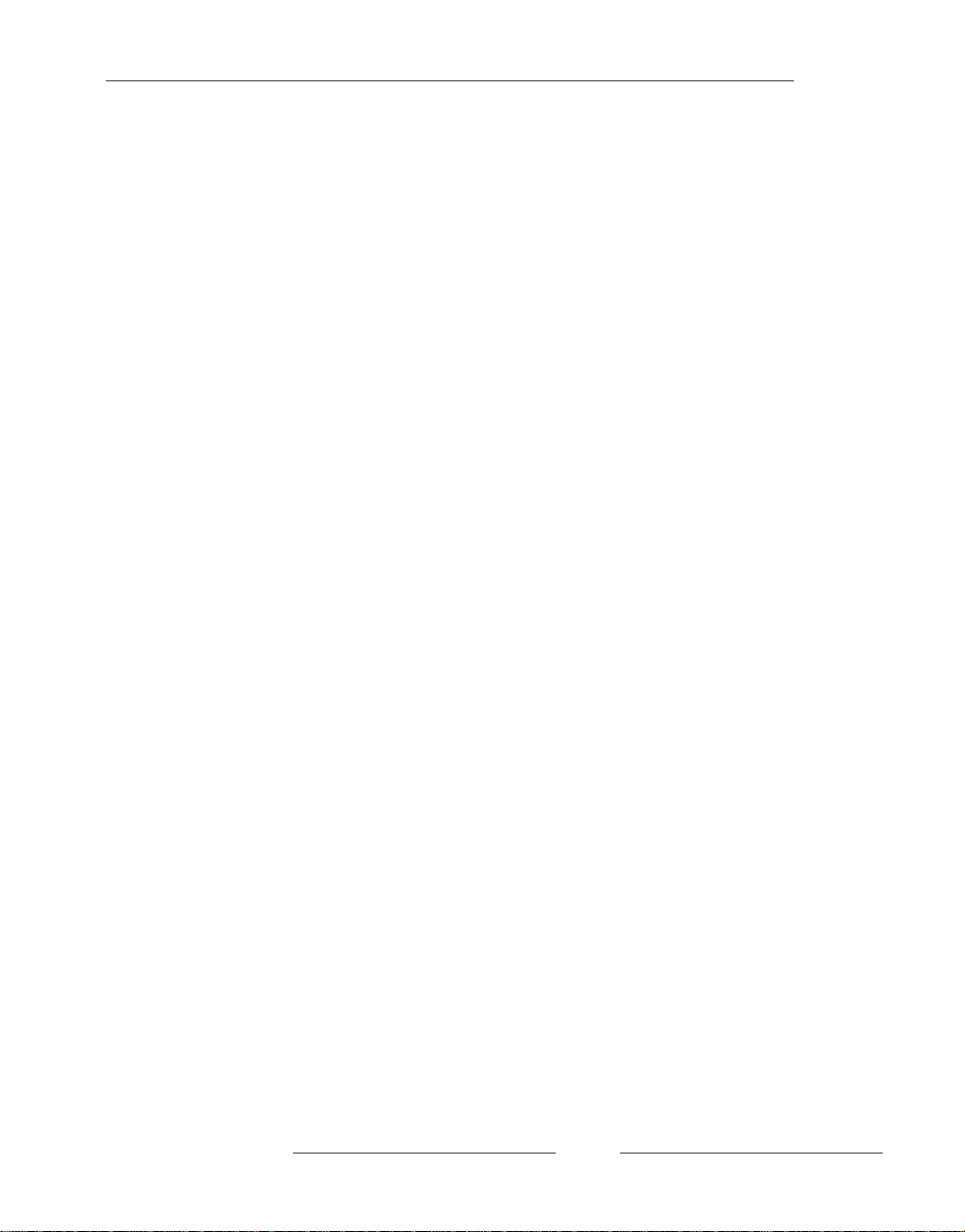
Chapter 1
1
Chapter 1, SCQ-041P Overview
Overview
The SCQ-041P provides a quarter screen display feature on a monitor
screen by reducing and composing the individual image produced by
inputting four video image signals, such as a CCTV camera. The SCQ041P displays a maximum of eight alpha-numeric characters in
corresponding to the title of the channel on the connected monitor
screen. The SCQ-041P also provides other various features, such as
time display, external alarm signal, and remote control for wide system
service.

User’s Guide
2
Features and Characteristics
The SCQ-041P’s features and characteristics are as follows:
• If you press “SETUP” button, located on the front of the SCQ-041P,
the various menu-type system setting modes can be easily found and
used.
• You can connect a maximum of four color or black & white cameras.
• You can convert the quarter screen display showing four kinds of
channels to a single screen display and use the automatic switching
feature.
• An adjustable date/time display feature is also provided.
• You can make important scene freeze in quarter screen mode using
“FREEZE” button.
• When an alarm is on, the screen displays the alarm signal and the
relevant channel. If several alarms are on, the screen converts itself
to the quarter screen display feature automatically to control many
channels simultaneously.
• The channel loss feature provides a buzzer sound and displays the
channel loss on the screen.
• You can use the remote control feature by connecting an RS-232C
cable to a PC.
• Because the SCQ-041P uses a free voltage-type power source, you
can use a power supply from AC 100V to 240V.
• When connecting four cameras, we provide a connector containing
75 automatic terminal resistance for the purpose of sending
individual signals to the other components without VDA.
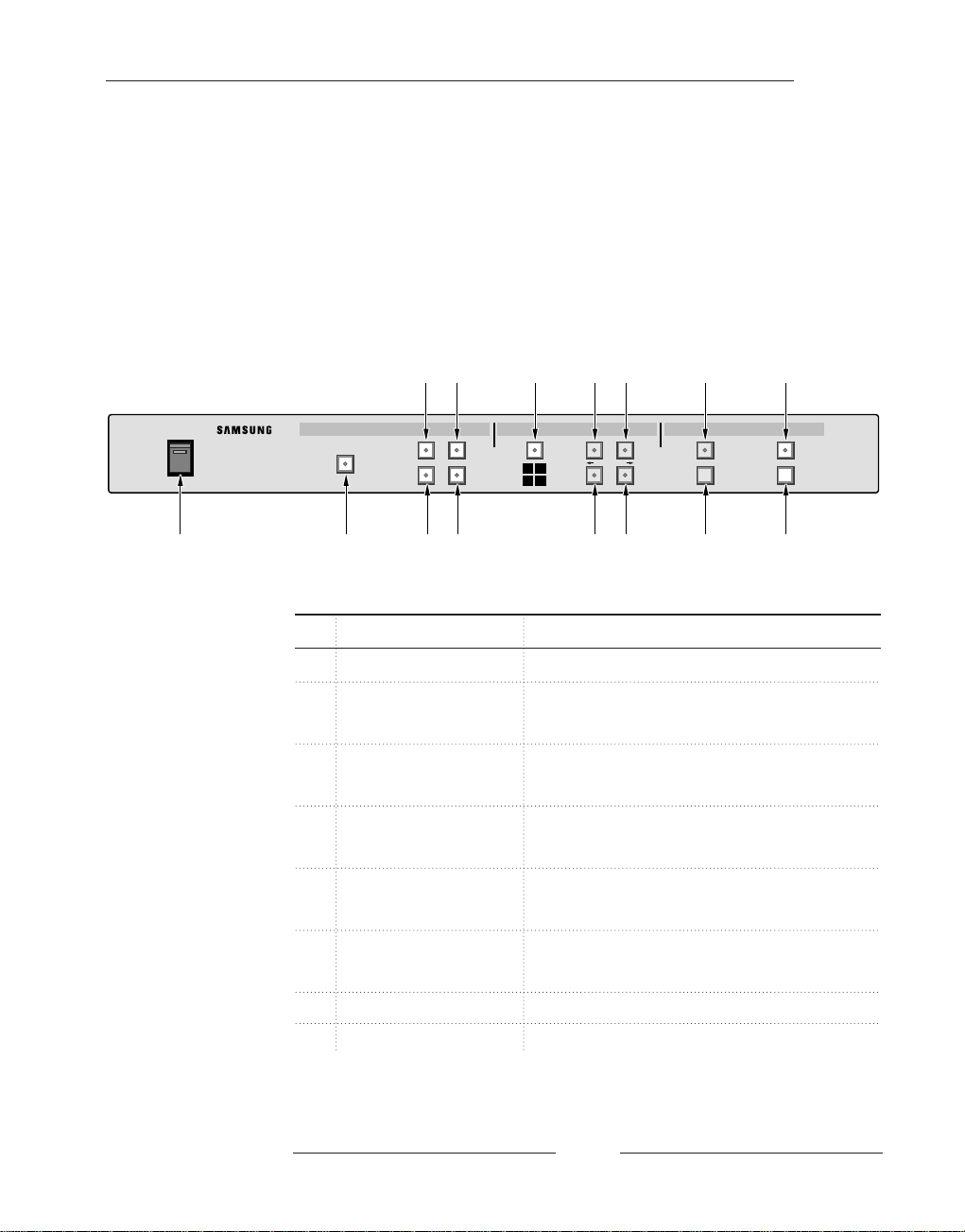
Chapter 1
3
Part Names and Features
Prior to installing the SCQ-041P, review the names and features of the
switches and buttons located in both the front and rear.
SCQ-041P Front View
No. Display Function
1 Power switch Power SCQ-041P on/off.
2 AUTO SWITCHER Function button to alternately display each
of the channels without video loss.
3 SINGLE DISPLAY-1 Displays only the signal input in channel
No. 1
4 SINGLE DISPLAY-2 Displays only the signal input in channel
No. 2
5 SINGLE DISPLAY-3 Displays only the signal input in channel
No. 3
6 SINGLE DISPLAY-4 Displays only the signal input in channel
No. 4
7 QUAD DISPLAY Displays four channels on quarter screen
DIGITAL
COLOR QUAD SWITCHER
SCQ-041P
POWER
CHARACTER
SELECT MENU
SETUP
ENTER
RESET
LIST
ON
OFF
AUTO SWITCHER
12
34
12
34
SINGLE DISPLAY QUAD DISPLAY FREEZE SYSTEM SETUP ALARM
1 2
3 4
1 2 5 6 10 11 13 15
3 4 7 8 9 12 14
