Samsung SCL630 Owner’s Manual
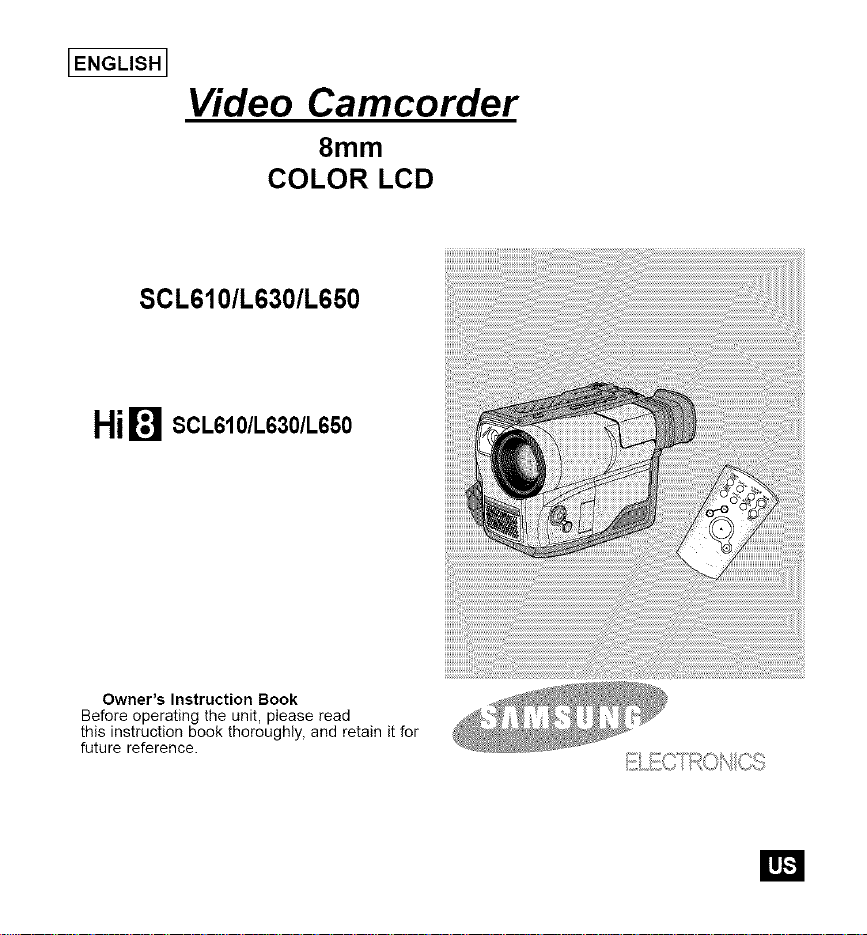
IENGLISHI
Video Camcorder
8mm
COLOR LCD
SCL610/L630/L650
Hi_ SCL610/L630/L650
Owner's Instruction Book
Before operating the unit, please read
this instruction book thoroughly, and retain it for
future reference.
El
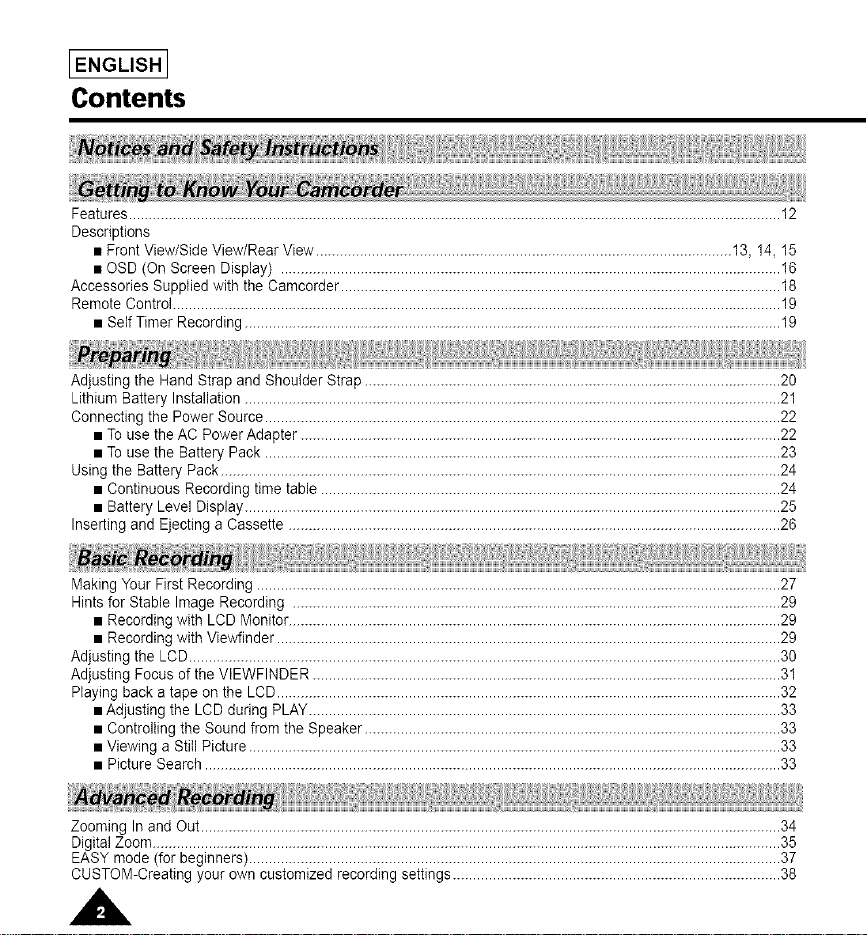
[ENGLISH I
Contents
Features................................................................................................................................................................... 12
Descriptions
• Front View/Side View/Rear View ........................................................................................................ 13, 14, 15
• OSD (On Screen Display) ............................................................................................................................. 16
Accessories Supplied with the Carncorder.............................................................................................................. 18
Remote Control........................................................................................................................................................ 19
• Self Timer Recording ...................................................................................................................................... 19
Adjusting the Hand Strap and Shoulder Strap ........................................................................................................ 20
Lithium Battery Installation ...................................................................................................................................... 21
Connecting the Power Source................................................................................................................................. 22
• To use the AC Power Adapter ........................................................................................................................ 22
• To use the Battery Pack ................................................................................................................................. 23
Using the Battery Pack ............................................................................................................................................ 24
• Continuous Recording time table ................................................................................................................... 24
• Battery Level Display...................................................................................................................................... 25
Inserting and Ejecting a Cassette ........................................................................................................................... 26
MakingYour First Recording ................................................................................................................................... 27
Hintsfor Stable Image Recording .......................................................................................................................... 29
• Recording with LCD Monitor........................................................................................................................... 29
• Recording with Viewfinder .............................................................................................................................. 29
Adjusting the LCD.................................................................................................................................................... 30
Adjusting Focus of the VIEWFINDER ..................................................................................................................... 31
Playing back a tape on the LCD.............................................................................................................................. 32
• Adjusting the LCD during PLAY...................................................................................................................... 33
• Controlling the Sound from the Speaker ........................................................................................................ 33
• Viewing a Still Picture ..................................................................................................................................... 33
• Picture Search ................................................................................................................................................ 33
Zooming In and Out................................................................................................................................................. 34
Digital Zoom............................................................................................................................................................. 35
EASY mode (for beginners)..................................................................................................................................... 37
CUSTOM-Creating your own customized recording settings .................................................................................. 38
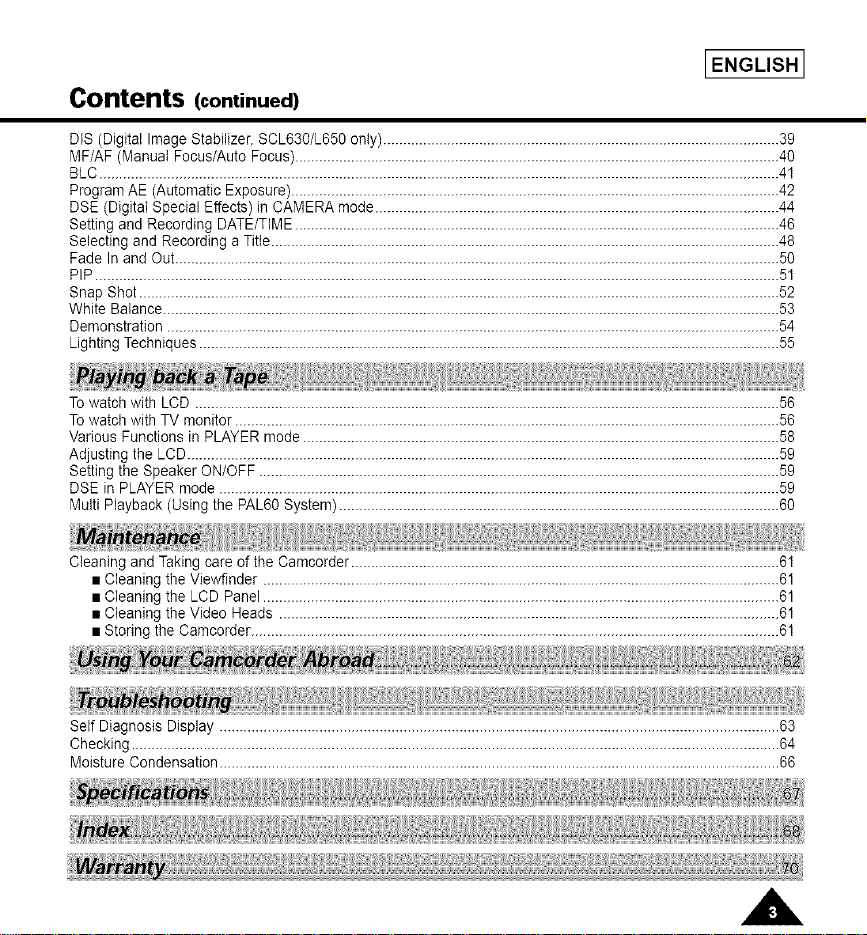
[ENGLISH 1
Contents (continued)
DIS (Digital Image Stabilizer, SCL630/L650 only)................................................................................................... 39
MF/AF (Manual Focus/Auto Focus) ......................................................................................................................... 40
BLC.......................................................................................................................................................................... 41
ProgramAE (Automatic Exposure) .......................................................................................................................... 42
DSE (Digital Special Effects) in CAMERA mode..................................................................................................... 44
Setting and Recording DATE/TIME ......................................................................................................................... 46
Selecting and Recording a Title............................................................................................................................... 48
Fade In and Out....................................................................................................................................................... 50
PIP........................................................................................................................................................................... 51
Snap Shot ................................................................................................................................................................ 52
White Balance.......................................................................................................................................................... 53
Demonstration ......................................................................................................................................................... 54
Lighting Techniques ................................................................................................................................................. 55
To watch with LCD .................................................................................................................................................. 56
To watch with TV monitor ........................................................................................................................................ 56
Various Functions in PLAYER mode ....................................................................................................................... 58
Adjusting the LCD.................................................................................................................................................... 59
Setting the Speaker ON/OFF .................................................................................................................................. 59
DSE inPLAYER mode ............................................................................................................................................ 59
Multi Playback (Using the PAL60System) .............................................................................................................. 60
Cleaning and Taking care of the Camcorder........................................................................................................... 61
• Cleaning the Viewfinder ................................................................................................................................. 61
• Cleaning the LCD Panel ................................................................................................................................. 61
• Cleaning the Video Heads ............................................................................................................................. 61
• Storing the Camcorder.................................................................................................................................... 61
Self Diagnosis Display ............................................................................................................................................ 63
Checking .................................................................................................................................................................. 64
Moisture Condensation ............................................................................................................................................ 66
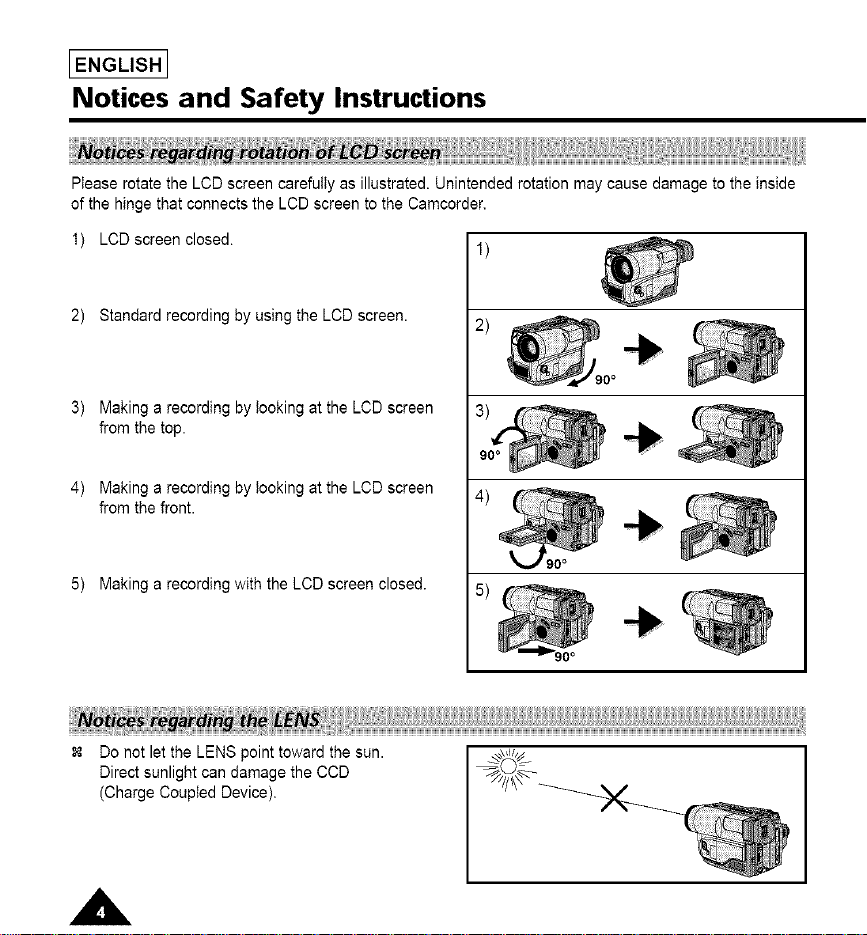
IENGLISHI
Notices and Safety Instructions
Please rotate the LCD screen carefully as illustrated. Unintended rotation may cause damage to the inside
of the hinge that connects the LCD screen to the Camcorder,
1) LOD screen closed.
2) Standard recording by using the LCD screen.
0o
3) Making a recording by looking at the LCD screen
from the top.
4) Making a recording by looking at the LCD screen
from the front.
5) Making a recording with the LCD screen closed.
Do not let the LENS point toward the sun.
Direct sunlight can damage the CCD
(Charge Coupled Device),

Notices and Safety Instructions
1) Do not place the camcorder so that the
viewfinder is pointing towards the sun.
Direct sunlight can damage the inside of
the viewfinder. Be careful when placing
the camcorder under sunlight or by a
window.
2) Do not pick up the camcorder by the
viewfinder.
3) Unintended rotation may cause damage
to the viewfinder.
1) A sudden rise in atmospheric temperature may cause condensa-
tion to form inside the camcorder.
for example:
• When you take the camcorder from cold temperature outside to
warm temperature inside during the winter.
When you take the camcorder from cool temperature inside to
hot temperature outside during the summer.
2) If the "DEW" protection feature is activated, leave the camcorder
in a dry, warm room with the cassette compartment opened
and the battery removed.
X X X
IENGLISH I
If the "DEW" protection feature is activated unexpectedly, and
you want to override it, detach, then reinstall the battery pack
and lithium battery.
Please make sure that the condensation has disappeared
completely. (see page 66)
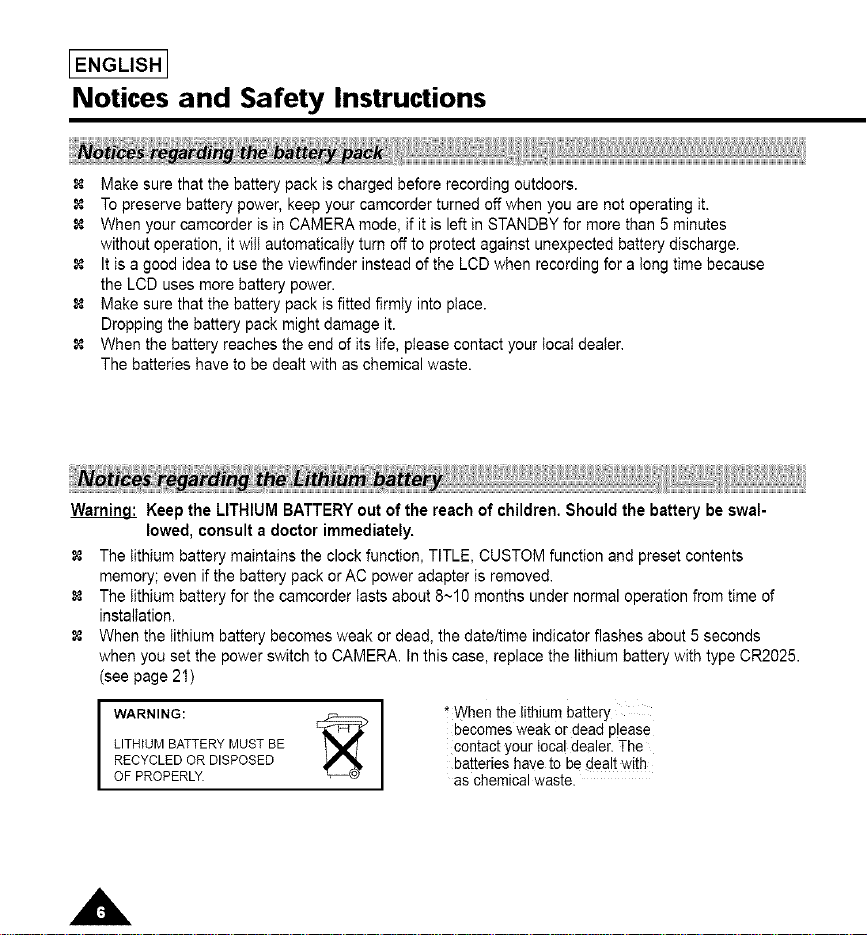
IENGLISHI
Notices and Safety Instructions
Make sure that the battery pack is charged before recording outdoors.
To preserve battery power, keep your camcorder turned off when you are not operating it.
When your camcorder is in CAMERA mode, if it is left in STANDBY for more than 5 minutes
without operation, it will automatically turn off to protect against unexpected battery discharge.
It is a good idea to use the viewfinder instead of the LCD when recording for a tong time because
the LCD uses more battery power.
Make sure that the battery pack is fitted firmly into place.
Dropping the battery pack might damage it.
When the battery reaches the end of its life, please contact your local dealer.
The batteries have to be dealt with as chemical waste.
Warnin.qi: Keep the LITHIUM BATTERY out of the reach of children. Should the battery be swal-
lowed, consult a doctor immediately.
The lithium battery maintains the clock function, TITLE, CUSTOM function and preset contents
memory; even if the battery pack or AC power adapter is removed.
The lithium battery for the camcorder lasts about 8~10 months under normal operation from time of
installation.
When the lithium battery becomes weak or dead, the date/time indicator flashes about 5 seconds
when you set the power switch to CAMERA. In this case, replace the lithium battery with type CR2025.
(see page 21)
WARNING: I _'When the lithium battery
RECYCLEDORDISPOSED batteries have to be dealt with
LITHIUMBATTERYMUSTBE I contact your local dealer. The
OF PROPERLY. as chemical waste.
> becomes weak or dead please
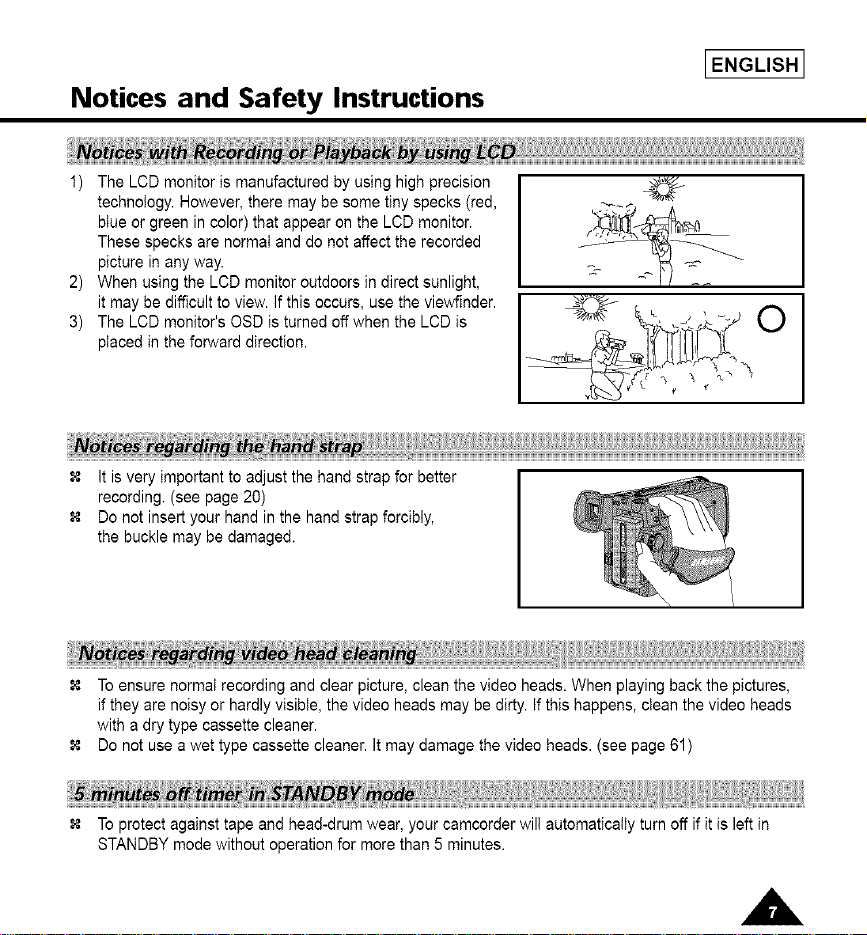
Notices and Safety Instructions
1) The LCD monitor is manufactured by using high precision
technoiegy. However, there may be some tiny specks (red,
btue or green in color) that appear on the LCD monitor.
These specks are normaI and do not affect the recorded
picture in any way.
2) When using the LCD monitor outdoors in direct sunlight,
it may be difficult to view. If this occurs, use the viewfinder.
3) The LCD monitor's OSD is turned off when the LCD is
placed in the forward direction.
It is very important to adjust the hand strap for better
recording. (see page 20)
Do not insert your hand in the hand strap forcibly,
the buckle may be damaged.
IENGLISH I
To ensure normat recording and clear picture, clean the video heads. When playing back the pictures,
if they are noisy or hardly visible, the video heads may be dirty. If this happens, clean the video heads
with a dry type cassette cleaner.
Do not use a wet type cassette cleaner. It may damage the video heads. (see page 61)
To protect against tape and head-drum wear, your camcorder wilt automatically turn off if it is left in
STANDBY mode without operation for more than 5 minutes.
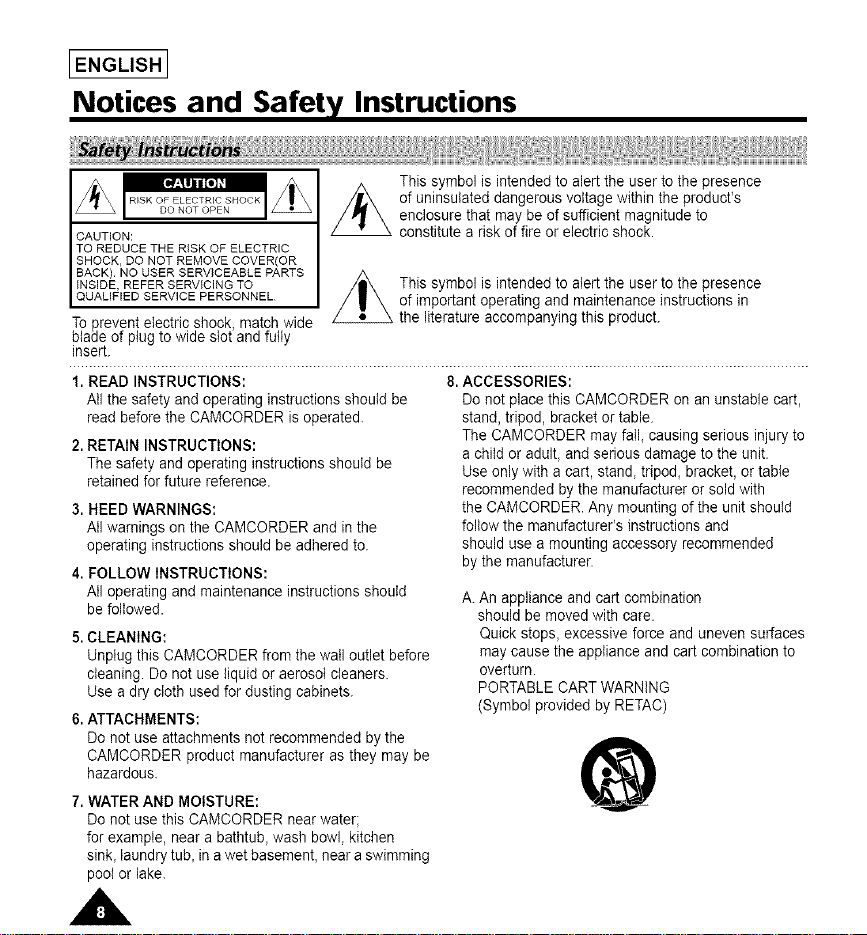
IENGLISHI
Notices and Safety Instructions
This symbol is intended to alert the user to the presence
of uninsutated dangerous voltage within the product's
enclosure that may be of sufficient magnitude to
CAUTION:
TO REDUCE THE RISK OF ELECTRIC
SHOCK, DO NOT REMOVE COVER(OR
BACK). NO USER SERVICEABLE PARTS
INSIDE, REFER SERVICING TO
QUALIFIED SERVICE PERSONNEL
Toprevent electric shock matchwide
bade of pug to w de sot and fu y
insert.
1. READ INSTRUCTIONS:
All the safety and operating instructions should be
read before the CAMCORDER is operated.
2.RETAIN INSTRUCTIONS:
The safety and operating instructions should be
retained for future reference.
3. HEED WARNINGS:
All warnings on the CAMCORDER and inthe
operating instructions should be adhered to.
4. FOLLOW INSTRUCTIONS:
AIIoperating and maintenance instructions should
be followed.
5.CLEANING:
Unplug this CAMCORDER from the wail outlet before
cleaning. Do not use liquid or aerosol cleaners.
Use a dry cloth used for dusting cabinets.
6.ATTACHMENTS:
Do not use attachments not recommended by the
CAMCORDER product manufacturer as they may be
hazardous.
7. WATER AND MOISTURE:
Do not use this CAMCORDER near water;
for example, near a bathtub_wash bowl, kitchen
sink_laundry tub_in a wet basement, near a swimming
poot or lake.
constitute a risk of fire or electric shock.
This symbol is intended to alert the user to the presence
of important operating and maintenance instructions in
, the literature accompanying this product.
8. ACCESSORIES:
Do not place this CAMCORDER on an unstable cart,
stand, tripod, bracket or table.
The CAMCORDER may fall_causing serious injury to
a child or adult, and serious damage to the unit.
Use only with a cart, stand, tripod_bracket, or table
recommended by the manufacturer or sold with
the CAMCORDER. Any mounting of the unit should
follow the manufacturer's instructions and
should use a mounting accessory recommended
by the manufacturer.
A. An appliance and cart combination
should be moved with care.
Quick stops_ excessive force and uneven surfaces
may cause the appliance and cart combination to
overturn.
PORTABLE CART WARNING
(Symbol provided by RETAC)
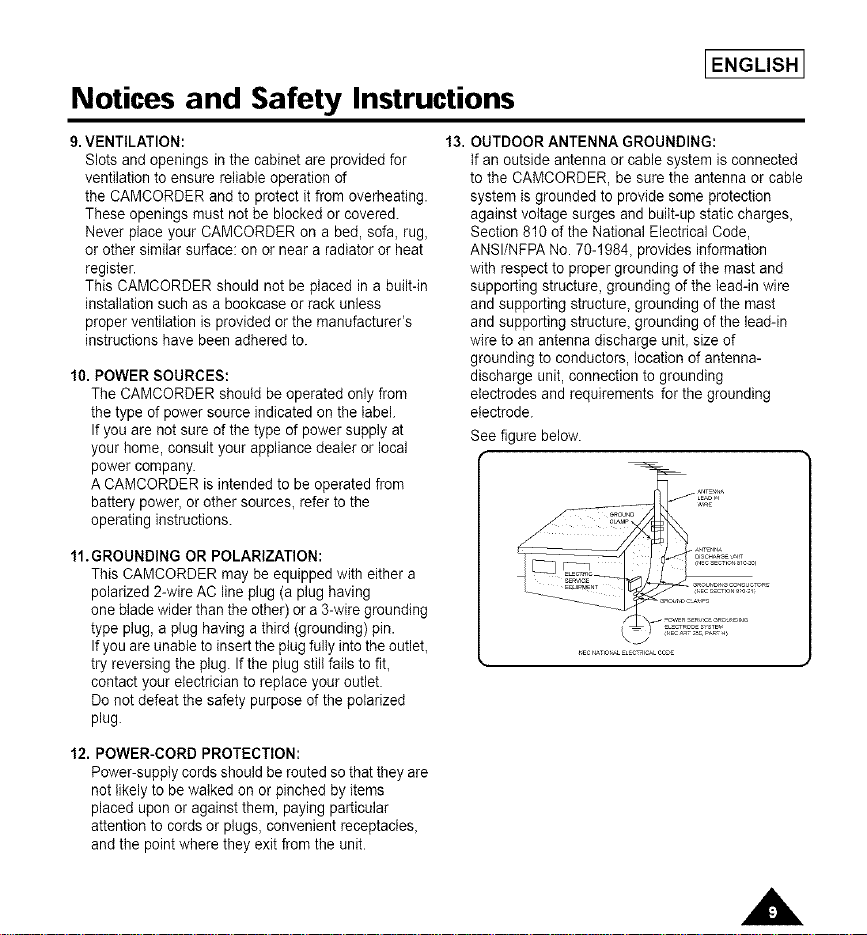
Notices and Safety Instructions
9.VENTILATION:
Slots and openings inthe cabinet are provided for
ventilation to ensure reliable operation of
the CAMCORDER and to protect it from overheating.
These openings must not be blocked or covered.
Never place your CAMCORDER on a bed, sofa, rug,
or other similar surface: on or near a radiator or heat
register.
This CAMCORDER should not be placed in a built-in
installation such as a bookcase or rack unless
proper ventilation isprovided or the manufacturer's
instructions have been adhered to.
10. POWER SOURCES:
The CAMCORDER should be operated only from
the type of power source indicated on the label.
Ifyou are not sure of the type of power supply at
your home, consult your appliance dealer or local
power company.
A CAMCORDER is intended to be operated from
battery power, or other sources, referto the
operating instructions.
11.GROUNDING OR POLARIZATION:
This CAMCORDER may be equipped with either a
polarized 2-wire AC line plug (a plug having
one blade wider than the other) or a 3-wire grounding
type plug, a plug having a third (grounding) pin.
Ifyou are unable to insert the plugfully into the outlet,
try reversing the plug. Ifthe plugstill fails to fit,
contact your electrician to replace your outlet.
Do not defeat the safety purpose of the polarized
plug.
12. POWER-CORD PROTECTION:
Power-supply cords should be routed so that they are
not likely to be walked on or pinched by items
placed upon or against them, paying particular
attention to cords or plugs, convenient receptacles,
and the point where they exit from the unit.
13. OUTDOOR ANTENNA GROUNDING:
IENGLISH I
tf an outside antenna or cable system is connected
to the CAMCORDER, be sure the antenna or cable
system is grounded to provide some protection
against voltage surges and buiIt-up static charges,
Section 810 of the National Electrical Code,
ANSI/NFPA No. 70-1984, provides information
with respect to proper grounding of the mast and
supporting structure, grounding of the tead-in wire
and supporting structure, grounding of the mast
and supporting structure, grounding of the lead-in
wire to an antenna discharge unit, size of
grounding to conductors, location of antenna-
discharge unit, connection to grounding
electrodes and requirements for the grounding
electrode.
See figure below.
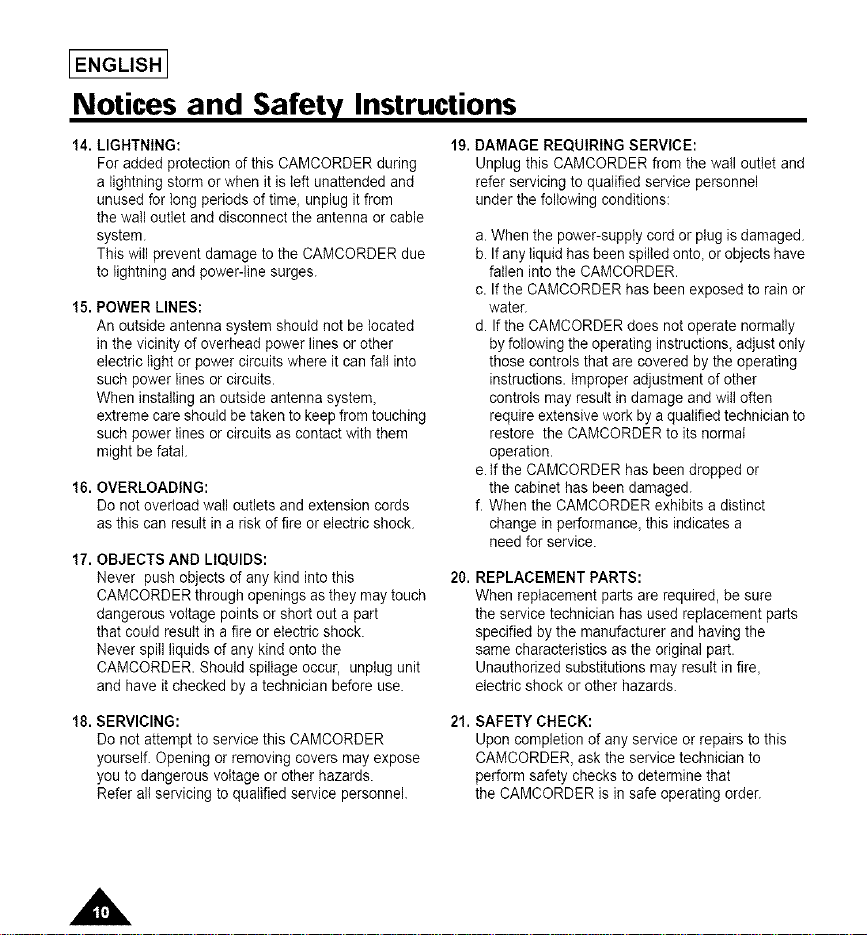
[ENGLISH I
Notices and Safety Instructions
14. LIGHTNING: 19. DAMAGE REQUIRING SERVICE:
For added protection of this CAMCORDER during
a lightning storm or when it is left unattended and
unused for tong periods of time, unplug it from
the wall outlet and disconnect the antenna or cable
system.
This will prevent damage to the CAMCORDER due
to lightning and power-line surges.
15. POWER LINES:
An outside antenna system should not be located
in the vicinity of overhead power lines or other
electric light or power circuits where it can fall into
such power lines or circuits.
When installing an outside antenna system,
extreme care should be taken to keep from touching
such power lines or circuits as contact with them
might be fatal.
16. OVERLOADING:
Do not overload wail outlets and extension cords
as this can result in a risk of fire or electric shock.
17. OBJECTS AND LIQUIDS:
Never push objects of any kind into this
CAMCORDER through openings as they may touch
dangerous voltage points or short out a part
that could result in a fire or electric shock.
Never spill liquids of any kind onto the
CAMCORDER. Should spillage occur, unplug unit
and have it checked by a technician before use.
18. SERVICING:
Do not attempt to service this CAMCORDER
yourself. Opening or removing covers may expose
you to dangerous voltage or other hazards.
Refer all servicing to qualified service personnel.
Unplug this CAMCORDER from the wail outlet and
refer servicing to qualified service personnel
under the following conditions:
a. When the power-supply cord or plug is damaged.
b. If any liquid has been spilled onto, or objects have
fatien into the CAMCORDER.
c. If the CAMCORDER has been exposed to rainor
water.
d. If the CAMCORDER does not operate normatly
by following the operating instructions, adjust only
those controls that are covered by the operating
instructions. Improper adjustment of other
controls may result in damage and will often
requireextensive work bya qualified technician to
restore the CAMCORDER to its normal
operation.
e. tf the CAMCORDER has been dropped or
the cabinet has been damaged.
f. When the CAMCORDER exhibits a distinct
change in performance, this indicates a
need for service.
20. REPLACEMENT PARTS:
When replacement parts are required, be sure
the service technician has used replacement parts
specified bythe manufacturer and having the
same characteristics as the original part.
Unauthorized substitutions may result in fire,
electric shock or other hazards.
21. SAFETY CHECK:
Upon completion of any service orrepairs to this
CAMCORDER, ask the service technician to
perform safety checks to determine that
the CAMCORDER is in safe operating order.
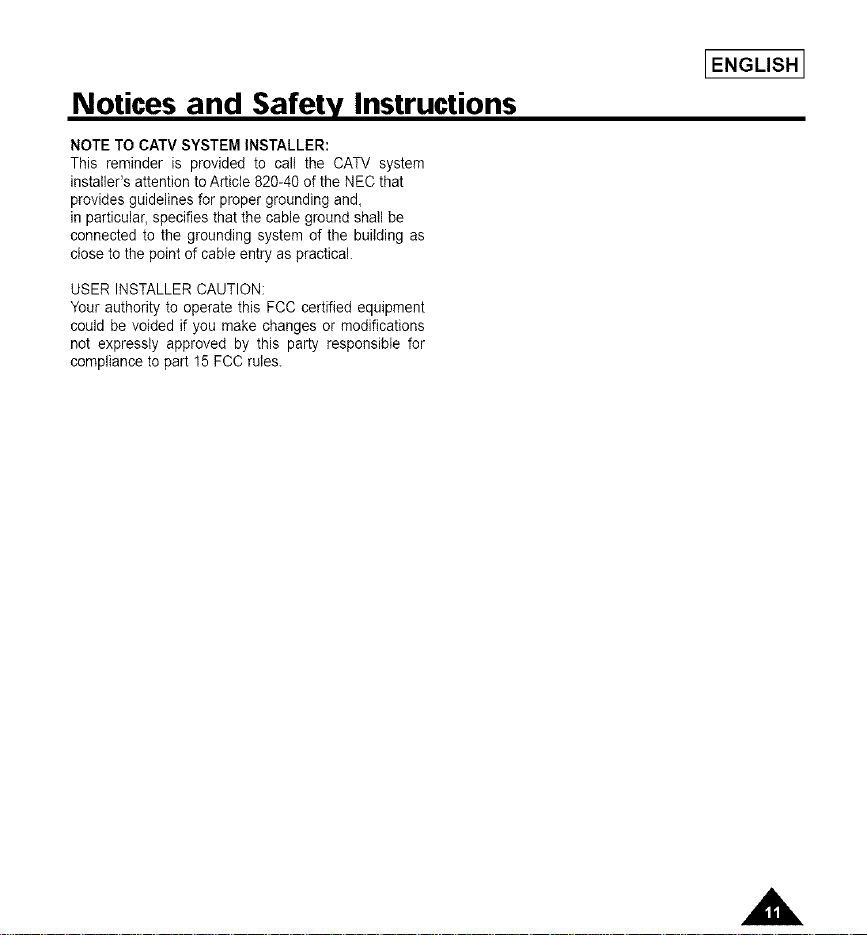
Notices and Safety Instructions
NOTE TO CATV SYSTEM INSTALLER:
This reminder is provided to calt the CATV system
installer's attention toArticle 820-40 of the NEC that
provides guidelines for proper grounding and,
in particular, specifies that the cable ground shall be
connected to the grounding system of the building as
close to the point of cable entry as practical.
USER INSTALLER CAUTION:
Your authority to operate this FCC certified equipment
could be voided if you make changes or modifications
not expressly approved by this party responsible for
compliance to part 15 FCC rules.
LENGLISH l
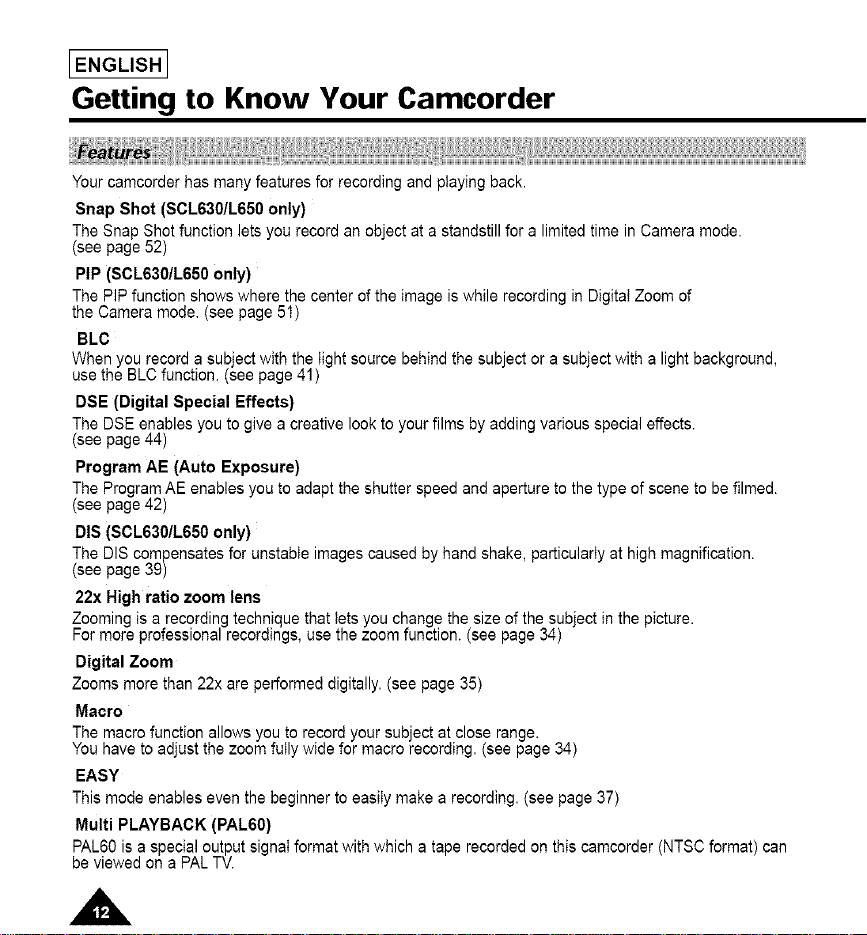
_ENGLISHI
Getting to Know Your Camcorder
Your camcorder has many features for recording and playing back.
Snap Shot (SCL630/L650 only)
The Snap Shot function lets you record an object at a standstill for a limited time in Camera mode.
(see page 52)
PIP (SCL630/L650 only)
The PiP function shows where the center of the image is while recording in Digital Zoom of
the Camera mode. (see page 51)
BLC
When you record a subject with the light source behind the subject or a subject with a light background,
use the BLC function. (see page 41)
DSE (Digital Special Effects)
The DSE enables you to give a creative look to your films by adding various special effects.
(see page 44)
Program AE (Auto Exposure)
The Program AE enables you to adapt the shutter speed and aperture to the type of scene to be filmed.
(see page 42)
DIS (SCL630/L650 only)
The DIS compensates for unstable images caused by hand shake, particularly at high magnification.
(see page 39)
22x High ratio zoom lens
Zooming is a recording technique that lets you change the size of the subject in the picture.
For more professional recordings, use the zoom function. (see page 34)
Digital Zoom
Zooms more than 22x are performed digitally. (see page 35)
Macro
The macro function allows you to record your subject at close range.
You have to adjust the zoom fully wide for macro recording. (see page 34)
EASY
This mode enables even the beginner to easily make a recording. (see page 37)
Multi PLAYBACK (PAL60)
PAL60 is a special output signal format with which a tape recorded on this camcorder (NTSC format) can
be viewed on a PAL TV.
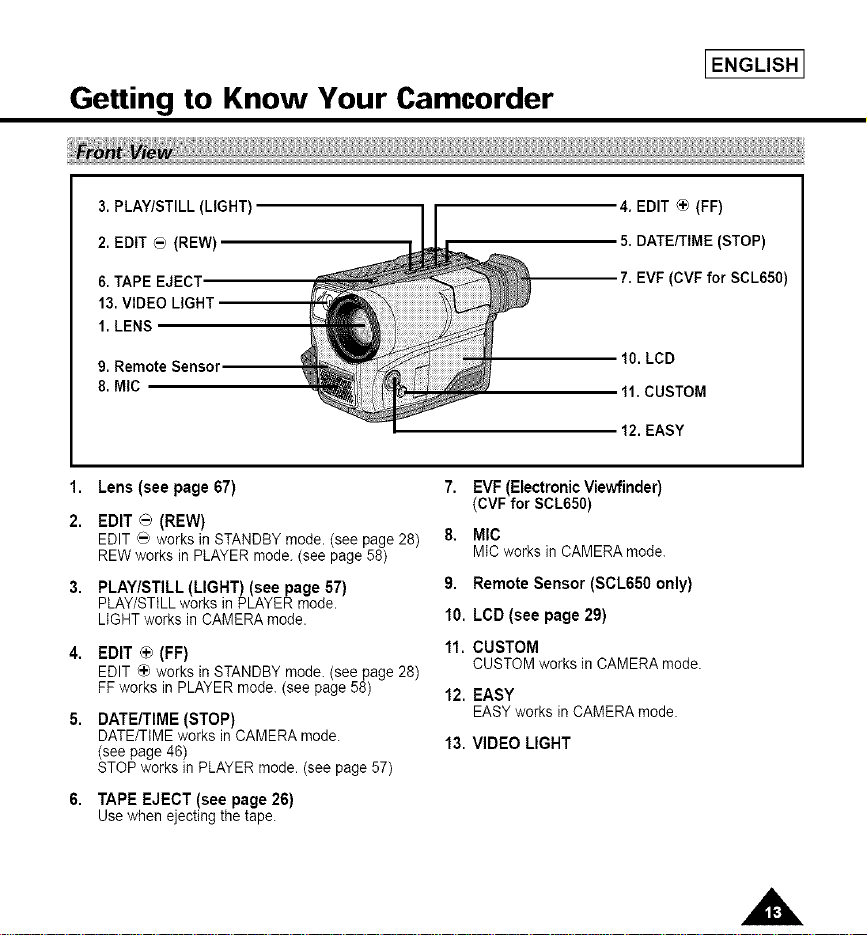
Getting to Know Your Camcorder
IENGLISH I
3. PLAY/STILL (LIGHT)
2. EDIT _ (REW)
6. TAPE EJECT
13. VIDEO LIGHT
1. LENS
9. Remote Sensor
8. MIC
1,
Lens (seepage 67)
2.
EDIT _ (REW)
EDIT _ works in STANDBY mode. (see page 28)
REW works in PLAYER mode. (see page 58)
PLAY/STILL (LIGHT) (see page 57)
PLAY/STiLL works in PLAYER mode.
LIGHT works in CAMERA mode.
EDIT _+_(FF)
EDIT _'_works in STANDBY mode. (see page 28)
FFworks in PLAYER mode. (see page 58)
DATE/TIME (STOP)
DATE/TIME works in CAMERA mode.
(see page 46)
STOP works in PLAYER mode. (see page 57)
6. TAPE EJECT (see page 26)
Use when ejecting the tape.
4. EDIT _ (FF)
5. DATE/TIME (STOP)
7. EVF (CVF for SCL650)
t0. LCD
tl. CUSTOM
t2. EASY
7. EVF(Electronic Viewfinder)
(CVFfor SCL650)
8, MIC
MICworksinCAMERAmode.
9. RemoteSensor (SCL650only)
10. LCD (see page29)
11. CUSTOM
CUSTOMworksinCAMERAmode.
12. EASY
EASYworksinCAMERAmode.
13. VIDEOLIGHT
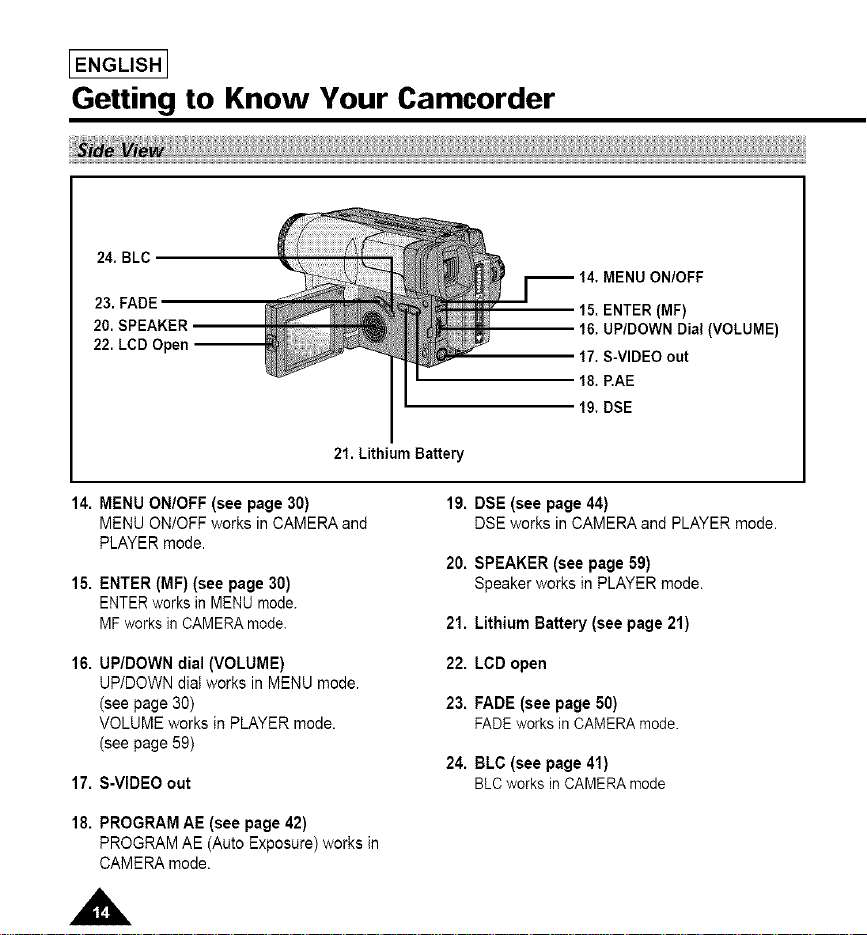
IENGLISHI
Getting to Know Your Camcorder
24. BLC
23. FADE
20. SPEAKER
22. LCD Open --
21. Lithium Battery
MENU ON/OFF
15.ENTER (iF)
16.UP/DOWN Dial (VOLUME)
17.S-VIDEO out
18.P.AE
19.DSE
14. MENU ON/OFF (see page 30)
MENU ON/OFF works in CAMERA and
PLAYER mode.
15. ENTER (MF) (see page 30)
ENTER works in MENU mode.
MF works in CAMERA mode.
16. UP/DOWN dial (VOLUME)
UP/DOWN diaI works in MENU mode.
(see page 30)
VOLUME works in PLAYER mode.
(see page 59)
17. S-VIDEOout
18. PROGRAM AE (see page 42)
PROGRAM AE (Auto Exposure) works in
CAMERA mode.
19. DSE (see page44)
DSEworksin CAMERAand PLAYERmode.
20. SPEAKER (see page 59)
Speaker works in PLAYER mode.
21. LithiumBattery (see page 21)
22. LCD open
23. FADE(see page 50)
FADEworksinCAMERAmode.
24. BLC (see page41)
BLCworksinCAMERAmode
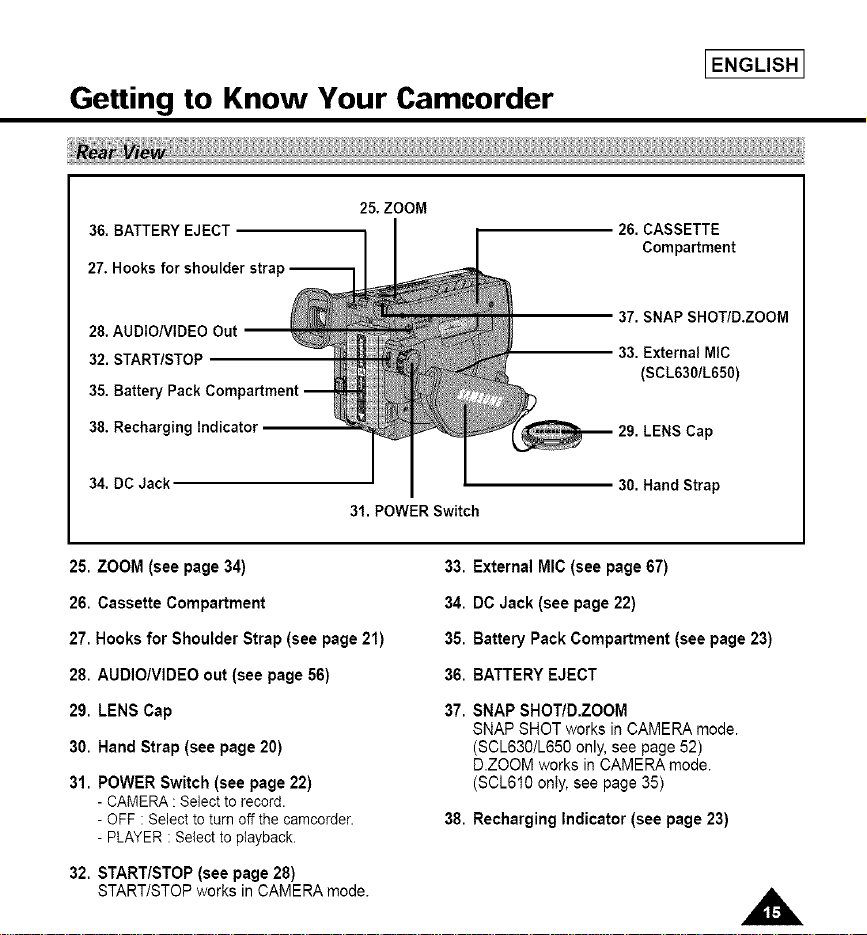
Getting to Know Your Camcorder
25.ZOOM
36. BATTERY EJECT I [
27. Hooks for shoulder stra
IENGLISH I
26. CASSETTE
Compartment
28. AUDIONIDEO Out
32. START/STOP
35. Batter,
38. Recharging Indicator
34. DC Jack
31. POWER Switch
25. ZOOM (see page 34)
26. Cassette Compartment
27. Hooksfor Shoulder Strap (see page21)
28. AUDIO/VIDEOout (seepage 56)
29. LENSCap
30. HandStrap (see page20)
31. POWERSwitch(see page22)
- CAMERA: Selectto record.
- OFF: Selecttoturnoffthecamcorder.
- PLAYER:Selectto playback.
32. START/STOP(seepage28)
START/STOPworksin CAMERAmode.
37. SNAP SHOT/D.ZOOM
33. External MIC
(SCL630/L650)
29. LENS Cap
30. Hand Strap
33. External MIC(see page 67)
34. DC Jack (see page22)
35. Battery PackCompartment(see page23)
36. BATTERYEJECT
37. SNAPSHOT/D.ZOOM
SNAPSHOTworks inCAMERAmode.
(SCL630/L650only,see page 52)
D.ZOOMworks inCAMERAmode.
(SOL610only,see page35)
38. RechargingIndicator (see page23)
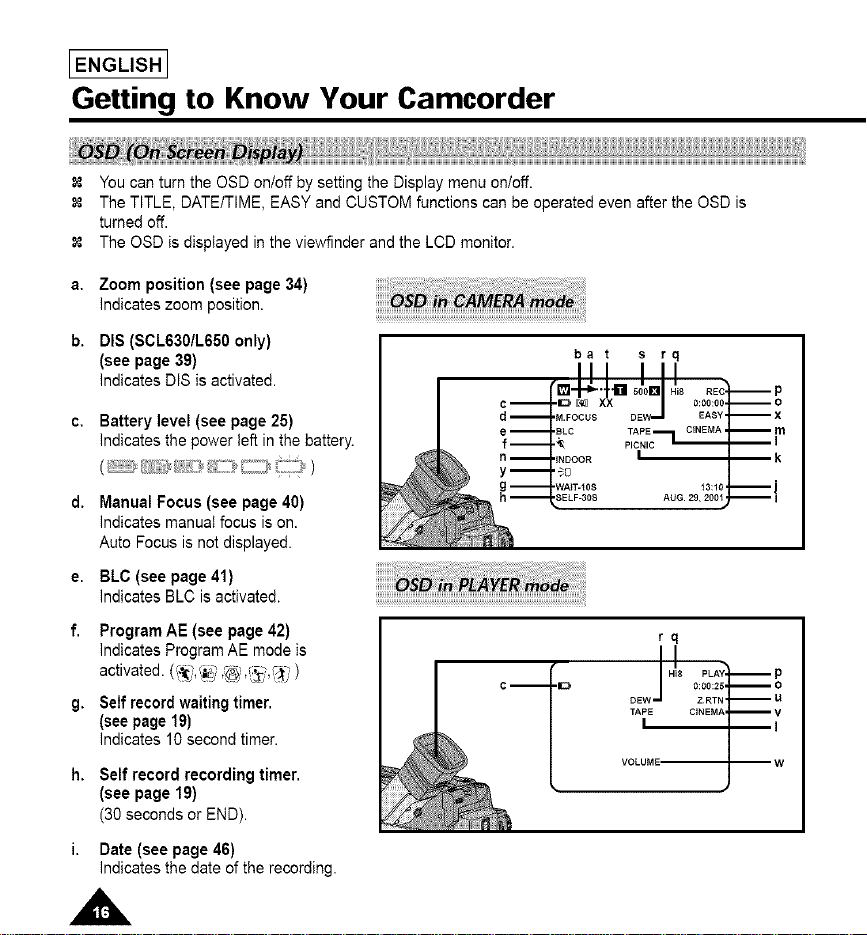
IENGLISHI
Getting to Know Your Camcorder
You can turn the OSD on/off by setting the Display menu on/off.
The TITLE, DATE/TIME, EASY and CUSTOM functions can be operated even after the OSD is
turned off.
The OSD is displayed inthe vie_Minder and the LCD monitor.
a. Zoom position(see page34)
indicateszoom position.
b. DIS (SCL630/L650 only)
(see page 39)
indicates DIS is activated.
c, Batterylevel(see page 25)
indicatesthe powerleft inthe battery.
d. Manual Focus (see page 40)
indicates manual focus is on.
Auto Focus is not displayed.
e. BLC (see page 41)
indicates BLC is activated.
f. ProgramAE (see page 42)
indicates Program AE mode is
activated. (7-I(/.,_i ,'@.,_},'4" ' )
g. Self record waiting timer.
(see page 19)
Indicates 10 second timer.
h. Self recordrecordingtimer.
(see page 19)
(30secondsor END).
i. Date(see page 46)
indicatesthe dateof the recording.
rq
I
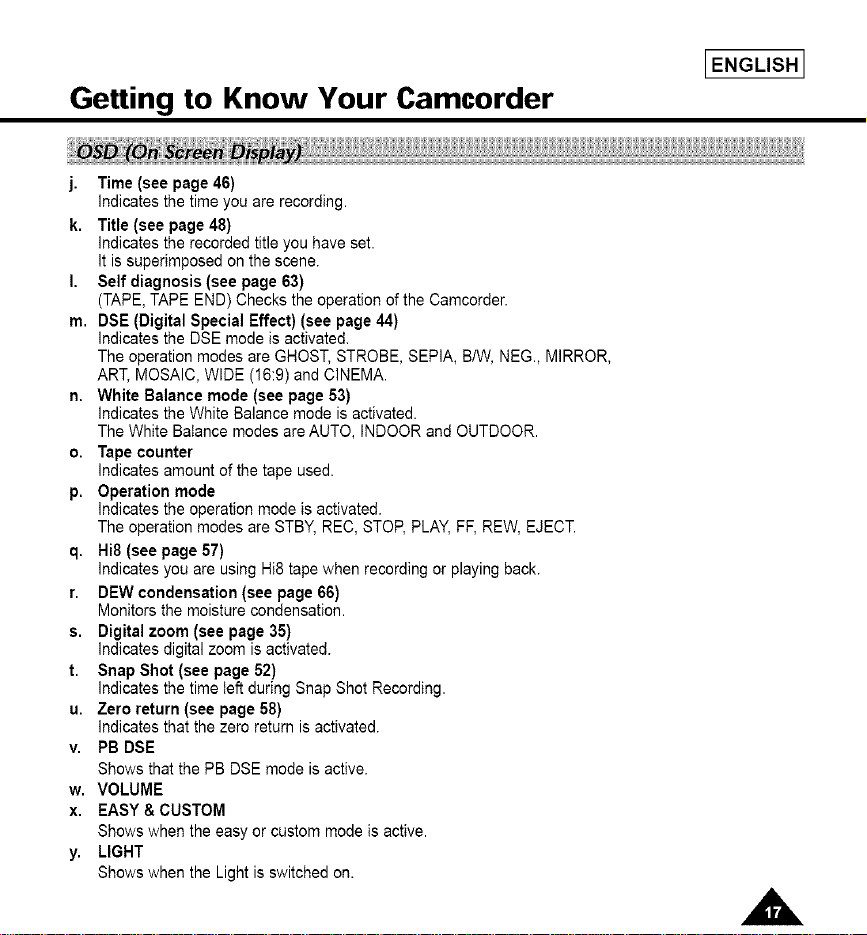
Getting to Know Your Camcorder
j. Time (see page46)
Indicates the time you are recording.
k. Title (see page 48)
Indicates the recorded title you have set.
It is superimposed on the scene.
I. Self diagnosis (see page 63)
(TAPE, TAPE END) Checks the operation of the Camcerder.
m. DSE (Digital Special Effect) (see page 44)
Indicates the DSE mode is activated.
The operation modes are GHOST, STROBE, SEPIA, B/W, NEG., MIRROR,
ART, MOSAIC, WIDE (16:9) and CINEMA.
n. White Balance mode (see page 53)
Indicates the White Balance mode is activated.
The White Balance modes are AUTO, INDOOR and OUTDOOR.
o. Tape counter
Indicates amount of the tape used.
p. Operation mode
Indicates the operation mode is activated.
The operation modes are STBY, REC, STOP, PLAY, FF, REW, EJECT.
q. Hi8 (see page 57)
Indicates you are using Hi8 tape when recording or playing back.
r. DEW condensation (see page 66)
Monitors the moisture condensation.
s. Digital zoom (see page 35)
Indicates digital zoom is activated.
t. Snap Shot (see page 52)
Indicates the time left during Snap Shot Recording.
u. Zero return (see page 58)
Indicates that the zero return is activated.
v. PB DSE
Shows that the PB DSE mode is active.
w. VOLUME
x. EASY&CUSTOM
Shows when the easy or custom mode is active.
y. LIGHT
Shows when the Light is switched on.
_ENGLISH 1
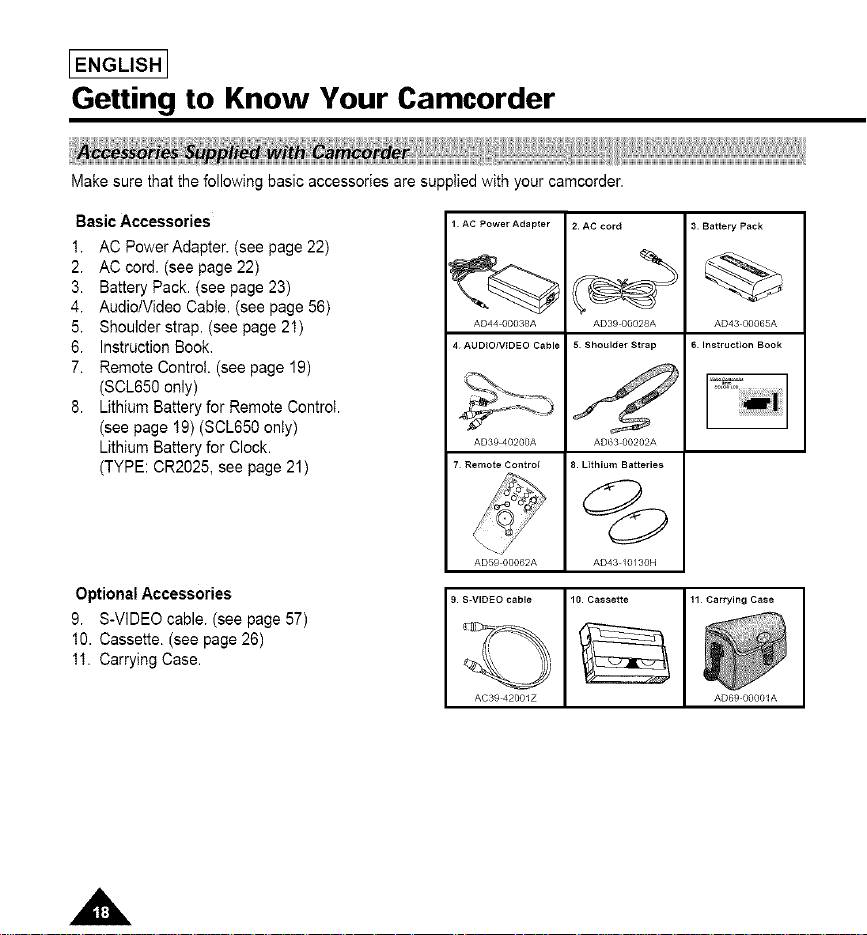
IENGLISHI
Getting to Know Your Camcorder
Make sure that the following basic accessories are supplied with your camcorder.
Basic Accessories
1. AC Power Adapter. (see page 22)
2. AC cord. (see page 22)
3. Battery Pack. (see page 23)
4. AudiolVideo Cable. (see page 56)
5. Shoulder strap. (see page 21)
6. Instruction Book.
7. Remote Control. (see page 19)
(SOL650 only)
8. Lithium Battery for Remote Control.
(see page 19) (SCL650 only)
Lithium Battery for Clock.
(TYPE: 0R2025, see page 21)
Optional Accessories
9. S-VIDEO cable. (see page 57)
10. Cassette. (see page 26)
11. Carrying Case.
1 AC Power Adapter
AD44 00038A
4 AUDIO/VIDEO Cable
AD39 40200A
7 Remote Control
2. AC cord
AD39 00028A
5 Shoulder Strap
AD63 00202A
8. Lithium Batteries
3. Battery Pack
AD43 00065A
6. Instruction Book
@
AD59 00062A AD43 /0/30N
9. S-VIDEO cable 10. Cassette 11 Carrying Case
AC39 42001Z AD69 00001A
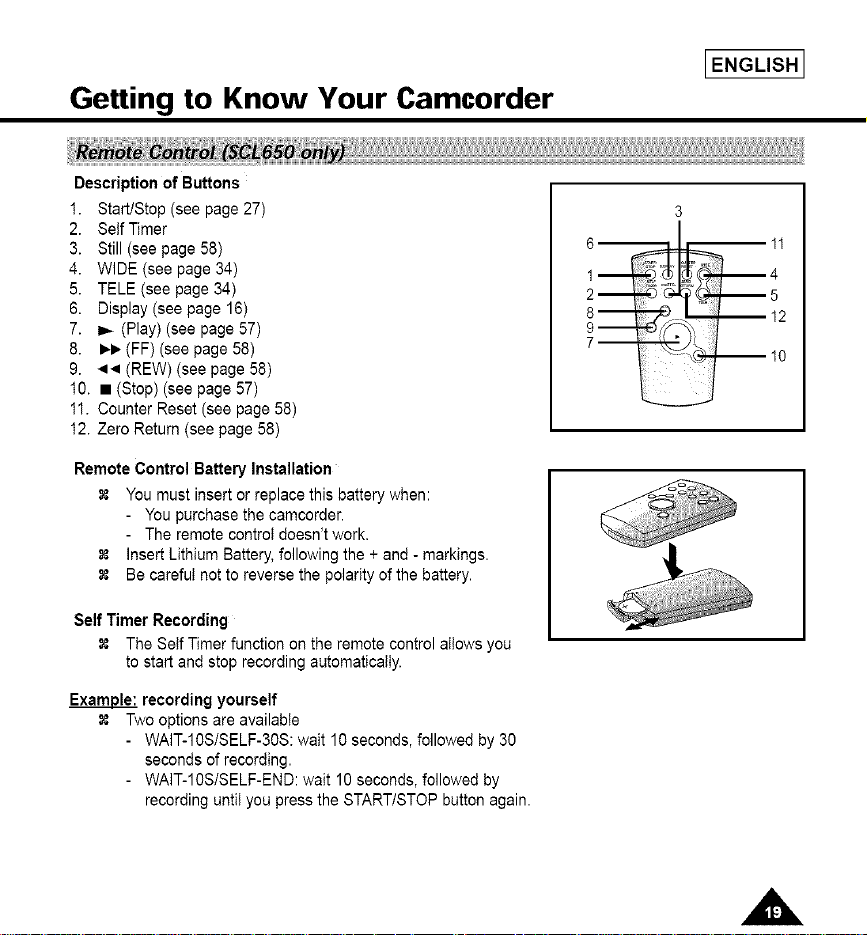
Getting to Know Your Camcorder
Description of Buttons
1. Start/Stop (see page 27)
2. Self Timer
3. Still (see page 58)
4. WIDE (see page 34)
5. TELE (see page 34)
6. Display (see page 16)
7. _ (Play) (see page 57)
8. ),1_ (FF) (see page 58)
9. << (REW) (see page 58)
10. • (Stop) (see page 57)
1I. Counter Reset (see page 58)
12. Zero Return (see page 58)
Remote Control Battery Installation
You must insert or replace this battery when:
- You purchase the camcorder.
- The remote controt doesn't work.
insert Lithium Battery, following the + and - markings.
Be carefut not to reverse the polarity of the battery.
Self Timer Recording
The Self Timer function on the remote control allows you
to start and stop recording automatically.
IENGLISH I
3
6 11
2 5
1 4
Example: recording yourself
Two options are availabIe
- WAIT-10S/SELF-30S: wait 10 seconds, followed by 30
seconds of recording.
- WAIT-10S/SELF-END: wait 10 seconds, followed by
recording until you press the START/STOP button again.
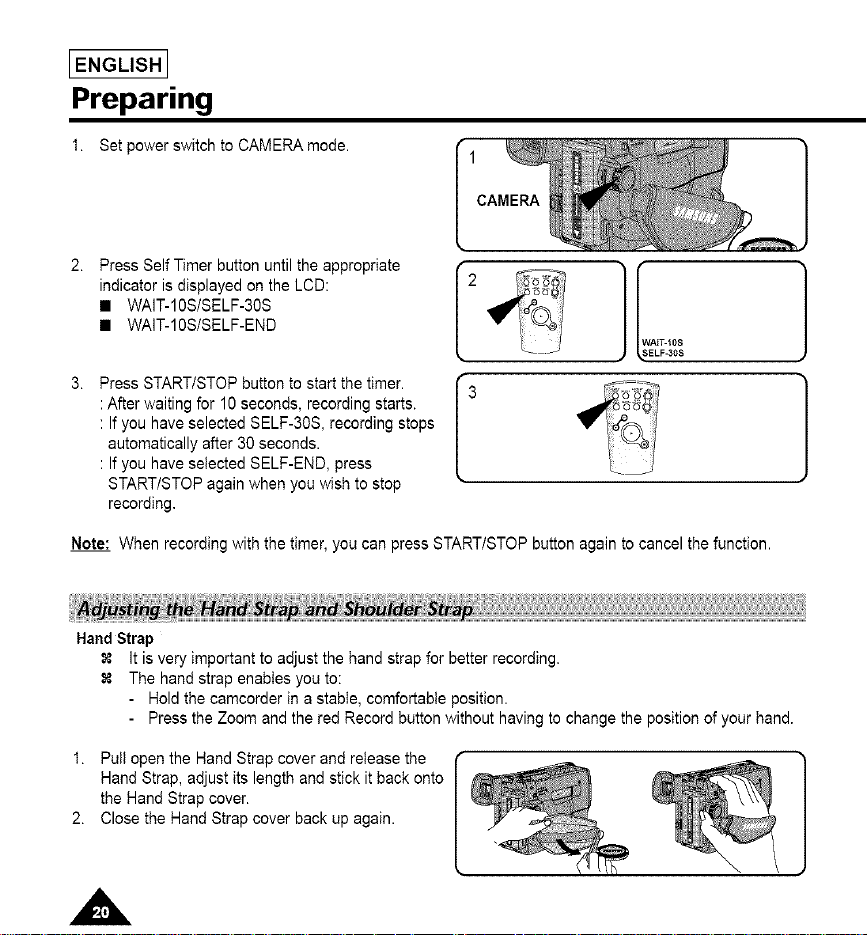
IENGLISHI
Preparing
1. Set power switch to CAMERA mode.
CAMERA
Press Self Timer button until the appropriate
indicator is displayed on the LCD:
• WAIT-10S/SELF-30S
• WAIT-10S/SELF-END
Press START/STOP button to start the timer.
:After waiting for 10 seconds, recording starts.
: If you have selected SELF-30S, recording stops
automatically after 30 seconds.
: If you have selected SELF-END, press
STARTtSTOP again when you wish to stop
recording.
Note: When recording with the timer, you can press START/STOP button again to cancel the function.
Hand Strap
It is very important to adjust the hand strap for better recording.
The hand strap enables you to:
Hold the camcorder in a stable, comfortable position.
Press the Zoom and the red Record button without having to change the position of your hand.
2
I_ AIT-10S
ELF-30S
1. Pull open the Hand Strap cover and release the
Hand Strap, adjust its length and stick it back onto
the Hand Strap cover.
2. Close the Hand Strap cover back up again.
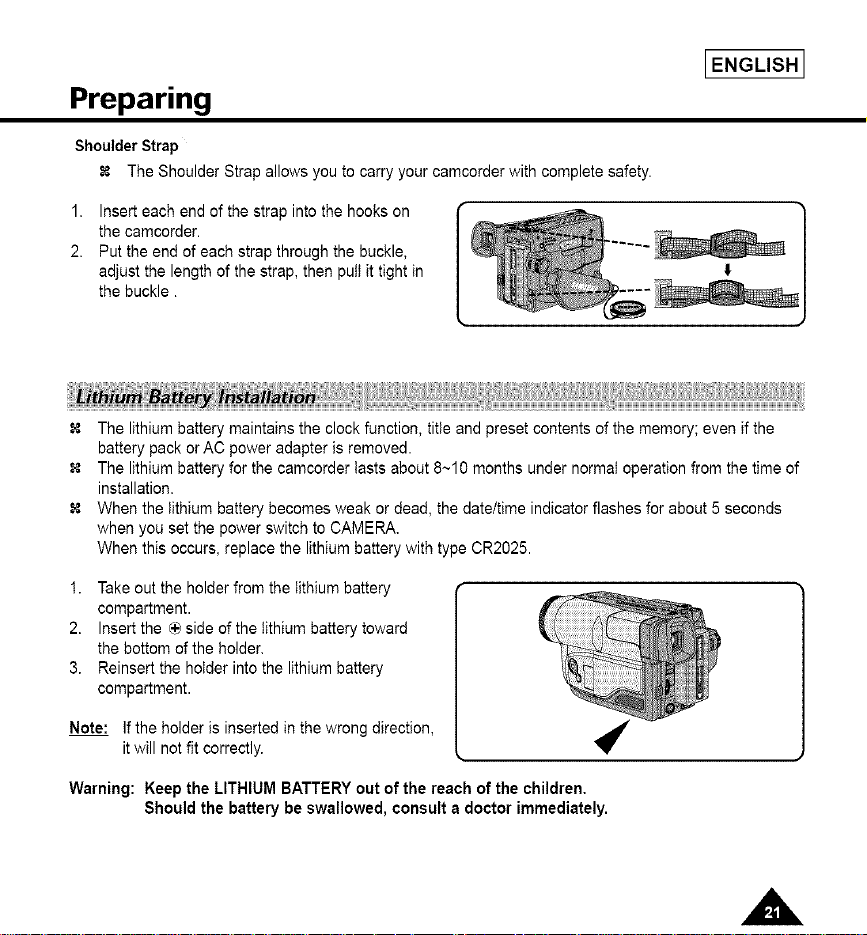
IENGLISH I
Preparing
Shoulder Strap
The Shoulder Strap allows you to carry your camcorder with complete safety.
1. Insert each end of the strap into the hooks on
the camcorder.
2. Put the end of each strap through the buckle,
adjust the length of the strap, then pull it tight in
the buckle.
The lithium battery maintains the clock function, title and preset contents of the memory; even if the
battery pack or AC power adapter is removed.
The lithium battery for the camcorder lasts about 8~10 months under normal operation from the time of
installation.
When the lithium battery becomes weak or dead, the date/time indicator flashes for about 5 seconds
when you set the power switch to CAMERA.
When this occurs, replace the lithium battery with type CR2025.
1. Take out the holder from the lithium battery
compartment.
2. Insert the _ side of the lithium battery toward
the bottom of the holder.
3. Reinsert the holder into the lithium battery
compartment.
Note: If the holder is inserted in the wrong direction,
it will not fit correctly.
Warning: Keep the LITHIUMBATTERYout ofthe reachof the children,
Shouldthe battery be swallowed,consulta doctorimmediately.
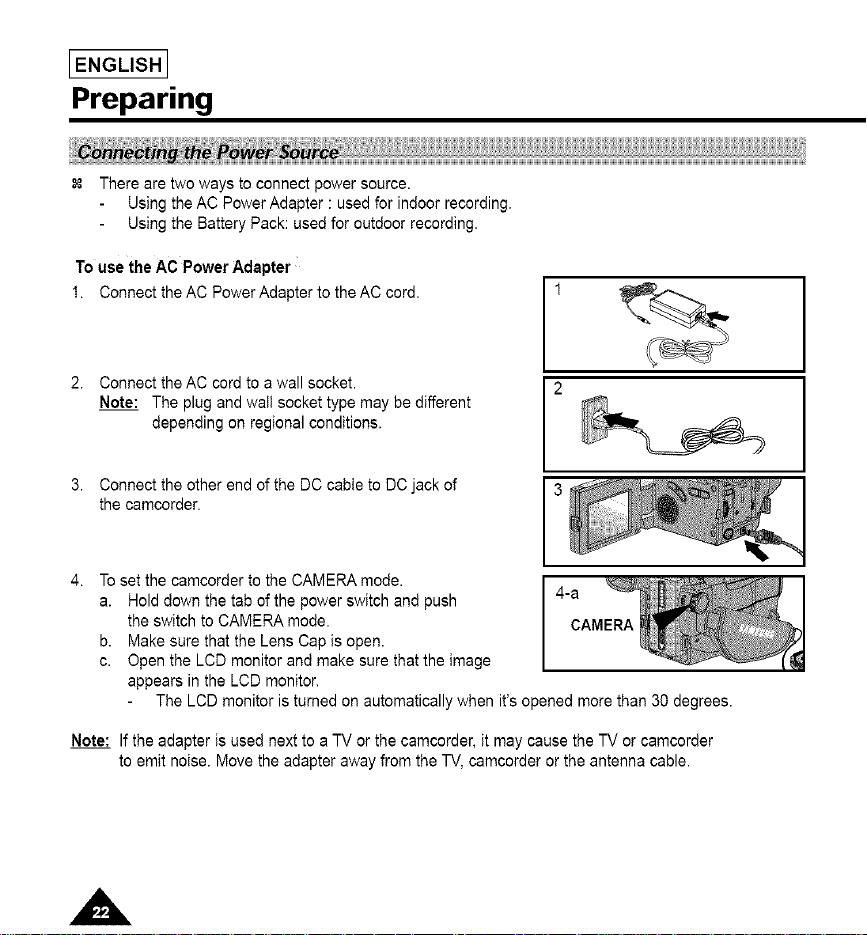
IENGLISHI
Preparing
There are two ways to connect power source.
Using the AC Power Adapter : used for indoor recording.
Using the Battery Pack: used for outdoor recording.
Touse theAC PowerAdapter
1. Connectthe AC PowerAdapterto theAC cord,
2. Connect the AC cord to a wall socket.
Note: The plug and wall socket type may be different
depending on regional conditions.
Connect the other end of the DC cable to DC jack of
the camcorder.
To set the camcorder to the CAMERA mode.
a. Hold down the tab of the power switch and push
the switch to CAMERA mode.
b. Make sure that the Lens Cap is open.
c. Open the LCD monitor and make sure that the image
appears in the LCD monitor.
The LCD monitor is turned on automatically when it's opened more than 30 degrees.
Note: If the adapter is used next to a TV or the camcorder, it may cause the TV or camcorder
to emit noise. Move the adapter away from the TV, camcorder or the antenna cable.
