Samsung SCH-X609 User Manual

Printed in Korea
Code No. : GH68-04944A
English 04/2004. Rev.1.0
World Wide Web
www.samsungmobile.com
ELECTRONICS
* Some of the contents in this manual may differ from your phone,
depending on the software installed or your service provider.

3
IMPORTANT SAFETY PRECAUTIONS ................................... 7
UNPACKING .................................................................... 9
YOUR PHONE ............................................................... 10
Phone’s Parts .............................................................................. 10
Display ....................................................................................... 13
Backlight .................................................................................... 15
Service Light ............................................................................... 15
GETTING STARTED ......................................................... 16
Using a R-UIM Card .................................................................... 16
Using a Battery ........................................................................... 17
Switching the Phone On or Off .................................................... 21
PIN Code .................................................................................... 22
Using the Soft Keys ..................................................................... 23
Your Phone’s Modes ..................................................................... 24
CALL FUNCTIONS .......................................................... 27
Making a Call ............................................................................... 27
Ending a Call ................................................................................28
Emergency Dialing ........................................................................ 28
Using the Recent Call Logs ............................................................ 29
Making a Call from the Phonebook ............................................... 30
Prepend Dialing ............................................................................ 30
Speed Dialing ............................................................................... 31
Pause Dialing ............................................................................... 33
Adjusting the Volume During a Call................................................ 35
Answering a Call ........................................................................... 36
Silencing an Incoming Call ............................................................ 37
Rejecting a Call ............................................................................. 37
Viewing Missed Calls .....................................................................37
Options During a Call .................................................................... 38
Call Waiting .................................................................................. 39
Call Forwarding ............................................................................ 39
Three-Way Calling........................................................................ 40
Table of Contents
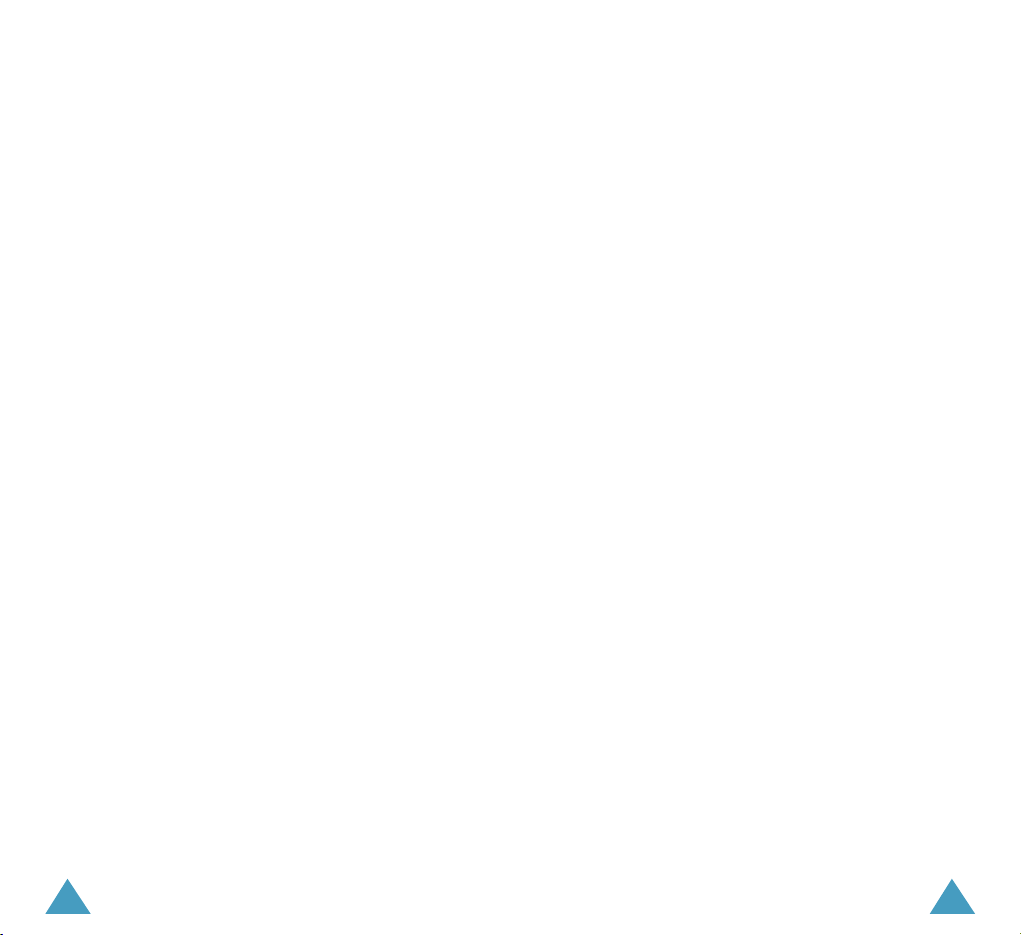
54
ENTERING TEXT ............................................................. 41
Changing the Text Input Mode ..................................................... 42
Using the Matrix Mode ................................................................ 43
Using the Thai T9 Mode ............................................................... 44
Using the Thai MT Mode .............................................................. 45
Using the Abc Mode ..................................................................... 46
Using the Symbol1, Symbol2 Mode .............................................. 49
Using the Number Mode .............................................................. 49
USING THE MENUS......................................................... 50
Accessing a Menu Function by Scrolling ........................................ 50
Accessing a Menu Function by Using its Shortcut ........................... 51
List of Menu Functions ................................................................. 52
CALLS ........................................................................... 56
Outgoing (Menu 1-1) ............................................................... 56
Incoming
(Menu 1-2) ............................................................... 56
Missed
(Menu 1-3) ................................................................... 57
Erase History
(Menu 1-4) .......................................................... 58
Air Time
(Menu 1-5).................................................................. 59
Call Forward
(Menu 1-6)........................................................... 60
Call Waiting
(Menu 1-7)............................................................ 61
PHONEBOOK ................................................................62
Find (Menu 2-1) ...................................................................... 62
Add New Entry
(Menu 2-2) ....................................................... 65
Group Setting
(Menu 2-3) ........................................................ 70
My Phone #
(Menu 2-4) .......................................................... 71
MESSAGES .................................................................... 72
New Message (Menu 3-1) .......................................................... 73
Inbox
(Menu 3-2)...................................................................... 75
Outbox
(Menu 3-3)................................................................... 77
Erase Msgs
(Menu 3-4).............................................................. 78
Msg Setting
(Menu 3-5)............................................................. 78
PLANNER .....................................................................80
View Month (Menu 4-1) ........................................................... 80
Jump To Date
(Menu 4-2) ........................................................ 82
Alarm
(Menu 4-3) ................................................................... 83
Calculator
(Menu 4-4) .............................................................. 84
Today
(Menu 4-5) .................................................................... 84
To Do List
(Menu 4-6) .............................................................. 85
Memo Pad
(Menu 4-7) ............................................................ 86
Countdown
(Menu 4-8) ............................................................ 87
World Time
(Menu 4-9) ............................................................ 88
ENTERTAINMENT ........................................................... 89
Music Box (Menu 5-1) .............................................................. 89
Image Box
(Menu 5-2)............................................................. 90
Games
(Menu 5-3) ................................................................... 91
Memory Status
(Menu 5-4)....................................................... 94
SETTINGS ..................................................................... 95
Sounds (Menu 6-1) .................................................................. 95
Display
(Menu 6-2) .................................................................. 99
Auto Retry
(Menu 6-3) .......................................................... 103
Answer Mode
(Menu 6-4) ...................................................... 103
Security
(Menu 6-5) .............................................................. 104
Entry Method
(Menu 6-6) ...................................................... 109

76
HEALTH AND SAFETY INFORMATION............................. 110
GLOSSARY ..................................................................123
Important Safety
Precautions
Read these guidelines before using your wireless
phone. Failure to comply with them may be
dangerous or illegal.
Road Safety at All Times
Do not use a hand-held phone while driving; park the
vehicle first.
Switching Off When Refuelling
Do not use the phone at a refuelling point (service
station) or near fuels or chemicals.
Switching Off in Aircraft
Wireless phones can cause interference. Using them
in aircraft is both illegal and dangerous.
Switching Off in Hospitals
Switch off your phone near medical equipment.
Follow any regulations or rules in force.
Interference
All wireless phones may be subject to interference,
which could affect their performance.
Special Regulations
Meet any special regulations in force in any area and
always switch off your phone whenever it is
forbidden to use it, or when it may cause
interference or danger (in a hospital for example).

8
IImmppoorrttaanntt SSaaffeettyy PPrreeccaauuttiioonnss
9
Unpacking
Your package contains the following items.
Sensible Use
Use only in the normal position (held to the ear).
Avoid unnecessary contact with the antenna when
the phone is switched on.
Emergency Call
Ensure the phone is switched on and in service.
Key in the emergency number for your present
location, then press . If certain feature are in use,
deactivate those features before you can make an
emergency call. Give all the necessary information as
accurately as possible. Do not cut off the call until
given permission to do so.
Water Resistance
Your phone is not water-resistance. Keep it dry.
Accessories and Batteries
Use only Samsung-approved accessories and
batteries. Use of any unauthorised accessaries could
damage your phone and may be dangerous.
Qualified Service
Only qualified service personnel may install or repair
your phone.
For more detailed safety information, see
“Health and Safety Information” on page 110.
Hand Strap
Thai & English
User’s Manuals
Thai & English
Quick Reference Cards
Wearable
Ear-microphone
In addition, you can obtain the following accessories
for your phone from your local Samsung dealer:
• Standard battery
• Travel adapter
• Ear-microphone
• Wearable Ear-microphone
• Retractable Ear-microphone
• Car Charger
• PC Data Link Cable
CAUTION
RISK OF EXPLOSION IF BATTERY IS REPLACED
BY AN INCORRECT TYPE
DISPOSE OF USED BATTERIES ACCORDING
TO THE INSTRUCTIONS
Battery
Handset
Travel Adapter

11
YYoouurr PPhhoo nnee
10
Your Phone
Phone’s Parts
The following illustration shows the main elements
of your phone.
Microphone
Earpiece
Display
Perform the functions indicated by the text
above them, on the bottom line of the
display.
In the menu mode, scrolls through the
menu options.
In the standby mode, the key enters
the Games menu. The key enters the
Messages, and held, the key enters
the View month screen.
Key Functions
Ear-microphone
jack
Folder
Service light
With the phone closed
With the phone open
Volume keys
During a call,
adjust the voice
volume.
In the standby
mode, adjusts the
key tone volume.
Enters the Hutch Services menu.
Antenna
(Soft keys)
Keys

13
YYoouurr PPhhoo nnee
12
YYoouurr PPhhoo nnee
Key Functions (continued...)
In the standby mode, allows you to change
the call ringer when pressed and held.
In the text entry mode, changes the case of
letters or pops up the SYMBOL1 mode
window.
In the standby mode, quickly enters or exits
the silent mode when pressed and held.
In the text entry mode, changes the text
input mode.
Enters numbers, letters and some special
characters.
~
Deletes characters from the display.
In the menu mode, returns to the previous
menu level.
Display
The display has three areas; The first line for icons,
the middle lines for text and graphic area, and the
last line for the soft key indications.
Icons
Text and graphic
area
Signal Strength : Shows the received
signal strength. The greater the number of
bars, the better the signal.
Icons
Service: Appears when a call is in
progress.
No Service: Appears when you are outside
a service area. When it displays, you
cannot make or receive calls. Wait a little
while for a better signal or move into an
open area to regain service.
Roaming: Appears when you are out of
your home area and have logged onto a
different network; for example, when
travelling in other countries.
Ends a call. Also switches the phone on and
off when pressed and held.
In the menu mode, cancels your input and
returns to the standby mode.
Makes or answers a call.
In the standby mode, redials the last number
dialed, received or missed when pressed
twice or held down.
Soft key indications
Keys
(continued...)
Menu Find
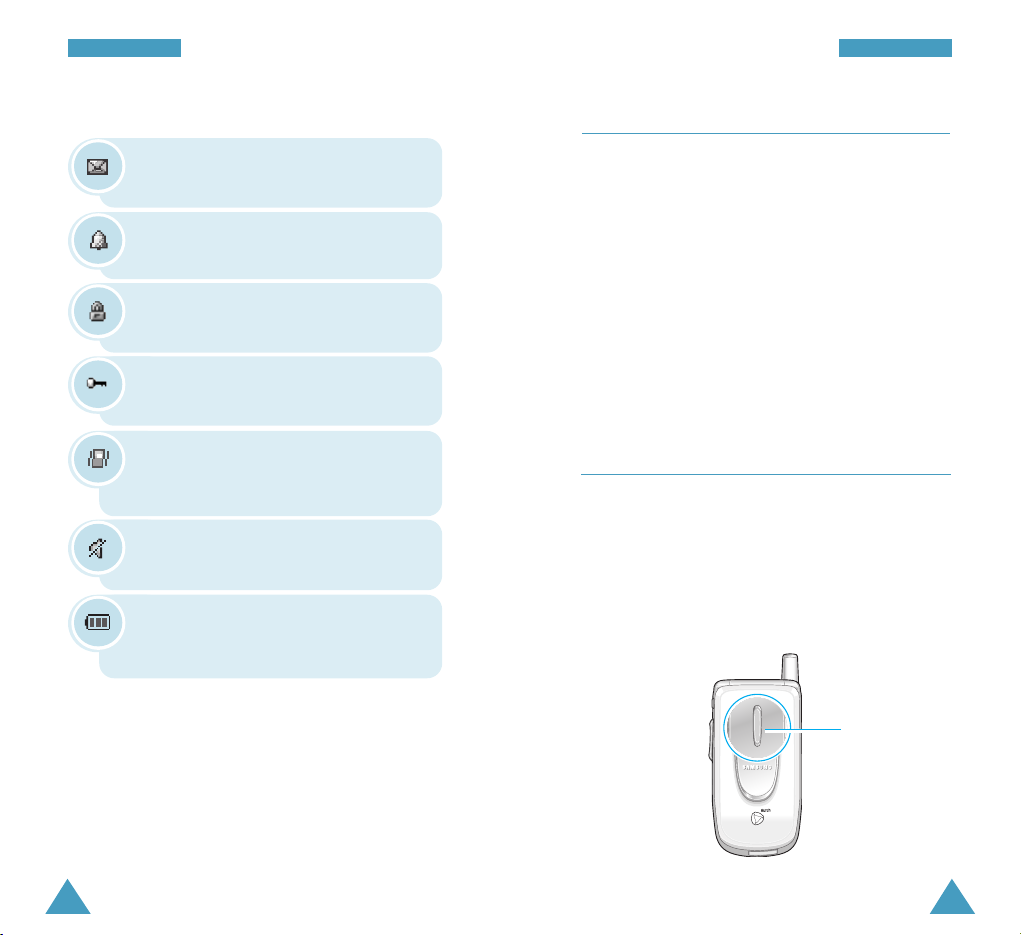
15
YYoouurr PPhhoo nnee
14
YYoouurr PPhhoo nnee
Vibration Mode: Appears when the ringer
volume for calls is set to Vibrate or when
your phone is in silent mode.
Ringer Silent : Appears when the ring
volume for calls is set to Silent.
New Message: Indicates that there is a
new message waiting to be checked.
Alarm Mode: Appears when you set an
alarm to ring at a specified time.
Battery Status: Shows the level of your
battery. The more bars you see, the more
power you have left.
Backlight
The backlight illuminates the display and keypad.
When you press any key or open the folder, the
backlight illuminates. It turns off if no key is pressed
within a given period of time, depending on the
Backlight option (Menu 6-2-2) set in the Display
menu.
To specify the length of time the phone waits before
the backlight turns off, set the Backlight menu
option (Menu 6-2-2); see page 100 for further
details.
Service Light
The service light on the folder flashes to indicate an
incoming call, message or alarm and flashes for a
few seconds when you turn the phone on or off. It
lights up while the battery is charging with the travel
charger; the color of the light turns green when the
battery is fully charged.
Icons
(continued...)
Lock Mode: Appears when your phone is
locked.
Service light
Restriction: Appears when you restrict
your phone call or phonebook.

17
GGeettttiinngg SSttaarrtteedd
16
Getting Started
Using a R-UIM Card
The R-UIM(Removable-User Identification Module)
card contains a chip with all the information required
to operate your phone. Note the following:
• Keep all miniature R-UIM cards out of the reach of
small children.
• The R-UIM card and its contacts can easily be
damaged by scratching or bending, so be careful
when handling, inserting or removing the card.
Installing the R-UIM card
1. If necessary, remove the battery by referring to
page 18.
2. Slide the R-UIM card into the slot ensuring that
the notched corner is at the top left and the gold
contacts of the card face into the phone.
Removing the R-UIM Card
Slide the R-UIM card out of the slot.
Using a Battery
Your phone is powered by a rechargeable Li-ion
battery. Use only approved batteries and chargers.
Ask your local Samsung dealer for further details.
Note: You must fully charge the battery before using
your phone for the first time. A discharged
battery is fully recharged in approximately
150 minutes for a standard battery.

19
GGeettttiinngg SSttaarrtteedd
18
GGeettttiinngg SSttaarrtteedd
Removing the Battery
1. If necessary, switch off the phone by pressing and
holding the key down until the power-off
animation is displayed.
2. To remove the battery, push and hold the catch
above the battery on the back of the phone and
lift the battery away.
Charging the Battery
A travel adapter is provided for charging your batteries.
Using the Travel Adapter
The travel adapter allows you to use the phone while
the battery is charging, but this will cause the battery
to charge more slowly.
1. With the battery in position on the phone, plug the
connector of the travel adapter into the jack at the
bottom of the phone.
Make sure that the arrow on the connector is facing
toward the front of the phone.
2. Plug the adapter into a standard AC wall outlet.
The battery strength icon on the display shows that
the battery is charging.
Installing the Battery
1. Insert the teeth at the bottom of the battery into
the corresponding slots.
2. Push the battery against the back of the phone
until it clicks into place.
Make sure that the battery is properly installed
before switching the phone on .

21
GGeettttiinngg SSttaarrtteedd
Switching the Phone On or Off
1. Open the folder.
2. Press and hold for more than one second to
switch the phone on.
3. If the phone asks for a Personal Identification
Number (PIN), enter the PIN code supplied with
the R-UIM card. For further details on the PIN
code, see page 22.
The service light flashes and an alert sounds.
When the system locates services, you can see
the idle screens on the display.
If the phone is out of the service area, the No
Service icon ( ) appears on the display. In this
case, you cannot place and receive calls. You can
try again later when service is available.
Note
: You can change the display language via the
Language menu option (
Menu 6-2-3). See
page 100.
4. When you wish to switch the phone off, press
and hold for more than one seconds until the
power-off animation is displayed.
20
GGeettttiinngg SSttaarrtteedd
3. When charging is finished, unplug the adapter
from both the power outlet and the phone by
pressing the tabs on both sides of the connector
and pulling the connector out.
Note: Do not remove the battery from the phone
without unplugging the adapter while it is
charging. If you do this, the phone may be
damaged.

23
GGeettttiinngg SSttaarrtteedd
22
GGeettttiinngg SSttaarrtteedd
Using the Soft Keys
Your phone offers a set of functions that allows you
to customise your phone. These functions are
arranged in menus and submenus, accessed using
the two soft keys marked and . Each menu
and submenu allows you to view and alter the
settings of a particular function.
The roles of the soft keys vary according to the
current context; the label on the bottom line of the
display just above each key indicates its current role.
Example:
Menu Find
01/02 Fri 11:18
Press the left soft key
to access Main Menu
Mode.
Press the right soft key
to access Phonebook
Find.
WARNING!
Do not switch on the phone when mobile phone use
is prohibited or when it may cause interference or
danger.
Note
: Do not touch the antenna on the phone
unnecessarily when the phone is switched on.
Contact with the antenna affects the call
quality and may cause the phone to operate
at a higher power level than otherwise
needed.
PIN Code
The PIN code supplied with the R-UIM card helps you
protect the R-UIM card against unauthorized use.
When the phone asks you to enter the code, enter
the appropriate code (displayed as asterisks for
security). If you enter an incorrect PIN code three
times in succession, your R-UIM card is blocked. To
unblock the card, contact your service provider.
You can enable or disable the code using the R-UIM
Setup menu option (Menu 6-5-8). For further
information on the PIN code, see page 108.
Hutch
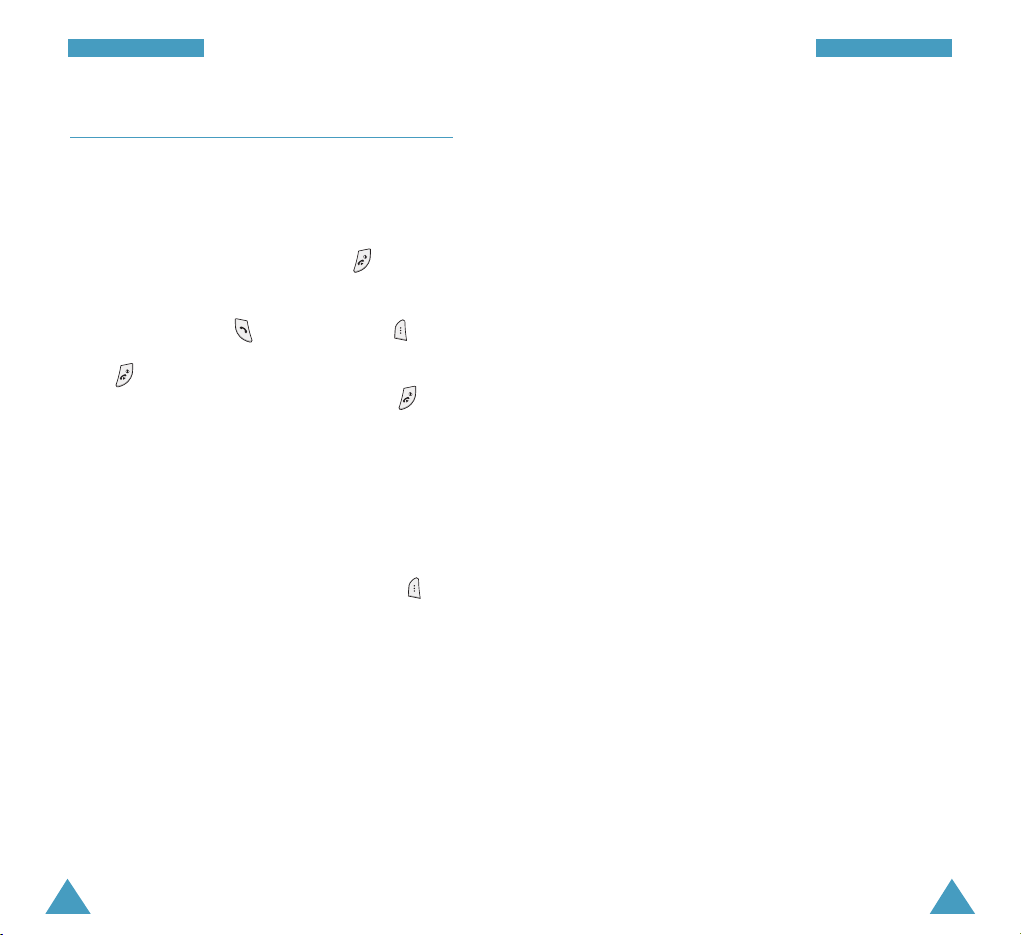
25
GGeettttiinngg SSttaarrtteedd
24
GGeettttiinngg SSttaarrtteedd
Power Save Mode
Your phone comes with a Power Save feature that
will automatically be activated if your phone is
unable to find a signal after 15 minutes of searching.
While this feature is active, the phone’s battery
charge is conserved. To return to the standby mode,
press any key.
Lock Phone
When you lock your phone using the Lock Phone
menu option (Menu 6-5-1), you can receive
messages and calls, but you cannot place a call until
you unlock the phone.
To unlock the phone, press the Unlock soft key and
enter the lock code.
For further details about locking and unlocking the
phone, see page 104.
Your Phone’s Modes
Standby Mode
Standby mode is the most basic state of your phone.
The phone goes into the standby mode soon after you
turn it on, or whenever you briefly press . When
your phone is in the standby mode, you will typically
see the current date and time. If you enter a phone
number, you can press to dial it, or press to
save it in the internal phonebook.
Press at any time to return to the standby mode.
Be careful; if you are on a call when you press ,
your phone disconnects the call and returns to the
standby mode.
Talk Mode
You can place and answer calls only when your phone
is turned on. During a call, the phone is in the talk
mode. While you are in the talk mode, pressing
gives you a list of options. See page 38 for details on
the options.

2726
GGeettttiinngg SSttaarrtteedd
Silent Mode
The silent mode disables all sounds on the phone.
This feature is best used in situations where the
phone might disturb others, such as in a meeting, at
a library and in a theater.
To enter the silent mode, press and hold until
“Entering Silent Mode” and the Vibration icon ( )
appears.
To exit the silent mode and reactive th previous
sound settings, press and hold until “Exit Silent
Mode”appears. The vibration icon is no longer
displayed.
Note: If you turn off the phone in vibrate mode, the
vibrate mode is still activated when you turn
on the phone.
Call Functions
Making a Call
To make a call:
1. In the standby mode, enter the area code and
phone number.
While entering a phone number, press the Pause
soft key to insert a hard pause. For more
information on pause dialing, see page 33.
2. Press . The phone places the call to the
entered phone number.
Note: If you have set the time interval for automatic
redialing in the Auto Retry menu option (Menu
6-3), the phone automatically retries to make
the call when no one answers or the line is
busy. See page 103 for further details.
Correcting the Number
To clear Press
the last digit .
displayed
the whole display and hold for more than
one second.
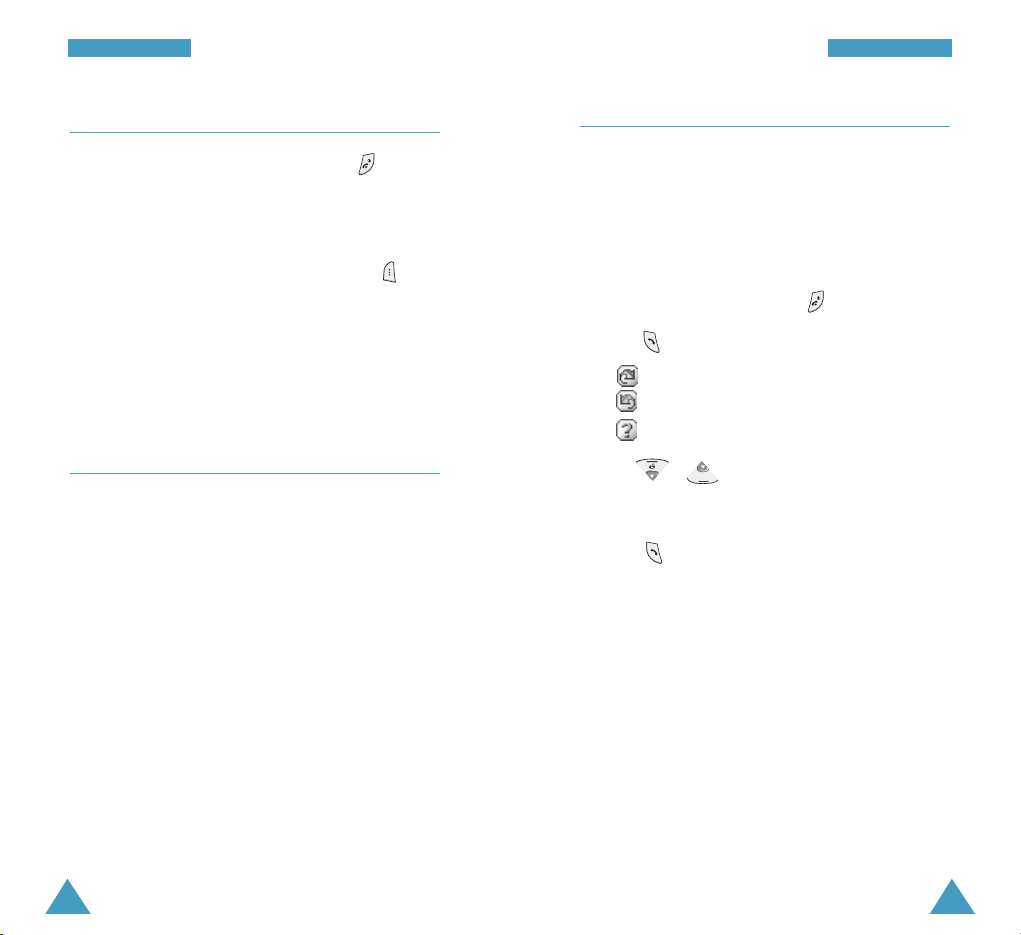
29
CCaallll FFuunnccttiioonnss
28
CCaallll FFuunnccttiioonnss
Using the Recent Call Logs
The phone stores up to 60 of the calls dialed,
received or missed chronologically. The last call is
saved in the first position.
To recall any of these numbers:.
1. If there are any characters on the display, return to
the standby mode by pressing .
2. Press . The list of recent calls displays.
• : Outgoing calls
• : Incoming calls
• : Missed calls
3. Press or , or the volume keys on the left
side of the phone to scan through the list until you
find the required number.
4. Press to dial the displayed number.
Ending a Call
When you want to finish your call, press .
The call time, or the length of the call, displays along
with the phone number of the called person. If the
number is stored in your phonebook, the name
displays. If there is no match, you can press and
store the number in the phonebook. For further
details about storing the number in the phonebook,
see page 65.
Or, simply close the folder to end a call.
Emergency Dialing
You can place calls to standard emergency numbers,
such as 112, or specified number in the Emergency
Number list, even if your phone is locked or all
outgoing calls are restricted. For further details on
emergency numbers, refer to page 105.
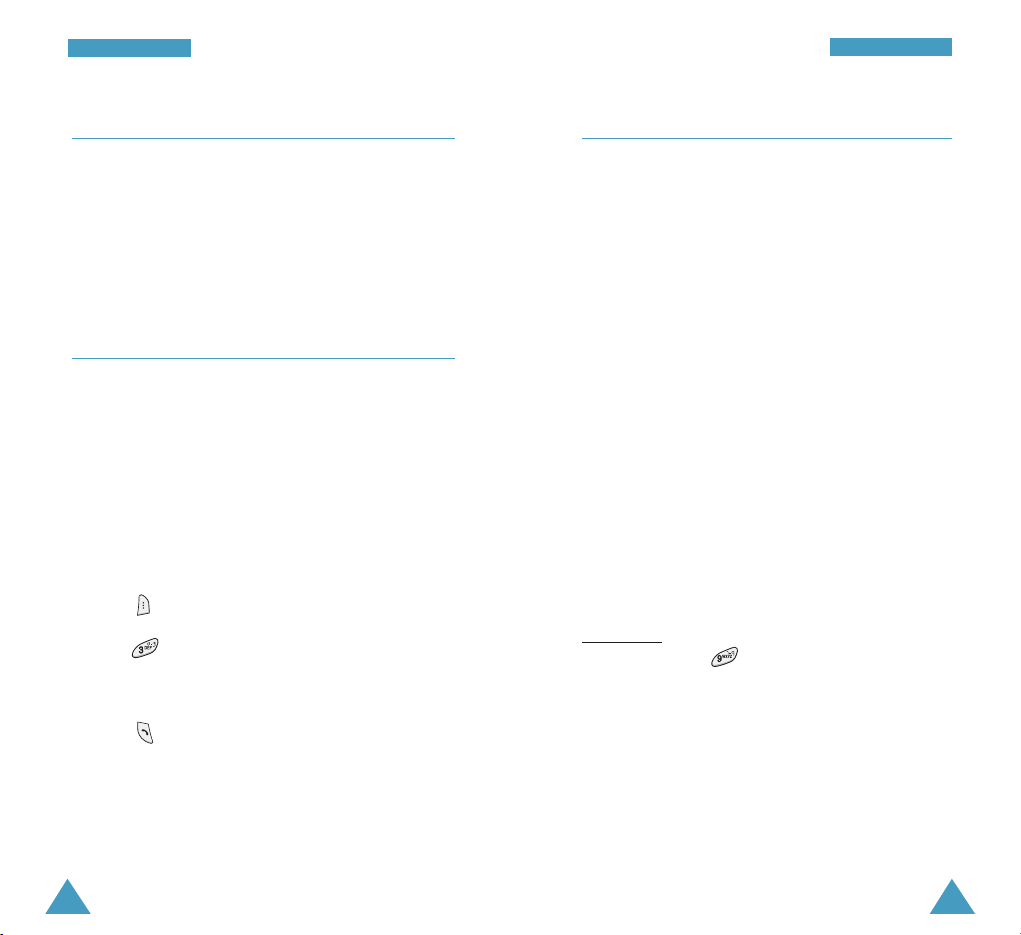
3130
Speed Dialing
Once you have stored phone numbers in the
phonebook, you can dial them easily with the few
presses of the keys.
From the R-UIM Card Memory
You can dial the phone numbers stored in the R-UIM
card memory. The capacity of the card memory may
vary depending on the card.
Enter the memory location of the desired number and
press and hold the final digit to dial.
One-Touch Dial: Memory locations 001 through 009
are special one-touch locations. You can dial the
phone numbers stored in the Phonebook memory
from 001 through 009 simply by pressing one key.
Press and hold the third digit of the memory location
containing the number to be dialed.
For example: Location no. 009
Press and hold.
The number (and name) stored is displayed, then
dialed.
Making a Call from the Phonebook
You can store the phone numbers called regularly in
the R-UIM card and phone memory, which is called
“Phonebook.” You then simply recall the number to
dial. For further details on the phonebook, refer to
page 62.
Prepend Dialing
The Prepend option lets you add digits, such as area
codes and network feature activation codes, to a
phone number that is in your call logs before dialing it.
To prepend the phone numbers stored in the call logs:
1. Access a call log in the Recent Calls list or in the
Calls menu (Menu 1) referring to page 56 .
2. When the phone number you want to dial displays,
press to access the Menu pop-up list.
3. Press to select the Prepend option.
4. Enter the area code or feature code.
5. Press to dial the number.
CCaallll FFuunnccttiioonnss
CCaallll FFuunnccttiioonnss

33
CCaallll FFuunnccttiioonnss
32
CCaallll FFuunnccttiioonnss
Pause Dialing
When you call automated system, like banking
services, you are often required to enter a password
or account number. Instead of manually entering the
numbers each time, you can store the numbers in
your Phonebook, separated by special characters,
which are called pauses.
Storing Pauses in a Phonebook Entry
To store a number in your Phonebook that contains
pauses:
1. Enter the phone number you want to store, such as
the bank’s teleservice phone number.
2. Press the Pause soft key to insert a pause. A “P”
displays, meaning that a hard pause will occur at
that point in the dialing sequence.
The “P”stops the dialing and waits for the
teleservice to prompt you for a number. The
number following the “P” is your account number,
PIN, etc.
3. Enter the digits that need to follow the pause,
such as your account number.
4. Repeat steps 2 and 3 to add more pauses and
numbers, if necessary.
5. Store the number in your Phonebook as you
normally would by pressing and following from
Step 4 on page 66.
Two-Touch Dial: For memory locations of two
digits.
Press the second digit briefly, then hold down the
third digit of the memory cell.
For example: Location no. 023
Press briefly and hold down .
The number (and name) stored is displayed, then
dialed.
Three-Touch Dial: For memory locations of two
digits.
Press the first and the second digit briefly, then hold
down the third digit of the memory cell.
For example: Location no. 123
Press and briefly, then hold
down .
The number (and name) stored is displayed, then
dialed.
From the Phone’s Memory
Press the digits of the phone memory location
containing the number to be dialed, then press and
hold .
For example: Location no. 029
Press and briefly, then hold
down .
The number (and name) stored is displayed, then
dialed.
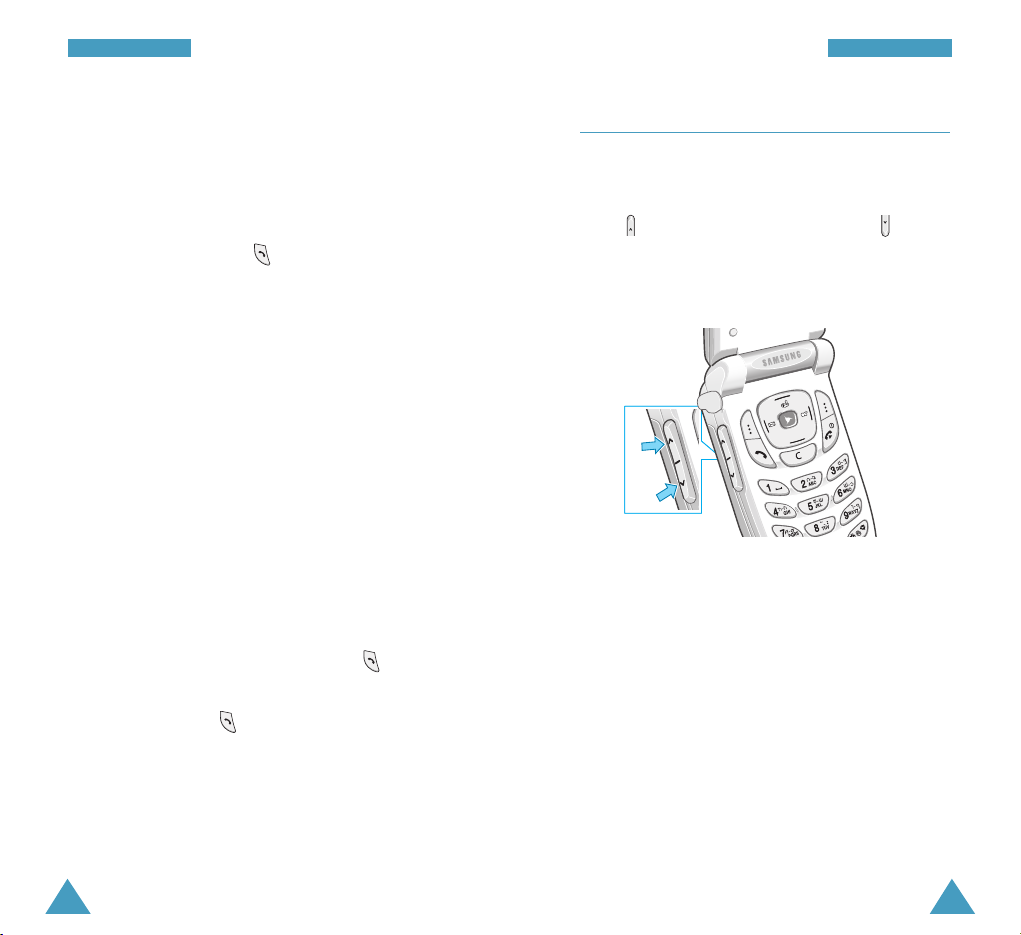
35
CCaallll FFuunnccttiioonnss
34
CCaallll FFuunnccttiioonnss
In the standby mode, you can also adjust the key
tone volume using these keys.
Adjusting the Volume During a Call
During a call, if you want to adjust the voice volume,
use the volume keys on the left side of the phone.
Press to increase the volume level and to
decrease the level. The graphic on the display shows
all five levels; the more bars you see, the higher the
level.
Pause Dialing from a Stored Phonebook Entry
1. Call the number from the Phonebook.
2. Wait for the appropriate prompt from the number
you are calling.
3. When prompted, press to send the DTMF
(Dual Tone Multi Frequency) number that follows
your pause.
“SENDING DTMF” flashes on the display and the
transmitted tone sounds.
Manual Pause Dialing
You can enter pauses manually during the dialing
process.
1. Enter the phone number of the service you want to
call, such as a bank’s teleservice phone number.
2. Press the Pause soft key to insert a pause.
The screen displays a “P” indicating a pause.
3. Enter the number to be sent after the pause by
pressing the digit keys, and then press .
4. After connecting, wait for the prompt from
teleservice. Press again after the prompt to
send the additional number.

37
CCaallll FFuunnccttiioonnss
36
CCaallll FFuunnccttiioonnss
Silencing an Incoming Call
You can silence the ringer when a call comes in by
pressing one of the volume keys on the left side of the
phone with folder open or pressing the right soft key.
Rejecting a Call
To reject an incoming call, press the left soft key or .
Press and hold one of the volume keys on the left side
of the phone with folder close.
Viewing Missed Calls
If you fail to answer a call for any reason, the phone
indicates a missed call by displaying a text notification
on the screen. Additionally, if caller information is
available, a Missed entry is created, and the screen
displays the phone number of the last missed call.
When the display informs you of the missed call, press
to call the displayed number, or to clear the
message and return to the standby mode.
To view the list of the missed calls, refer to “Missed”
on page 57.
Answering a Call
When somebody calls you, the phone alerts you by
ringing and blinking the service light.
If the caller can be identified, the caller’s phone
number, or name if stored in your Phonebook,
displays.
There are many ways to answer a call depending on
your setting in the Answer Mode menu option
(Menu 6-4);
Setting option To answer the call,
By Send Key press .
By Folder Open open the folder or press .
By Any Key open the folder or press any key
except , , or the
volume keys.
To end the call, close the folder or press .
Note: You can answer a call while using the
Phonebook or menu features. The current
operation stops.

39
CCaallll FFuunnccttiioonnss
38
CCaallll FFuunnccttiioonnss
Call Waiting
You can answer an incoming call while you have a
call in progress, if the Call Waiting menu (Menu
1-7) is enabled; see page 61.
When a waiting call is detected, the incoming call
alert sounds, depending on your network, and a text
notification displays.
To answer a waiting call:
1. To answer the call, press . The phone
connects the calling party, and places the current
party on hold.
2. Press again to switch between the two
parties.
3. To end the call, press or close the folder. All
of the calls are disconnected.
Call Forwarding
When the Call Forward menu (Menu 1-6) is
enabled, your phone forwards incoming calls to
another phone number, even while your phone turns
off.
Activating Call Forwarding does not affect outgoing
calls made from this phone. For further details for
activating Call Forwarding. See page 60.
Options During a Call
Your phone provides a number of functions that you
can use during a call. As many of these options are
network services, you may not be able to use all of
them at all times.
Press during a call to access the following
options:
Mute/Quit: allows you to switch your phone’s
microphone off, so that the other party cannot hear
you.
Example
: You wish to say something to another
person in the room but do not want the other party to
hear you.
Calls : allows you to access the Calls menu. See
page 56.
Phonebook: allows you to access the Phonebook
menu. See page 62.
Silent/Quit: does not transmit the key tones. It
allows you to press keys without hearing annoying
key tones during a call.
Send My #: sends your phone number to the calling
party or automated services.
DTMF Length: manipulates the audible DTMF (DualTone Multi-Frequency) tones. You can choose
between normal and long.
