Samsung SCH-U660 User Manual

USER GUIDE
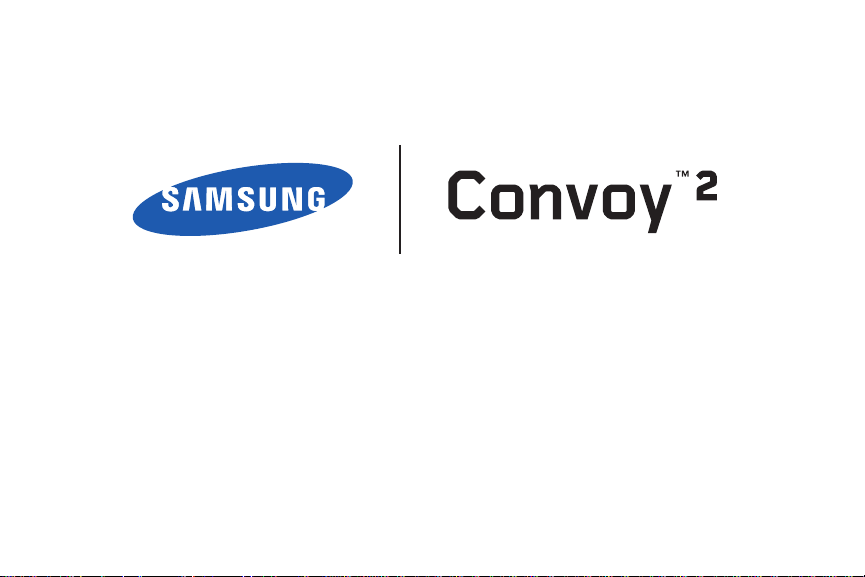
PORTABLE ALL DIGITAL
MOBILE PHONE
User Manual
Please read this manual before operating your
phone, and keep it for future reference.

IMPORTANT CUSTOMER INFORMATION
PLEASE BE ADVISED THAT MANY SERVICES AND APPLICATIONS OFFERED THROUGH THIS UNIQUE DEVICE ARE PROVIDED BY VARIOUS
DEVICE, OPERATING SYSTEM, SOFTWARE AND APPLICATION DEVELOPERS (E.G. GOOGLE, MOTOROLA, MICROSOFT, PALM, RESEARCH IN
MOTION). IF YOU USE, LINK TO OR DOWNLOAD SUCH A SERVICE, OR AN APPLICATION SUCH AS A NON-VERIZON WIRELESS LOCATION
BASED GPS-TYPE SERVICE, CHAT ROOM, MARKETPLACE OR SOCIAL NETWORK FROM THIS DEVICE, YOU SHOULD CAREFULLY REVIEW THE
TERMS OF SUCH SERVICE OR APPLICATION. IF YOU USE ANY OF THESE NON-VERIZON WIRELESS SERVICES OR APPLICATIONS,
PERSONAL INFORMATION YOU SUBMIT MAY BE READ, COLLECTED, OR USED BY THE SERVICE OR APPLICATION PROVIDER AND/OR OTHER
USERS OF THOSE FORUMS.
VERIZON WIRELESS IS NOT RESPONSIBLE FOR YOUR USE OF THOSE APPLICATIONS OR INFORMATION YOU CHOOSE TO SUBMIT OR SHARE
WITH OTHERS. SPECIFIC TERMS AND CONDITIONS, TERMS OF USE, AND PRIVACY POLICES APPLY TO THOSE APPLICATIONS AND
SERVICES. PLEASE REVIEW CAREFULLY ANY AND ALL TERMS AND CONDITIONS APPLICABLE TO THOSE APPLICATIONS AND SERVICES
INCLUDING THOSE RELATED TO ANY LOCATION-BASED SERVICES FOR ANY PARTICULAR PRIVACY POLICIES, RISKS OR WAIVERS.
YOUR VERIZON WIRELESS CUSTOMER AGREEMENT TERMS AND CONDITIONS AND CERTAIN OTHER SPECIFICALLY IDENTIFIED TERMS
GOVERN YOUR USE OF ANY VERIZON WIRELESS PRODUCTS AND SERVICES
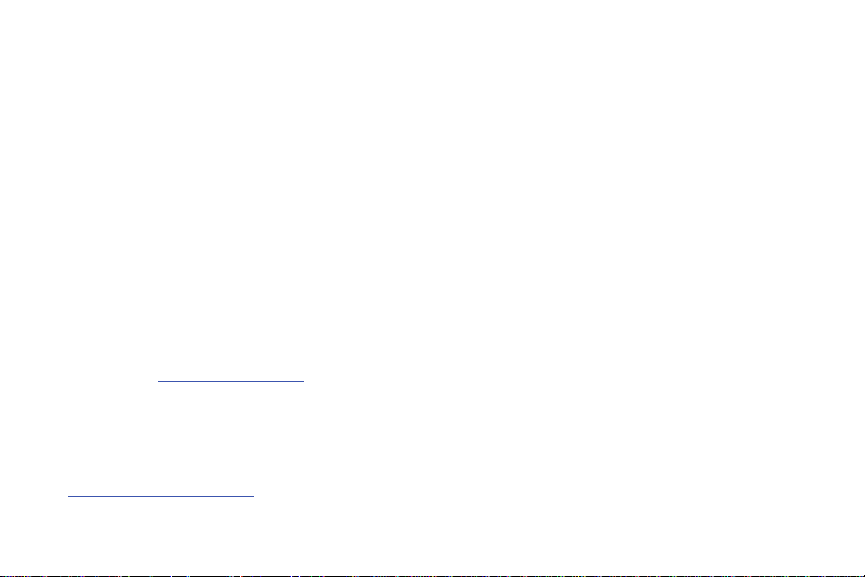
Intellectual Property
All Intellectual Property, as defined below, owned by or which is otherwise the property of Samsung or its respective suppliers relating to
the SAMSUNG Phone, including but not limited to, accessories, parts, or software relating there to (the “Phone System”), is proprietary to
Samsung and protected under federal laws, state laws, and international treaty provisions. Intellectual Property includes, but is not limited
to, inventions (patentable or unpatentable), patents, trade secrets, copyrights, software, computer programs, and related documentation
and other works of authorship. You may not infringe or otherwise violate the rights secured by the Intellectual Property. Moreover, you
agree that you will not (and will not attempt to) modify, prepare derivative works of, reverse engineer, decompile, disassemble, or
otherwise attempt to create source code from the software. No title to or ownership in the Intellectual Property is transferred to you. All
applicable rights of the Intellectual Property shall remain with SAMSUNG and its suppliers.
Samsung Telecommunications America (STA), LLC
Headquarters:
1301 E. Lookout Drive
Richardson, TX 75082
Toll Free Tel:
Customer Care Center:
1000 Klein Rd.
Plano, TX 75074
1.888.987.HELP (4357)
Internet Address:
©
2011 Samsung Telecommunications America, LLC is a registered trademark of Samsung Electronics America, Inc. and its related
entities.
Do you have questions about your Samsung Mobile Phone?
For 24 hour information and assistance, we offer a new FAQ/ARS System (Automated Response System) at:
http://www.samsung.com/us/support
http://www.samsungusa.com
VZW_SCH-u660_English_UM_EF01_TE_072611_F8
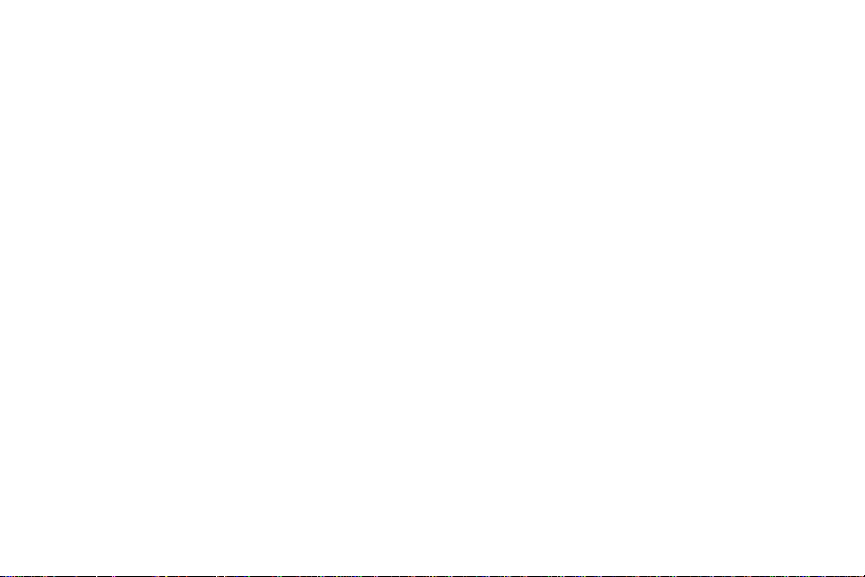
GH68-34215A
Printed in USA
Nuance®, VSuite™, T9® Text Input, and the Nuance logo are trademarks or registered trademarks of Nuance Communications, Inc., or its
affiliates in the United States and/or other countries.
ACCESS® and NetFront™ are trademarks or registered trademarks of ACCESS Co., Ltd. in Japan and other countries.
The Bluetooth® word mark, figure mark (stylized “B Design”), and combination mark (Bluetooth word mark and “B Design”) are registered
trademarks and are wholly owned by the Bluetooth SIG.
microSD™, microSDHC™ and the microSD logo are Trademarks of the SD Card Association.
©
Samsung Telecommunications America, LLC (“Samsung”). Samsung is a trademark of Samsung Electronics Co., Ltd. and/or its related
entities. All product and brand names are trademarks or registered trademarks of their respective companies. Screen images simulated.
Appearance of the phone may vary.
©Verizon Wireless. Verizon Wireless, the Verizon Wireless logos, and Convoy™ are trademarks of Verizon Trademark Services LLC. All
company names, trademarks, logos and copyrights not property of Verizon Wireless are the property of their respective owners.
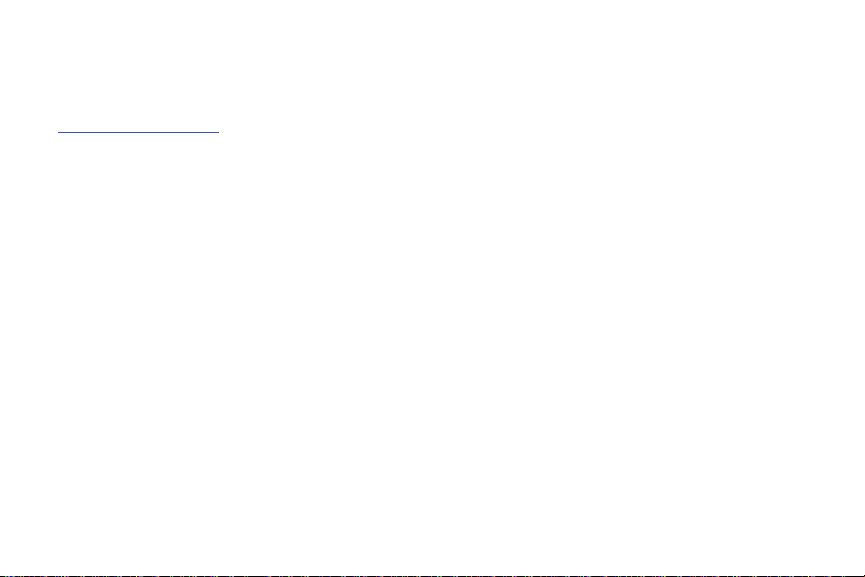
Open Source Software
Some software components of this product incorporate source code covered under GNU General Public License (GPL), GNU Lesser General
Public License (LGPL), OpenSSL License, BSD License and other open source licenses. To obtain the source code covered under the open
source licenses, please visit:
http://opensource.samsung.com
.
Disclaimer of Warranties; Exclusion of Liability
EXCEPT AS SET FORTH IN THE EXPRESS WARRANTY CONTAINED ON THE WARRANTY PAGE ENCLOSED WITH THE PRODUCT, THE
PURCHASER TAKES THE PRODUCT "AS IS", AND SAMSUNG MAKES NO EXPRESS OR IMPLIED WARRANTY OF ANY KIND WHATSOEVER
WITH RESPECT TO THE PRODUCT, INCLUDING BUT NOT LIMITED TO THE MERCHANTABILITY OF THE PRODUCT OR ITS FITNESS FOR ANY
PARTICULAR PURPOSE OR USE; THE DESIGN, CONDITION OR QUALITY OF THE PRODUCT; THE PERFORMANCE OF THE PRODUCT; THE
WORKMANSHIP OF THE PRODUCT OR THE COMPONENTS CONTAINED THEREIN; OR COMPLIANCE OF THE PRODUCT WITH THE
REQUIREMENTS OF ANY LAW, RULE, SPECIFICATION OR CONTRACT PERTAINING THERETO. NOTHING CONTAINED IN THE INSTRUCTION
MANUAL SHALL BE CONSTRUED TO CREATE AN EXPRESS OR IMPLIED WARRANTY OF ANY KIND WHATSOEVER WITH RESPECT TO THE
PRODUCT. IN ADDITION, SAMSUNG SHALL NOT BE LIABLE FOR ANY DAMAGES OF ANY KIND RESULTING FROM THE PURCHASE OR USE OF
THE PRODUCT OR ARISING FROM THE BREACH OF THE EXPRESS WARRANTY, INCLUDING INCIDENTAL, SPECIAL OR CONSEQUENTIAL
DAMAGES, OR LOSS OF ANTICIPATED PROFITS OR BENEFITS.

Table of Contents
Section 1: Getting Started ..............................................4
Understanding this User Manual . . . . . . . . . . . . . . . . . . . . . . . . 4
Using the Battery . . . . . . . . . . . . . . . . . . . . . . . . . . . . . . . . . . . 5
Turning Your Phone On and Off . . . . . . . . . . . . . . . . . . . . . . . . 8
Voicemail . . . . . . . . . . . . . . . . . . . . . . . . . . . . . . . . . . . . . . . . . 8
Set-up Wizard . . . . . . . . . . . . . . . . . . . . . . . . . . . . . . . . . . . . . 9
TTY Mode . . . . . . . . . . . . . . . . . . . . . . . . . . . . . . . . . . . . . . . . 9
Roaming . . . . . . . . . . . . . . . . . . . . . . . . . . . . . . . . . . . . . . . . . 9
Memory Card . . . . . . . . . . . . . . . . . . . . . . . . . . . . . . . . . . . . . 10
Section 2: Understanding Your Phone ......................... 11
Features of Your Phone . . . . . . . . . . . . . . . . . . . . . . . . . . . . . 11
Closed View . . . . . . . . . . . . . . . . . . . . . . . . . . . . . . . . . . . . . . 12
Side Views . . . . . . . . . . . . . . . . . . . . . . . . . . . . . . . . . . . . . . . 13
Open View . . . . . . . . . . . . . . . . . . . . . . . . . . . . . . . . . . . . . . . 14
Navigation Keys . . . . . . . . . . . . . . . . . . . . . . . . . . . . . . . . . . . 15
Soft Keys . . . . . . . . . . . . . . . . . . . . . . . . . . . . . . . . . . . . . . . . 16
Command Keys . . . . . . . . . . . . . . . . . . . . . . . . . . . . . . . . . . . 17
Understanding the Home Screen . . . . . . . . . . . . . . . . . . . . . . 20
Section 3: Call Functions .............................................21
Making Calls . . . . . . . . . . . . . . . . . . . . . . . . . . . . . . . . . . . . . 21
Answering Calls . . . . . . . . . . . . . . . . . . . . . . . . . . . . . . . . . . . 21
Ending Calls . . . . . . . . . . . . . . . . . . . . . . . . . . . . . . . . . . . . . . 22
Recent Calls . . . . . . . . . . . . . . . . . . . . . . . . . . . . . . . . . . . . . . 22
Fake Call . . . . . . . . . . . . . . . . . . . . . . . . . . . . . . . . . . . . . . . . 24
Driving Mode . . . . . . . . . . . . . . . . . . . . . . . . . . . . . . . . . . . . . 25
Section 4: Push-to-Talk (PTT) Functions .................... 26
Enabling PTT Mode on Your Phone . . . . . . . . . . . . . . . . . . . . 26
Making PTT Calls . . . . . . . . . . . . . . . . . . . . . . . . . . . . . . . . . . 26
Making PTT Group Calls . . . . . . . . . . . . . . . . . . . . . . . . . . . . 31
Answering Push-to-Talk Calls . . . . . . . . . . . . . . . . . . . . . . . . 34
Section 5: Contacts ...................................................... 36
Adding a Contact . . . . . . . . . . . . . . . . . . . . . . . . . . . . . . . . . . 36
Erasing Contacts . . . . . . . . . . . . . . . . . . . . . . . . . . . . . . . . . . 38
Editing a Contact . . . . . . . . . . . . . . . . . . . . . . . . . . . . . . . . . . 38
Managing Contacts . . . . . . . . . . . . . . . . . . . . . . . . . . . . . . . . 40
Adding Pauses or Waits . . . . . . . . . . . . . . . . . . . . . . . . . . . . . 40
Finding Contacts . . . . . . . . . . . . . . . . . . . . . . . . . . . . . . . . . . 41
Using Contacts . . . . . . . . . . . . . . . . . . . . . . . . . . . . . . . . . . . 41
Backup Assistant . . . . . . . . . . . . . . . . . . . . . . . . . . . . . . . . . . 42
Favorites . . . . . . . . . . . . . . . . . . . . . . . . . . . . . . . . . . . . . . . . 42
Groups . . . . . . . . . . . . . . . . . . . . . . . . . . . . . . . . . . . . . . . . . 43
Speed Dials . . . . . . . . . . . . . . . . . . . . . . . . . . . . . . . . . . . . . . 45
My Name Card . . . . . . . . . . . . . . . . . . . . . . . . . . . . . . . . . . . 46
Emergency Contacts . . . . . . . . . . . . . . . . . . . . . . . . . . . . . . . 47
Sharing Contacts . . . . . . . . . . . . . . . . . . . . . . . . . . . . . . . . . . 49
Adding PTT Contacts . . . . . . . . . . . . . . . . . . . . . . . . . . . . . . . 50
Editing a PTT Contact . . . . . . . . . . . . . . . . . . . . . . . . . . . . . . 51
PTT Groups . . . . . . . . . . . . . . . . . . . . . . . . . . . . . . . . . . . . . . 51
1

Section 6: Entering Text ...............................................53
Changing the Text Entry Mode . . . . . . . . . . . . . . . . . . . . . . . . 53
Entering Text using T9 Word . . . . . . . . . . . . . . . . . . . . . . . . . . 53
Entering Text using Palabra . . . . . . . . . . . . . . . . . . . . . . . . . . 54
Entering Text using Abc Mode . . . . . . . . . . . . . . . . . . . . . . . .54
Entering Numbers . . . . . . . . . . . . . . . . . . . . . . . . . . . . . . . . . . 55
Entering Symbols . . . . . . . . . . . . . . . . . . . . . . . . . . . . . . . . . . 55
Entering Smileys . . . . . . . . . . . . . . . . . . . . . . . . . . . . . . . . . . . 55
Entering Quick Text . . . . . . . . . . . . . . . . . . . . . . . . . . . . . . . .56
Entering Domain Extensions . . . . . . . . . . . . . . . . . . . . . . . . . .56
Section 7: Messaging ..................................................57
Types of Messages . . . . . . . . . . . . . . . . . . . . . . . . . . . . . . . . . 57
Creating and Sending Text Messages . . . . . . . . . . . . . . . . . . .57
Creating and Sending Picture Messages . . . . . . . . . . . . . . . . . 58
Creating and Sending Video Messages . . . . . . . . . . . . . . . . . .60
Creating and Sending Voice Messages . . . . . . . . . . . . . . . . . . 62
Message Settings . . . . . . . . . . . . . . . . . . . . . . . . . . . . . . . . . . 63
Receiving Messages . . . . . . . . . . . . . . . . . . . . . . . . . . . . . . . . 64
Message Folders . . . . . . . . . . . . . . . . . . . . . . . . . . . . . . . . . .66
Voicemail . . . . . . . . . . . . . . . . . . . . . . . . . . . . . . . . . . . . . . . . 70
Mobile IM . . . . . . . . . . . . . . . . . . . . . . . . . . . . . . . . . . . . . . . .71
Social Networks . . . . . . . . . . . . . . . . . . . . . . . . . . . . . . . . . . . 71
Mobile Email . . . . . . . . . . . . . . . . . . . . . . . . . . . . . . . . . . . . . . 72
Section 8: Media Center ...............................................73
Apps . . . . . . . . . . . . . . . . . . . . . . . . . . . . . . . . . . . . . . . . . . . . 73
Search . . . . . . . . . . . . . . . . . . . . . . . . . . . . . . . . . . . . . . . . . . 73
2
Mobile Web . . . . . . . . . . . . . . . . . . . . . . . . . . . . . . . . . . . . . . 73
Music & Tones . . . . . . . . . . . . . . . . . . . . . . . . . . . . . . . . . . . . 74
Picture & Video . . . . . . . . . . . . . . . . . . . . . . . . . . . . . . . . . . . 74
Online Album . . . . . . . . . . . . . . . . . . . . . . . . . . . . . . . . . . . . . 82
Section 9: Apps ............................................................83
Shop Apps . . . . . . . . . . . . . . . . . . . . . . . . . . . . . . . . . . . . . . . 83
VZ Navigator . . . . . . . . . . . . . . . . . . . . . . . . . . . . . . . . . . . . . 83
Mobile Web . . . . . . . . . . . . . . . . . . . . . . . . . . . . . . . . . . . . . . 84
Section 10: Music ........................................................ 85
Manage and Transfer Media . . . . . . . . . . . . . . . . . . . . . . . . . . 85
My Music . . . . . . . . . . . . . . . . . . . . . . . . . . . . . . . . . . . . . . . . 85
Section 11: Tools .......................................................... 88
Voice Commands . . . . . . . . . . . . . . . . . . . . . . . . . . . . . . . . . . 88
Calculator . . . . . . . . . . . . . . . . . . . . . . . . . . . . . . . . . . . . . . . 89
Calendar . . . . . . . . . . . . . . . . . . . . . . . . . . . . . . . . . . . . . . . . 91
Alarm Clock . . . . . . . . . . . . . . . . . . . . . . . . . . . . . . . . . . . . . . 92
Stop Watch . . . . . . . . . . . . . . . . . . . . . . . . . . . . . . . . . . . . . . 93
World Clock . . . . . . . . . . . . . . . . . . . . . . . . . . . . . . . . . . . . . . 93
Notepad . . . . . . . . . . . . . . . . . . . . . . . . . . . . . . . . . . . . . . . . . 94
USB Mass Storage . . . . . . . . . . . . . . . . . . . . . . . . . . . . . . . . . 95
Phone Search . . . . . . . . . . . . . . . . . . . . . . . . . . . . . . . . . . . . . 95
Section 12: Bluetooth ................................................... 96
Supported Profiles . . . . . . . . . . . . . . . . . . . . . . . . . . . . . . . . . 96
Turning Bluetooth On or Off . . . . . . . . . . . . . . . . . . . . . . . . . . 97
Bluetooth Options . . . . . . . . . . . . . . . . . . . . . . . . . . . . . . . . . . 97
Adding a New Device . . . . . . . . . . . . . . . . . . . . . . . . . . . . . . . 98

Section 13: Settings ....................................................99
My Verizon . . . . . . . . . . . . . . . . . . . . . . . . . . . . . . . . . . . . . . . 99
Master Volume . . . . . . . . . . . . . . . . . . . . . . . . . . . . . . . . . . . . 99
Tools . . . . . . . . . . . . . . . . . . . . . . . . . . . . . . . . . . . . . . . . . . . 99
Bluetooth Menu . . . . . . . . . . . . . . . . . . . . . . . . . . . . . . . . . . 100
PTT Settings . . . . . . . . . . . . . . . . . . . . . . . . . . . . . . . . . . . . 101
Sounds Settings . . . . . . . . . . . . . . . . . . . . . . . . . . . . . . . . . . 102
Display Settings . . . . . . . . . . . . . . . . . . . . . . . . . . . . . . . . . . 105
Phone Settings . . . . . . . . . . . . . . . . . . . . . . . . . . . . . . . . . . . 112
Call Settings . . . . . . . . . . . . . . . . . . . . . . . . . . . . . . . . . . . . . 120
Memory . . . . . . . . . . . . . . . . . . . . . . . . . . . . . . . . . . . . . . . . 123
USB Mode . . . . . . . . . . . . . . . . . . . . . . . . . . . . . . . . . . . . . . 124
Phone Info . . . . . . . . . . . . . . . . . . . . . . . . . . . . . . . . . . . . . . 124
Set-up Wizard . . . . . . . . . . . . . . . . . . . . . . . . . . . . . . . . . . . 125
Section 14: Health and Safety Information ...............126
Exposure to Radio Frequency (RF) Signals . . . . . . . . . . . . . . 126
Specific Absorption Rate (SAR) Certification Information . . . . 131
Smart Practices While Driving . . . . . . . . . . . . . . . . . . . . . . . 132
Battery Use and Safety . . . . . . . . . . . . . . . . . . . . . . . . . . . . . 133
Samsung Mobile Products and Recycling . . . . . . . . . . . . . . . 134
UL Certified Travel Charger . . . . . . . . . . . . . . . . . . . . . . . . . 136
Display / Touch-Screen . . . . . . . . . . . . . . . . . . . . . . . . . . . . 136
GPS & AGPS . . . . . . . . . . . . . . . . . . . . . . . . . . . . . . . . . . . . . 137
Emergency Calls . . . . . . . . . . . . . . . . . . . . . . . . . . . . . . . . . 138
Care and Maintenance . . . . . . . . . . . . . . . . . . . . . . . . . . . . . 138
Responsible Listening . . . . . . . . . . . . . . . . . . . . . . . . . . . . . 139
Operating Environment . . . . . . . . . . . . . . . . . . . . . . . . . . . . . 141
FCC Hearing Aid Compatibility (HAC) Regulations
for Wireless Devices . . . . . . . . . . . . . . . . . . . . . . . . . . . . 143
Restricting Children's Access to Your
Mobile Device . . . . . . . . . . . . . . . . . . . . . . . . . . . . . . . . . 144
FCC Notice and Cautions . . . . . . . . . . . . . . . . . . . . . . . . . . . 144
Other Important Safety Information . . . . . . . . . . . . . . . . . . . 145
Section 15: Warranty Information ............................. 146
Standard Limited Warranty . . . . . . . . . . . . . . . . . . . . . . . . . 146
End User License Agreement for Software . . . . . . . . . . . . . . 150
Index ............................................................................ 155
3

Section 1: Getting Started
Understanding this User Manual
The chapters of this manual generally follow the features of your
phone. A robust index for quick reference to most features begins
on page 155.
Also included is important safety information that you should
know before using your phone. Most of this information is near
the back of the guide, beginning on page 126.
Instructions in this manual are based on default settings, and
may vary from your phone, depending on the software version of
your phone, and any changes to the phone’s Settings.
Unless stated otherwise, instructions in this User Manual start
with the phone open and unlocked, at the Home screen.
Instructions in this User Manual offer the simplest, or most direct
steps to complete a procedure. Other methods may exist, and
may be described as well.
All screen images in this User Manual are simulated. Actual
displays may vary, depending on the software version of your
phone and any changes to the phone’s Settings.
4
Special Text
This manual uses special text to emphasize important details:
•
Note
: Presents alternative options for the current feature or menu.
•
Tip
: Provides quick or innovative methods, or useful shortcuts.
•
Important
: Points out important information about the current feature
that could affect performance.
•
Warning
: Brings to your attention important information to prevent
loss of data or functionality, or even prevent damage to your phone.
Text conventions
This manual provides condensed information about how to use
your phone, including these conventions:
Highlight Use the
Select Use the
press the
Directional Key
Directional Key
Center Select Key
to focus on items.
to highlight an item, then
. The function of
the Center Select Key changes.
➔ Arrows represent the “highlight, then select”
steps in longer, or repetitive procedures:
䊳
From the Home screen, select
Settings & Tools ➔ Memory
MENU
.
➔
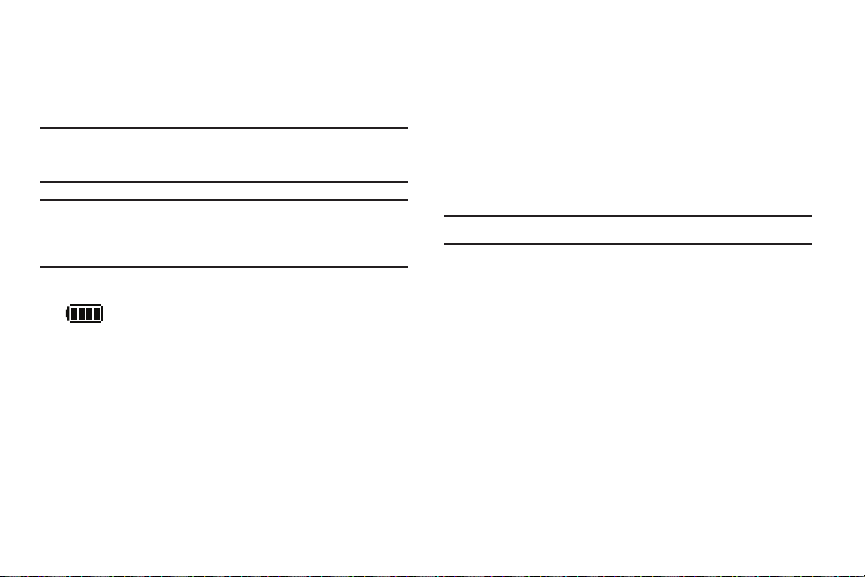
Using the Battery
Your phone is powered by a rechargeable, standard Li-Ion
battery. A Wall/USB Charger (Charging Head and USB cable) are
included with the phone, for charging the battery.
Note:
The battery comes partially charged. You must fully charge the battery
before using your phone for the first time. A fully discharged battery
requires up to 4 hours of charge time.
Warning!:
Use only Samsung-approved charging devices and batteries.
Samsung accessories are designed to maximize battery life. Using
other accessories may invalidate your warranty and may cause
damage.
Battery Indicator
The Battery Level icon in the Status Bar shows battery
power level. Before the battery becomes too low to operate, the
empty battery icon will flash and a tone will sound. If you continue
to operate the phone without charging, the phone will power off.
Non-Supported Batteries
Samsung phones do not support non-approved batteries.
Samsung charging accessories, such as the Wall/USB Charger,
will only charge Samsung-approved batteries. If you install a
non-approved battery and try to charge it, the phone will beep
and display the message:
“
NON SUPPORTED BATTERY. SEE USER MANUAL
”
If you receive this warning, battery charging is disabled.
Important!:
Using a non-approved battery may damage your phone.
Getting Started 5

Battery cover
*Included
The battery is under a removable cover on the back of the phone.
Removing the cover
1. To unlock the cover, insert the Battery Cover Removal Tool,
or a coin, into the lock and turn it counter-clockwise.
2. Lift the cover up and away from the phone.
Installing the cover
1. Press the cover into place on the phone.
2. Insert the Battery Cover Removal Tool, or a coin, into the
lock and turn it clockwise to lock the cover.
6
Installing the Battery
1. Remove the battery cover.
2. Insert the battery into the phone, aligning the gold contacts
on the battery with the gold contacts in the phone.
3. Install the battery cover.

Charging the Battery
Incorrect
Incorrect
Charging Head
USB Cable
Your phone comes with a Wall/USB Charger (Charging Head and
USB Cable) to charge your phone from any 110/220 VAC outlet.
Note:
The battery comes partially charged. You must fully charge the battery
before using your phone for the first time. A fully discharged battery
requires up to 4 hours of charge time.
After the first charge, you can use the phone while charging.
1. Insert the USB cable into the port.
3. Plug the Charging Head into a standard AC power outlet.
4. When charging is complete, unplug the Charging Head
from the power oultet and remove the USB cable from the
phone.
2. Connect the USB cable to the Charging Head.
Getting Started 7

Turning Your Phone On and Off
Turning Your Phone On
䊳
Open the phone, then press and hold the
End/Power Key
While powering on, the phone connects with the network, then
displays the Home screen and active alerts.
Note:
If the phone is outside your provider’s coverage area, the
Roaming
icon appears in the Status Bar.
Turning Your Phone Off
䊳
Open the phone, then press and hold the
8
End/Power Key
Voicemail
Voicemail allows callers to leave voice messages.
.
Note:
Airtime and long distance charges apply. Mobile to Mobile minutes do
not apply to Voicemail setup or retrievals.
Setting up Voicemail
1. From the Home screen, press and hold the
Voicemail Key
2. Follow the automated instructions to set up your new
.
password and record a greeting .
Note:
You can also access Voicemail from the Messaging menu, or by dialing
your phone number from any touch-tone phone.
.
Listening to Voicemail
1. From the Home screen, press and hold the
Voicemail Key
2. Follow the automated prompts to enter your password and
.
listen to messages and manage voicemail.

Set-up Wizard
The first time you turn on your phone, Set-up Wizard will prompt
you to configure basic preferences, to quickly get started using
your phone.
You can also access Set-up Wizard at any time in Settings.
1. From the Home screen, select
Settings & Tools ➔ Set-up Wizard
2. Use the
Left Soft Key
Center Select Key
,
to follow the prompts and set
MENU
.
Right Soft Key
➔
, and
preferences:
• Volume Key Control
: When enabled, you can adjust the display’s
font size by pressing the Volume Key.
• Front Screen Menu
: View information about the menu available on
the Front Screen when the phone is closed.
• Call Sounds
• Display Themes
•Font Style
• Menu Layout
•Main Clock
•Front Clock
: Choose how your phone alerts you to incoming calls.
: Choose the look of your phone’s screen.
: Choose a font for the phone dialer and menus.
: Choose the look of the Main menu.
: Select a format for the clock on the Home screen.
: Select a format for the clock on the external display.
TTY Mode
Your phone is fully TTY-compatible, allowing you to connect a
TTY device to the phone’s headset jack. Before you can use your
phone with a TTY device, you’ll need to enable TTY Mode. For
more information about TTY settings, see “TTY Mode” on
page 120.
Roaming
When you travel outside your home network’s coverage area,
your phone can roam to acquire service on other compatible
digital networks. When Roaming is active, the Roaming icon
appears in the Annunciator line of the display.
During roaming, some services may not be available. Depending
on your coverage area and service plan, extra charges may apply
when making or receiving call.
You can set your phone’s roaming behavior. For more
information, see “System Select” on page 119.
Note:
Contact Verizon Wireless for more information about your coverage
area and service plan
Getting Started 9

Memory Card
Your phone supports the use of an optional, removable
microSD™ and microSDHC™ memory card of up to 32GB
capacity (not included). You can store music or pictures you
download to your phone, and other files, on the memory card.
When you insert a memory card, default storage of all files
Inserting a Memory Card
1. Lift the memory card cover out and turn it to expose the
card slot.
2. Push the memory card into the slot until it locks into place.
3. Replace the memory card cover.
10
Removing a Memor y Card
1. Lift the memory card cover out and turn it to expose the
card slot.
2. Press on the memory card to release the lock, then remove
the card from the slot.
3. Replace the memory card cover.
Formatting a Memor y Card using your Phone
1. From the Home screen, select
Settings & Tools ➔ Memory ➔ Card Memo ry ➔
Format Card
2. At the prompt, highlight
.
Yes
MENU
➔
to confirm the formatting, then
press OK to format the card.

Section 2: Understanding Your Phone
This section outlines key features of your phone as well as
screens and icons that display when the phone is in use.
Features of Your Phone
•
High Speed Data (1xEV-DO)
•
Global Positioning (GPS) Technology
•
Push-to-Talk (PTT)
•
Messaging
–
Standard and Enhanced TXT Messaging
–
Picture Messaging
–
Video Messaging
–
Email
–
Voicemail
–
Mobile Instant Messenger
–
Social Networks
•
3.2 MP Camera/Camcorder with Flash
•
Flashlight
•
Advanced Speech Recognition
•
Speakerphone
•
Bluetooth® 2.1 + EDR
•
Personal Organization tools
–
Calculator
–
Calendar
–
Alarm Clock
–
Stop Watch
–
World Clock
–
Notepad
•
Music Player
•
Browser
•
V CAST Apps
•
V CAST Videos
•
VZ Navigator
TM
Understanding Your Phone 11

Closed View
12
Features
1.
Flash/Flashlight
: Provides light for Camera/Camcorder, or
use as a flashlight.
2.
Camera Lens
3.
2
1
Rewind Key
: Use to take photos and record video.
: During music playback, press and hold to
rewind music. Press to go to the previous song. When the
phone is closed, press to turn on the flashlight.
4.
Play/Pause Key
: From the external home screen, press to
access an external menu of applications with the phone
closed. For more information, refer to “Playing Music with
the Phone Closed” on page 87.
3
4
5
5.
Forward Key
: Press with the backlight On to Lock and
Unlock external keys. Press with the backlight Off to
unlock external keys. During music playback, press and
hold to fast forward music. Press to go to the next song.
6
When the flashlight is on with the phone closed, press to
turn off the flashlight.
6.
Speakers
: Plays Music, Ringtones and Sounds.

Side Views
7
1.
Push To Talk/Side Key
: Press to launch a shortcut menu.
When PTT Mode is turned on, press to initiate PTT.
2.
Volume Key
: Press to adjust master volume, or voice
volume during a call. Press to mute an incoming call
ringtone. Press and hold down to activate Sound Off mode,
or press and hold up to return to the Master Volume level.
When using the external menu, press to navigate lists.
Press down four times to initiate the Fake Call feature.
1
6
3.
Memory Card Slot
: Insert an optional microSD™ or
microSDHC™ memory card (not included) for additional
2
3
5
4
storage capacity.
4.
USB Accessory/Charging Port
: The charging port is used to
plug in the charging accessories and also connect any
available accessory cables to your phone.
5.
Speakerphone Key
: When the phone is closed, press and
hold to turn Driving mode on or off. When the phone is
open, press to turn Speakerphone on or off.
6.
2.5mm Headset Jack
: Plug in an optional headset for safe,
convenient conversations.
7.
Strap Attachment
: Attach an optional strap (not included).
Understanding Your Phone 13

1
3
4
5
2
6
7
8
9
10
11
Open View
Features
1.
Earpiece
: Plays call sounds, including the caller.
2.
Directional Key
3.
Left Soft Key
4.
Camera/Camcorder Key
: Press to scroll phone menus.
: Press to select the lower left item.
: Press to launch the camera, or
press and hold to launch the camcorder.
5.
Send Key
: Press to dial a call. From the Home screen, press
to view Recent Calls.
6.
Voicemail Key
7.
Vibrate Key
: Press and hold to dial voicemail.
: From the Home screen, press and hold to
switch between Vibrate mode and Master Volume level.
8.
Clear Key
: Press to delete a character, or go back.
9.
End/Power Key
: Press to end a call. Press and hold to turn
phone On or Off. Press to send an incoming call to
voicemail.
10.
Voice Commands/Flashlight Key
: From the Home screen,
press to launch Voice Commands, or press and hold to turn
the Flashlight on or off.
11.
Right Soft Key
: Press to select the lower right item.
14

Navigation Keys
UP
DOWN
LEFT RIGHT
New TXT Msg
My Pictures
My Verizon
My Shortcuts
2. Search
3. Social Networks
4. Calendar
1. Alarm Clock
Default Directional Key Shortcuts
Directional Key
Press the
Directional Key
UP, DOWN, LEFT or RIGHT
to browse menus and lists,
or to launch applications
from the Home screen with
Directional Key Shortcuts.
Tip:
While navigating, you can also press the number key corresponding to
an menu item to launch the item.
Directional Key Shortcuts
From the Home screen, press the
Directional Key
to launch
favorite applications.
Tip:
Customize Directional Key shortcuts with Set Shortcuts under Phone
Settings. For more information, see “Set Directional Keys” on page 113.
Understanding Your Phone 15

Soft Keys
Left Soft Key
Press the
Left Soft Key
to select the option that appears in
the bottom left corner of the display.
䊳
For example, from the home screen, press the
Message
to launch Messaging.
Right Soft Key
Press the
Right Soft Key
to select the option that appears in
the bottom right corner of the display.
䊳
For example, from the home screen, press the
Key Contacts
to launch Contacts.
Center Select Key
Press the
Center Select Key
to select a highlight item or
perform the highlighted action.
䊳
For example, from the home screen, press the
Select Key MENU
16
to launch the Menu.
Left Soft Key
Right Soft
Center
Using the Front Keys as Soft Keys
When the phone is closed, use the front keys as soft keys to
navigate a special menu.
1. With the phone closed, press the
2. Press the
3. In this menu, the
launch the special
•Message
• My Music
• Voice Commands
• Today’s Schedule
• Record Video
•Take Picture
•Bluetooth
Select Key
MENU
:
: View messages and reply using Quick Text.
: Play music.
: Open Voice Commands.
: List events scheduled for today.
: Launches the camcorder.
: Launches the camera.
: Turns Bluetooth on or off.
Volume Key
Play Key
, and the
to navigate the menu.
functions as the
Rewind Key
key, and may be used to return to the previous menu.
Play/Pause Key
functions as a
Center
BACK
to

Command Keys
Clear Key
Press the
Clear Key
to erase characters from the display, or
to return to the previous item.
•
While entering text, press the
Clear Key
once to backspace and delete
a character.
•
While entering text, press and hold the
Clear Key
to erase the previous
word in a sentence.
•
While navigating, press the
•
While navigating, press and hold the
Clear Key
to return to the previous menu.
Clear Key
to go to the Home
screen.
Power/End Key
Press the
End/Power Key
to turn the phone on or off, to end
a call, or return to the Home screen from any application or
menu.
•
Press and hold the the
•
Press the
End/Power Key
•
Press the
End/Power Key
End/Power Key
to turn the phone on or off.
to end a call.
to return to the Home screen from any
menu.
•
Press the
•
Press the
End/Power Key
End/Power Key
to cancel the last input.
to send an incoming call directly to
Voicemail.
Send Key
Press the
Send Key
to answer calls, dial calls, and to recall
the last number(s) dialed, received, or missed.
•
Press the
Send Key
to answer calls.
•
Enter a number and press the
•
Press the
Send Key
Send Key
to make a call.
from the Home screen to display a list of all calls
to and from your phone.
•
Press the
Send Key
twice from the home screen to call the most
recently dialed, received, or missed number.
•
While on a call, press the
Press the
Send Key
Send Key
to answer a new incoming call.
again to switch back to the first call.
Camera/Camcorder Key
Press the
Camera/Camcorder Key
to launch the Camera/
Camcorder, and to capture pictures and videos.
•
From the home screen, press the
Camera/Camcorder Key
the camera.
•
While in camera mode, press the
Camera/Camcorder Key
photo.
•
From the home screen, press and hold
Camera/Camcorder Key
launch the camcorder.
•
While in camcorder mode, press the
Camera/Camcorder Key
recording a video.
Understanding Your Phone 17
to launch
to take a
to
to begin

Voice Commands/Flashlight Key
From the Home screen, press the
Flashlight Key
to launch Voice Commands.
From the Home screen, press and hold the
Flashlight Key
to turn the Flashlight on or off.
Voice Commands/
Voice Commands/
Voicemail Key
From the Home screen, press and hold the
Voicemail Key
call Voicemail.
PTT/Side Key
When PTT Mode is On, press the
PTT/Side Key
to activate
PTT. For information about making PTT calls, see “Push-to-Talk
(PTT) Functions” on page 26.
When PTT Mode is Off, press the
PTT/Side Key
to launch an
application. For information about selecting an application for the
PTT/Side Key, see “Set Side Key” on page 113.
18
Speakerphone Key
to
Volume Key
During a call, press the
Speakerphone Key
to switch call
audio from the Earpiece to the Speakers.
To answer an incoming call in Speakerphone mode, press and
hold the
Speakerphone Key
Speakerphone Key
When the phone is closed, press and hold the
. To end the call, press the
again.
Speakerphone Key
to turn Driving Mode on or off.
Press the
Volume Key
to adjust volume, or to initiate
a Fake Call.
•
From the Home screen, press the
•
From the Home screen, press and hold the
Volume Key
to set Master Volume.
Volume Key
down to
activate Sound Off mode.
•
During calls, press the
•
During music playback, press the
•
Press the
Volume Key
•
With the phone closed, press the Volume Key down 4 times to initiate a
Fake Call. For more information about Fake Calls, see
Volume Key
to adjust voice volume.
Volume Key
to adjust audio volume.
to silence the ringtone of an incoming call.
“Fake Call”
page 24.
•
When navigating menus with the phone open, press to change the font
size of the menus.
on

Vibration Key
From the Home screen, press and hold the
Vibration Key
switch between the current volume setting and Vibrate Only
mode.
Rewind Key
With the phone closed, press the
Rewind Key
to turn on the
Flashlight.
During music playback with the phone closed, press the
Rewind Key
to go to the previous song, or press and hold to move
backward in the current song.
While browsing the special menu with the phone closed, press
the
Rewind Key
to go back to the previous screen or item.
to
Play/Pause Key
With the phone closed, press the
Play/Pause Key
to access a
special menu of applications and features.
During music playback with the phone closed, press the
Pause Key
to start playback of a song, or to pause playback.
Play/
Forwar d Key
With the phone closed, press the
Forward Key
to Lock the
external keys, or press to wake the display to unlock the external
keys.
During music playback with the phone closed, press the
Key
to go to the next song, or press and hold to move forward in
Forward
the current song.
Understanding Your Phone 19

Understanding the Home Screen
Status Bar
Event Status
Home screen
The Home screen is the starting point for using your phone.
Warning!:
Using excessive force or a metallic object to press on the screen
may damage the tempered glass surface and void the warranty.
See “Warranty Information” on page 146.
Features
1.
Status Bar
: Displays icons to show network status, battery
power, and connection details.
2.
Home screen
3.
Event Status
: Displays Wallpaper, Banners, and Clock.
: Displays icons to indicate active alerts,
reminders, and alarms.
20
Customizing the Home Screen
You can customize the Home screen to suit your preferences.
•
Changing the Wallpaper
: Select a background image for the Lock
Screen and Home screen, from pre-loaded images, or your own
pictures. For more information, see
•
Customizing Banners
: Create a personal banner, or enable a network
“Wallpaper”
on page 106.
status banner, to appear on the Home screen. For more information,
see
“Banner”
on page 105.
•
Setting the Clock Format
screen. For more information, see
•
Choosing Font Colors
Banner, and Clock. For more information, see
•
Setting the Display Theme
: Choose a format for the clock on the Home
“Clock Format”
on page 111.
: Choose font colors for the Personal Banner, ERI
“Fonts”
on page 109.
: Display themes offer coordinated looks for
all your phone’s screens, including the Home screen. For more
information, see
“Display Themes”
on page 107.
Status Icons
Status icons appear in your phone’s display to alert you to your
phone’s network and battery status, new calls or messages, and
other information.
Icon Glossary
The Icon Glossary is a list of all icons used on your phone.
䊳
From the Home screen, press
& Tools ➔ Phone Info
➔
Icon Glossary
MENU
.
➔
Settings

Section 3: Call Functions
This section describes how to make or answer a call. It also
includes the features and functionality associated with making or
answering a call.
Making Calls
Your phone offers multiple ways to make calls:
•
Enter a phone or speed dial number on the Keypad.
•
Call a contact from Contacts. For more information, see
Calls Using Contacts”
•
Return a call, or call a recent caller via Recent Calls. For more
information, see
•
Voice dial using Voice Commands. For more information, see
Commands”
on page 41.
“Making Calls Using Recent Calls”
on page 88.
“Making
on page 23.
“Voice
Making a Call
1. Open the phone.
2. Using the keypad, enter the phone number, then press the
Send Key
.
Note:
To make a call using a speed dial, enter the speed dial digits, holding
down the last digit until the phone dials the stored telephone number.
For more information about assigning Speed Dials, see “Speed Dials”
on page 45.
Answering Calls
You can answer a call, or send the caller to voicemail.
•
If the phone is closed, open the flip to answer the call automatically.
•
If the phone is open, press the
Note:
These are default answer options. You can choose other options for
answering calls. For more information, see “Answer Options” on
page 120.
Send Key
.
Sending a Call to Voicemail
To send a call to voicemail:
•
Press the
Right Soft Key Ignore
•
To send the call to voicemail and send a reply message to the caller,
press the
Center Select Key TXT
Note:
To silence the ringtone for an incoming call, press the
Key Quiet
.
to send the call to voicemail.
, then select a message.
Left Soft
Answering Call-Waiting Calls
When you receive a call while on a call:
•
Press the
Send Key
to answer the new call. The original call is
placed on hold.
•
Press the
Send Key
again to return to your original call.
Call Functions 21
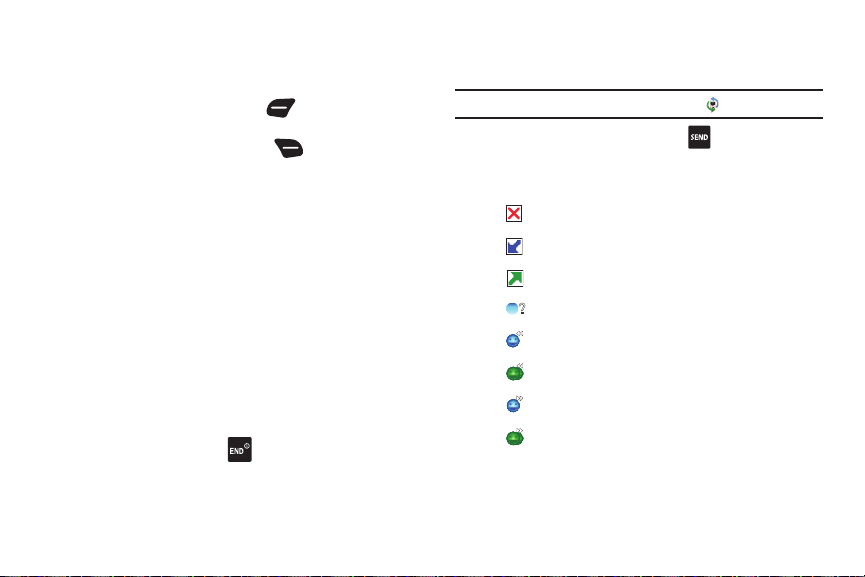
Call In-Progress Options
While on a call, you can answer an incoming call, or access
other features.
•
While in a call, press the
Left Soft Key
Mute
to mute the
microphone so the other party cannot hear your voice.
•
While in a call, press the
• Messaging
Right Soft Key
Options
for options:
: Launch Messaging, to create a new message or view
messages.
•Contact List
• Recent Calls
• Bluetooth Menu
• Main Menu
•Notepad
• Whisper Mode
: Open Contact list.
: Display recent received, missed and dialed calls.
: Display the Bluetooth menu.
: Display the Main menu.
: Open the Notepad.
: Increase the microphone to maximum volume
level, to make your voice easier to hear for the other party.
•Voice Privacy:
• Noise Cancellation
Improve the security of a voice call.
: Reduce external noise on the call.
Ending Calls
䊳
To end a call, press the
End/Power Key
.
– or –
Close the phone.
22
Recent Calls
Recent Calls contains a record of calls to and from your phone.
Note:
To launch Recent Calls from the Menu, select
1. From the Home screen, press the
2. All Calls display by date, time and contact name or phone
Recent Calls
Send Key
.
number, plus an icon to show the type of call:
Missed Voice
Received Voice
Dialed Voice
Missed PTT
Received PTT
Received PTT Group
Dialed PTT
Dialed PTT Group
: Calls you did not answer.
: Calls you answered.
: Calls made from your phone.
: Calls you did not answer.
: Calls you answered.
: Calls you answered.
: Calls made from your phone.
: Calls made from your phone.
.
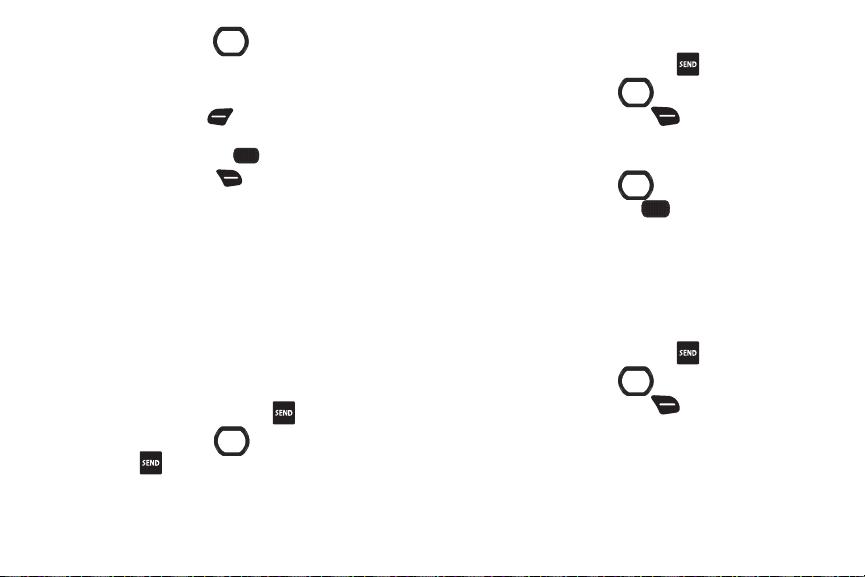
Use the
3.
Directional Key
Calls filtered by type.
4. Highlight a call to use these options:
•
Press the
Left Soft Key Message
addressed to the phone number.
•
Press the
Center Select Key OPEN
•
Press the
Right Soft Key Options
–
Save to Contacts/Details
available if the number is not already saved), or view the contact’s
information.
–
Save to PTT Contacts
available if the number is not already saved).
–
Erase
: Delete the call record.
–
Lock/Unlock
be deleted.
–
Erase All
: Delete all recent call records.
–
View Timers
: Save the number to Contacts (only
: Save the number to PTT Contacts (only
: Enable or remove protection. Locked call records cannot
: View call statistics.
Making Calls Using Recent Calls
1. From the Home screen, press the
2. Use the
Directional Key
press the
Send Key
.
to scroll right or left to view
to create a new message
to view call details.
for these options:
Send Key
.
to highlight a call, then
Creating or Updating Contacts Using Recent Calls
1. From the Home screen, press the
2. Use the
Directional Key
then press the
Right Soft Key
Send Key
to highlight a call,
Options
to select:
.
• Save to Contacts
• Save to PTT Contacts
3. Use the
press the
Directional Key
Center Select Key
to highlight an option, then
OK:
• Add New Contact
• Update Existing
4. Continue entering contact information, as desired. For
more information, see “Contacts” on page 36.
Deleting Recent Call Records
1. From the Home screen, press the
2. Use the
3. Select
Directional Key
then press the
Erase
or
Right Soft Key
Erase All
, then follow the prompts to erase
Send Key
to highlight a call,
Options
.
.
records.
Call Functions 23

Fake Call
Use Fake Call to have your phone ring with a fake call when you
press the
Volume Key
down 4 times in a row.
Setting up Fake Calls
Enable, and choose options, for Fake Calls.
1. From the Home screen, select
Settings & Tools ➔ Call Settings ➔ Fake Call
2. Configure these options:
• Fake Call On/Off
: Choose On to enable or or
MENU
➔
Off
to disable the Fake
.
Call feature.
• Fake Call Timer
: Choose the length of time to elapse between
pressing the Volume Key down 4 times and the Fake Call Ringtone.
• Fake Call Voice
: Choose No Voice to have no audio through the
earpiece when you answer a Fake Call, or Use Fake Call Voice to
choose a sound to play through the earpiece during a fake call.
• Fake Contact Info
: Enter fake contact information to appear in the
phone’s display when a Fake Call is ringing.
24
Initiating a Fake Call
䊳
From idle mode with the phone closed and the external
keys unlocked, press the
Volume Key
down 4
times.
After the Fake Call Timer period elapses, your phone rings to
notify you of the fake call. If you entered Fake contact Info, it
appears on the screen. otherwise the screen displays
“Restricted”.
When you answer the Fake Call, you’ll hear the Fake Call Voice, if
you selected it in Fake Call settings.
