Samsung SCHU540T Users Manual

* Some of the contents of this manual may differ from your phone,
depending on the software installed or your service provider.
World Wide Web
http://www.samsungmobile.com

SCH-U540T
User’s Guide

Intellectual Property
All Intellectual Property, as defined below, owned by or
which is otherwise the property of Samsung or its
respective suppliers relating to the SAMSUNG Phone,
including but not limited to, accessories, parts, or
software relating there to (the “Phone System”), is
proprietary to Samsung and protected under federal
laws, state laws, and international treaty provisions.
Intellectual Property includes, but is not limited to,
inventions (patentable or unpatentable), patents, trade
secrets, copyrights, software, computer programs, and
related documentation and other works of authorship.
You may not infringe or otherwise violate the rights
secured by the Intellectual Property. Moreover, you
agree that you will not (and will not attempt to) modify,
prepare derivative works of, reverse engineer,
decompile, disassemble, or otherwise attempt to create
source code from the software. No title to or ownership
in the Intellectual Property is transferred to you. All
applicable rights of the Intellectual Property shall
remain with SAMSUNG and its suppliers.
Samsung Telecommunications
America (STA), Inc.
Headquarters:
1301 East Lookout Drive Suite 150 Richardson,
TX 75082
Tel: 972.761.7000
Customer Care Center:
1601 E. Plano Parkway, Suite 150 Plano, TX 75074
Toll Free Tel: 1.888.987.HELP (4357)
Fax: 972.801.6065
Internet Address: http://www.samsungusa.com
©2004 Samsung Telecommunications America, Inc. is a
registered trademark of Samsung Electronics America,
Inc. and its related entities.
Licensed by Qualcomm Incorporated under one or more of
the following patents: U.S. Patent No. 4, 901, 307; 5, 056,
109; 5, 099, 204; 5,101, 501; 5, 103, 459; 5, 107, 225;
5, 109, 390.
Openwave® is a registered Trademark of Openwave, Inc.
RSA® is a registered TrademarSk RSA Security, Inc.

Disclaimer of Warranties; Exclusion of Liability
EXCEPT AS SET FORTH IN THE EXPRESS WARRANTY
CONTAINED ON THE WARRANTY PAGE ENCLOSED
WITH THE PRODUCT, THE PURCHASER TAKES THE
PRODUCT "AS IS", AND SAMSUNG MAKES NO EXPRESS
OR IMPLIED WARRANTY OF ANY KIND WHATSOEVER
WITH RESPECT TO THE PRODUCT, INCLUDING BUT
NOT LIMITED TO THE MERCHANTABILITY OF THE
PRODUCT OR ITS FITNESS FOR ANY PARTICULAR
PURPOSE OR USE; THE DESIGN, CONDITION OR
QUALITY OF THE PRODUCT; THE PERFORMANCE OF
THE PRODUCT; THE WORKMANSHIP OF THE PRODUCT
OR THE COMPONENTS CONTAINED THEREIN; OR
COMPLIANCE OF THE PRODUCT WITH THE
REQUIREMENTS OF ANY LAW, RULE, SPECIFICATION
OR CONTRACT PERTAINING THERETO. NOTHING
CONTAINED IN THE INSTRUCTION MANUAL SHALL BE
CONSTRUED TO CREATE AN EXPRESS OR IMPLIED
WARRANTY OF ANY KIND WHATSOEVER WITH
RESPECT TO THE PRODUCT. IN ADDITION, SAMSUNG
SHALL NOT BE LIABLE FOR ANY DAMAGES OF ANY
KIND RESULTING FROM THE PURCHASE OR USE OF
THE PRODUCT OR ARISING FROM THE BREACH OF THE
EXPRESS WARRANTY, INCLUDING INCIDENTAL,
SPECIAL OR CONSEQUENTIAL DAMAGES, OR LOSS OF
ANTICIPATED PROFITS OR BENEFITS.

Important
safety
precautions
Failure to comply with the following
precautions may be dangerous or illegal.
Use road safety at all times
Do not use a hand-held phone while driving. Park
the vehicle first.
Switch off the phone when refuelling
Do not use the phone at a refuelling point (service
station) or near fuels or chemicals.
Switch off in an aircraft
Wireless phones can cause interference. Using them
in an aircraft is both illegal and dangerous.
Switch off the phone near all medical
equipment
Hospitals or health care facilities may be using
equipment that could be sensitive to external radio
frequency energy. Follow any regulations or rules in
force.

Interference
All wireless phones may be subject to interference,
which could affect their performance.
Be aware of special regulations
Meet any special regulations in force in any area and
always switch off your phone whenever it is forbidden
to use it, or when it may cause interference or danger.
Water resistance
Your phone is not water-resistant. Keep it dry.
Sensible use
Use only in the normal position (held to the ear). Avoid
unnecessary contact with the antenna when the phone
is switched on.
Emergency call
Key in the emergency number for your present
location, then press [ ].
Keep your phone away from small children
Keep the phone and all its parts, including accessories,
out of the reach of small children.
Accessories and batteries
Use only Samsung-approved accessories and
batteries. Use of any unauthorised accessories could
damage your phone and may be dangerous.
• The phone could explode if the battery is
replaced with an incorrect type.
• Dispose of used batteries according to the
manufacturer’s instructions.
Qualified service
Only qualified service personnel may repair your
phone.
For more detailed safety information, see "Health and
safety information" on page 17.
Important safety precautions
1

Contents
Unpack 3
Make sure you have each item
Your phone 3
Buttons, features, and locations
Get started 4
First steps to operate your phone
Menu functions 8
All menu options listed
Solve problems 17
Help and personal needs
Health and safety information 19
2

Unpack
Make sure you have each item
Phone Travel Adapter
Battery User’s Manual
You can obtain the following accessories for your
phone from your local Samsung dealer.
• Standard battery • Extended battery
• Battery charger • Leather case
• Headset • Data link cable
• Car charger/
adapter
• Portable hands free kit
•Travel chager/
adapte
3
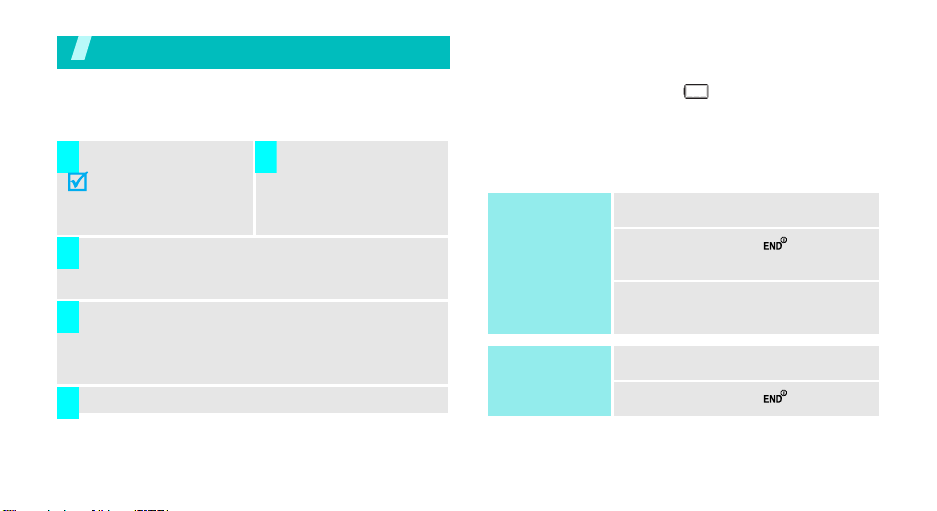
Get started
First steps to operate your phone
Install and charge the phone
Install the battery:
1 2
To remove the battery,
slide the battery catch
toward the top of the
phone and hold it.
Plug the adapter into a standard AC wall outlet.
3
When the phone is completely charged (the
4
battery icon stops blinking), unplug the adapter
from the power outlet.
Plug the adapter into
the phone.
• a warning tone sounds,
• the battery low message displays, and
• the empty battery icon blinks.
If the battery level becomes too low, the phone
automatically turns off. Recharge your battery.
Power on or off
Power on
Do not turn on
the phone when
mobile phone
use is prohibited.
Power off
1. Open the phone.
2. Press and hold
the phone.
3. If necessary, enter the PIN and
press <OK>
1. Open the phone.
[]
to turn on
Remove the adapter from the phone.
5
Low battery indicator
When the battery is low:
4
2. Press and hold
[]
.

Keys and display
Key(s) Description
Soft keys
Navigation
keys
Menu/OK
key
Send key
Back key
Perform the function indicated on the bottom
line of the display.
In Idle mode, access menu options directly.
In Menu mode, scroll through the menu
options.
In Idle mode, enters Menu mode.
In Menu mode, selects the highlighted menu
option.
Sends or answers a call.
In Idle mode, retrieves the last number
dialled, missed, or received.
Deletes characters from the display.
In Menu mode, returns to the previous menu
level.
Key(s) Description
End key
Numeric
keys
*/# key
R-Link key
(on the left)
Ends a call. Hold down to switch the phone
on and off.
In Menu mode, cancels input and returns the
phone to Idle mode.
Enter numbers, letters, and some special
characters.
In Idle mode, hold
voicemail.
Enter special characters.
Use for some special functions.
Accesses the Ready link list.
Makes and answers a R-Link call.
[1]
down to access your
Get started
5

Get started
Volume
keys
left)
Speaker
phone key
(on the right)
6
Adjusts the phone volume.
(on the
In Idle mode, with the phone open, adjusts
the keypad tone volume. With the phone
closed, hold down to turn on the backlight.
In Menu mode, scrolls through the menu
options.
Turns on the external speaker during a call.
In Idle mode, retrieves the last number
dialed, received, or missed.
Holde down to start the voice recognition.

Overview of menu functions
To access Menu mode, press [OK] in Idle mode.
1 Missed Alerts
2 Call History
1 Missed Calls
2 Incoming Calls
3 Outgoing Calls
4 Recent Calls
5 Erase History
6 Call Timers
3 Contacts
1 Find
2 Add New Entry
3 Speed Dial #’s
4 Groups
5 My Name Card
4 Messaging
1 Voice Mail
2 Text and Multimedia
3 Web Alert
4 E-Mail
5 IM & Chat
6 Short Codes
5 Pictures
1 Camera
2 Camcorder
3 My Albums
6 Shop
1 Launch
7 My Content
8 Games
9 Music
1 TELUS Music Player
2 My Music List
0 Web
3
* Tools
1 Alarm
2 Bluetooth
3 Calculator
4 Calendar
5 Mass storage
6 Memo Pad
7 World Time
8 Voice Memo
9 Voice Services
0 Set Time
# Settings
1 Display
2 Sounds
3 Games/Tools
4 Text Entry
5 Phone infomation
6 More...
7

Menu functions
All menu options listed
Missed Alerts
Missed events is a simple way of viewing all missed calls,
missed tasks, scheduler events, etc. A list is displayed
onscreen that allows you to scroll through all the events
using the navigation key.
To view missed events:
From the standby by screen, press the navigation key up
to view the Missed Events screen.
Call History
You can use the Call History menu to:
• .View and dial the missed, outgoing or incoming
numbers.
• Erase the numbers in the Call Log memory.
8
Missed Calls
This option lets you view the last 10 calls missed. (if
you are subscribed to the caller ID service). When you
access this menu, the last missed calls are displayed.
Incoming Calls
This option lets you view the last 10 calls received. (if
you are subscribed to the caller ID service). When you
access this menu, the last incoming calls are
displayed.
Outgoing Calls
The phone stores up to 10 outgoing calls you dialed.
When you access this menu, the list of outgoing calls
is displayed.
Recent Calls
Use All recent to view received, dialed, and missed
calls for your phone. You can also use All recent to
erase your call history and view Call Timers.

While viewing All recent, you have options such as
saving recent call numbers to your Phonebook,
sending messages to recent call numbers, and
prepending (editing) numbers before saving.
Erase History
Use this menu to erase the entries stored in each of
call logs.
Call Timers
Add New Entry
This menu allows you to add a new entry to your
Contacts. A name can contain up to 6 numbers in
different categories; Home, Work, Mobile, Paper, Fax,
and No label.
Speed Dial #s
Speed dialing allows you to press and hold a key (or
keys) to dial the number associated with those key(s).
There are three types of speed dialing; 1-touch, 2-
touch, and 3-touch dialing.
Menu functions
Contacts
You can store phone numbers in your phone.
To access this menu, press [ ] in Idle mode and
select
Contacts
Find
This menu allows you to find an entry using a person’s
name, entry number, or group name in your Contacts.
.
Groups
In this menu, you can change the default group names
and ringer melodies.
My Name Card
My Name Card allows you to create a virtual business
card. Once completed, you can send thecard to
recipients as a V-card attachment.
9

Menu functions
Messaging
Use the
Messaging
text messages to and from other mobile phones. In
addition, your phone supports the Enhanced
Messaging Service (EMS), which enables you to
include simple pictures, melodies, and animated
images in your messages. You can also use the voice
mail feature.
To access this menu, press [OK] in Idle mode and
select
Messaging
menu to send and receive short
.
Text and Multimedia
You can create and send new text and multimedia
messages including voice SMS messages and e-mails.
You can view the messages you have received, sent,
or saved separately in this message box. When you
access each message box, a list of messages displays.
Web Alert
Use this menu to allow you to view specific Web alerts
from your service provider.
Voice Mail
Use this menu to dial to the voice mail server and
access your voice mails. You can also delete voice
mails you have received.
You must enter the voice server number before you
can access your voice mails. Your service provider
can give the voice server number.
10
E-Mail
Use this menu to allow
messages.
you to access your e-mail
IM & Chat
TUse this menu to allow you send and receive
messages to and from
Messaging) services and chat
popular IM (Instant
.
